rear entertainment HONDA ODYSSEY 2016 RC1-RC2 / 5.G Navigation Manual
[x] Cancel search | Manufacturer: HONDA, Model Year: 2016, Model line: ODYSSEY, Model: HONDA ODYSSEY 2016 RC1-RC2 / 5.GPages: 325, PDF Size: 8.63 MB
Page 260 of 325
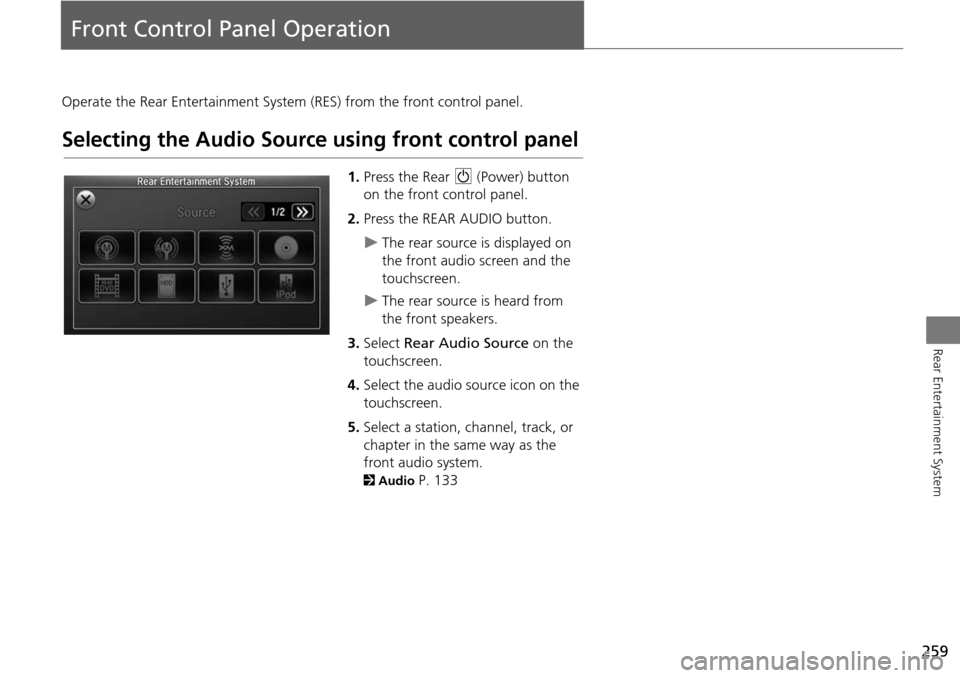
259
Rear Entertainment System
Front Control Panel Operation
Operate the Rear Entertainment System (RES) from the front control panel.
Selecting the Audio Source using front control panel
1.Press the Rear 9 (Power) button
on the front control panel.
2. Press the REAR AUDIO button.
The rear source is displayed on
the front audio screen and the
touchscreen.
The rear source is heard from
the front speakers.
3. Select Rear Audio Source on the
touchscreen.
4. Select the audio source icon on the
touchscreen.
5. Select a station, channel, track, or
chapter in the same way as the
front audio system.
2 Audio P. 133
Page 261 of 325
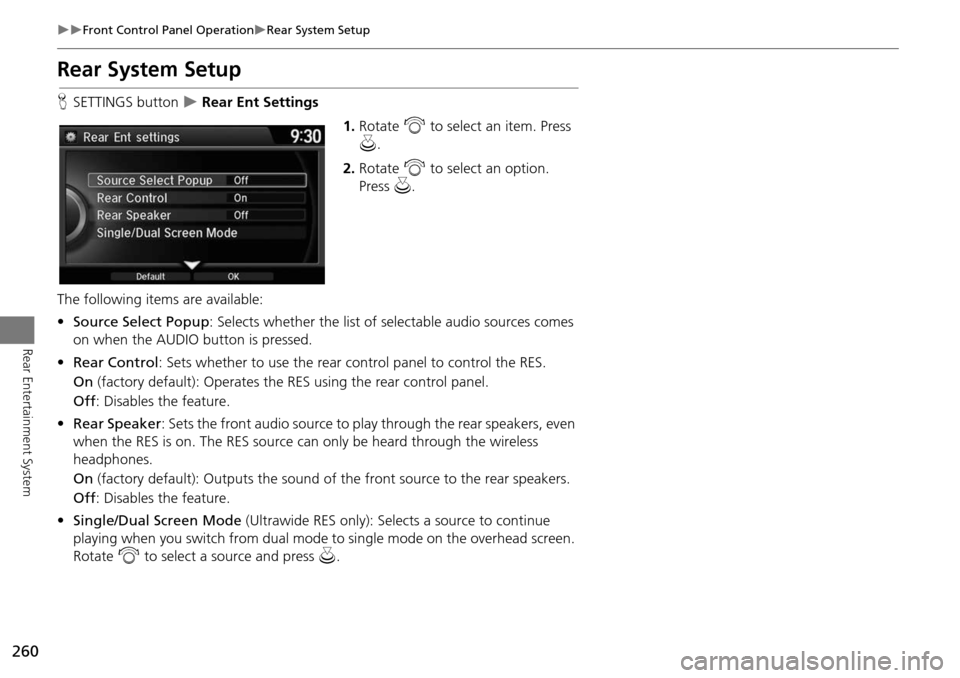
260
Front Control Panel OperationRear System Setup
Rear Entertainment System
Rear System Setup
HSETTINGS button Rear Ent Settings
1.Rotate i to select an item. Press
u .
2. Rotate i to select an option.
Press u.
The following item s are available:
• Source Select Popup : Selects whether the list of selectable audio sources comes
on when the AUDIO button is pressed.
• Rear Control : Sets whether to use the rear c ontrol panel to control the RES.
On (factory default): Operates the RES using the rear control panel.
Off : Disables the feature.
• Rear Speaker : Sets the front audio source to pl ay through the rear speakers, even
when the RES is on. The RES source ca n only be heard through the wireless
headphones.
On (factory default): Outputs the sound of the front source to the rear speakers.
Off : Disables the feature.
• Single/Dual Screen Mode (Ultrawide RES only): Selects a source to continue
playing when you switch from dual mode to single mode on the overhead screen.
Rotate i to select a source and press u.
Page 262 of 325
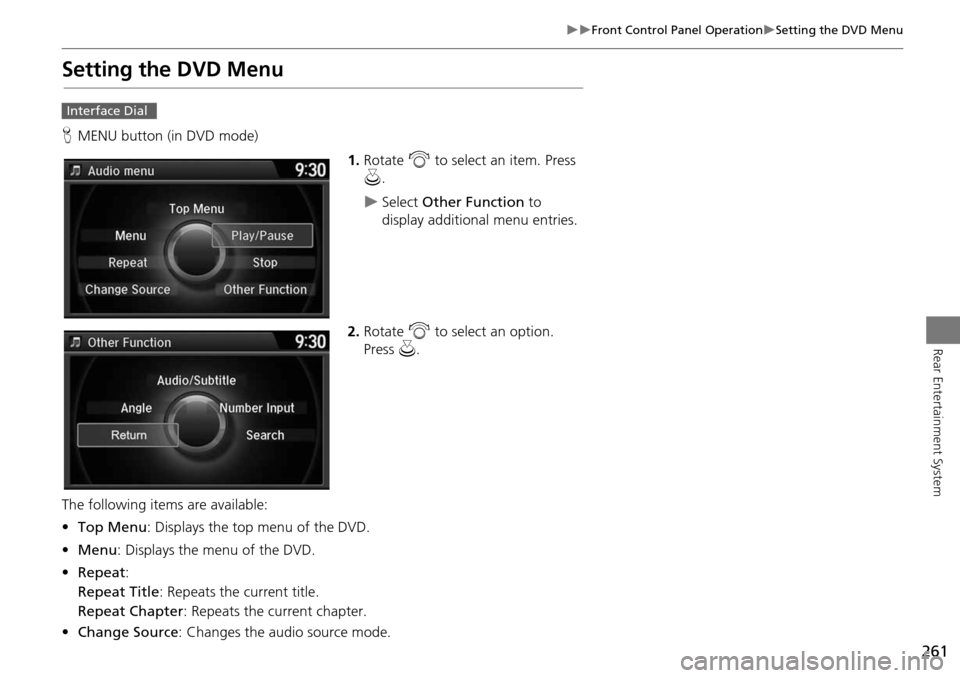
261
Front Control Panel OperationSetting the DVD Menu
Rear Entertainment System
Setting the DVD Menu
HMENU button (in DVD mode)
1.Rotate i to select an item. Press
u .
Select Other Function to
display additional menu entries.
2. Rotate i to select an option.
Press u.
The following items are available:
• Top Menu : Displays the top menu of the DVD.
• Menu : Displays the menu of the DVD.
• Repeat :
Repeat Title : Repeats the current title.
Repeat Chapter : Repeats the current chapter.
• Change Source : Changes the audio source mode.
Interface Dial
Page 263 of 325
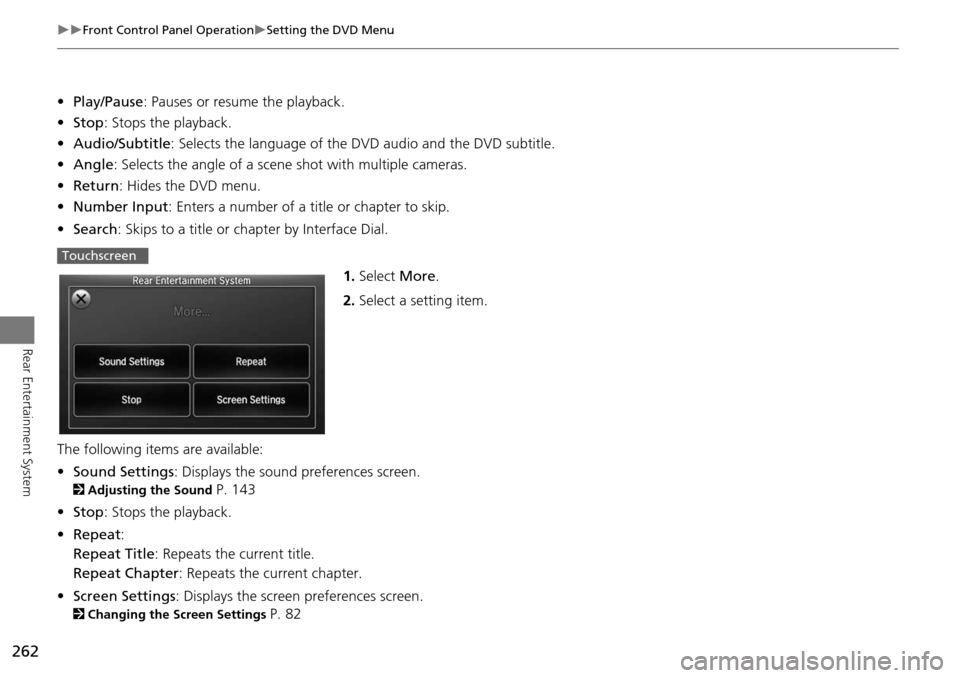
262
Front Control Panel OperationSetting the DVD Menu
Rear Entertainment System
•Play/Pause : Pauses or resume the playback.
• Stop : Stops the playback.
• Audio/Subtitle : Selects the language of the DVD audio and the DVD subtitle.
• Angle : Selects the angle of a scene shot with multiple cameras.
• Return : Hides the DVD menu.
• Number Input : Enters a number of a title or chapter to skip.
• Search : Skips to a title or ch apter by Interface Dial.
1.Select More.
2. Select a setting item.
The following item s are available:
• Sound Settings : Displays the sound preferences screen.
2Adjusting the Sound P. 143
• Stop : Stops the playback.
• Repeat :
Repeat Title : Repeats the current title.
Repeat Chapter : Repeats the current chapter.
• Screen Settings : Displays the screen preferences screen.
2Changing the Screen Settings P. 82
Touchscreen
Page 264 of 325

263
Rear Entertainment System
Wireless Headphones
Using the Wireless Headphones
Audio for the Rear Entertainment System is sent to the wireless headphones that
come with the system.
1.Pivot the earpieces outward.
2. Adjust the volume by turning the
dial on the bottom of the right
earpiece.
3. Wear the headphones correctly
with the left and right earpieces on
the correct sides.
L (left) and R (right) are marked
on the sides of the frame.
1Using the Wireless Headphones
When you remove the headphones, the
earpieces automatically pivot inward, and the
headphones turn off. When not in use, store the
headphones in the back pocket of either front
seat.
You can use wired headphones through the
auxiliary input jacks.
2 Auxiliary Console Panel P. 244
Volume Dial
Page 265 of 325
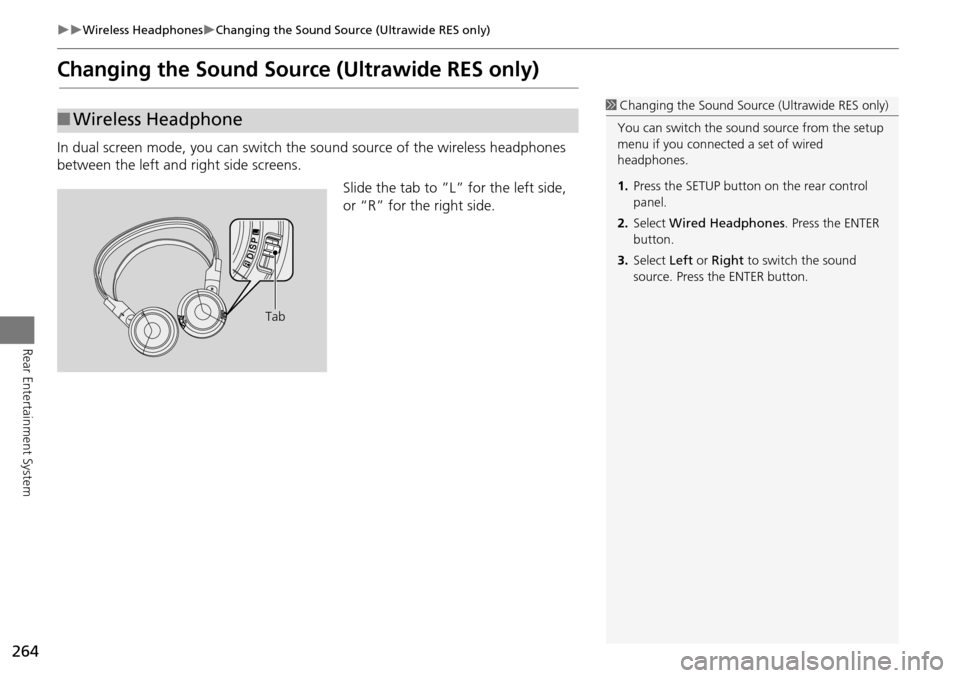
264
Wireless HeadphonesChanging the Sound Source (Ultrawide RES only)
Rear Entertainment System
Changing the Sound Source (Ultrawide RES only)
In dual screen mode, you can switch the sound source of the wireless headphones
between the left and right side screens.
Slide the tab to ”L” for the left side,
or “R” for the right side.
■Wireless Headphone1 Changing the Sound Source (Ultrawide RES only)
You can switch the sound source from the setup
menu if you connecte d a set of wired
headphones.
1. Press the SETUP button on the rear control
panel.
2. Select Wired Headphones . Press the ENTER
button.
3. Select Left or Right to switch the sound
source. Press the ENTER button.
Tab
Page 266 of 325
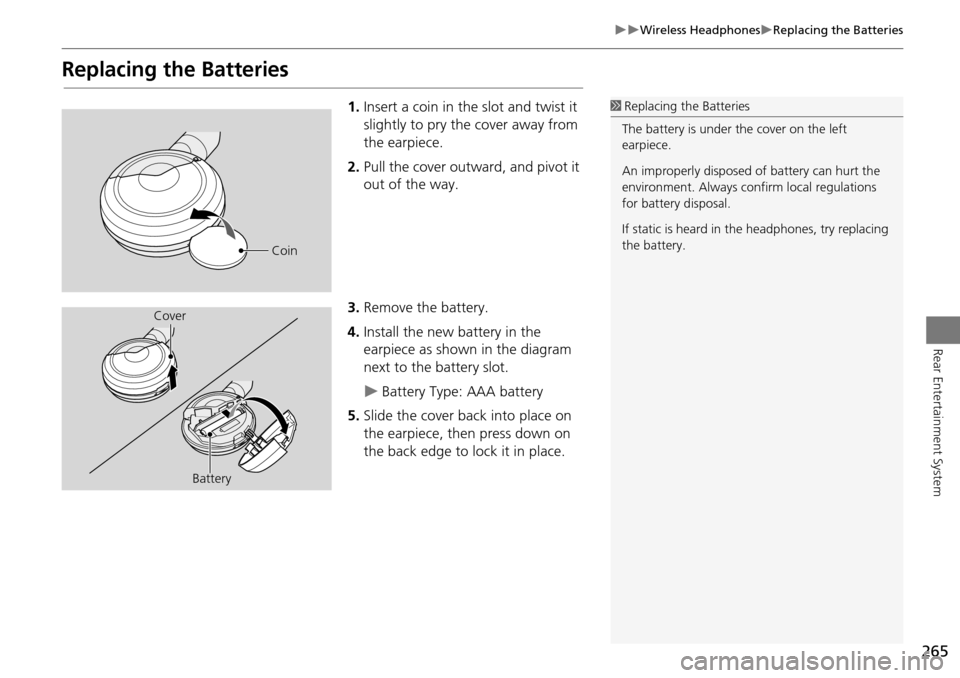
265
Wireless HeadphonesReplacing the Batteries
Rear Entertainment System
Replacing the Batteries
1.Insert a coin in th e slot and twist it
slightly to pry the cover away from
the earpiece.
2. Pull the cover outward, and pivot it
out of the way.
3. Remove the battery.
4. Install the new battery in the
earpiece as shown in the diagram
next to the battery slot.
Battery Type: AAA battery
5. Slide the cover back into place on
the earpiece, then press down on
the back edge to lock it in place.
1Replacing th e Batteries
The battery is under the cover on the left
earpiece.
An improperly disposed of battery can hurt the
environment. Always c onfirm local regulations
for battery disposal.
If static is heard in th e headphones, try replacing
the battery.
Coin
Cover
Battery
Page 324 of 325
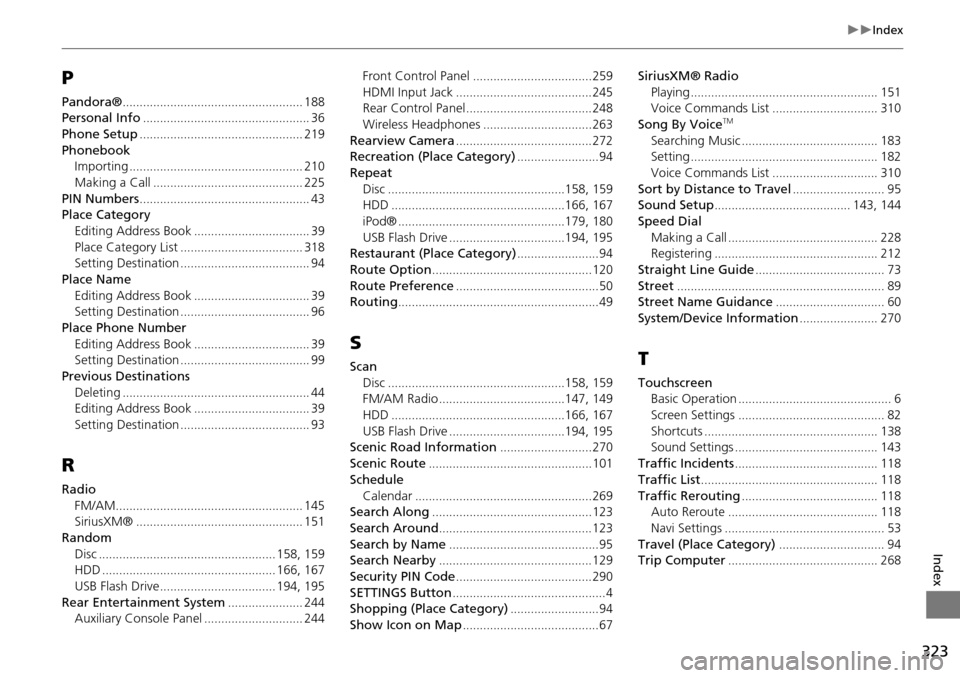
323
Index
Index
P
Pandora®..................................................... 188Personal Info................................................. 36
Phone Setup................................................ 219
PhonebookImporting................................................... 210
Making a Call............................................ 225
PIN Numbers.................................................. 43Place Category
Editing Address Book
.................................. 39
Place Category List.................................... 318Setting Destination...................................... 94
Place NameEditing Address Book
.................................. 39Setting Destination...................................... 96
Place Phone NumberEditing Address Book
.................................. 39Setting Destination...................................... 99
Previous DestinationsDeleting
....................................................... 44Editing Address Book.................................. 39
Setting Destination...................................... 93
R
RadioFM/AM
....................................................... 145SiriusXM®................................................. 151
RandomDisc
.................................................... 158, 159HDD................................................... 166, 167
USB Flash Drive.................................. 194, 195
Rear Entertainment System...................... 244Auxiliary Console Panel............................. 244
Front Control Panel...................................259
HDMI Input Jack........................................245Rear Control Panel.....................................248
Wireless Headphones................................263
Rearview Camera........................................272Recreation (Place Category)........................94
RepeatDisc
....................................................158, 159HDD...................................................166, 167
iPod®.................................................179, 180
USB Flash Drive..................................194, 195Restaurant (Place Category)........................94
Route Option...............................................120
Route Preference..........................................50Routing...........................................................49
S
ScanDisc
....................................................158, 159FM/AM Radio.....................................147, 149
HDD...................................................166, 167
USB Flash Drive..................................194, 195Scenic Road Information...........................270
Scenic Route................................................101
ScheduleCalendar
....................................................269Search Along...............................................123
Search Around.............................................123
Search by Name............................................95Search Nearby.............................................129
Security PIN Code........................................290
SETTINGS Button.............................................4Shopping (Place Category)..........................94
Show Icon on Map........................................67
SiriusXM® Radio Playing
....................................................... 151Voice Commands List............................... 310
Song By VoiceTM
Searching Music........................................ 183Setting....................................................... 182
Voice Commands List............................... 310
Sort by Distance to Travel........................... 95Sound Setup........................................ 143, 144
Speed DialMaking a Call
............................................ 228Registering................................................ 212
Straight Line Guide...................................... 73
Street............................................................. 89Street Name Guidance................................ 60
System/Device Information....................... 270
T
TouchscreenBasic Operation............................................. 6
Screen Settings........................................... 82
Shortcuts................................................... 138Sound Settings.......................................... 143
Traffic Incidents.......................................... 118
Traffic List.................................................... 118
Traffic Rerouting........................................ 118Auto Reroute............................................ 118
Navi Settings............................................... 53
Travel (Place Category)............................... 94Trip Computer............................................ 268