CD player HONDA ODYSSEY 2016 RC1-RC2 / 5.G Navigation Manual
[x] Cancel search | Manufacturer: HONDA, Model Year: 2016, Model line: ODYSSEY, Model: HONDA ODYSSEY 2016 RC1-RC2 / 5.GPages: 325, PDF Size: 8.63 MB
Page 163 of 325
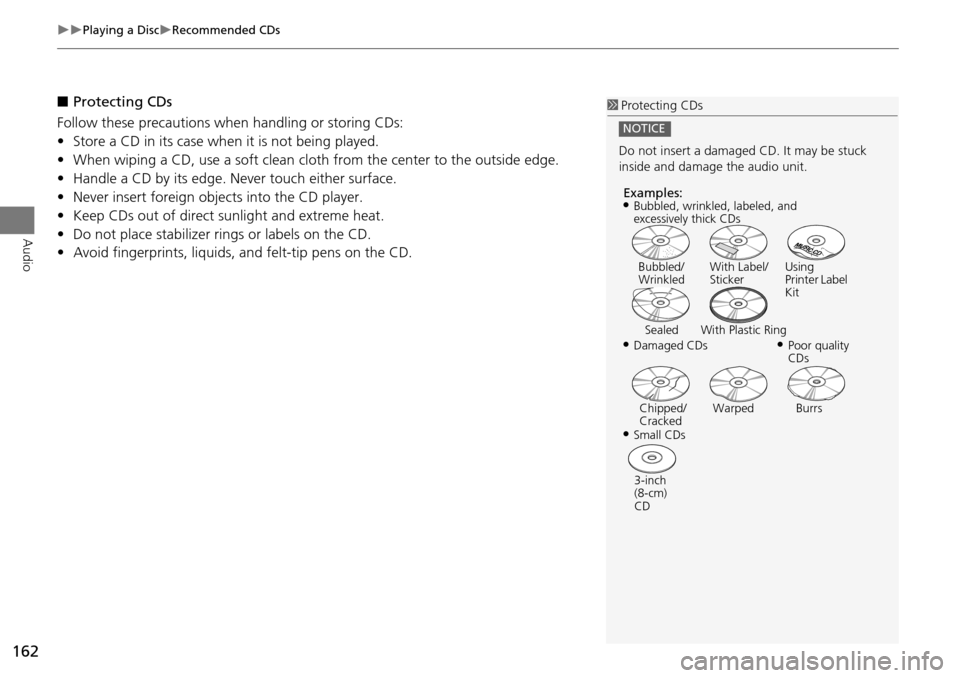
162
Playing a DiscRecommended CDs
Audio
■Protecting CDs
Follow these precautions when handling or storing CDs:
• Store a CD in its case when it is not being played.
• When wiping a CD, use a soft clean clot h from the center to the outside edge.
• Handle a CD by its edge. Never touch either surface.
• Never insert foreign obje cts into the CD player.
• Keep CDs out of direct sunlight and extreme heat.
• Do not place stabilizer rings or labels on the CD.
• Avoid fingerprints, liquids, and felt-tip pens on the CD.1Protecting CDs
Do not insert a damaged CD. It may be stuck
inside and damage the audio unit.
NOTICE
Examples:
•Damaged CDs Bubbled/
Wrinkled
With Label/
Sticker Using
Printer Label
Kit
Sealed With Plastic Ring•Poor quality
CDs
Chipped/
Cracked Warped Burrs
•Small CDs
3-inch
(8-cm)
CD
•Bubbled, wrinkled, labeled, and
excessively thick CDs
Page 192 of 325
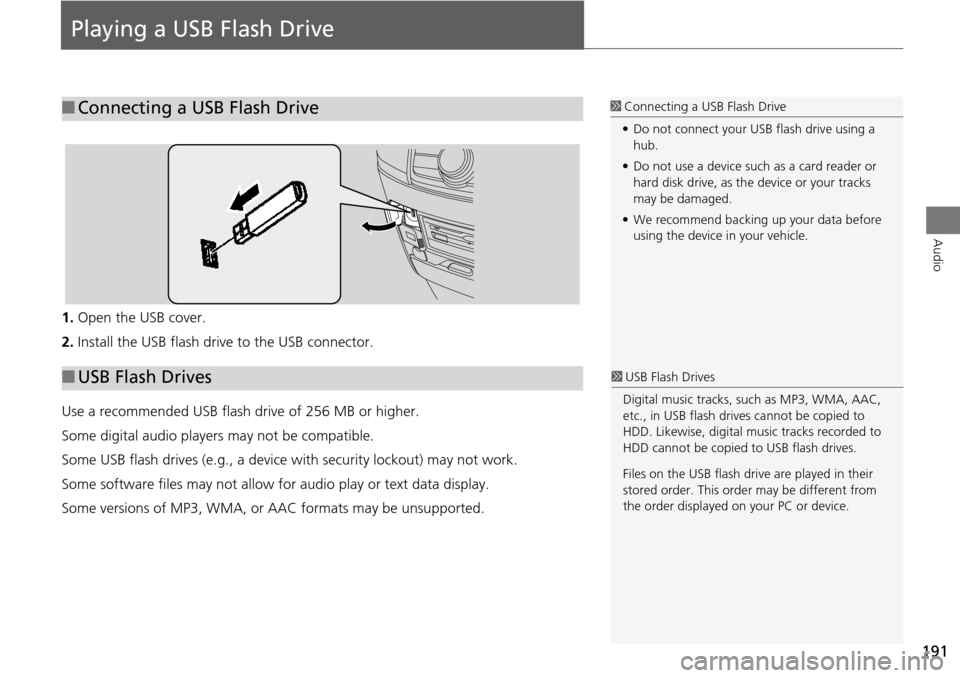
191
Audio
Playing a USB Flash Drive
1.Open the USB cover.
2. Install the USB flash drive to the USB connector.
Use a recommended USB flash drive of 256 MB or higher.
Some digital audio players may not be compatible.
Some USB flash drives (e.g., a device with security lockout) may not work.
Some software files may not allow for audio play or text data display.
Some versions of MP3, WMA, or AAC formats may be unsupported.
■Connecting a USB Flash Drive1 Connecting a USB Flash Drive
• Do not connect your US B flash drive using a
hub.
• Do not use a device such as a card reader or
hard disk drive, as th e device or your tracks
may be damaged.
• We recommend backing up your data before
using the device in your vehicle.
■ USB Flash Drives1 USB Flash Drives
Digital music tracks, such as MP3, WMA, AAC,
etc., in USB flash drives cannot be copied to
HDD. Likewise, digital music tracks recorded to
HDD cannot be copied to USB flash drives.
Files on the USB flash drive are played in their
stored order. This orde r may be different from
the order displayed on your PC or device.
Page 276 of 325
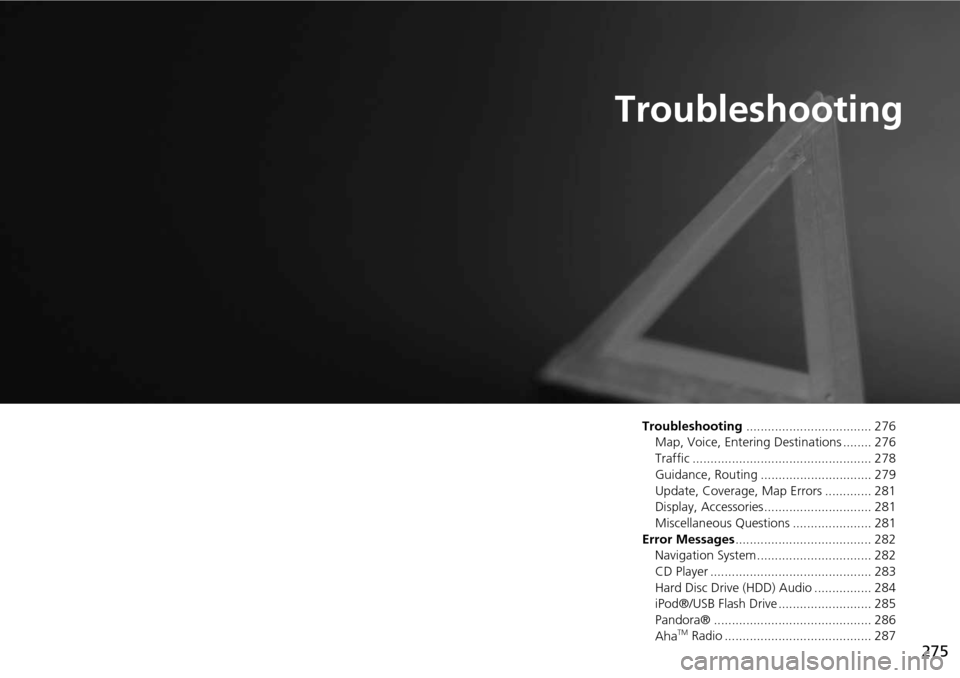
275
Troubleshooting
Troubleshooting................................... 276
Map, Voice, Entering Destinations ........ 276
Traffic .................................................. 278
Guidance, Routing ............................... 279
Update, Coverage, Map Errors ............. 281
Display, Accessories.............................. 281
Miscellaneous Questions ...................... 281
Error Messages ...................................... 282
Navigation System ................................ 282
CD Player ............................................. 283
Hard Disc Drive (HDD) Audio ................ 284
iPod®/USB Flash Drive .......................... 285
Pandora® ............................................ 286
Aha
TM Radio ......................................... 287
Page 284 of 325
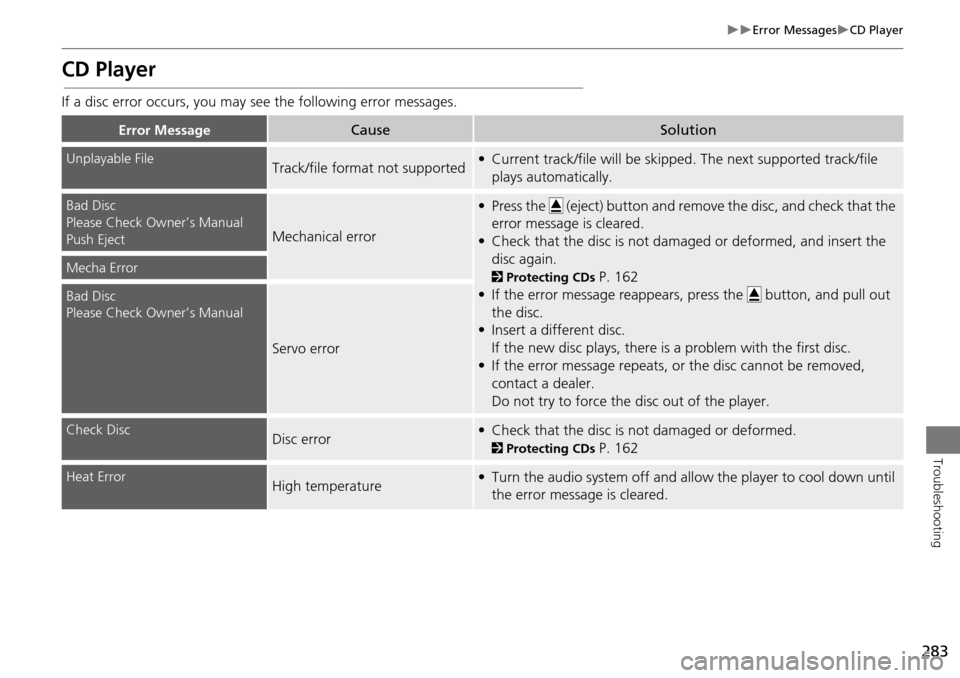
283
Error MessagesCD Player
Troubleshooting
CD Player
If a disc error occurs, you may see the following error messages.
Error MessageCauseSolution
Unplayable FileTrack/file format not supported• Current track/file will be skipped. The next supported track/file
plays automatically.
Bad Disc
Please Check Owner’s Manual
Push Eject
Mechanical error
• Press the (eject) button and remo ve the disc, and check that the
error message is cleared.
• Check that the disc is not damaged or deformed, and insert the disc again.
2 Protecting CDs P. 162
• If the error message reappears, press the button, and pull out
the disc.
• Insert a different disc.
If the new disc plays, there is a problem with the first disc.
• If the error message repeats, or the disc cannot be removed, contact a dealer.
Do not try to force the disc out of the player.Mecha Error
Bad Disc
Please Check Owner’s Manual
Servo error
Check DiscDisc error• Check that the disc is not damaged or deformed.
2Protecting CDs P. 162
Heat ErrorHigh temperature• Turn the audio system off and allow the player to cool down until
the error message is cleared.
Page 285 of 325
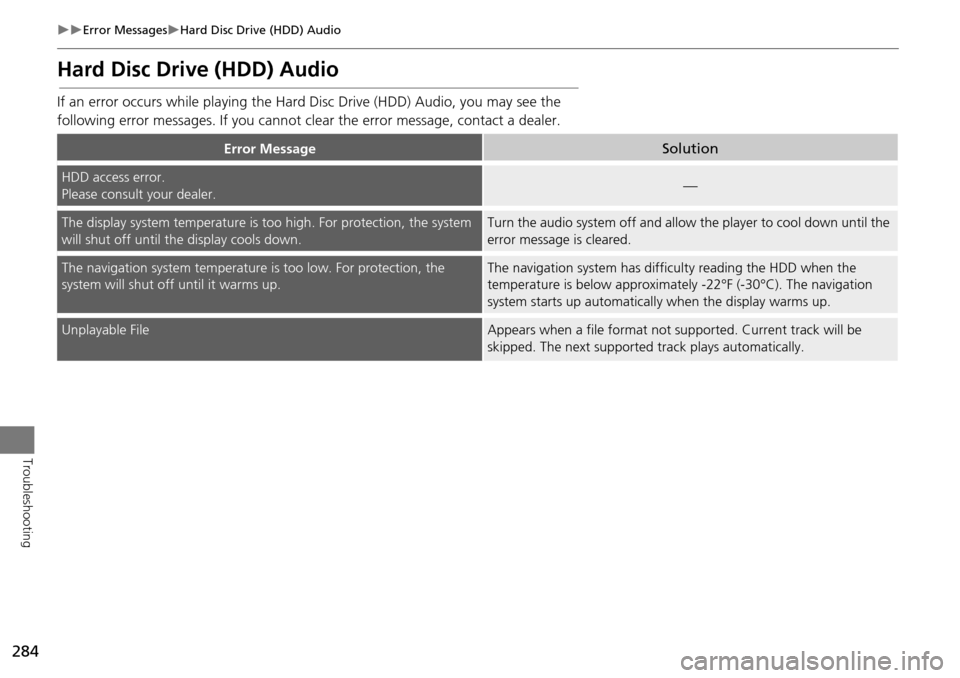
284
Error MessagesHard Disc Drive (HDD) Audio
Troubleshooting
Hard Disc Drive (HDD) Audio
If an error occurs while playing the Hard Disc Drive (HDD) Audio, you may see the
following error messages. If you cannot cl ear the error message, contact a dealer.
Error MessageSolution
HDD access error.
Please consult your dealer.—
The display system temperature is too high. For protection, the system
will shut off until the display cools down.Turn the audio system off and allow the player to cool down until the
error message is cleared.
The navigation system temperature is too low. For protection, the
system will shut o ff until it warms up.The navigation system has difficulty reading the HDD when the
temperature is below approximatel y -22°F (-30°C). The navigation
system starts up automaticall y when the display warms up.
Unplayable FileAppears when a file format not supported. Current track will be
skipped. The next supported track plays automatically.
Page 323 of 325
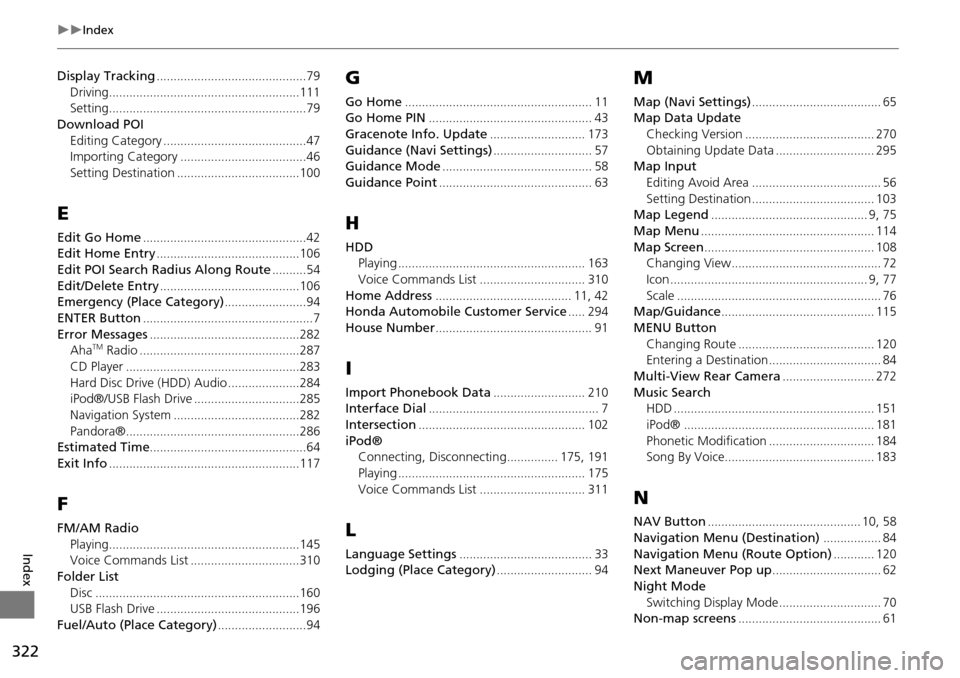
322
Index
Index
Display Tracking............................................79
Driving........................................................111Setting..........................................................79
Download POIEditing Category
..........................................47Importing Category.....................................46
Setting Destination....................................100
E
Edit Go Home................................................42Edit Home Entry..........................................106
Edit POI Search Radius Along Route..........54
Edit/Delete Entry.........................................106Emergency (Place Category)........................94
ENTER Button..................................................7
Error Messages............................................282AhaTM Radio...............................................287
CD Player...................................................283
Hard Disc Drive (HDD) Audio.....................284iPod®/USB Flash Drive...............................285
Navigation System.....................................282
Pandora®...................................................286Estimated Time..............................................64
Exit Info........................................................117
F
FM/AM RadioPlaying
........................................................145Voice Commands List................................310
Folder ListDisc
............................................................160USB Flash Drive..........................................196
Fuel/Auto (Place Category)..........................94
G
Go Home....................................................... 11Go Home PIN................................................ 43
Gracenote Info. Update............................ 173
Guidance (Navi Settings)............................. 57Guidance Mode............................................ 58
Guidance Point............................................. 63
H
HDDPlaying....................................................... 163
Voice Commands List............................... 310
Home Address........................................ 11, 42Honda Automobile Customer Service..... 294
House Number.............................................. 91
I
Import Phonebook Data........................... 210Interface Dial.................................................. 7
Intersection................................................. 102
iPod®Connecting, Disconnecting............... 175, 191
Playing....................................................... 175
Voice Commands List............................... 311
L
Language Settings....................................... 33Lodging (Place Category)............................ 94
M
Map (Navi Settings)...................................... 65Map Data Update
Checking Version
...................................... 270
Obtaining Update Data............................. 295Map InputEditing Avoid Area
...................................... 56
Setting Destination.................................... 103Map Legend.............................................. 9, 75
Map Menu................................................... 114
Map Screen.................................................. 108Changing View............................................ 72
Icon.......................................................... 9, 77
Scale............................................................ 76Map/Guidance............................................. 115
MENU ButtonChanging Route
........................................ 120Entering a Destination................................. 84
Multi-View Rear Camera........................... 272
Music SearchHDD........................................................... 151
iPod®........................................................ 181
Phonetic Modification............................... 184Song By Voice............................................ 183
N
NAV Button............................................. 10, 58
Navigation Menu (Destination)................. 84
Navigation Menu (Route Option)............ 120Next Maneuver Pop up................................ 62
Night Mode
Switching Display Mode
.............................. 70Non-map screens.......................................... 61