clock setting HONDA ODYSSEY 2016 RC1-RC2 / 5.G Navigation Manual
[x] Cancel search | Manufacturer: HONDA, Model Year: 2016, Model line: ODYSSEY, Model: HONDA ODYSSEY 2016 RC1-RC2 / 5.GPages: 325, PDF Size: 8.63 MB
Page 28 of 325
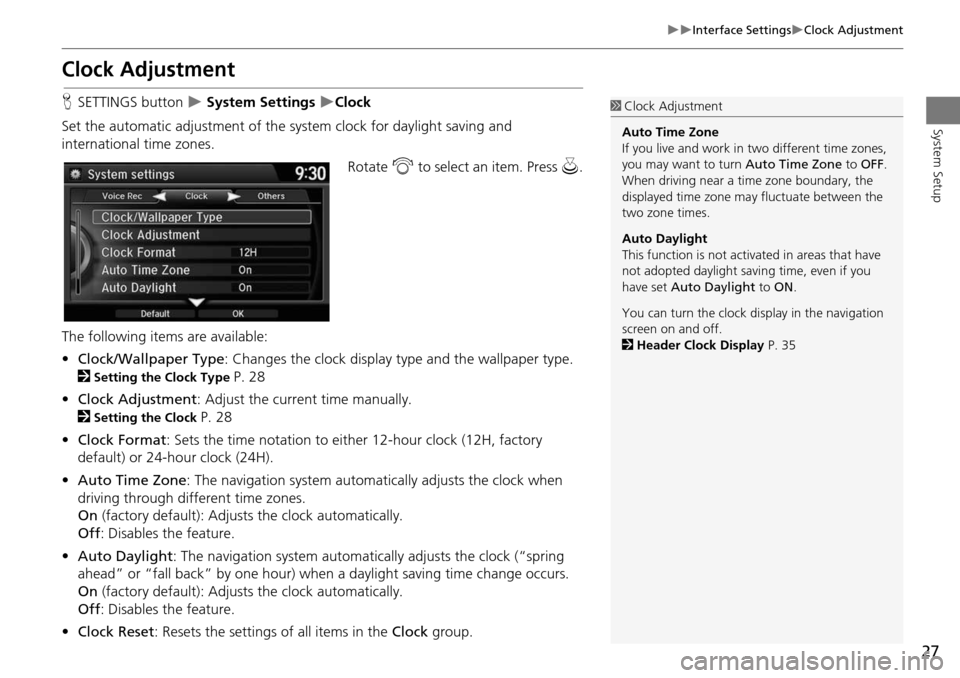
27
Interface SettingsClock Adjustment
System Setup
Clock Adjustment
HSETTINGS button System Settings Clock
Set the automatic adjustment of the sy stem clock for daylight saving and
international time zones.
Rotate i to select an item. Press u.
The following items are available:
• Clock/Wallpaper Type : Changes the clock display ty pe and the wallpaper type.
2
Setting the Clock Type P. 28
• Clock Adjustment : Adjust the current time manually.
2
Setting the Clock P. 28
• Clock Format : Sets the time notation to either 12-hour clock (12H, factory
default) or 24-hour clock (24H).
• Auto Time Zone : The navigation syst em automatically adju sts the clock when
driving through different time zones.
On (factory default): Adjusts the clock automatically.
Off : Disables the feature.
• Auto Daylight : The navigation system automati cally adjusts the clock (“spring
ahead” or “fall back” by one hour) when a daylight saving time change occurs.
On (factory default): Adjusts the clock automatically.
Off : Disables the feature.
• Clock Reset : Resets the settings of all items in the Clock group.
1Clock Adjustment
Auto Time Zone
If you live and work in two different time zones,
you may want to turn Auto Time Zone to OFF.
When driving near a time zone boundary, the
displayed time zone ma y fluctuate between the
two zone times.
Auto Daylight
This function is not activated in areas that have
not adopted daylight saving time, even if you
have set Auto Daylight to ON .
You can turn the clock di splay in the navigation
screen on and off.
2 Header Clock Display P. 35
Page 29 of 325
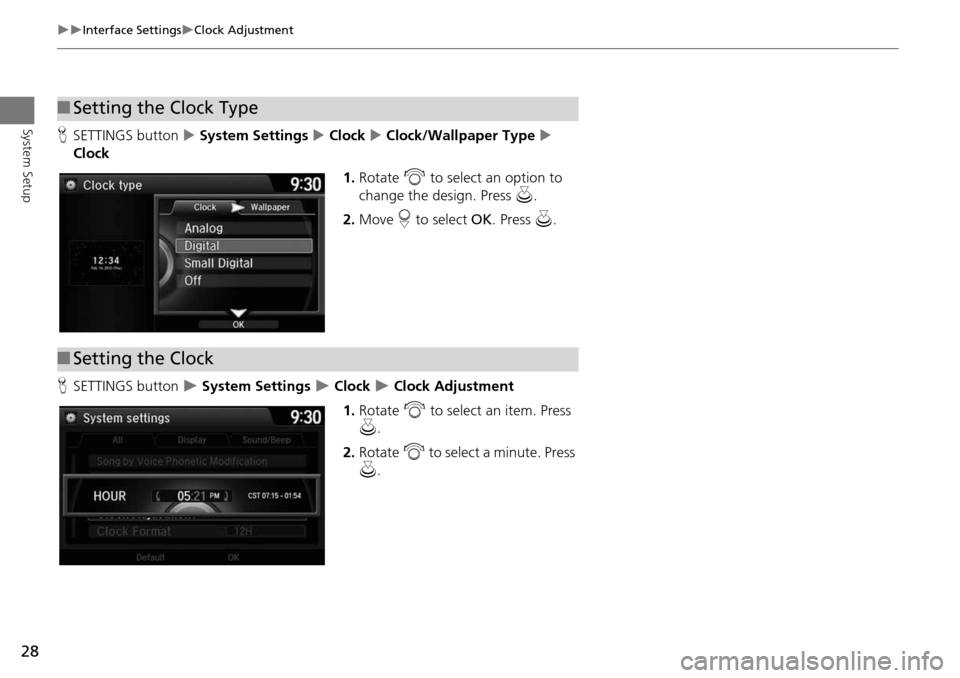
28
Interface SettingsClock Adjustment
System SetupHSETTINGS button System Settings Clock Clock/Wallpaper Type
Clock
1.Rotate i to select an option to
change the design. Press u.
2. Move r to select OK. Press u.
H SETTINGS button
System Settings Clock Clock Adjustment
1. Rotate i to select an item. Press
u .
2. Rotate i to select a minute. Press
u .
■Setting the Clock Type
■Setting the Clock
Page 30 of 325
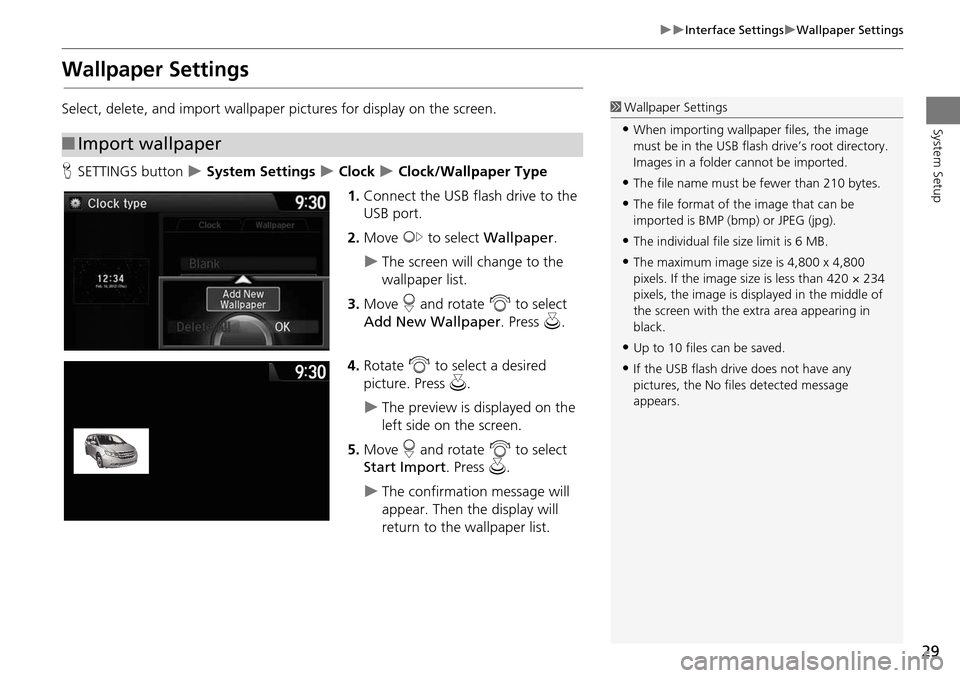
29
Interface SettingsWallpaper Settings
System Setup
Wallpaper Settings
Select, delete, and import wallpaper pictures for display on the screen.
HSETTINGS button
System Settings Clock Clock/Wallpaper Type
1. Connect the USB flash drive to the
USB port.
2. Move y to select Wallpaper .
The screen will change to the
wallpaper list.
3. Move r and rotate i to select
Add New Wallpaper. Press u.
4. Rotate i to select a desired
picture. Press u.
The preview is displayed on the
left side on the screen.
5. Move r and rotate i to select
Start Import . Press u.
The confirmation message will
appear. Then the display will
return to the wallpaper list.
■Import wallpaper
1 Wallpaper Settings
•When importing wallpaper files, the image
must be in the USB flash drive’s root directory.
Images in a folder cannot be imported.
•The file name must be fewer than 210 bytes.
•The file format of the image that can be
imported is BMP (bmp) or JPEG (jpg).
•The individual file size limit is 6 MB.
•The maximum image size is 4,800 x 4,800
pixels. If the image size is less than 420 × 234
pixels, the image is displayed in the middle of
the screen with the extra area appearing in
black.
•Up to 10 files can be saved.
•If the USB flash driv e does not have any
pictures, the No file s detected message
appears.
Page 31 of 325
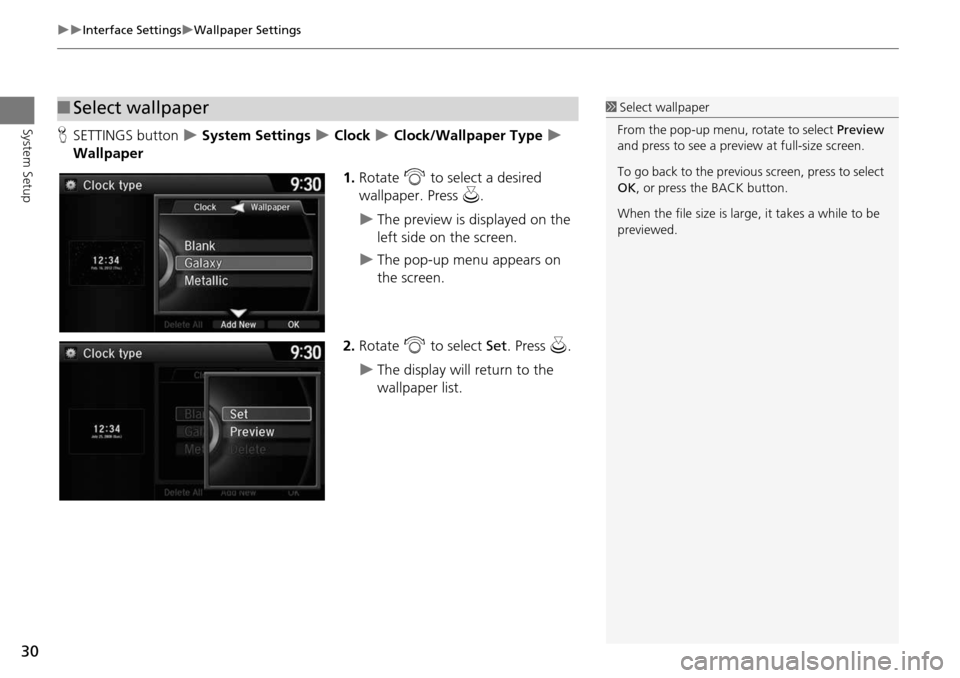
30
Interface SettingsWallpaper Settings
System SetupHSETTINGS button System Settings Clock Clock/Wallpaper Type
Wallpaper
1.Rotate i to select a desired
wallpaper. Press u.
The preview is displayed on the
left side on the screen.
The pop-up menu appears on
the screen.
2. Rotate i to select Set. Press u.
The display will return to the
wallpaper list.
■Select wallpaper1 Select wallpaper
From the pop-up menu, rotate to select Preview
and press to see a preview at full-size screen.
To go back to the previous screen, press to select
OK , or press the BACK button.
When the file size is large, it takes a while to be
previewed.
Page 32 of 325
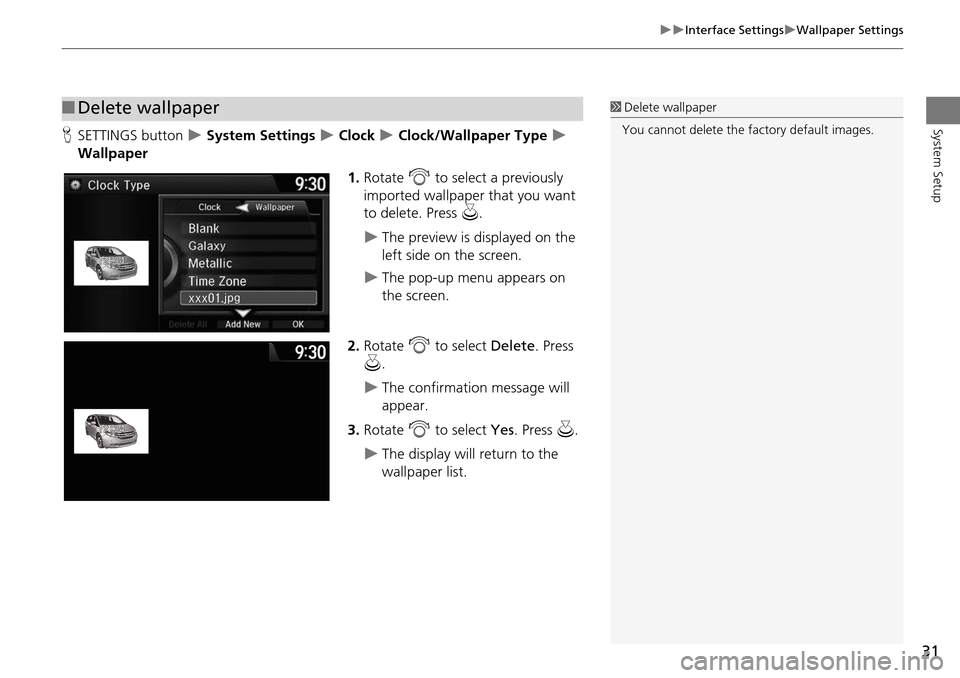
31
Interface SettingsWallpaper Settings
System SetupHSETTINGS button System Settings Clock Clock/Wallpaper Type
Wallpaper
1.Rotate i to select a previously
imported wallpaper that you want
to delete. Press u.
The preview is displayed on the
left side on the screen.
The pop-up menu appears on
the screen.
2. Rotate i to select Delete. Press
u .
The confirmation message will
appear.
3. Rotate i to select Yes. Press u.
The display will return to the
wallpaper list.
■Delete wallpaper1 Delete wallpaper
You cannot delete the factory default images.
Page 36 of 325
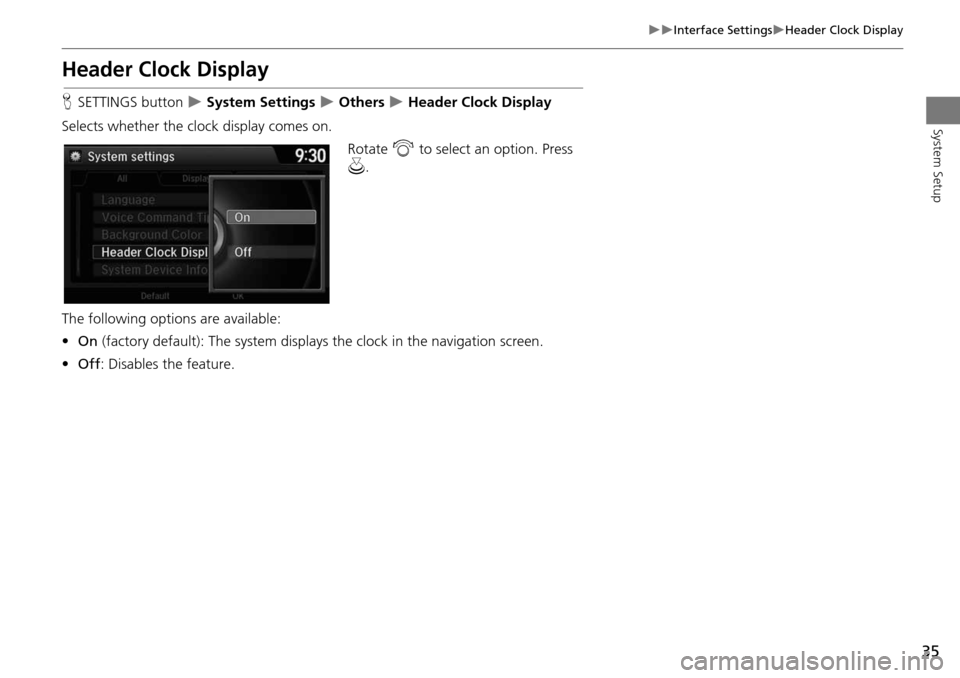
35
Interface SettingsHeader Clock Display
System Setup
Header Clock Display
HSETTINGS button System Settings Others Header Clock Display
Selects whether the clock display comes on. Rotate i to select an option. Press
u .
The following options are available:
• On (factory default): The system displa ys the clock in the navigation screen.
• Off : Disables the feature.
Page 322 of 325
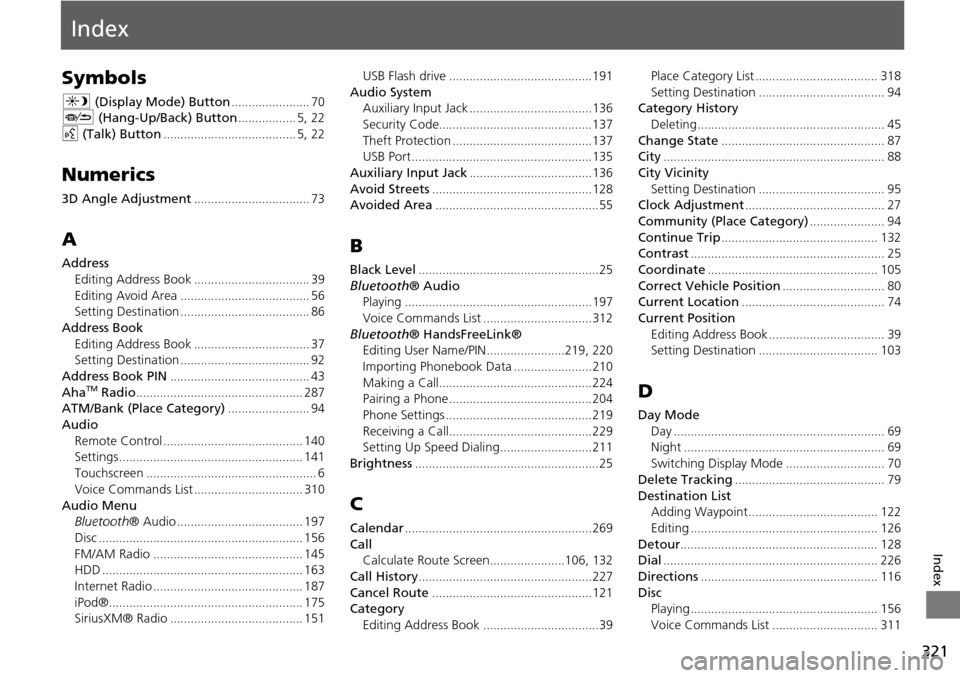
321
Index
Index
Symbols
a (Display Mode) Button....................... 70J (Hang-Up/Back) Button................. 5, 22
d (Talk) Button....................................... 5, 22
Numerics
3D Angle Adjustment.................................. 73
A
Address
Editing Address Book
.................................. 39
Editing Avoid Area...................................... 56Setting Destination...................................... 86
Address BookEditing Address Book
.................................. 37Setting Destination...................................... 92
Address Book PIN......................................... 43
AhaTM Radio................................................. 287ATM/Bank (Place Category)........................ 94
AudioRemote Control
......................................... 140Settings...................................................... 141
Touchscreen.................................................. 6
Voice Commands List................................ 310
Audio MenuBluetooth ® Audio..................................... 197
Disc............................................................ 156
FM/AM Radio............................................ 145HDD........................................................... 163
Internet Radio............................................ 187
iPod®......................................................... 175SiriusXM® Radio....................................... 151
USB Flash drive..........................................191
Audio System
Auxiliary Input Jack....................................136
Security Code.............................................137
Theft Protection.........................................137USB Port..................................................... 135
Auxiliary Input Jack....................................136
Avoid Streets...............................................128Avoided Area................................................ 55
B
Black Level.....................................................25
Bluetooth ® Audio
Playing.......................................................197
Voice Commands List................................312
Bluetooth ® HandsFreeLink®
Editing User Name/PIN.......................219, 220
Importing Phonebook Data.......................210
Making a Call.............................................224Pairing a Phone..........................................204
Phone Settings...........................................219
Receiving a Call..........................................229Setting Up Speed Dialing...........................211
Brightness......................................................25
C
Calendar.......................................................269
Call Calculate Route Screen......................106, 132
Call History...................................................227
Cancel Route...............................................121Category
Editing Address Book
..................................39
Place Category List.................................... 318
Setting Destination..................................... 94Category History Deleting
....................................................... 45
Change State................................................ 87City................................................................. 88
City VicinitySetting Destination
..................................... 95Clock Adjustment......................................... 27
Community (Place Category)...................... 94
Continue Trip.............................................. 132Contrast......................................................... 25
Coordinate.................................................. 105
Correct Vehicle Position.............................. 80Current Location.......................................... 74
Current PositionEditing Address Book
.................................. 39Setting Destination................................... 103
D
Day ModeDay
.............................................................. 69Night........................................................... 69
Switching Display Mode............................. 70
Delete Tracking............................................ 79
Destination ListAdding Waypoint...................................... 122
Editing....................................................... 126
Detour.......................................................... 128Dial............................................................... 226
Directions.................................................... 116
DiscPlaying....................................................... 156
Voice Commands List............................... 311