HONDA ODYSSEY 2016 RC1-RC2 / 5.G Owners Manual
Manufacturer: HONDA, Model Year: 2016, Model line: ODYSSEY, Model: HONDA ODYSSEY 2016 RC1-RC2 / 5.GPages: 565
Page 221 of 565
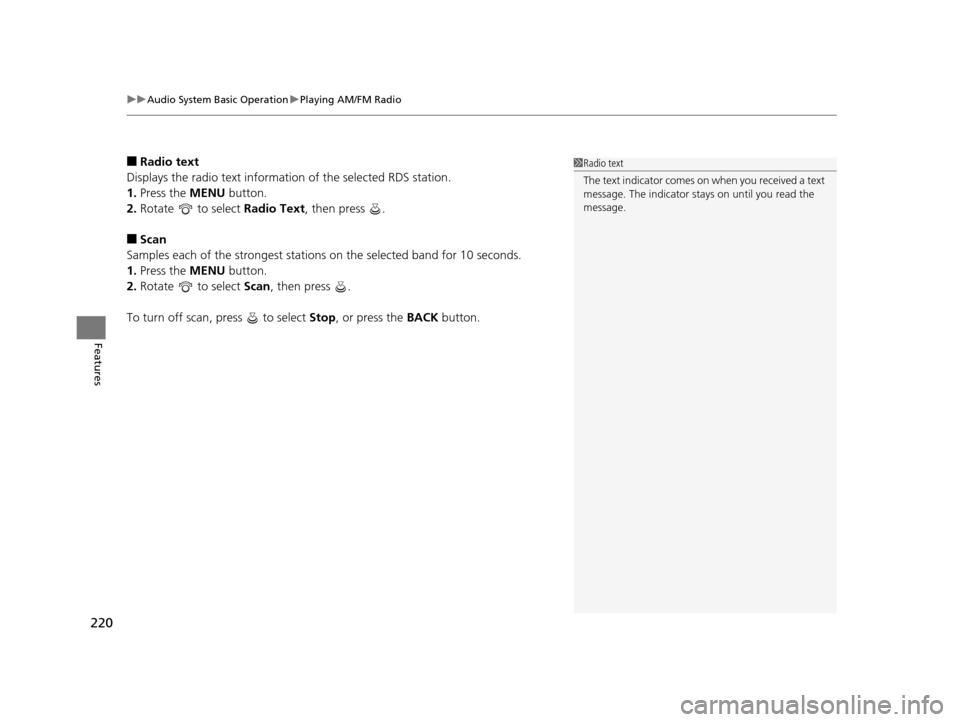
uuAudio System Basic Operation uPlaying AM/FM Radio
220
Features
■Radio text
Displays the radio text informat ion of the selected RDS station.
1. Press the MENU button.
2. Rotate to select Radio Text, then press .
■Scan
Samples each of the strongest stations on the selected band for 10 seconds.
1. Press the MENU button.
2. Rotate to select Scan, then press .
To turn off scan, press to select Stop, or press the BACK button.
1Radio text
The text indicator comes on when you received a text
message. The indicator stays on until you read the
message.
16 US ODYSSEY-31TK86500.book 220 ページ 2015年6月24日 水曜日 午後3時0分
Page 222 of 565
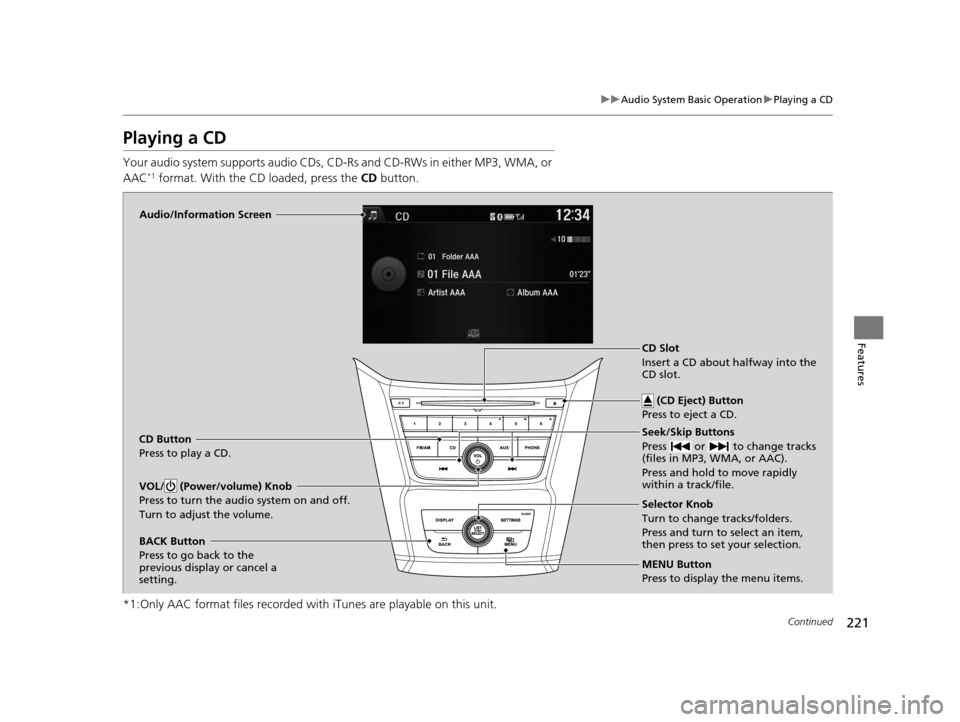
221
uuAudio System Basic Operation uPlaying a CD
Continued
Features
Playing a CD
Your audio system supports audio CDs, CD-Rs and CD-RWs in either MP3, WMA, or
AAC*1 format. With the CD loaded, press the CD button.
*1:Only AAC format files recorded with iTunes are playable on this unit.
Audio/Information Screen
CD Button
Press to play a CD. Seek/Skip Buttons
Press or to change tracks
(files in MP3, WMA, or AAC).
Press and hold to move rapidly
within a track/file.
MENU Button
Press to display the menu items. Selector Knob
Turn to change tracks/folders.
Press and turn to select an item,
then press to set your selection.
VOL/ (Power/volume) Knob
Press to turn the audio system on and off.
Turn to adjust the volume.
BACK Button
Press to go back to the
previous display or cancel a
setting.CD Slot
Insert a CD about halfway into the
CD slot.
(CD Eject) Button
Press to eject a CD.
16 US ODYSSEY-31TK86500.book 221 ページ 2015年6月24日 水曜日 午後3時0分
Page 223 of 565
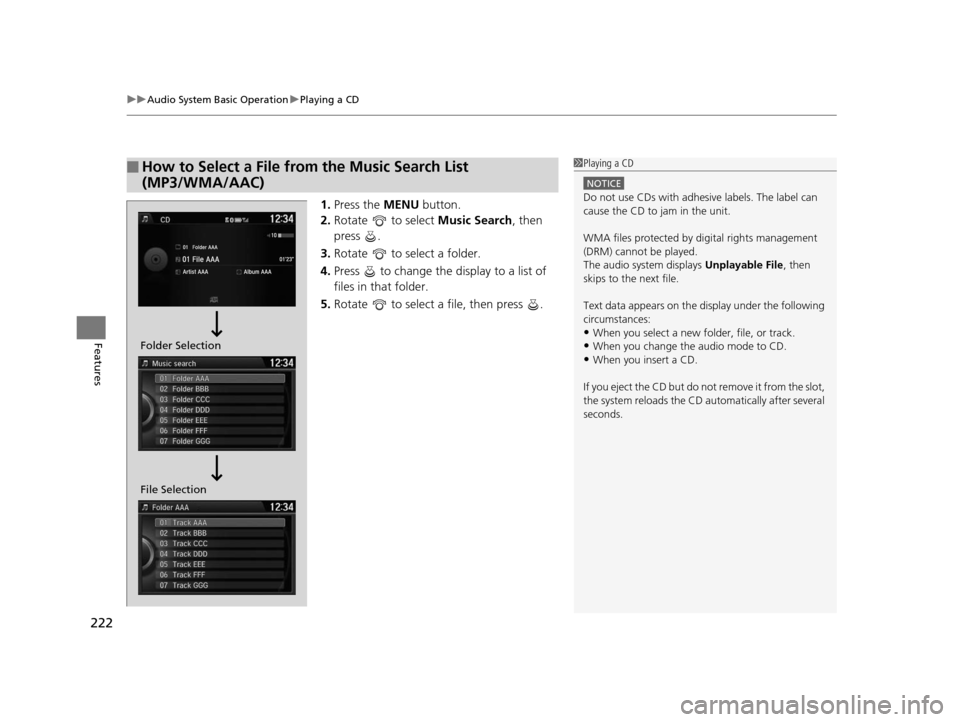
uuAudio System Basic Operation uPlaying a CD
222
Features
1. Press the MENU button.
2. Rotate to select Music Search, then
press .
3. Rotate to select a folder.
4. Press to change the display to a list of
files in that folder.
5. Rotate to select a file, then press .
■How to Select a File from the Music Search List
(MP3/WMA/AAC)1Playing a CD
NOTICE
Do not use CDs with adhesive labels. The label can
cause the CD to jam in the unit.
WMA files protected by di gital rights management
(DRM) cannot be played.
The audio system displays Unplayable File, then
skips to the next file.
Text data appears on the di splay under the following
circumstances:
•When you select a new folder, file, or track.
•When you change the audio mode to CD.
•When you insert a CD.
If you eject the CD but do not remove it from the slot,
the system reloads the CD automatically after several
seconds.
File Selection Folder Selection
16 US ODYSSEY-31TK86500.book 222 ページ 2015年6月24日 水曜日 午後3時0分
Page 224 of 565
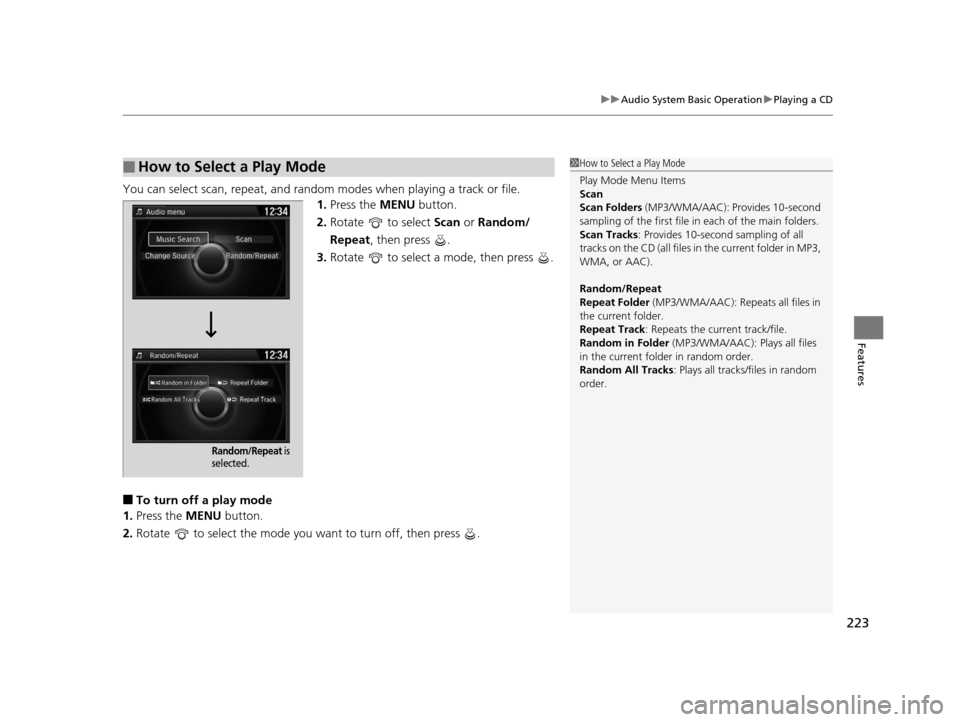
223
uuAudio System Basic Operation uPlaying a CD
Features
You can select scan, repeat, and random modes when playing a track or file.
1.Press the MENU button.
2. Rotate to select Scan or Random/
Repeat , then press .
3. Rotate to select a mode, then press .
■To turn off a play mode
1. Press the MENU button.
2. Rotate to select the mode you want to turn off, then press .
■How to Select a Play Mode1How to Select a Play Mode
Play Mode Menu Items
Scan
Scan Folders (MP3/WMA/AAC): Provides 10-second
sampling of the first file in each of the main folders.
Scan Tracks: Provides 10-second sampling of all
tracks on the CD (all files in the current folder in MP3,
WMA, or AAC).
Random/Repeat
Repeat Folder (MP3/WMA/AAC): Repeats all files in
the current folder.
Repeat Track: Repeats the current track/file.
Random in Folder (MP3/WMA/AAC): Plays all files
in the current folder in random order.
Random All Tracks : Plays all tracks/files in random
order.
Random/Repeat is
selected.
16 US ODYSSEY-31TK86500.book 223 ページ 2015年6月24日 水曜日 午後3時0分
Page 225 of 565
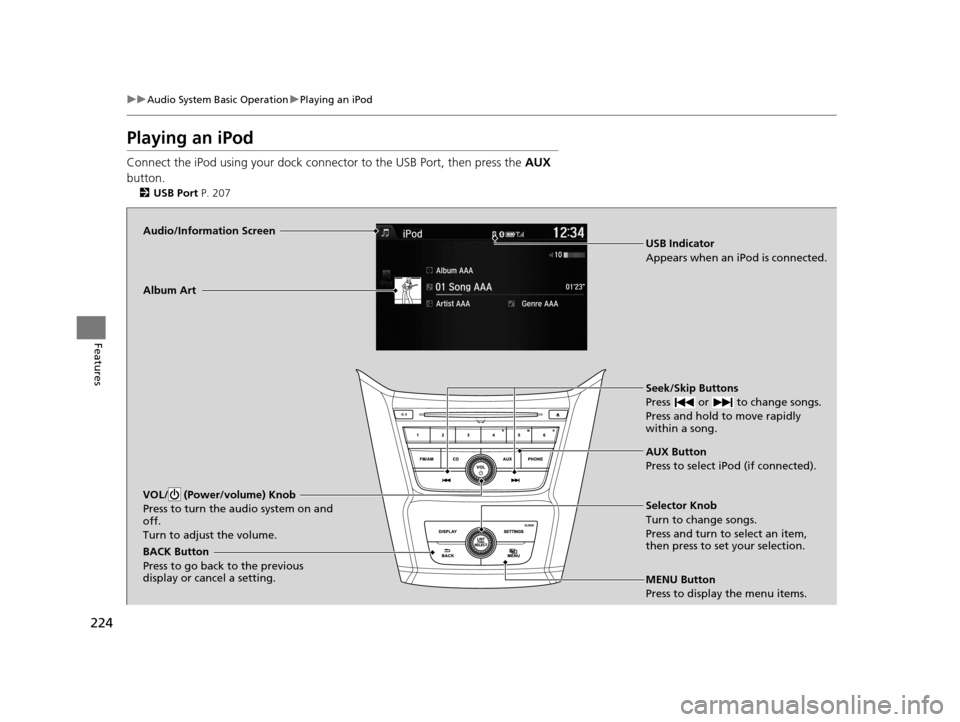
224
uuAudio System Basic Operation uPlaying an iPod
Features
Playing an iPod
Connect the iPod using your dock connector to the USB Port, then press the AUX
button.
2 USB Port P. 207
Audio/Information Screen
AUX Button
Press to select iPod (if connected). Seek/Skip Buttons
Press or to change songs.
Press and hold to move rapidly
within a song.
MENU Button
Press to display the menu items. Selector Knob
Turn to change songs.
Press and turn to select an item,
then press to set your selection.
VOL/ (Power/volume) Knob
Press to turn the audio system on and
off.
Turn to adjust the volume.
BACK Button
Press to go back to the previous
display or cancel a setting.Album Art
USB Indicator
Appears when an iPod is connected.
16 US ODYSSEY-31TK86500.book 224 ページ 2015年6月24日 水曜日 午後3時0分
Page 226 of 565
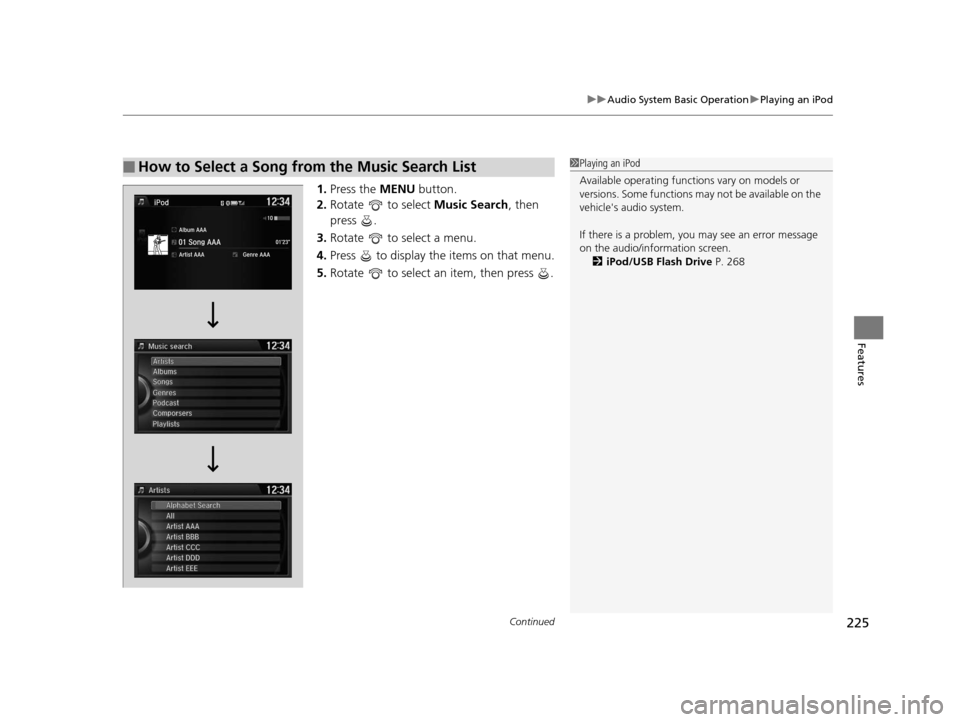
Continued225
uuAudio System Basic Operation uPlaying an iPod
Features
1. Press the MENU button.
2. Rotate to select Music Search, then
press .
3. Rotate to select a menu.
4. Press to display the items on that menu.
5. Rotate to select an item, then press .
■How to Select a Song from the Music Search List1Playing an iPod
Available operating functi ons vary on models or
versions. Some functions ma y not be available on the
vehicle's audio system.
If there is a problem, you may see an error message
on the audio/information screen. 2 iPod/USB Flash Drive P. 268
16 US ODYSSEY-31TK86500.book 225 ページ 2015年6月24日 水曜日 午後3時0分
Page 227 of 565
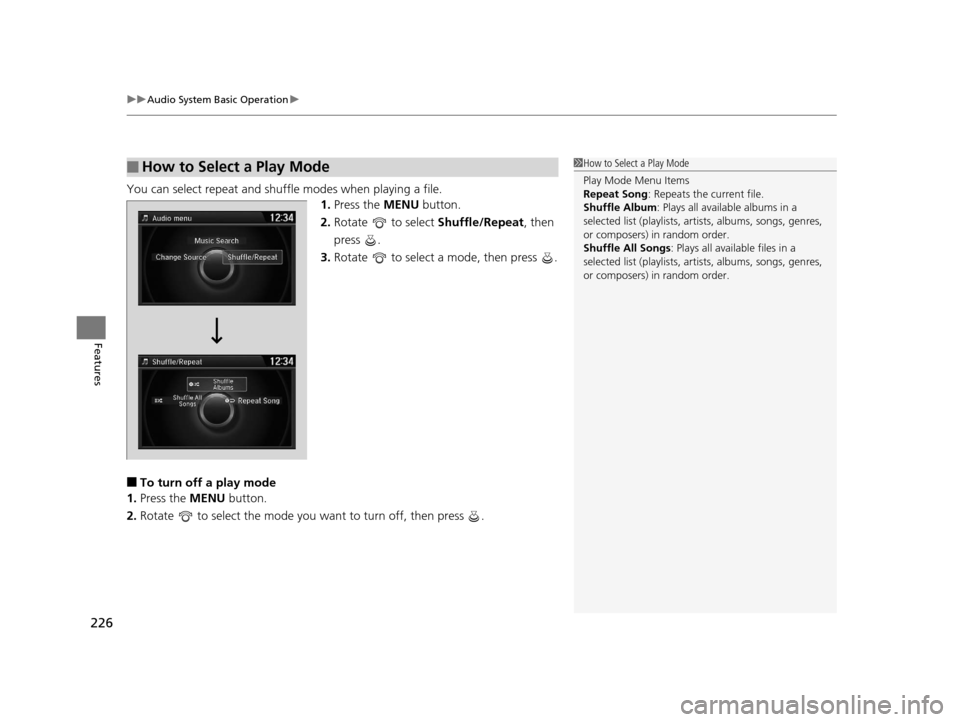
uuAudio System Basic Operation u
226
Features
You can select repeat and shuffle modes when playing a file.
1.Press the MENU button.
2. Rotate to select Shuffle/Repeat, then
press .
3. Rotate to select a mode, then press .
■To turn off a play mode
1. Press the MENU button.
2. Rotate to select the mode you want to turn off, then press .
■How to Select a Play Mode1How to Select a Play Mode
Play Mode Menu Items
Repeat Song : Repeats the current file.
Shuffle Album : Plays all available albums in a
selected list (playlists, ar tists, albums, songs, genres,
or composers) in random order.
Shuffle All Songs : Plays all available files in a
selected list (playlists, ar tists, albums, songs, genres,
or composers) in random order.
16 US ODYSSEY-31TK86500.book 226 ページ 2015年6月24日 水曜日 午後3時0分
Page 228 of 565
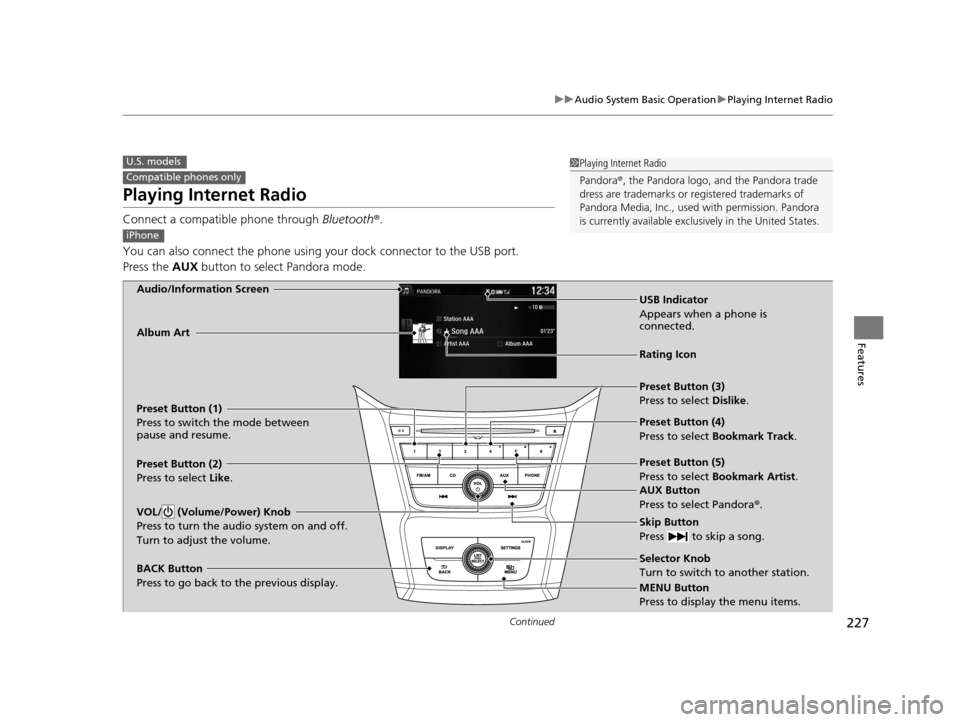
227
uuAudio System Basic Operation uPlaying Internet Radio
Continued
Features
Playing Internet Radio
Connect a compatible phone through Bluetooth®.
You can also connect the phone using your dock connector to the USB port.
Press the AUX button to select Pandora mode.
U.S. models
Compatible phones only
1Playing Internet Radio
Pandora ®, the Pandora logo, and the Pandora trade
dress are trademarks or registered trademarks of
Pandora Media, Inc., used with permission. Pandora
is currently available exclusively in the United States.
iPhone
Audio/Information Screen
AUX Button
Press to select Pandora®.
Skip Button
Press to skip a song.
MENU Button
Press to display the menu items. Selector Knob
Turn to switch to another station.
VOL/ (Volume/Power) Knob
Press to turn the audio system on and off.
Turn to adjust the volume.
BACK Button
Press to go back to the previous display.
Album Art
USB Indicator
Appears when a phone is
connected.
Rating Icon
Preset Button (1)
Press to switch the mode between
pause and resume.
Preset Button (2)
Press to select Like.
Preset Button (3)
Press to select Dislike.
Preset Button (4)
Press to select Bookmark Track
.
Preset Button (5)
Press to select Bookmark Artist .
16 US ODYSSEY-31TK86500.book 227 ページ 2015年6月24日 水曜日 午後3時0分
Page 229 of 565
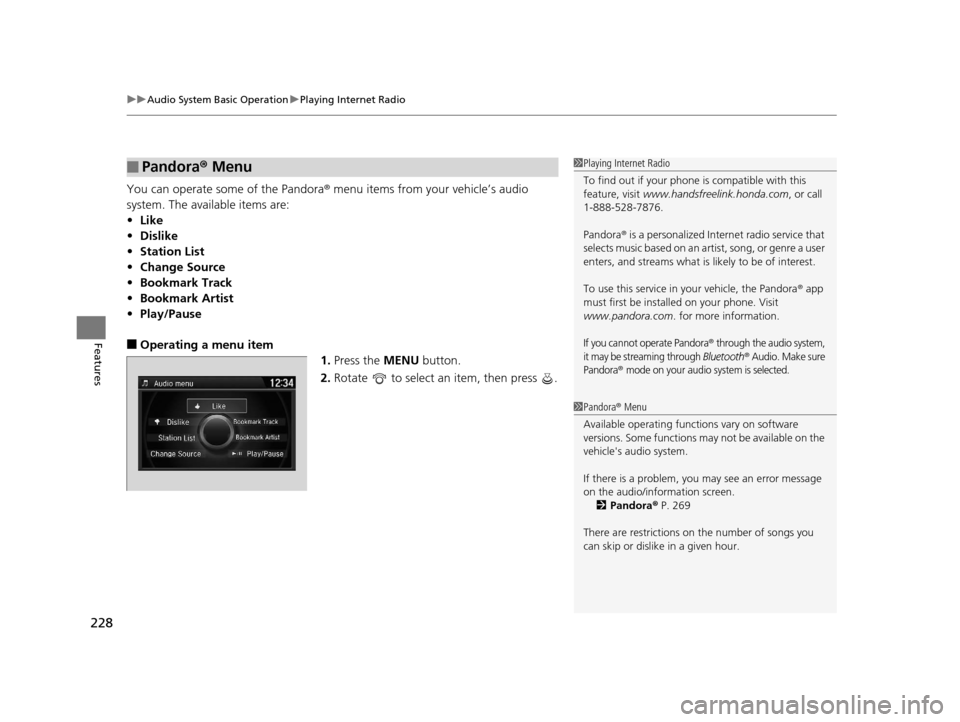
uuAudio System Basic Operation uPlaying Internet Radio
228
Features
You can operate some of the Pandora® menu items from your vehicle’s audio
system. The available items are:
• Like
• Dislike
• Station List
• Change Source
• Bookmark Track
• Bookmark Artist
• Play/Pause
■Operating a menu item
1.Press the MENU button.
2. Rotate to select an item, then press .
■Pandora® Menu1Playing Internet Radio
To find out if your phone is compatible with this
feature, visit www.handsfreelink.honda.com , or call
1-888-528-7876.
Pandora ® is a personalized Intern et radio service that
selects music based on an artist, song, or genre a user
enters, and streams what is likely to be of interest.
To use this service in your vehicle, the Pandora ® app
must first be installed on your phone. Visit
www.pandora.com . for more information.
If you cannot operate Pandora® through the audio system,
it may be streaming through Bluetooth® Audio. Make sure
Pandora
® mode on your audio system is selected.
1 Pandora ® Menu
Available operating functi ons vary on software
versions. Some functions ma y not be available on the
vehicle's audio system.
If there is a problem, you may see an error message
on the audio/information screen.
2 Pandora ® P. 269
There are restrictions on the number of songs you
can skip or dislike in a given hour.
16 US ODYSSEY-31TK86500.book 228 ページ 2015年6月24日 水曜日 午後3時0分
Page 230 of 565
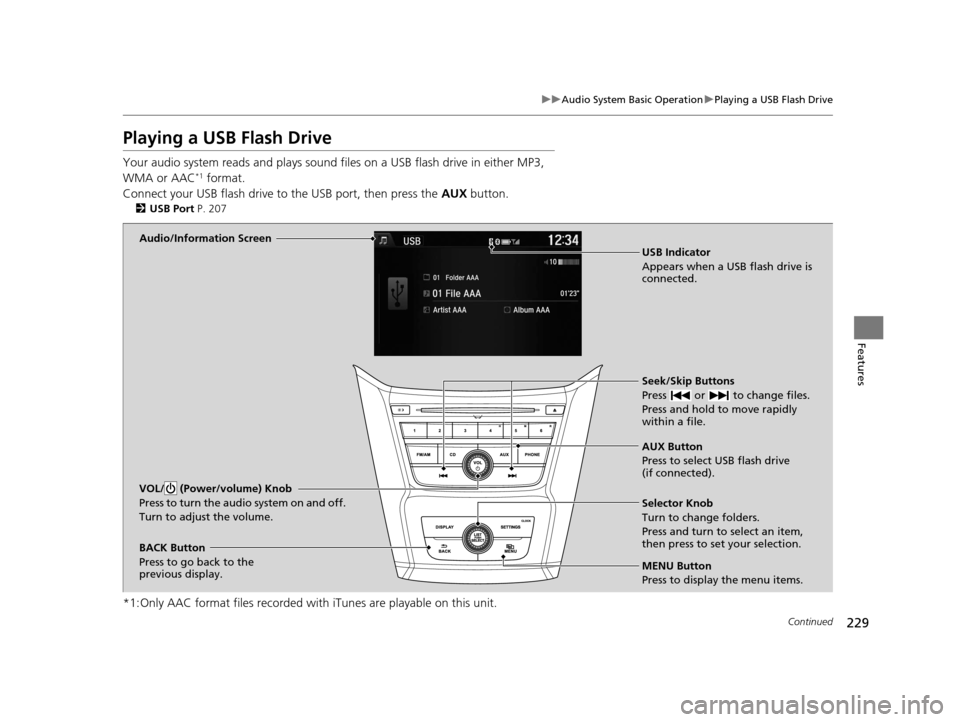
229
uuAudio System Basic Operation uPlaying a USB Flash Drive
Continued
Features
Playing a USB Flash Drive
Your audio system reads and plays sound files on a USB flash drive in either MP3,
WMA or AAC*1 format.
Connect your USB flash drive to the USB port, then press the AUX button.
2USB Port P. 207
*1:Only AAC format files recorded with iTunes are playable on this unit.
Audio/Information Screen
AUX Button
Press to select USB flash drive
(if connected). Seek/Skip Buttons
Press or to change files.
Press and hold to move rapidly
within a file.
MENU Button
Press to display the menu items. Selector Knob
Turn to change folders.
Press and turn to select an item,
then press to set your selection.
VOL/ (Power/volume) Knob
Press to turn the audio system on and off.
Turn to adjust the volume.
BACK Button
Press to go back to the
previous display. USB Indicator
Appears when a USB flash drive is
connected.
16 US ODYSSEY-31TK86500.book 229 ページ 2015年6月24日 水曜日 午後3時0分