HONDA ODYSSEY 2016 RC1-RC2 / 5.G Owners Manual
Manufacturer: HONDA, Model Year: 2016, Model line: ODYSSEY, Model: HONDA ODYSSEY 2016 RC1-RC2 / 5.GPages: 565
Page 281 of 565
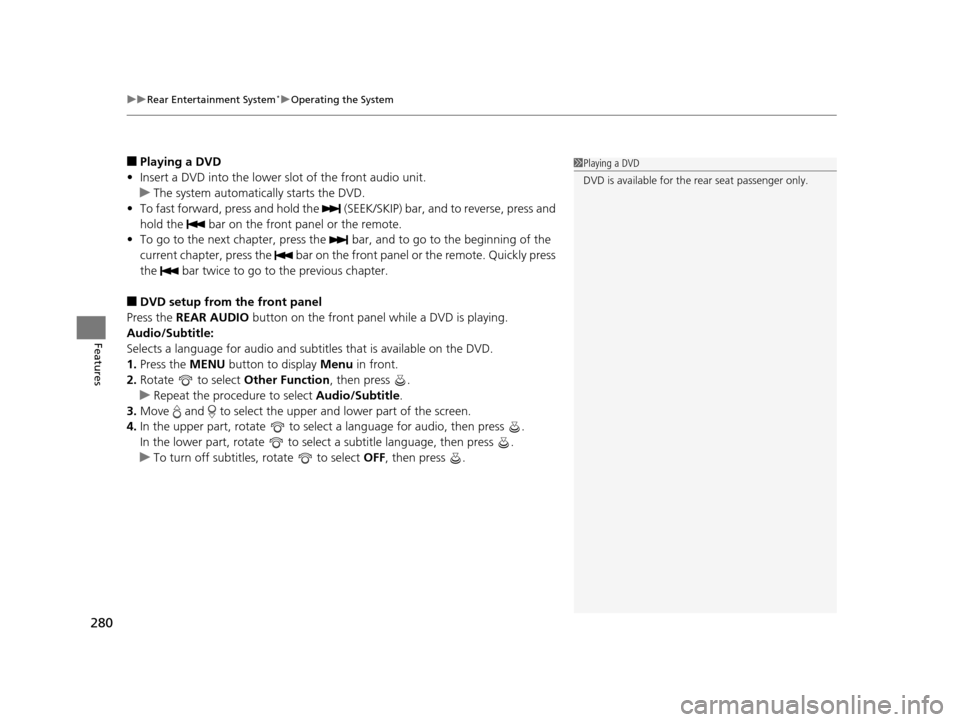
uuRear Entertainment System*uOperating the System
280
Features
■Playing a DVD
• Insert a DVD into the lower slot of the front audio unit.
u The system automatically starts the DVD.
• To fast forward, press and hold the (SEEK /SKIP) bar, and to reverse, press and
hold the bar on the front panel or the remote.
• To go to the next chapter, press the bar, and to go to the beginning of the
current chapter, press the bar on the front panel or the remote. Quickly press
the bar twice to go to the previous chapter.
■DVD setup from the front panel
Press the REAR AUDIO button on the front panel while a DVD is playing.
Audio/Subtitle:
Selects a language for audi o and subtitles that is available on the DVD.
1. Press the MENU button to display Menu in front.
2. Rotate to select Other Function, then press .
u Repeat the procedure to select Audio/Subtitle.
3. Move and to select the upper and lower part of the screen.
4. In the upper part, rotate to select a language for audio, then press .
In the lower part, rotate to select a subtitle language, then press .
u To turn off subtitles, rotate to select OFF, then press .
1Playing a DVD
DVD is available for the rear seat passenger only.
16 US ODYSSEY-31TK86500.book 280 ページ 2015年6月24日 水曜日 午後3時0分
Page 282 of 565
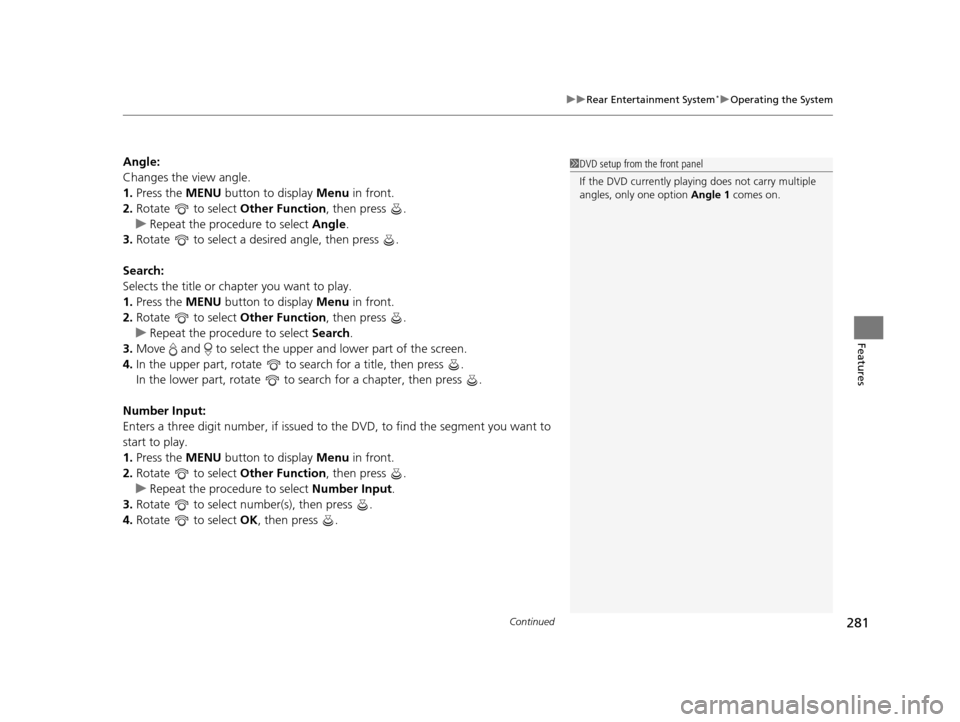
Continued281
uuRear Entertainment System*uOperating the System
Features
Angle:
Changes the view angle.
1. Press the MENU button to display Menu in front.
2. Rotate to select Other Function, then press .
u Repeat the procedure to select Angle .
3. Rotate to select a desired angle, then press .
Search:
Selects the title or chapter you want to play.
1. Press the MENU button to display Menu in front.
2. Rotate to select Other Function, then press .
u Repeat the procedure to select Search .
3. Move and to select the upper and lower part of the screen.
4. In the upper part, rotate to search for a title, then press .
In the lower part, rotate to s earch for a chapter, then press .
Number Input:
Enters a three digit number, if issued to the DVD, to find the segment you want to
start to play.
1. Press the MENU button to display Menu in front.
2. Rotate to select Other Function, then press .
u Repeat the procedure to select Number Input .
3. Rotate to select number(s), then press .
4. Rotate to select OK, then press .1DVD setup from the front panel
If the DVD currently playi ng does not carry multiple
angles, only one option Angle 1 comes on.
16 US ODYSSEY-31TK86500.book 281 ページ 2015年6月24日 水曜日 午後3時0分
Page 283 of 565
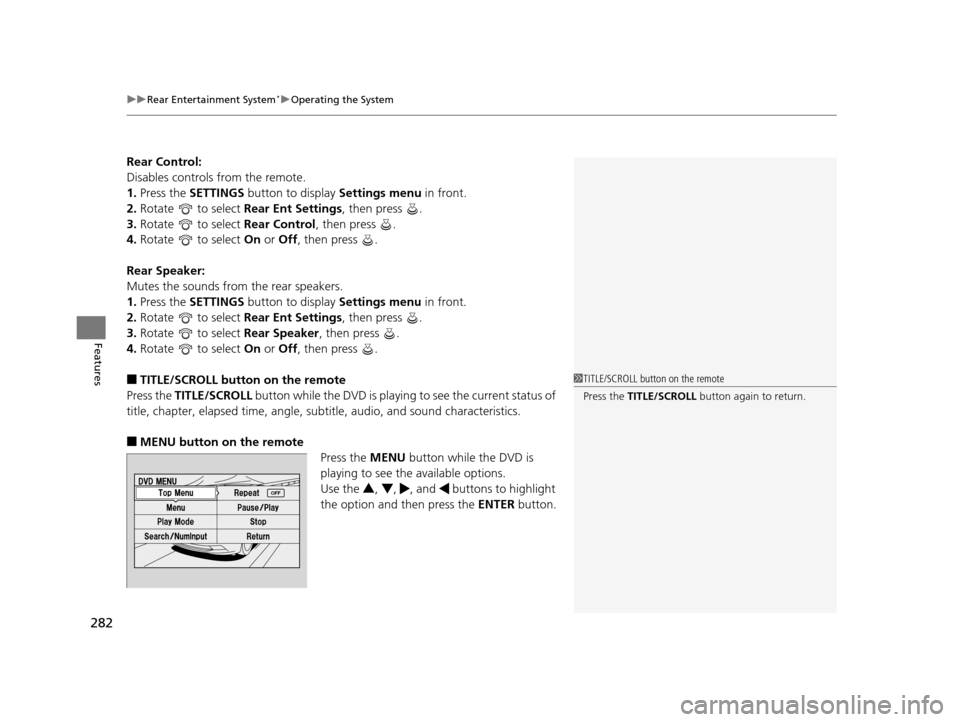
uuRear Entertainment System*uOperating the System
282
Features
Rear Control:
Disables controls from the remote.
1. Press the SETTINGS button to display Settings menu in front.
2. Rotate to select Rear Ent Settings, then press .
3. Rotate to select Rear Control, then press .
4. Rotate to select On or Off , then press .
Rear Speaker:
Mutes the sounds from the rear speakers.
1. Press the SETTINGS button to display Settings menu in front.
2. Rotate to select Rear Ent Settings, then press .
3. Rotate to select Rear Speaker, then press .
4. Rotate to select On or Off , then press .
■TITLE/SCROLL button on the remote
Press the TITLE/SCROLL button while the DVD is playing to see the current status of
title, chapter, elapsed time, angle, su btitle, audio, and sound characteristics.
■MENU button on the remote
Press the MENU button while the DVD is
playing to see the available options.
Use the 3, 4 , , and buttons to highlight
the option and then press the ENTER button.
1TITLE/SCROLL button on the remote
Press the TITLE/SCROLL button again to return.
16 US ODYSSEY-31TK86500.book 282 ページ 2015年6月24日 水曜日 午後3時0分
Page 284 of 565
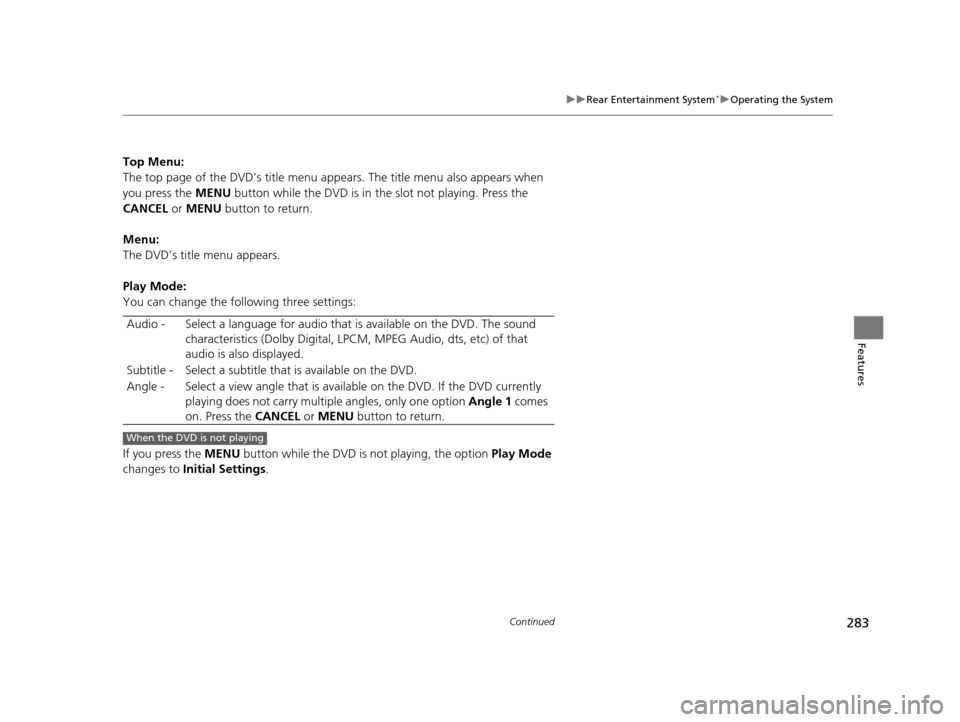
283
uuRear Entertainment System*uOperating the System
Continued
Features
Top Menu:
The top page of the DVD’s title menu appears. The title menu also appears when
you press the MENU button while the DVD is in the slot not playing. Press the
CANCEL or MENU button to return.
Menu:
The DVD’s title menu appears.
Play Mode:
You can change the following three settings:
If you press the MENU button while the DVD is not playing, the option Play Mode
changes to Initial Settings .
Audio - Select a language for audio that is available on the DVD. The sound
characteristics (Dolby Digital, LPCM, MPEG Audio, dts, etc) of that
audio is also displayed.
Subtitle - Select a subtitle th at is available on the DVD.
Angle - Select a view angle that is avai lable on the DVD. If the DVD currently
playing does not carry multiple angles, only one option Angle 1 comes
on. Press the CANCEL or MENU button to return.
When the DVD is not playing
16 US ODYSSEY-31TK86500.book 283 ページ 2015年6月24日 水曜日 午後3時0分
Page 285 of 565
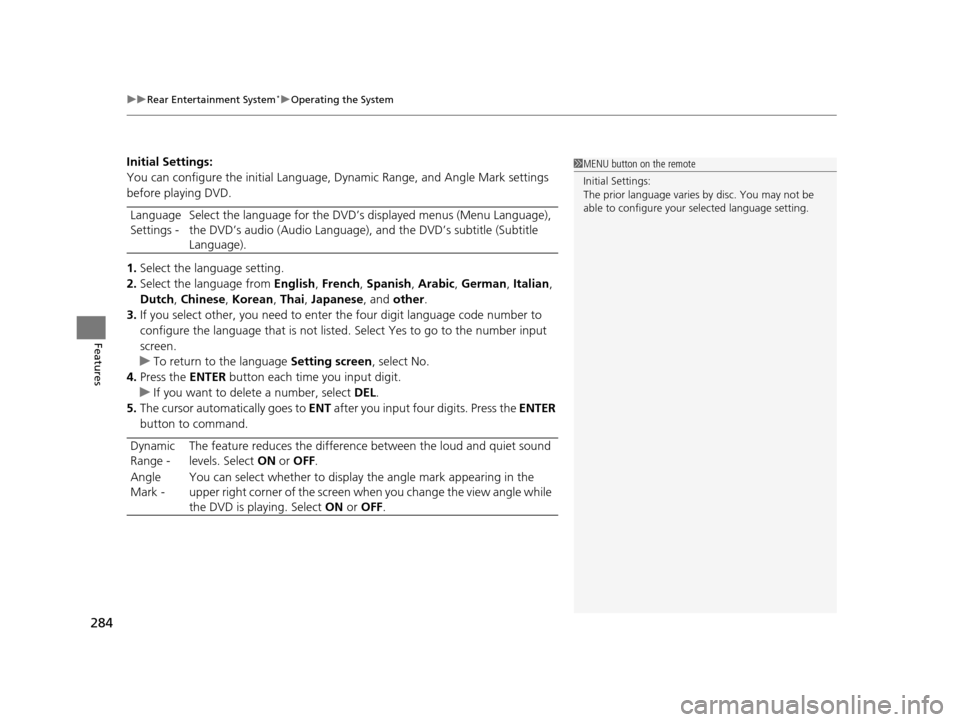
uuRear Entertainment System*uOperating the System
284
Features
Initial Settings:
You can configure the initial Language, Dynamic Range, and Angle Mark settings
before playing DVD.
1. Select the language setting.
2. Select the language from English, French, Spanish, Arabic, German , Italian,
Dutch , Chinese , Korean , Thai , Japanese , and other.
3. If you select other, you need to enter the four digit language code number to
configure the language that is not listed. Select Yes to go to the number input
screen.
u To return to the language Setting screen, select No.
4. Press the ENTER button each time you input digit.
u If you want to delete a number, select DEL.
5. The cursor automatically goes to ENT after you input four digits. Press the ENTER
button to command.
Language
Settings -
Select the language for the DVD’s
displayed menus (Menu Language),
the DVD’s audio (Audio Language), and the DVD’s subtitle (Subtitle
Language).
Dynamic
Range - The feature reduces the difference between the loud and quiet sound
levels. Select
ON or OFF .
Angle
Mark - You can select whether to display
the angle mark appearing in the
upper right corner of the screen when you change the view angle while
the DVD is playing. Select ON or OFF .1MENU button on the remote
Initial Settings:
The prior language varies by disc. You may not be
able to configure your selected language setting.
16 US ODYSSEY-31TK86500.book 284 ページ 2015年6月24日 水曜日 午後3時0分
Page 286 of 565
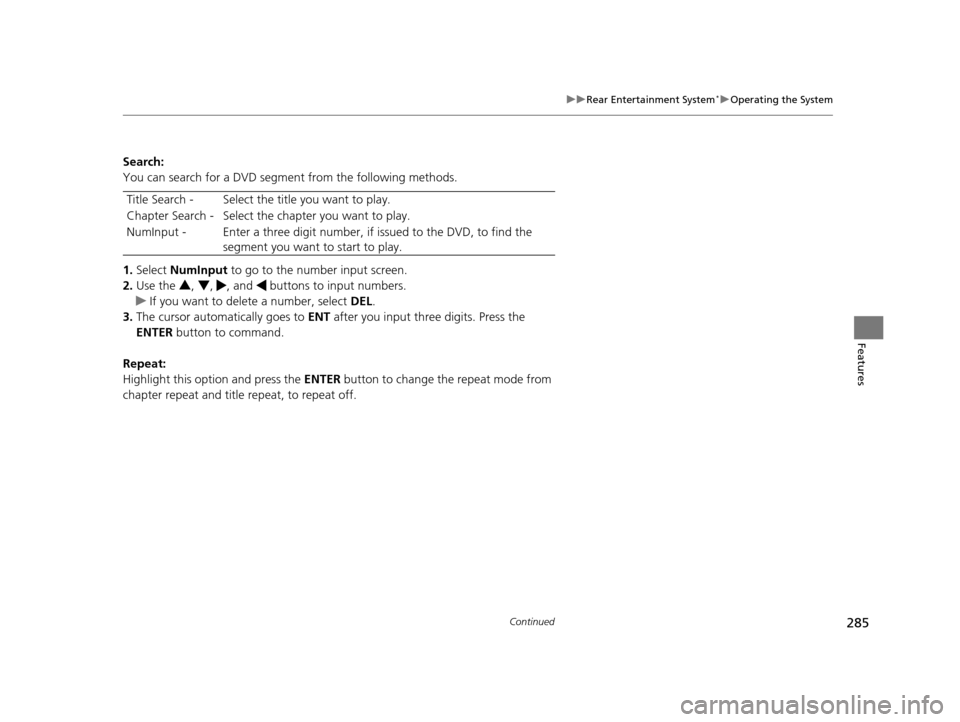
285
uuRear Entertainment System*uOperating the System
Continued
Features
Search:
You can search for a DVD segment from the following methods.
1. Select NumInput to go to the number input screen.
2. Use the 3, 4 , , and buttons to input numbers.
u If you want to delete a number, select DEL.
3. The cursor automatically goes to ENT after you input three digits. Press the
ENTER button to command.
Repeat:
Highlight this option and press the ENTER button to change the repeat mode from
chapter repeat and title repeat, to repeat off. Title Search - Select the title you want to play.
Chapter Search - Select the
chapter you want to play.
NumInput - Enter a three digit number, if issued to the DVD, to find the
segment you want to start to play.
16 US ODYSSEY-31TK86500.book 285 ページ 2015年6月24日 水曜日 午後3時0分
Page 287 of 565
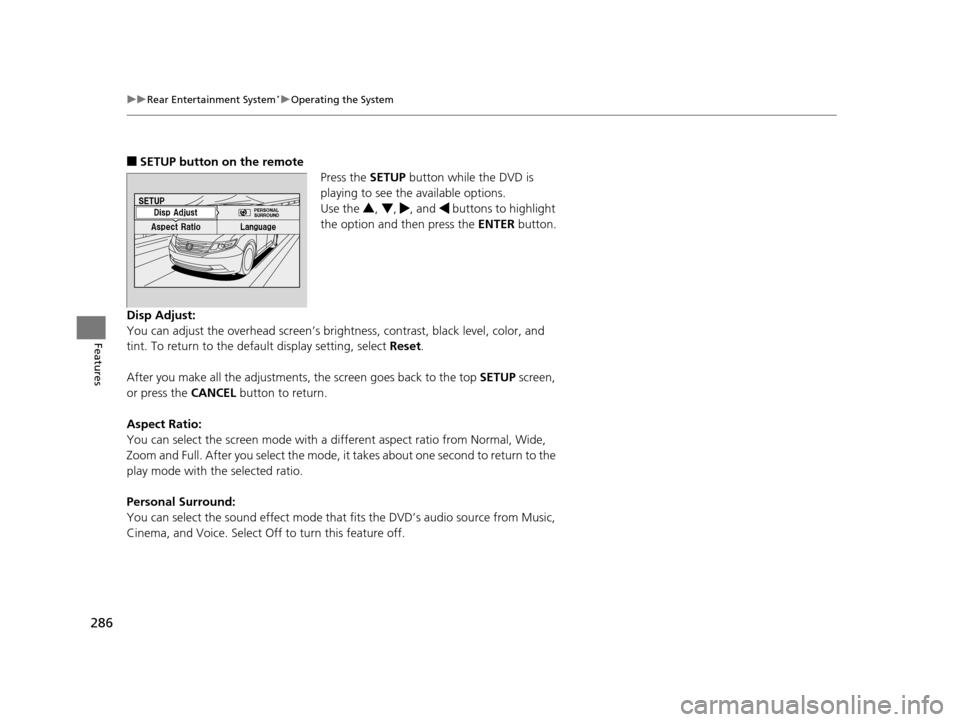
286
uuRear Entertainment System*uOperating the System
Features
■SETUP button on the remote
Press the SETUP button while the DVD is
playing to see the available options.
Use the 3, 4 , , and buttons to highlight
the option and then press the ENTER button.
Disp Adjust:
You can adjust the overhead screen’s brightness, contrast, black level, color, and
tint. To return to the default display setting, select Reset.
After you make all the adjustments, the screen goes back to the top SETUP screen,
or press the CANCEL button to return.
Aspect Ratio:
You can select the screen mode with a di fferent aspect ratio from Normal, Wide,
Zoom and Full. After you select the mode, it takes about one second to return to the
play mode with the selected ratio.
Personal Surround:
You can select the sound effect mode that fits the DVD’s audio source from Music,
Cinema, and Voice. Select Off to turn this feature off.
16 US ODYSSEY-31TK86500.book 286 ページ 2015年6月24日 水曜日 午後3時0分
Page 288 of 565
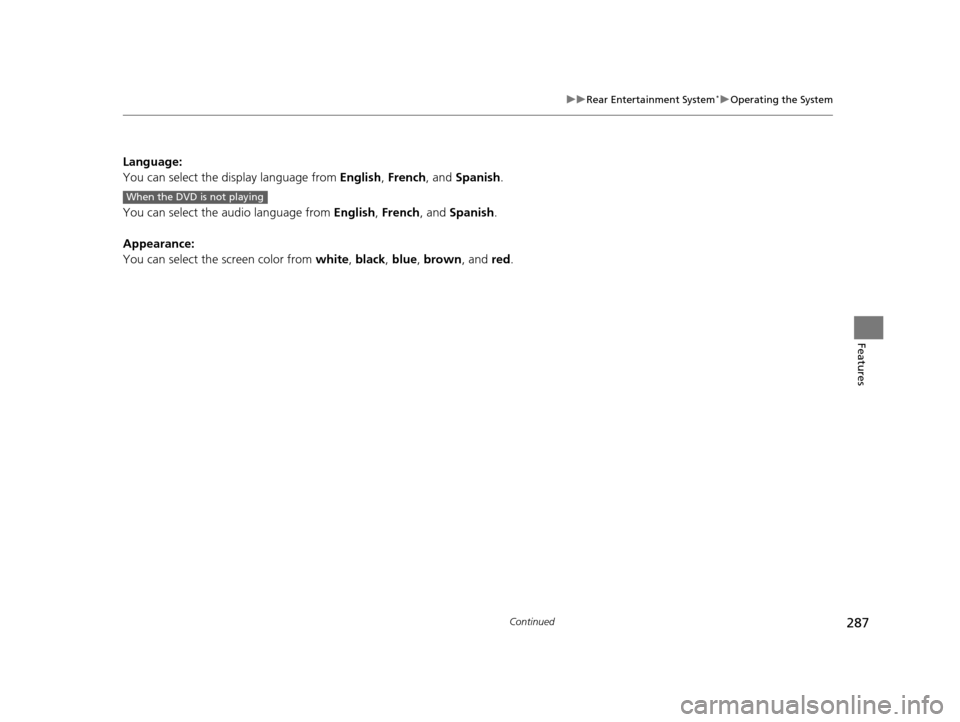
287
uuRear Entertainment System*uOperating the System
Continued
Features
Language:
You can select the display language from English, French , and Spanish .
You can select the audio language from English, French, and Spanish.
Appearance:
You can select the screen color from white, black , blue , brown , and red.
When the DVD is not playing
16 US ODYSSEY-31TK86500.book 287 ページ 2015年6月24日 水曜日 午後3時0分
Page 289 of 565
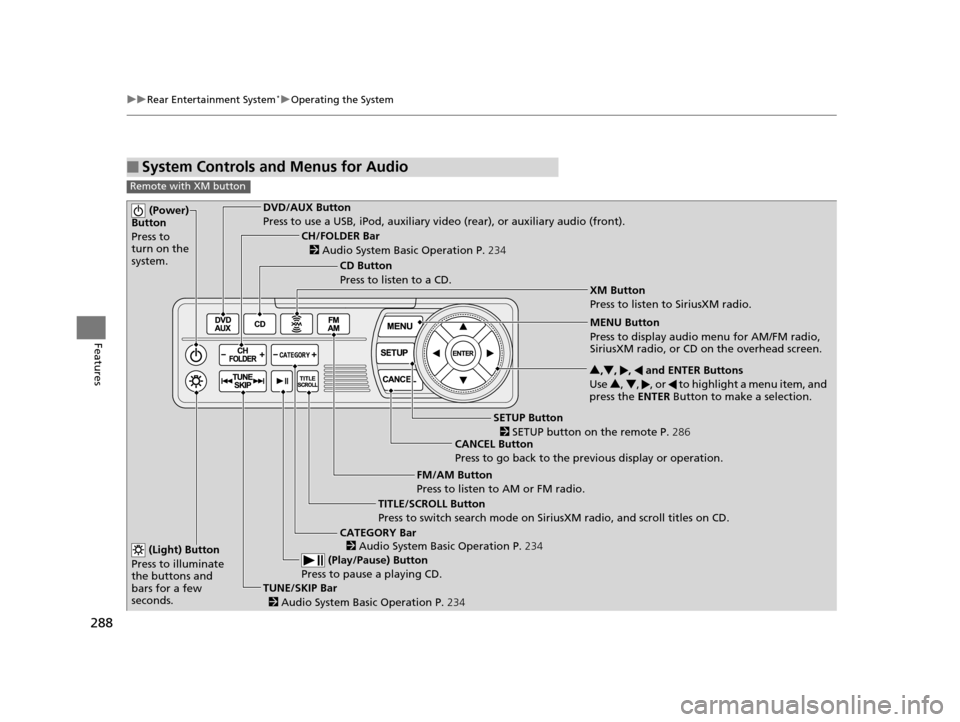
288
uuRear Entertainment System*uOperating the System
Features
■System Controls and Menus for Audio
Remote with XM button
(Power)
Button
Press to
turn on the
system.DVD/AUX Button
Press to use a USB, iPod, auxiliary vi deo (rear), or auxiliary audio (front).
(Light) Button
Press to illuminate
the buttons and
bars for a few
seconds.
TUNE/SKIP Bar (Play/Pause) Button
Press to pause a playing CD.
TITLE/SCROLL Button
Press to switch search mode on Siri usXM radio, and scroll titles on CD.
CANCEL Button
Press to go back to the previous display or operation. 3
,4 , , and ENTER Buttons
Use 3, 4 , , or to highlight a menu item, and
press the ENTER Button to make a selection.
CATEGORY Bar
CH/FOLDER Bar
CD Button
Press to listen to a CD.
FM/AM Button
Press to listen to AM or FM radio.
SETUP Button XM Button
Press to listen to SiriusXM radio.
MENU Button
Press to display audio menu for AM/FM radio,
SiriusXM radio, or CD on the overhead screen.
2
Audio System Basic Operation P. 234
2
Audio System Basic Operation P. 234
2 SETUP button on the remote P. 286
2 Audio System Basic Operation P. 234
16 US ODYSSEY-31TK86500.book 288 ページ 2015年6月24日 水曜日 午後3時0分
Page 290 of 565
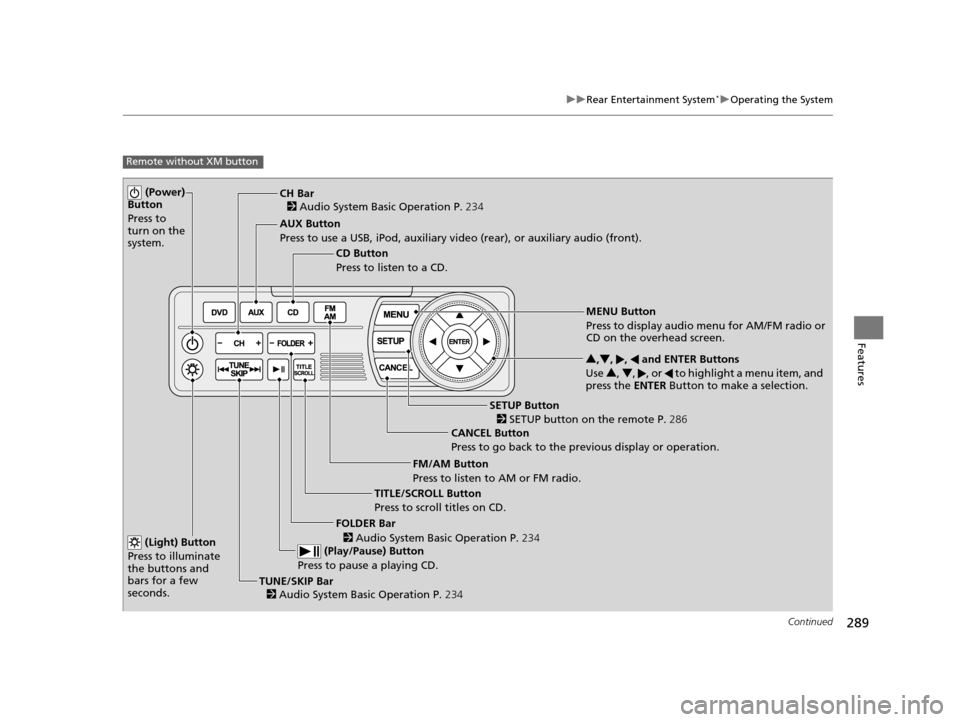
289
uuRear Entertainment System*uOperating the System
Continued
Features
Remote without XM button
(Power)
Button
Press to
turn on the
system.
AUX Button
Press to use a USB, iPod, auxiliary video (rear), or auxiliary audio (front).
(Light) Button
Press to illuminate
the buttons and
bars for a few
seconds.
TUNE/SKIP Bar (Play/Pause) Button
Press to pause a playing CD.
TITLE/SCROLL Button
Press to scroll titles on CD. CANCEL Button
Press to go back to the previous display or operation. 3
,4 , , and ENTER Buttons
Use 3, 4 , , or to highlight a menu item, and
press the ENTER Button to make a selection.
FOLDER Bar
CH Bar
CD Button
Press to listen to a CD.
FM/AM Button
Press to listen to AM or FM radio.
SETUP Button
MENU Button
Press to display audio menu for AM/FM radio or
CD on the overhead screen.
2 Audio System Basic Operation P. 234
2
Audio System Basic Operation P. 234
2
Audio System Basic Operation P. 234
2 SETUP button on the remote P. 286
16 US ODYSSEY-31TK86500.book 289 ページ 2015年6月24日 水曜日 午後3時0分