display HONDA ODYSSEY 2017 RC1-RC2 / 5.G Quick Guide
[x] Cancel search | Manufacturer: HONDA, Model Year: 2017, Model line: ODYSSEY, Model: HONDA ODYSSEY 2017 RC1-RC2 / 5.GPages: 81, PDF Size: 15.25 MB
Page 34 of 81
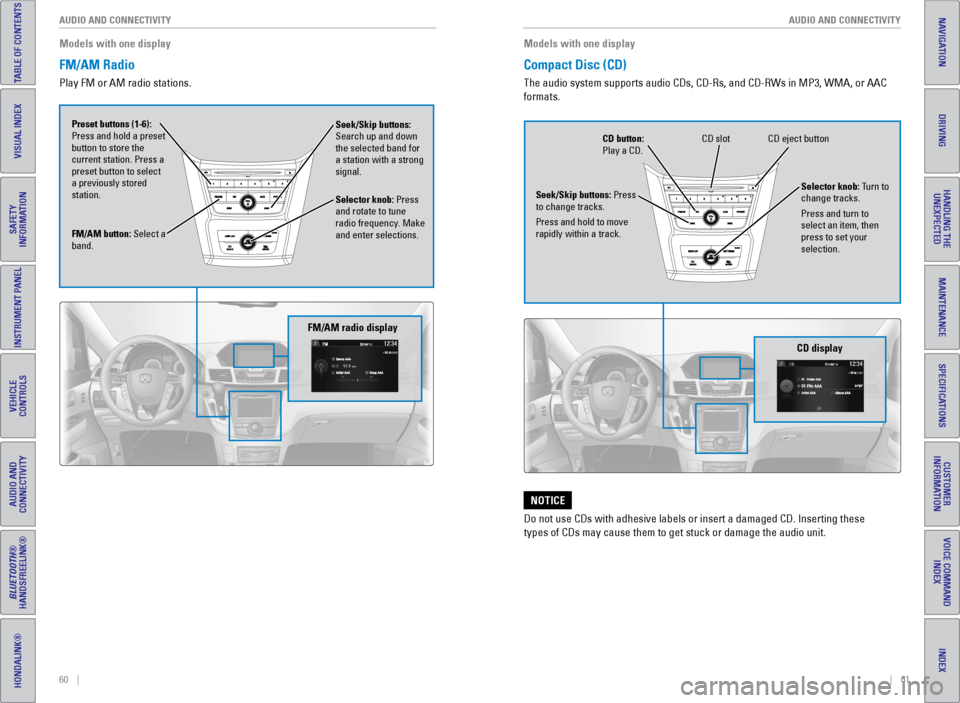
60 || 61
AUDIO AND CONNECTIVITY
AUDIO AND CONNECTIVITY
TABLE OF CONTENTS
INDEX
VISUAL INDEX
VOICE COMMAND
INDEX
SAFETY
INFORMATION
CUSTOMER
INFORMATION
INSTRUMENT PANEL
SPECIFICATIONS
VEHICLE
CONTROLS
MAINTENANCE
AUDIO AND
CONNECTIVITY
HANDLING THE UNEXPECTED
BLUETOOTH®
HANDSFREELINK®
DRIVING
HONDALINK®
NAVIGATION
Models with one display
FM/AM Radio
Play FM or AM radio stations.
FM/AM button: Select a
band. Preset buttons (1-6):
Press and hold a preset
button to store the
current station. Press a
preset button to select
a previously stored
station. Seek/Skip buttons:
Search up and down
the selected band for
a station with a strong
signal.
Selector knob: Press
and rotate to tune
radio frequency. Make
and enter selections.
FM/AM radio display
Compact Disc (CD)
The audio system supports audio CDs, CD-Rs, and CD-RWs in MP3, WMA, or AAC
formats.
Do not use CDs with adhesive labels or insert a damaged CD. Inserting th\
ese
types of CDs may cause them to get stuck or damage the audio unit.
NOTICE
Models with one display
CD eject button
CD slot
CD button:
Play a CD.
Seek/Skip buttons: Press
to change tracks.
Press and hold to move
rapidly within a track. Selector knob: Turn to
change tracks.
Press and turn to
select an item, then
press to set your
selection.
CD display
Page 35 of 81
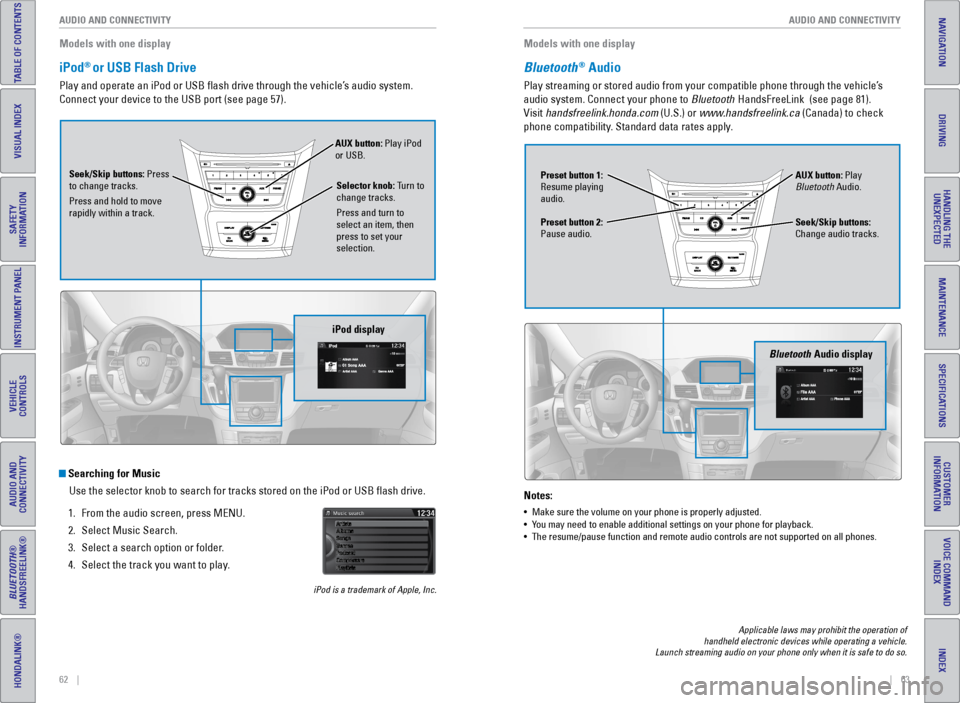
62 || 63
AUDIO AND CONNECTIVITY
AUDIO AND CONNECTIVITY
TABLE OF CONTENTS
INDEX
VISUAL INDEX
VOICE COMMAND
INDEX
SAFETY
INFORMATION
CUSTOMER
INFORMATION
INSTRUMENT PANEL
SPECIFICATIONS
VEHICLE
CONTROLS
MAINTENANCE
AUDIO AND
CONNECTIVITY
HANDLING THE UNEXPECTED
BLUETOOTH®
HANDSFREELINK®
DRIVING
HONDALINK®
NAVIGATION
iPod® or USB Flash Drive
Play and operate an iPod or USB flash drive through the vehicle’s audio system.
Connect your device to the USB port (see page 57).
Searching for Music
Use the selector knob to search for tracks stored on the iPod or USB fl\
ash drive.
1. From the audio screen, press MeNU.
2. Select Music Search.
3. Select a search option or folder.
4. Select the track you want to play.
iPod is a trademark of Apple, Inc.
Models with one display
Seek/Skip buttons: Press
to change tracks.
Press and hold to move
rapidly within a track. AUX button: Play iPod
or USB.
Selector knob: Turn to
change tracks.
Press and turn to
select an item, then
press to set your
selection.
iPod display
Bluetooth® Audio
Play streaming or stored audio from your compatible phone through the ve\
hicle’s
audio system. Connect your phone to Bluetooth HandsFreeLink (see page 81).
visit handsfreelink.honda.com (U.S.) or www.handsfreelink.ca (Canada) to check
phone compatibility. Standard data rates apply.
Notes:
• Make sure the volume on your phone is properly adjusted.
• You may need to enable additional settings on your phone for playback.
• The resume/pause function and remote audio controls are not supported on\
all phones.
Models with one display
Seek/Skip buttons:
Change audio tracks. AUX button: Play
Bluetooth Audio.
Preset button 1:
Resume playing
audio.
Preset button 2:
Pause audio.
Bluetooth Audio display
Applicable laws may prohibit the operation of
handheld electronic devices while operating a vehicle.
Launch streaming audio on your phone only when it is safe to do so.
Page 36 of 81
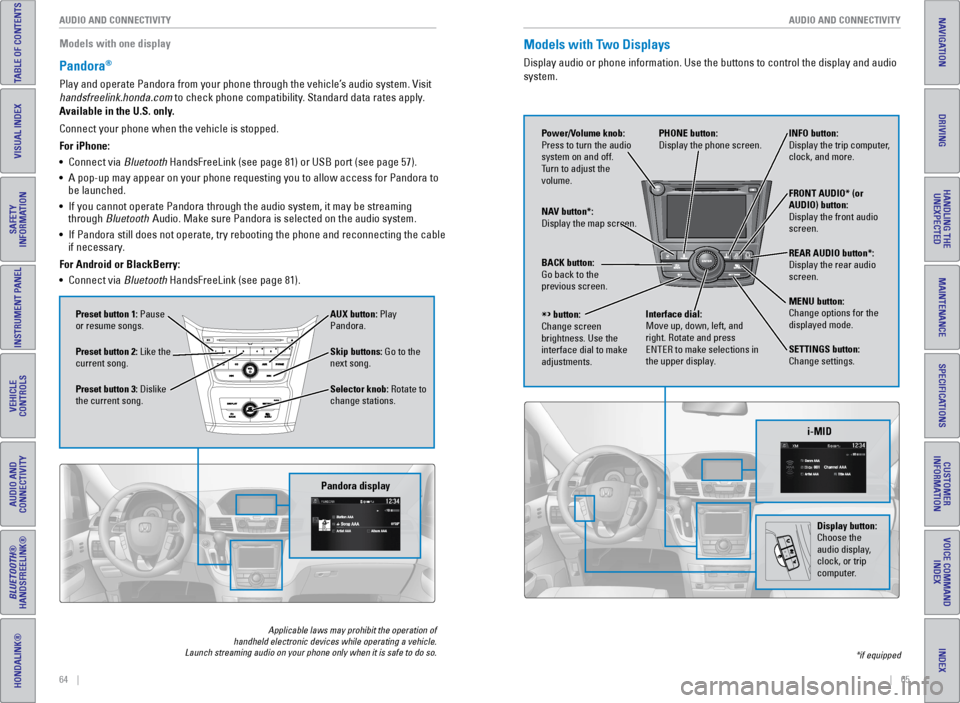
64 || 65
AUDIO AND CONNECTIVITY
AUDIO AND CONNECTIVITY
TABLE OF CONTENTS
INDEX
VISUAL INDEX
VOICE COMMAND
INDEX
SAFETY
INFORMATION
CUSTOMER
INFORMATION
INSTRUMENT PANEL
SPECIFICATIONS
VEHICLE
CONTROLS
MAINTENANCE
AUDIO AND
CONNECTIVITY
HANDLING THE UNEXPECTED
BLUETOOTH®
HANDSFREELINK®
DRIVING
HONDALINK®
NAVIGATION
Pandora®
Play and operate Pandora from your phone through the vehicle’s audio system. visit
handsfreelink.honda.com to check phone compatibility. Standard data rates apply.
Available in the U.S. only.
Skip buttons: Go to the
next song.
Selector knob: Rotate to
change stations. AUX button: Play
Pandora.
Preset button 1: Pause
or resume songs.
Preset button 3: Dislike
the current song. Preset button 2: Like the
current song.
Pandora display
Applicable laws may prohibit the operation of
handheld electronic devices while operating a vehicle.
Launch streaming audio on your phone only when it is safe to do so.
Connect your phone when the vehicle is stopped.
For iPhone:
• Connect via Bluetooth HandsFreeLink (see page 81) or USB port (see page 57).
• A pop-up may appear on your phone requesting you to allow access for Pan\
dora to
be launched.
• If you cannot operate Pandora through the audio system, it may be stream\
ing
through Bluetooth Audio. Make sure Pandora is selected on the audio system.
• If Pandora still does not operate, try rebooting the phone and reconnect\
ing the cable
if necessary.
For Android or BlackBerry:
• Connect via Bluetooth HandsFreeLink (see page 81).
Models with Two Displays
Display audio or phone information. Use the buttons to control the displ\
ay and audio
system.
*if equipped
REAR
AUDIO
FRONT
AUDIO
NAV
i-MID
Power/Volume knob:
Press to turn the audio
system on and off.
Turn to adjust the
volume. INFO button:
Display the trip computer,
clock, and more.
FRONT AUDIO* (or
AUDIO) button:
Display the front audio
screen.
REAR AUDIO button*:
Display the rear audio
screen.
MENU button:
Change options for the
displayed mode.
SETTINGS button:
Change settings.
PHONE button:
Display the phone screen.
NAV button*:
Display the map screen.
BACK button:
Go back to the
previous screen.
button:
Change screen
brightness. Use the
interface dial to make
adjustments. Interface dial:
Move up, down, left, and
right. Rotate and press
eNTeR to make selections in
the upper display.
Display button:
Choose the
audio display,
clock, or trip
computer.
Models with one display
Page 37 of 81
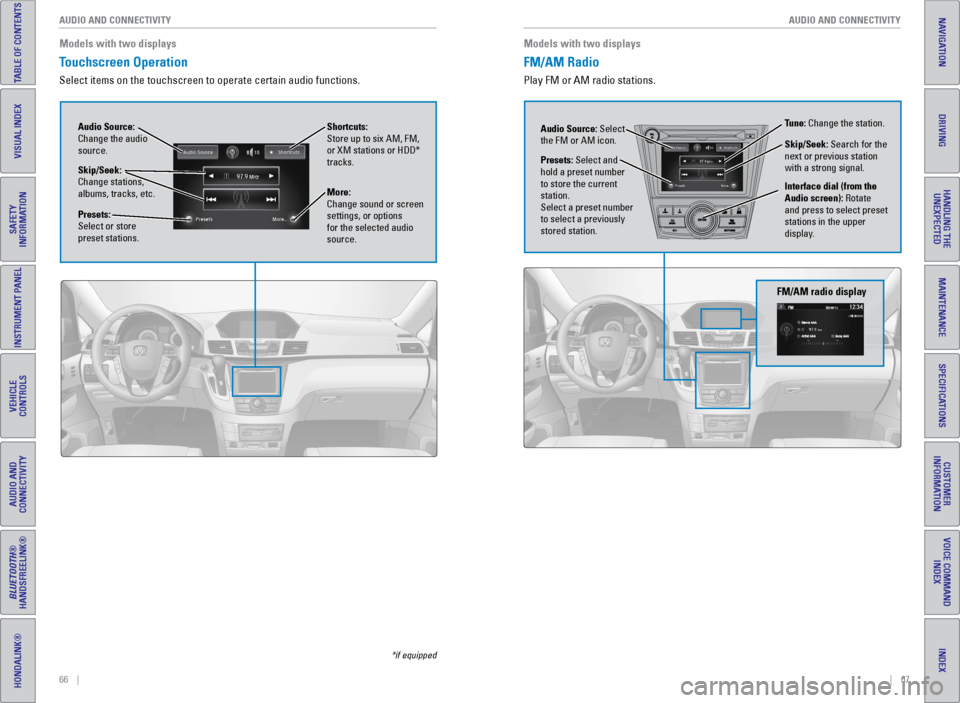
66 || 67
AUDIO AND CONNECTIVITY
AUDIO AND CONNECTIVITY
TABLE OF CONTENTS
INDEX
VISUAL INDEX
VOICE COMMAND
INDEX
SAFETY
INFORMATION
CUSTOMER
INFORMATION
INSTRUMENT PANEL
SPECIFICATIONS
VEHICLE
CONTROLS
MAINTENANCE
AUDIO AND
CONNECTIVITY
HANDLING THE UNEXPECTED
BLUETOOTH®
HANDSFREELINK®
DRIVING
HONDALINK®
NAVIGATION
Touchscreen Operation
Select items on the touchscreen to operate certain audio functions.
*if equipped
Models with two displays
Audio Source:
Change the audio
source. Shortcuts:
Store up to six AM, FM,
or XM stations or HDD*
tracks.
More:
Change sound or screen
settings, or options
for the selected audio
source.
Skip/Seek:
Change stations,
albums, tracks, etc.
Presets:
Select or store
preset stations.
FM/AM Radio
Play FM or AM radio stations. Models with two displays
FM/AM radio display
Audio Source: Select
the FM or AM icon.
Interface dial (from the
Audio screen): Rotate
and press to select preset
stations in the upper
display.
Presets: Select and
hold a preset number
to store the current
station.
Select a preset number
to select a previously
stored station. Tune: Change the station.
Skip/Seek: Search for the
next or previous station
with a strong signal.
Page 38 of 81
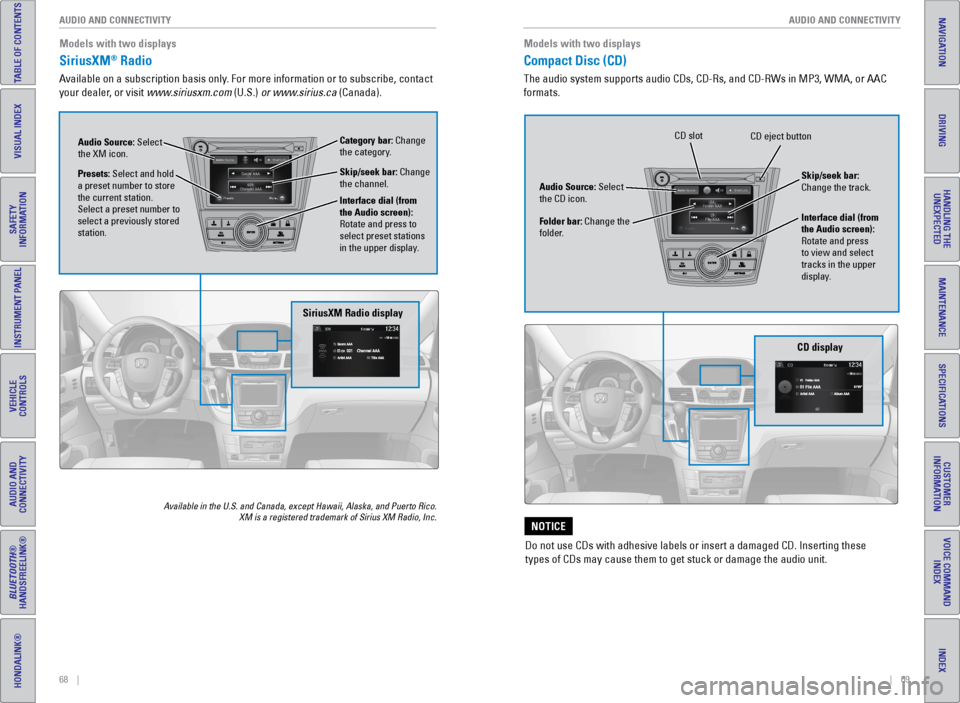
68 || 69
AUDIO AND CONNECTIVITY
AUDIO AND CONNECTIVITY
TABLE OF CONTENTS
INDEX
VISUAL INDEX
VOICE COMMAND
INDEX
SAFETY
INFORMATION
CUSTOMER
INFORMATION
INSTRUMENT PANEL
SPECIFICATIONS
VEHICLE
CONTROLS
MAINTENANCE
AUDIO AND
CONNECTIVITY
HANDLING THE UNEXPECTED
BLUETOOTH®
HANDSFREELINK®
DRIVING
HONDALINK®
NAVIGATION
SiriusXM® Radio
Available on a subscription basis only. For more information or to subscribe, contact
your dealer, or visit www.siriusxm.com (U.S.) or www.sirius.ca (Canada).
Available in the U.S. and Canada, except Hawaii, Alaska, and Puerto Rico.\
XM is a registered trademark of Sirius XM Radio, Inc.
Models with two displays
SiriusXM Radio display
Presets: Select and hold
a preset number to store
the current station.
Select a preset number to
select a previously stored
station. Audio Source: Select
the XM icon.
Category bar: Change
the category.
Interface dial (from
the Audio screen):
Rotate and press to
select preset stations
in the upper display. Skip/seek bar: Change
the channel.
Compact Disc (CD)
The audio system supports audio CDs, CD-Rs, and CD-RWs in MP3, WMA, or AAC
formats. Models with two displays
CD display
Audio Source: Select
the CD icon.
Folder bar: Change the
folder. Interface dial (from
the Audio screen):
Rotate and press
to view and select
tracks in the upper
display. Skip/seek bar:
Change the track.
CD eject button
CD slot
Do not use CDs with adhesive labels or insert a damaged CD. Inserting th\
ese
types of CDs may cause them to get stuck or damage the audio unit.
NOTICE
Page 39 of 81
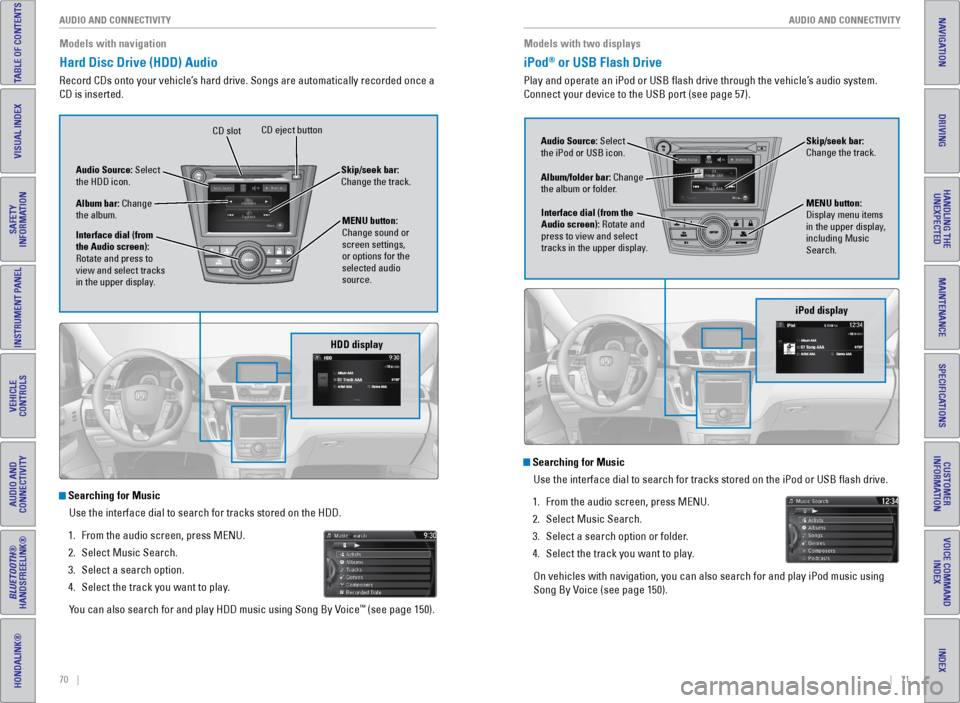
70 || 71
AUDIO AND CONNECTIVITY
AUDIO AND CONNECTIVITY
TABLE OF CONTENTS
INDEX
VISUAL INDEX
VOICE COMMAND
INDEX
SAFETY
INFORMATION
CUSTOMER
INFORMATION
INSTRUMENT PANEL
SPECIFICATIONS
VEHICLE
CONTROLS
MAINTENANCE
AUDIO AND
CONNECTIVITY
HANDLING THE UNEXPECTED
BLUETOOTH®
HANDSFREELINK®
DRIVING
HONDALINK®
NAVIGATION
Hard Disc Drive (HDD) Audio
Record CDs onto your vehicle’s hard drive. Songs are automatically recorded once a
CD is inserted. Models with navigation
Searching for Music
Use the interface dial to search for tracks stored on the HDD.
1. From the audio screen, press MeNU.
2. Select Music Search.
3. Select a search option.
4. Select the track you want to play.
You can also search for and play HDD music using Song By v oice
™ (see page 150).
NAV
HDD display
Audio Source: Select
the HDD icon.
Album bar: Change
the album.
Interface dial (from
the Audio screen):
Rotate and press to
view and select tracks
in the upper display. Skip/seek bar:
Change the track.
CD eject button
CD slot
MENU button:
Change sound or
screen settings,
or options for the
selected audio
source.
iPod® or USB Flash Drive
Play and operate an iPod or USB flash drive through the vehicle’s audio system.
Connect your device to the USB port (see page 57). Models with two displays
iPod display
Audio Source: Select
the iPod or USB icon.
Album/folder bar: Change
the album or folder.
MENU button:
Display menu items
in the upper display,
including Music
Search.
Interface dial (from the
Audio screen): Rotate and
press to view and select
tracks in the upper display. Skip/seek bar:
Change the track.
Searching for Music
Use the interface dial to search for tracks stored on the iPod or USB fl\
ash drive.
1. From the audio screen, press MeNU.
2. Select Music Search.
3. Select a search option or folder.
4. Select the track you want to play.
On vehicles with navigation, you can also search for and play iPod music using
Song By v oice (see page 150).
Track AAA
Track AAA01
01Album AAA
Album AAA01
01
Page 40 of 81
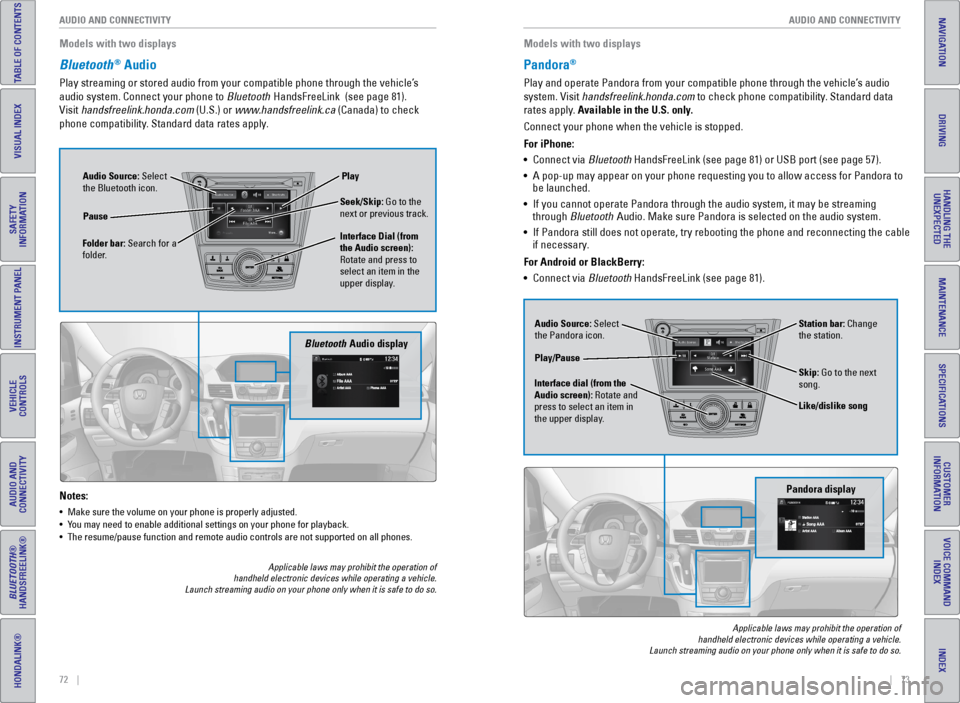
72 || 73
AUDIO AND CONNECTIVITY
AUDIO AND CONNECTIVITY
TABLE OF CONTENTS
INDEX
VISUAL INDEX
VOICE COMMAND
INDEX
SAFETY
INFORMATION
CUSTOMER
INFORMATION
INSTRUMENT PANEL
SPECIFICATIONS
VEHICLE
CONTROLS
MAINTENANCE
AUDIO AND
CONNECTIVITY
HANDLING THE UNEXPECTED
BLUETOOTH®
HANDSFREELINK®
DRIVING
HONDALINK®
NAVIGATION
Bluetooth® Audio
Play streaming or stored audio from your compatible phone through the ve\
hicle’s
audio system. Connect your phone to Bluetooth HandsFreeLink (see page 81).
visit handsfreelink.honda.com (U.S.) or www.handsfreelink.ca (Canada) to check
phone compatibility. Standard data rates apply.
Notes:
• Make sure the volume on your phone is properly adjusted.
• You may need to enable additional settings on your phone for playback.
• The resume/pause function and remote audio controls are not supported on\
all phones.
Models with two displays
Bluetooth Audio display
Audio Source: Select
the Bluetooth icon.
Folder bar: Search for a
folder. Pause
Interface Dial (from
the Audio screen):
Rotate and press to
select an item in the
upper display.Play
Seek/Skip: Go to the
next or previous track.
Applicable laws may prohibit the operation of
handheld electronic devices while operating a vehicle.
Launch streaming audio on your phone only when it is safe to do so.
Pandora®
Play and operate Pandora from your compatible phone through the vehicle’\
s audio
system. visit handsfreelink.honda.com to check phone compatibility. Standard data
rates apply. Available in the U.S. only.
Audio Source: Select
the Pandora icon. Station bar: Change
the station.
Like/dislike song
Play/Pause
Interface dial (from the
Audio screen): Rotate and
press to select an item in
the upper display. Skip: Go to the next
song.
Connect your phone when the vehicle is stopped.
For iPhone:
•
Connect via Bluetooth HandsFreeLink (see page 81) or USB port (see page 57).
• A pop-up may appear on your phone requesting you to allow access for Pan\
dora to
be launched.
• If you cannot operate Pandora through the audio system, it may be stream\
ing
through Bluetooth Audio. Make sure Pandora is selected on the audio system.
• If Pandora still does not operate, try rebooting the phone and reconnect\
ing the cable
if necessary.
For Android or BlackBerry:
• Connect via Bluetooth HandsFreeLink (see page 81).
Pandora display
Applicable laws may prohibit the operation of
handheld electronic devices while operating a vehicle.
Launch streaming audio on your phone only when it is safe to do so.
Models with two displays
Page 41 of 81
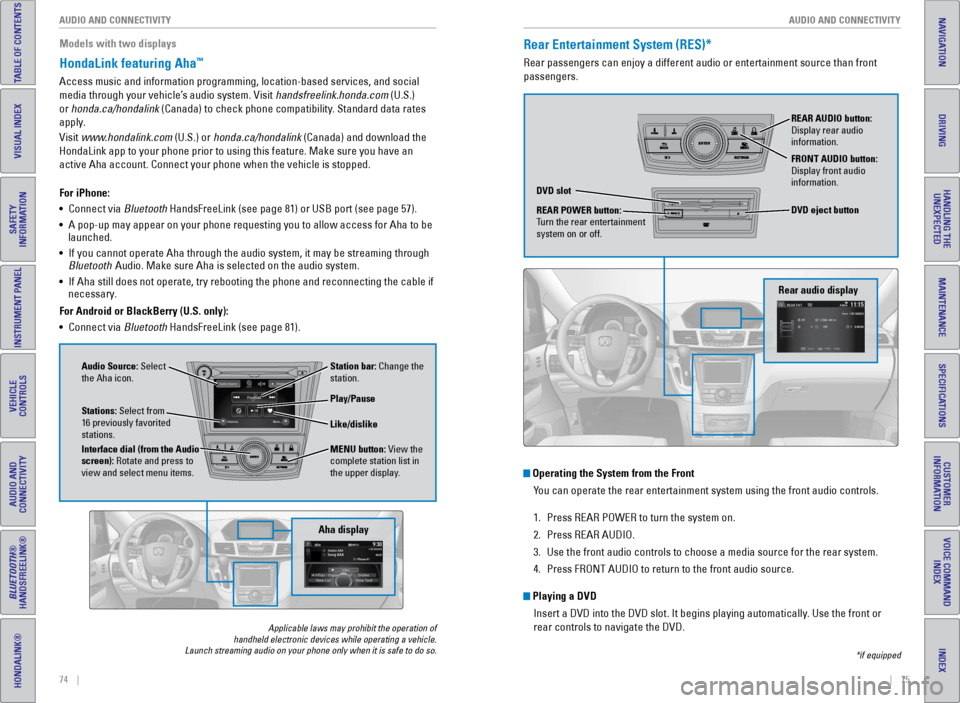
74 || 75
AUDIO AND CONNECTIVITY
AUDIO AND CONNECTIVITY
TABLE OF CONTENTS
INDEX
VISUAL INDEX
VOICE COMMAND
INDEX
SAFETY
INFORMATION
CUSTOMER
INFORMATION
INSTRUMENT PANEL
SPECIFICATIONS
VEHICLE
CONTROLS
MAINTENANCE
AUDIO AND
CONNECTIVITY
HANDLING THE UNEXPECTED
BLUETOOTH®
HANDSFREELINK®
DRIVING
HONDALINK®
NAVIGATION
HondaLink featuring Aha™
Access music and information programming, location-based services, and social
media through your vehicle’s audio system. visit handsfreelink.honda.com (U.S.)
or honda.ca/hondalink (Canada) to check phone compatibility. Standard data rates
apply.
visit www.hondalink.com (U.S.) or honda.ca/hondalink (Canada) and download the
HondaLink app to your phone prior to using this feature. Make sure you h\
ave an
active Aha account. Connect your phone when the vehicle is stopped.
Applicable laws may prohibit the operation of
handheld electronic devices while operating a vehicle.
Launch streaming audio on your phone only when it is safe to do so.
For iPhone:
• Connect via Bluetooth HandsFreeLink (see page 81) or USB port (see page 57).
• A pop-up may appear on your phone requesting you to allow access for Aha\
to be
launched.
• If you cannot operate Aha through the audio system, it may be streaming \
through
Bluetooth Audio. Make sure Aha is selected on the audio system.
• If Aha still does not operate, try rebooting the phone and reconnecting \
the cable if
necessary.
For Android or BlackBerry (U.S. only):
• Connect via Bluetooth HandsFreeLink (see page 81).
Audio Source: Select
the Aha icon. Station bar: Change the
station.
MENU button: view the
complete station list in
the upper display.
Like/dislike
Play/Pause
Interface dial (from the Audio
screen): Rotate and press to
view and select menu items. Stations: Select from
16 previously favorited
stations.
Aha display
Rear Entertainment System (RES)*
Rear passengers can enjoy a different audio or entertainment source than\
front
passengers.
Operating the System from the Front You can operate the rear entertainment system using the front audio contr\
ols.
1. Press ReAR POWeR to turn the system on.
2. Press ReAR AUDIO.
3. Use the front audio controls to choose a media source for the rear syste\
m.
4. Press FRONT AUDIO to return to the front audio source.
Playing a DVD
Insert a DvD into the DvD slot. It begins playing automatically. Use the front or
rear controls to navigate the DvD.
Rear audio display
DVD slot
REAR POWER button:
Turn the rear entertainment
system on or off. REAR AUDIO button:
Display rear audio
information.
FRONT AUDIO button:
Display front audio
information.
DVD eject button
*if equipped
Models with two displays
Page 42 of 81
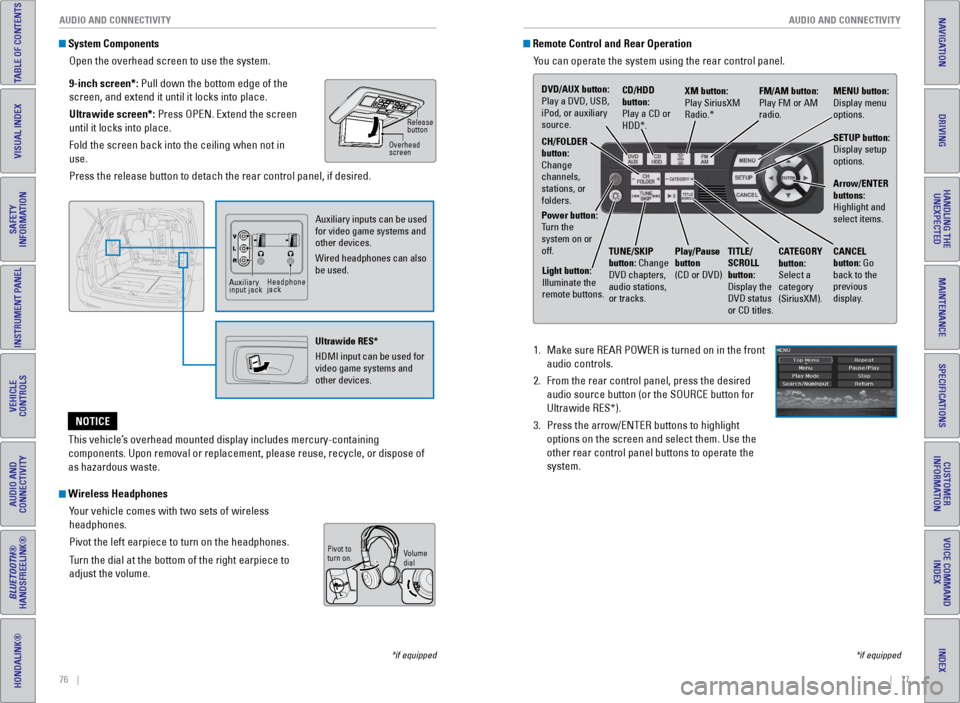
76 || 77
AUDIO AND CONNECTIVITY
AUDIO AND CONNECTIVITY
TABLE OF CONTENTS
INDEX
VISUAL INDEX
VOICE COMMAND
INDEX
SAFETY
INFORMATION
CUSTOMER
INFORMATION
INSTRUMENT PANEL
SPECIFICATIONS
VEHICLE
CONTROLS
MAINTENANCE
AUDIO AND
CONNECTIVITY
HANDLING THE UNEXPECTED
BLUETOOTH®
HANDSFREELINK®
DRIVING
HONDALINK®
NAVIGATION
System Components
Open the overhead screen to use the system.
9-inch screen*: Pull down the bottom edge of the
screen, and extend it until it locks into place.
Ultrawide screen*: Press OPeN. extend the screen
until it locks into place.
Fold the screen back into the ceiling when not in
use.
Press the release button to detach the rear control panel, if desired.
Wireless HeadphonesYour vehicle comes with two sets of wireless
headphones.
Pivot the left earpiece to turn on the headphones.
Turn the dial at the bottom of the right earpiece to
adjust the volume.
*if equipped
Overhead
screen Release
button
Auxiliary inputs can be used
for video game systems and
other devices.
Wired headphones can also
be used.
Ultrawide RES*
HDMI input can be used for
video game systems and
other devices.
Auxiliary
input jackHeadphone
jack
v
olume
dial
Pivot to
turn on.
Remote Control and Rear Operation
You can operate the system using the rear control panel.
1. Make sure ReAR POWeR is turned on in the front
audio controls.
2. From the rear control panel, press the desired
audio source button (or the SOURCe button for
Ultrawide ReS*).
3. Press the arrow/eNTeR buttons to highlight
options on the screen and select them. Use the
other rear control panel buttons to operate the
system.
This vehicle’s overhead mounted display includes mercury-containing
components. Upon removal or replacement, please reuse, recycle, or dispo\
se of
as hazardous waste.
NOTICE
*if equipped
DVD/AUX button:
Play a DvD, USB,
iPod, or auxiliary
source. CD/HDD
button:
Play a CD or
HDD*.XM button:
Play SiriusXM
Radio.*
FM/AM button:
Play FM or AM
radio.MENU button:
Display menu
options.
SETUP button:
Display setup
options.
Arrow/ENTER
buttons:
Highlight and
select items.
CH/FOLDER
button:
Change
channels,
stations, or
folders.
Power button:
Turn the
system on or
off.
Light button:
Illuminate the
remote buttons. TUNE/SKIP
button: Change
DvD chapters,
audio stations,
or tracks.Play/Pause
button
(CD or DvD)
TITLE/
SCROLL
button:
Display the
DvD status
or CD titles. CANCEL
button: Go
back to the
previous
display.
CATEGORY
button:
Select a
category
(SiriusXM).
Page 43 of 81
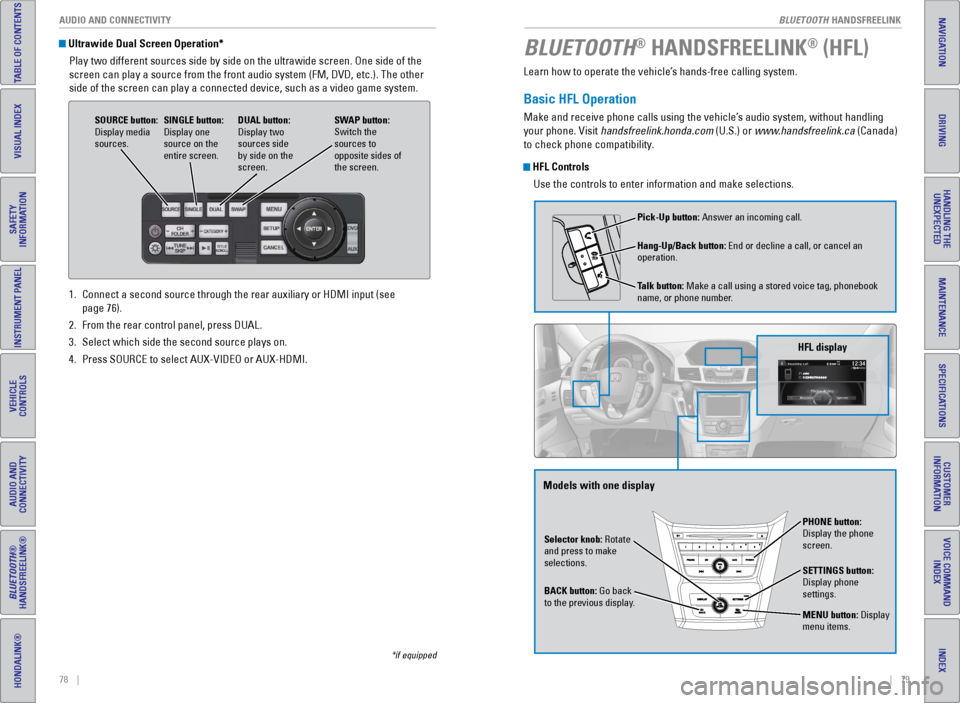
| 79
INDEX
VOICE COMMAND INDEX
CUSTOMER
INFORMATION
SPECIFICATIONS
MAINTENANCE
HANDLING THE UNEXPECTED
DRIVING
NAVIGATION
78 | AUDIO AND CONNECTIVITY
TABLE OF CONTENTS
VISUAL INDEX
SAFETY
INFORMATION
INSTRUMENT PANEL
VEHICLE
CONTROLS
AUDIO AND
CONNECTIVITY
BLUETOOTH®
HANDSFREELINK®
HONDALINK®
1. Connect a second source through the rear auxiliary or HDMI input (see
page 76).
2. From the rear control panel, press DUAL.
3. Select which side the second source plays on.
4. Press SOURCe to select AUX-vIDeO or AUX-HDMI.
Ultrawide Dual Screen Operation*
Play two different sources side by side on the ultrawide screen. One sid\
e of the
screen can play a source from the front audio system (FM, DvD, etc.). The other
side of the screen can play a connected device, such as a video game system.
SOURCE button:
Display media
sources. DUAL button:
Display two
sources side
by side on the
screen.
SINGLE button:
Display one
source on the
entire screen.
SWAP button:
Switch the
sources to
opposite sides of
the screen.
*if equipped
Learn how to operate the vehicle’s hands-free calling system.
Basic HFL Operation
Make and receive phone calls using the vehicle’s audio system, without handling
your phone. visit handsfreelink.honda.com (U.S.) or www.handsfreelink.ca (Canada)
to check phone compatibility.
HFL Controls
Use the controls to enter information and make selections.
BLUETOOTH® HANDSFREELINK® (HFL)
Selector knob: Rotate
and press to make
selections.
BACK button: Go back
to the previous display. PHONE button:
Display the phone
screen.
SETTINGS button:
Display phone
settings.
MENU button: Display
menu items.
HFL display
Pick-Up button: Answer an incoming call.
Hang-Up/Back button: end or decline a call, or cancel an
operation.
Talk button: Make a call using a stored voice tag, phonebook
name, or phone number.
Models with one display
BLUETOOTH HANDSFReeLINK
BLUETOOTH HANDSFReeLINK