navigation system HONDA ODYSSEY 2017 RC1-RC2 / 5.G Quick Guide
[x] Cancel search | Manufacturer: HONDA, Model Year: 2017, Model line: ODYSSEY, Model: HONDA ODYSSEY 2017 RC1-RC2 / 5.GPages: 81, PDF Size: 15.25 MB
Page 17 of 81
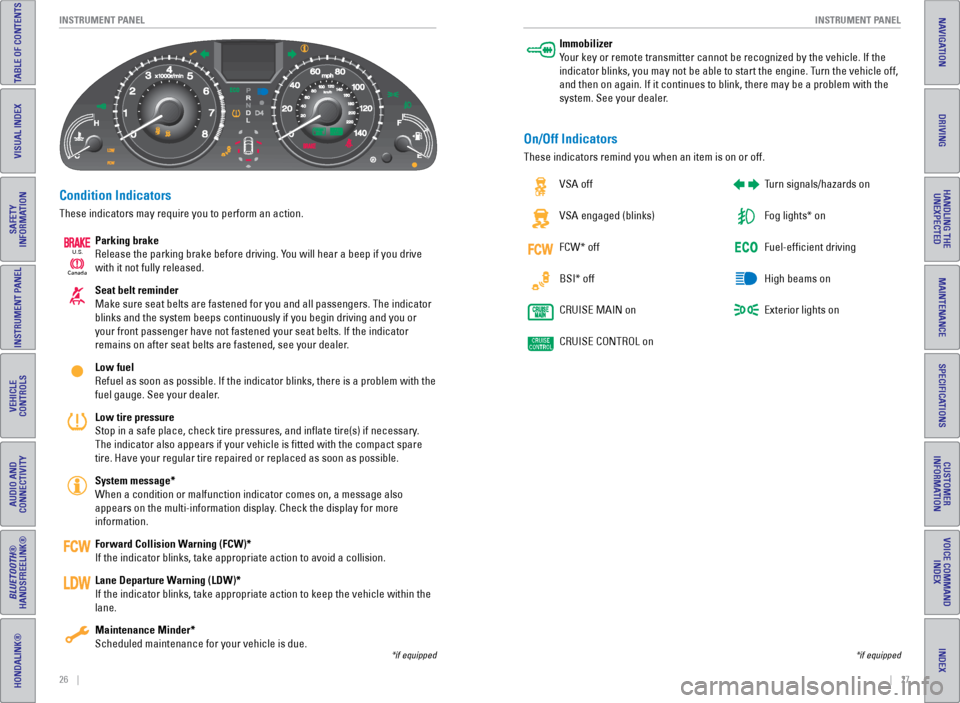
26 || 27
INSTRUMENT P
ANEL
INSTRUMENT P ANEL
TABLE OF CONTENTS
INDEX
VISUAL INDEX
VOICE COMMAND
INDEX
SAFETY
INFORMATION
CUSTOMER
INFORMATION
INSTRUMENT PANEL
SPECIFICATIONS
VEHICLE
CONTROLS
MAINTENANCE
AUDIO AND
CONNECTIVITY
HANDLING THE UNEXPECTED
BLUETOOTH®
HANDSFREELINK®
DRIVING
HONDALINK®
NAVIGATION
Condition Indicators
These indicators may require you to perform an action.
Parking brake
Release the parking brake before driving. You will hear a beep if you drive
with it not fully released.
Seat belt reminder
Make sure seat belts are fastened for you and all passengers. The indica\
tor
blinks and the system beeps continuously if you begin driving and you or\
your front passenger have not fastened your seat belts. If the indicator\
remains on after seat belts are fastened, see your dealer.
Low fuel
Refuel as soon as possible. If the indicator blinks, there is a problem \
with the
fuel gauge. See your dealer.
Low tire pressure
Stop in a safe place, check tire pressures, and inflate tire(s) if n\
ecessary.
The indicator also appears if your vehicle is fitted with the compact \
spare
tire. Have your regular tire repaired or replaced as soon as possible.
System message*
When a condition or malfunction indicator comes on, a message also
appears on the multi-information display. Check the display for more
information.
Forward Collision Warning (FCW)*
If the indicator blinks, take appropriate action to avoid a collision.
Lane Departure Warning (LDW)*
If the indicator blinks, take appropriate action to keep the vehicle wit\
hin the
lane.
Maintenance Minder*
Scheduled maintenance for your vehicle is due.
*if equipped
Immobilizer
Your key or remote transmitter cannot be recognized by the vehicle. If th\
e
indicator blinks, you may not be able to start the engine. Turn the vehicle off,
and then on again. If it continues to blink, there may be a problem with\
the
system. See your dealer.
On/Off Indicators
These indicators remind you when an item is on or off. vSA off
vSA engaged (blinks)
FCW* off
BSI* off
CRUISe MAIN on
CRUISe CONTROL on Turn signals/hazards on
Fog lights* on
Fuel-efficient driving
High beams on
exterior lights on
*if equipped
Ca
nada
U.S.
Page 19 of 81
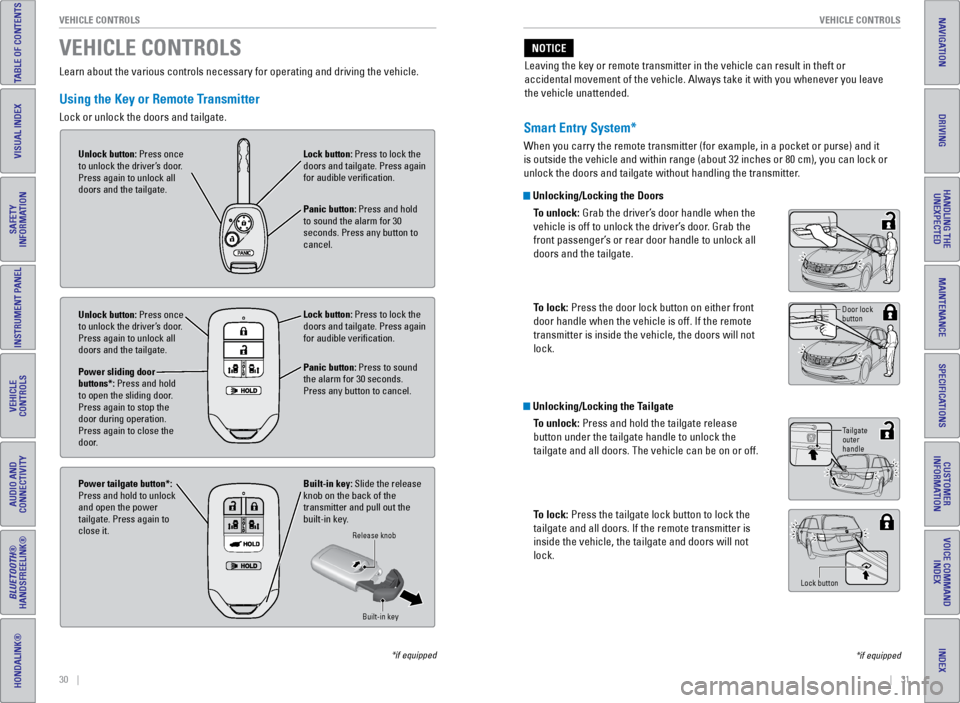
30 || 31
VEHICLE CONTROLS
VEHICLE CONTROLS
TABLE OF CONTENTS
INDEX
VISUAL INDEX
VOICE COMMAND
INDEX
SAFETY
INFORMATION
CUSTOMER
INFORMATION
INSTRUMENT PANEL
SPECIFICATIONS
VEHICLE
CONTROLS
MAINTENANCE
AUDIO AND
CONNECTIVITY
HANDLING THE UNEXPECTED
BLUETOOTH®
HANDSFREELINK®
DRIVING
HONDALINK®
NAVIGATION
Smart Entry System*
When you carry the remote transmitter (for example, in a pocket or purs\
e) and it
is outside the vehicle and within range (about 32 inches or 80 cm), yo\
u can lock or
unlock the doors and tailgate without handling the transmitter.
Unlocking/Locking the Doors
To unlock: Grab the driver’s door handle when the
vehicle is off to unlock the driver’s door. Grab the
front passenger’s or rear door handle to unlock all
doors and the tailgate.
To lock: Press the door lock button on either front
door handle when the vehicle is off. If the remote
transmitter is inside the vehicle, the doors will not
lock.
Learn about the various controls necessary for operating and driving the\
vehicle.
Using the Key or Remote Transmitter
Lock or unlock the doors and tailgate.
VEHICLE CONTROLS
*if equipped
Unlock button: Press once
to unlock the driver’s door.
Press again to unlock all
doors and the tailgate.
Lock button: Press to lock the
doors and tailgate. Press again
for audible verification.
Panic button: Press and hold
to sound the alarm for 30
seconds. Press any button to
cancel.
Unlock button: Press once
to unlock the driver’s door.
Press again to unlock all
doors and the tailgate.
Power sliding door
buttons*: Press and hold
to open the sliding door.
Press again to stop the
door during operation.
Press again to close the
door. Lock button: Press to lock the
doors and tailgate. Press again
for audible verification.
Panic button: Press to sound
the alarm for 30 seconds.
Press any button to cancel.
Built-in key: Slide the release
knob on the back of the
transmitter and pull out the
built-in key.
Power tailgate button*:
Press and hold to unlock
and open the power
tailgate. Press again to
close it.
Release knob
Built-in key
Unlocking/Locking the TailgateTo unlock: Press and hold the tailgate release
button under the tailgate handle to unlock the
tailgate and all doors. The vehicle can be on or off.
To lock: Press the tailgate lock button to lock the
tailgate and all doors. If the remote transmitter is
inside the vehicle, the tailgate and doors will not
lock.
Door lock
button
Tailgate
outer
handle
Lock button
*if equipped
Leaving the key or remote transmitter in the vehicle can result in theft\
or
accidental movement of the vehicle. Always take it with you whenever you\
leave
the vehicle unattended.
NOTICE
Page 25 of 81
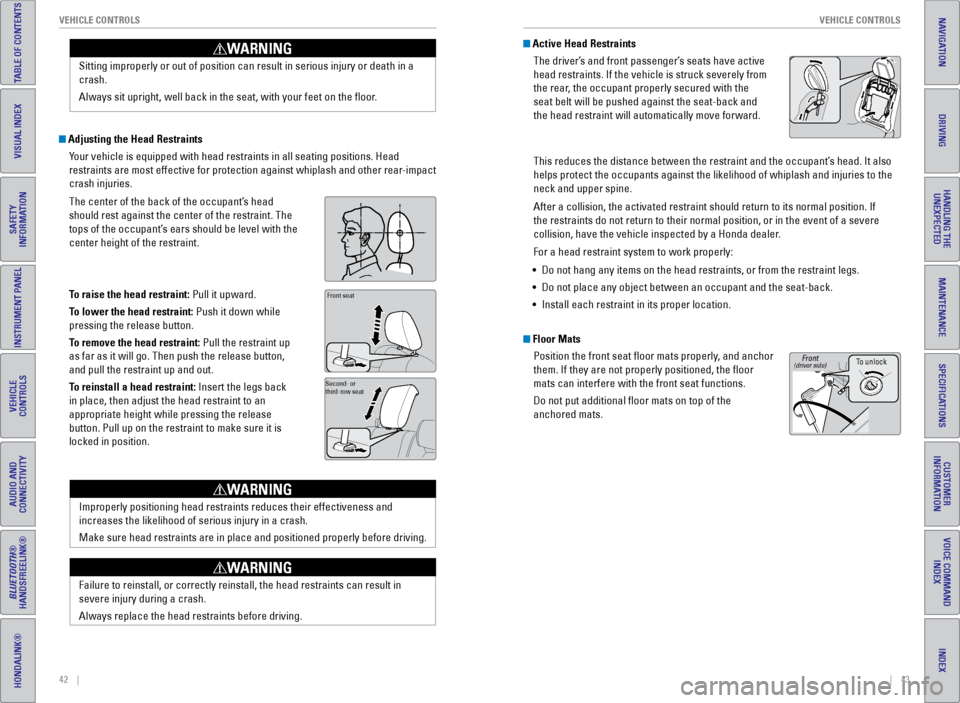
42 || 43
VEHICLE CONTROLS
VEHICLE CONTROLS
TABLE OF CONTENTS
INDEX
VISUAL INDEX
VOICE COMMAND
INDEX
SAFETY
INFORMATION
CUSTOMER
INFORMATION
INSTRUMENT PANEL
SPECIFICATIONS
VEHICLE
CONTROLS
MAINTENANCE
AUDIO AND
CONNECTIVITY
HANDLING THE UNEXPECTED
BLUETOOTH®
HANDSFREELINK®
DRIVING
HONDALINK®
NAVIGATION
Sitting improperly or out of position can result in serious injury or de\
ath in a
crash.
Always sit upright, well back in the seat, with your feet on the floor\
.
WARNING
Adjusting the Head Restraints
Your vehicle is equipped with head restraints in all seating positions. H\
ead
restraints are most effective for protection against whiplash and other \
rear-impact
crash injuries.
The center of the back of the occupant’s head
should rest against the center of the restraint. The
tops of the occupant’s ears should be level with the
center height of the restraint.
To raise the head restraint: Pull it upward.
To lower the head restraint: Push it down while
pressing the release button.
To remove the head restraint: Pull the restraint up
as far as it will go. Then push the release button,
and pull the restraint up and out.
To reinstall a head restraint: Insert the legs back
in place, then adjust the head restraint to an
appropriate height while pressing the release
button. Pull up on the restraint to make sure it is
locked in position.
Position head in the
center of the head
restraint.Front seat
Second- or
third-row seat
Improperly positioning head restraints reduces their effectiveness and
increases the likelihood of serious injury in a crash.
Make sure head restraints are in place and positioned properly before dr\
iving.
WARNING
Failure to reinstall, or correctly reinstall, the head restraints can re\
sult in
severe injury during a crash.
Always replace the head restraints before driving.
WARNING
Active Head RestraintsThe driver’s and front passenger’s seats have active
head restraints. If the vehicle is struck severely from
the rear, the occupant properly secured with the
seat belt will be pushed against the seat-back and
the head restraint will automatically move forward.
This reduces the distance between the restraint and the occupant’s head. It also
helps protect the occupants against the likelihood of whiplash and injur\
ies to the
neck and upper spine.
After a collision, the activated restraint should return to its normal p\
osition. If
the restraints do not return to their normal position, or in the event o\
f a severe
collision, have the vehicle inspected by a Honda dealer.
For a head restraint system to work properly:
• Do not hang any items on the head restraints, or from the restraint legs\
.
• Do not place any object between an occupant and the seat-back.
• Install each restraint in its proper location.
Floor Mats
Position the front seat floor mats properly, and anchor
them. If they are not properly positioned, the floor
mats can interfere with the front seat functions.
Do not put additional floor mats on top of the
anchored mats.
To unlock
Front(driver side)
Page 27 of 81
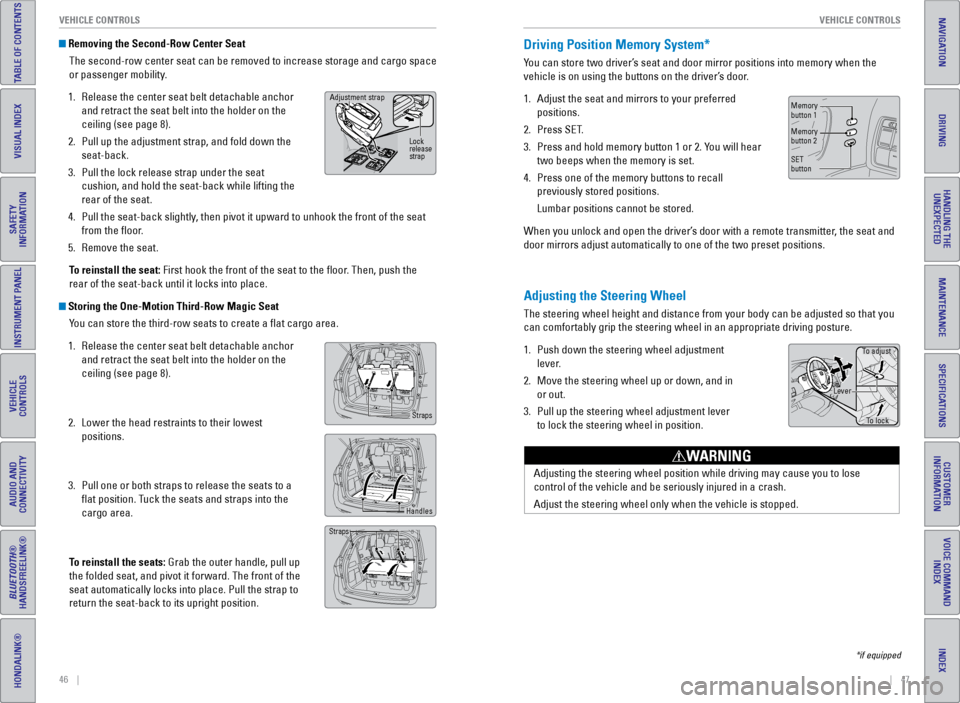
46 || 47
VEHICLE CONTROLS
VEHICLE CONTROLS
TABLE OF CONTENTS
INDEX
VISUAL INDEX
VOICE COMMAND
INDEX
SAFETY
INFORMATION
CUSTOMER
INFORMATION
INSTRUMENT PANEL
SPECIFICATIONS
VEHICLE
CONTROLS
MAINTENANCE
AUDIO AND
CONNECTIVITY
HANDLING THE UNEXPECTED
BLUETOOTH®
HANDSFREELINK®
DRIVING
HONDALINK®
NAVIGATION
Removing the Second-Row Center Seat
The second-row center seat can be removed to increase storage and cargo space
or passenger mobility.
1. Release the center seat belt detachable anchor
and retract the seat belt into the holder on the
ceiling (see page 8).
2. Pull up the adjustment strap, and fold down the
seat-back.
3. Pull the lock release strap under the seat
cushion, and hold the seat-back while lifting the
rear of the seat.
4. Pull the seat-back slightly, then pivot it upward to unhook the front of the seat
from the floor.
5. Remove the seat.
To reinstall the seat: First hook the front of the seat to the floor. Then, push the
rear of the seat-back until it locks into place.
Storing the One-Motion Third-Row Magic Seat You can store the third-row seats to create a flat cargo area.
1. Release the center seat belt detachable anchor
and retract the seat belt into the holder on the
ceiling (see page 8).
2. Lower the head restraints to their lowest
positions.
3. Pull one or both straps to release the seats to a
flat position. Tuck the seats and straps into the
cargo area.
To reinstall the seats: Grab the outer handle, pull up
the folded seat, and pivot it forward. The front of the
seat automatically locks into place. Pull the strap to
return the seat-back to its upright position.
Adjustment strap
Lock
release
strap
Straps
Handles
Straps
Adjusting the Steering Wheel
The steering wheel height and distance from your body can be adjusted so\
that you
can comfortably grip the steering wheel in an appropriate driving postur\
e.
1. Push down the steering wheel adjustment
lever.
2. Move the steering wheel up or down, and in
or out.
3. Pull up the steering wheel adjustment lever
to lock the steering wheel in position.
Adjusting the steering wheel position while driving may cause you to los\
e
control of the vehicle and be seriously injured in a crash.
Adjust the steering wheel only when the vehicle is stopped.
WARNING
Driving Position Memory System*
You can store two driver’s seat and door mirror positions into memory when the
vehicle is on using the buttons on the driver’s door.
1. Adjust the seat and mirrors to your preferred
positions.
2. Press SeT.
3. Press and hold memory button 1 or 2. You will hear
two beeps when the memory is set.
4. Press one of the memory buttons to recall
previously stored positions.
Lumbar positions cannot be stored.
When you unlock and open the driver’s door with a remote transmitter, the seat and
door mirrors adjust automatically to one of the two preset positions.
To adjust
To lock
Lever
Memory
button 1
Memory
button 2
SeT
button
*if equipped
Page 28 of 81
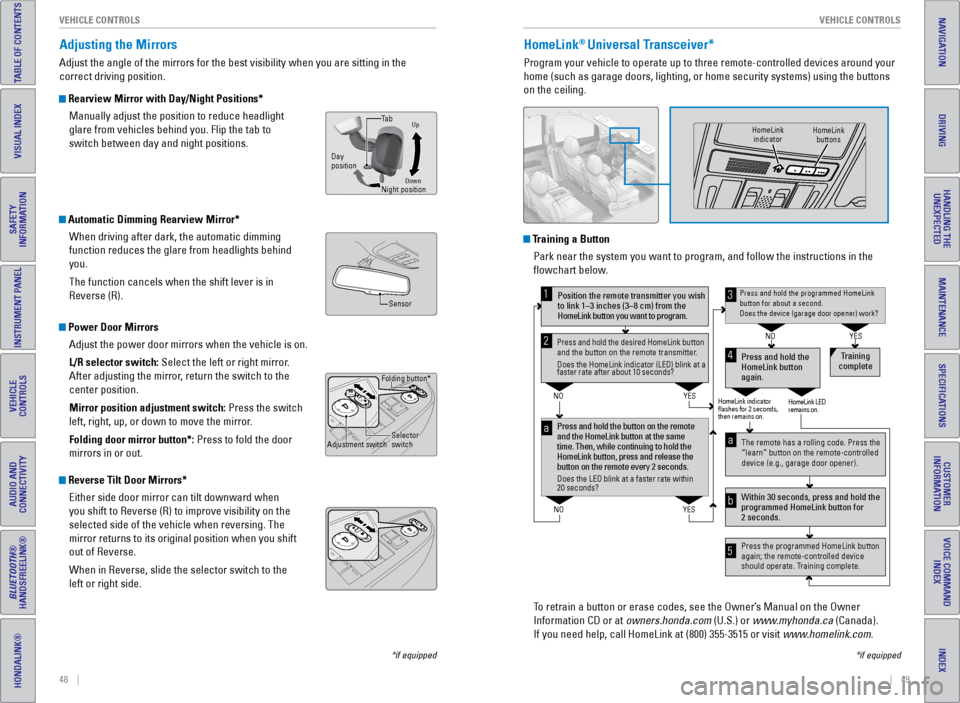
48 || 49
VEHICLE CONTROLS
VEHICLE CONTROLS
TABLE OF CONTENTS
INDEX
VISUAL INDEX
VOICE COMMAND
INDEX
SAFETY
INFORMATION
CUSTOMER
INFORMATION
INSTRUMENT PANEL
SPECIFICATIONS
VEHICLE
CONTROLS
MAINTENANCE
AUDIO AND
CONNECTIVITY
HANDLING THE UNEXPECTED
BLUETOOTH®
HANDSFREELINK®
DRIVING
HONDALINK®
NAVIGATION
*if equipped
Adjusting the Mirrors
Adjust the angle of the mirrors for the best visibility when you are sit\
ting in the
correct driving position.
Rearview Mirror with Day/Night Positions*
Manually adjust the position to reduce headlight
glare from vehicles behind you. Flip the tab to
switch between day and night positions.
Automatic Dimming Rearview Mirror*When driving after dark, the automatic dimming
function reduces the glare from headlights behind
you.
The function cancels when the shift lever is in
Reverse (R).
Power Door MirrorsAdjust the power door mirrors when the vehicle is on.
L/R selector switch: Select the left or right mirror.
After adjusting the mirror, return the switch to the
center position.
Mirror position adjustment switch: Press the switch
left, right, up, or down to move the mirror.
Folding door mirror button*: Press to fold the door
mirrors in or out.
Reverse Tilt Door Mirrors*
either side door mirror can tilt downward when
you shift to Reverse (R) to improve visibility on the
selected side of the vehicle when reversing. The
mirror returns to its original position when you shift
out of Reverse.
When in Reverse, slide the selector switch to the
left or right side.
HomeLink® Universal Transceiver*
Program your vehicle to operate up to three remote-controlled devices ar\
ound your
home (such as garage doors, lighting, or home security systems) using \
the buttons
on the ceiling.
Training a ButtonPark near the system you want to program, and follow the instructions in\
the
flowchart below.
To retrain a button or erase codes, see the Owner’s Manual on the Owner
Information CD or at owners.honda.com (U.S.) or www.myhonda.ca (Canada).
If you need help, call HomeLink at (800) 355-3515 or visit www.homelink.com.
Press and hold the button on the remote
and the HomeLink button at the same
time. Then, while continuing to hold the
HomeLink button, press and release the
button on the remote every 2 seconds.
Does the LED blink at a faster rate within
20 seconds?
Press and hold the
HomeLink button
again. T
raining
complete
YES
NO
HomeLink indicator
�ashes for 2 seconds,
then remains on. HomeLink LED
remains on.YES
NO
YES
NO
Position the remote transmitter you wish
to link 1–3 inches (3–8 cm) from the
HomeLink button you want to program.1
Press and hold the desired HomeLink button
and the button on the remote transmitter .
Does the HomeLink indicator (LED) blink at a
faster rate after about 10 seconds?2
a
The remote has a rolling code. Press the
“learn” button on the remote-controlled
device (e.g., garage door opener).
Press the programmed HomeLink button
again; the remote-controlled device
should operate. Tr aining complete.
Within 30 seconds, press and hold the
programmed HomeLink button for
2 seconds.
a
Press and hold the programmed HomeLink
button for about a second.
Does the device (garage door opener) work?3
b
4
5
*if equipped
HomeLink
indicator HomeLink
buttons
DownNight position
Ta b
Day
position
Up
Sensor
Folding button*
Adjustment switch Selector
switch
Page 29 of 81
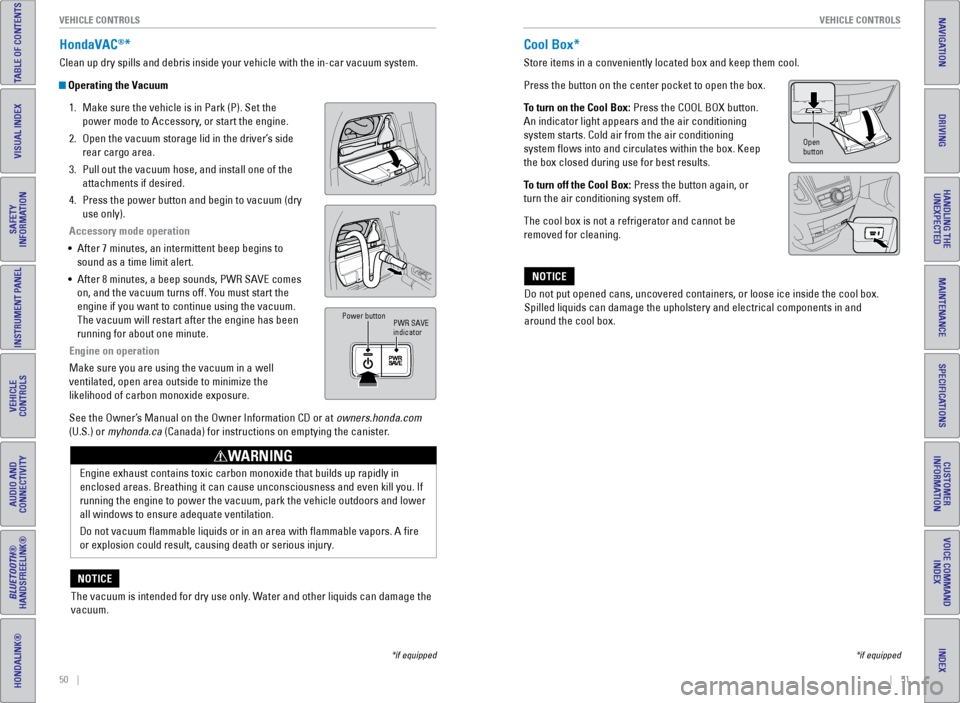
50 || 51
VEHICLE CONTROLS
VEHICLE CONTROLS
TABLE OF CONTENTS
INDEX
VISUAL INDEX
VOICE COMMAND
INDEX
SAFETY
INFORMATION
CUSTOMER
INFORMATION
INSTRUMENT PANEL
SPECIFICATIONS
VEHICLE
CONTROLS
MAINTENANCE
AUDIO AND
CONNECTIVITY
HANDLING THE UNEXPECTED
BLUETOOTH®
HANDSFREELINK®
DRIVING
HONDALINK®
NAVIGATION
HondaVAC®*
Clean up dry spills and debris inside your vehicle with the in-car vacuu\
m system.
Operating the Vacuum
1. Make sure the vehicle is in Park (P). Set the
power mode to Accessory, or start the engine.
2. Open the vacuum storage lid in the driver’s side
rear cargo area.
3. Pull out the vacuum hose, and install one of the
attachments if desired.
4. Press the power button and begin to vacuum (dry
use only).
Accessory mode operation
• After 7 minutes, an intermittent beep begins to
sound as a time limit alert.
• After 8 minutes, a beep sounds, PWR SA ve comes
on, and the vacuum turns off. You must start the
engine if you want to continue using the vacuum.
The vacuum will restart after the engine has been
running for about one minute.
Engine on operation
Make sure you are using the vacuum in a well
ventilated, open area outside to minimize the
likelihood of carbon monoxide exposure.
See the Owner’s Manual on the Owner Information CD or at owners.honda.com
(U.S.) or myhonda.ca (Canada) for instructions on emptying the canister.
PWR SA ve
indicator
Power button
engine exhaust contains toxic carbon monoxide that builds up rapidly in
enclosed areas. Breathing it can cause unconsciousness and even kill you\
. If
running the engine to power the vacuum, park the vehicle outdoors and lo\
wer
all windows to ensure adequate ventilation.
Do not vacuum flammable liquids or in an area with flammable vapors.\
A fire
or explosion could result, causing death or serious injury.
WARNING
The vacuum is intended for dry use only. Water and other liquids can damage the
vacuum.
NOTICE
*if equipped
Cool Box*
Store items in a conveniently located box and keep them cool.
Press the button on the center pocket to open the box.
To turn on the Cool Box: Press the COOL BOX button.
An indicator light appears and the air conditioning
system starts. Cold air from the air conditioning
system flows into and circulates within the box. Keep
the box closed during use for best results.
To turn off the Cool Box: Press the button again, or
turn the air conditioning system off.
The cool box is not a refrigerator and cannot be
removed for cleaning.
Do not put opened cans, uncovered containers, or loose ice inside the co\
ol box.
Spilled liquids can damage the upholstery and electrical components in a\
nd
around the cool box.
NOTICE
*if equipped
Open
button
Page 30 of 81
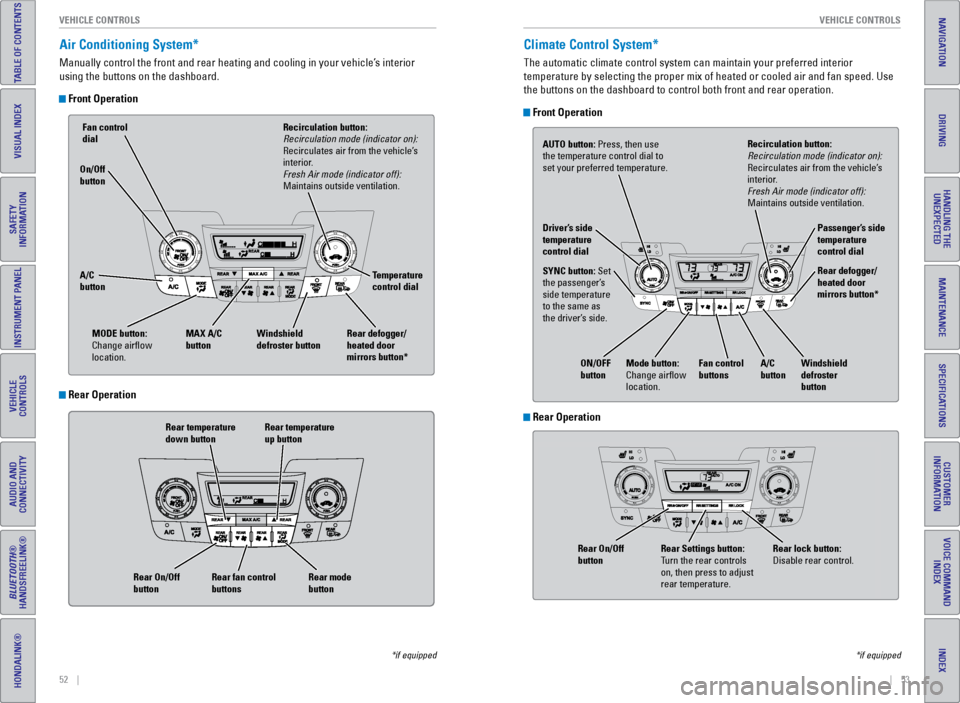
52 || 53
VEHICLE CONTROLS
VEHICLE CONTROLS
TABLE OF CONTENTS
INDEX
VISUAL INDEX
VOICE COMMAND
INDEX
SAFETY
INFORMATION
CUSTOMER
INFORMATION
INSTRUMENT PANEL
SPECIFICATIONS
VEHICLE
CONTROLS
MAINTENANCE
AUDIO AND
CONNECTIVITY
HANDLING THE UNEXPECTED
BLUETOOTH®
HANDSFREELINK®
DRIVING
HONDALINK®
NAVIGATION
Air Conditioning System*
Manually control the front and rear heating and cooling in your vehicle’\
s interior
using the buttons on the dashboard.
Front Operation
Rear temperature
down button Rear temperature
up button
Rear fan control
buttons
Rear On/Off
button
Rear mode
button
Fan control
dial
A/C
button MAX A/C
button Windshield
defroster button Temperature
control dial
Recirculation button:
Recirculation mode (indicator on):
Recirculates air from the vehicle’s
interior.
Fresh Air mode (indicator off):
Maintains outside ventilation.
Rear defogger/
heated door
mirrors button*
On/Off
button
MODE button:
Change airflow
location.
*if equipped
Climate Control System*
The automatic climate control system can maintain your preferred interio\
r
temperature by selecting the proper mix of heated or cooled air and fan \
speed. Use
the buttons on the dashboard to control both front and rear operation.
Front Operation
AUTO button: Press, then use
the temperature control dial to
set your preferred temperature.
SYNC button: Set
the passenger’s
side temperature
to the same as
the driver’s side. Driver’s side
temperature
control dial
A/C
buttonPassenger’s side
temperature
control dial
Recirculation button:
Recirculation mode (indicator on):
Recirculates air from the vehicle’s
interior.
Fresh Air mode (indicator off):
Maintains outside ventilation.
Rear defogger/
heated door
mirrors button*
Windshield
defroster
button
Fan control
buttons
ON/OFF
button
Mode button:
Change airflow
location.
*if equipped
Rear Operation
Rear Operation
Rear lock button:
Disable rear control.
Rear Settings button:
Turn the rear controls
on, then press to adjust
rear temperature.
Rear On/Off
button
Page 31 of 81
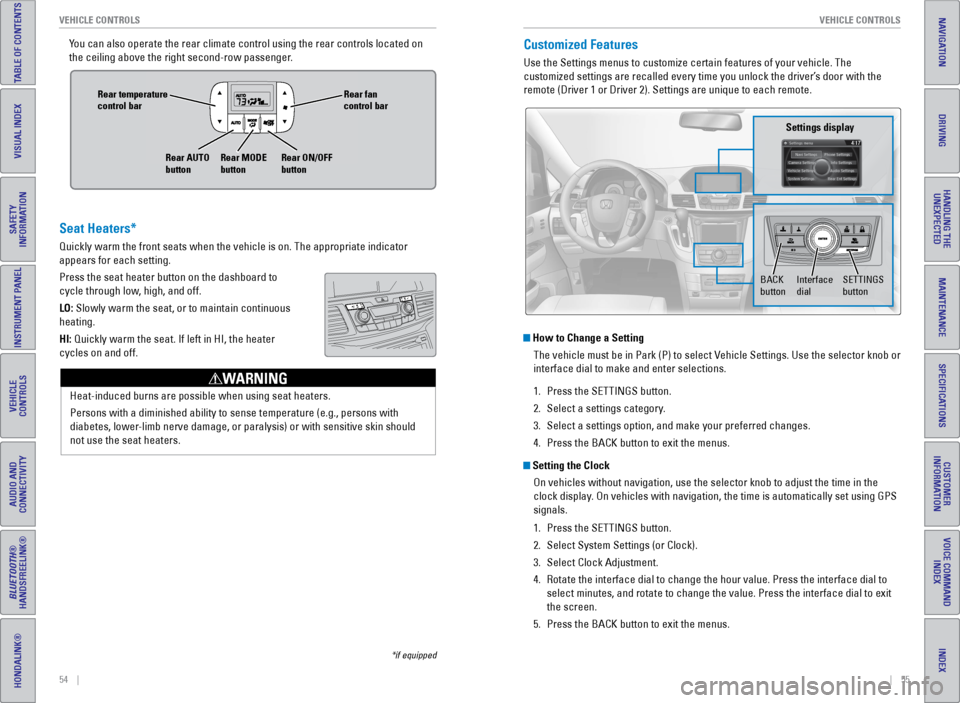
54 || 55
VEHICLE CONTROLS
VEHICLE CONTROLS
TABLE OF CONTENTS
INDEX
VISUAL INDEX
VOICE COMMAND
INDEX
SAFETY
INFORMATION
CUSTOMER
INFORMATION
INSTRUMENT PANEL
SPECIFICATIONS
VEHICLE
CONTROLS
MAINTENANCE
AUDIO AND
CONNECTIVITY
HANDLING THE UNEXPECTED
BLUETOOTH®
HANDSFREELINK®
DRIVING
HONDALINK®
NAVIGATION
You can also operate the rear climate control using the rear controls loc\
ated on
the ceiling above the right second-row passenger.Customized Features
Use the Settings menus to customize certain features of your vehicle. Th\
e
customized settings are recalled every time you unlock the driver’s door with the
remote (Driver 1 or Driver 2). Settings are unique to each remote.
How to Change a Setting
The vehicle must be in Park (P) to select v ehicle Settings. Use the selector knob or
interface dial to make and enter selections.
1. Press the SeTTINGS button.
2. Select a settings category.
3. Select a settings option, and make your preferred changes.
4. Press the BACK button to exit the menus.
Setting the Clock
On vehicles without navigation, use the selector knob to adjust the time\
in the
clock display. On vehicles with navigation, the time is automatically set using GPS
signals.
1. Press the SeTTINGS button.
2. Select System Settings (or Clock).
3. Select Clock Adjustment.
4. Rotate the interface dial to change the hour value. Press the interface \
dial to
select minutes, and rotate to change the value. Press the interface dial\
to exit
the screen.
5. Press the BACK button to exit the menus.
SeTTINGS
button
Settings display
BACK
buttonInterface
dial
Seat Heaters*
Quickly warm the front seats when the vehicle is on. The appropriate ind\
icator
appears for each setting.
Press the seat heater button on the dashboard to
cycle through low, high, and off.
LO: Slowly warm the seat, or to maintain continuous
heating.
HI: Quickly warm the seat. If left in HI, the heater
cycles on and off.
Heat-induced burns are possible when using seat heaters.
Persons with a diminished ability to sense temperature (e.g., persons w\
ith
diabetes, lower-limb nerve damage, or paralysis) or with sensitive skin should
not use the seat heaters.
WARNING
Rear fan
control bar
Rear ON/OFF
button
Rear temperature
control bar
Rear AUTO
buttonRear MODE
button
*if equipped
Page 32 of 81
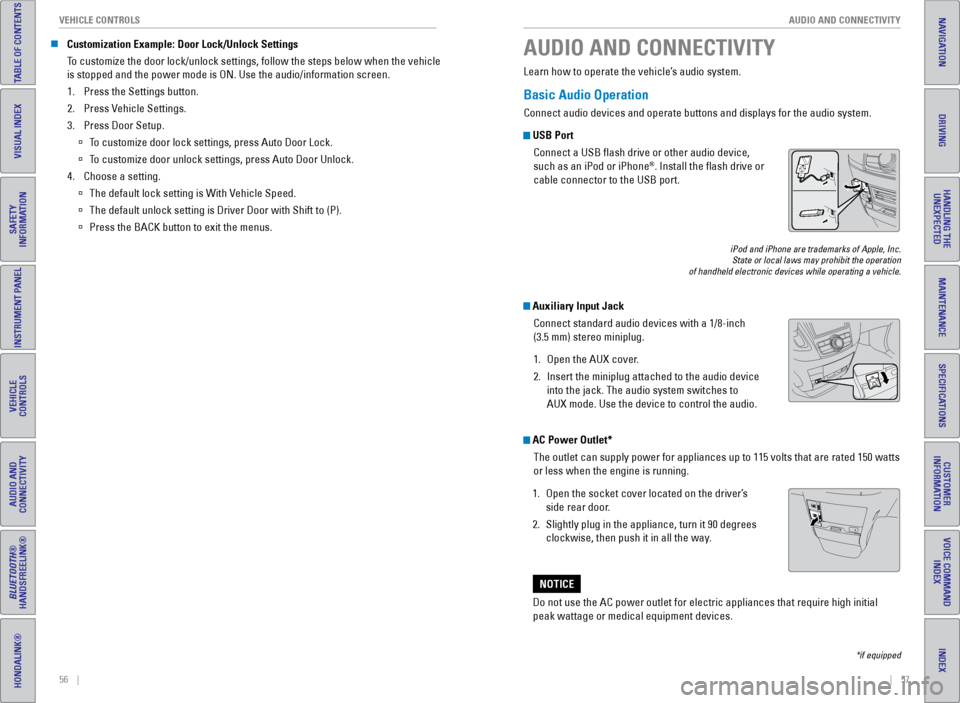
56 || 57
AUDIO AND CONNECTIVITY
VEHICLE CONTROLS
TABLE OF CONTENTS
INDEX
VISUAL INDEX
VOICE COMMAND
INDEX
SAFETY
INFORMATION
CUSTOMER
INFORMATION
INSTRUMENT PANEL
SPECIFICATIONS
VEHICLE
CONTROLS
MAINTENANCE
AUDIO AND
CONNECTIVITY
HANDLING THE UNEXPECTED
BLUETOOTH®
HANDSFREELINK®
DRIVING
HONDALINK®
NAVIGATION
Basic Audio Operation
Connect audio devices and operate buttons and displays for the audio sys\
tem.
USB Port
Connect a USB flash drive or other audio device,
such as an iPod or iPhone
®. Install the flash drive or
cable connector to the USB port.
Auxiliary Input Jack
Connect standard audio devices with a 1/8-inch
(3.5 mm) stereo miniplug.
1. Open the AUX cover.
2. Insert the miniplug attached to the audio device
into the jack. The audio system switches to
AUX mode. Use the device to control the audio.
iPod and iPhone are trademarks of Apple, Inc.
State or local laws may prohibit the operation
of handheld electronic devices while operating a vehicle.
AUDIO AND CONNECTIVITY
Learn how to operate the vehicle’s audio system.
AC Power Outlet*
The outlet can supply power for appliances up to 115 volts that are rate\
d 150 watts
or less when the engine is running.
1. Open the socket cover located on the driver’s
side rear door.
2. Slightly plug in the appliance, turn it 90 degrees
clockwise, then push it in all the way.
Do not use the AC power outlet for electric appliances that require high\
initial
peak wattage or medical equipment devices.
NOTICE
*if equipped
n Customization Example: Door Lock/Unlock Settings
To customize the door lock/unlock settings, follow the steps below when the vehicle
is stopped and the power mode is ON. Use the audio/information screen.
1. Press the Settings button.
2. Press v ehicle Settings.
3. Press Door Setup.
à To customize door lock settings, press Auto Door Lock.
à To customize door unlock settings, press Auto Door Unlock.
4. Choose a setting.
à The default lock setting is With v ehicle Speed.
à The default unlock setting is Driver Door with Shift to (P).
à Press the BACK button to exit the menus.
Page 33 of 81
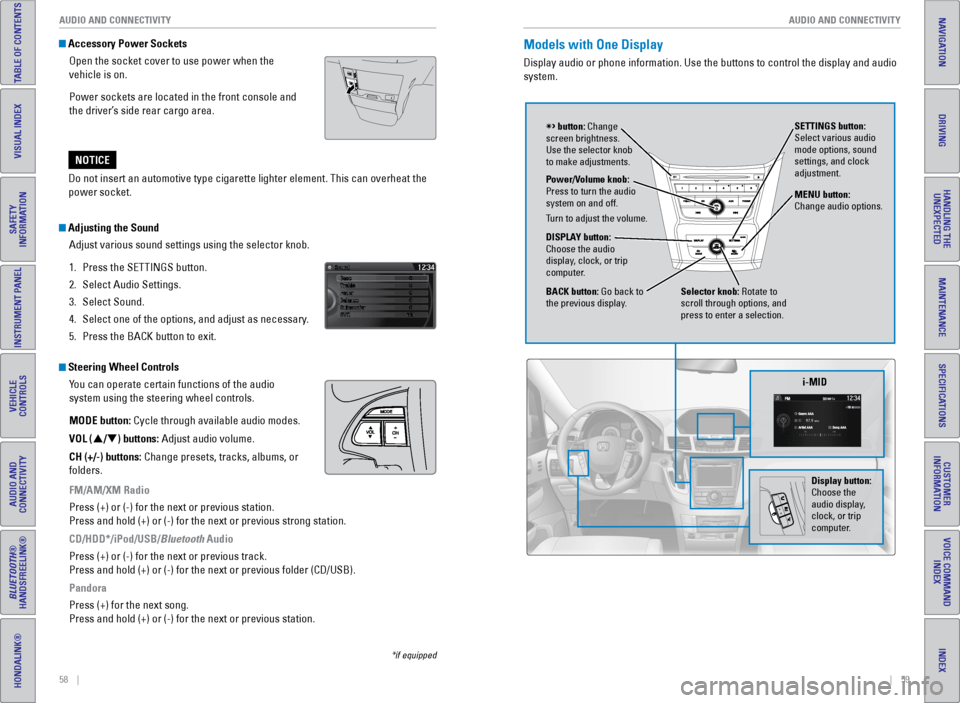
58 || 59
AUDIO AND CONNECTIVITY
AUDIO AND CONNECTIVITY
TABLE OF CONTENTS
INDEX
VISUAL INDEX
VOICE COMMAND
INDEX
SAFETY
INFORMATION
CUSTOMER
INFORMATION
INSTRUMENT PANEL
SPECIFICATIONS
VEHICLE
CONTROLS
MAINTENANCE
AUDIO AND
CONNECTIVITY
HANDLING THE UNEXPECTED
BLUETOOTH®
HANDSFREELINK®
DRIVING
HONDALINK®
NAVIGATION
Adjusting the Sound
Adjust various sound settings using the selector knob.
1. Press the SeTTINGS button.
2. Select Audio Settings.
3. Select Sound.
4. Select one of the options, and adjust as necessary.
5. Press the BACK button to exit.
Steering Wheel Controls
You can operate certain functions of the audio
system using the steering wheel controls.
MODE button: Cycle through available audio modes.
VOL (p/q) buttons: Adjust audio volume.
CH (+/-) buttons: Change presets, tracks, albums, or
folders.
FM/AM/XM Radio
Press (+) or (-) for the next or previous station.
Press and hold (+) or (-) for the next or previous strong station.
CD/HDD*/iPod/USB/Bluetooth Audio
Press (+) or (-) for the next or previous track.
Press and hold (+) or (-) for the next or previous folder (CD/USB)\
.
Pandora
Press (+) for the next song.
Press and hold (+) or (-) for the next or previous station.
*if equipped
Accessory Power SocketsOpen the socket cover to use power when the
vehicle is on.
Power sockets are located in the front console and
the driver’s side rear cargo area.
Do not insert an automotive type cigarette lighter element. This can ove\
rheat the
power socket.
NOTICE
Models with One Display
Display audio or phone information. Use the buttons to control the displ\
ay and audio
system.
Selector knob: Rotate to
scroll through options, and
press to enter a selection. MENU button:
Change audio options.
DISPLAY button:
Choose the audio
display, clock, or trip
computer. Power/Volume knob:
Press to turn the audio
system on and off.
Turn to adjust the volume. SETTINGS button:
Select various audio
mode options, sound
settings, and clock
adjustment.
BACK button: Go back to
the previous display.
button: Change
screen brightness.
Use the selector knob
to make adjustments.
i-MID
Display button:
Choose the
audio display,
clock, or trip
computer.