Apps HONDA ODYSSEY 2018 Owner's Manual (in English)
[x] Cancel search | Manufacturer: HONDA, Model Year: 2018, Model line: ODYSSEY, Model: HONDA ODYSSEY 2018Pages: 763, PDF Size: 47.02 MB
Page 124 of 763
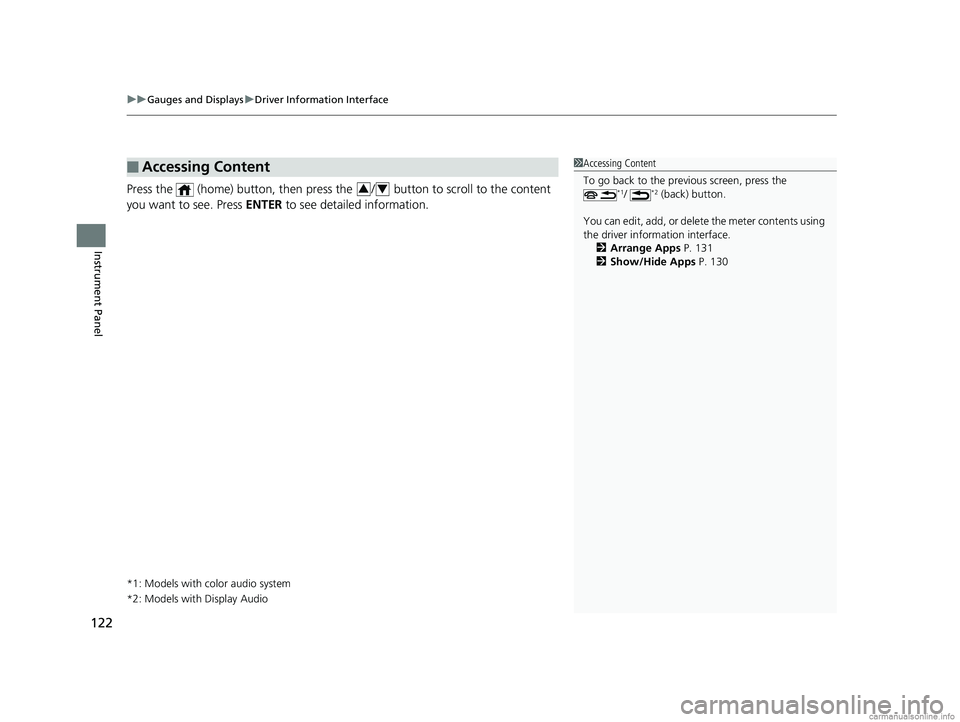
uuGauges and Displays uDriver Information Interface
122
Instrument Panel
Press the (home) button, then press the / button to scroll to the content
you want to see. Press ENTER to see detailed information.
*1: Models with color audio system
*2: Models with Display Audio
■Accessing Content1Accessing Content
To go back to the previous screen, press the
*1/ *2 (back) button.
You can edit, add, or delete the meter contents using
the driver information interface. 2 Arrange Apps P. 131
2 Show/Hide Apps P. 13034
18 US ODYSSEY-31THR6010.book 122 ページ 2018年12月6日 木曜日 午後4時18分
Page 132 of 763
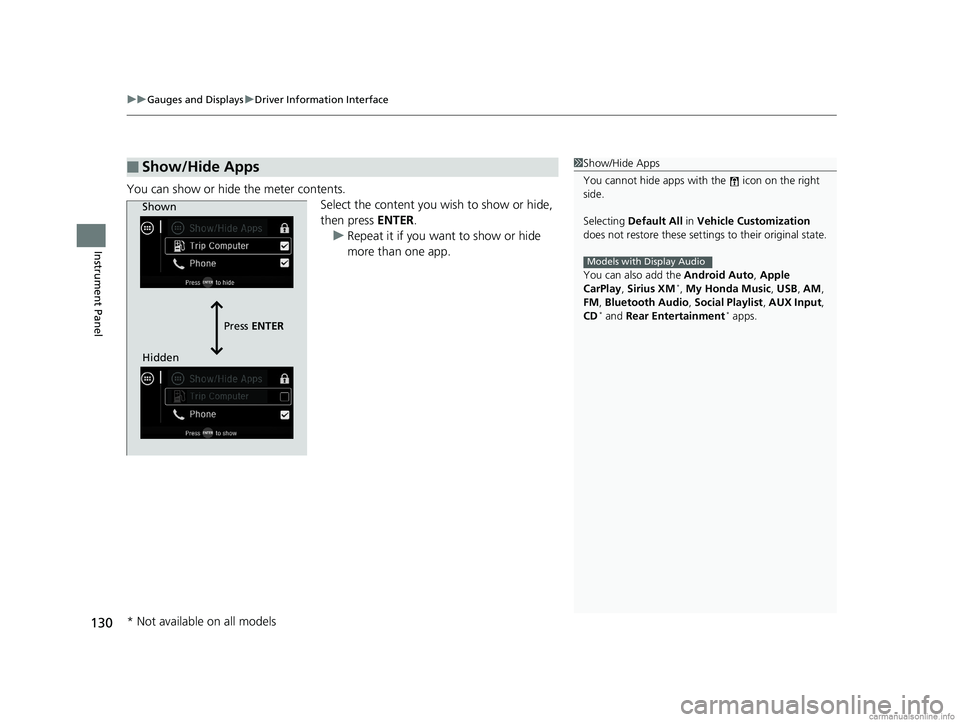
uuGauges and Displays uDriver Information Interface
130
Instrument Panel
You can show or hide the meter contents.
Select the content you wish to show or hide,
then press ENTER.
u Repeat it if you want to show or hide
more than one app.
■Show/Hide Apps1Show/Hide Apps
You cannot hide apps with the icon on the right
side.
Selecting Default All in Vehicle Customization
does not restore these settings to their original state.
You can also add the Android Auto, Apple
CarPlay , Sirius XM
*, My Honda Music , USB , AM ,
FM , Bluetooth Audio , Social Playlist , AUX Input ,
CD
* and Rear Entertainment* apps.
Models with Display Audio
Shown
Press ENTER
Hidden
* Not available on all models
18 US ODYSSEY-31THR6010.book 130 ページ 2018年12月6日 木曜日 午後4時18分
Page 133 of 763
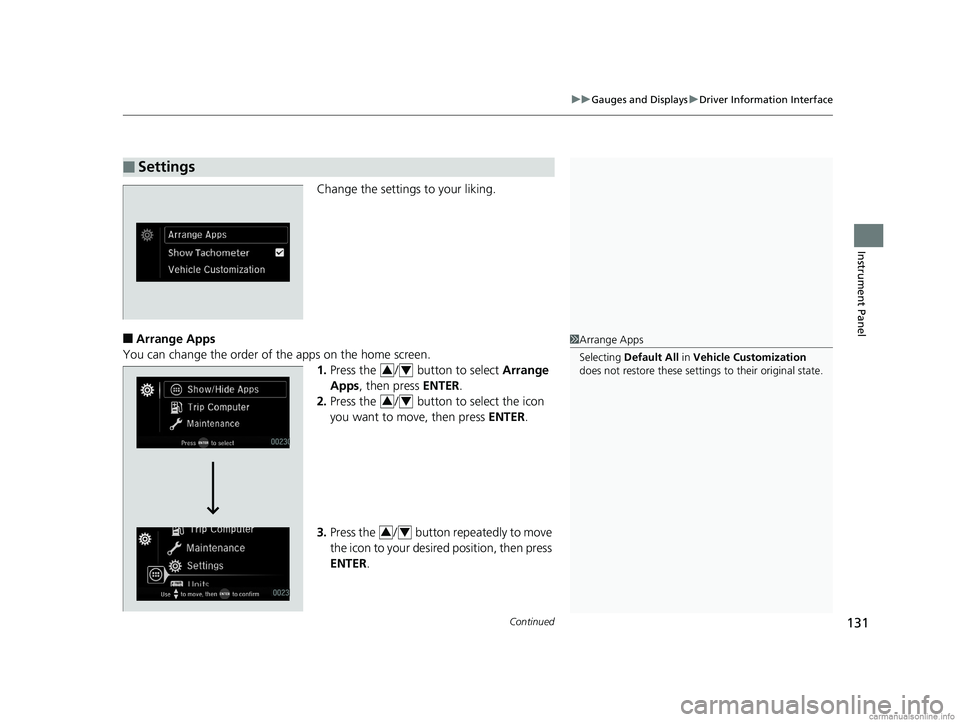
Continued131
uuGauges and Displays uDriver Information Interface
Instrument Panel
Change the settings to your liking.
■Arrange Apps
You can change the order of the apps on the home screen. 1.Press the / button to select Arrange
Apps , then press ENTER.
2. Press the / button to select the icon
you want to move, then press ENTER.
3. Press the / button repeatedly to move
the icon to your desired position, then press
ENTER .
■Settings
1Arrange Apps
Selecting Default All in Vehicle Customization
does not restore these settings to their original state.
34
34
34
18 US ODYSSEY-31THR6010.book 131 ページ 2018年12月6日 木曜日 午後4時18分
Page 136 of 763
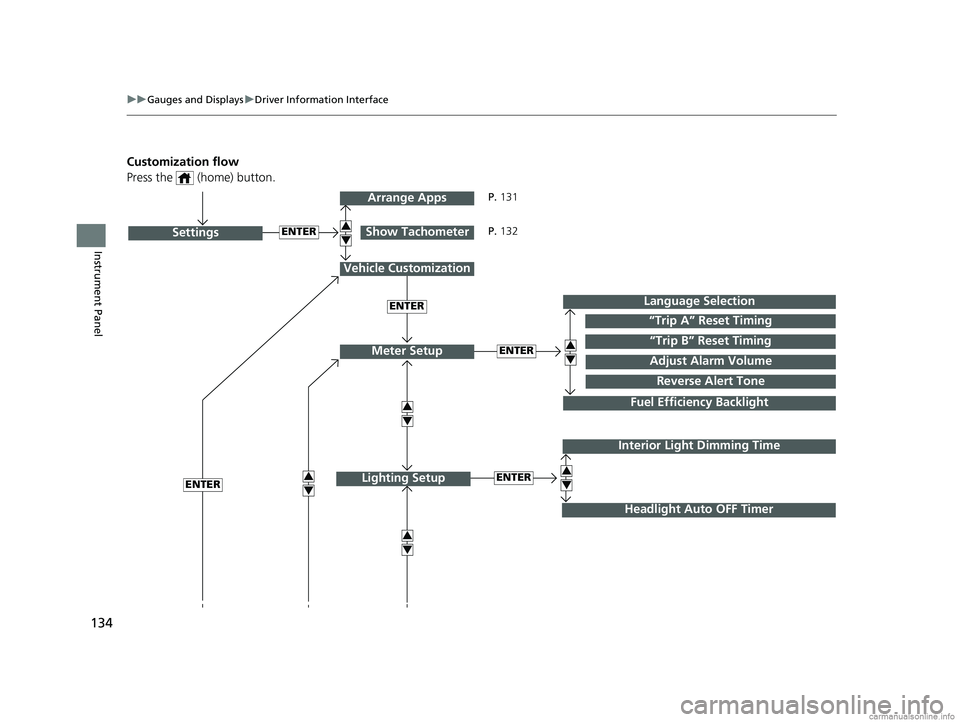
134
uuGauges and Displays uDriver Information Interface
Instrument Panel
Customization flow
Press the (home) button.
ENTER“Trip B” Reset Timing
Reverse Alert Tone
Fuel Efficiency Backlight
“Trip A” Reset Timing
Language Selection
Adjust Alarm VolumeMeter Setup
ENTERSettings
Arrange Apps
Show Tachometer3
4
3
4
3
4
3
4
3
4
Vehicle Customization
ENTER
P. 131
P. 132
Interior Light Dimming Time
Headlight Auto OFF Timer
ENTERLighting Setup3
4ENTER
18 US ODYSSEY-31THR6010.book 134 ページ 2018年12月6日 木曜日 午後4時18分
Page 267 of 763
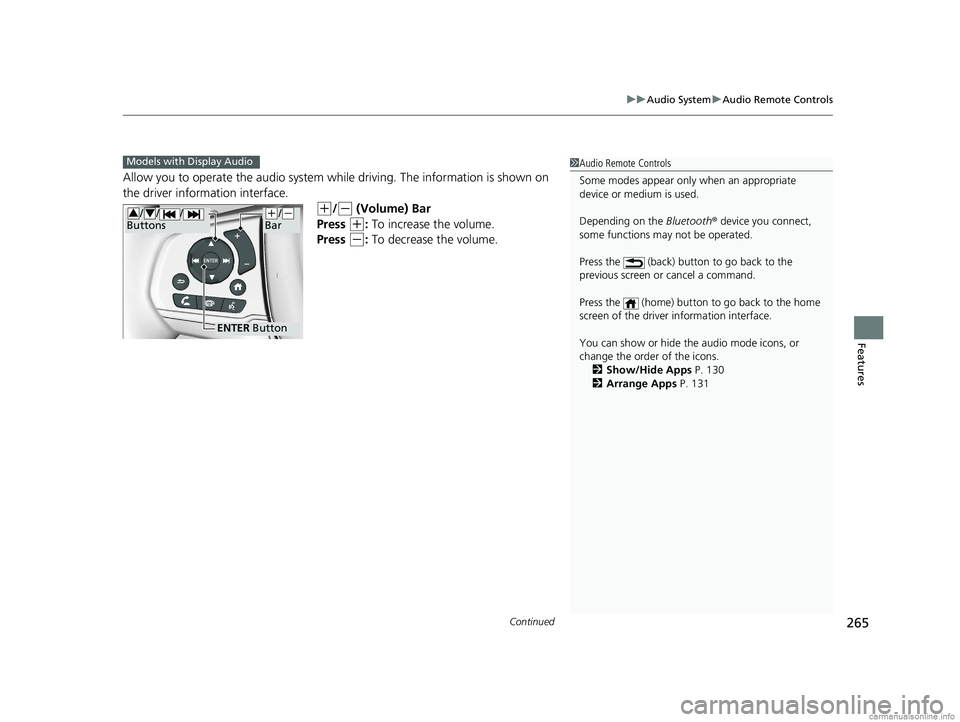
Continued265
uuAudio System uAudio Remote Controls
Features
Allow you to operate the audio system whil e driving. The information is shown on
the driver information interface.
(+/(- (Volume) Bar
Press
(+: To increase the volume.
Press
(-: To decrease the volume.
1 Audio Remote Controls
Some modes appear only when an appropriate
device or medium is used.
Depending on the Bluetooth® device you connect,
some functions ma y not be operated.
Press the (back) button to go back to the
previous screen or cancel a command.
Press the (home) button to go back to the home
screen of the driver information interface.
You can show or hide the audio mode icons, or
change the order of the icons. 2 Show/Hide Apps P. 130
2 Arrange Apps P. 131Models with Display Audio
ENTER Button
(+/(-
Bar// /
Buttons34
18 US ODYSSEY-31THR6010.book 265 ページ 2018年12月6日 木曜日 午後4時18分
Page 288 of 763
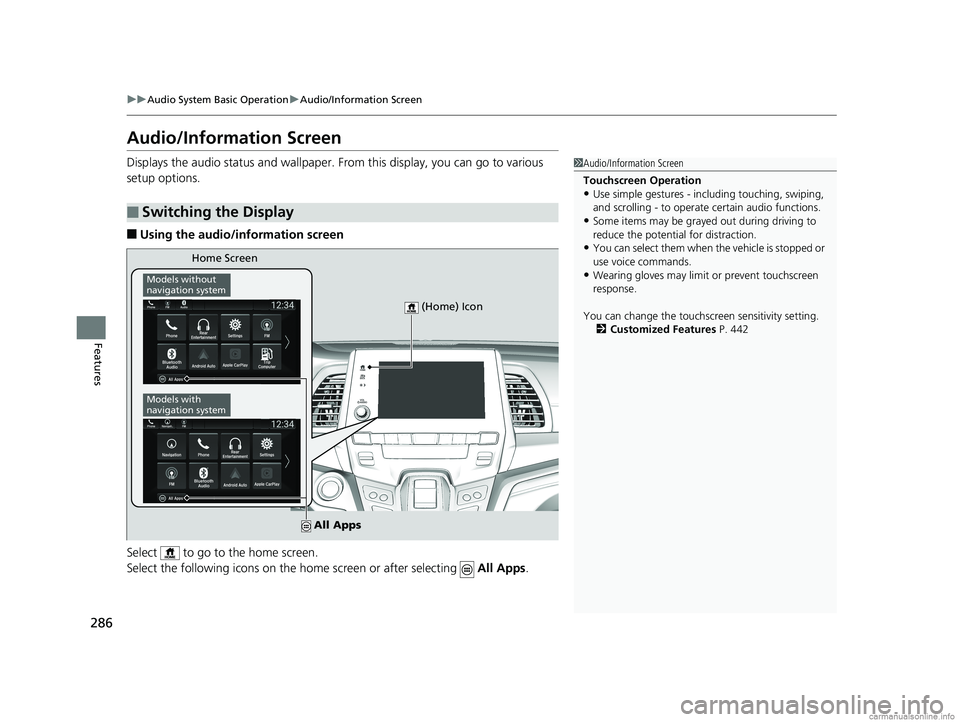
286
uuAudio System Basic Operation uAudio/Information Screen
Features
Audio/Information Screen
Displays the audio status and wallpaper. From this display, you can go to various
setup options.
■Using the audio/information screen
Select to go to the home screen.
Select the following icons on the hom e screen or after selecting All Apps.
■Switching the Display
1Audio/Information Screen
Touchscreen Operation
•Use simple gestures - in cluding touching, swiping,
and scrolling - to operate certain audio functions.
•Some items may be grayed out during driving to
reduce the potential for distraction.
•You can select them when the vehicle is stopped or
use voice commands.
•Wearing gloves may limit or prevent touchscreen
response.
You can change the touchs creen sensitivity setting.
2 Customized Features P. 442
Home Screen
Models without
navigation system
Models with
navigation system
(Home) Icon
All Apps
18 US ODYSSEY-31THR6010.book 286 ページ 2018年12月6日 木曜日 午後4時18分
Page 295 of 763
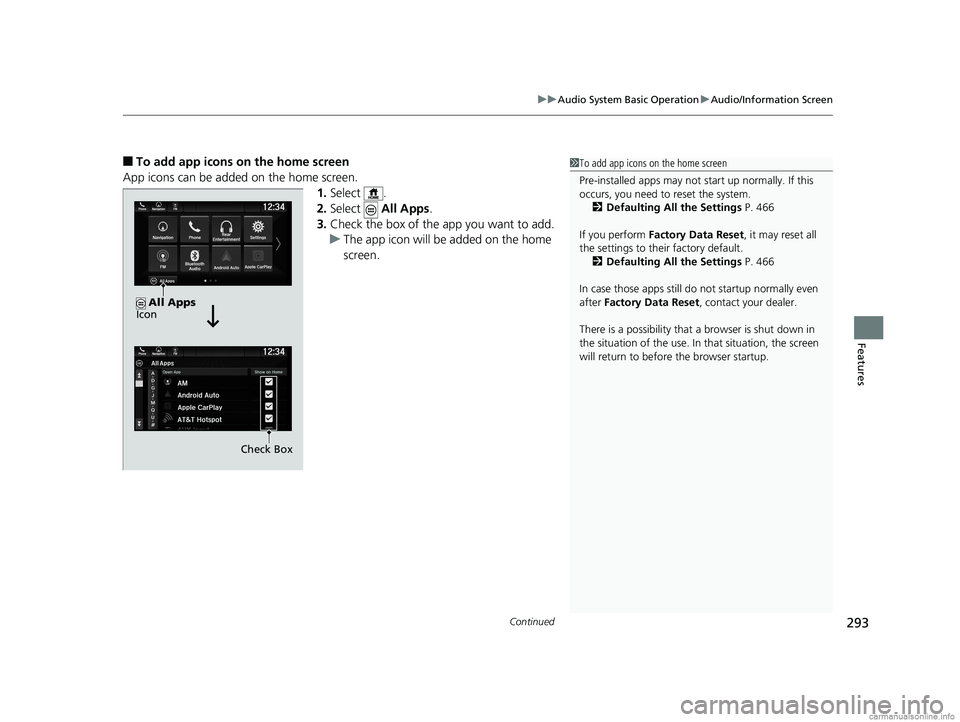
Continued293
uuAudio System Basic Operation uAudio/Information Screen
Features
■To add app icons on the home screen
App icons can be added on the home screen. 1.Select .
2. Select All Apps.
3. Check the box of the app you want to add.
u The app icon will be added on the home
screen.1To add app icons on the home screen
Pre-installed apps may not start up normally. If this
occurs, you need to reset the system.
2 Defaulting All the Settings P. 466
If you perform Factory Data Reset , it may reset all
the settings to their factory default. 2 Defaulting All the Settings P. 466
In case those apps still do not startup normally even
after Factory Data Reset , contact your dealer.
There is a possibility that a browser is shut down in
the situation of the use. In that situation, the screen
will return to before the browser startup.
Check Box
All Apps
Icon
18 US ODYSSEY-31THR6010.book 293 ページ 2018年12月6日 木曜日 午後4時18分
Page 297 of 763
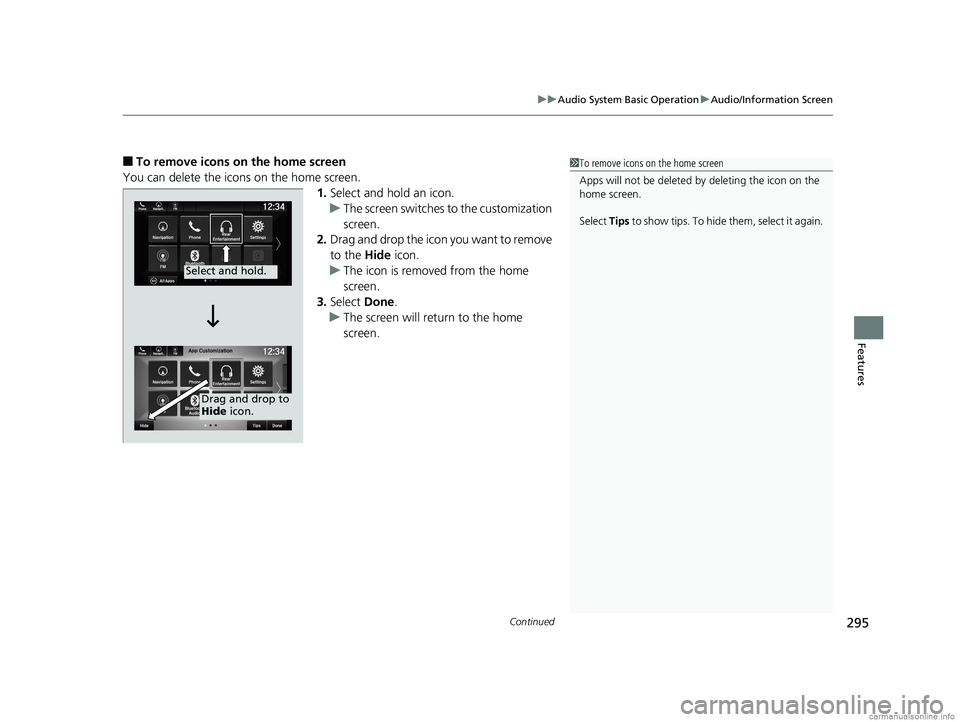
Continued295
uuAudio System Basic Operation uAudio/Information Screen
Features
■To remove icons on the home screen
You can delete the icons on the home screen. 1.Select and hold an icon.
u The screen switches to the customization
screen.
2. Drag and drop the icon you want to remove
to the Hide icon.
u The icon is removed from the home
screen.
3. Select Done.
u The screen will return to the home
screen.1To remove icons on the home screen
Apps will not be deleted by deleting the icon on the
home screen.
Select Tips to show tips. To hide them, select it again.
Select and hold.
Drag and drop to
Hide icon.
18 US ODYSSEY-31THR6010.book 295 ページ 2018年12月6日 木曜日 午後4時18分
Page 300 of 763
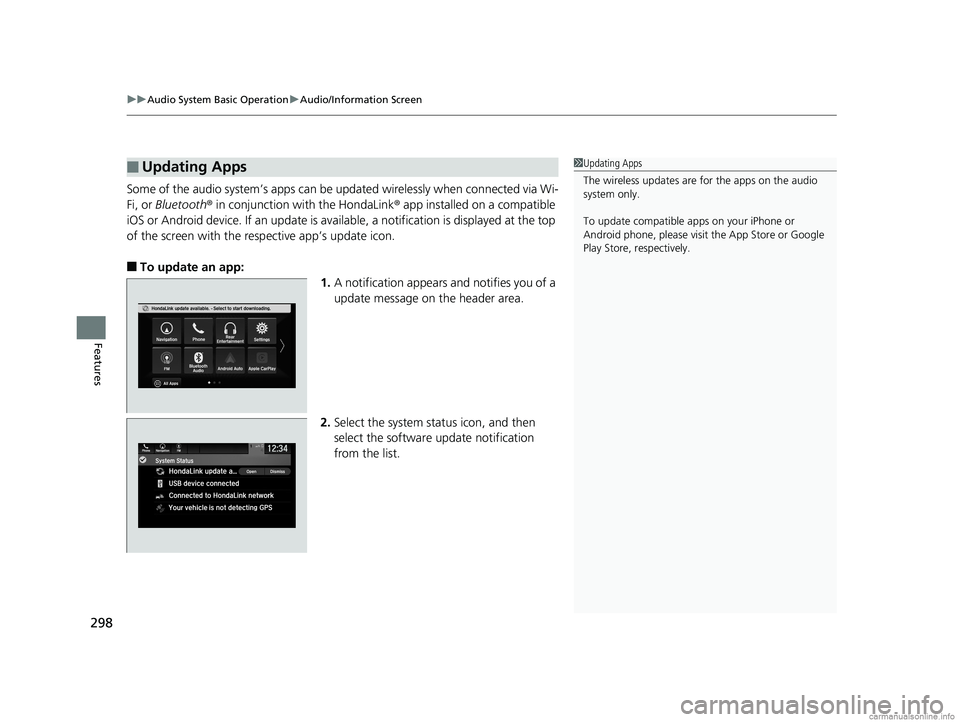
uuAudio System Basic Operation uAudio/Information Screen
298
Features
Some of the audio system’s apps can be updated wirelessly when connected via Wi-
Fi, or Bluetooth ® in conjunction with the HondaLink ® app installed on a compatible
iOS or Android device. If an update is available, a notification is displayed at the top
of the screen with the resp ective app’s update icon.
■To update an app:
1.A notification appears and notifies you of a
update message on the header area.
2. Select the system stat us icon, and then
select the software update notification
from the list.
■Updating Apps1 Updating Apps
The wireless updates are for the apps on the audio
system only.
To update compatible a pps on your iPhone or
Android phone, please visit the App Store or Google
Play Store, respectively.
18 US ODYSSEY-31THR6010.book 298 ページ 2018年12月6日 木曜日 午後4時18分
Page 308 of 763
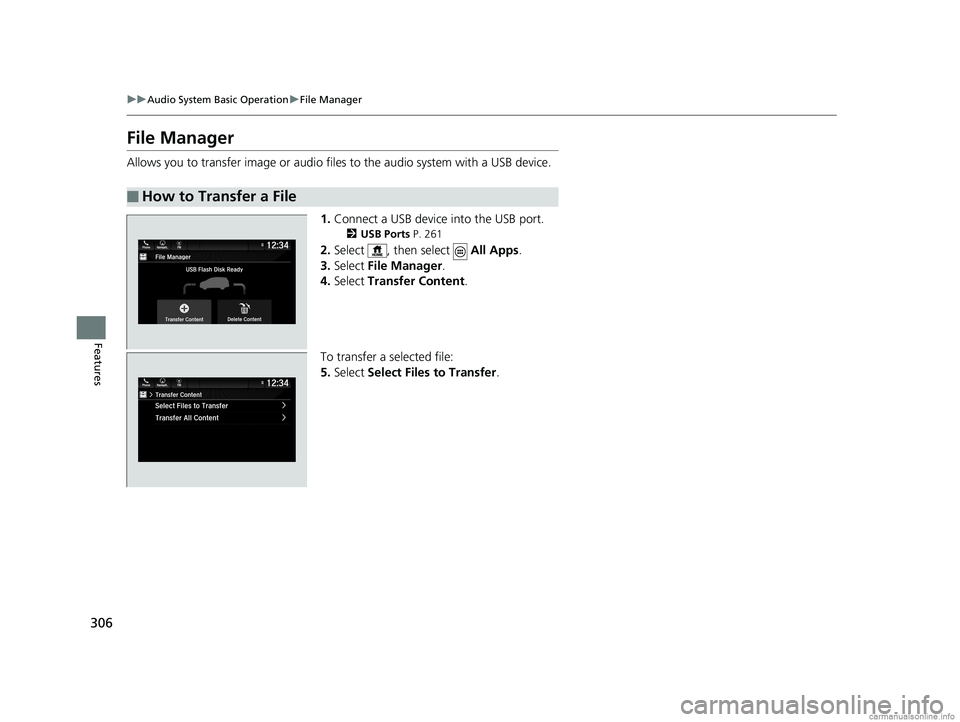
306
uuAudio System Basic Operation uFile Manager
Features
File Manager
Allows you to transfer imag e or audio files to the audio system with a USB device.
1.Connect a USB device into the USB port.
2 USB Ports P. 261
2.Select , then select All Apps.
3. Select File Manager .
4. Select Transfer Content .
To transfer a selected file:
5. Select Select Files to Transfer .
■How to Transfer a File
18 US ODYSSEY-31THR6010.book 306 ページ 2018年12月6日 木曜日 午後4時18分