HONDA ODYSSEY 2019 Owner's Manual (in English)
Manufacturer: HONDA, Model Year: 2019, Model line: ODYSSEY, Model: HONDA ODYSSEY 2019Pages: 767, PDF Size: 47.46 MB
Page 411 of 767
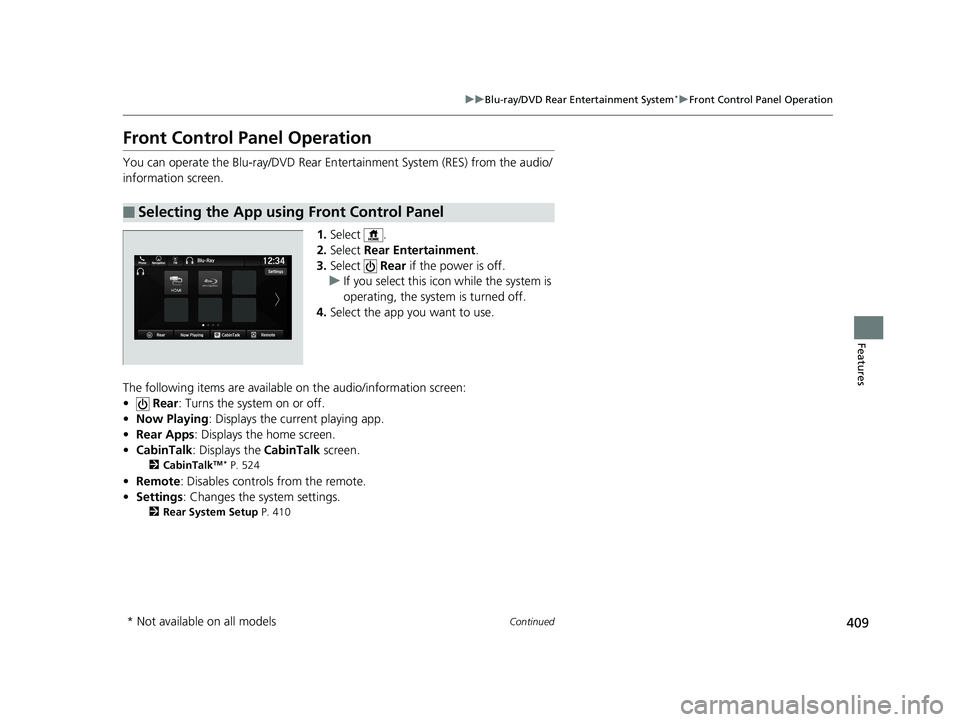
409
uuBlu-ray/DVD Rear Entertainment System*uFront Control Panel Operation
Continued
Features
Front Control Panel Operation
You can operate the Blu-ray/DVD Rear En tertainment System (RES) from the audio/
information screen.
1.Select .
2. Select Rear Entertainment .
3. Select Rear if the power is off.
u If you select this ic on while the system is
operating, the system is turned off.
4. Select the app you want to use.
The following items are available on the audio/information screen:
• Rear : Turns the system on or off.
• Now Playing : Displays the current playing app.
• Rear Apps : Displays the home screen.
• CabinTalk : Displays the CabinTalk screen.
2CabinTalkTM * P. 524
•Remote: Disables controls from the remote.
• Settings : Changes the system settings.
2Rear System Setup P. 410
■Selecting the App using Front Control Panel
* Not available on all models
19 ODYSSEY-31THR6120.book 409 ページ 2018年12月6日 木曜日 午後4時35分
Page 412 of 767

410
uuBlu-ray/DVD Rear Entertainment System*uFront Control Panel Operation
Features
■Manage Apps
Shows or hides app icons on the home screen.
1. Select .
2. Select Rear Entertainment .
3. Select Settings .
4. Select Manage Apps .
5. Select Available or Hidden .
6. Select Save.
■Rear System Setup
19 ODYSSEY-31THR6120.book 410 ページ 2018年12月6日 木曜日 午後4時35分
Page 413 of 767
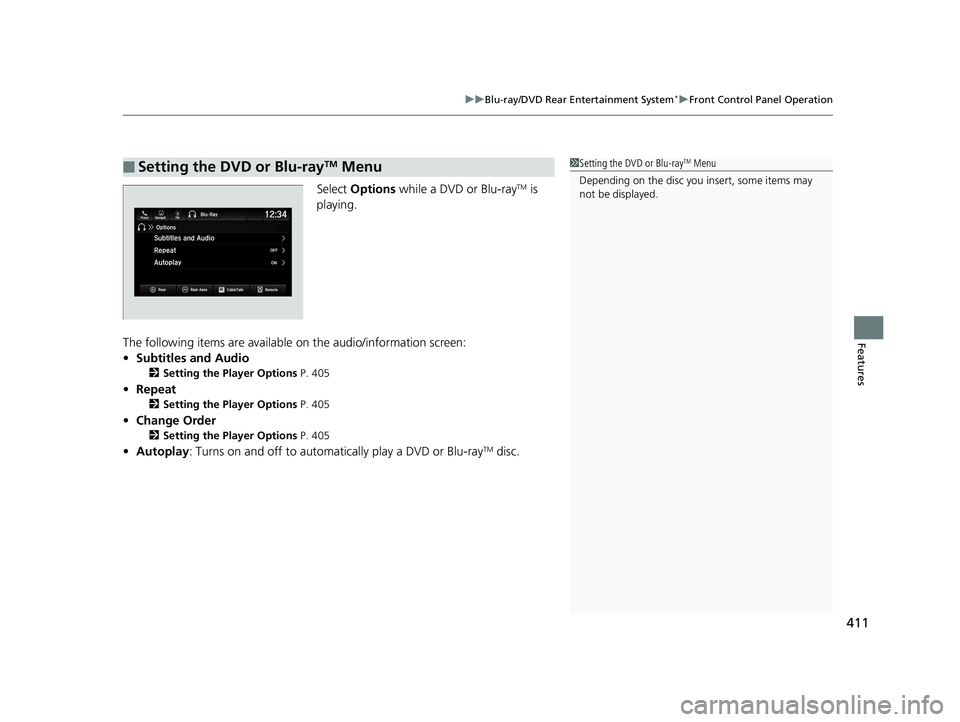
411
uuBlu-ray/DVD Rear Entertainment System*uFront Control Panel Operation
Features
Select Options while a DVD or Blu-rayTM is
playing.
The following items are available on the audio/information screen:
• Subtitles and Audio
2 Setting the Player Options P. 405
•Repeat
2 Setting the Player Options P. 405
•Change Order
2 Setting the Player Options P. 405
•Autoplay: Turns on and off to automati cally play a DVD or Blu-rayTM disc.
■Setting the DVD or Blu-rayTM Menu1Setting the DVD or Blu-rayTM Menu
Depending on the disc you insert, some items may
not be displayed.
19 ODYSSEY-31THR6120.book 411 ページ 2018年12月6日 木曜日 午後4時35分
Page 414 of 767
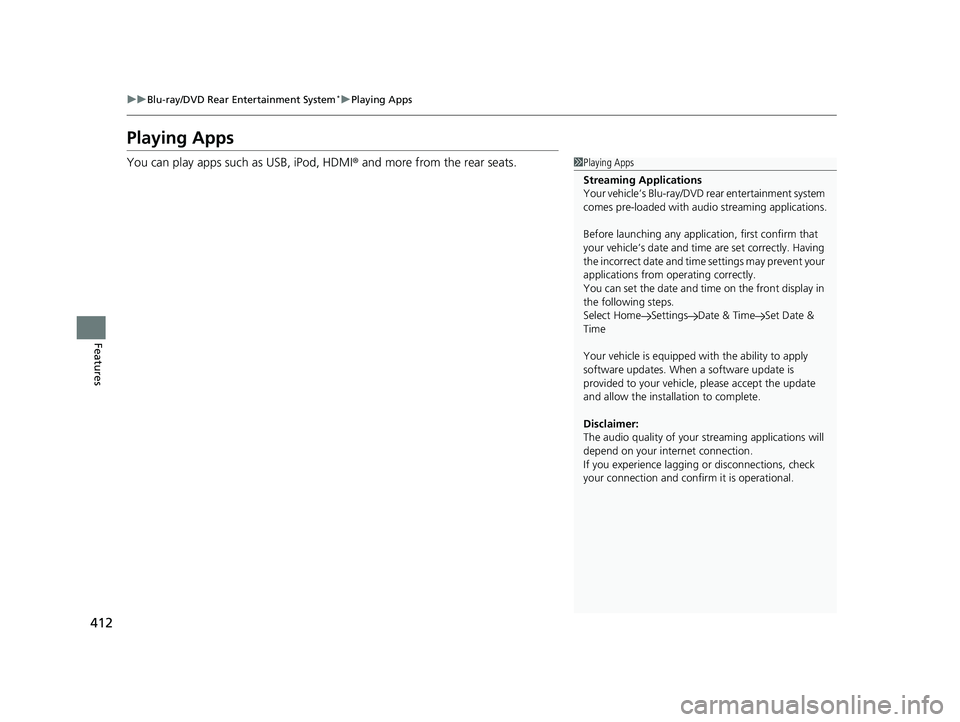
412
uuBlu-ray/DVD Rear Entertainment System*uPlaying Apps
Features
Playing Apps
You can play apps such as USB, iPod, HDMI ® and more from the rear seats.1Playing Apps
Streaming Applications
Your vehicle’s Blu-ray/DVD rear entertainment system
comes pre-loaded with audi o streaming applications.
Before launching any application, first confirm that
your vehicle’s date and time are set correctly. Having
the incorrect date and time settings may prevent your
applications from operating correctly.
You can set the date and ti me on the front display in
the following steps.
Select Home Settings Date & Time Set Date &
Time
Your vehicle is equipped wi th the ability to apply
software updates. When a software update is
provided to your vehicle, please accept the update
and allow the installation to complete.
Disclaimer:
The audio quality of your streaming applic ations will
depend on your internet connection.
If you experience lagging or disconnections, check
your connection and conf irm it is operational.
19 ODYSSEY-31THR6120.book 412 ページ 2018年12月6日 木曜日 午後4時35分
Page 415 of 767
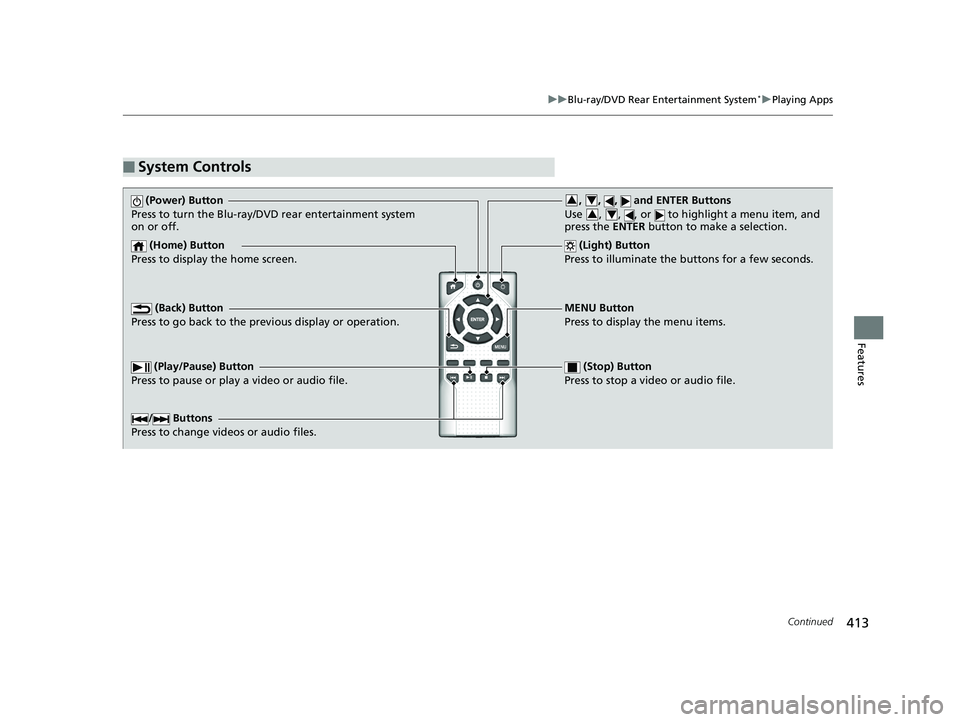
413
uuBlu-ray/DVD Rear Entertainment System*uPlaying Apps
Continued
Features
■System Controls
(Power) Button
Press to turn the Blu-ray/DVD rear entertainment system
on or off.
(Home) Button
Press to display the home screen. (Light) Button
Press to illuminate the buttons for a few seconds.
/ Buttons
Press to change videos or audio files.
(Play/Pause) Button
Press to pause or play a video or audio file. (Stop) Button
Press to stop a video or audio file.
MENU Button
Press to display the menu items.
(Back) Button
Press to go back to the pr evious display or operation.
, , , and ENTER Buttons
Use , , , or to highlight a menu item, and
press the ENTER button to make a selection.34
34
19 ODYSSEY-31THR6120.book 413 ページ 2018年12月6日 木曜日 午後4時35分
Page 416 of 767
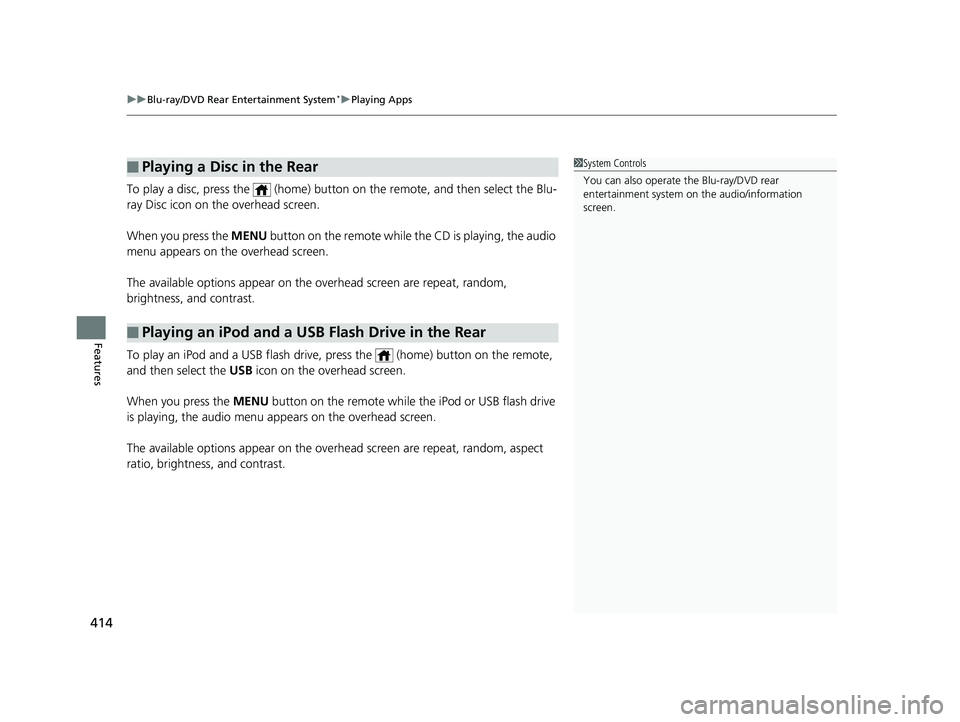
uuBlu-ray/DVD Rear Entertainment System*uPlaying Apps
414
Features
To play a disc, press the (home) button on the remote, and then select the Blu-
ray Disc icon on the overhead screen.
When you press the MENU button on the remote while the CD is playing, the audio
menu appears on the overhead screen.
The available options appear on the overhead screen are repeat, random,
brightness, and contrast.
To play an iPod and a USB flash drive, press the (home) button on the remote,
and then select the USB icon on the overhead screen.
When you press the MENU button on the remote while the iPod or USB flash drive
is playing, the audio menu ap pears on the overhead screen.
The available options appear on the overhead screen are repeat, random, aspect
ratio, brightness, and contrast.
■Playing a Disc in the Rear
■Playing an iPod and a USB Flash Drive in the Rear
1 System Controls
You can also operate the Blu-ray/DVD rear
entertainment system on the audio/information
screen.
19 ODYSSEY-31THR6120.book 414 ページ 2018年12月6日 木曜日 午後4時35分
Page 417 of 767
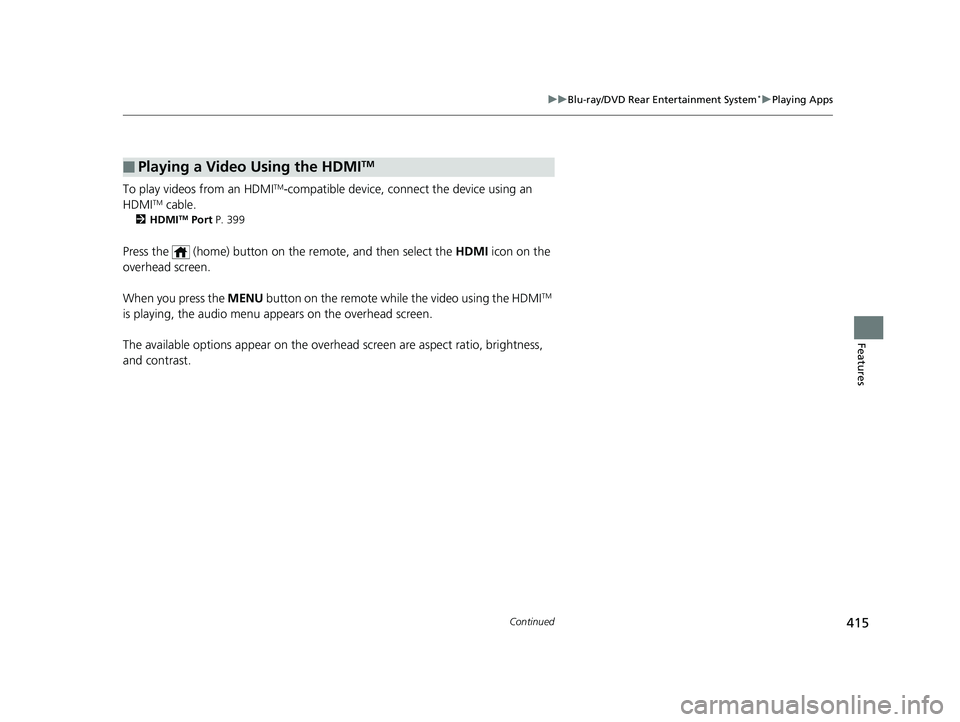
415
uuBlu-ray/DVD Rear Entertainment System*uPlaying Apps
Continued
Features
To play videos from an HDMITM-compatible device, connect the device using an
HDMITM cable.
2 HDMITM Port P. 399
Press the (home) button on th e remote, and then select the HDMI icon on the
overhead screen.
When you press the MENU button on the remote while the video using the HDMI
TM
is playing, the audio menu ap pears on the overhead screen.
The available options appear on the overhead screen are aspect ratio, brightness,
and contrast.
■Playing a Video Using the HDMITM
19 ODYSSEY-31THR6120.book 415 ページ 2018年12月6日 木曜日 午後4時35分
Page 418 of 767
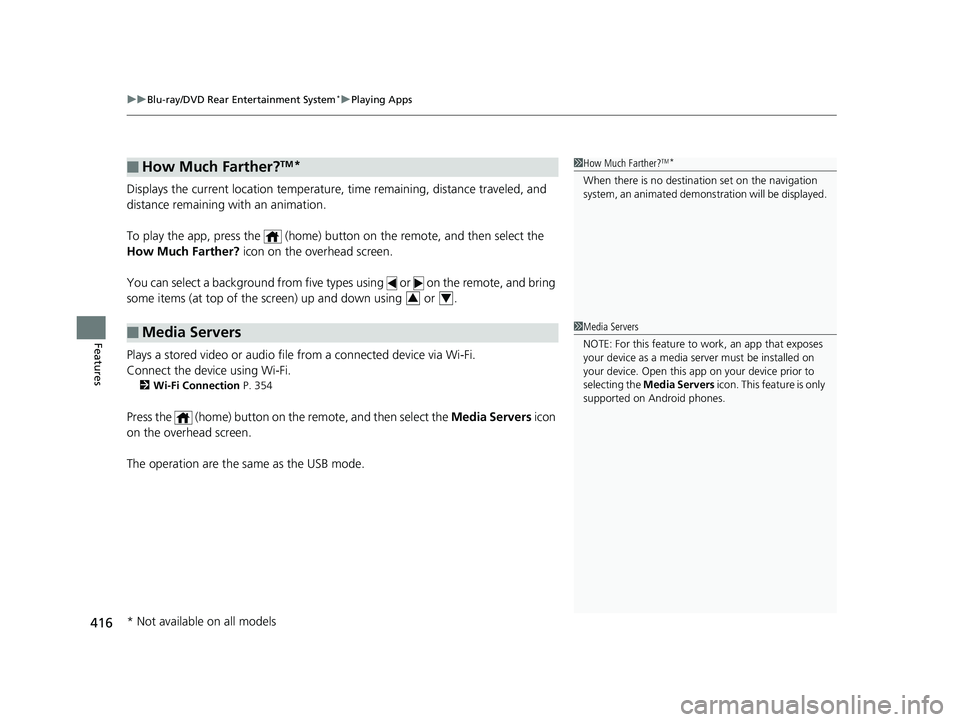
uuBlu-ray/DVD Rear Entertainment System*uPlaying Apps
416
Features
Displays the current location temperature, time remaining, distance traveled, and
distance remaining with an animation.
To play the app, press the (home) butt on on the remote, and then select the
How Much Farther? icon on the overhead screen.
You can select a background from five types using or on the remote, and bring
some items (at top of the screen) up and down using or .
Plays a stored video or audio file from a connected device via Wi-Fi.
Connect the device using Wi-Fi.
2 Wi-Fi Connection P. 354
Press the (home) button on the remote, and then select the Media Servers icon
on the overhead screen.
The operation are the same as the USB mode.
■How Much Farther?TM*
■Media Servers
1 How Much Farther?TM*
When there is no destinat ion set on the navigation
system, an animated demons tration will be displayed.
34
1Media Servers
NOTE: For this feature to work, an app that exposes
your device as a media se rver must be installed on
your device. Open this a pp on your device prior to
selecting the Media Servers icon. This feature is only
supported on Android phones.
* Not available on all models
19 ODYSSEY-31THR6120.book 416 ページ 2018年12月6日 木曜日 午後4時35分
Page 419 of 767
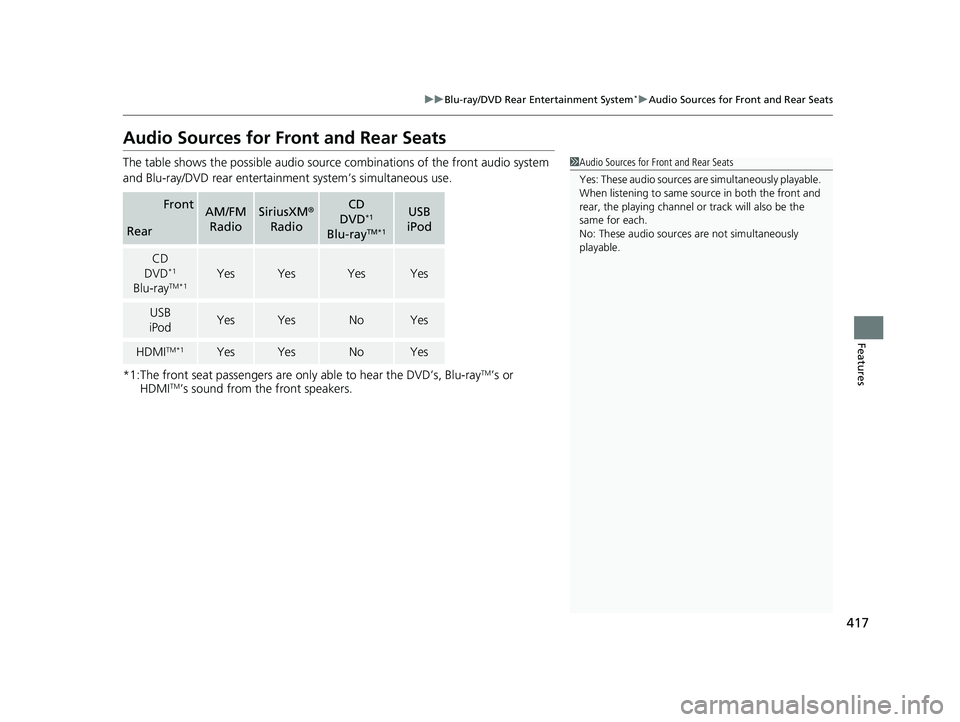
417
uuBlu-ray/DVD Rear Entertainment System*uAudio Sources for Front and Rear Seats
Features
Audio Sources for Front and Rear Seats
The table shows the possible audio source combinations of the front audio system
and Blu-ray/DVD rear entertainm ent system’s simultaneous use.
*1:The front seat passengers are only able to hear the DVD’s, Blu-ray
TM’s or
HDMITM’s sound from the front speakers.
FrontAM/FM
RadioSiriusXM ®
RadioCD
DVD*1
Blu-rayTM*1
USB
iPod
Rear
CD
DVD*1
Blu-rayTM*1YesYesYesYes
USB
iPodYesYesNoYes
HDMITM*1YesYesNoYes
1 Audio Sources for Front and Rear Seats
Yes: These audio sources ar e simultaneously playable.
When listening to same source in both the front and
rear, the playing channel or track will also be the
same for each.
No: These audio sources are not simultaneously
playable.
19 ODYSSEY-31THR6120.book 417 ページ 2018年12月6日 木曜日 午後4時35分
Page 420 of 767
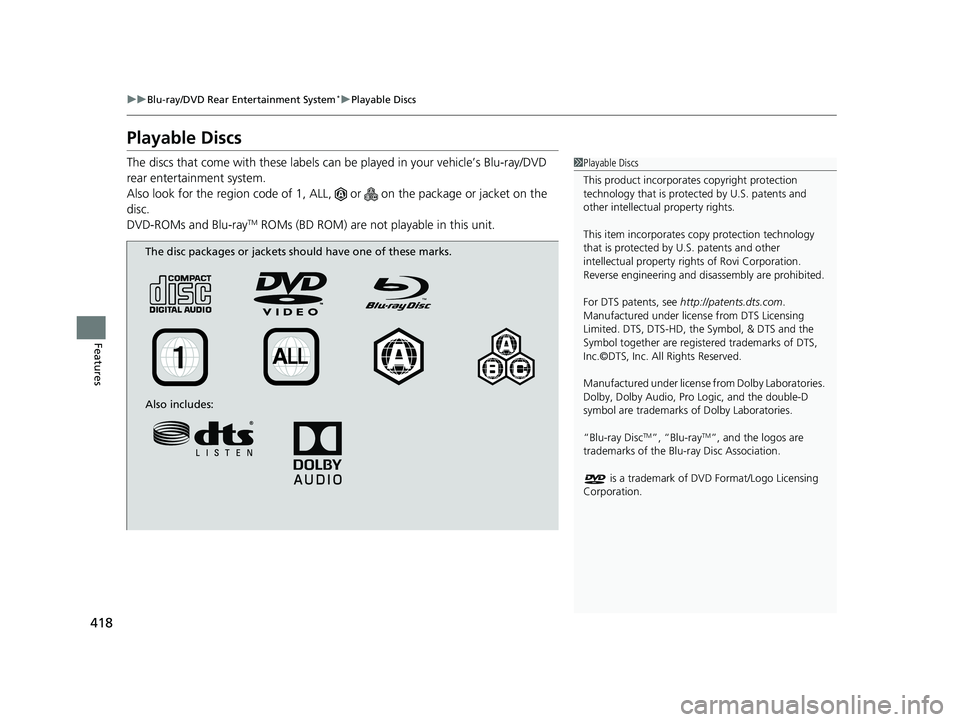
418
uuBlu-ray/DVD Rear Entertainment System*uPlayable Discs
Features
Playable Discs
The discs that come with these labels can be played in your vehicle’s Blu-ray/DVD
rear entertainment system.
Also look for the region code of 1, ALL, or on the package or jacket on the
disc.
DVD-ROMs and Blu-ray
TM ROMs (BD ROM) are not pl ayable in this unit.
1Playable Discs
This product incorporates copyright protection
technology that is protec ted by U.S. patents and
other intellectual property rights.
This item incorporates co py protection technology
that is protected by U.S. patents and other
intellectual property righ ts of Rovi Corporation.
Reverse engineering and di sassembly are prohibited.
For DTS patents, see http://patents.dts.com .
Manufactured under licens e from DTS Licensing
Limited. DTS, DTS-HD, the Symbol, & DTS and the
Symbol together are regist ered trademarks of DTS,
Inc.©DTS, Inc. All Rights Reserved.
Manufactured under license from Dolby Laboratories.
Dolby, Dolby Audio, Pro Logic, and the double-D
symbol are trademarks of Dolby Laboratories.
“Blu-ray Disc
TM”, “Blu-rayTM”, and the logos are
trademarks of the Blu-ray Disc Association.
is a trademark of DVD Format/Logo Licensing
Corporation.
The disc packages or jackets should have one of these marks.
Also includes:
19 ODYSSEY-31THR6120.book 418 ページ 2018年12月6日 木曜日 午後4時35分