AUX HONDA ODYSSEY 2022 Owners Manual
[x] Cancel search | Manufacturer: HONDA, Model Year: 2022, Model line: ODYSSEY, Model: HONDA ODYSSEY 2022Pages: 782, PDF Size: 27.17 MB
Page 9 of 782
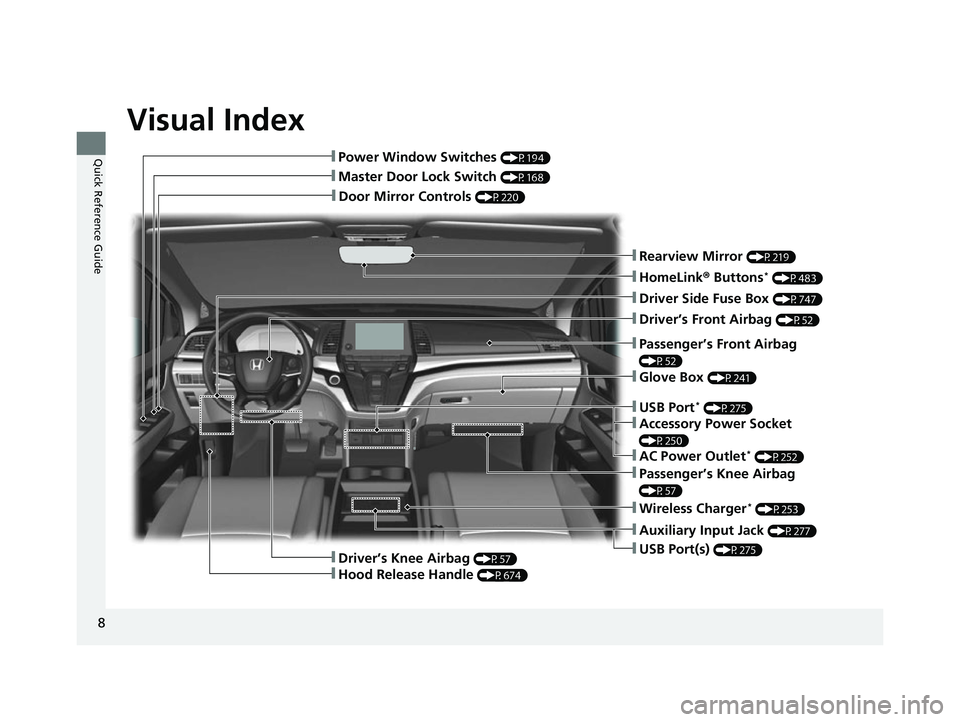
Visual Index
8
Quick Reference Guide
❚Door Mirror Controls (P220)
❚Master Door Lock Switch (P168)
❚Power Window Switches (P194)
❚Rearview Mirror (P219)
❚Driver Side Fuse Box (P747)
❚Glove Box (P241)
❚Driver’s Front Airbag (P52)
❚Passenger’s Knee Airbag
(P57)
❚Auxiliary Input Jack (P277)
❚USB Port(s) (P275)
❚Passenger’s Front Airbag
(P52)
❚HomeLink® Buttons* (P483)
❚Wireless Charger* (P253)
❚Driver’s Knee Airbag (P57)
❚Hood Release Handle (P674)
❚USB Port* (P275)
❚Accessory Power Socket
(P250)
❚AC Power Outlet* (P252)
22 US ODYSSEY-31THR6400.book 8 ページ 2020年11月16日 月曜日 午後1時41分
Page 25 of 782
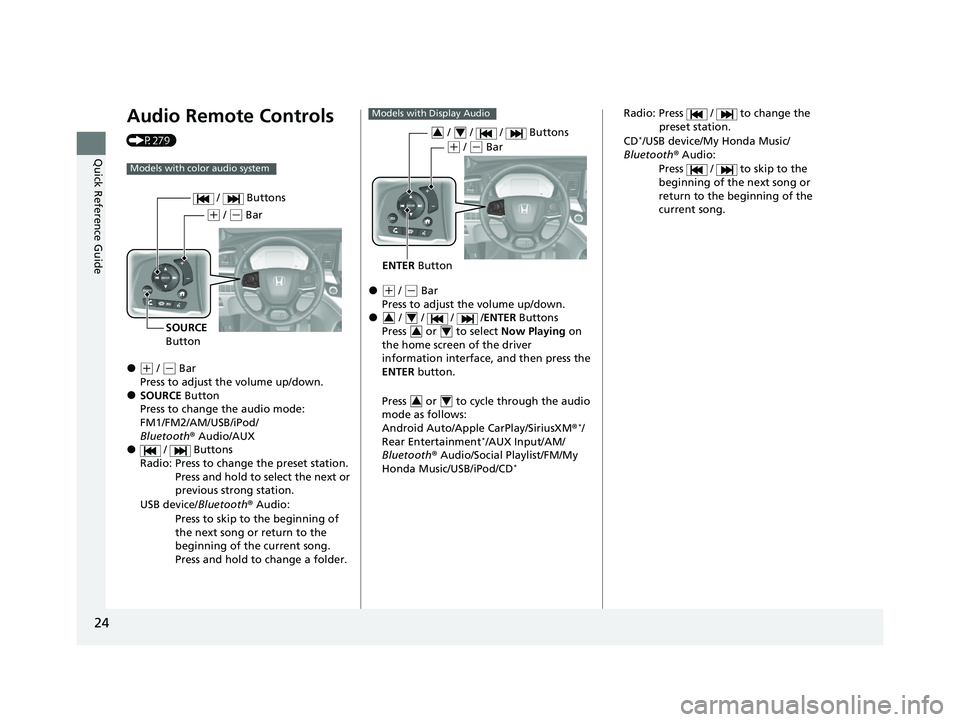
24
Quick Reference Guide
Audio Remote Controls
(P279)
●(+ / ( - Bar
Press to adjust the volume up/down.
●SOURCE Button
Press to change the audio mode:
FM1/FM2/AM/USB/iPod/
Bluetooth ® Audio/AUX
● / Buttons
Radio: Press to change the preset station. Press and hold to select the next or
previous strong station.
USB device/ Bluetooth® Audio:
Press to skip to the beginning of
the next song or return to the
beginning of the current song.
Press and hold to change a folder.
Models with color audio system
( + / (- Bar
SOURCE
Button / Buttons
●(
+ / (- Bar
Press to adjust the volume up/down.
● / / / / ENTER Buttons
Press or to select Now Playing on
the home screen of the driver
information interface, and then press the
ENTER button.
Press or to cycle through the audio
mode as follows:
Android Auto/Apple CarPlay/SiriusXM ®
*/
Rear Entertainment*/AUX Input/AM/
Bluetooth ® Audio/Social Playlist/FM/My
Honda Music/USB/iPod/CD
*
Models with Display Audio
ENTER Button
/ / / Buttons34
(+ / (- Bar
34
34
34
Radio: Press / to change the
preset station.
CD
*/USB device/My Honda Music/
Bluetooth ® Audio:
Press / to skip to the
beginning of the next song or
return to the beginning of the
current song.
22 US ODYSSEY-31THR6400.book 24 ページ 2020年11月16日 月曜日 午後1時41分
Page 141 of 782
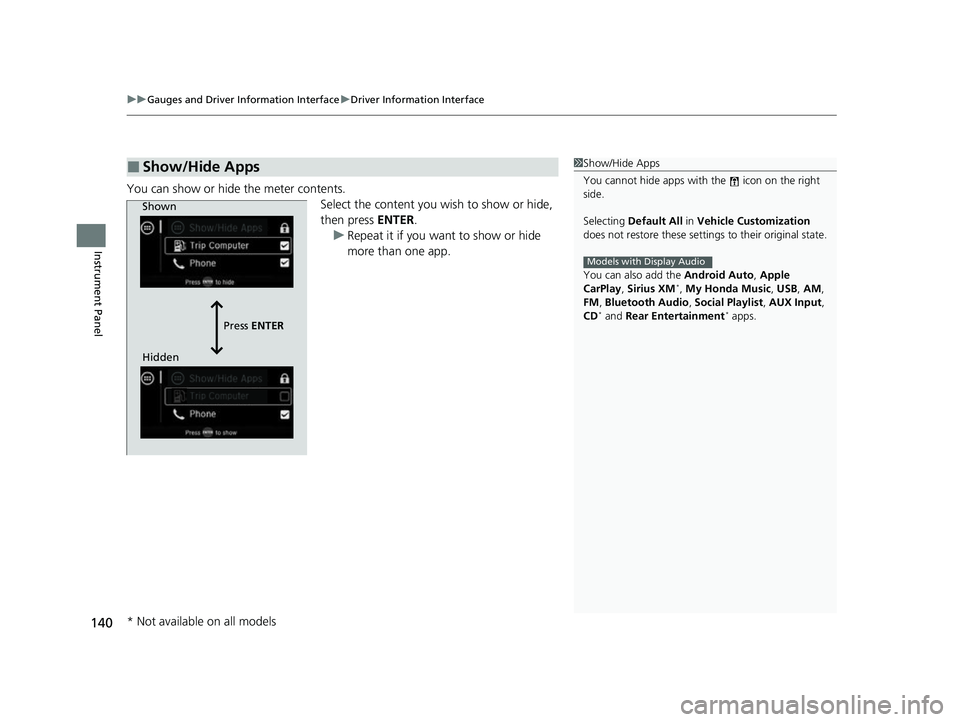
uuGauges and Driver Information Interface uDriver Information Interface
140
Instrument Panel
You can show or hide the meter contents.
Select the content you wish to show or hide,
then press ENTER.
u Repeat it if you want to show or hide
more than one app.
■Show/Hide Apps1Show/Hide Apps
You cannot hide apps with the icon on the right
side.
Selecting Default All in Vehicle Customization
does not restore these settings to their original state.
You can also add the Android Auto, Apple
CarPlay , Sirius XM
*, My Honda Music , USB, AM,
FM , Bluetooth Audio , Social Playlist , AUX Input ,
CD
* and Rear Entertainment* apps.
Models with Display Audio
Shown
Press ENTER
Hidden
* Not available on all models
22 US ODYSSEY-31THR6400.book 140 ページ 2020年11月16日 月曜日 午後1時41分
Page 274 of 782
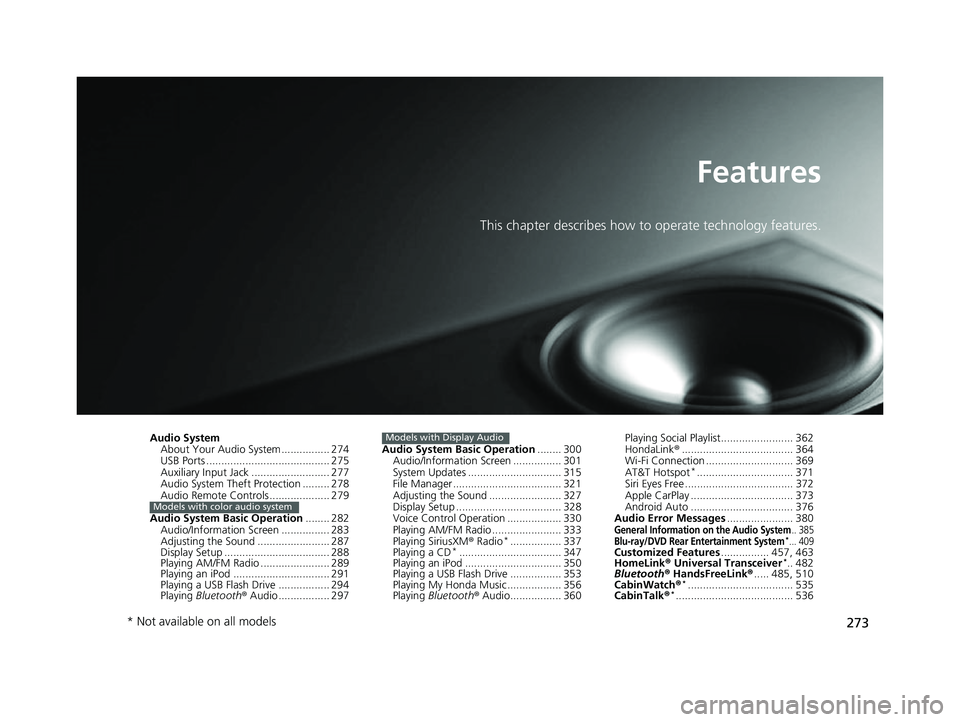
273
Features
This chapter describes how to operate technology features.
Audio System
About Your Audio System ................ 274
USB Ports ......................................... 275
Auxiliary Input Jack .......................... 277
Audio System Theft Protection ......... 278
Audio Remote Controls .................... 279
Audio System Basic Operation ........ 282
Audio/Information Screen ................ 283
Adjusting the Sound ........................ 287
Display Setup ................................... 288
Playing AM/FM Radio ....................... 289
Playing an iPod ................................ 291
Playing a USB Flash Drive ................. 294
Playing Bluetooth ® Audio ................. 297
Models with color audio system
Audio System Basic Operation ........ 300
Audio/Information Screen ................ 301
System Updates ............................... 315
File Manager .................................... 321
Adjusting the Sound ........................ 327
Display Setup ................................... 328
Voice Control Operation .................. 330
Playing AM/FM Radio ....................... 333
Playing SiriusXM ® Radio
*................. 337
Playing a CD*.................................. 347
Playing an iPod ................................ 350
Playing a USB Flash Drive ................. 353
Playing My Honda Music .................. 356
Playing Bluetooth ® Audio................. 360
Models with Display AudioPlaying Social Playlist........................ 362
HondaLink ®..................................... 364
Wi-Fi Connection ............................. 369
AT&T Hotspot
*................................ 371
Siri Eyes Free .................................... 372
Apple CarPlay .................................. 373
Android Auto .................................. 376
Audio Error Messages ...................... 380
General Information on the Audio System.. 385Blu-ray/DVD Rear Entertainment System*... 409Customized Features................ 457, 463
HomeLink ® Universal Transceiver*.. 482
Bluetooth® HandsFreeLink® ..... 485, 510
CabinWatch ®
*................................... 535
CabinTalk ®*....................................... 536
* Not available on all models
22 US ODYSSEY-31THR6400.book 273 ページ 2020年11月16日 月曜日 午後1時41分
Page 278 of 782
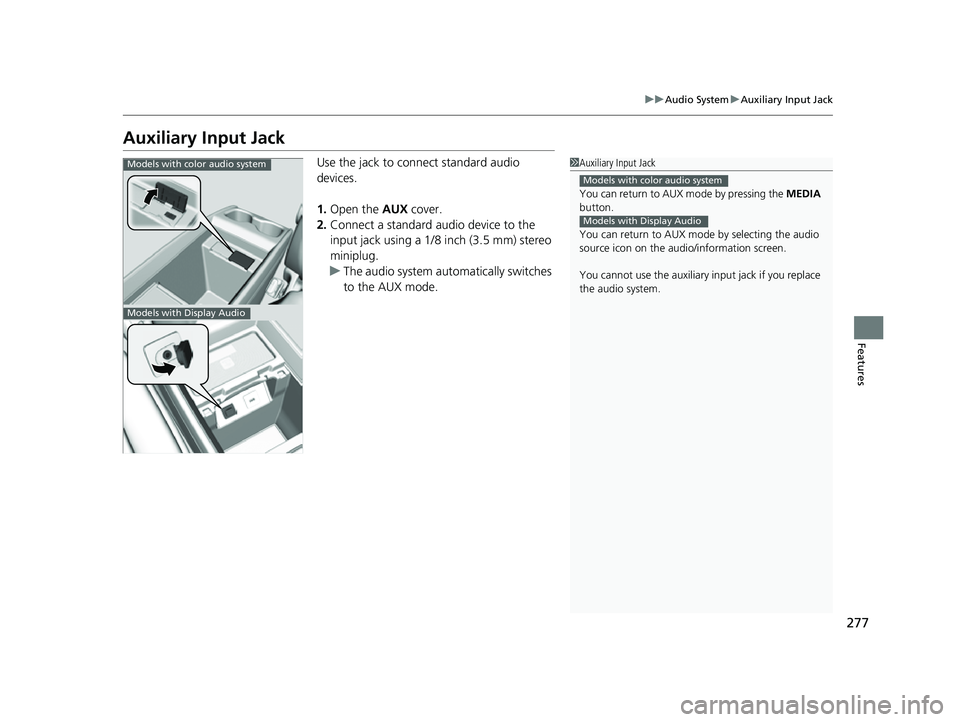
277
uuAudio System uAuxiliary Input Jack
Features
Auxiliary Input Jack
Use the jack to connect standard audio
devices.
1. Open the AUX cover.
2. Connect a standard audio device to the
input jack using a 1/8 inch (3.5 mm) stereo
miniplug.
u The audio system auto matically switches
to the AUX mode.1 Auxiliary Input Jack
You can return to AUX mode by pressing the MEDIA
button.
You can return to AUX mode by selecting the audio
source icon on the audio/information screen.
You cannot use the auxiliary input jack if you replace
the audio system.
Models with color audio system
Models with Display Audio
Models with color audio system
Models with Display Audio
22 US ODYSSEY-31THR6400.book 277 ページ 2020年11月16日 月曜日 午後1時41分
Page 280 of 782
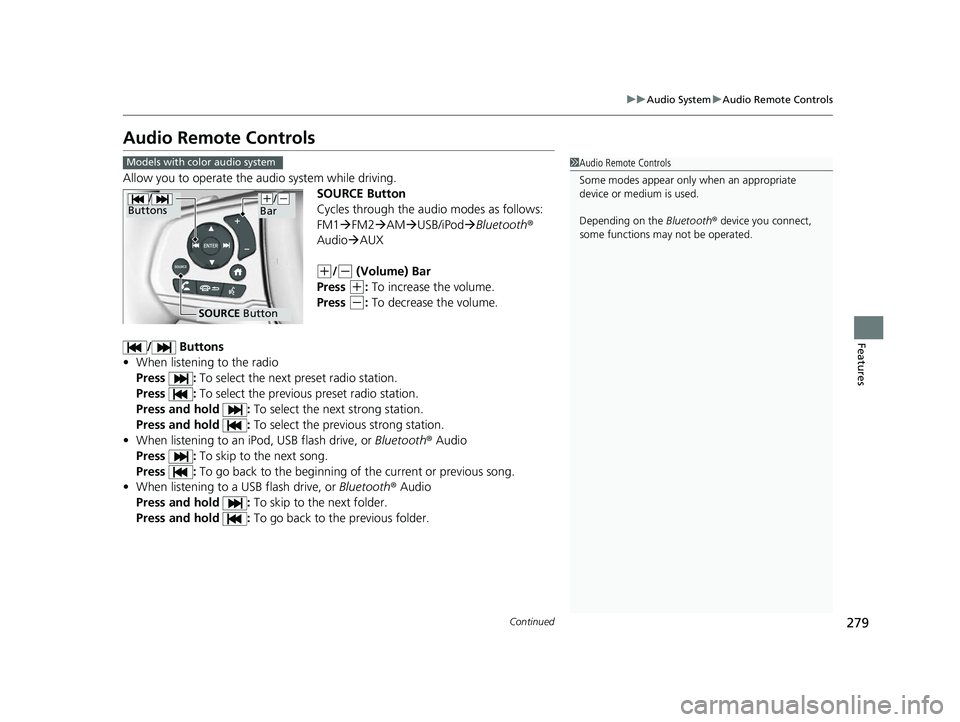
279
uuAudio System uAudio Remote Controls
Continued
Features
Audio Remote Controls
Allow you to operate the au dio system while driving.
SOURCE Button
Cycles through the audio modes as follows:
FM1FM2 AM USB/iPod Bluetooth ®
Audio AUX
(+/(- (Volume) Bar
Press
(+: To increase the volume.
Press
(-: To decrease the volume.
/ Buttons
• When listening to the radio
Press : To select the next preset radio station.
Press : To select the previous preset radio station.
Press and hold : To select the next strong station.
Press and hold : To select the previous strong station.
• When listening to an iPod, USB flash drive, or Bluetooth® Audio
Press : To skip to the next song.
Press : To go back to the beginning of the current or previous song.
• When listening to a USB flash drive, or Bluetooth® Audio
Press and hold : To skip to the next folder.
Press and hold : To go back to the previous folder.
1Audio Remote Controls
Some modes appear only when an appropriate
device or medium is used.
Depending on the Bluetooth® device you connect,
some functions ma y not be operated.Models with color audio system
/
Buttons
SOURCE Button
(+/(-
Bar
22 US ODYSSEY-31THR6400.book 279 ページ 2020年11月16日 月曜日 午後1時41分
Page 282 of 782
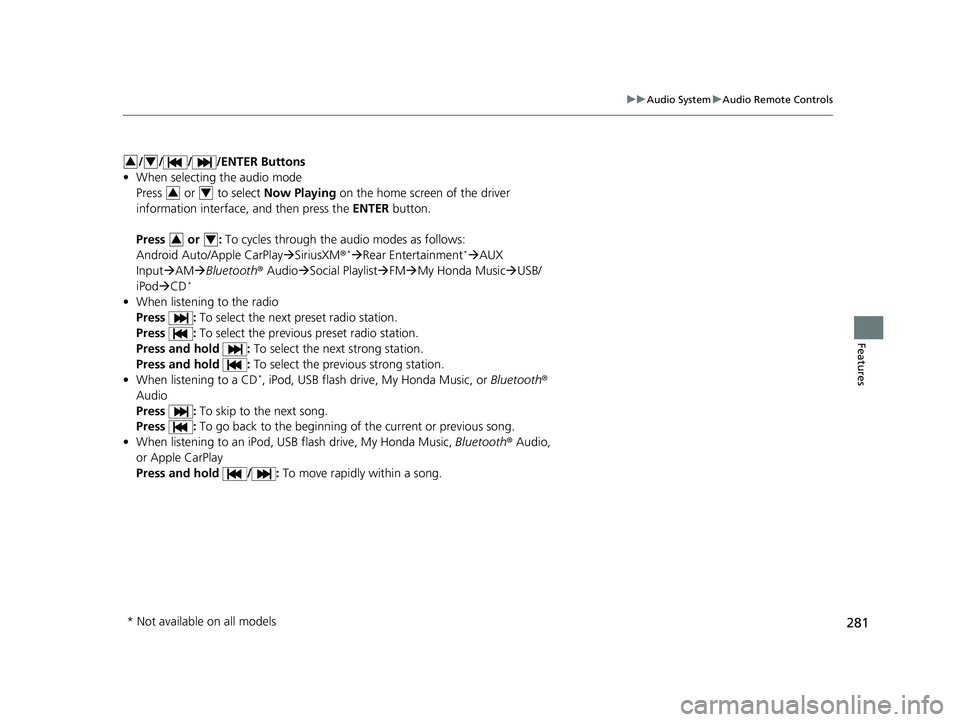
281
uuAudio System uAudio Remote Controls
Features
/ / / /ENTER Buttons
• When selecting the audio mode
Press or to select Now Playing on the home screen of the driver
information interface, and then press the ENTER button.
Press or : To cycles through the audio modes as follows:
Android Auto/Apple CarPlay SiriusXM ®
*Rear Entertainment* AUX
Input AM Bluetooth ® AudioSocial Playlist FMMy Honda Music USB/
iPod CD
*
• When listening to the radio
Press : To select the next preset radio station.
Press : To select the previous preset radio station.
Press and hold : To select the next strong station.
Press and hold : To select the previous strong station.
• When listening to a CD
*, iPod, USB flash drive, My Honda Music, or Bluetooth®
Audio
Press : To skip to the next song.
Press : To go back to the beginning of the current or previous song.
• When listening to an iPod, USB flash drive, My Honda Music, Bluetooth® Audio,
or Apple CarPlay
Press and hold / : To move rapidly within a song.
34
34
34
* Not available on all models
22 US ODYSSEY-31THR6400.book 281 ページ 2020年11月16日 月曜日 午後1時41分
Page 299 of 782
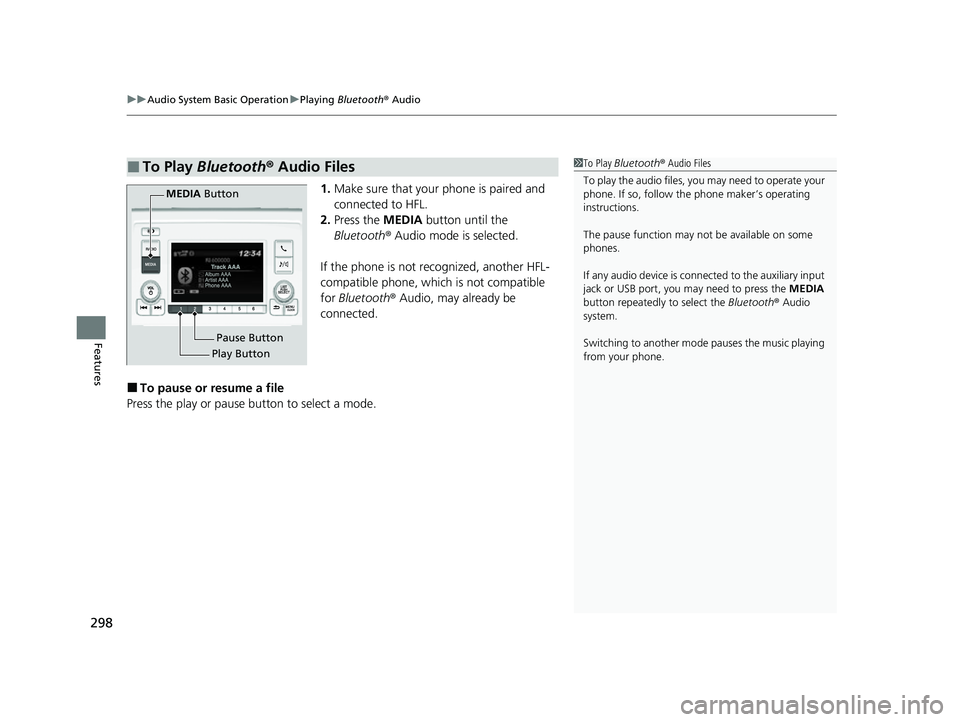
uuAudio System Basic Operation uPlaying Bluetooth ® Audio
298
Features
1. Make sure that your phone is paired and
connected to HFL.
2. Press the MEDIA button until the
Bluetooth ® Audio mode is selected.
If the phone is not recognized, another HFL-
compatible phone, which is not compatible
for Bluetooth ® Audio, may already be
connected.
■To pause or resume a file
Press the play or pause button to select a mode.
■To Play Bluetooth ® Audio Files1 To Play Bluetooth ® Audio Files
To play the audio files, y ou may need to operate your
phone. If so, follow the phone maker’s operating
instructions.
The pause function may no t be available on some
phones.
If any audio device is conne cted to the auxiliary input
jack or USB port, you may need to press the MEDIA
button repeatedly to select the Bluetooth® Audio
system.
Switching to another mode pauses the music playing
from your phone.
Play Button Pause Button
MEDIA
Button
22 US ODYSSEY-31THR6400.book 298 ページ 2020年11月16日 月曜日 午後1時41分
Page 303 of 782
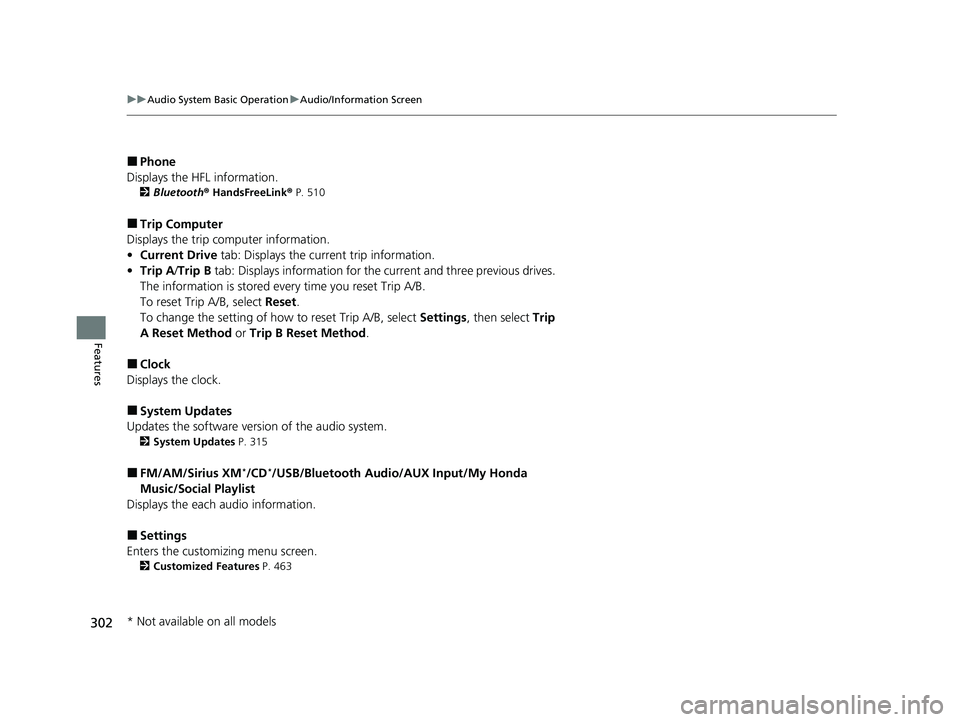
302
uuAudio System Basic Operation uAudio/Information Screen
Features
■Phone
Displays the HFL information.
2 Bluetooth ® HandsFreeLink ® P. 510
■Trip Computer
Displays the trip computer information.
• Current Drive tab: Displays the current trip information.
• Trip A /Trip B tab: Displays information for the current and three previous drives.
The information is stored every time you reset Trip A/B.
To reset Trip A/B, select Reset.
To change the setting of how to reset Trip A/B, select Settings, then select Trip
A Reset Method or Trip B Reset Method .
■Clock
Displays the clock.
■System Updates
Updates the software versi on of the audio system.
2System Updates P. 315
■FM/AM/Sirius XM*/CD*/USB/Bluetooth Audio/AUX Input/My Honda
Music/Social Playlist
Displays the each audio information.
■Settings
Enters the customiz ing menu screen.
2Customized Features P. 463
* Not available on all models
22 US ODYSSEY-31THR6400.book 302 ページ 2020年11月16日 月曜日 午後1時41分
Page 412 of 782
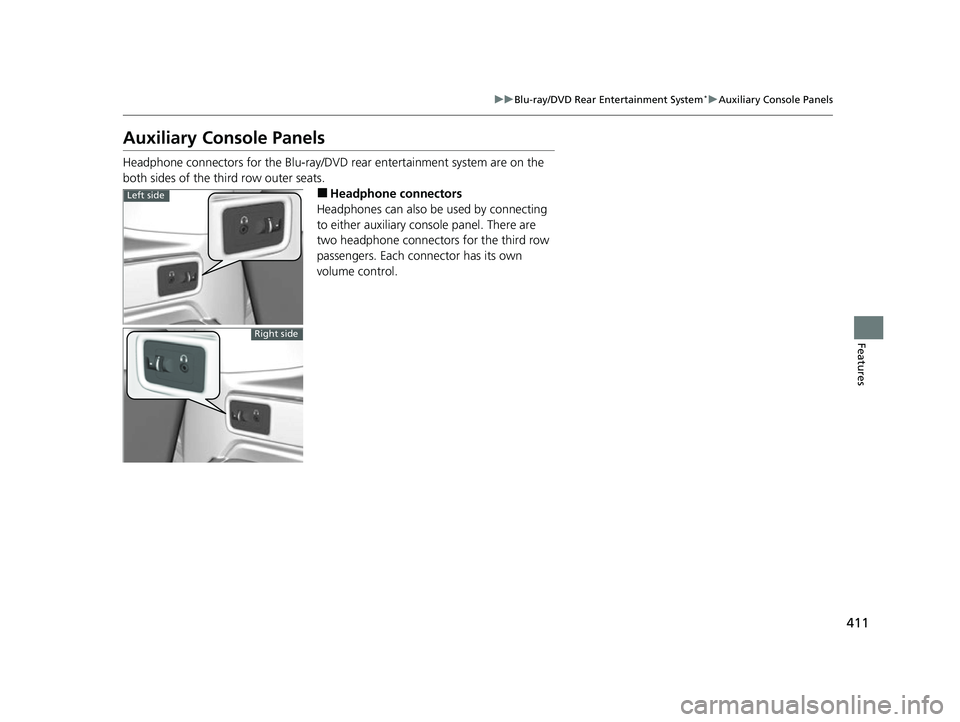
411
uuBlu-ray/DVD Rear Entertainment System*uAuxiliary Console Panels
Features
Auxiliary Console Panels
Headphone connectors for the Blu-ray/DV D rear entertainment system are on the
both sides of the third row outer seats.
■Headphone connectors
Headphones can also be used by connecting
to either auxiliary console panel. There are
two headphone connectors for the third row
passengers. Each connector has its own
volume control.Left side
Right side
22 US ODYSSEY-31THR6400.book 411 ページ 2020年11月16日 月曜日 午後1時41分