USB port HONDA ODYSSEY 2022 Owners Manual
[x] Cancel search | Manufacturer: HONDA, Model Year: 2022, Model line: ODYSSEY, Model: HONDA ODYSSEY 2022Pages: 782, PDF Size: 27.17 MB
Page 9 of 782
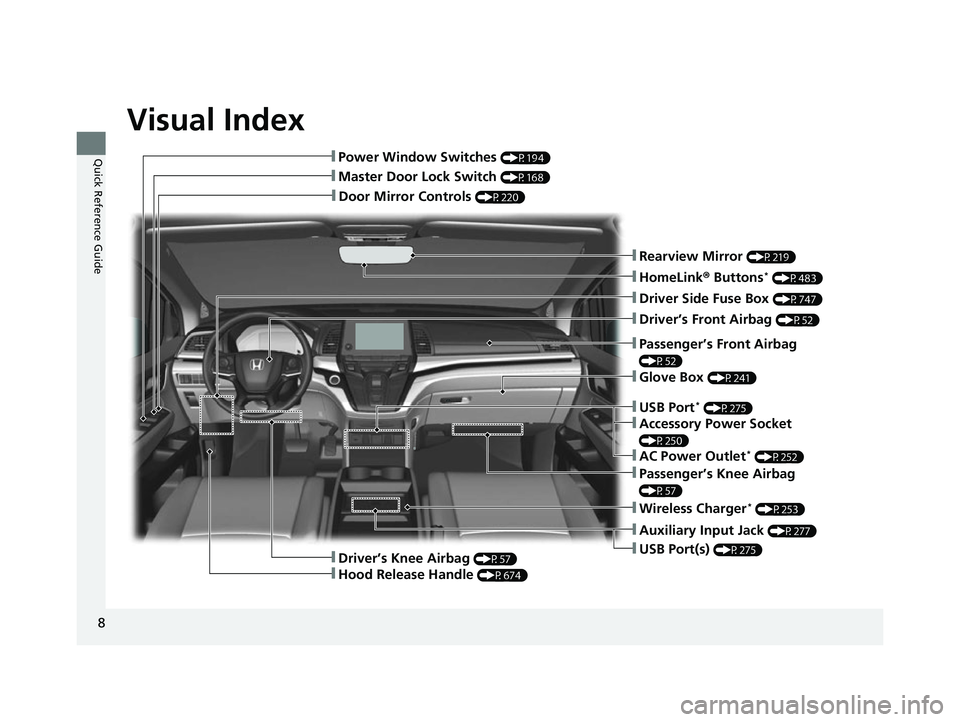
Visual Index
8
Quick Reference Guide
❚Door Mirror Controls (P220)
❚Master Door Lock Switch (P168)
❚Power Window Switches (P194)
❚Rearview Mirror (P219)
❚Driver Side Fuse Box (P747)
❚Glove Box (P241)
❚Driver’s Front Airbag (P52)
❚Passenger’s Knee Airbag
(P57)
❚Auxiliary Input Jack (P277)
❚USB Port(s) (P275)
❚Passenger’s Front Airbag
(P52)
❚HomeLink® Buttons* (P483)
❚Wireless Charger* (P253)
❚Driver’s Knee Airbag (P57)
❚Hood Release Handle (P674)
❚USB Port* (P275)
❚Accessory Power Socket
(P250)
❚AC Power Outlet* (P252)
22 US ODYSSEY-31THR6400.book 8 ページ 2020年11月16日 月曜日 午後1時41分
Page 10 of 782

9
Quick Reference Guide
❚Seat Belts (P40)
❚Seat Belt to Secure a Child Seat (P79)
❚Seat Belt (Installing a Child Seat) (P77)
❚Side Curtain Airbags (P62)
❚Front Seat (P222)
❚Second Row Multi-Functional Center Seat* (P225, 227)
❚Grab Handle
❚Sun Visors
❚Vanity Mirrors
❚Side Airbags (P60)
❚Second Row Seat (P225)
❚HDMITM Port* (P412)
❚USB Ports* (P275)
❚LATCH to Secure a Child Seat (P72)
❚Coat Hooks (P246)
❚Integrated Sunshades* (P259)
❚Map Lights (P240)
❚Grab Handle
❚Seat Belt with Detachable Anchor (P45)
❚Sunglasses Holder (P249)
❚Moonroof Switch* (P197)
❚Map Lights (P240)
❚LINK Button* (P368)
❚ASSIST Button* (P534)
* Not available on all models
22 US ODYSSEY-31THR6400.book 9 ページ 2020年11月16日 月曜日 午後1時41分
Page 11 of 782
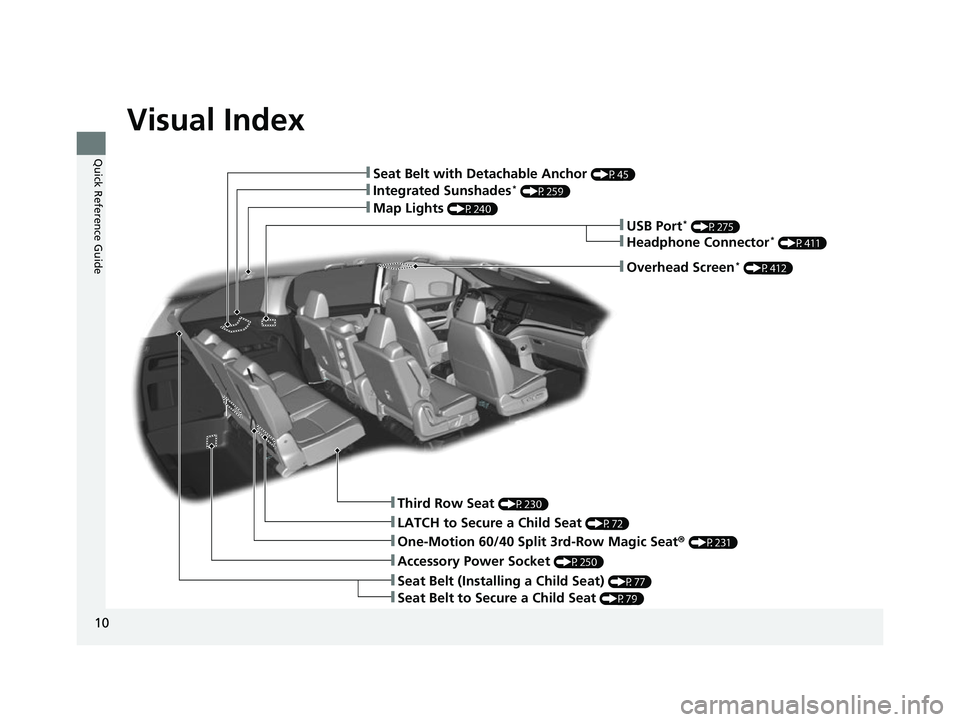
Visual Index
10
Quick Reference Guide
❚Third Row Seat (P230)
❚One-Motion 60/40 Split 3rd-Row Magic Seat® (P231)
❚Integrated Sunshades* (P259)
❚Map Lights (P240)
❚LATCH to Secure a Child Seat (P72)
❚Accessory Power Socket (P250)
❚Seat Belt (Installing a Child Seat) (P77)
❚Seat Belt to Secure a Child Seat (P79)
❚Seat Belt with Detachable Anchor (P45)
❚USB Port* (P275)
❚Headphone Connector* (P411)
❚Overhead Screen* (P412)
22 US ODYSSEY-31THR6400.book 10 ページ 2020年11月16日 月曜日 午後1時41分
Page 274 of 782
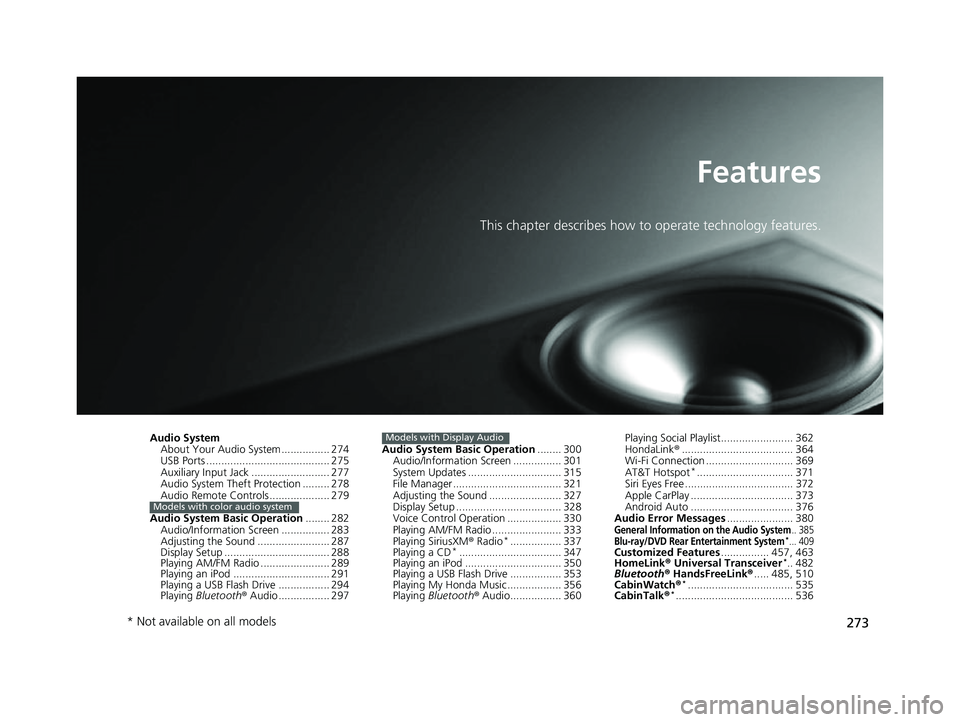
273
Features
This chapter describes how to operate technology features.
Audio System
About Your Audio System ................ 274
USB Ports ......................................... 275
Auxiliary Input Jack .......................... 277
Audio System Theft Protection ......... 278
Audio Remote Controls .................... 279
Audio System Basic Operation ........ 282
Audio/Information Screen ................ 283
Adjusting the Sound ........................ 287
Display Setup ................................... 288
Playing AM/FM Radio ....................... 289
Playing an iPod ................................ 291
Playing a USB Flash Drive ................. 294
Playing Bluetooth ® Audio ................. 297
Models with color audio system
Audio System Basic Operation ........ 300
Audio/Information Screen ................ 301
System Updates ............................... 315
File Manager .................................... 321
Adjusting the Sound ........................ 327
Display Setup ................................... 328
Voice Control Operation .................. 330
Playing AM/FM Radio ....................... 333
Playing SiriusXM ® Radio
*................. 337
Playing a CD*.................................. 347
Playing an iPod ................................ 350
Playing a USB Flash Drive ................. 353
Playing My Honda Music .................. 356
Playing Bluetooth ® Audio................. 360
Models with Display AudioPlaying Social Playlist........................ 362
HondaLink ®..................................... 364
Wi-Fi Connection ............................. 369
AT&T Hotspot
*................................ 371
Siri Eyes Free .................................... 372
Apple CarPlay .................................. 373
Android Auto .................................. 376
Audio Error Messages ...................... 380
General Information on the Audio System.. 385Blu-ray/DVD Rear Entertainment System*... 409Customized Features................ 457, 463
HomeLink ® Universal Transceiver*.. 482
Bluetooth® HandsFreeLink® ..... 485, 510
CabinWatch ®
*................................... 535
CabinTalk ®*....................................... 536
* Not available on all models
22 US ODYSSEY-31THR6400.book 273 ページ 2020年11月16日 月曜日 午後1時41分
Page 275 of 782
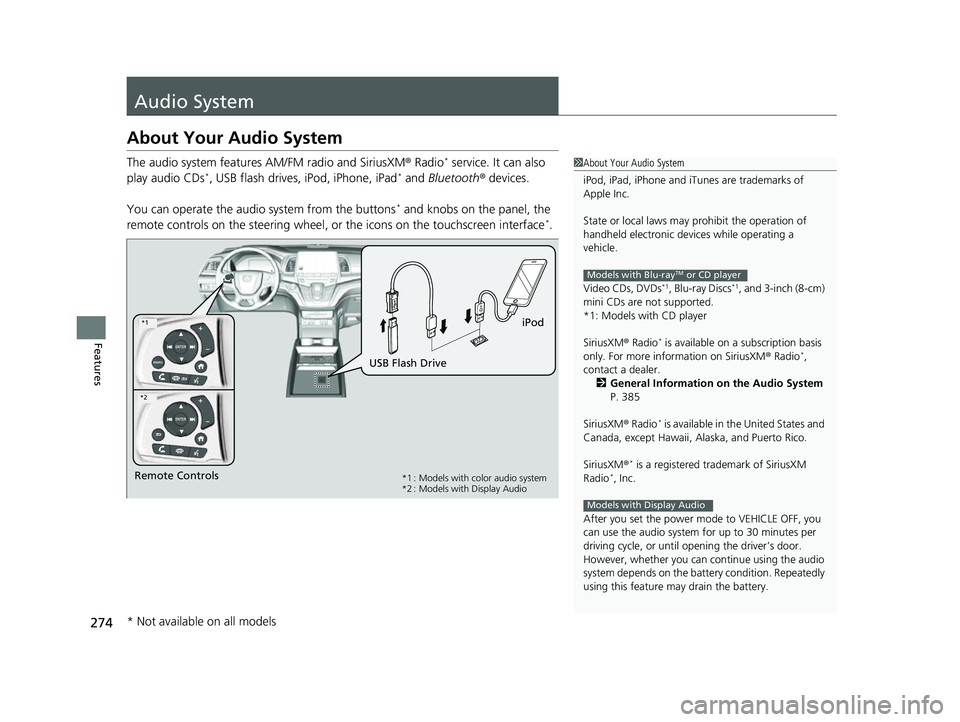
274
Features
Audio System
About Your Audio System
The audio system features AM/FM radio and SiriusXM® Radio* service. It can also
play audio CDs*, USB flash drives, iPod, iPhone, iPad* and Bluetooth ® devices.
You can operate the audio system from the buttons
* and knobs on the panel, the
remote controls on the steering wheel, or the icons on the touchscreen interface*.
1 About Your Audio System
iPod, iPad, iPhone and iT unes are trademarks of
Apple Inc.
State or local laws may pr ohibit the operation of
handheld electronic devices while operating a
vehicle.
Video CDs, DVDs
*1, Blu-ray Discs*1, and 3-inch (8-cm)
mini CDs are not supported.
*1: Models with CD player
SiriusXM ® Radio
* is available on a subscription basis
only. For more information on SiriusXM ® Radio*,
contact a dealer.
2 General Information on the Audio System
P. 385
SiriusXM ® Radio
* is available in the United States and
Canada, except Ha waii, Alaska, and Puerto Rico.
SiriusXM ®
* is a registered tra demark of SiriusXM
Radio*, Inc.
After you set the power m ode to VEHICLE OFF, you
can use the audio system for up to 30 minutes per
driving cycle, or until opening the driver’s door.
However, whether you can continue using the audio
system depends on the batter y condition. Repeatedly
using this feature ma y drain the battery.
Models with Blu-rayTM or CD player
Models with Display Audio
Remote Controls iPod
USB Flash Drive*1 : Models with color audio system
*2 : Models with Display Audio
*1
*2
* Not available on all models
22 US ODYSSEY-31THR6400.book 274 ページ 2020年11月16日 月曜日 午後1時41分
Page 276 of 782
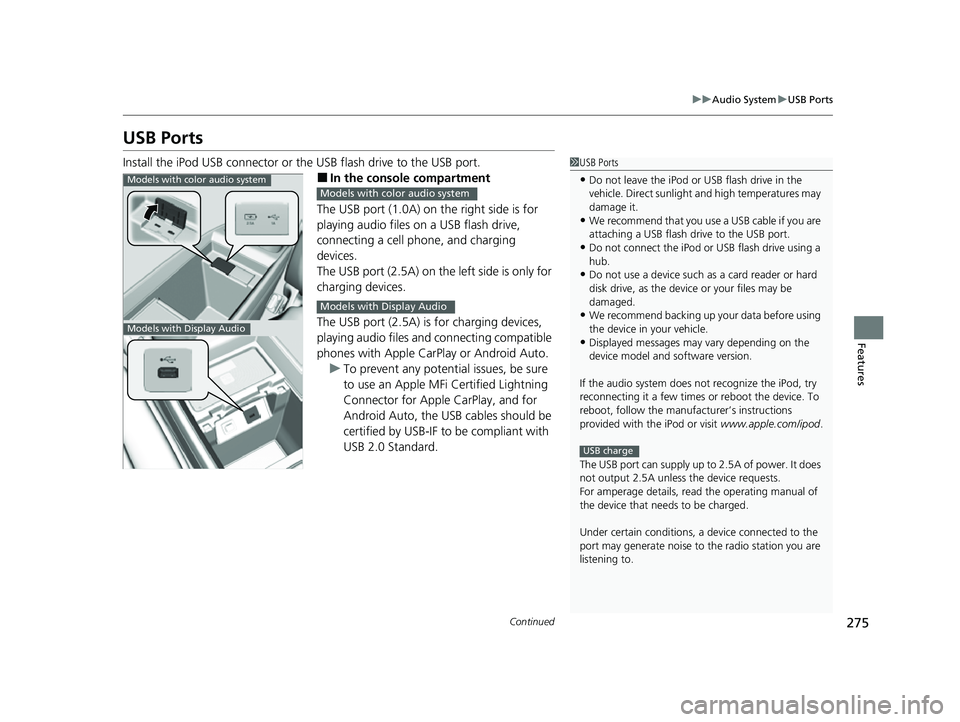
275
uuAudio System uUSB Ports
Continued
Features
USB Ports
Install the iPod USB connector or the USB flash drive to the USB port.
■In the consol e compartment
The USB port (1.0A) on the right side is for
playing audio files on a USB flash drive,
connecting a cell phone, and charging
devices.
The USB port (2.5A) on the left side is only for
charging devices.
The USB port (2.5A) is for charging devices,
playing audio files and connecting compatible
phones with Apple CarPlay or Android Auto. u To prevent any potenti al issues, be sure
to use an Apple MFi Certified Lightning
Connector for Apple CarPlay, and for
Android Auto, the USB cables should be
certified by USB-IF to be compliant with
USB 2.0 Standard.
1 USB Ports
•Do not leave the iPod or USB flash drive in the
vehicle. Direct sunlight and high temperatures may
damage it.
•We recommend that you us e a USB cable if you are
attaching a USB flash drive to the USB port.
•Do not connect the iPod or USB flash drive using a
hub.
•Do not use a device such as a card reader or hard
disk drive, as the device or your files may be
damaged.
•We recommend backing up yo ur data before using
the device in your vehicle.
•Displayed messages may vary depending on the
device model and software version.
If the audio system does not recognize the iPod, try
reconnecting it a few times or reboot the device. To
reboot, follow the manufac turer’s instructions
provided with the iPod or visit www.apple.com/ipod.
The USB port can supply up to 2.5A of power. It does
not output 2.5A unless the device requests.
For amperage details, read the operating manual of
the device that ne eds to be charged.
Under certain condi tions, a device connected to the
port may generate noise to the radio station you are
listening to.
USB charge
Models with color audio system
Models with Display Audio
Models with color audio system
Models with Display Audio
22 US ODYSSEY-31THR6400.book 275 ページ 2020年11月16日 月曜日 午後1時41分
Page 277 of 782
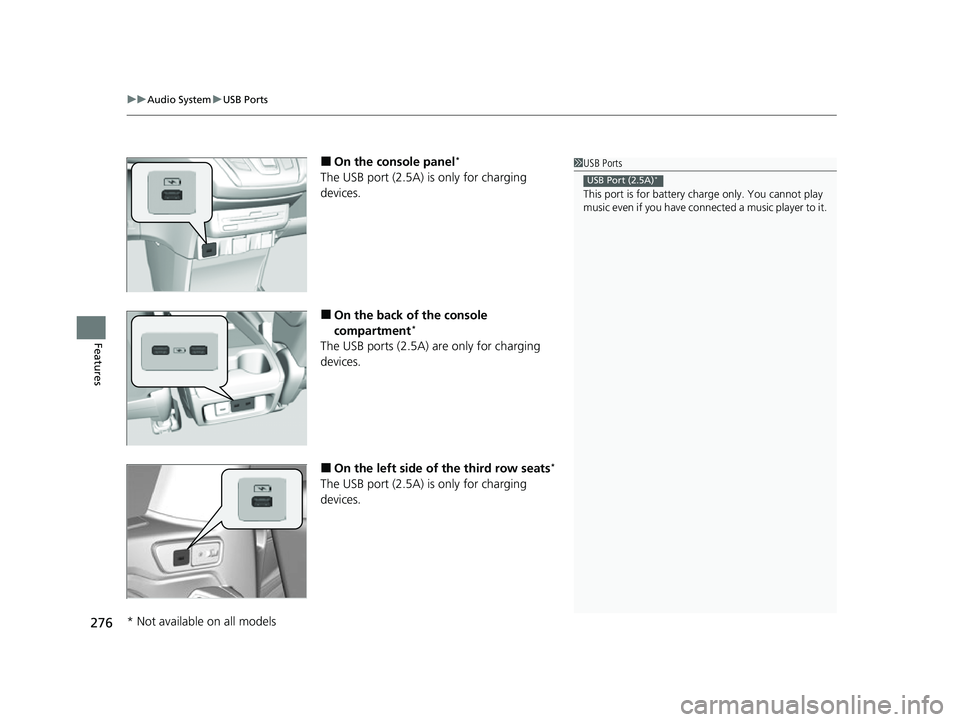
uuAudio System uUSB Ports
276
Features
■On the console panel*
The USB port (2.5A) is only for charging
devices.
■On the back of the console
compartment*
The USB ports (2.5A) are only for charging
devices.
■On the left side of the third row seats*
The USB port (2.5A) is only for charging
devices.
1 USB Ports
This port is for battery charge only. You cannot play
music even if you have conne cted a music player to it.
USB Port (2.5A)*
* Not available on all models
22 US ODYSSEY-31THR6400.book 276 ページ 2020年11月16日 月曜日 午後1時41分
Page 286 of 782
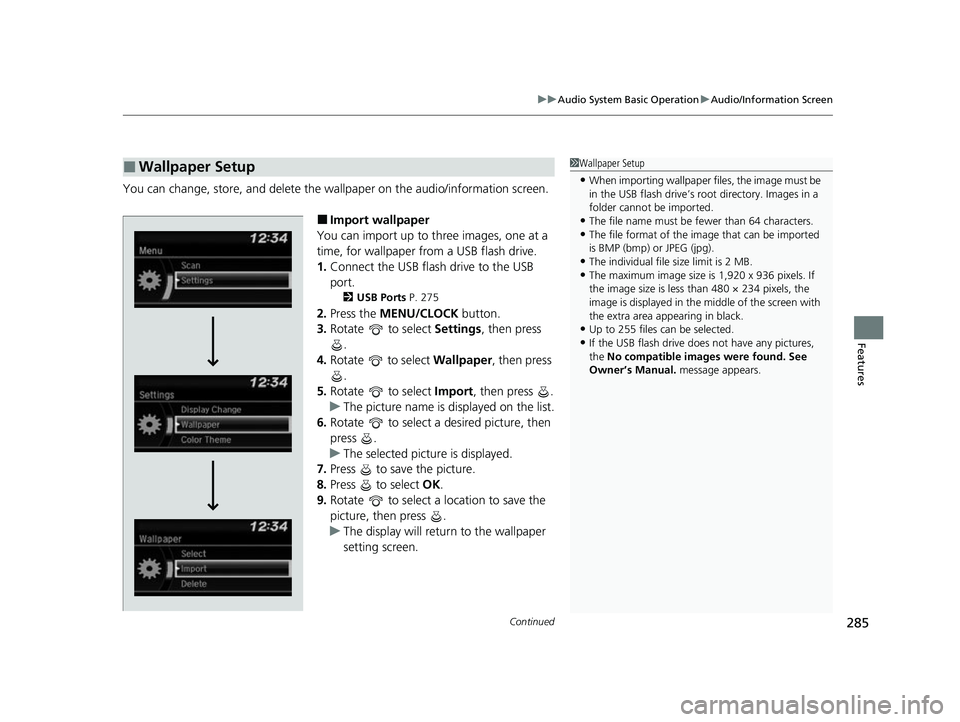
Continued285
uuAudio System Basic Operation uAudio/Information Screen
Features
You can change, store, and delete the wallpaper on the audio/ information screen.
■Import wallpaper
You can import up to three images, one at a
time, for wallpaper from a USB flash drive.
1. Connect the USB flash drive to the USB
port.
2 USB Ports P. 275
2.Press the MENU/CLOCK button.
3. Rotate to select Settings, then press
.
4. Rotate to select Wallpaper, then press
.
5. Rotate to select Import, then press .
u The picture name is displayed on the list.
6. Rotate to select a desired picture, then
press .
u The selected picture is displayed.
7. Press to save the picture.
8. Press to select OK.
9. Rotate to select a location to save the
picture, then press .
u The display will return to the wallpaper
setting screen.
■Wallpaper Setup1Wallpaper Setup
•When importing wallpaper f iles, the image must be
in the USB flash drive’s root directory. Images in a
folder cannot be imported.
•The file name must be fewer than 64 characters.•The file format of the im age that can be imported
is BMP (bmp) or JPEG (jpg).
•The individual file size limit is 2 MB.•The maximum image size is 1,920 x 936 pixels. If
the image size is less than 480 × 234 pixels, the
image is displayed in the middle of the screen with
the extra area appearing in black.
•Up to 255 files can be selected.
•If the USB flash drive doe s not have any pictures,
the No compatible images were found. See
Owner’s Manual. message appears.
22 US ODYSSEY-31THR6400.book 285 ページ 2020年11月16日 月曜日 午後1時41分
Page 292 of 782
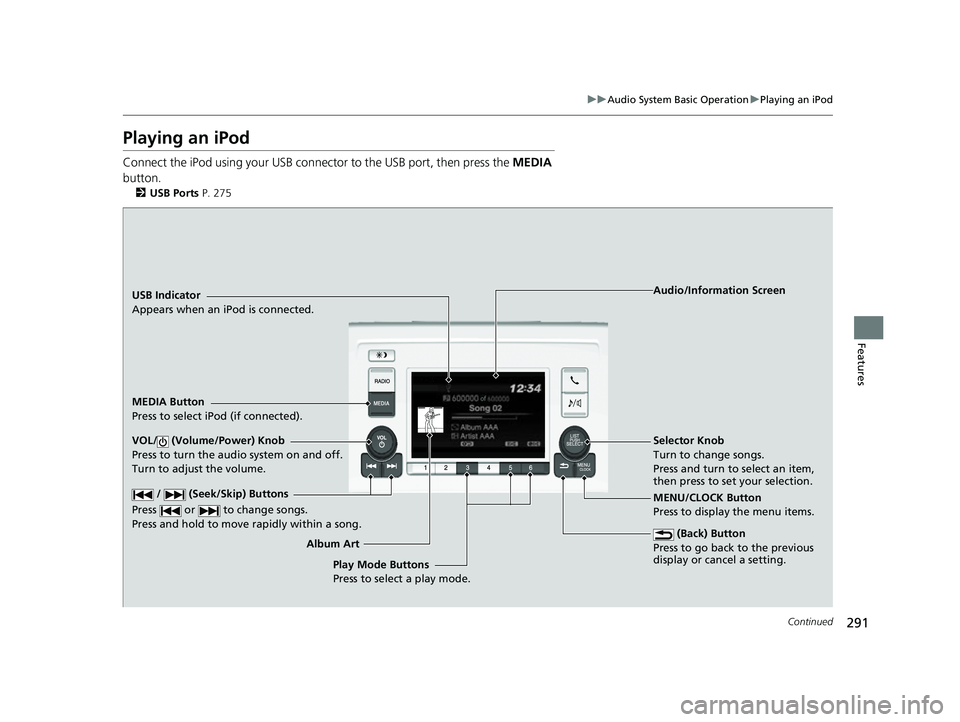
291
uuAudio System Basic Operation uPlaying an iPod
Continued
Features
Playing an iPod
Connect the iPod using your USB connector to the USB port, then press the MEDIA
button.
2 USB Ports P. 275
USB Indicator
Appears when an iPod is connected.
MEDIA Button
Press to select iPod (if connected).
(Back) Button
Press to go back to the previous
display or cancel a setting.
/ (Seek/Skip) Buttons
Press or to change songs.
Press and hold to move rapidly within a song.
VOL/ (Volume/Power) Knob
Press to turn the audio system on and off.
Turn to adjust the volume.Selector Knob
Turn to change songs.
Press and turn to select an item,
then press to set your selection.
MENU/CLOCK Button
Press to display the menu items. Audio/Information Screen
Album A r
t
Play Mode Buttons
Press to select a play mode.
22 US ODYSSEY-31THR6400.book 291 ページ 2020年11月16日 月曜日 午後1時41分
Page 295 of 782
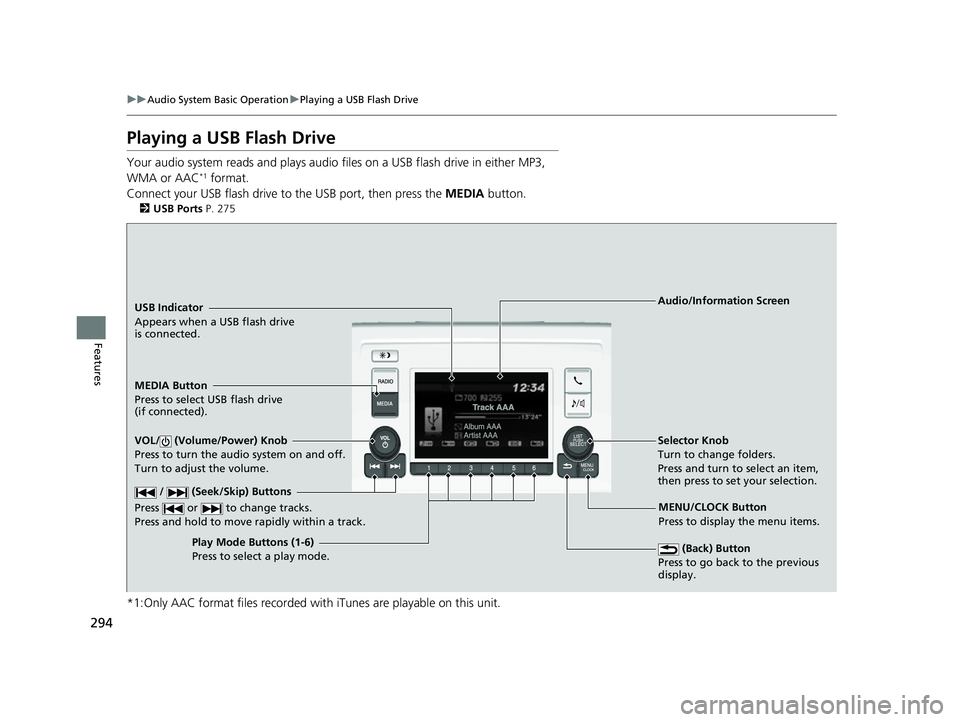
294
uuAudio System Basic Operation uPlaying a USB Flash Drive
Features
Playing a USB Flash Drive
Your audio system reads and plays audio f iles on a USB flash drive in either MP3,
WMA or AAC*1 format.
Connect your USB flash drive to the USB port, then press the MEDIA button.
2USB Ports P. 275
*1:Only AAC format files recorded with iTunes are playable on this unit.
USB Indicator
Appears when a USB flash drive
is connected.
MEDIA Button
Press to select USB flash drive
(if connected).
(Back) Button
Press to go back to the previous
display.
/ (Seek/Skip) Buttons
Press or to change tracks.
Press and hold to move rapidly within a track.
VOL/ (Volume/Power) Knob
Press to turn the audio system on and off.
Turn to adjust the volume.Selector Knob
Turn to change folders.
Press and turn to select an item,
then press to set your selection.
MENU/CLOCK Button
Press to display the menu items.
Audio/Information Screen
Play Mode Buttons (1-6)
Press t
o select a play mode.
22 US ODYSSEY-31THR6400.book 294 ページ 2020年11月16日 月曜日 午後1時41分