android auto HONDA ODYSSEY 2022 Owners Manual
[x] Cancel search | Manufacturer: HONDA, Model Year: 2022, Model line: ODYSSEY, Model: HONDA ODYSSEY 2022Pages: 782, PDF Size: 27.17 MB
Page 25 of 782
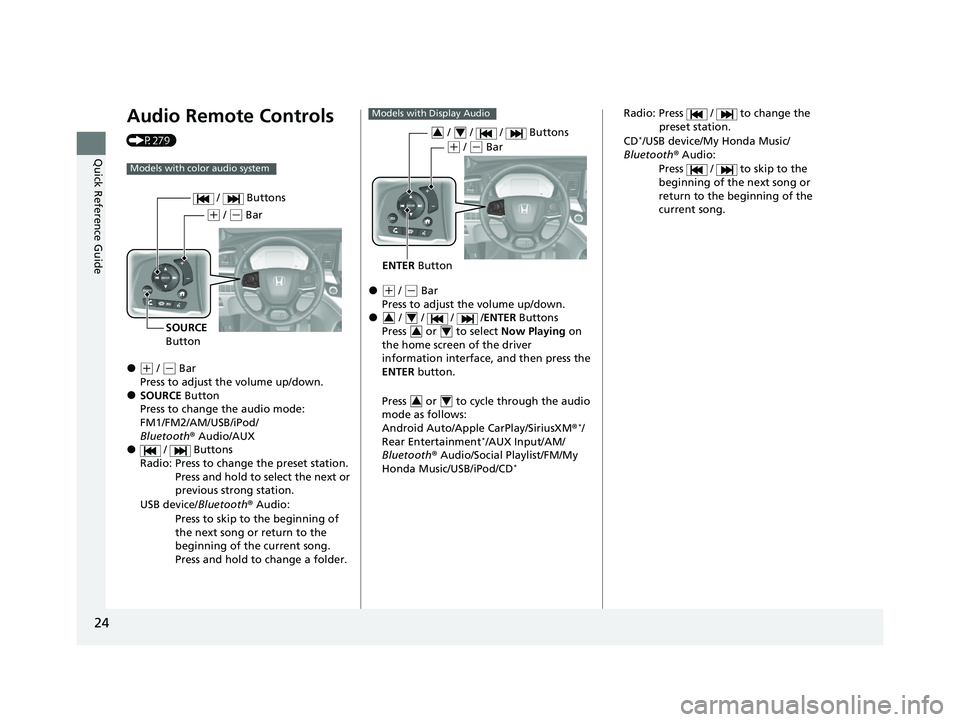
24
Quick Reference Guide
Audio Remote Controls
(P279)
●(+ / ( - Bar
Press to adjust the volume up/down.
●SOURCE Button
Press to change the audio mode:
FM1/FM2/AM/USB/iPod/
Bluetooth ® Audio/AUX
● / Buttons
Radio: Press to change the preset station. Press and hold to select the next or
previous strong station.
USB device/ Bluetooth® Audio:
Press to skip to the beginning of
the next song or return to the
beginning of the current song.
Press and hold to change a folder.
Models with color audio system
( + / (- Bar
SOURCE
Button / Buttons
●(
+ / (- Bar
Press to adjust the volume up/down.
● / / / / ENTER Buttons
Press or to select Now Playing on
the home screen of the driver
information interface, and then press the
ENTER button.
Press or to cycle through the audio
mode as follows:
Android Auto/Apple CarPlay/SiriusXM ®
*/
Rear Entertainment*/AUX Input/AM/
Bluetooth ® Audio/Social Playlist/FM/My
Honda Music/USB/iPod/CD
*
Models with Display Audio
ENTER Button
/ / / Buttons34
(+ / (- Bar
34
34
34
Radio: Press / to change the
preset station.
CD
*/USB device/My Honda Music/
Bluetooth ® Audio:
Press / to skip to the
beginning of the next song or
return to the beginning of the
current song.
22 US ODYSSEY-31THR6400.book 24 ページ 2020年11月16日 月曜日 午後1時41分
Page 135 of 782
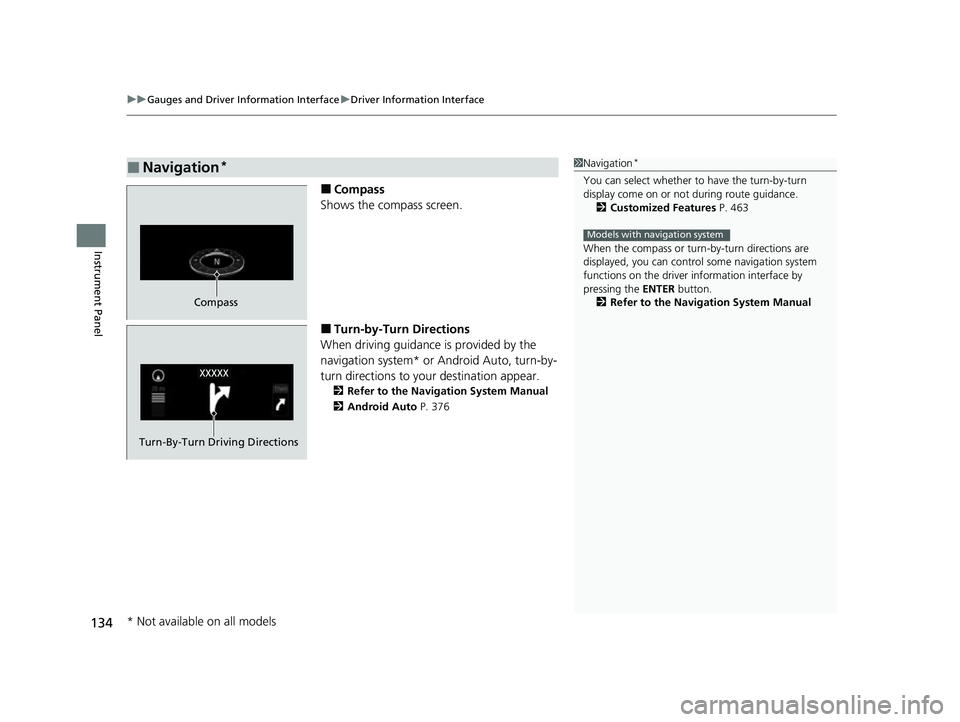
uuGauges and Driver Information Interface uDriver Information Interface
134
Instrument Panel
■Compass
Shows the compass screen.
■Turn-by-Turn Directions
When driving guidance is provided by the
navigation system* or Android Auto, turn-by-
turn directions to your destination appear.
2 Refer to the Navigation System Manual
2 Android Auto P. 376
■Navigation*1Navigation*
You can select whether to have the turn-by-turn
display come on or not during route guidance.
2 Customized Features P. 463
When the compass or turn-by-turn directions are
displayed, you can contro l some navigation system
functions on the driver information interface by
pressing the ENTER button.
2 Refer to the Navigation System Manual
Models with navigation system
Compass
Turn-By-Turn Driving Directions
* Not available on all models
22 US ODYSSEY-31THR6400.book 134 ページ 2020年11月16日 月曜日 午後1時41分
Page 141 of 782
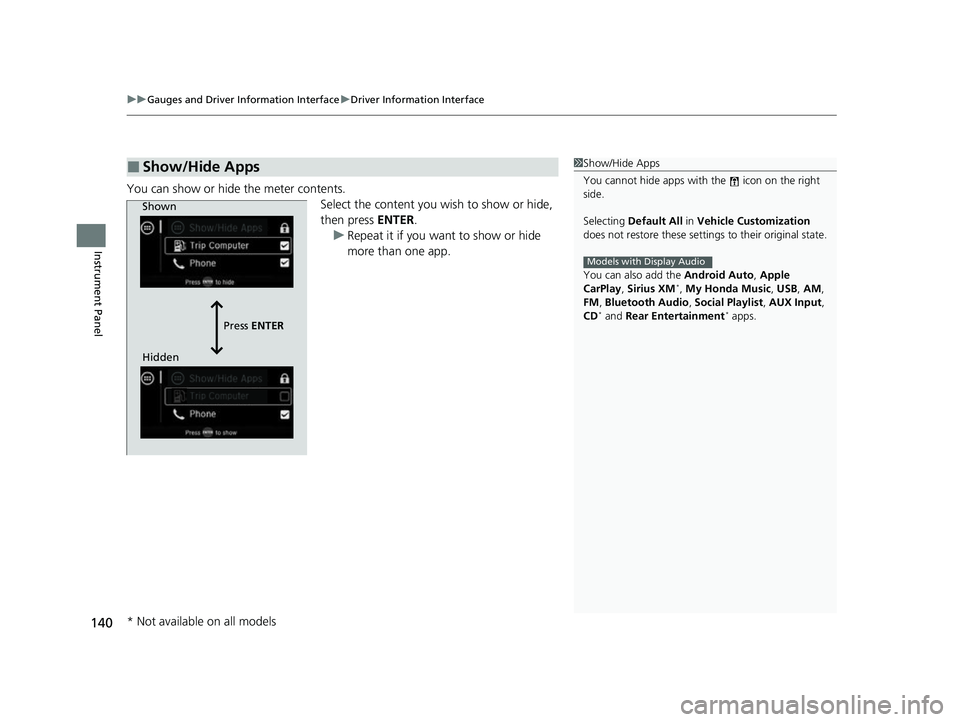
uuGauges and Driver Information Interface uDriver Information Interface
140
Instrument Panel
You can show or hide the meter contents.
Select the content you wish to show or hide,
then press ENTER.
u Repeat it if you want to show or hide
more than one app.
■Show/Hide Apps1Show/Hide Apps
You cannot hide apps with the icon on the right
side.
Selecting Default All in Vehicle Customization
does not restore these settings to their original state.
You can also add the Android Auto, Apple
CarPlay , Sirius XM
*, My Honda Music , USB, AM,
FM , Bluetooth Audio , Social Playlist , AUX Input ,
CD
* and Rear Entertainment* apps.
Models with Display Audio
Shown
Press ENTER
Hidden
* Not available on all models
22 US ODYSSEY-31THR6400.book 140 ページ 2020年11月16日 月曜日 午後1時41分
Page 274 of 782
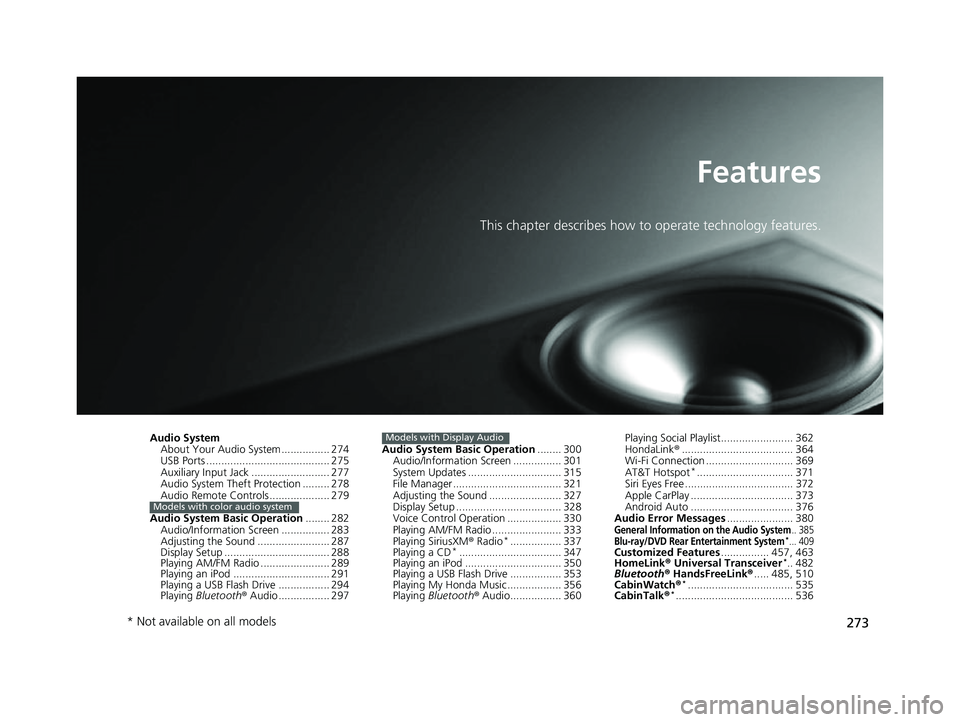
273
Features
This chapter describes how to operate technology features.
Audio System
About Your Audio System ................ 274
USB Ports ......................................... 275
Auxiliary Input Jack .......................... 277
Audio System Theft Protection ......... 278
Audio Remote Controls .................... 279
Audio System Basic Operation ........ 282
Audio/Information Screen ................ 283
Adjusting the Sound ........................ 287
Display Setup ................................... 288
Playing AM/FM Radio ....................... 289
Playing an iPod ................................ 291
Playing a USB Flash Drive ................. 294
Playing Bluetooth ® Audio ................. 297
Models with color audio system
Audio System Basic Operation ........ 300
Audio/Information Screen ................ 301
System Updates ............................... 315
File Manager .................................... 321
Adjusting the Sound ........................ 327
Display Setup ................................... 328
Voice Control Operation .................. 330
Playing AM/FM Radio ....................... 333
Playing SiriusXM ® Radio
*................. 337
Playing a CD*.................................. 347
Playing an iPod ................................ 350
Playing a USB Flash Drive ................. 353
Playing My Honda Music .................. 356
Playing Bluetooth ® Audio................. 360
Models with Display AudioPlaying Social Playlist........................ 362
HondaLink ®..................................... 364
Wi-Fi Connection ............................. 369
AT&T Hotspot
*................................ 371
Siri Eyes Free .................................... 372
Apple CarPlay .................................. 373
Android Auto .................................. 376
Audio Error Messages ...................... 380
General Information on the Audio System.. 385Blu-ray/DVD Rear Entertainment System*... 409Customized Features................ 457, 463
HomeLink ® Universal Transceiver*.. 482
Bluetooth® HandsFreeLink® ..... 485, 510
CabinWatch ®
*................................... 535
CabinTalk ®*....................................... 536
* Not available on all models
22 US ODYSSEY-31THR6400.book 273 ページ 2020年11月16日 月曜日 午後1時41分
Page 276 of 782
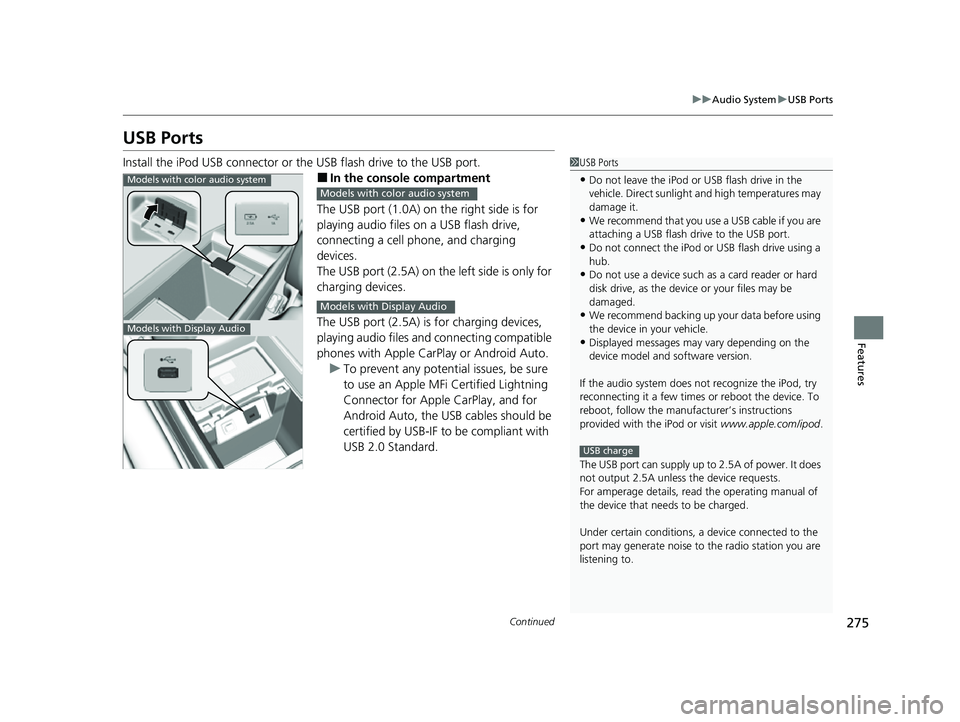
275
uuAudio System uUSB Ports
Continued
Features
USB Ports
Install the iPod USB connector or the USB flash drive to the USB port.
■In the consol e compartment
The USB port (1.0A) on the right side is for
playing audio files on a USB flash drive,
connecting a cell phone, and charging
devices.
The USB port (2.5A) on the left side is only for
charging devices.
The USB port (2.5A) is for charging devices,
playing audio files and connecting compatible
phones with Apple CarPlay or Android Auto. u To prevent any potenti al issues, be sure
to use an Apple MFi Certified Lightning
Connector for Apple CarPlay, and for
Android Auto, the USB cables should be
certified by USB-IF to be compliant with
USB 2.0 Standard.
1 USB Ports
•Do not leave the iPod or USB flash drive in the
vehicle. Direct sunlight and high temperatures may
damage it.
•We recommend that you us e a USB cable if you are
attaching a USB flash drive to the USB port.
•Do not connect the iPod or USB flash drive using a
hub.
•Do not use a device such as a card reader or hard
disk drive, as the device or your files may be
damaged.
•We recommend backing up yo ur data before using
the device in your vehicle.
•Displayed messages may vary depending on the
device model and software version.
If the audio system does not recognize the iPod, try
reconnecting it a few times or reboot the device. To
reboot, follow the manufac turer’s instructions
provided with the iPod or visit www.apple.com/ipod.
The USB port can supply up to 2.5A of power. It does
not output 2.5A unless the device requests.
For amperage details, read the operating manual of
the device that ne eds to be charged.
Under certain condi tions, a device connected to the
port may generate noise to the radio station you are
listening to.
USB charge
Models with color audio system
Models with Display Audio
Models with color audio system
Models with Display Audio
22 US ODYSSEY-31THR6400.book 275 ページ 2020年11月16日 月曜日 午後1時41分
Page 282 of 782
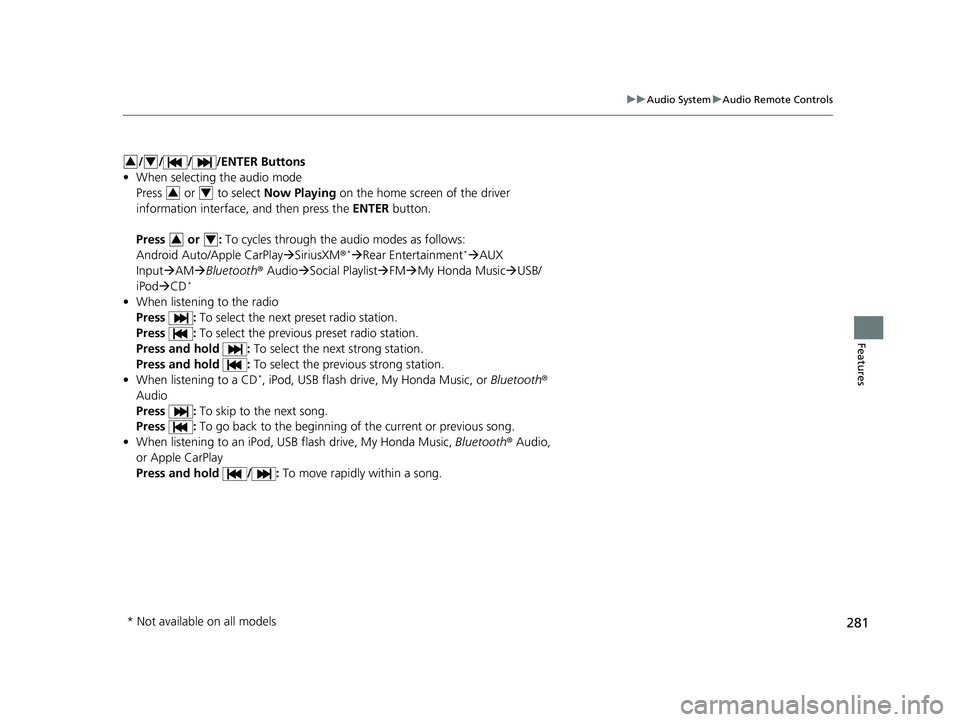
281
uuAudio System uAudio Remote Controls
Features
/ / / /ENTER Buttons
• When selecting the audio mode
Press or to select Now Playing on the home screen of the driver
information interface, and then press the ENTER button.
Press or : To cycles through the audio modes as follows:
Android Auto/Apple CarPlay SiriusXM ®
*Rear Entertainment* AUX
Input AM Bluetooth ® AudioSocial Playlist FMMy Honda Music USB/
iPod CD
*
• When listening to the radio
Press : To select the next preset radio station.
Press : To select the previous preset radio station.
Press and hold : To select the next strong station.
Press and hold : To select the previous strong station.
• When listening to a CD
*, iPod, USB flash drive, My Honda Music, or Bluetooth®
Audio
Press : To skip to the next song.
Press : To go back to the beginning of the current or previous song.
• When listening to an iPod, USB flash drive, My Honda Music, Bluetooth® Audio,
or Apple CarPlay
Press and hold / : To move rapidly within a song.
34
34
34
* Not available on all models
22 US ODYSSEY-31THR6400.book 281 ページ 2020年11月16日 月曜日 午後1時41分
Page 304 of 782
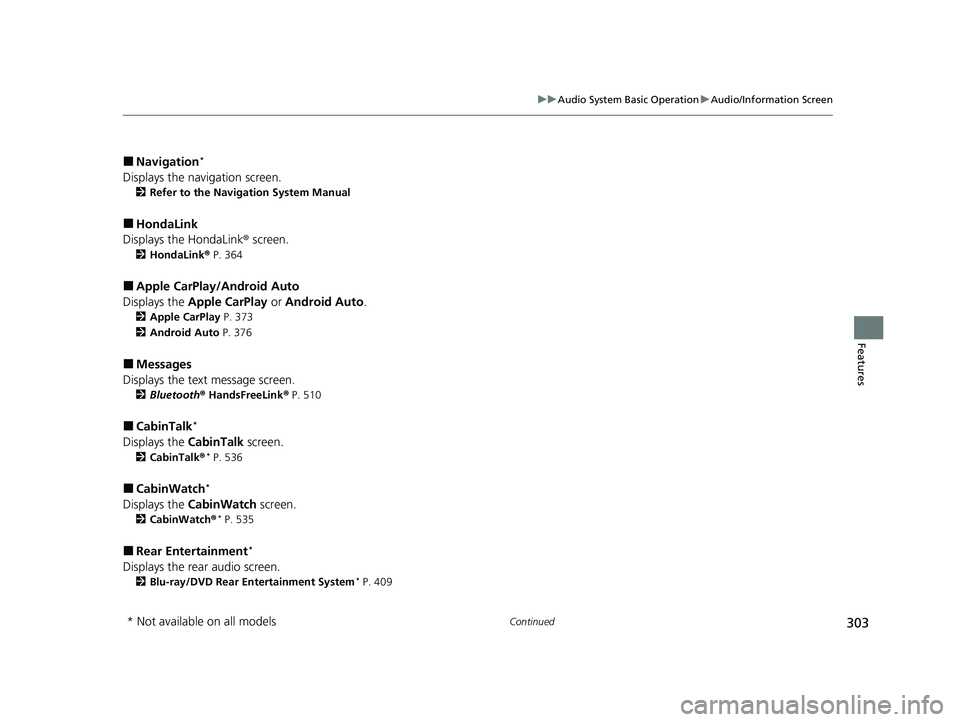
303
uuAudio System Basic Operation uAudio/Information Screen
Continued
Features
■Navigation*
Displays the navigation screen.
2 Refer to the Navigation System Manual
■HondaLink
Displays the HondaLink ® screen.
2HondaLink ® P. 364
■Apple CarPlay/Android Auto
Displays the Apple CarPlay or Android Auto .
2Apple CarPlay P. 373
2 Android Auto P. 376
■Messages
Displays the text message screen.
2 Bluetooth ® HandsFreeLink ® P. 510
■CabinTalk*
Displays the CabinTalk screen.
2CabinTalk ®* P. 536
■CabinWatch*
Displays the CabinWatch screen.
2CabinWatch®* P. 535
■Rear Entertainment*
Displays the rear audio screen.
2Blu-ray/DVD Rear Entertainment System* P. 409
* Not available on all models
22 US ODYSSEY-31THR6400.book 303 ページ 2020年11月16日 月曜日 午後1時41分
Page 361 of 782
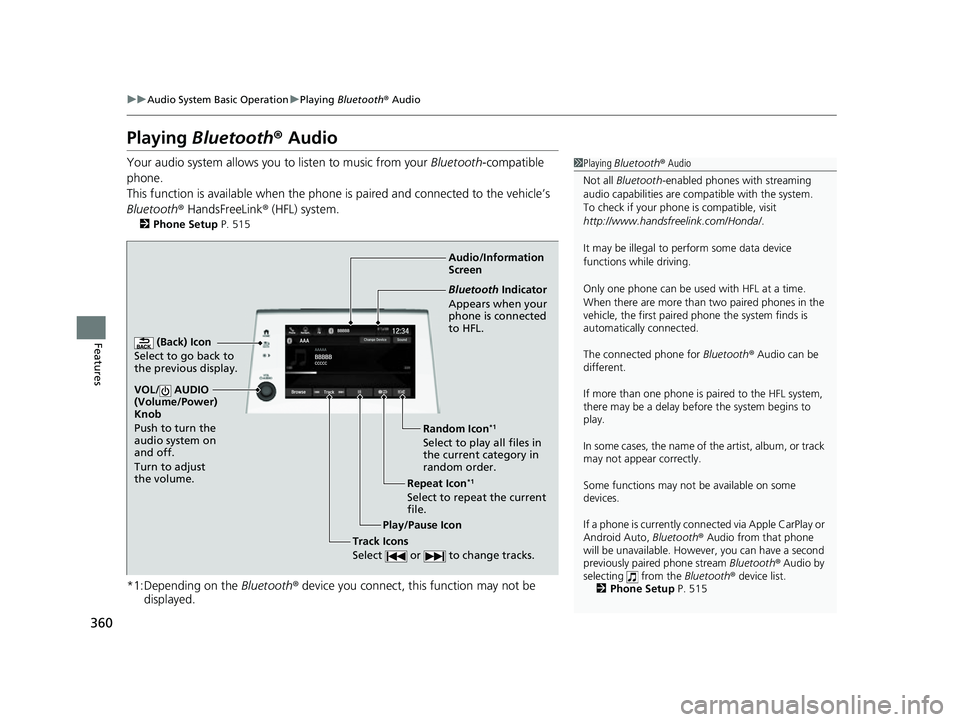
360
uuAudio System Basic Operation uPlaying Bluetooth ® Audio
Features
Playing Bluetooth ® Audio
Your audio system allows you to listen to music from your Bluetooth-compatible
phone.
This function is available when the phone is paired and connected to the vehicle’s
Bluetooth ® HandsFreeLink ® (HFL) system.
2 Phone Setup P. 515
*1:Depending on the Bluetooth® device you connect, this function may not be
displayed.
1 Playing Bluetooth ® Audio
Not all Bluetooth -enabled phones with streaming
audio capabilities are compatible with the system.
To check if your phone is compatible, visit
http://www.handsfr eelink.com/Honda/.
It may be illegal to perform some data device
functions while driving.
Only one phone can be used with HFL at a time.
When there are more than two paired phones in the
vehicle, the first paired phone the system finds is
automatically connected.
The connected phone for Bluetooth® Audio can be
different.
If more than one phone is paired to the HFL system,
there may be a delay before the system begins to
play.
In some cases, the name of the artist, album, or track
may not appear correctly.
Some functions may not be available on some
devices.
If a phone is currently conne cted via Apple CarPlay or
Android Auto, Bluetooth® Audio from that phone
will be unavailable. Howe ver, you can have a second
previously paired phone stream Bluetooth® Audio by
selecting from the Bluetooth® device list.
2 Phone Setup P. 515
Audio/Information
Screen
(Back) Icon
Select to go b
ack to
the previous display.
VOL/ AUDIO
(Volume/Power)
Knob
Push to turn the
audio system on
and off.
Turn to adjust
the volume.
Repeat Icon*1
Select to repeat the current
file. Random Icon
*1
Select to play all files in
the current category in
random order.
Play/Pause Icon
Bluetooth Indicator
Appears when your
phone is connected
to HFL.
Track Icons
Select or to change tracks.
22 US ODYSSEY-31THR6400.book 360 ページ 2020年11月16日 月曜日 午後1時41分
Page 365 of 782
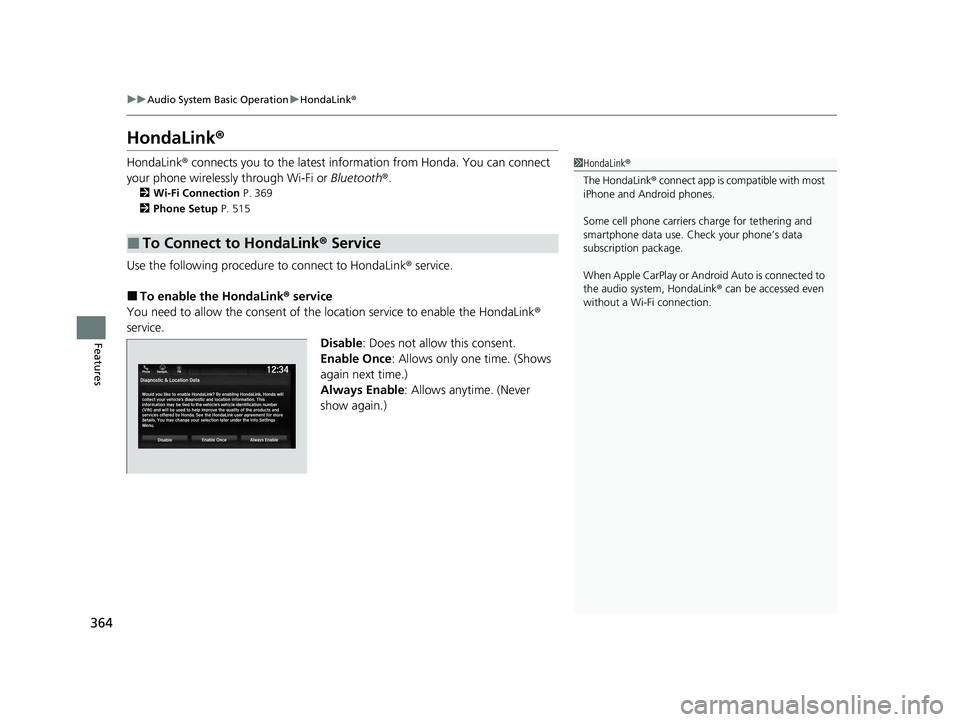
364
uuAudio System Basic Operation uHondaLink ®
Features
HondaLink ®
HondaLink® connects you to the latest information from Honda. You can connect
your phone wirelessly through Wi-Fi or Bluetooth®.
2Wi-Fi Connection P. 369
2 Phone Setup P. 515
Use the following procedure to connect to HondaLink® service.
■To enable the HondaLink ® service
You need to allow the consent of the location service to enable the HondaLink ®
service.
Disable: Does not allo w this consent.
Enable Once : Allows only one time. (Shows
again next time.)
Always Enable : Allows anytime. (Never
show again.)
■To Connect to HondaLink ® Service
1 HondaLink ®
The HondaLink® connect app is compatible with most
iPhone and Android phones.
Some cell phone carriers charge for tethering and
smartphone data use. Check your phone’s data
subscription package.
When Apple CarPlay or Andr oid Auto is connected to
the audio system, HondaLink® can be accessed even
without a Wi-Fi connection.
22 US ODYSSEY-31THR6400.book 364 ページ 2020年11月16日 月曜日 午後1時41分
Page 377 of 782
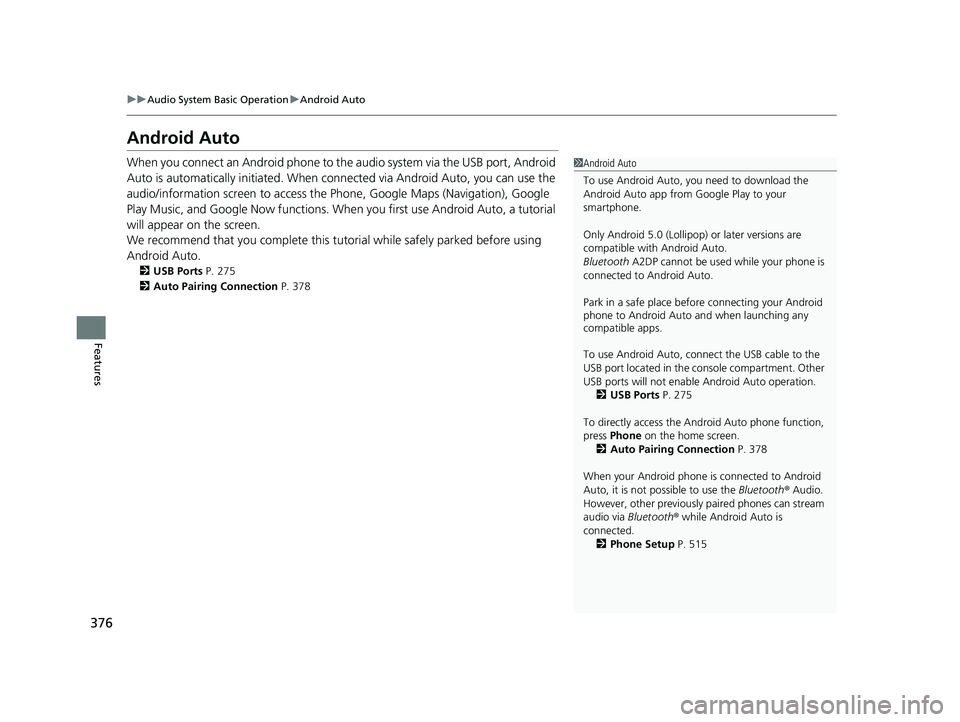
376
uuAudio System Basic Operation uAndroid Auto
Features
Android Auto
When you connect an Android phone to the audio system via the USB port, Android
Auto is automatically initia ted. When connected via Android Auto, you can use the
audio/information screen to access the Phone, Google Maps (Navigation), Google
Play Music, and Google Now functions. When you first use Android Auto, a tutorial
will appear on the screen.
We recommend that you complete this tuto rial while safely parked before using
Android Auto.
2 USB Ports P. 275
2 Auto Pairing Connection P. 378
1Android Auto
To use Android Auto, you need to download the
Android Auto app from Google Play to your
smartphone.
Only Android 5.0 (Lollipop) or later versions are
compatible with Android Auto.
Bluetooth A2DP cannot be used while your phone is
connected to Android Auto.
Park in a safe place befo re connecting your Android
phone to Android Auto and when launching any
compatible apps.
To use Android Auto, connect the USB cable to the
USB port located in the co nsole compartment. Other
USB ports will not enable Android Auto operation.
2 USB Ports P. 275
To directly access the Android Auto phone function,
press Phone on the home screen.
2 Auto Pairing Connection P. 378
When your Android phone is connected to Android
Auto, it is not possible to use the Bluetooth® Audio.
However, other previously paired phones can stream
audio via Bluetooth ® while Android Auto is
connected. 2 Phone Setup P. 515
22 US ODYSSEY-31THR6400.book 376 ページ 2020年11月16日 月曜日 午後1時41分