display HONDA PASSPORT 2019 Navigation Manual (in English)
[x] Cancel search | Manufacturer: HONDA, Model Year: 2019, Model line: PASSPORT, Model: HONDA PASSPORT 2019Pages: 127, PDF Size: 4.98 MB
Page 56 of 127
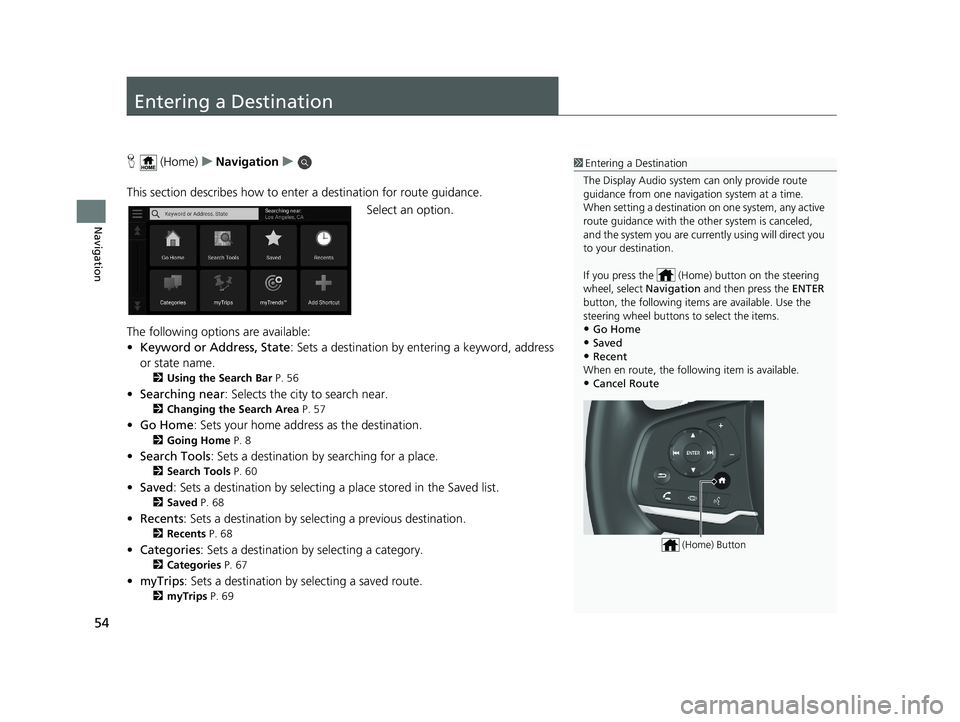
54
Navigation
Entering a Destination
H (Home) uNavigation u
This section describes how to enter a destination for route guidance. Select an option.
The following options are available:
• Keyword or Address, State : Sets a destination by entering a keyword, address
or state name.
2 Using the Search Bar P. 56
•Searching near : Selects the city to search near.
2Changing the Search Area P. 57
•Go Home : Sets your home address as the destination.
2Going Home P. 8
•Search Tools : Sets a destination by searching for a place.
2Search Tools P. 60
•Saved : Sets a destination by selecting a place stored in the Saved list.
2Saved P. 68
•Recents : Sets a destination by selecting a previous destination.
2Recents P. 68
•Categories : Sets a destination by selecting a category.
2Categories P. 67
•myTrips : Sets a destination by selecting a saved route.
2myTrips P. 69
1Entering a Destination
The Display Audio system can only provide route
guidance from one naviga tion system at a time.
When setting a destination on one system, any active
route guidance with the other system is canceled,
and the system you are currently using will direct you
to your destination.
If you press the (Hom e) button on the steering
wheel, select Navigation and then press the ENTER
button, the following item s are available. Use the
steering wheel buttons to select the items.
•Go Home
•Saved•Recent
When en route, the following item is available.
•Cancel Route
(Home) Button
19 PILOT NAVI-31TG78300.book 54 ページ 2018年5月24日 木曜日 午前10時52分
Page 58 of 127

uuEntering a Destination u
56
Navigation
H (Home) uNavigation uuKeyword or Address, State
You can use the search bar to search for locations by entering a keyword, address,
or state name.
1.Enter a search term.
u The search history is displayed
below the search bar.
u Suggested search terms appear
below the search bar as you
type.
2. Select Done or a suggested search
term.
3. Select your destination from the
list.
4. Select Go! to set the route to your
destination.
2 Calculating the Route P. 72
■Using the Search Bar1
Using the Search Bar
Using Voice Command
You can say the names of popular, well-known
locations.
From the Voice Portal screen, say “ Navigation.”
Say “ Find Place ,” then say a place name (e.g.,
“Honda ”).
Say the line number of screen (e.g., “ 1”).
Say “ Go” to set the route.
2 Using Voice Commands P. 5
2 Voice Control Operation P. 11
•To search for a type of business, enter a category
name, such as “movie theaters.”
•To search for a business by name, enter all or part
of the name.
•To search for an address near you, enter the street
number and street name.
•To search for an address in another city, enter the
street number, street name, city, and state.
•To search for a city, enter the city and state.
If you want to delete the search history, reset the
navigation settings to default. 2 Reset Factory Default Settings P. 51
You can change the order of search results.
Select and then select Sort POI Results.
19 PILOT NAVI-31TG78300.book 56 ページ 2018年5月24日 木曜日 午前10時52分
Page 64 of 127
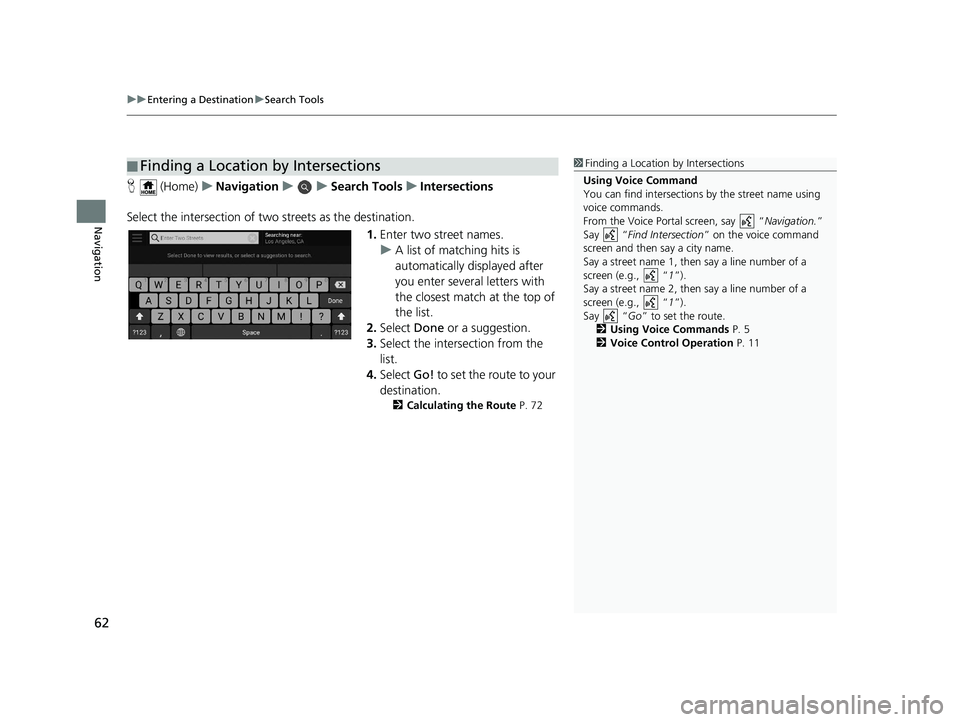
uuEntering a Destination uSearch Tools
62
Navigation
H (Home) uNavigation uuSearch Tools uIntersections
Select the intersection of two streets as the destination.
1.Enter two street names.
u A list of matching hits is
automatically displayed after
you enter several letters with
the closest match at the top of
the list.
2. Select Done or a suggestion.
3. Select the intersection from the
list.
4. Select Go! to set the route to your
destination.
2 Calculating the Route P. 72
■Finding a Location by Intersections1
Finding a Location by Intersections
Using Voice Command
You can find intersections by the street name using
voice commands.
From the Voice Portal screen, say “ Navigation.”
Say “ Find Intersection ” on the voice command
screen and then say a city name.
Say a street name 1, then say a line number of a
screen (e.g., “ 1”).
Say a street name 2, then say a line number of a
screen (e.g., “ 1”).
Say “ Go” to set the route.
2 Using Voice Commands P. 5
2 Voice Control Operation P. 11
19 PILOT NAVI-31TG78300.book 62 ページ 2018年5月24日 木曜日 午前10時52分
Page 69 of 127
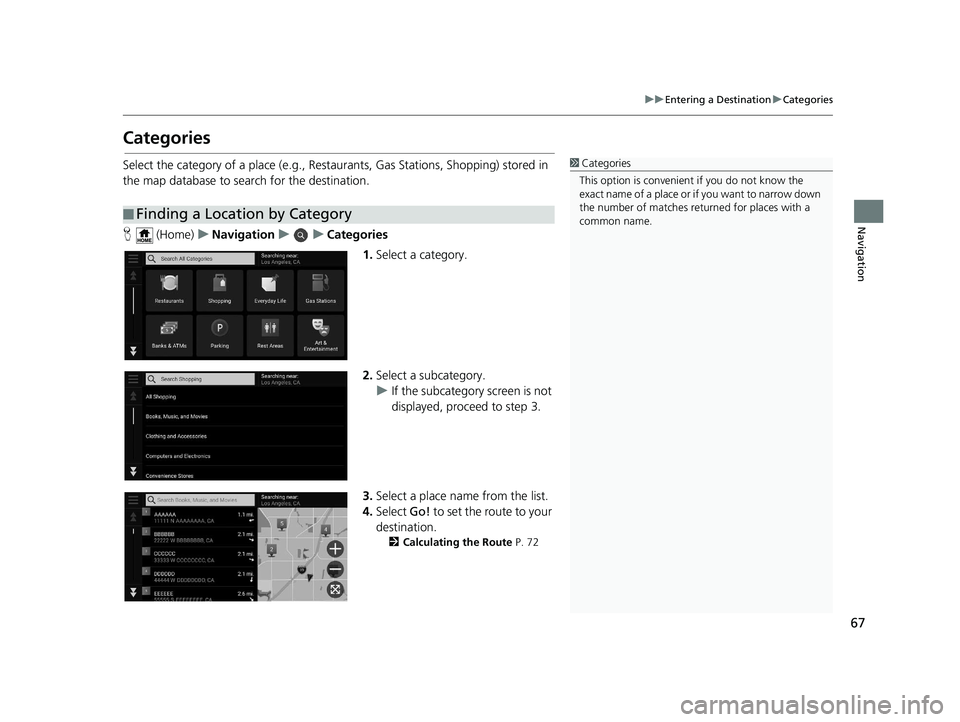
67
uuEntering a Destination uCategories
Navigation
Categories
Select the category of a place (e.g., Restaurants, Gas Stations, Shopping) stored in
the map database to search for the destination.
H (Home) uNavigation uuCategories
1.Select a category.
2. Select a subcategory.
u If the subcategory screen is not
displayed, proceed to step 3.
3. Select a place name from the list.
4. Select Go! to set the route to your
destination.
2 Calculating the Route P. 72
■Finding a Location by Category
1
Categories
This option is convenient if you do not know the
exact name of a place or if you want to narrow down
the number of matches returned for places with a
common name.
19 PILOT NAVI-31TG78300.book 67 ページ 2018年5月24日 木曜日 午前10時52分
Page 70 of 127
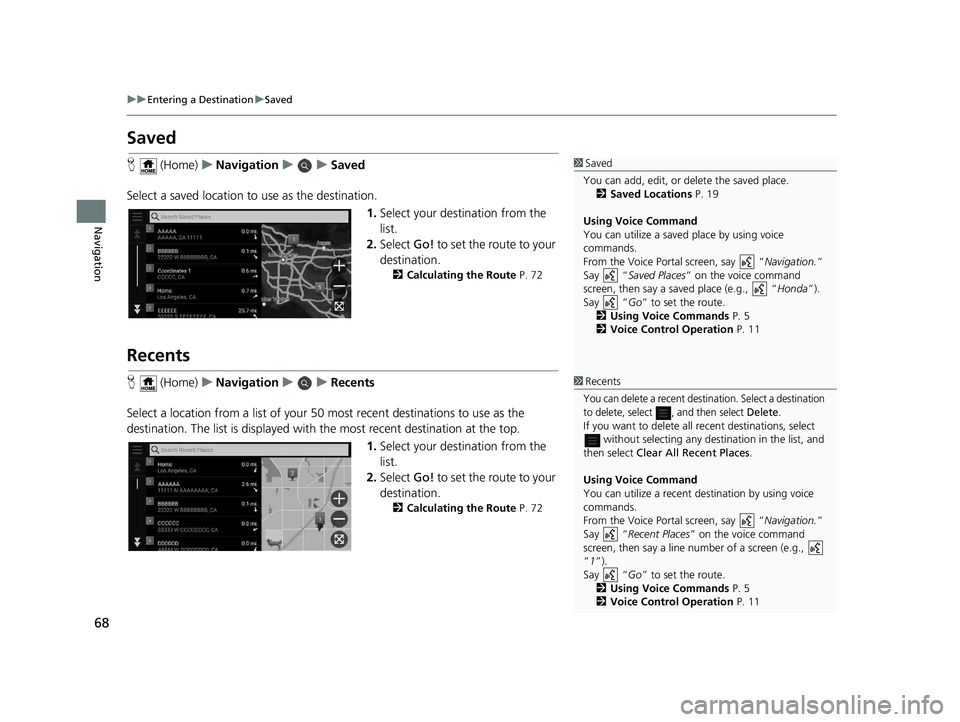
68
uuEntering a Destination uSaved
Navigation
Saved
H (Home) uNavigation uuSaved
Select a saved location to use as the destination.
1.Select your destination from the
list.
2. Select Go! to set the route to your
destination.
2 Calculating the Route P. 72
Recents
H (Home) uNavigation uuRecents
Select a location from a list of your 50 mo st recent destinations to use as the
destination. The list is displayed with the most recent destination at the top.
1.Select your destination from the
list.
2. Select Go! to set the route to your
destination.
2 Calculating the Route P. 72
1Saved
You can add, edit, or delete the saved place. 2 Saved Locations P. 19
Using Voice Command
You can utilize a saved place by using voice
commands.
From the Voice Portal screen, say “ Navigation.”
Say “ Saved Places ” on the voice command
screen, then say a saved place (e.g., “ Honda”).
Say “ Go” to set the route.
2 Using Voice Commands P. 5
2 Voice Control Operation P. 11
1Recents
You can delete a recent destination. Select a destination
to delete, select , and then select
Delete.If you want to delete all recent destinations, select
without selecting any dest ination in the list, and
then select Clear All Recent Places .
Using Voice Command
You can utilize a recent de stination by using voice
commands.
From the Voice Portal screen, say “ Navigation.”
Say “ Recent Places ” on the voice command
screen, then say a line number of a screen (e.g.,
“1”).
Say “ Go” to set the route.
2 Using Voice Commands P. 5
2 Voice Control Operation P. 11
19 PILOT NAVI-31TG78300.book 68 ページ 2018年5月24日 木曜日 午前10時52分
Page 71 of 127
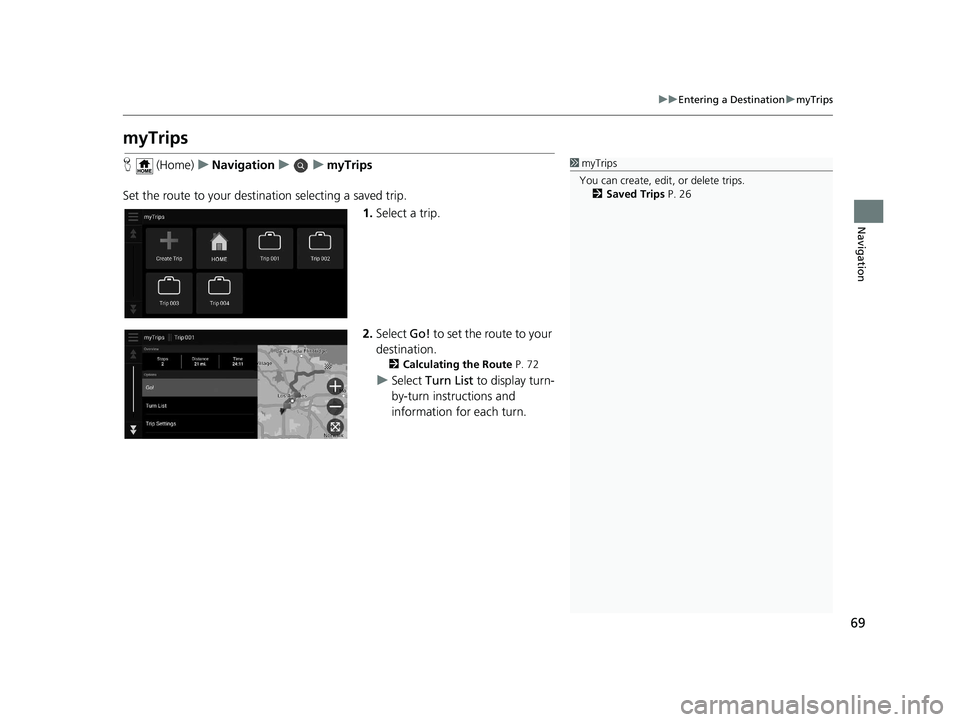
69
uuEntering a Destination umyTrips
Navigation
myTrips
H (Home) uNavigation uumyTrips
Set the route to your destin ation selecting a saved trip.
1.Select a trip.
2. Select Go! to set the route to your
destination.
2 Calculating the Route P. 72
uSelect Turn List to display turn-
by-turn instructions and
information for each turn.
1 myTrips
You can create, edit , or delete trips.
2 Saved Trips P. 26
19 PILOT NAVI-31TG78300.book 69 ページ 2018年5月24日 木曜日 午前10時52分
Page 72 of 127
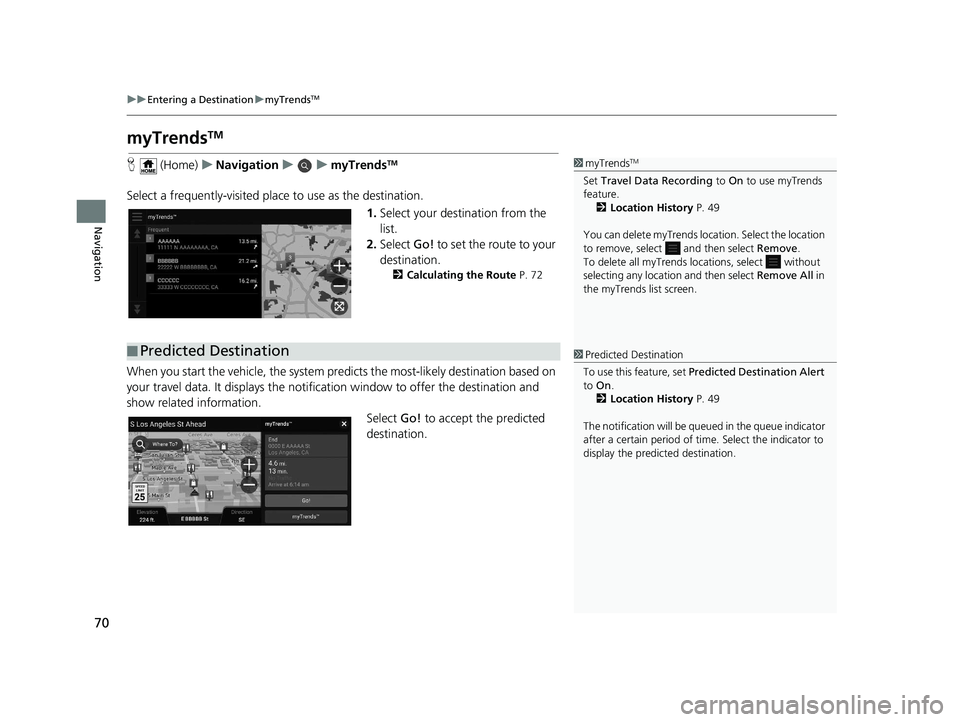
70
uuEntering a Destination umyTrendsTM
Navigation
myTrendsTM
H (Home) uNavigation uumyTrendsTM
Select a frequently-visited plac e to use as the destination.
1.Select your destination from the
list.
2. Select Go! to set the route to your
destination.
2 Calculating the Route P. 72
When you start the vehicle, the system predicts the most -likely destination based on
your travel data. It displays the notifica tion window to offer the destination and
show related information.
Select Go! to accept the predicted
destination.
1 myTrendsTM
Set Travel Data Recording to On to use myTrends
feature.
2 Location History P. 49
You can delete myTrends lo cation. Select the location
to remove, select and then select Remove.
To delete all myTrends lo cations, select without
selecting any location and then select Remove All in
the myTrends list screen.
■ Predicted Destination1
Predicted Destination
To use this feature, set Predicted Destination Alert
to On .
2 Location History P. 49
The notification will be que ued in the queue indicator
after a certain peri od of time. Select the indicator to
display the predicted destination.
19 PILOT NAVI-31TG78300.book 70 ページ 2018年5月24日 木曜日 午前10時52分
Page 74 of 127
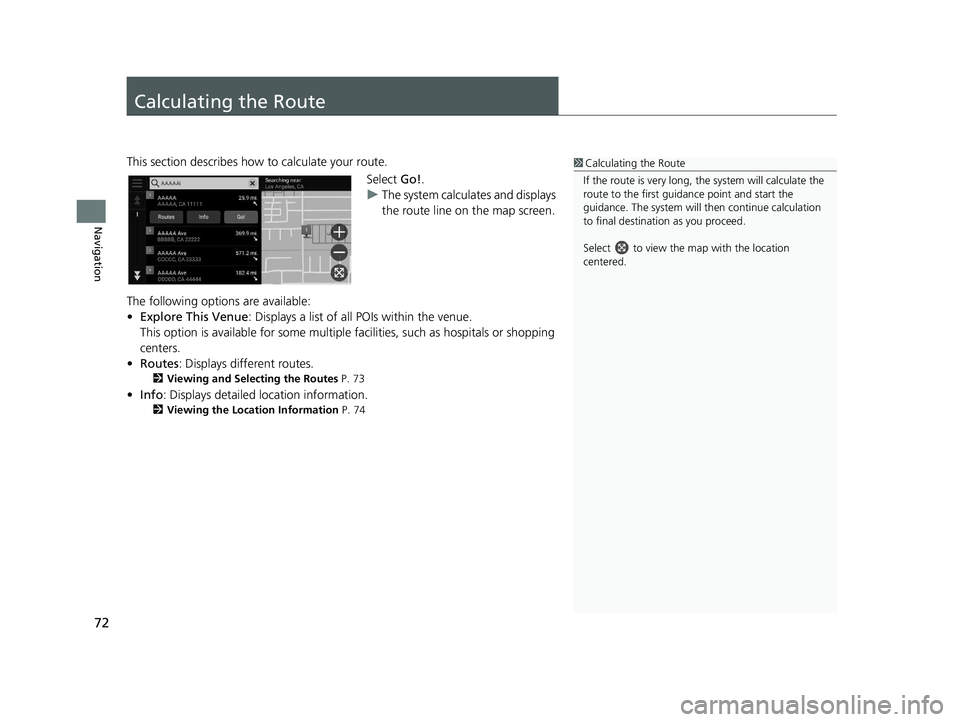
72
Navigation
Calculating the Route
This section describes how to calculate your route.Select Go!.
u The system calculates and displays
the route line on the map screen.
The following options are available:
• Explore This Venue : Displays a list of all POIs within the venue.
This option is available for so me multiple facilities, such as hospitals or shopping
centers.
• Routes : Displays different routes.
2Viewing and Selecting the Routes P. 73
•Info : Displays detailed location information.
2Viewing the Location Information P. 74
1Calculating the Route
If the route is very long, th e system will calculate the
route to the first guida nce point and start the
guidance. The system will then continue calculation
to final destination as you proceed.
Select to view the map with the location
centered.
19 PILOT NAVI-31TG78300.book 72 ページ 2018年5月24日 木曜日 午前10時52分
Page 75 of 127
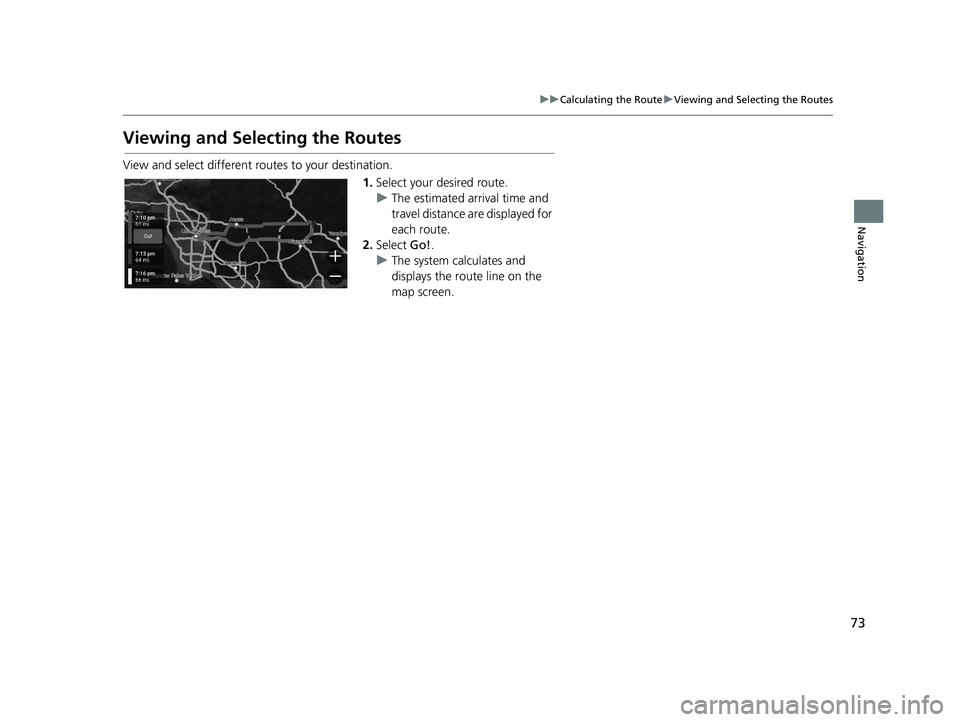
73
uuCalculating the Route uViewing and Selecting the Routes
Navigation
Viewing and Selecting the Routes
View and select different ro utes to your destination.
1.Select your desired route.
u The estimated arrival time and
travel distance are displayed for
each route.
2. Select Go!.
u The system calculates and
displays the route line on the
map screen.
19 PILOT NAVI-31TG78300.book 73 ページ 2018年5月24日 木曜日 午前10時52分
Page 76 of 127
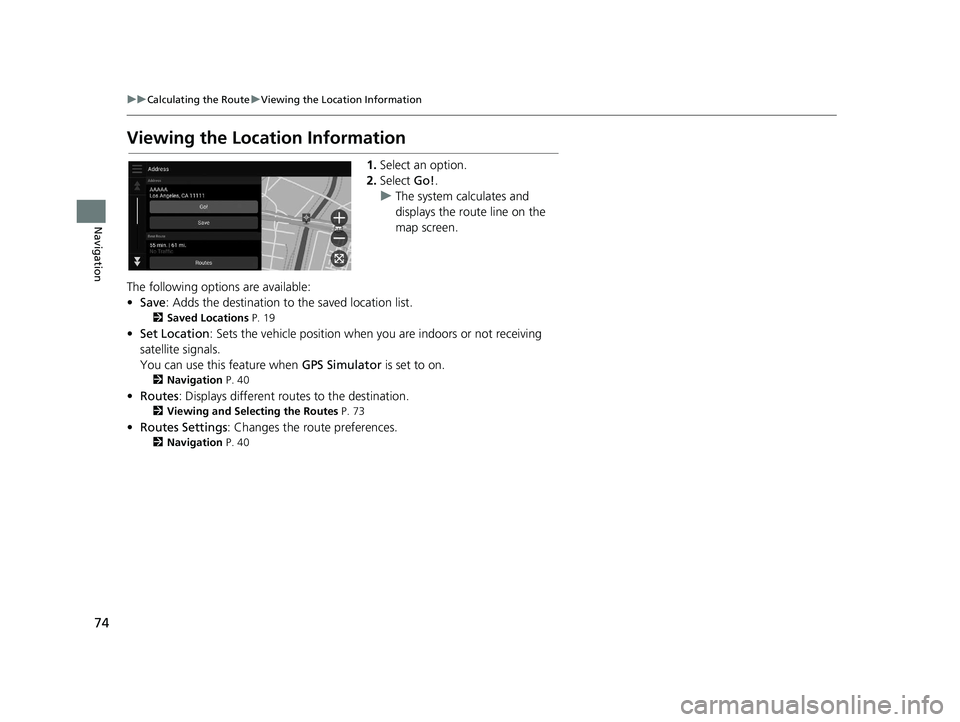
74
uuCalculating the Route uViewing the Location Information
Navigation
Viewing the Location Information
1. Select an option.
2. Select Go!.
u The system calculates and
displays the route line on the
map screen.
The following options are available:
• Save : Adds the destination to the saved location list.
2Saved Locations P. 19
•Set Location : Sets the vehicle position when you are indoors or not receiving
satellite signals.
You can use this feature when GPS Simulator is set to on.
2Navigation P. 40
•Routes : Displays different rout es to the destination.
2Viewing and Selecting the Routes P. 73
•Routes Settings : Changes the route preferences.
2Navigation P. 40
19 PILOT NAVI-31TG78300.book 74 ページ 2018年5月24日 木曜日 午前10時52分