HONDA PASSPORT 2019 Owner's Manual (in English)
Manufacturer: HONDA, Model Year: 2019, Model line: PASSPORT, Model: HONDA PASSPORT 2019Pages: 667, PDF Size: 39.39 MB
Page 221 of 667
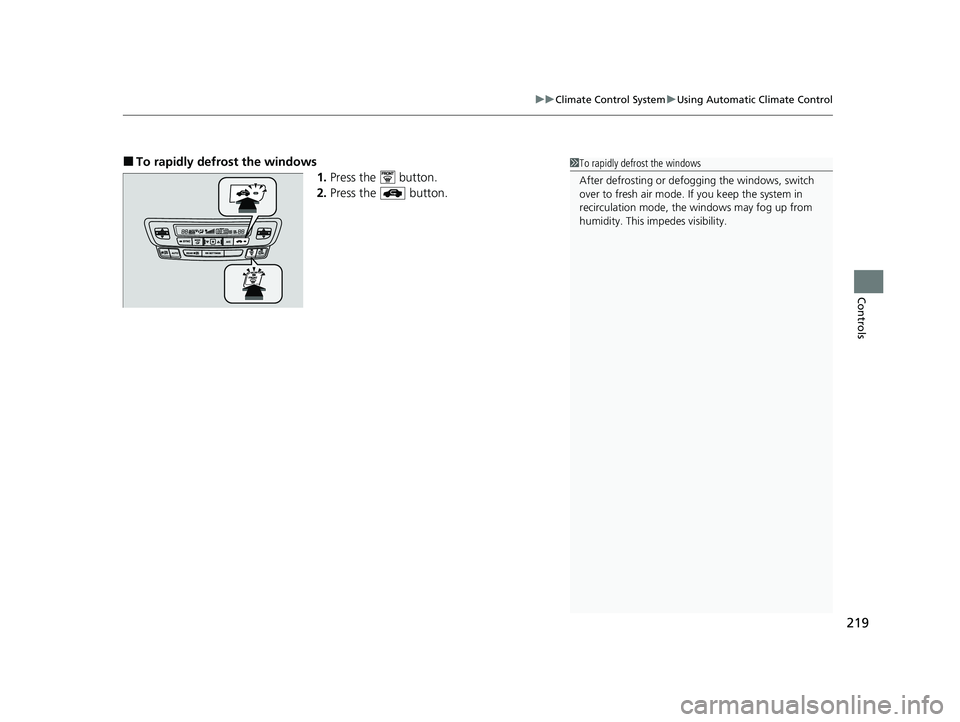
219
uuClimate Control System uUsing Automatic Climate Control
Controls
■To rapidly defrost the windows
1.Press the button.
2. Press the button.1To rapidly defrost the windows
After defrosting or defogging the windows, switch
over to fresh air mode. If you keep the system in
recirculation mode, the windows may fog up from
humidity. This impedes visibility.
19 PASSPORT-31TGS6020.book 219 ページ 2020年2月20日 木曜日 午後3時29分
Page 222 of 667
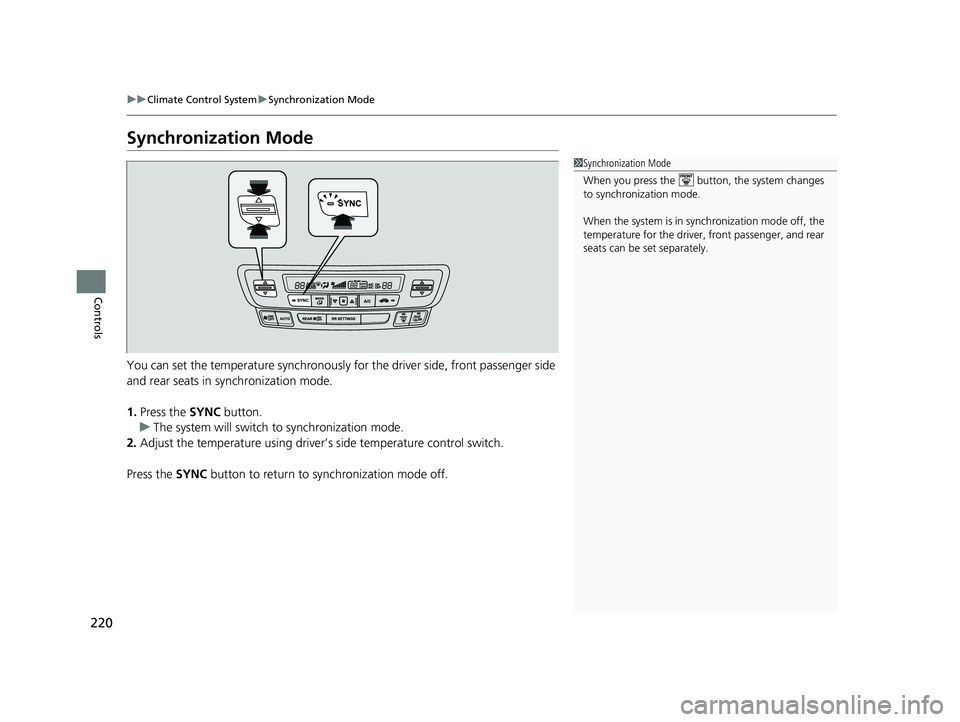
220
uuClimate Control System uSynchronization Mode
Controls
Synchronization Mode
You can set the temperature synchronously for the driver side, front passenger side
and rear seats in synchronization mode.
1. Press the SYNC button.
u The system will switch to synchronization mode.
2. Adjust the temperature using driver’s side temperature control switch.
Press the SYNC button to return to synchronization mode off.
1Synchronization Mode
When you press the button, the system changes
to synchronization mode.
When the system is in synchronization mode off, the
temperature for the driver, front passenger, and rear
seats can be set separately.
19 PASSPORT-31TGS6020.book 220 ページ 2020年2月20日 木曜日 午後3時29分
Page 223 of 667
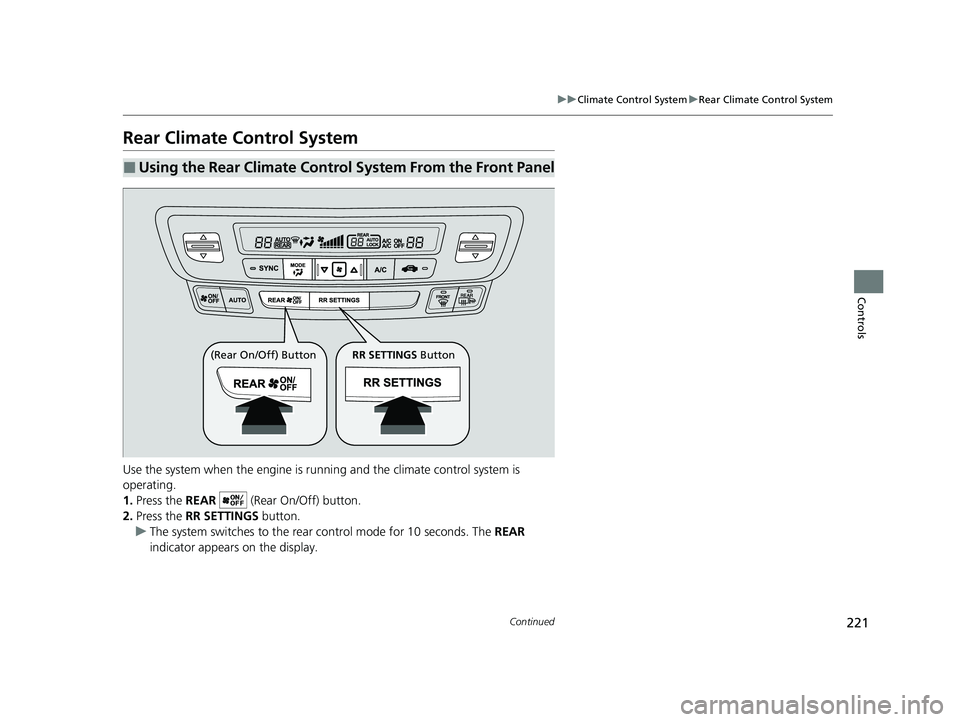
221
uuClimate Control System uRear Climate Control System
Continued
Controls
Rear Climate Control System
Use the system when the engine is runni ng and the climate control system is
operating.
1. Press the REAR (Rear On/Off) button.
2. Press the RR SETTINGS button.
u The system switches to the rear control mode for 10 seconds. The REAR
indicator appears on the display.
■Using the Rear Climate Control System From the Front Panel
(Rear On/Off) Button RR SETTINGS Button
19 PASSPORT-31TGS6020.book 221 ページ 2020年2月20日 木曜日 午後3時29分
Page 224 of 667
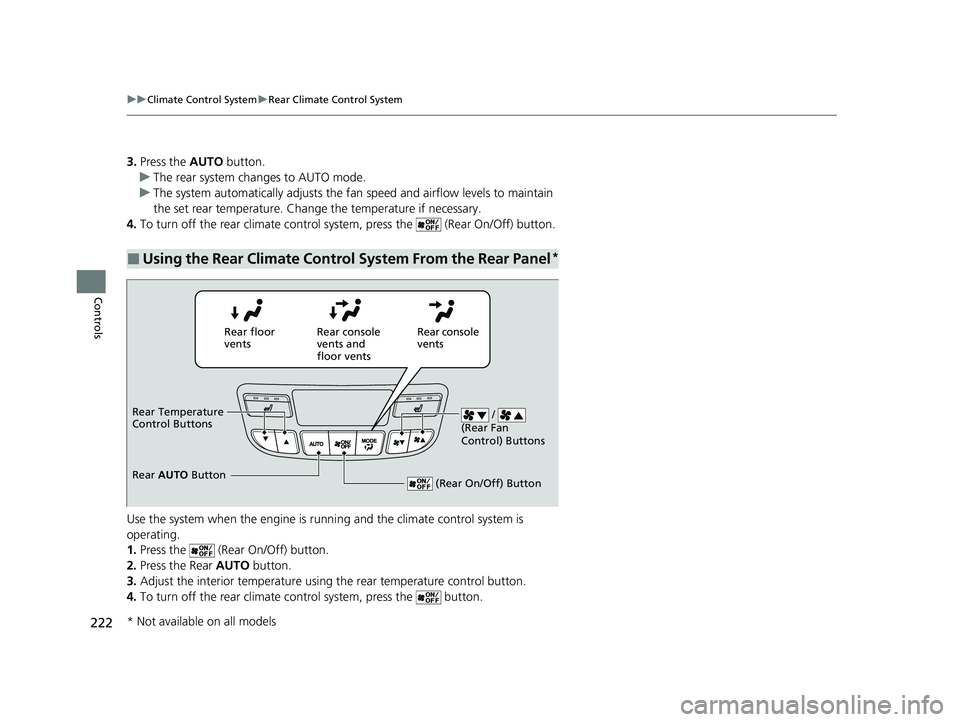
222
uuClimate Control System uRear Climate Control System
Controls
3. Press the AUTO button.
u The rear system changes to AUTO mode.
u The system automatically adjusts the fan speed and airflow levels to maintain
the set rear temperature. Change the temperature if necessary.
4. To turn off the rear climate control system, press the (Rear On/Off) button.
Use the system when the engine is running and the climate control system is
operating.
1. Press the (Rear On/Off) button.
2. Press the Rear AUTO button.
3. Adjust the interior temperature using the rear temperature control button.
4. To turn off the rear climate co ntrol system, press the button.
■Using the Rear Climate Control System From the Rear Panel*
Rear floor
ventsRear console
vents and
floor vents Rear console
vents
/
(Rear Fan
Control) Buttons
(Rear On/Off) Button
Rear Temperature
Control Buttons
Rear AUTO Button
* Not available on all models
19 PASSPORT-31TGS6020.book 222 ページ 2020年2月20日 木曜日 午後3時29分
Page 225 of 667
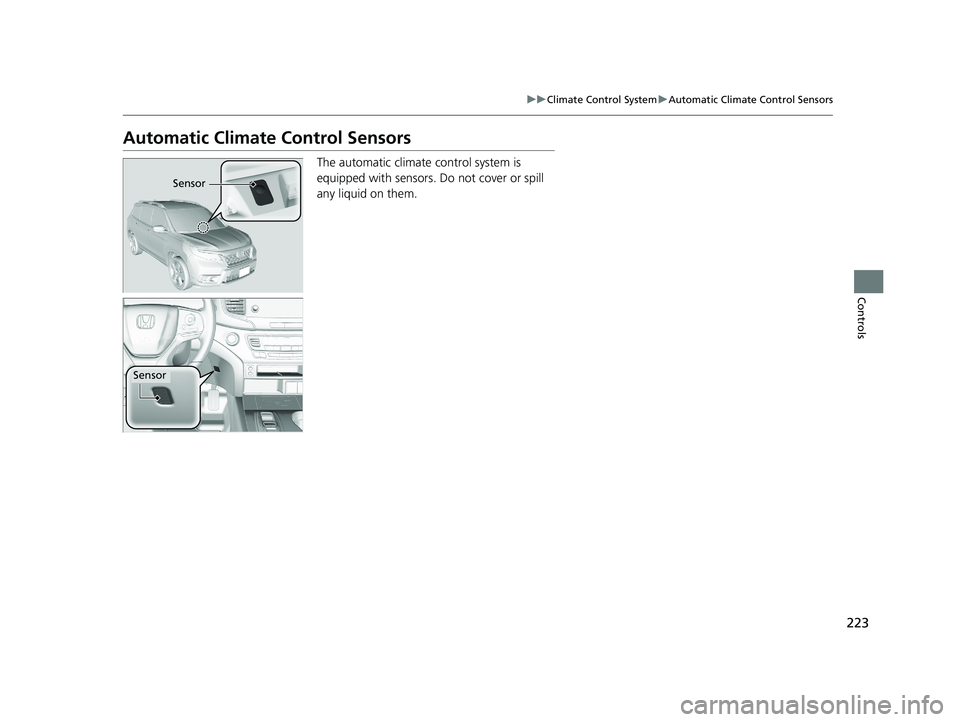
223
uuClimate Control System uAutomatic Climate Control Sensors
Controls
Automatic Climate Control Sensors
The automatic climate control system is
equipped with sensors. Do not cover or spill
any liquid on them.
Sensor
Sensor
19 PASSPORT-31TGS6020.book 223 ページ 2020年2月20日 木曜日 午後3時29分
Page 226 of 667
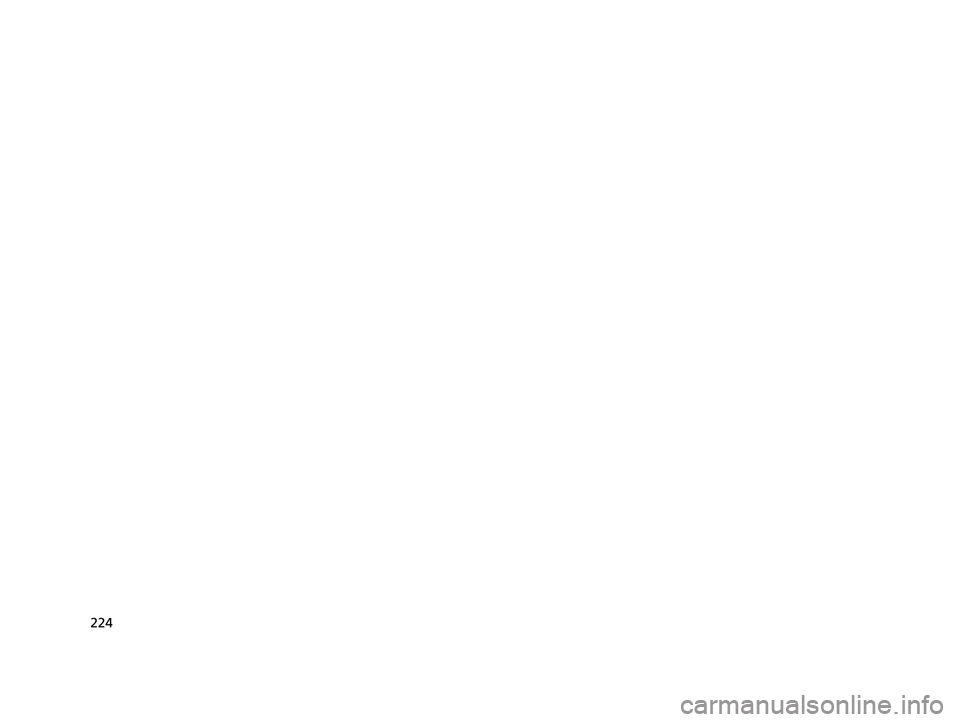
224
19 PASSPORT-31TGS6020.book 224 ページ 2020年2月20日 木曜日 午後3時29分
Page 227 of 667
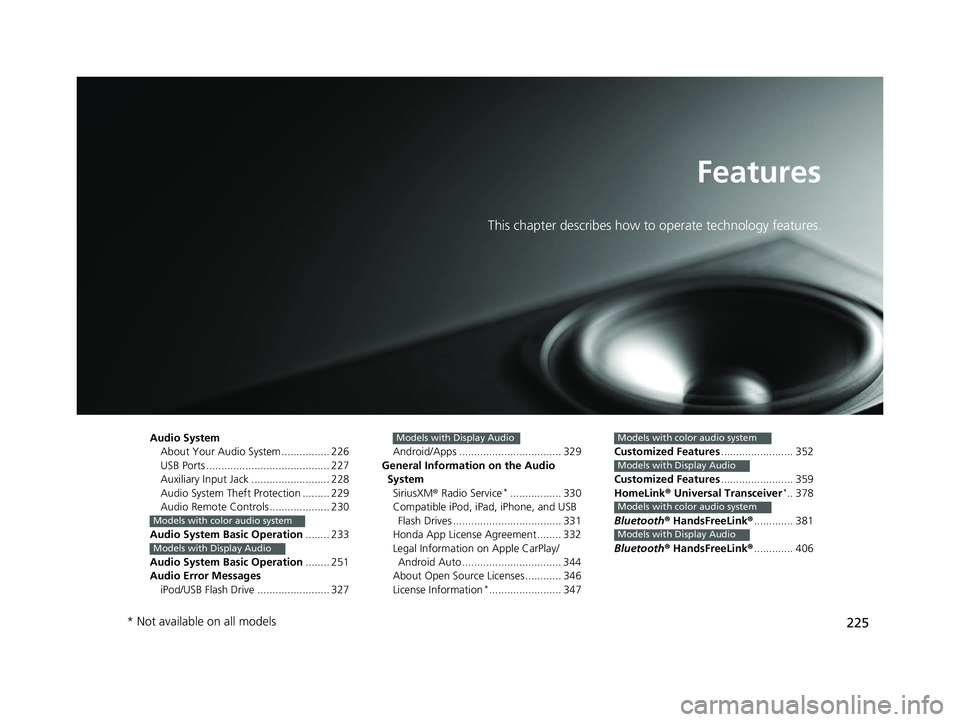
225
Features
This chapter describes how to operate technology features.
Audio SystemAbout Your Audio System ................ 226
USB Ports ......................................... 227
Auxiliary Input Jack .......................... 228
Audio System Theft Protection ......... 229
Audio Remote Controls .................... 230
Audio System Basic Operation ........ 233
Audio System Basic Operation ........ 251
Audio Error Messages iPod/USB Flash Drive ........................ 327
Models with color audio system
Models with Display Audio
Android/Apps .................................. 329
General Information on the Audio System SiriusXM ® Radio Service
*................. 330
Compatible iPod, iPad, iPhone, and USB Flash Drives .................................... 331
Honda App License Agreement ........ 332
Legal Information on Apple CarPlay/
Android Auto ................................. 344
About Open Source Licenses ............ 346
License Information
*........................ 347
Models with Display Audio
Customized Features ........................ 352
Customized Features ........................ 359
HomeLink ® Universal Transceiver
*.. 378
Bluetooth® HandsFreeLink® ............. 381
Bluetooth® HandsFreeLink® ............. 406
Models with color audio system
Models with Display Audio
Models with color audio system
Models with Display Audio
* Not available on all models
19 PASSPORT-31TGS6020.book 225 ページ 2020年2月20日 木曜日 午後3時29分
Page 228 of 667
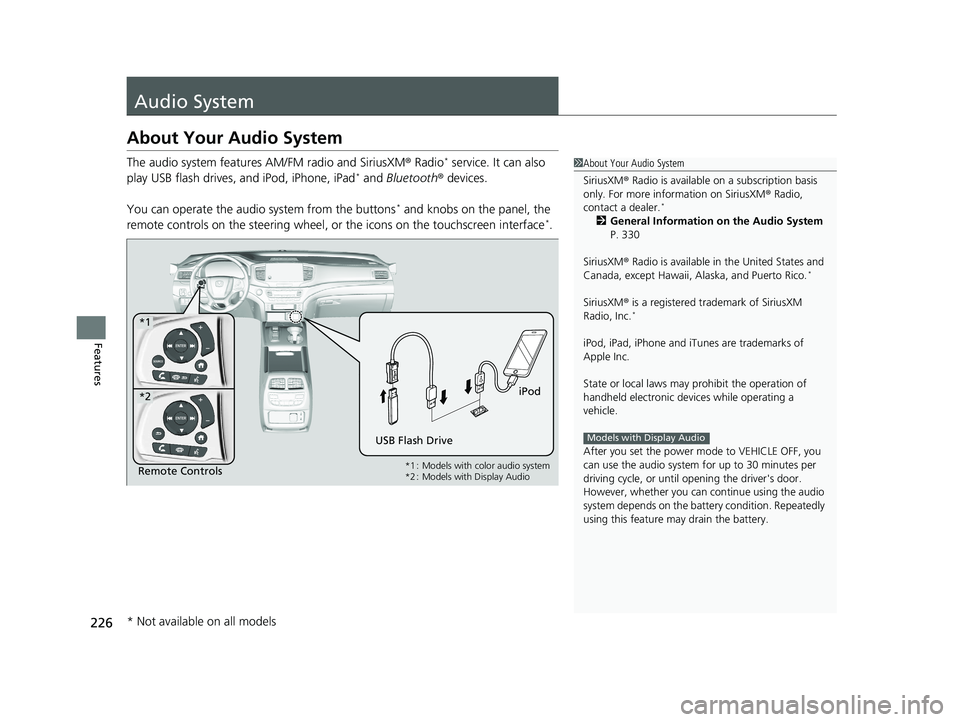
226
Features
Audio System
About Your Audio System
The audio system features AM/FM radio and SiriusXM® Radio* service. It can also
play USB flash drives, and iPod, iPhone, iPad* and Bluetooth ® devices.
You can operate the audio system from the buttons
* and knobs on the panel, the
remote controls on the steering wheel, or the icons on the touchscreen interface*.
1 About Your Audio System
SiriusXM ® Radio is available on a subscription basis
only. For more information on SiriusXM ® Radio,
contact a dealer.
*
2 General Information on the Audio System
P. 330
SiriusXM ® Radio is available in the United States and
Canada, except Ha waii, Alaska, and Puerto Rico.
*
SiriusXM® is a registered trademark of SiriusXM
Radio, Inc.*
iPod, iPad, iPhone and iT unes are trademarks of
Apple Inc.
State or local laws may pr ohibit the operation of
handheld electronic devices while operating a
vehicle.
After you set the power m ode to VEHICLE OFF, you
can use the audio system for up to 30 minutes per
driving cycle, or until opening the driver's door.
However, whether you can continue using the audio
system depends on the batter y condition. Repeatedly
using this feature ma y drain the battery.
Models with Display Audio
Remote Controls iPod
USB Flash Drive
*1
*2
*1 : Models with color audio system
*2 : Models with Display Audio
* Not available on all models
19 PASSPORT-31TGS6020.book 226 ページ 2020年2月20日 木曜日 午後3時29分
Page 229 of 667
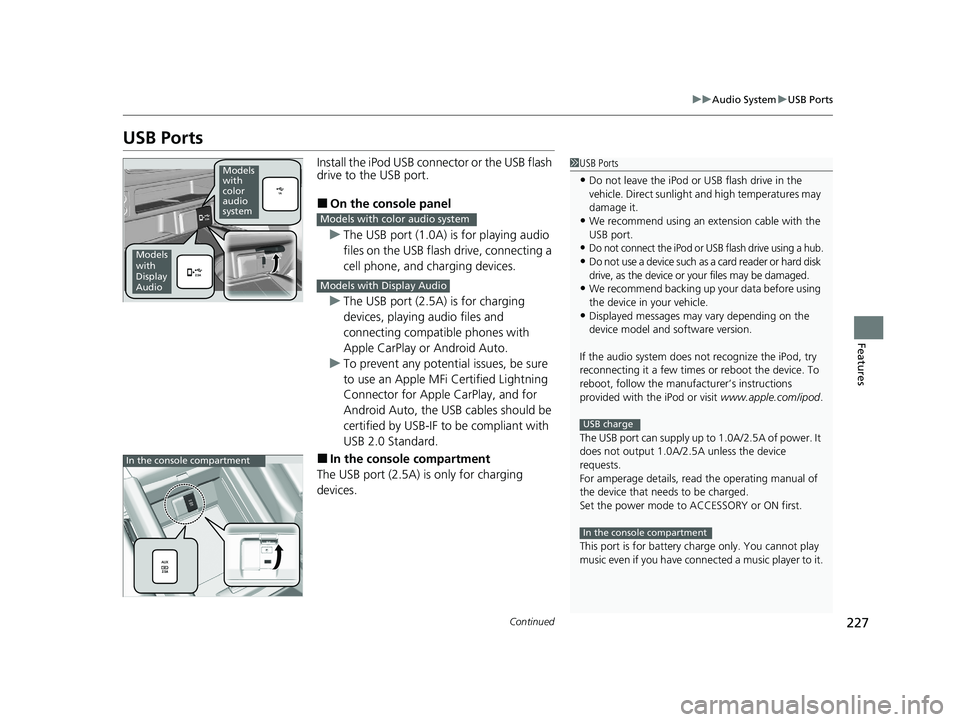
227
uuAudio System uUSB Ports
Continued
Features
USB Ports
Install the iPod USB connector or the USB flash
drive to the USB port.
■On the console panel
u The USB port (1.0A) is for playing audio
files on the USB flash drive, connecting a
cell phone, and charging devices.
u The USB port (2.5A) is for charging
devices, playing audio files and
connecting compatib le phones with
Apple CarPlay or Android Auto.
u To prevent any potenti al issues, be sure
to use an Apple MFi Certified Lightning
Connector for Apple CarPlay, and for
Android Auto, the USB cables should be
certified by USB-IF to be compliant with
USB 2.0 Standard.
■In the consol e compartment
The USB port (2.5A) is only for charging
devices.
1 USB Ports
•Do not leave the iPod or USB flash drive in the
vehicle. Direct sunlight and high temperatures may
damage it.
•We recommend using an ex tension cable with the
USB port.
•Do not connect the iPod or USB flash drive using a hub.
•Do not use a device such as a card reader or hard disk
drive, as the device or your files may be damaged.
•We recommend backing up yo ur data before using
the device in your vehicle.
•Displayed messages may vary depending on the
device model and software version.
If the audio system does not recognize the iPod, try
reconnecting it a few times or reboot the device. To
reboot, follow the manufac turer’s instructions
provided with the iPod or visit www.apple.com/ipod.
The USB port can supply up to 1.0A/2.5A of power. It
does not output 1.0A/2.5A unless the device
requests.
For amperage details, read the operating manual of
the device that ne eds to be charged.
Set the power mode to ACCESSORY or ON first.
This port is for battery charge only. You cannot play
music even if you have conne cted a music player to it.
USB charge
In the console compartment
Models
with
color
audio
system
Models
with
Display
Audio
Models with color audio system
Models with Display Audio
In the console compartment
19 PASSPORT-31TGS6020.book 227 ページ 2020年2月20日 木曜日 午後3時29分
Page 230 of 667
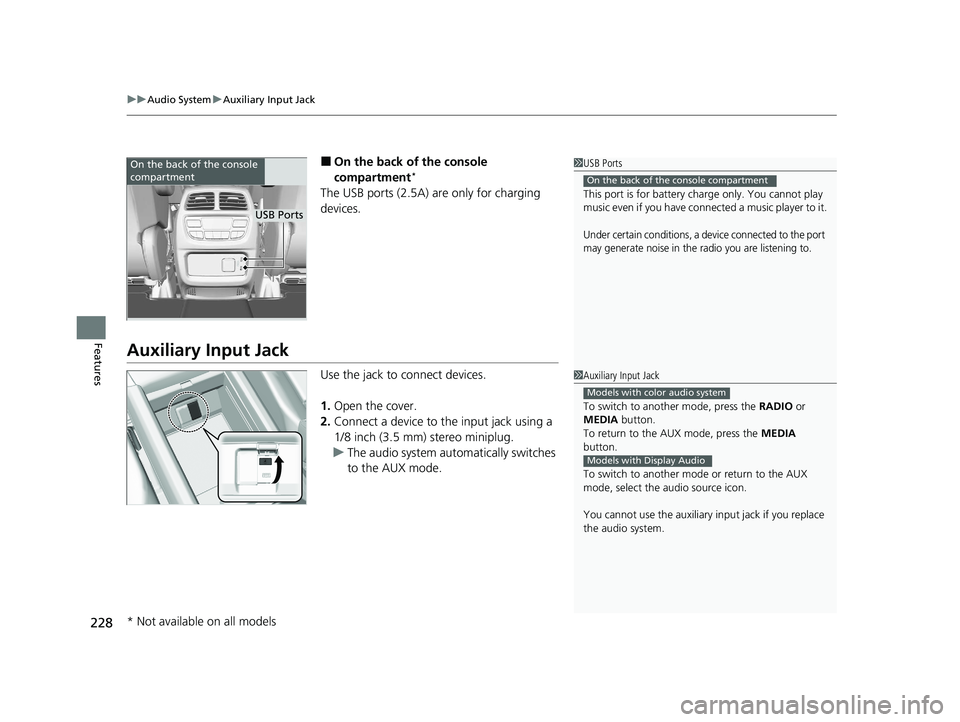
uuAudio System uAuxiliary Input Jack
228
Features
■On the back of the console
compartment*
The USB ports (2.5A) are only for charging
devices.
Auxiliary Input Jack
Use the jack to connect devices.
1. Open the cover.
2. Connect a device to the input jack using a
1/8 inch (3.5 mm) stereo miniplug.
u The audio system automatically switches
to the AUX mode.
1USB Ports
This port is for battery charge only. You cannot play
music even if you have conne cted a music player to it.
Under certain conditions, a device connected to the port
may generate noise in the radio you are listening to.
On the back of the console compartment
On the back of the console
compartment
USB Ports
1Auxiliary Input Jack
To switch to another mode, press the RADIO or
MEDIA button.
To return to the AUX mode, press the MEDIA
button.
To switch to another mode or return to the AUX
mode, select the audio source icon.
You cannot use the auxiliary input jack if you replace
the audio system.
Models with color audio system
Models with Display Audio
* Not available on all models
19 PASSPORT-31TGS6020.book 228 ページ 2020年2月20日 木曜日 午後3時29分