display HONDA PASSPORT 2020 Navigation Manual (in English)
[x] Cancel search | Manufacturer: HONDA, Model Year: 2020, Model line: PASSPORT, Model: HONDA PASSPORT 2020Pages: 127, PDF Size: 4.92 MB
Page 92 of 127
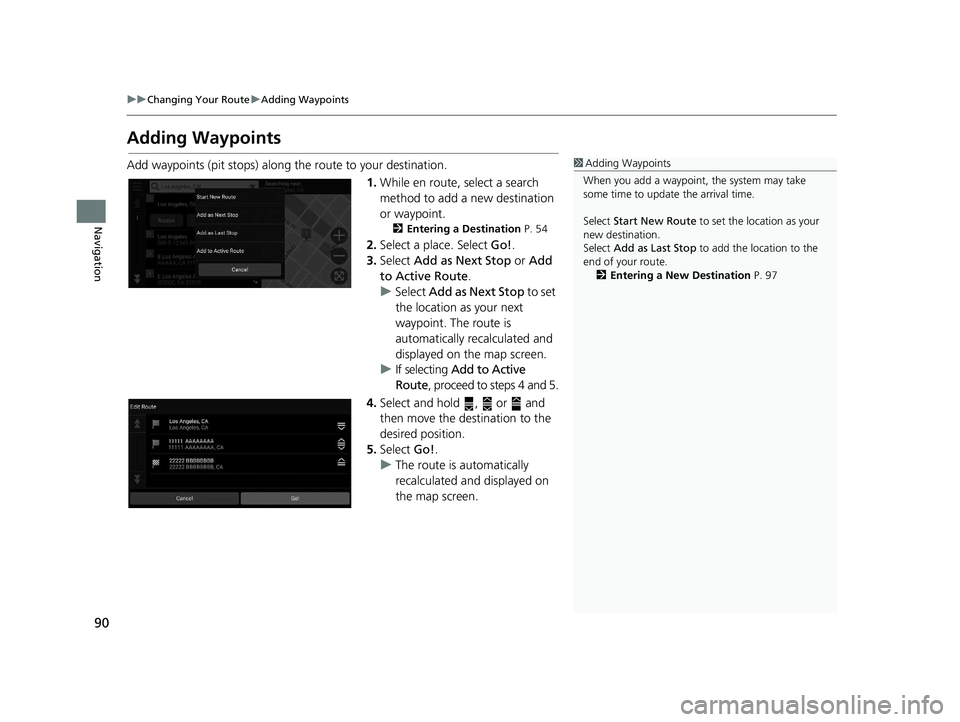
90
uuChanging Your Route uAdding Waypoints
Navigation
Adding Waypoints
Add waypoints (pit stops) along the route to your destination.
1.While en route, select a search
method to add a new destination
or waypoint.
2 Entering a Destination P. 54
2.Select a place. Select Go!.
3. Select Add as Next Stop or Add
to Active Route .
u Select Add as Next Stop to set
the location as your next
waypoint. The route is
automatically recalculated and
displayed on the map screen.
u If selecting Add to Active
Route , proceed to steps 4 and 5.
4. Select and hold , or and
then move the destination to the
desired position.
5. Select Go!.
u The route is automatically
recalculated and displayed on
the map screen.
1Adding Waypoints
When you add a waypoint, the system may take
some time to update the arrival time.
Select Start New Route to set the location as your
new destination.
Select Add as Last Stop to add the location to the
end of your route. 2 Entering a New Destination P. 97
19 PILOT NAVI-31TG78300.book 90 ページ 2018年5月24日 木曜日 午前10時52分
Page 101 of 127
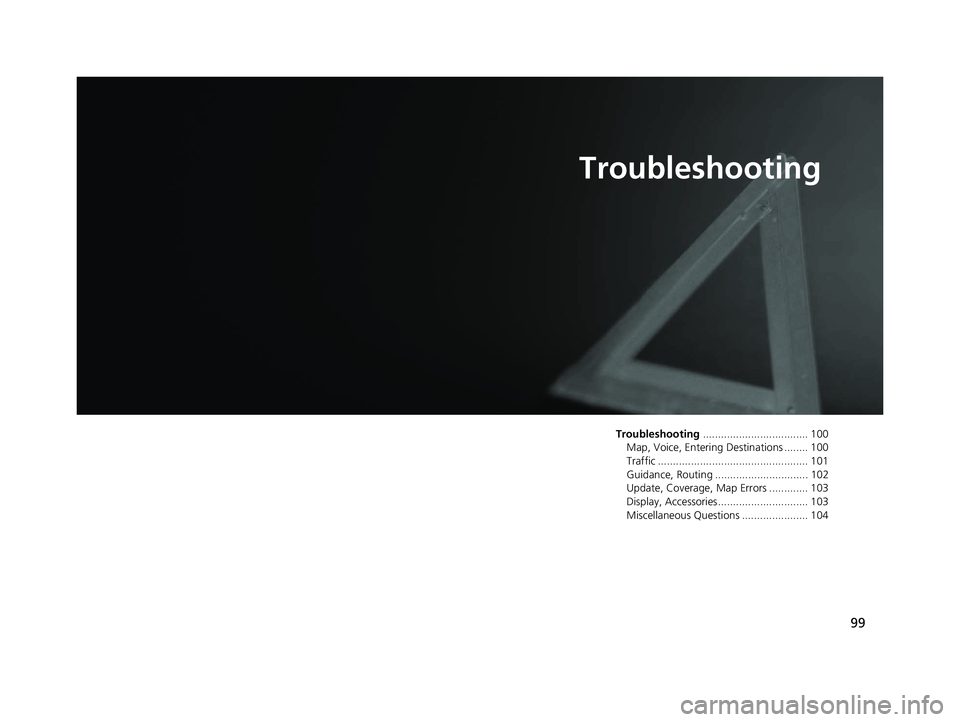
99
Troubleshooting
Troubleshooting................................... 100
Map, Voice, Entering Destinations ........ 100
Traffic .................................................. 101
Guidance, Routing ............................... 102
Update, Coverage, Map Errors ............. 103
Display, Accessories.............................. 103
Miscellaneous Questions ...................... 104
19 PILOT NAVI-31TG78300.book 99 ページ 2018年5月24日 木曜日 午前10時52分
Page 102 of 127
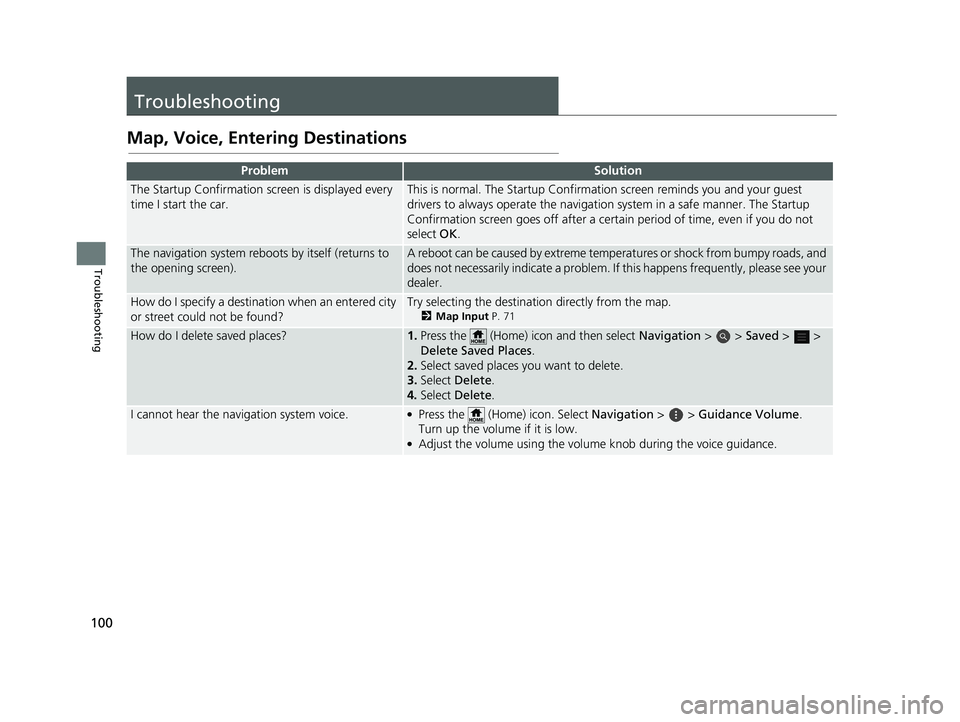
100
Troubleshooting
Troubleshooting
Map, Voice, Entering Destinations
ProblemSolution
The Startup Confirmation screen is displayed every
time I start the car.This is normal. The Startup Confirmation screen reminds you and your guest
drivers to always operate the navigation system in a safe manner. The Startup
Confirmation screen goes off after a certa in period of time, even if you do not
select OK.
The navigation system reboots by itself (returns to
the opening screen).A reboot can be caused by extreme temper atures or shock from bumpy roads, and
does not necessarily indicate a problem. If this happens frequently, please see your
dealer.
How do I specify a destinat ion when an entered city
or street could not be found?Try selecting the destination directly from the map.
2 Map Input P. 71
How do I delete saved places?1.Press the (Home) icon and then select Navigation > > Saved > >
Delete Sa ved Places .
2. Select saved places you want to delete.
3. Select Delete .
4. Select Delete .
I cannot hear the navigation system voice.●Press the (Home) icon. Select Navigation > > Guidance Volume .
Turn up the volume if it is low.
●Adjust the volume using the volume knob during the voice guidance.
19 PILOT NAVI-31TG78300.book 100 ページ 2018年5月24日 木曜日 午前10時52分
Page 103 of 127
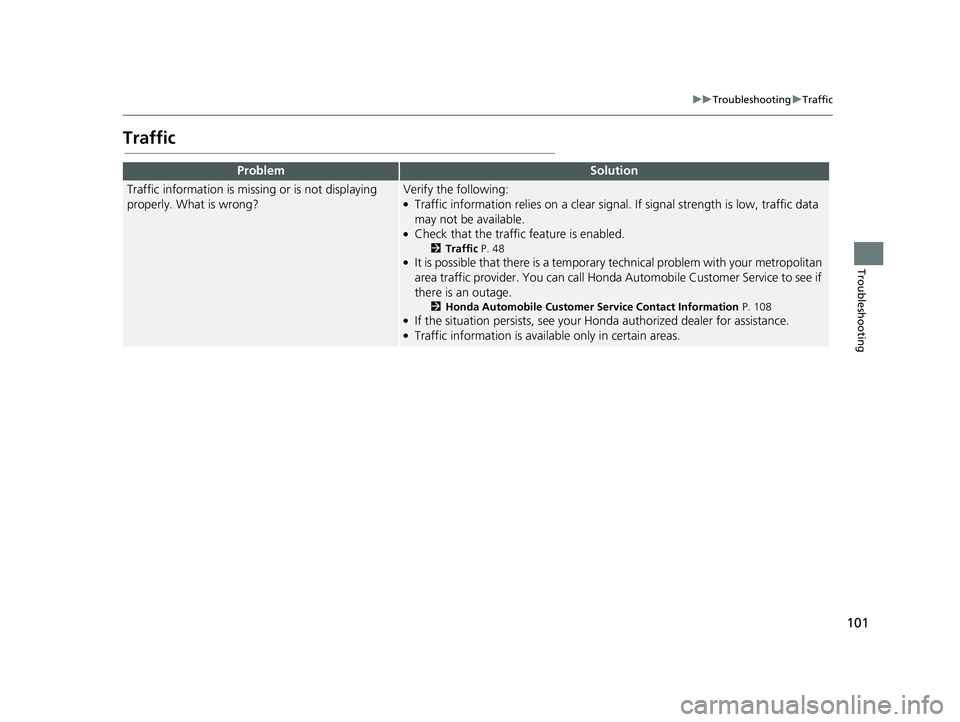
101
uuTroubleshooting uTraffic
Troubleshooting
Traffic
ProblemSolution
Traffic information is missing or is not displaying
properly. What is wrong?Verify the following:●Traffic information relies on a clear signal. If signal strength is low, traffic data
may not be available.
●Check that the traffic feature is enabled.
2 Traffic P. 48●It is possible that there is a temporary technical problem with your metropolitan
area traffic provider. You can call Honda Automobile Customer Service to see if
there is an outage.
2 Honda Automobile Customer Service Contact Information P. 108●If the situation persists, see your Honda authorized dealer for assistance.●Traffic information is available only in certain areas.
19 PILOT NAVI-31TG78300.book 101 ページ 2018年5月24日 木曜日 午前10時52分
Page 104 of 127
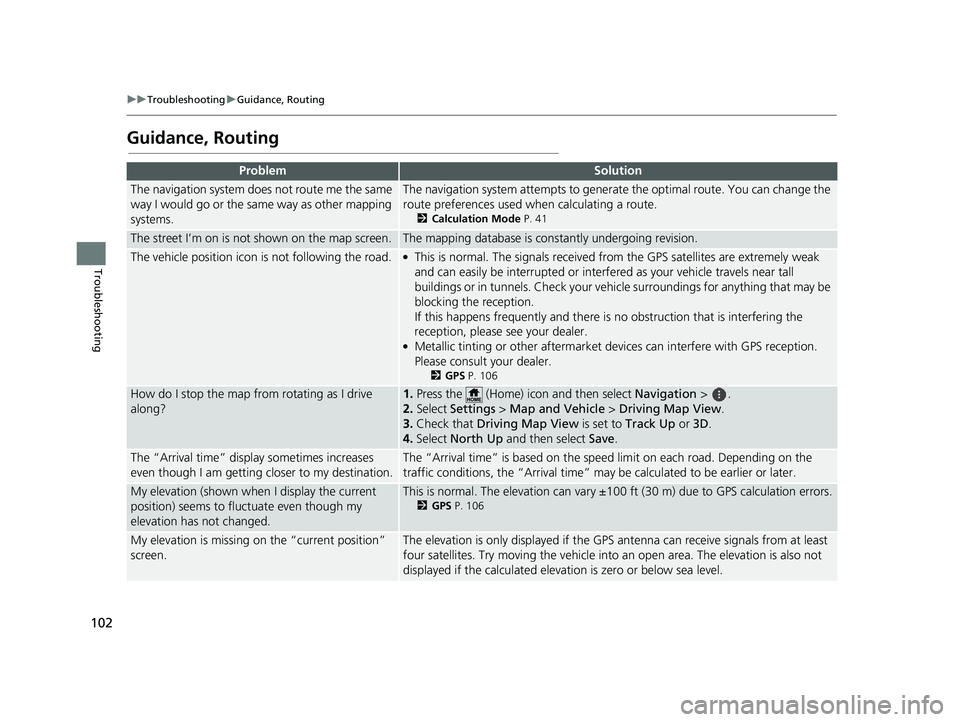
102
uuTroubleshooting uGuidance, Routing
Troubleshooting
Guidance, Routing
ProblemSolution
The navigation system does not route me the same
way I would go or the same way as other mapping
systems.The navigation system attempts to generate the optimal route. You can change the
route preferences used when calculating a route.
2 Calculation Mode P. 41
The street I’m on is not shown on the map screen.The mapping database is constantly undergoing revision.
The vehicle position icon is not following the road. ●This is normal. The signals received fro m the GPS satellites are extremely weak
and can easily be interrupted or interfe red as your vehicle travels near tall
buildings or in tunnels. Check your vehicle surroundings for anything that may be
blocking the reception.
If this happens frequently and there is no obstruction that is interfering the
reception, please see your dealer.
●Metallic tinting or other aftermarket devices can interfere with GPS reception.
Please consult your dealer.
2 GPS P. 106
How do I stop the map from rotating as I drive
along?1.Press the (Home) icon and then select Navigation > .
2. Select Settings > Map and Vehicle > Driving Map View.
3. Check that Driving Map View is set to Track Up or 3D.
4. Select North Up and then select Save.
The “Arrival time” displa y sometimes increases
even though I am getting closer to my destination.The “Arrival time” is based on the spee d limit on each road. Depending on the
traffic conditions, the “Arrival time” may be calculated to be earlier or later.
My elevation (shown when I display the current
position) seems to fluc tuate even though my
elevation has not changed.This is normal. The elevation can vary ±100 ft (30 m) due to GPS calculation errors.
2 GPS P. 106
My elevation is missing on the “current position”
screen.The elevation is only displayed if the GP S antenna can receive signals from at least
four satellites. Try moving the vehicle into an open area. The elevation is also not
displayed if the calculated elevation is zero or below sea level.
19 PILOT NAVI-31TG78300.book 102 ページ 2018年5月24日 木曜日 午前10時52分
Page 105 of 127
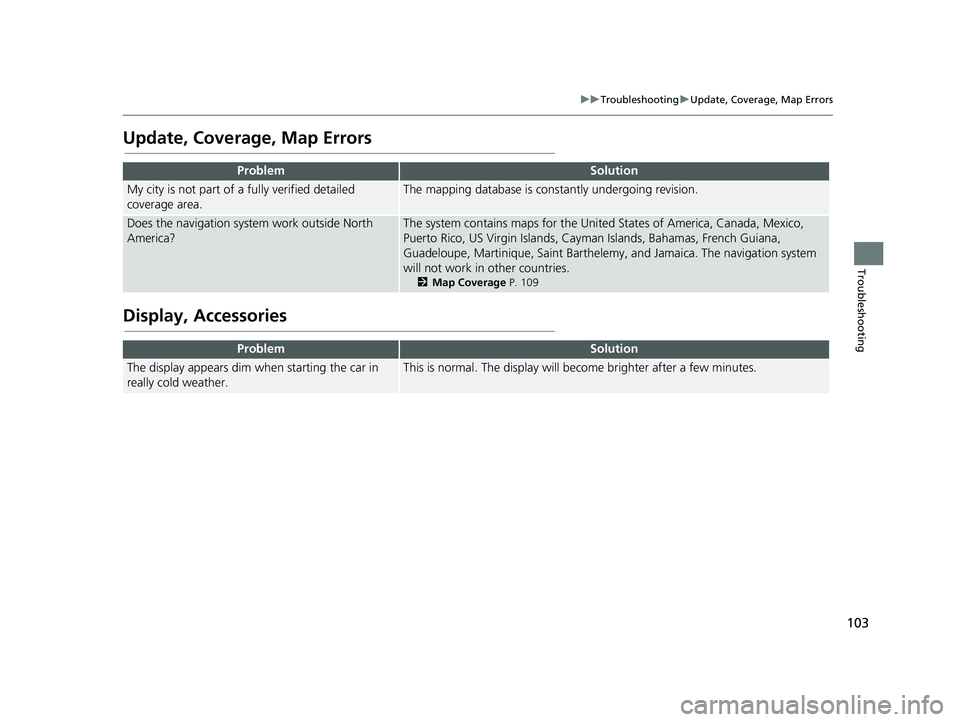
103
uuTroubleshooting uUpdate, Coverage, Map Errors
Troubleshooting
Update, Coverage, Map Errors
Display, Accessories
ProblemSolution
My city is not part of a fully verified detailed
coverage area.The mapping database is constantly undergoing revision.
Does the navigation syst em work outside North
America?The system contains maps for the United States of America, Canada, Mexico,
Puerto Rico, US Virgin Islands, Caym an Islands, Bahamas, French Guiana,
Guadeloupe, Martinique, Saint Barthelemy, and Jamaica. The navigation system
will not work in other countries.
2 Map Coverage P. 109
ProblemSolution
The display appears dim when starting the car in
really cold weather.This is normal. The display will become brighter after a few minutes.
19 PILOT NAVI-31TG78300.book 103 ページ 2018年5月24日 木曜日 午前10時52分
Page 114 of 127
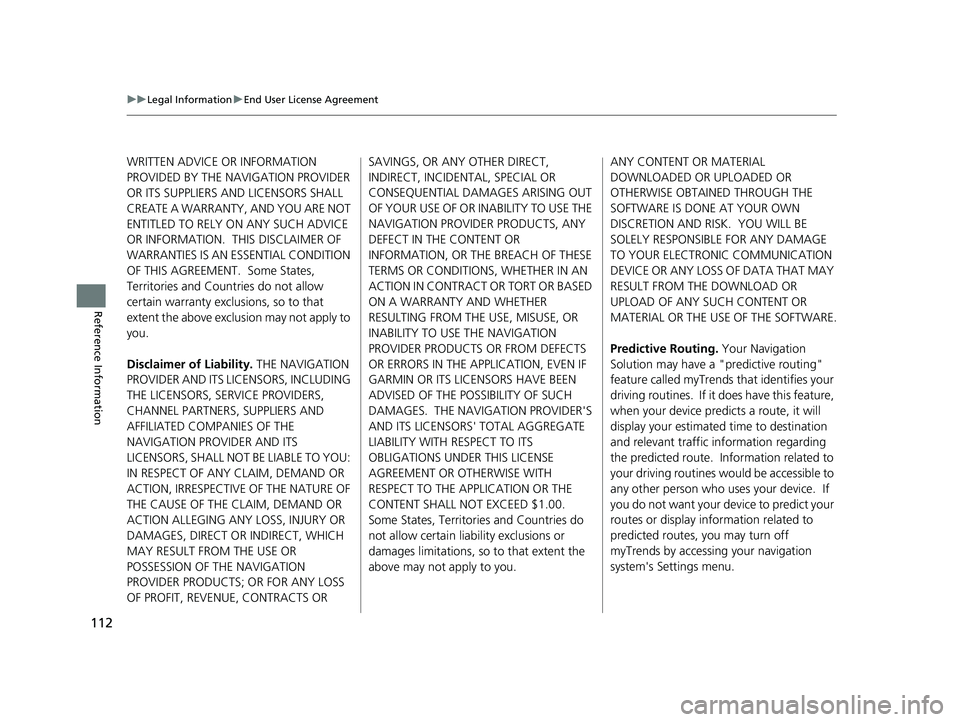
112
uuLegal Information uEnd User License Agreement
Reference Information
WRITTEN ADVICE OR INFORMATION
PROVIDED BY THE NAVIGATION PROVIDER
OR ITS SUPPLIERS AND LICENSORS SHALL
CREATE A WARRANTY, AND YOU ARE NOT
ENTITLED TO RELY ON ANY SUCH ADVICE
OR INFORMATION. THIS DISCLAIMER OF
WARRANTIES IS AN ESSENTIAL CONDITION
OF THIS AGREEMENT. Some States,
Territories and Countries do not allow
certain warranty exclusions, so to that
extent the above exclusion may not apply to
you.
Disclaimer of Liability. THE NAVIGATION
PROVIDER AND ITS LICENSORS, INCLUDING
THE LICENSORS, SERVICE PROVIDERS,
CHANNEL PARTNERS, SUPPLIERS AND
AFFILIATED COMPANIES OF THE
NAVIGATION PROVIDER AND ITS
LICENSORS, SHALL NOT BE LIABLE TO YOU:
IN RESPECT OF ANY CLAIM, DEMAND OR
ACTION, IRRESPECTIVE OF THE NATURE OF
THE CAUSE OF THE CLAIM, DEMAND OR
ACTION ALLEGING ANY LOSS, INJURY OR
DAMAGES, DIRECT OR INDIRECT, WHICH
MAY RESULT FROM THE USE OR
POSSESSION OF THE NAVIGATION
PROVIDER PRODUCTS; OR FOR ANY LOSS
OF PROFIT, REVENUE, CONTRACTS OR SAVINGS, OR ANY OTHER DIRECT,
INDIRECT, INCIDENTAL, SPECIAL OR
CONSEQUENTIAL DAMAGES ARISING OUT
OF YOUR USE OF OR INABILITY TO USE THE
NAVIGATION PROVIDER PRODUCTS, ANY
DEFECT IN THE CONTENT OR
INFORMATION, OR THE BREACH OF THESE
TERMS OR CONDITIONS, WHETHER IN AN
ACTION IN CONTRACT OR TORT OR BASED
ON A WARRANTY AND WHETHER
RESULTING FROM THE USE, MISUSE, OR
INABILITY TO USE THE NAVIGATION
PROVIDER PRODUCTS OR FROM DEFECTS
OR ERRORS IN THE A
PPLICATION, EVEN IF
GARMIN OR ITS LICENSORS HAVE BEEN
ADVISED OF THE POSSIBILITY OF SUCH
DAMAGES. THE NAVIGATION PROVIDER'S
AND ITS LICENSORS' TOTAL AGGREGATE
LIABILITY WITH RESPECT TO ITS
OBLIGATIONS UNDER THIS LICENSE
AGREEMENT OR OTHERWISE WITH
RESPECT TO THE APPLICATION OR THE
CONTENT SHALL NOT EXCEED $1.00.
Some States, Territories and Countries do
not allow certain liability exclusions or
damages limitations, so to that extent the
above may not apply to you. ANY CONTENT OR MATERIAL
DOWNLOADED OR UPLOADED OR
OTHERWISE OBTAINED THROUGH THE
SOFTWARE IS DONE AT YOUR OWN
DISCRETION AND RISK. YOU WILL BE
SOLELY RESPONSIBLE FOR ANY DAMAGE
TO YOUR ELECTRONIC COMMUNICATION
DEVICE OR ANY LOSS OF DATA THAT MAY
RESULT FROM THE DOWNLOAD OR
UPLOAD OF ANY SUCH CONTENT OR
MATERIAL OR THE USE OF THE SOFTWARE.
Predictive Routing.
Your Navigation
Solution may have a "predictive routing"
feature called myTrends that identifies your
driving routines. If it does have this feature,
when your device predicts a route, it will
display your estimated time to destination
and relevant traffic information regarding
the predicted route. Information related to
your driving routines would be accessible to
any other person who uses your device. If
you do not want your device to predict your
routes or display information related to
predicted routes, you may turn off
myTrends by accessing your navigation
system's Settings menu.
19 PILOT NAVI-31TG78300.book 112 ページ 2018年5月24日 木曜日 午前10時52分
Page 123 of 127
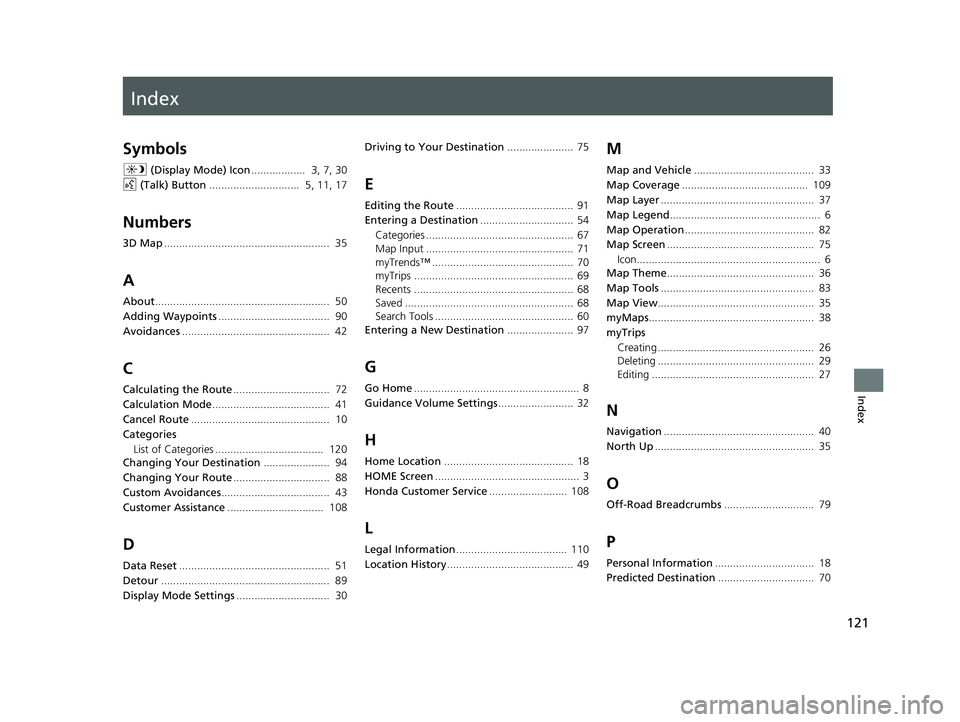
Index
121
Index
Index
Symbols
a (Display Mode) Icon .................. 3, 7, 30
d (Talk) Button .............................. 5, 11, 17
Numbers
3D Map....................................................... 35
A
About.......................................................... 50
Adding Waypoints ..................................... 90
Avoidances ................................................. 42
C
Calculating the Route ................................ 72
Calculation Mode ....................................... 41
Cancel Route .............................................. 10
Categories List of Categories .................................... 120
Changing Your Destination ...................... 94
Changing Your Route ................................ 88
Custom Avoidances .................................... 43
Customer Assistance ................................ 108
D
Data Reset.................................................. 51
Detour ........................................................ 89
Display Mode Settings ............................... 30 Driving to Your Destination
...................... 75
E
Editing the Route....................................... 91
Entering a Destination ............................... 54
Categories ................................................. 67
Map Input ................................................. 71
myTrends™ ............................................... 70
myTrips ..................................................... 69
Recents ..................................................... 68
Saved ........................................................ 68
Search Tools .............................................. 60
Entering a New Destination ...................... 97
G
Go Home....................................................... 8
Guidance Volume Settings ......................... 32
H
Home Location........................................... 18
HOME Screen ................................................ 3
Honda Customer Service .......................... 108
L
Legal Information..................................... 110
Location History .......................................... 49
M
Map and Vehicle ........................................ 33
Map Coverage .......................................... 109
Map Layer ................................................... 37
Map Legend .................................................. 6
Map Operation ........................................... 82
Map Screen ................................................. 75
Icon............................................................. 6
Map Theme ................................................. 36
Map Tools ................................................... 83
Map View .................................................... 35
myMaps ....................................................... 38
myTrips
Creating .................................................... 26
Deleting .................................................... 29
Editing ...................................................... 27
N
Navigation .................................................. 40
North Up ..................................................... 35
O
Off-Road Breadcrumbs .............................. 79
P
Personal Information................................. 18
Predicted Destination ................................ 70
19 PILOT NAVI-31TG78300.book 121 ページ 2018年5月24日 木曜日 午前10時52分
Page 124 of 127
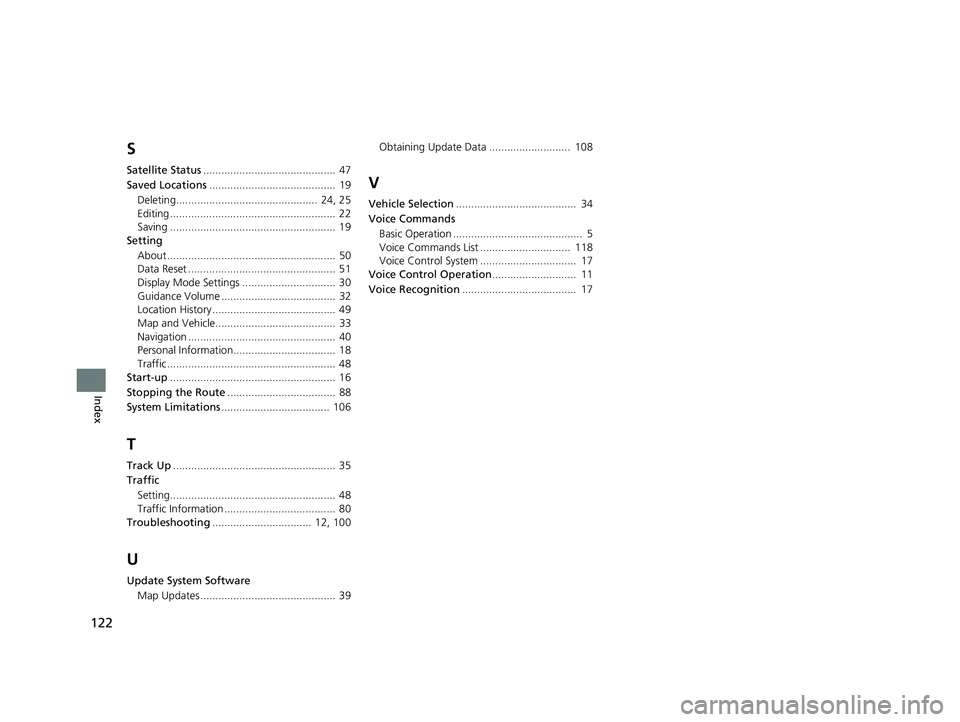
122
Index
S
Satellite Status............................................ 47
Saved Locations .......................................... 19
Deleting............................................... 24, 25
Editing ....................................................... 22
Saving ....................................................... 19
Setting
About ........................................................ 50
Data Reset ................................................. 51
Display Mode Settings ............................... 30
Guidance Volume ...................................... 32
Location History ......................................... 49
Map and Vehicle........................................ 33
Navigation ................................................. 40
Personal Information.................................. 18
Traffic ........................................................ 48
Start-up ....................................................... 16
Stopping the Route .................................... 88
System Limitations .................................... 106
T
Track Up...................................................... 35
Traffic
Setting....................................................... 48
Traffic Information ..................................... 80
Troubleshooting ................................. 12, 100
U
Update System Software
Map Updates ............................................. 39 Obtaining Update Data ........................... 108
V
Vehicle Selection
........................................ 34
Voice Commands
Basic Operation ........................................... 5
Voice Commands List .............................. 118
Voice Control System ................................ 17
Voice Control Operation ............................ 11
Voice Recognition ...................................... 17
19 PILOT NAVI-31TG78300.book 122 ページ 2018年5月24日 木曜日 午前10時52分