display HONDA PASSPORT 2021 Navigation Manual (in English)
[x] Cancel search | Manufacturer: HONDA, Model Year: 2021, Model line: PASSPORT, Model: HONDA PASSPORT 2021Pages: 607, PDF Size: 36.04 MB
Page 229 of 607
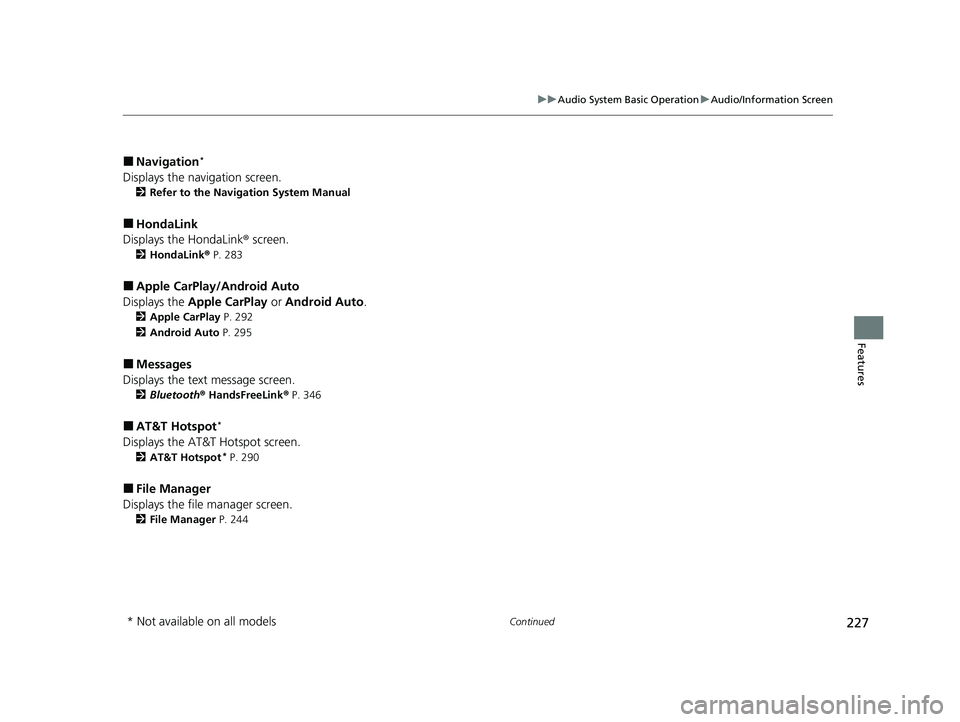
227
uuAudio System Basic Operation uAudio/Information Screen
Continued
Features
■Navigation*
Displays the navigation screen.
2 Refer to the Navigation System Manual
■HondaLink
Displays the HondaLink ® screen.
2HondaLink ® P. 283
■Apple CarPlay/Android Auto
Displays the Apple CarPlay or Android Auto .
2Apple CarPlay P. 292
2 Android Auto P. 295
■Messages
Displays the text message screen.
2 Bluetooth ® HandsFreeLink ® P. 346
■AT&T Hotspot*
Displays the AT&T Hotspot screen.
2AT&T Hotspot* P. 290
■File Manager
Displays the file manager screen.
2 File Manager P. 244
* Not available on all models
21 PASSPORT-31TGS6200.book 227 ページ 2020年9月4日 金曜日 午後2時35分
Page 230 of 607
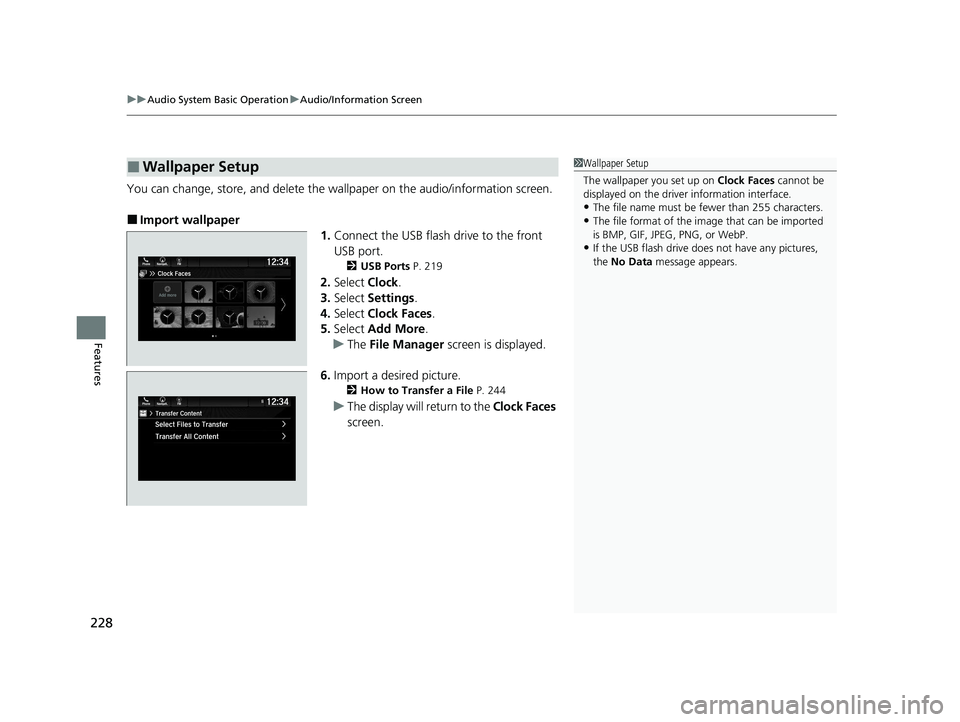
uuAudio System Basic Operation uAudio/Information Screen
228
Features
You can change, store, and delete the wallpaper on the audio/information screen.
■Import wallpaper
1.Connect the USB flash drive to the front
USB port.
2 USB Ports P. 219
2.Select Clock.
3. Select Settings .
4. Select Clock Faces .
5. Select Add More .
u The File Manager screen is displayed.
6. Import a desired picture.
2 How to Transfer a File P. 244
uThe display will return to the Clock Faces
screen.
■Wallpaper Setup1 Wallpaper Setup
The wallpaper you set up on Clock Faces cannot be
displayed on the driver information interface.
•The file name must be fewer than 255 characters.
•The file format of the im age that can be imported
is BMP, GIF, JPEG, PNG, or WebP.
•If the USB flash drive doe s not have any pictures,
the No Data message appears.
21 PASSPORT-31TGS6200.book 228 ページ 2020年9月4日 金曜日 午後2時35分
Page 231 of 607
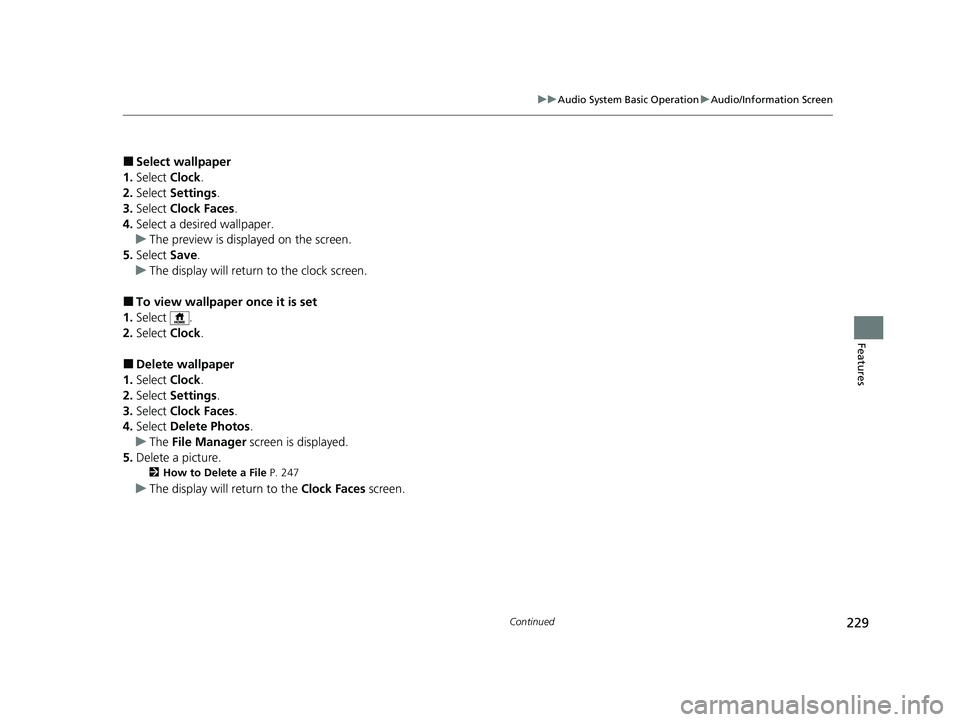
229
uuAudio System Basic Operation uAudio/Information Screen
Continued
Features
■Select wallpaper
1. Select Clock.
2. Select Settings .
3. Select Clock Faces .
4. Select a desired wallpaper.
u The preview is displayed on the screen.
5. Select Save.
u The display will return to the clock screen.
■To view wallpaper once it is set
1. Select .
2. Select Clock.
■Delete wallpaper
1. Select Clock.
2. Select Settings .
3. Select Clock Faces .
4. Select Delete Photos .
u The File Manager screen is displayed.
5. Delete a picture.
2 How to Delete a File P. 247
uThe display will return to the Clock Faces screen.
21 PASSPORT-31TGS6200.book 229 ページ 2020年9月4日 金曜日 午後2時35分
Page 236 of 607
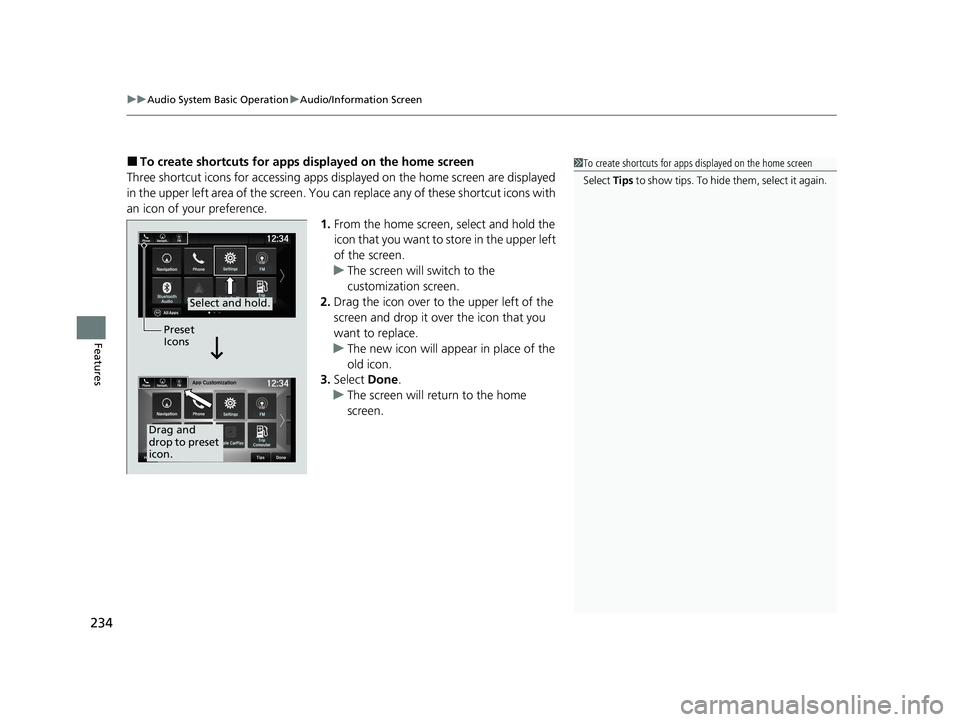
uuAudio System Basic Operation uAudio/Information Screen
234
Features
■To create shortcuts for apps displayed on the home screen
Three shortcut icons for accessing apps displayed on the home screen are displayed
in the upper left area of the screen. You can replace any of these shortcut icons with
an icon of your preference. 1.From the home screen, select and hold the
icon that you want to store in the upper left
of the screen.
u The screen will switch to the
customization screen.
2. Drag the icon over to the upper left of the
screen and drop it over the icon that you
want to replace.
u The new icon will appear in place of the
old icon.
3. Select Done.
u The screen will return to the home
screen.1To create shortcuts for apps displayed on the home screen
Select Tips to show tips. To hide them, select it again.
Select and hold.
Drag and
drop to preset
icon.Preset
Icons
21 PASSPORT-31TGS6200.book 234 ページ 2020年9月4日 金曜日 午後2時35分
Page 238 of 607
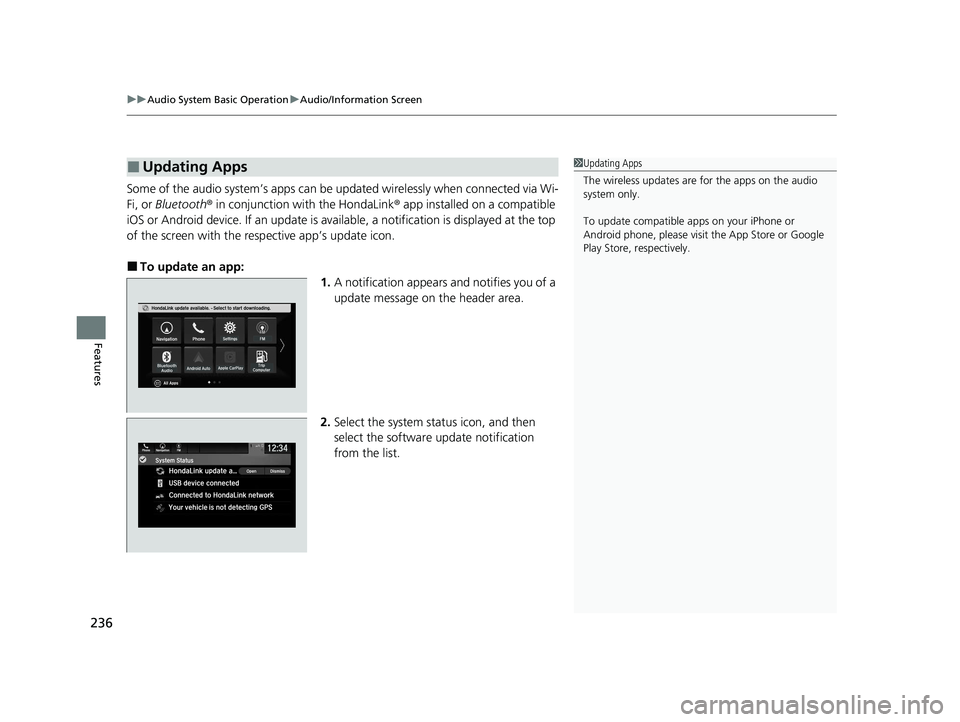
uuAudio System Basic Operation uAudio/Information Screen
236
Features
Some of the audio system’s apps can be updated wirelessly when connected via Wi-
Fi, or Bluetooth ® in conjunction with the HondaLink ® app installed on a compatible
iOS or Android device. If an update is available, a notification is displayed at the top
of the screen with the resp ective app’s update icon.
■To update an app:
1.A notification appears and notifies you of a
update message on the header area.
2. Select the system stat us icon, and then
select the software update notification
from the list.
■Updating Apps1 Updating Apps
The wireless updates are for the apps on the audio
system only.
To update compatible a pps on your iPhone or
Android phone, please visit the App Store or Google
Play Store, respectively.
21 PASSPORT-31TGS6200.book 236 ページ 2020年9月4日 金曜日 午後2時35分
Page 240 of 607
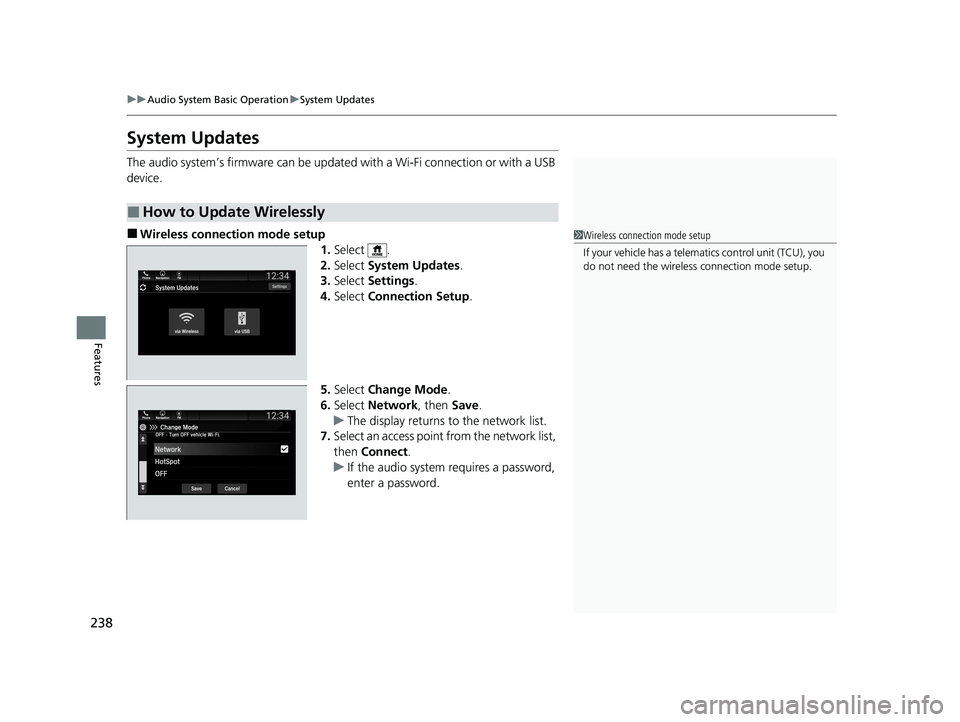
238
uuAudio System Basic Operation uSystem Updates
Features
System Updates
The audio system’s firmware can be updated with a Wi-Fi connection or with a USB
device.
■Wireless connecti on mode setup
1.Select .
2. Select System Updates .
3. Select Settings .
4. Select Connection Setup .
5. Select Change Mode .
6. Select Network, then Save.
u The display returns to the network list.
7. Select an access point from the network list,
then Connect .
u If the audio system requires a password,
enter a password.
■How to Update Wirelessly
1Wireless connection mode setup
If your vehicle has a telema tics control unit (TCU), you
do not need the wireless connection mode setup.
21 PASSPORT-31TGS6200.book 238 ページ 2020年9月4日 金曜日 午後2時35分
Page 242 of 607
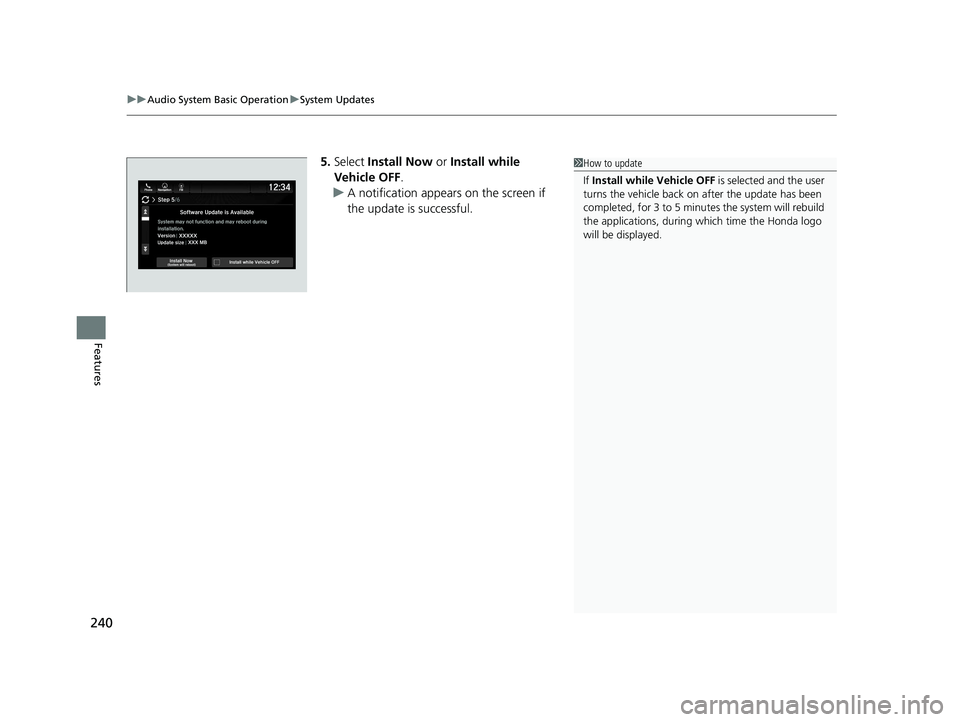
uuAudio System Basic Operation uSystem Updates
240
Features
5. Select Install Now or Install while
Vehicle OFF .
u A notification appears on the screen if
the update is successful.1How to update
If Install while Vehicle OFF is selected and the user
turns the vehicle back on after the update has been
completed, for 3 to 5 minutes the system will rebuild
the applications, during wh ich time the Honda logo
will be displayed.
21 PASSPORT-31TGS6200.book 240 ページ 2020年9月4日 金曜日 午後2時35分
Page 245 of 607
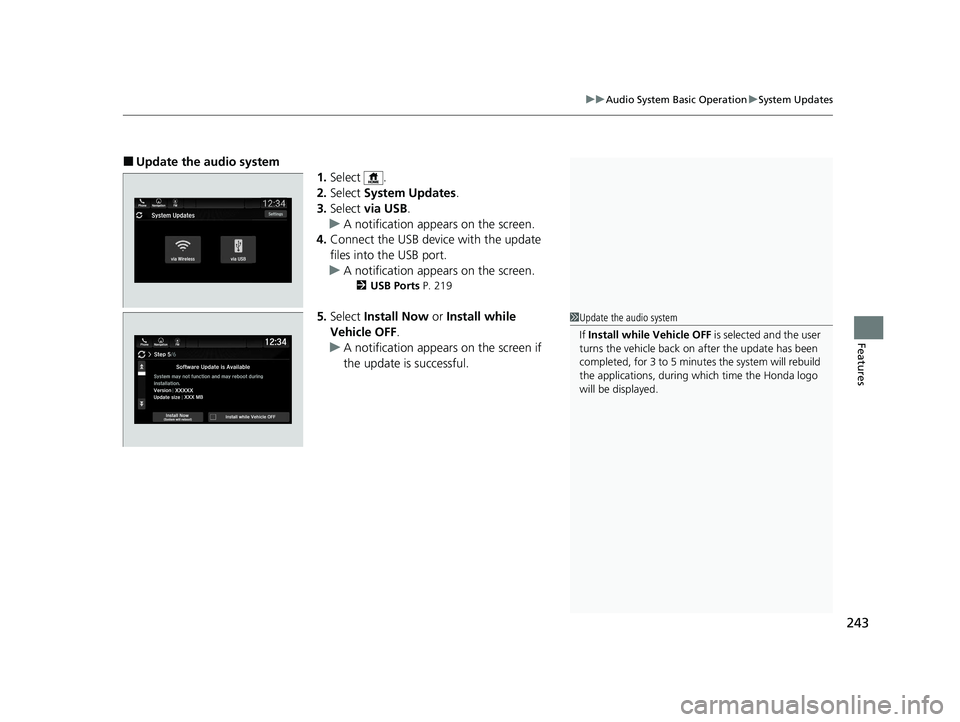
243
uuAudio System Basic Operation uSystem Updates
Features
■Update the audio system
1.Select .
2. Select System Updates .
3. Select via USB .
u A notification appears on the screen.
4. Connect the USB device with the update
files into the USB port.
u A notification appears on the screen.
2 USB Ports P. 219
5.Select Install Now or Install while
Vehicle OFF .
u A notification appears on the screen if
the update is successful.1Update the audio system
If Install while Vehicle OFF is selected and the user
turns the vehicle back on after the update has been
completed, for 3 to 5 minutes the system will rebuild
the applications, during wh ich time the Honda logo
will be displayed.
21 PASSPORT-31TGS6200.book 243 ページ 2020年9月4日 金曜日 午後2時35分
Page 247 of 607
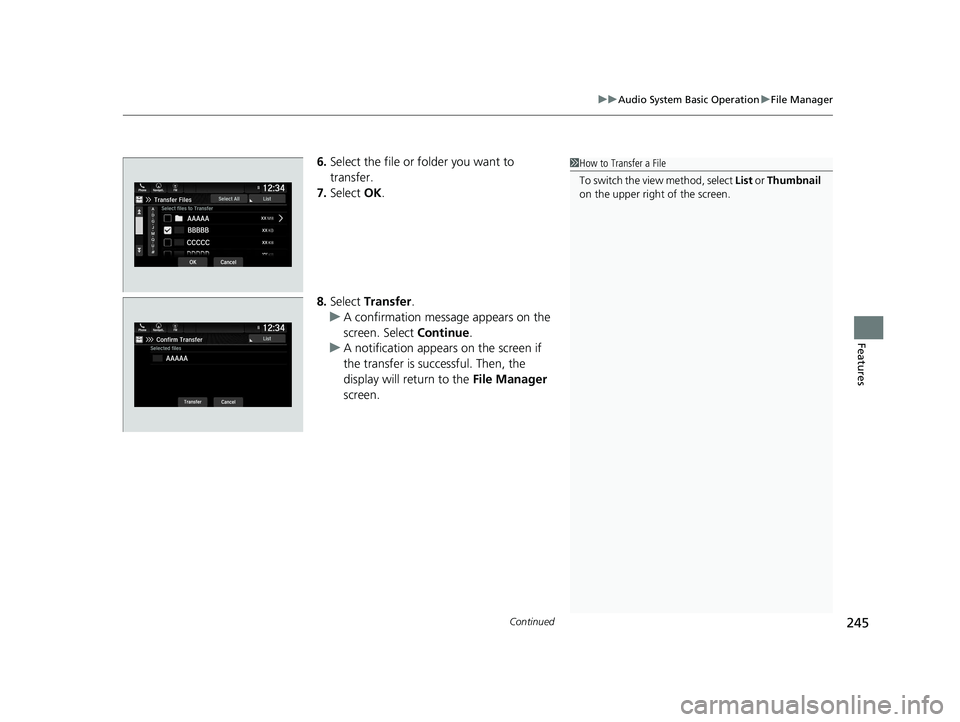
Continued245
uuAudio System Basic Operation uFile Manager
Features
6. Select the file or folder you want to
transfer.
7. Select OK.
8. Select Transfer .
u A confirmation message appears on the
screen. Select Continue.
u A notification appears on the screen if
the transfer is successful. Then, the
display will return to the File Manager
screen.1 How to Transfer a File
To switch the view method, select List or Thumbnail
on the upper right of the screen.
21 PASSPORT-31TGS6200.book 245 ページ 2020年9月4日 金曜日 午後2時35分
Page 248 of 607
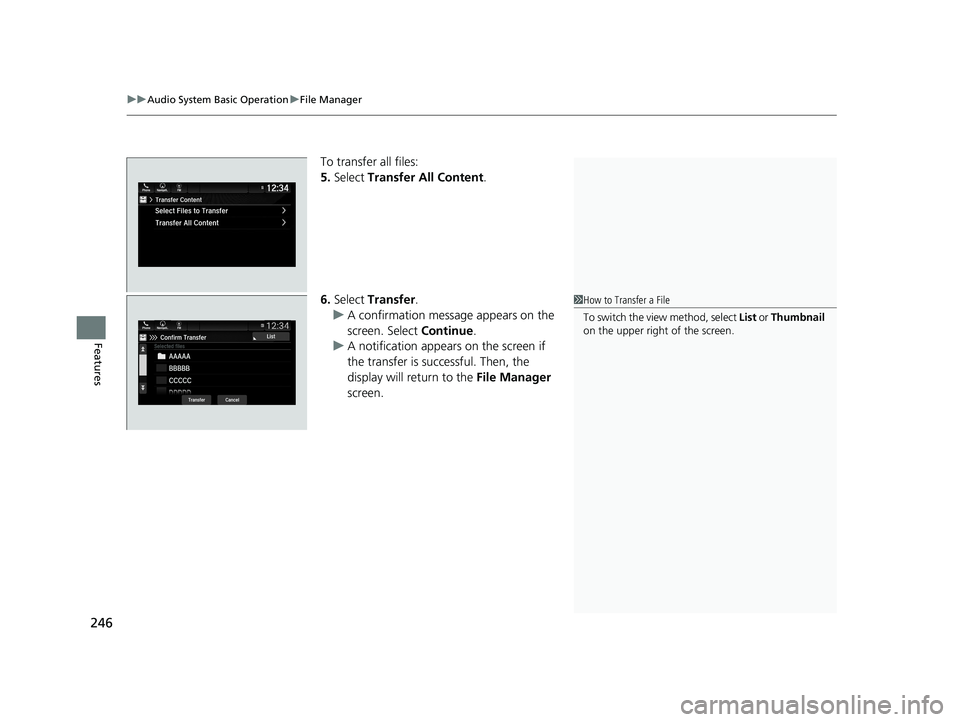
uuAudio System Basic Operation uFile Manager
246
Features
To transfer all files:
5. Select Transfer All Content.
6. Select Transfer.
u A confirmation message appears on the
screen. Select Continue.
u A notification appears on the screen if
the transfer is successful. Then, the
display will return to the File Manager
screen.
1 How to Transfer a File
To switch the view method, select List or Thumbnail
on the upper right of the screen.
21 PASSPORT-31TGS6200.book 246 ページ 2020年9月4日 金曜日 午後2時35分