navigation HONDA PASSPORT 2023 Owners Manual
[x] Cancel search | Manufacturer: HONDA, Model Year: 2023, Model line: PASSPORT, Model: HONDA PASSPORT 2023Pages: 610, PDF Size: 20.93 MB
Page 7 of 610
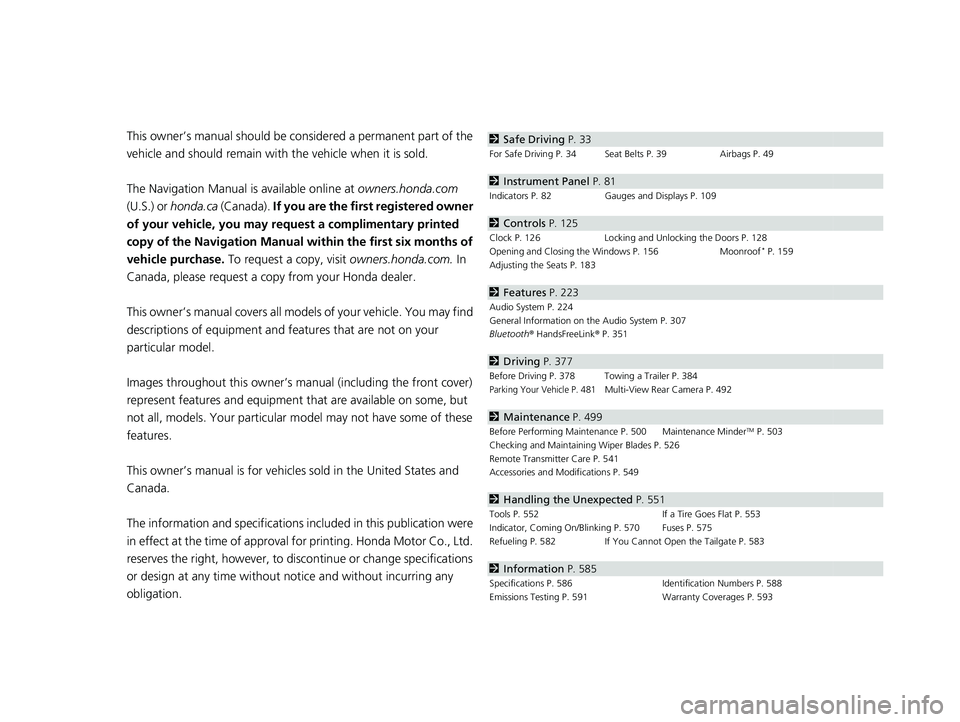
Contents
This owner’s manual should be considered a permanent part of the
vehicle and should remain with the vehicle when it is sold.
The Navigation Manual is available online at owners.honda.com
(U.S.) or honda.ca (Canada). If you are the first registered owner
of your vehicle, you may request a complimentary printed
copy of the Navigation Manual within the first six months of
vehicle purchase. To request a copy, visit owners.honda.com. In
Canada, please request a copy from your Honda dealer.
This owner’s manual covers all models of your vehicle. You may find
descriptions of equipment and features that are not on your
particular model.
Images throughout this owner’s manu al (including the front cover)
represent features and equipment that are available on some, but
not all, models. Your particular mo del may not have some of these
features.
This owner’s manual is for vehicles sold in the United States and
Canada.
The information and specifications in cluded in this publication were
in effect at the time of approval for printing. Honda Motor Co., Ltd.
reserves the right, however, to discontinue or change specifications
or design at any time without notice and without incurring any
obligation.2 Safe Driving P. 33
For Safe Driving P. 34 Seat Belts P. 39 Airbags P. 49
2Instrument Panel P. 81
Indicators P. 82 Gauges and Displays P. 109
2Controls P. 125
Clock P. 126 Locking and Unlocking the Doors P. 128
Opening and Closing the Windows P. 156 Moonroof* P. 159
Adjusting the Seats P. 183
2 Features P. 223
Audio System P. 224
General Information on the Audio System P. 307
Bluetooth® HandsFreeLink ® P. 351
2 Driving P. 377
Before Driving P. 378 Towing a Trailer P. 384
Parking Your Vehicle P. 481Multi-View Rear Camera P. 492
2Maintenance P. 499
Before Performing Maintenance P. 500 Maintenance MinderTM P. 503
Checking and Maintaining Wiper Blades P. 526
Remote Transmitter Care P. 541
Accessories and Modifications P. 549
2 Handling the Unexpected P. 551
Tools P. 552 If a Tire Goes Flat P. 553
Indicator, Coming On/Blinking P. 570 Fuses P. 575
Refueling P. 582 If You Cannot Open the Tailgate P. 583
2Information P. 585
Specifications P. 586 Identification Numbers P. 588
Emissions Testing P. 591 Warranty Coverages P. 593
23 PASSPORT-31TGS6400.book 6 ページ 2022年8月5日 金曜日 午後9時2分
Page 9 of 610
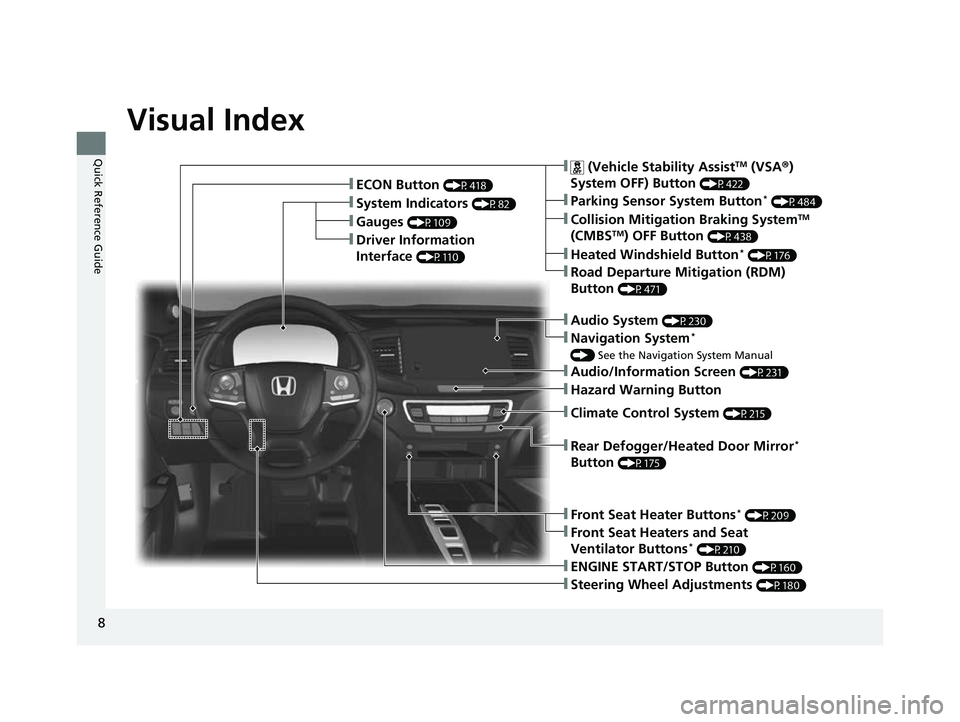
8
Quick Reference Guide
Quick Reference Guide
Visual Index
❚Gauges (P109)
❚Driver Information
Interface
(P110)
❚System Indicators (P82)
❚ECON Button (P418)
❚Audio System (P230)
❚Navigation System*
() See the Navigation System Manual
❚ (Vehicle Stability AssistTM (VSA ®)
System OFF) Button
(P422)
❚Collision Mitigation Braking SystemTM
(CMBSTM) OFF Button (P438)
❚Heated Windshield Button* (P176)
❚Road Departure Mitigation (RDM)
Button
(P471)
❚Parking Sensor System Button* (P484)
❚Steering Wheel Adjustments (P180)
❚ENGINE START/STOP Button (P160)
❚Front Seat Heater Buttons* (P209)
❚Front Seat Heaters and Seat
Ventilator Buttons* (P210)
❚Rear Defogger/Heated Door Mirror*
Button
(P175)
❚Audio/Information Screen (P231)
❚Hazard Warning Button
❚Climate Control System (P215)
23 PASSPORT-31TGS6400.book 8 ページ 2022年8月5日 金曜日 午後9時2分
Page 10 of 610
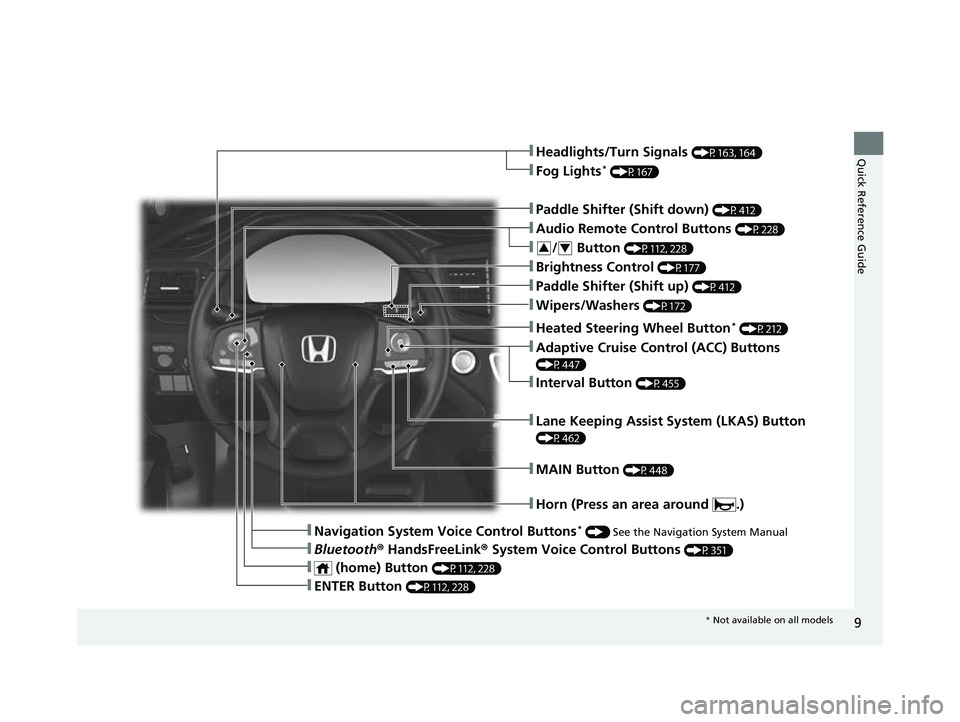
9
Quick Reference Guide❚Headlights/Turn Signals (P163, 164)
❚Fog Lights* (P167)
❚Paddle Shifter (Shift down) (P412)
❚Audio Remote Control Buttons (P228)
❚Wipers/Washers (P172)
❚Paddle Shifter (Shift up) (P412)
❚Brightness Control (P177)
❚Lane Keeping Assist System (LKAS) Button
(P462)
❚Horn (Press an area around .)
❚Navigation System Voice Control Buttons* () See the Navigation System Manual
❚Bluetooth ® HandsFreeLink ® System Voice Control Buttons (P351)
❚Heated Steering Wheel Button* (P212)
❚ENTER Button (P112, 228)
❚Interval Button (P455)
❚Adaptive Cruise Control (ACC) Buttons
(P447)
❚ (home) Button (P112, 228)
❚/ Button (P112, 228)34
❚MAIN Button (P448)
* Not available on all models
23 PASSPORT-31TGS6400.book 9 ページ 2022年8月5日 金曜日 午後9時2分
Page 18 of 610
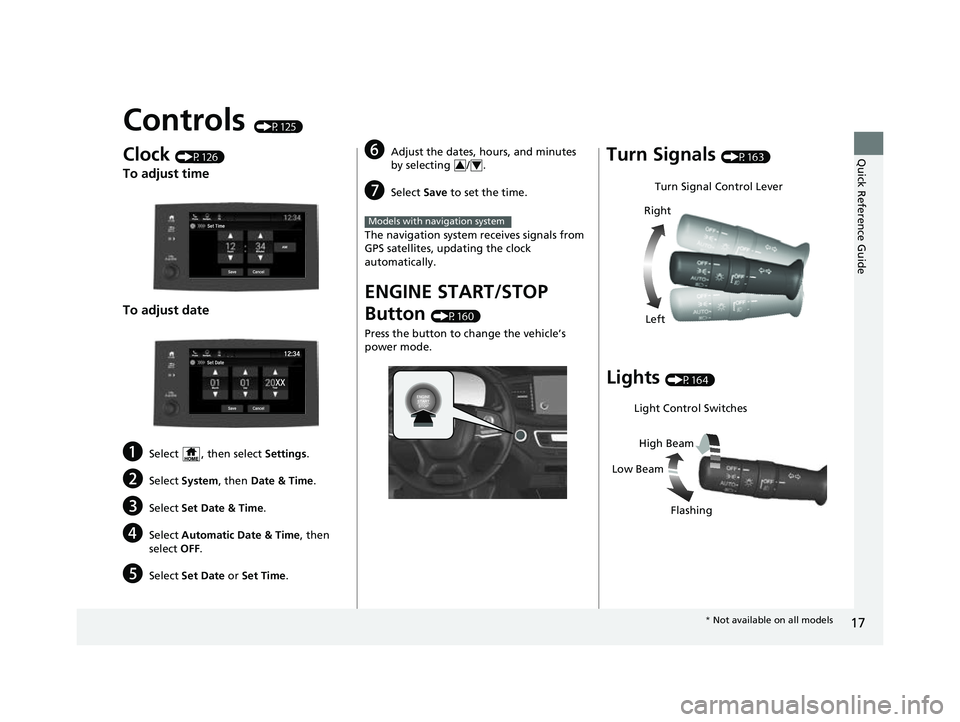
17
Quick Reference Guide
Controls (P125)
Clock (P126)
To adjust time
To adjust date
aSelect , then select Settings.
bSelect System , then Date & Time .
cSelect Set Date & Time .
dSelect Automatic Date & Time , then
select OFF.
eSelect Set Date or Set Time.
fAdjust the dates, ho urs, and minutes
by selecting / .
gSelect Save to set the time.
The navigation system receives signals from
GPS satellites, updating the clock
automatically.
ENGINE START/STOP
Button
(P160)
Press the button to ch ange the vehicle’s
power mode.
34
Models with navigation system
Turn Signals (P163)
Lights (P164)
Turn Signal Control Lever
Right
Left
Light Control Switches
Low Beam High Beam
Flashing
* Not available on all models
23 PASSPORT-31TGS6400.book 17 ページ 2022年8月5日 金曜日 午後9時2分
Page 23 of 610
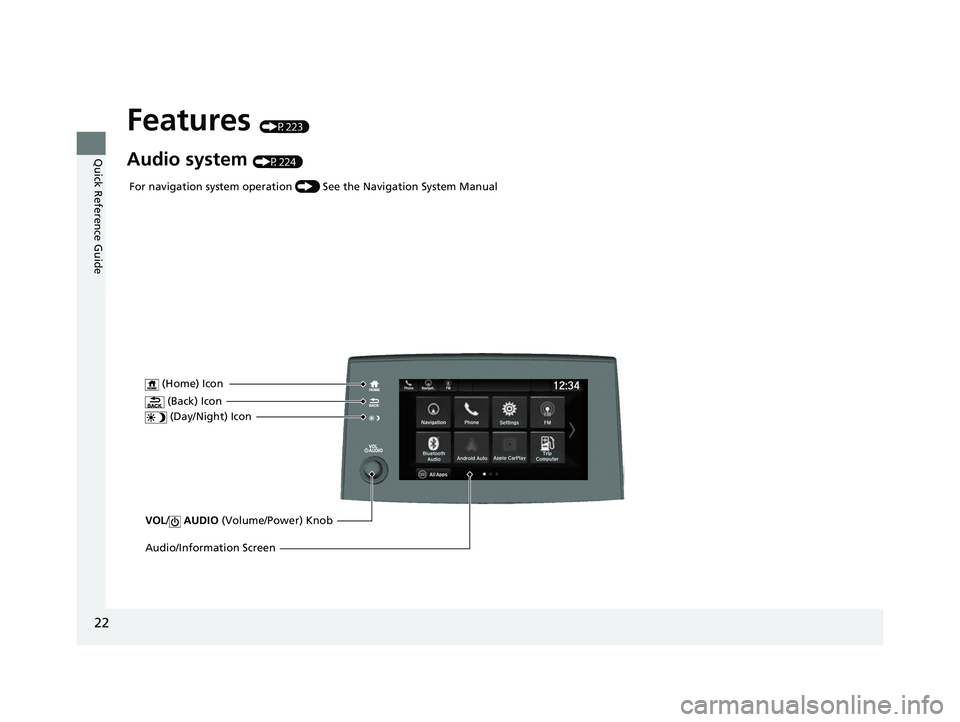
22
Quick Reference Guide
Features (P223)
Audio system (P224)
VOL/ AUDIO (Volume/Power) Knob
(Home) Icon
(Back) Icon
(Day/Night) Icon
Audio/Information Screen
For navigation system operation () See the Navigation System Manual
23 PASSPORT-31TGS6400.book 22 ページ 2022年8月5日 金曜日 午後9時2分
Page 117 of 610

uuGauges and Displays uDriver Information Interface
116
Instrument Panel
Display Audio shows you turn-by-turn
directions to your destination.
When the navigation system is not providing
driving guidance, an image of a compass
appears in the driver information interface.
2Refer to the navigation system
2 Driver Information Interface Warning and
Information Messages P. 98
■Navigation1Navigation
Turn-by-turn directions will be shown on the driver
information interface only when your android phone
is connected to Android Auto
TM.
You can select whether to have the turn-by-turn
display come on or not dur ing the route guidance.
2 Customized Features P. 329
Compass
Turn-By-Turn Driving Directions
Models with navigation system
■Warnings1Warnings
The Warnings app is dynamic a nd will only appear
when there are active warnings. If there are no
Warnings, this app will not be shown.
(Example)
23 PASSPORT-31TGS6400.book 116 ページ 2022年8月5日 金曜日 午後9時2分
Page 127 of 610
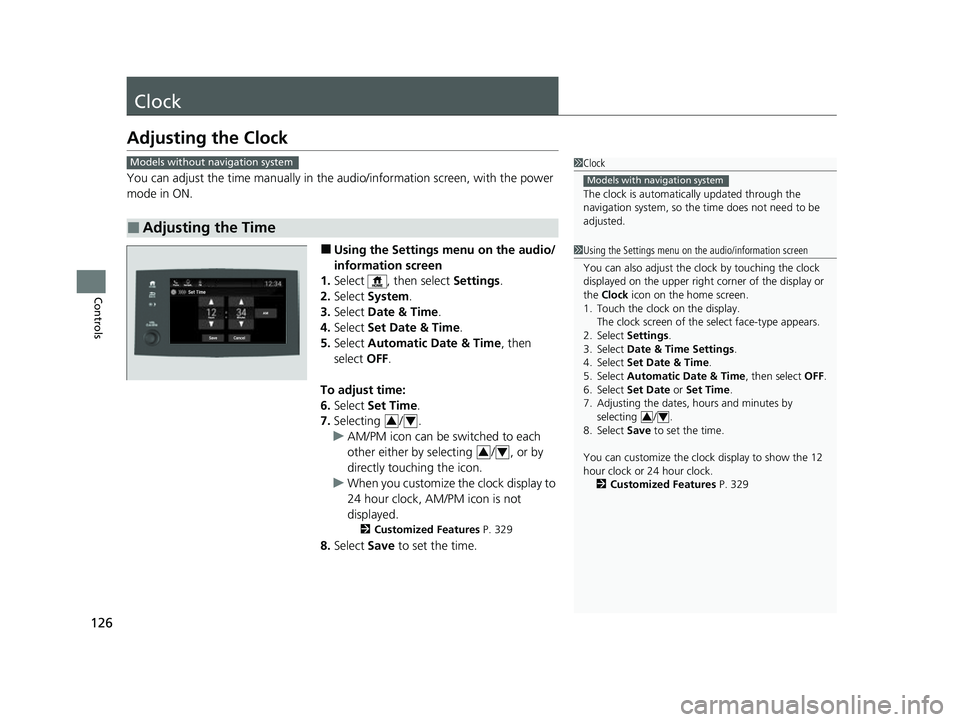
126
Controls
Clock
Adjusting the Clock
You can adjust the time manually in the audio/information screen, with the power
mode in ON.
■Using the Settings menu on the audio/
information screen
1. Select , then select Settings.
2. Select System .
3. Select Date & Time .
4. Select Set Date & Time .
5. Select Automatic Date & Time , then
select OFF.
To adjust time:
6. Select Set Time.
7. Selecting / .
u AM/PM icon can be switched to each
other either by selecting / , or by
directly touching the icon.
u When you customize the clock display to
24 hour clock, AM/PM icon is not
displayed.
2 Customized Features P. 329
8.Select Save to set the time.
■Adjusting the Time
1Clock
The clock is automatica lly updated through the
navigation system, so the ti me does not need to be
adjusted.
Models with navigation system
Models without navigation system
1 Using the Settings menu on the audio/information screen
You can also adjust the clock by touching the clock
displayed on the upper right corner of the display or
the Clock icon on the home screen.
1. Touch the clock on the display. The clock screen of the select face-type appears.
2. Select Settings .
3. Select Date & Time Settings .
4. Select Set Date & Time .
5. Select Automatic Date & Time , then select OFF.
6. Select Set Date or Set Time.
7. Adjusting the dates, hours and minutes by
selecting / .
8. Select Save to set the time.
You can customize the clock display to show the 12
hour clock or 24 hour clock. 2 Customized Features P. 329
3434
34
23 PASSPORT-31TGS6400.book 126 ページ 2022年8月5日 金曜日 午後9時2分
Page 232 of 610
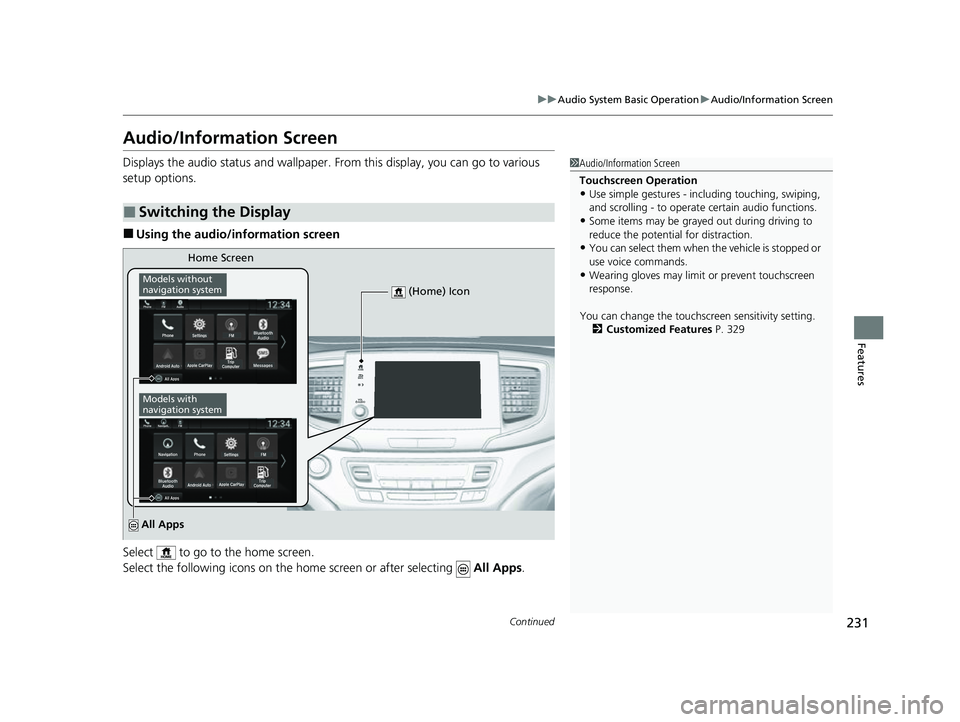
231
uuAudio System Basic Operation uAudio/Information Screen
Continued
Features
Audio/Information Screen
Displays the audio status and wallpaper. From this display, you can go to various
setup options.
■Using the audio/in formation screen
Select to go to the home screen.
Select the following icons on the home screen or after selecting All Apps.
■Switching the Display
1Audio/Information Screen
Touchscreen Operation
•Use simple gestures - in cluding touching, swiping,
and scrolling - to operate certain audio functions.
•Some items may be grayed out during driving to
reduce the potential for distraction.
•You can select them when the vehicle is stopped or
use voice commands.
•Wearing gloves may limit or prevent touchscreen
response.
You can change the touchs creen sensitivity setting.
2 Customized Features P. 329
Home Screen
Models without
navigation system
Models with
navigation system
(Home) Icon
All Apps
23 PASSPORT-31TGS6400.book 231 ページ 2022年8月5日 金曜日 午後9時2分
Page 234 of 610
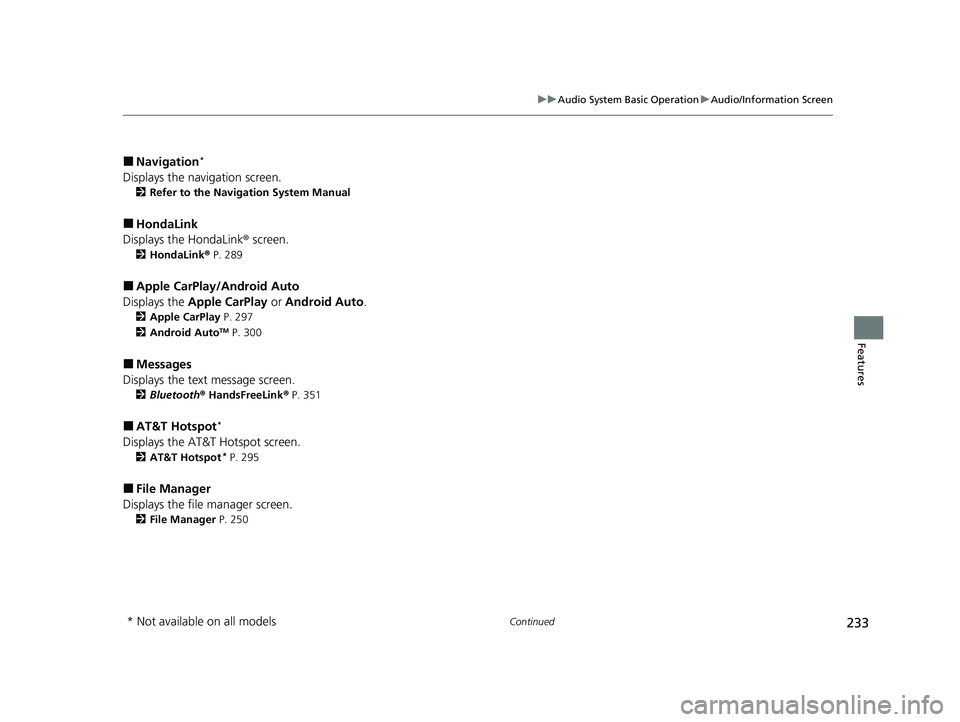
233
uuAudio System Basic Operation uAudio/Information Screen
Continued
Features
■Navigation*
Displays the navigation screen.
2 Refer to the Navigation System Manual
■HondaLink
Displays the HondaLink ® screen.
2HondaLink ® P. 289
■Apple CarPlay/Android Auto
Displays the Apple CarPlay or Android Auto.
2Apple CarPlay P. 297
2 Android AutoTM P. 300
■Messages
Displays the text message screen.
2 Bluetooth ® HandsFreeLink ® P. 351
■AT&T Hotspot*
Displays the AT&T Hotspot screen.
2AT&T Hotspot* P. 295
■File Manager
Displays the file manager screen.
2 File Manager P. 250
* Not available on all models
23 PASSPORT-31TGS6400.book 233 ページ 2022年8月5日 金曜日 午後9時2分
Page 261 of 610
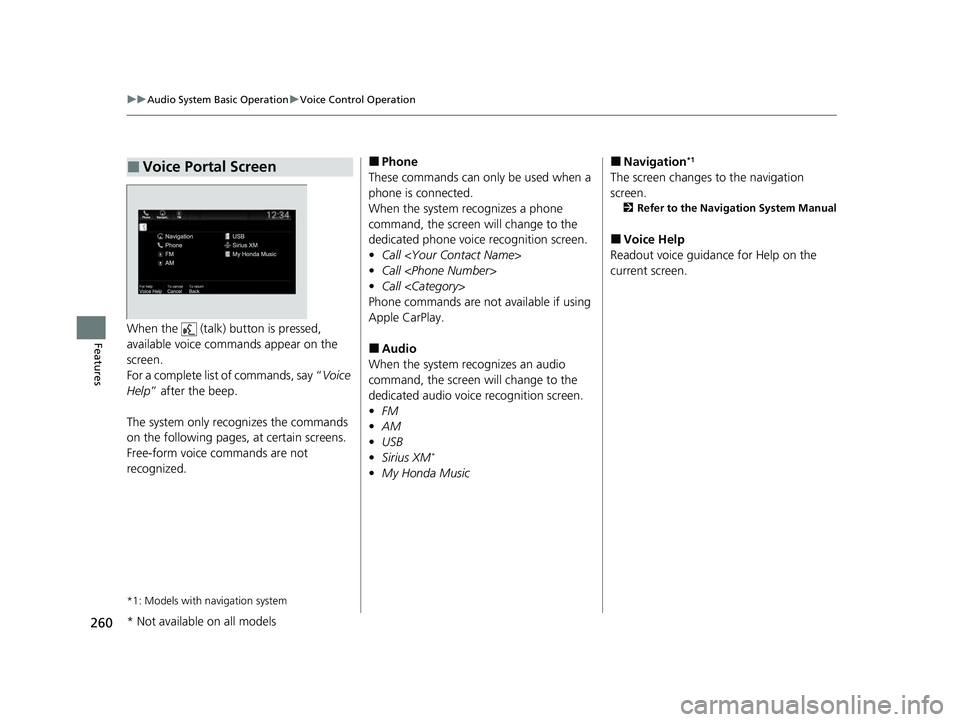
260
uuAudio System Basic Operation uVoice Control Operation
FeaturesWhen the (talk) button is pressed,
available voice commands appear on the
screen.
For a complete list of commands, say “ Voice
Help ” after the beep.
The system only reco gnizes the commands
on the following pages, at certain screens.
Free-form voice commands are not
recognized.
*1: Models with navigation system
■Voice Portal Screen■Phone
These commands can only be used when a
phone is connected.
When the system recognizes a phone
command, the screen will change to the
dedicated phone voice recognition screen.
• Call
• Call
• Call
Phone commands are not available if using
Apple CarPlay.
■Audio
When the system re cognizes an audio
command, the screen will change to the
dedicated audio voice recognition screen.
• FM
• AM
• USB
• Sirius XM
*
•My Honda Music
■Navigation*1
The screen changes to the navigation
screen.
2 Refer to the Navigation System Manual
■Voice Help
Readout voice guidance for Help on the
current screen.
* Not available on all models
23 PASSPORT-31TGS6400.book 260 ページ 2022年8月5日 金曜日 午後9時2分