set clock HONDA PILOT 2009 2.G Navigation Manual
[x] Cancel search | Manufacturer: HONDA, Model Year: 2009, Model line: PILOT, Model: HONDA PILOT 2009 2.GPages: 156, PDF Size: 6.14 MB
Page 2 of 156
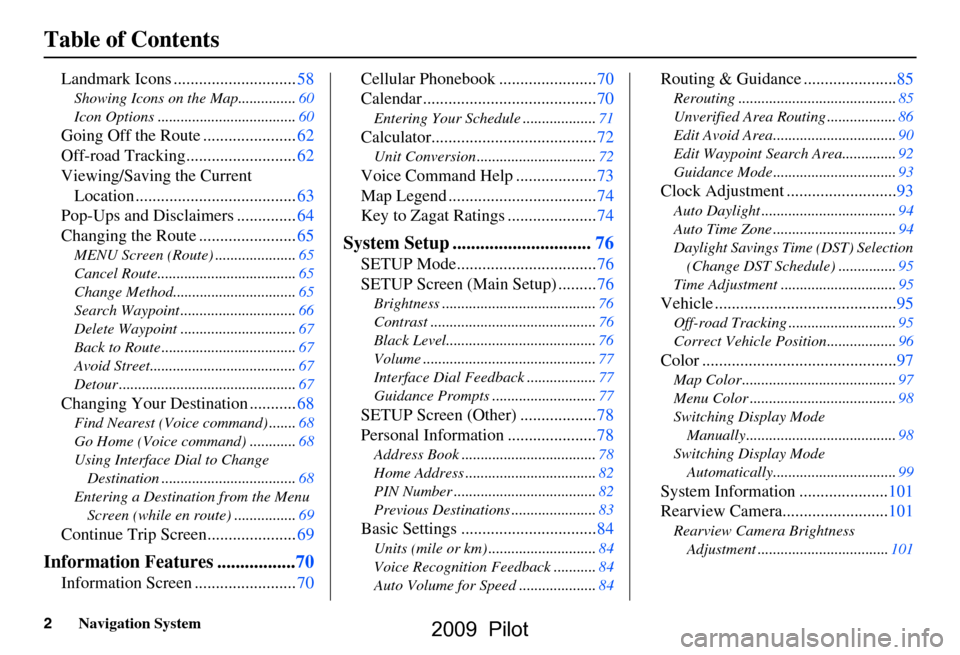
2Navigation System
Table of Contents
Landmark Icons .............................58
Showing Icons on the Map...............60
Icon Options ....................................60
Going Off the Route ......................62
Off-road Tracking..........................62
Viewing/Saving the Current Location ......................................63
Pop-Ups and Disclaimers ..............64
Changing the Route .......................65
MENU Screen (Route) .....................65
Cancel Route....................................65
Change Method................................65
Search Waypoint ..............................66
Delete Waypoint ..............................67
Back to Route ...................................67
Avoid Street......................................67
Detour ..............................................67
Changing Your Destination ...........68
Find Nearest (Voice command) .......68
Go Home (Voice command) ............68
Using Interface Dial to Change Destination ...................................68
Entering a Destination from the Menu Screen (while en route) ................69
Continue Trip Screen.....................69
Information Features .................70
Information Screen ........................70 Cellular Phonebook .......................70
Calendar .........................................70
Entering Your Schedule ...................71
Calculator.......................................72
Unit Conversion ...............................72
Voice Command Help ...................73
Map Legend ...................................74
Key to Zagat Ratings .....................74
System Setup ..............................76
SETUP Mode.................................76
SETUP Screen (Main Setup) .........76
Brightness ........................................76
Contrast ...........................................76
Black Level.......................................76
Volume .............................................77
Interface Dial Feedbac
k ..................77
Guidance Prompts ....... ....................77
SETUP Screen (Other) ..................78
Personal Information .....................78
Address Book ...................................78
Home Address ..................................82
PIN Number .....................................82
Previous Destinations ......................83
Basic Settings ................................84
Units (mile or km) ............................84
Voice Recognition Fe edback ...........84
Auto Volume for Speed ....................84
Routing & Guidance ......................85
Rerouting .........................................85
Unverified Area Routing ..................86
Edit Avoid Area................................90
Edit Waypoint Search Area..............92
Guidance Mode .... ............................93
Clock Adjustment ..........................93
Auto Daylight ...................................94
Auto Time Zone ................................94
Daylight Savings Ti me (DST) Selection
(Change DST Schedule) ...............95
Time Adjustment ..............................95
Vehicle ...........................................95
Off-road Tracking ............................95
Correct Vehicle Position..................96
Color ..............................................97
Map Color ........................................97
Menu Color ......................................98
Switching Display Mode Manually.......... .............................98
Switching Display Mode Automatically................................99
System Information .....................101
Rearview Camera.........................101
Rearview Camera Brightness Adjustment ..................................101
2009 Pilot
Page 21 of 156
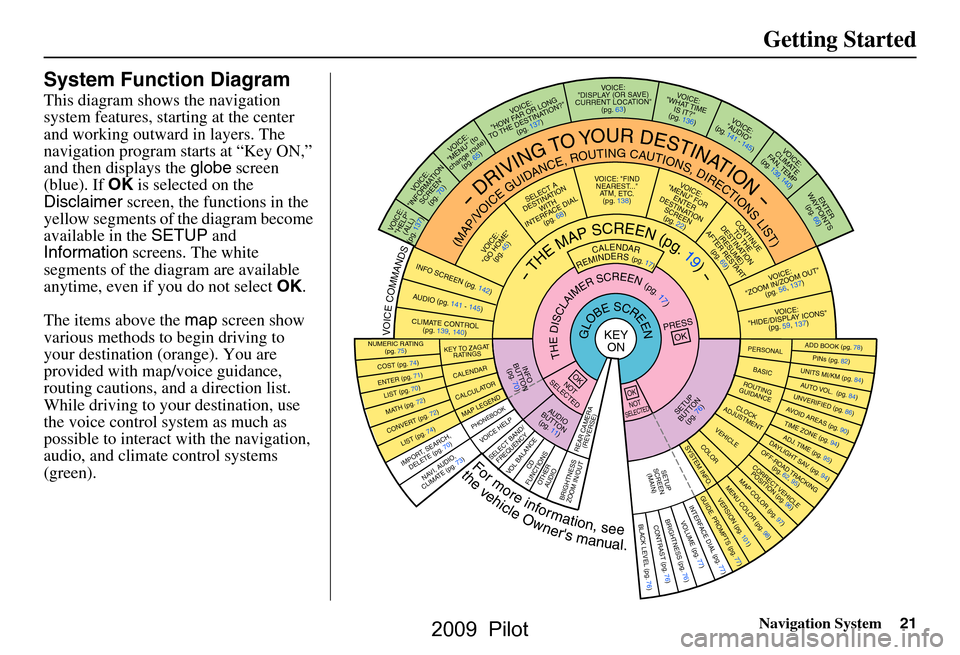
Navigation System21
Getting Started
System Function Diagram
This diagram shows the navigation
system features, starting at the center
and working outward in layers. The
navigation program starts at “Key ON,”
and then displays the globe screen
(blue). If OK is selected on the
Disclaimer screen, the functions in the
yellow segments of the diagram become
available in the SETUP and
Information screens. The white
segments of the diagram are available
anytime, even if you do not select OK.
The items above the map screen show
various methods to begin driving to
your destination (orange). You are
provided with map/voice guidance,
routing cautions, and a direction list.
While driving to your destination, use
the voice control system as much as
possible to interact with the navigation,
audio, and climat e control systems
(green).
REMINDERS(pg.17)CALENDAR
-THEMAPSCREEN(pg.19)-
(MAP/VOICEGUIDANCE,ROUTINGCAUTIONS,DIRECTIONSLIST)
-DRIVINGTOYOURDESTINATION-
VOI CE:
"HELP"
(ALL)
(pg. 137)
VOICE:
"INFORMATION
SCREEN" (pg. 70)
VOICE:
"MENU" (to
change route) (pg. 65)
VOICE:
"HOW F AR OR LONG
TO THE
DESTIN ATION?"
(pg.
137)
VOI CE:
"DISPLAY (OR S AV E)
CURRENT LOCA TION"
(pg.
63)VOICE:
"WHAT TIME
IS IT?"
(pg. 136)
VOICE:
"A UDIO"
(pg. 141 - 145)
VOI CE:
CLIMA TE
FA N
, TEMP
(pg. 139, 140)
ENTE R
WA YPOINTS
(pg. 66)
VOICE:
"ZOOM IN/ZO OM OUT"
(pg. 56, 137)
VOI CE:
"HIDE/DISP LAY ICO
NS"
(pg.
59, 1 37)
ADD BOOK (p g. 78)PINs (pg. 82)UNITS MI/KM (pg. 84)AUTO VOL. (pg. 84)UNVERIFIE
D (pg. 86)AV
OID AREAS (pg. 90)TIME ZONE (pg. 94)ADJ. TIME (pg. 95)DAYLIGHT SA V. (pg. 94)OFF-ROAD TRACKING
(pg. 62, 95)CORRECT VEHICLE
POSITION (p g. 96)MAP COLOR (pg. 97)MENU COLOR (pg. 98)GUIDE. PROMPTS (pg. 77)VERSION (pg . 101)
BRIGHTNESS (pg. 76)VOLUME (pg. 77)INTERFA CE DIAL (pg. 77)
COST (pg. 74)
NUMERIC R AT I N G
(pg. 75)
ENTER (pg. 71)LIST (pg. 70 )MATH (pg. 72)
CONVER T (pg. 72)LIST (pg. 74)
NAVI, AUDIO,
CLIMA TE (pg. 73)IMPORT , SEARCH,
DELETE (pg. 70)
PRESS
OK
NOT
SELECTEDOK
NOTSELECTED
OK
KEY TO ZAGA T
RATINGS
CALEND AR
CALCULA TORMAP LEGENDPHONEBOOKVOICE HELP
SELECT BAND/
FREQUENCYVOL BALANCECD
FUNCTIONSOTH ER
AUD IOBRIGHTNESS
ZOOM IN/OUT
REAR CAMER A
(REVERSE)
SETUP
BUT TON
(pg. 76)AUDIO
BUT TO N
(pg. 11)
INFO
BUT TON
(pg. 70)THEDISCLAIMERSCREEN(pg.17)
VOI CE: "FIND
NEARES T..."
AT M
, ETC .
(pg.
138)
SELECT A
DESTINA TION
WITH
INTERF A
CE DIAL
(pg. 68)
VOICE:
"GO HOME" (pg. 45)
VOICE:
"MENU" FOR ENTER
DESTINATION
SCREEN (pg. 22)
CONTINUE TO THE
DESTINATION
(RESUME)
AFTER REST
ART
(pg. 69)
GLOBESCREENKEYONPERSONAL
BASICROUTING
GUIDANCE
CLOCK
ADJUSTMENT
VEHICLECOLORSYSTEM INFO .
VOICECOMMANDSINFO SCREEN (pg. 142)
AUDIO (pg. 141 - 145)
CLIMATE CONTR OL
(pg. 139, 140 )
Formoreinformation,see
thevehicleOwner'smanual.
BLACK LEVEL (pg. 76)CONTRAST (pg. 76)
SETUP
SCREE N
(M AIN )
2009 Pilot
Page 93 of 156
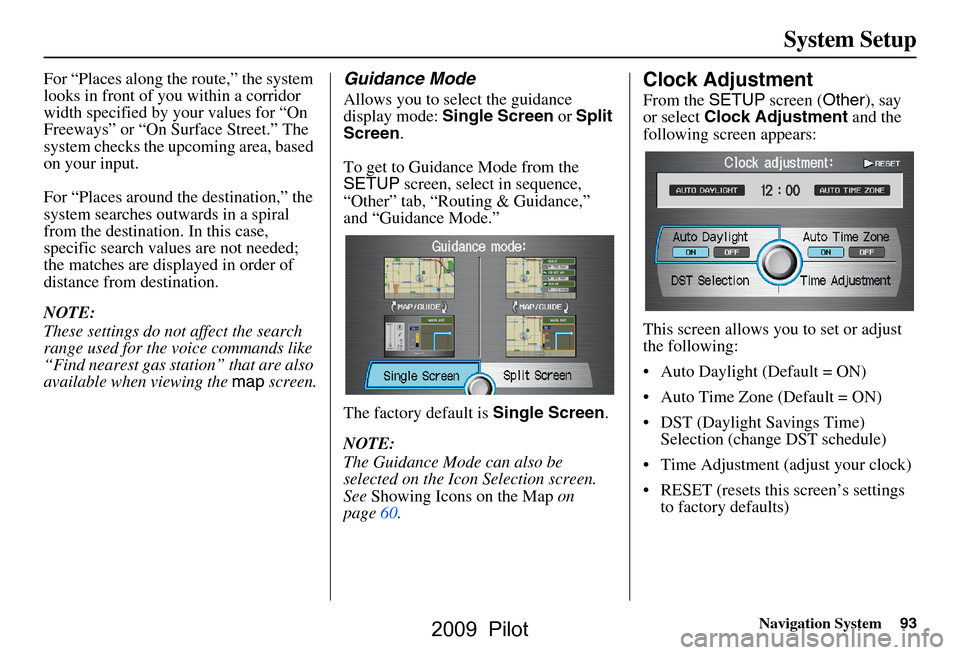
Navigation System93
System Setup
For “Places along the route,” the system
looks in front of yo u within a corridor
width specified by your values for “On
Freeways” or “On Surface Street.” The
system checks the upcoming area, based
on your input.
For “Places around the destination,” the
system searches outwards in a spiral
from the destination. In this case,
specific search values are not needed;
the matches are displayed in order of
distance from destination.
NOTE:
These settings do not affect the search
range used for the voice commands like
“Find nearest gas station” that are also
available when viewing the map screen.Guidance Mode
Allows you to select the guidance
display mode: Single Screen or Split
Screen .
To get to Guidance Mode from the
SETUP screen, select in sequence,
“Other” tab, “Routing & Guidance,”
and “Guidance Mode.”
The factory default is Single Screen.
NOTE:
The Guidance Mode can also be
selected on the Icon Selection screen.
See Showing Icons on the Map on
page60.
Clock Adjustment
From the SETUP screen ( Other), say
or select Clock Adjustment and the
following screen appears:
This screen allows y ou to set or adjust
the following:
Auto Daylight (Default = ON)
Auto Time Zone (Default = ON)
DST (Daylight Savings Time) Selection (change DST schedule)
Time Adjustment (adjust your clock)
RESET (resets this screen’s settings to factory defaults)
2009 Pilot
Page 94 of 156
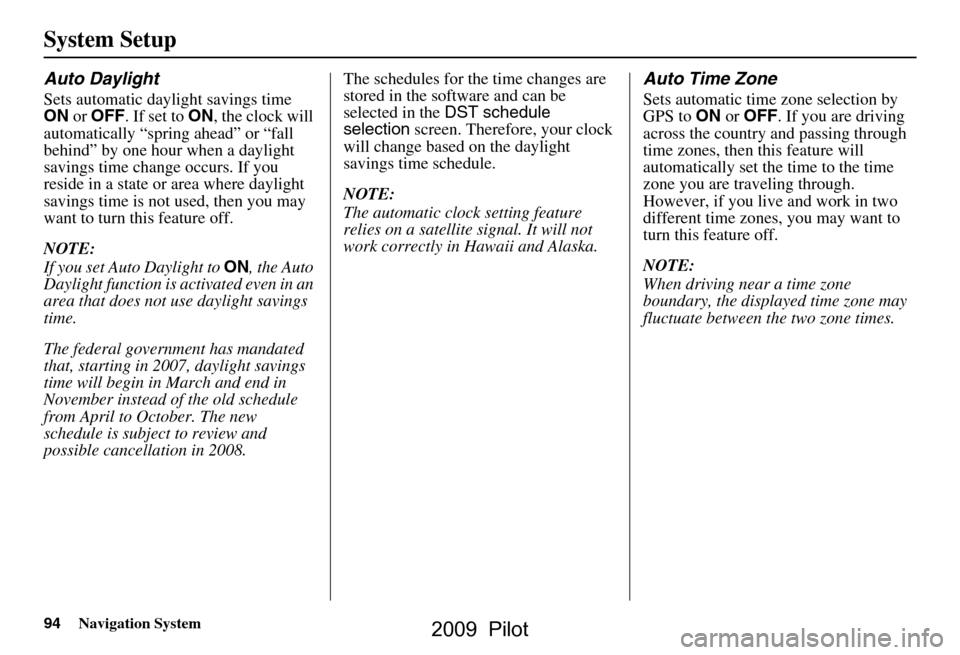
94Navigation System
System Setup
Auto Daylight
Sets automatic daylight savings time
ON or OFF . If set to ON, the clock will
automatically “spring ahead” or “fall
behind” by one hour when a daylight
savings time change occurs. If you
reside in a state or area where daylight
savings time is not used, then you may
want to turn this feature off.
NOTE:
If you set Auto Daylight to ON, the Auto
Daylight function is activated even in an
area that does not use daylight savings
time.
The federal government has mandated
that, starting in 2007, daylight savings
time will begin in March and end in
November instead of the old schedule
from April to October. The new
schedule is subject to review and
possible cancellation in 2008. The schedules for the time changes are
stored in the software and can be
selected in the
DST schedule
selection screen. Therefore, your clock
will change based on the daylight
savings time schedule.
NOTE:
The automatic clock setting feature
relies on a satellite signal. It will not
work correctly in Hawaii and Alaska.
Auto Time Zone
Sets automatic time zone selection by
GPS to ON or OFF . If you are driving
across the country and passing through
time zones, then this feature will
automatically set the time to the time
zone you are traveling through.
However, if you live and work in two
different time zones, you may want to
turn this feature off.
NOTE:
When driving near a time zone
boundary, the displa yed time zone may
fluctuate between the two zone times.
2009 Pilot
Page 101 of 156
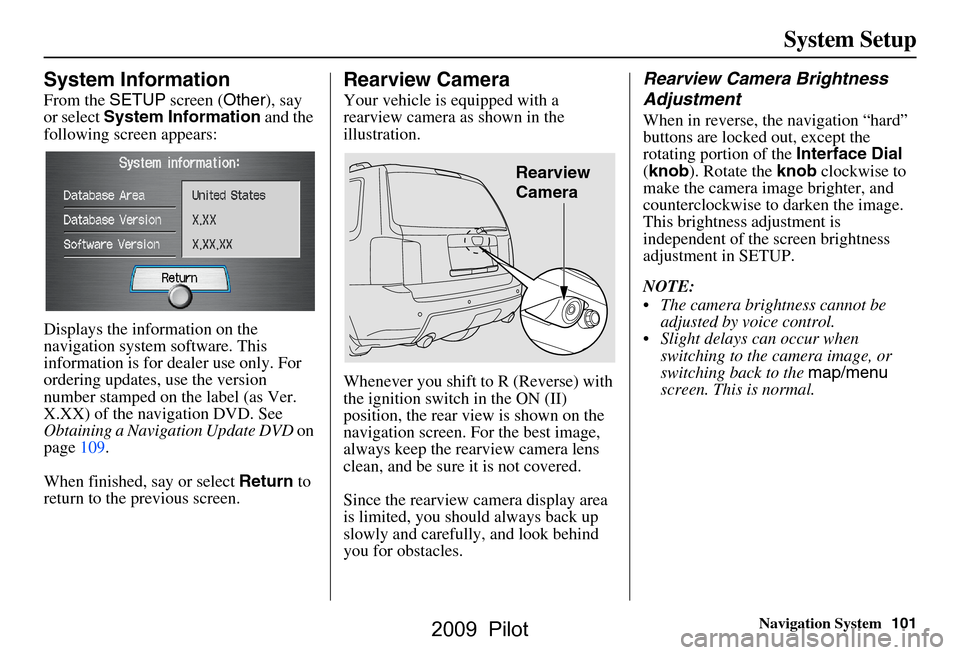
Navigation System101
System Setup
System Information
From the SETUP screen ( Other), say
or select System Information and the
following screen appears:
Displays the information on the
navigation system software. This
information is for de aler use only. For
ordering updates, use the version
number stamped on the label (as Ver.
X.XX) of the navigation DVD. See
Obtaining a Navigation Update DVD on
page109.
When finished, say or select Return to
return to the previous screen.
Rearview Camera
Your vehicle is equipped with a
rearview camera as shown in the
illustration.
Whenever you shift to R (Reverse) with
the ignition switch in the ON (II)
position, the rear view is shown on the
navigation screen. For the best image,
always keep the rearview camera lens
clean, and be sure it is not covered.
Since the rearview camera display area
is limited, you should always back up
slowly and carefully, and look behind
you for obstacles.
Rearview Camera Brightness
Adjustment
When in reverse, the navigation “hard”
buttons are locked out, except the
rotating portion of the Interface Dial
( knob ). Rotate the knob clockwise to
make the camera im age brighter, and
counterclockwise to darken the image.
This brightness adjustment is
independent of the screen brightness
adjustment in SETUP.
NOTE:
The camera brightness cannot be adjusted by voice control.
Slight delays can occur when switching to the ca mera image, or
switching back to the map/menu
screen. This is normal.
Rearview
Camera
2009 Pilot
Page 122 of 156
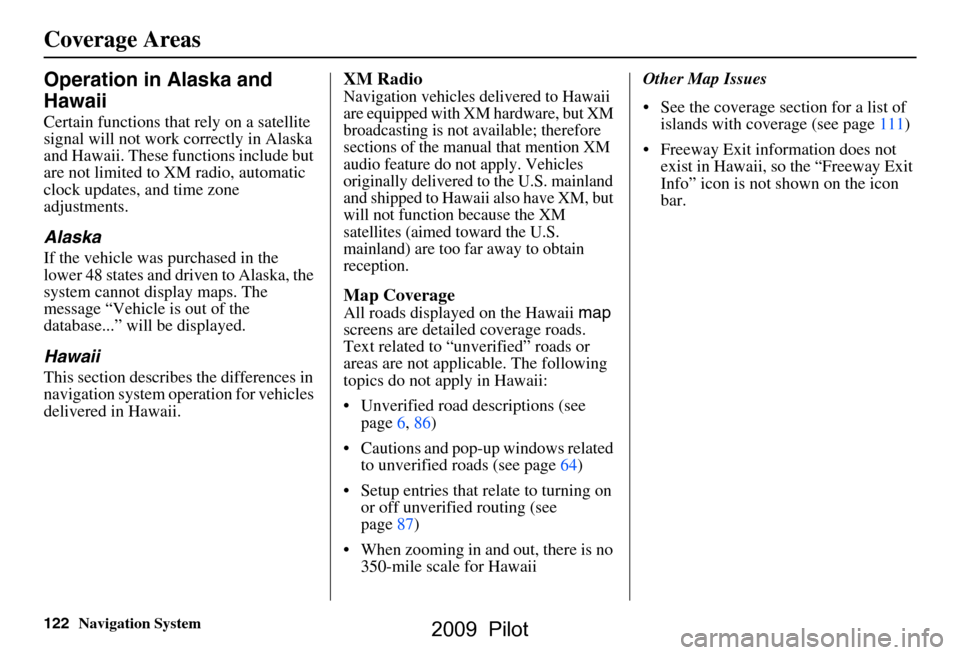
122Navigation System
Operation in Alaska and
Hawaii
Certain functions that rely on a satellite
signal will not work correctly in Alaska
and Hawaii. These functions include but
are not limited to XM radio, automatic
clock updates, and time zone
adjustments.
Alaska
If the vehicle was purchased in the
lower 48 states and driven to Alaska, the
system cannot display maps. The
message “Vehicle is out of the
database...” will be displayed.
Hawaii
This section describes the differences in
navigation system operation for vehicles
delivered in Hawaii.
XM Radio
Navigation vehicles delivered to Hawaii
are equipped with XM hardware, but XM
broadcasting is not available; therefore
sections of the manual that mention XM
audio feature do not apply. Vehicles
originally delivered to the U.S. mainland
and shipped to Hawaii also have XM, but
will not function because the XM
satellites (aimed toward the U.S.
mainland) are too far away to obtain
reception.
Map Coverage
All roads displayed on the Hawaii map
screens are detailed coverage roads.
Text related to “unverified” roads or
areas are not applicable. The following
topics do not apply in Hawaii:
Unverified road descriptions (see page
6, 86)
Cautions and pop-up windows related to unverified roads (see page
64)
Setup entries that relate to turning on
or off unverified routing (see
page
87 )
When zooming in and out, there is no 350-mile scale for Hawaii Other Map Issues
See the coverage section for a list of
islands with coverage (see page 111)
Freeway Exit information does not
exist in Hawaii, so the “Freeway Exit
Info” icon is not shown on the icon
bar.
Coverage Areas
2009 Pilot
Page 123 of 156
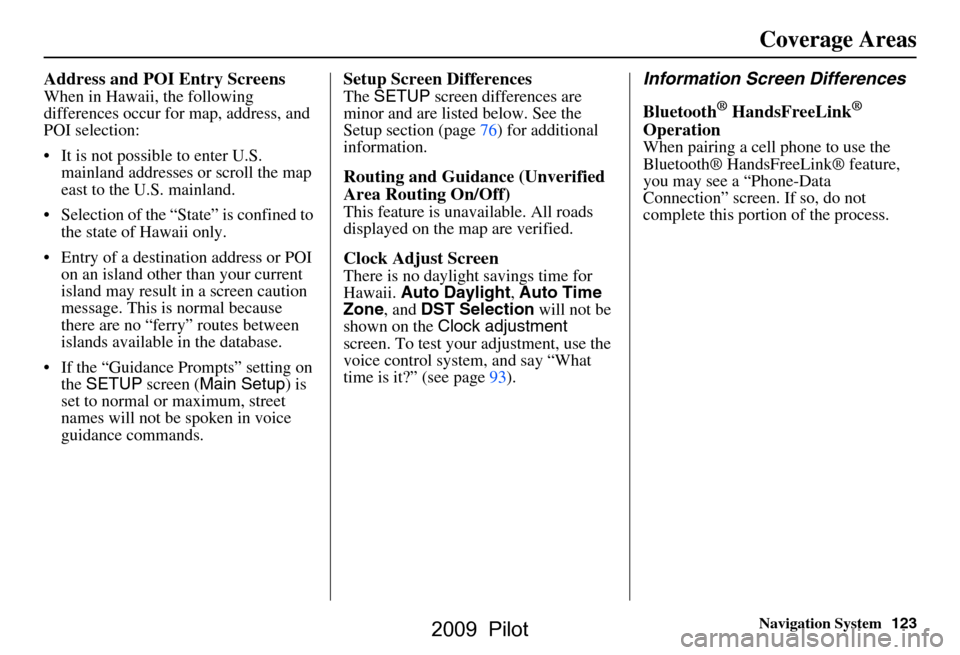
Navigation System123
Coverage Areas
Address and POI Entry Screens
When in Hawaii, the following
differences occur for map, address, and
POI selection:
It is not possible to enter U.S.
mainland addresses or scroll the map
east to the U.S. mainland.
Selection of the “State” is confined to the state of Hawaii only.
Entry of a destination address or POI on an island other than your current
island may result in a screen caution
message. This is normal because
there are no “ferry” routes between
islands available in the database.
If the “Guidance Prompts” setting on the SETUP screen ( Main Setup ) is
set to normal or maximum, street
names will not be spoken in voice
guidance commands.
Setup Screen Differences
The SETUP screen differences are
minor and are listed below. See the
Setup section (page 76) for additional
information.
Routing and Guidance (Unverified
Area Routing On/Off)
This feature is unavailable. All roads
displayed on the map are verified.
Clock Adjust Screen
There is no daylight savings time for
Hawaii. Auto Daylight , Auto Time
Zone , and DST Selection will not be
shown on the Clock adjustment
screen. To test your adjustment, use the
voice control system, and say “What
time is it?” (see page93).
Information Screen Differences
Bluetooth
® HandsFreeLink®
Operation
When pairing a cell phone to use the
Bluetooth® HandsFreeLink® feature,
you may see a “Phone-Data
Connection” screen. If so, do not
complete this portion of the process.
2009 Pilot
Page 130 of 156
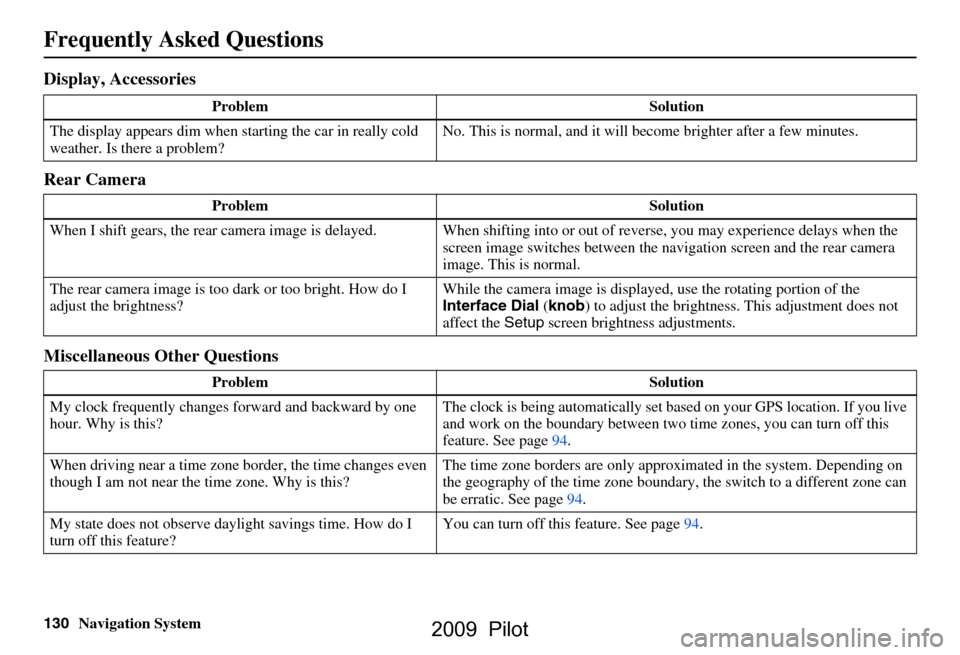
130Navigation System
Frequently Asked Questions
Display, Accessories
Rear Camera
Miscellaneous Other Questions
Problem Solution
The display appears dim when starting the car in really cold
weather. Is there a problem? No. This is normal, and it will become brighter after a few minutes.
Problem Solution
When I shift gears, the rear camera image is delayed. When shifting into or out of reverse, you may experience delays when the
screen image switches between the navigation screen and the rear camera
image. This is normal.
The rear camera image is too dark or too bright. How do I
adjust the brightness? While the camera image is displaye
d, use the rotating portion of the
Interface Dial (knob ) to adjust the brightness . This adjustment does not
affect the Setup screen brightness adjustments.
Problem Solution
My clock frequently changes forward and backward by one
hour. Why is this? The clock is being auto
matically set based on your GPS location. If you live
and work on the boundary between two time zones, you can turn off this
feature. See page94.
When driving near a time zone border, the time changes even
though I am not near the time zone. Why is this? The time zone borders are only appr
oximated in the system. Depending on
the geography of the time zone boundary, the switch to a different zone can
be erratic. See page94.
My state does not observe dayl ight savings time. How do I
turn off this feature? You can turn off this feature. See page94.
2009 Pilot
Page 131 of 156
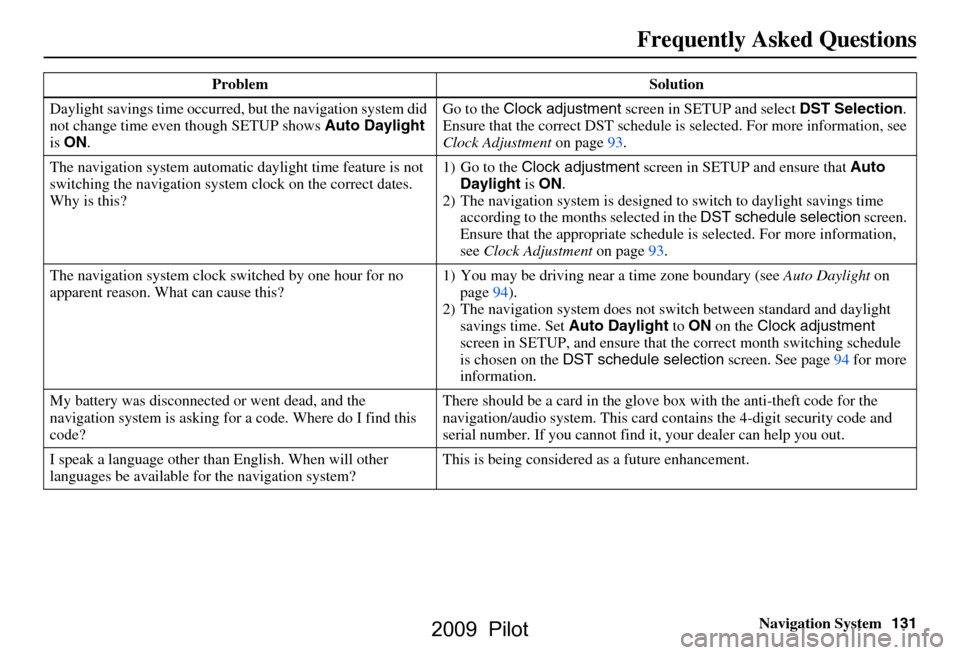
Navigation System131
Frequently Asked Questions
Daylight savings time occurred, but the navigation system did
not change time even though SETUP shows Auto Daylight
is ON . Go to the
Clock adjustment screen in SETUP and select DST Selection.
Ensure that the correct DST schedule is selected. For more information, see
Clock Adjustment on page
93.
The navigation system automatic daylight time feature is not
switching the navigation system clock on the correct dates.
Why is this? 1) Go to the
Clock adjustment screen in SETUP and ensure that Auto
Daylight is ON .
2) The navigation system is designed to switch to daylight savings time
according to the months selected in the DST schedule selection screen.
Ensure that the appropriate schedule is selected. For more information,
see Clock Adjustment on page93.
The navigation system clock switched by one hour for no
apparent reason. Wh at can cause this? 1) You may be driving near
a time zone boundary (see Auto Daylight on
page
94).
2) The navigation system does not switch between standard and daylight
savings time. Set Auto Daylight to ON on the Clock adjustment
screen in SETUP, and ensure that the correct month switching schedule
is chosen on the DST schedule selection screen. See page
94 for more
information.
My battery was disconnected or went dead, and the
navigation system is asking for a code. Where do I find this
code? There should be a card in the glove
box with the anti-theft code for the
navigation/audio syst em. This card contains the 4-digit security code and
serial number. If you cannot find it , your dealer can help you out.
I speak a language other than English. When will other
languages be available fo r the navigation system? This is being considered
as a future enhancement.
Problem Solution
2009 Pilot
Page 151 of 156
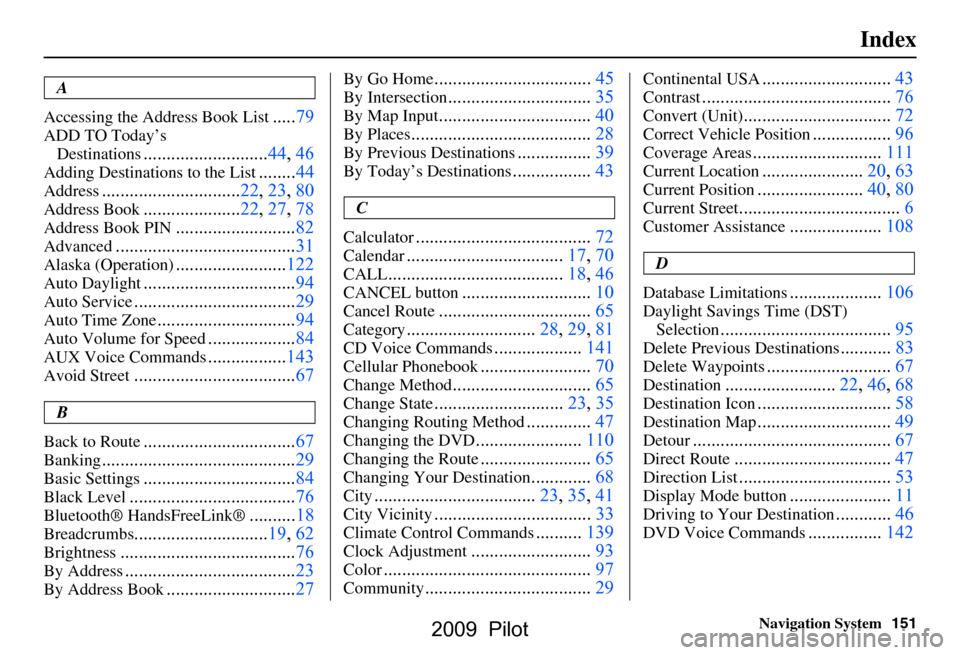
Navigation System151
Index
A
Accessing the Address Book List
..... 79
ADD TO Today’s
Destinations
........................... 44, 46
Adding Destinations to the List........44
Address..............................22, 23, 80
Address Book..................... 22, 27, 78
Address Book PIN.......................... 82
Advanced............................ ...........31
Alaska (Operation)........................ 122
Auto Daylight................................. 94
Auto Service................................... 29
Auto Time Zone..............................94
Auto Volume for Speed................... 84
AUX Voice Commands................. 143
Avoid Street................................... 67
B
Back to Route
................................. 67
Banking.......................................... 29
Basic Settings.................................84
Black Level.................................... 76
Bluetooth® HandsFreeLink®..........18
Breadcrumbs.............................19, 62
Brightness...................................... 76
By Address.....................................23
By Address Book............................27
By Go Home.................................. 45
By Intersection...............................35
By Map Input................................. 40
By Places....................................... 28
By Previous Destinations................39
By Today’s Destinations................. 43
C
Calculator
.... .................................. 72
Calendar..................................17, 70
CALL...................................... 18, 46
CANCEL button............................10
Cancel Route.................................65
Category............................28, 29, 81
CD Voice Commands...................141
Cellular Phonebook........................ 70
Change Method..............................65
Change State............................ 23, 35
Changing Routing Method..............47
Changing the DVD.......................110
Changing the Route........................ 65
Changing Your Destination.............68
City................................... 23, 35, 41
City Vicinity..................................33
Climate Control Commands..........139
Clock Adjustment.......................... 93
Color............................................. 97
Community....................................29
Continental USA............................43
Contrast......................................... 76
Convert (Unit)................................72
Correct Vehicle Position................. 96
Coverage Areas............................ 111
Current Location...................... 20, 63
Current Position....................... 40, 80
Current Street................................... 6
Customer Assistance.................... 108
D
Database Limitations
.................... 106
Daylight Savings Time (DST)
Selection
..................................... 95
Delete Previous Destinations...........83
Delete Waypoints........................... 67
Destination........................ 22, 46, 68
Destination Icon............................. 58
Destination Map.............................49
Detour........................................... 67
Direct Route..................................47
Direction List.................................53
Display Mode button......................11
Driving to Your Destination............46
DVD Voice Commands................142
2009 Pilot