ESP HONDA PILOT 2013 2.G Navigation Manual
[x] Cancel search | Manufacturer: HONDA, Model Year: 2013, Model line: PILOT, Model: HONDA PILOT 2013 2.GPages: 178, PDF Size: 5.64 MB
Page 141 of 178
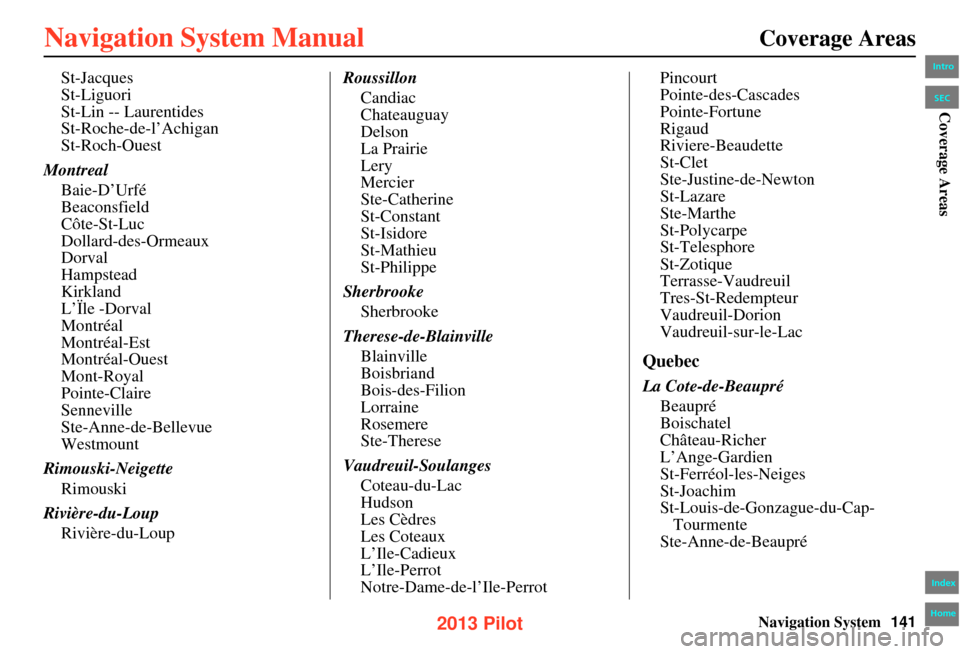
Navigation System141
Coverage Areas
St-Jacques
St-Liguori
St-Lin -- Laurentides
St-Roche-de-l’Achigan
St-Roch-Ouest
Montreal Baie-D’Urfé
Beaconsfield
Côte-St-Luc
Dollard-des-Ormeaux
Dorval
Hampstead
Kirkland
L’Ïle -Dorval
Montréal
Montréal-Est
Montréal-Ouest
Mont-Royal
Pointe-Claire
Senneville
Ste-Anne-de-Bellevue
Westmount
Rimouski-Neigette Rimouski
Rivière-du-Loup Rivière-du-Loup Roussillon
Candiac
Chateauguay
Delson
La Prairie
Lery
Mercier
Ste-Catherine
St-Constant
St-Isidore
St-Mathieu
St-Philippe
Sherbrooke Sherbrooke
Therese-de-Blainville Blainville
Boisbriand
Bois-des-Filion
Lorraine
Rosemere
Ste-Therese
Vaudreuil-Soulanges Coteau-du-Lac
Hudson
Les Cèdres
Les Coteaux
L’Ile-Cadieux
L’Ile-Perrot
Notre-Dame-de-l’Ile-Perrot Pincourt
Pointe-des-Cascades
Pointe-Fortune
Rigaud
Riviere-Beaudette
St-Clet
Ste-Justine-de-Newton
St-Lazare
Ste-Marthe
St-Polycarpe
St-Telesphore
St-Zotique
Terrasse-Vaudreuil
Tres-St-Redempteur
Vaudreuil-Dorion
Vaudreuil-sur-le-Lac
Quebec
La Cote-de-Beaupré
Beaupré
Boischatel
Château-Richer
L’Ange-Gardien
St-Ferréol-les-Neiges
St-Joachim
St-Louis-de-Gonzague-du-Cap-Tourmente
Ste-Anne-de-Beaupré
Intro
Index
Home
SECCoverage Areas
2013 Pilot
Page 148 of 178
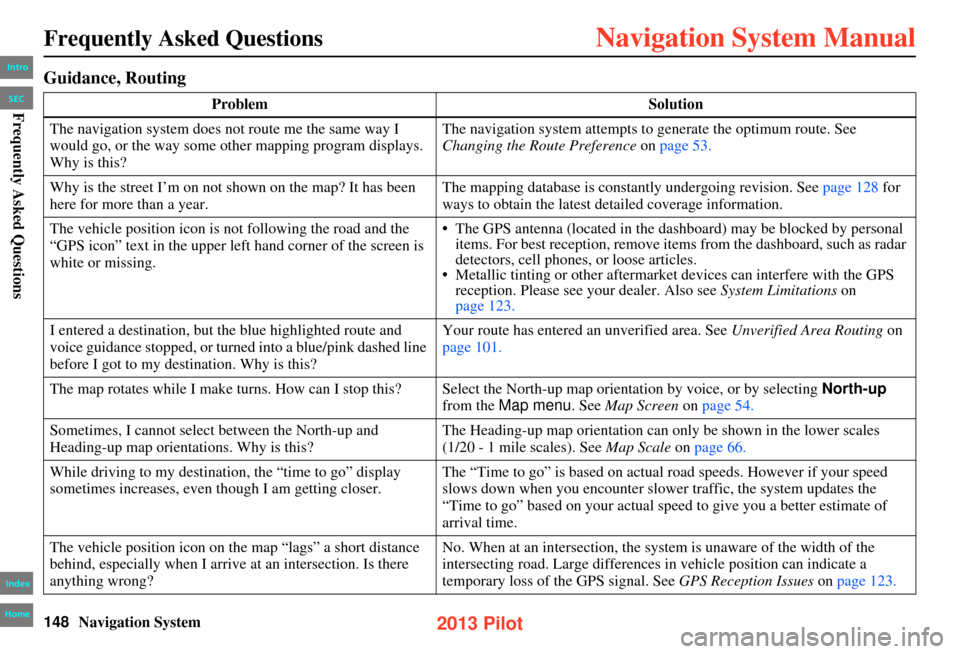
148Navigation System
Frequently Asked Questions
Guidance, Routing
ProblemSolution
The navigation system does not route me the same way I
would go, or the way some other mapping program displays.
Why is this? The navigation system attempts to generate the optimum route. See
Changing the Route Preference
on page 53.
Why is the street I’m on not shown on the map? It has been
here for more than a year. The mapping database is constantly undergoing revision. See page 128 for
ways to obtain the latest detailed coverage information.
The vehicle position icon is not following the road and the
“GPS icon” text in the upper left hand corner of the screen is
white or missing. • The GPS antenna (located in the dashboard) may be blocked by personal
items. For best reception, remove items from the dashboard, such as radar
detectors, cell phones, or loose articles.
• Metallic tinting or other aftermarket devices can interfere with the GPS
reception. Please see your dealer. Also see System Limitations on
page 123.
I entered a destination, but the blue highlighted route and
voice guidance stopped, or turned into a blue/pink dashed line
before I got to my destination. Why is this? Your route has entered an
unverified area. See Unverified Area Routing on
page 101.
The map rotates while I make turns. How can I stop this? Select the North-up map orientation by voice, or by selecting North-up
from the Map menu. See Map Screen on page 54.
Sometimes, I cannot select between the North-up and
Heading-up map orientations. Why is this? The Heading-up map orientation can only be shown in the lower scales
Map Scale on page 66.
While driving to my destination, the “time to go” display
sometimes increases, even th ough I am getting closer. The “Time to go” is based on actual road speeds. However if your speed
slows down when you encounter slower traffic, the system updates the
“Time to go” based on your actual speed to give you a better estimate of
arrival time.
The vehicle position icon on th e map “lags” a short distance
behind, especially when I arrive at an intersection. Is there
anything wrong? No. When at an in
tersection, the system is un aware of the width of the
intersecting road. Large differences in vehicle position can indicate a
temporary loss of the GPS signal. See GPS Reception Issues on page 123.
Intro
Index
Home
SECFrequently Asked Questions
(1/20 - 1 mile scales). See
2013 Pilot
Page 152 of 178
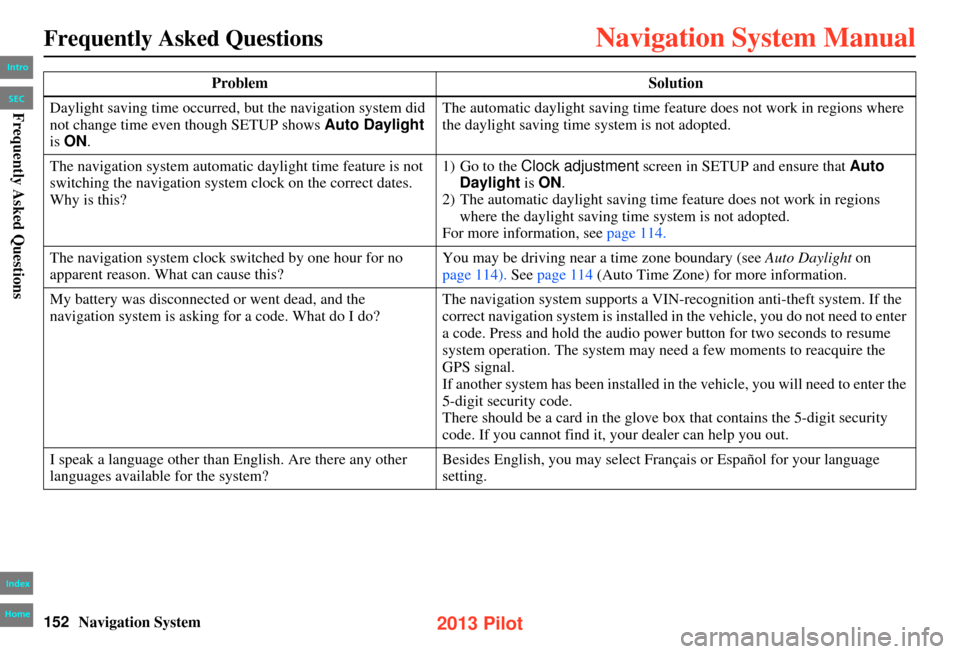
152Navigation System
Frequently Asked Questions
Daylight saving time occurred, but the navigation system did
not change time even though SETUP shows Auto Daylight
is ON . The automatic daylight saving time feature does not work in regions where
the daylight saving time system is not adopted.
The navigation system automatic daylight time feature is not
switching the navigation system clock on the correct dates.
Why is this? 1) Go to the Clock adjustment
screen in SETUP and ensure that Auto
Daylight is ON .
2) The automatic daylight saving time feature does not work in regions
where the daylight saving time system is not adopted.
For more information, see page 114.
The navigation system clock switched by one hour for no
apparent reason. What can cause this? You may be driving near a time zone boundary (see
Auto Daylight on
page 114). See page 114 (Auto Time Zone) for more information.
My battery was disconnected or went dead, and the
navigation system is asking for a code. What do I do? The navigation system supports a VIN-recognition anti-theft system. If the
correct navigation system is installed in the vehicle, you do not need to enter
a code. Press and hold the audio power button for two seconds to resume
system operation. The system may n
eed a few moments to reacquire the
GPS signal.
If another system has been installed in the vehicle, you will need to enter the
5-digit security code.
There should be a card in the glove bo x that contains the 5-digit security
code. If you cannot find it, your dealer can help you out.
I speak a language other than English. Are there any other
languages available for the system? Besides English, you may select Français or Español for your language
setting.
Problem
Solution
Intro
Index
Home
SECFrequently Asked Questions
2013 Pilot
Page 162 of 178
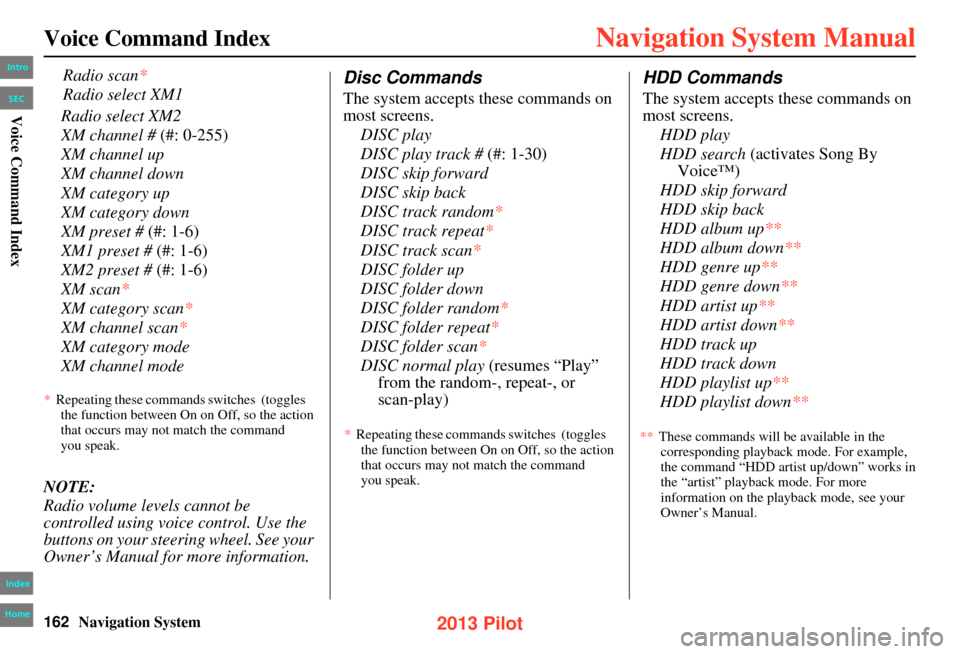
162Navigation System
Voice Command Index
Radio select XM2
XM channel # (#: 0-255)
XM channel up
XM channel down
XM category up
XM category down
XM preset # (#: 1-6)
XM1 preset # (#: 1-6)
XM2 preset # (#: 1-6)
XM scan*
XM category scan*
XM channel scan*
XM category mode
XM channel mode
NOTE:
Radio volume levels cannot be
controlled using voice control. Use the
buttons on your steering wheel. See your
Owner’s Manual for more information.
Disc Commands
The system accepts these commands on
most screens. DISC play
DISC play track # (#: 1-30)
DISC skip forward
DISC skip back
DISC track random*
DISC track repeat*
DISC track scan*
DISC folder up
DISC folder down
DISC folder random*
DISC folder repeat*
DISC folder scan *
DISC normal play (resumes “Play”
from the random-, repeat-, or
HDD Commands
The system accepts these commands on
most screens.
HDD play
HDD search (activates Song By Voice™)
HDD skip forward
HDD skip back
HDD album up**
HDD album down**
HDD genre up**
HDD genre down **
HDD artist up**
HDD artist down**
HDD track up
HDD track down
HDD playlist up**
HDD playlist down**
Radio scan*
Radio select XM1
*Repeating these commands switches (toggles
the function between On on Off, so the action
that occurs may not match the command
you speak. *
Repeating these commands switches (toggles
the function between On on Off, so the action
that occurs may not match the command
you speak. These commands will be available in the
corresponding playback mode. For example,
the command “HDD artist up/down” works in
the “artist” playback mode. For more
information on the playback mode, see your
Owner’s Manual.
Intro
Index
Home
SECVoice Command Index
scan-play)
**
2013 Pilot
Page 168 of 178
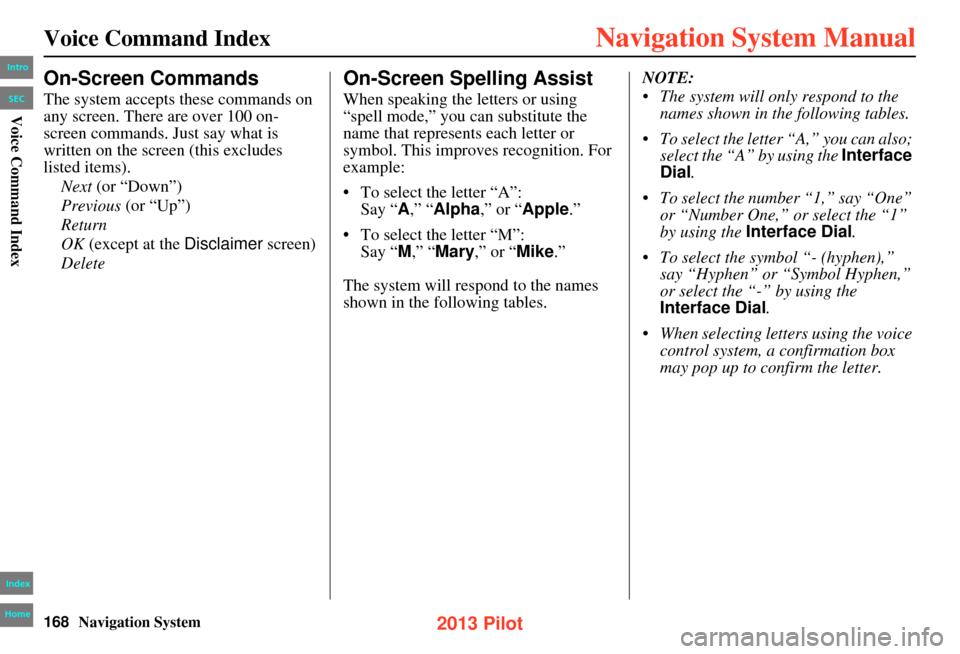
168Navigation System
Voice Command Index
On-Screen Commands
The system accepts these commands on
any screen. There are over 100 on-
screen commands. Just say what is
written on the screen (this excludes
listed items).Next (or “Down”)
Previous (or “Up”)
Return
OK (except at the Disclaimer screen)
Delete
On-Screen Spelling Assist
When speaking the letters or using
“spell mode,” you can substitute the
name that represents each letter or
symbol. This improves recognition. For
example:
• To select the letter “A”: Say “ A,” “ Alpha ,” or “Apple.”
• To select the letter “M”: Say “ M,” “ Mary ,” or “ Mike.”
The system will respond to the names
shown in the following tables. NOTE:
• The system will only respond to the
names shown in the following tables.
• To select the letter “A,” you can also; select the “A” by using the Interface
Dial .
• To select the number “1,” say “One” or “Number One,” or select the “1”
by using the Interface Dial .
• To select the symbol “- (hyphen),” say “Hyphen” or “Symbol Hyphen,”
or select the “-” by using the
Interface Dial .
• When selecting letters using the voice control system, a confirmation box
may pop up to confirm the letter.
Intro
Index
Home
SECVoice Command Index
2013 Pilot
Page 177 of 178
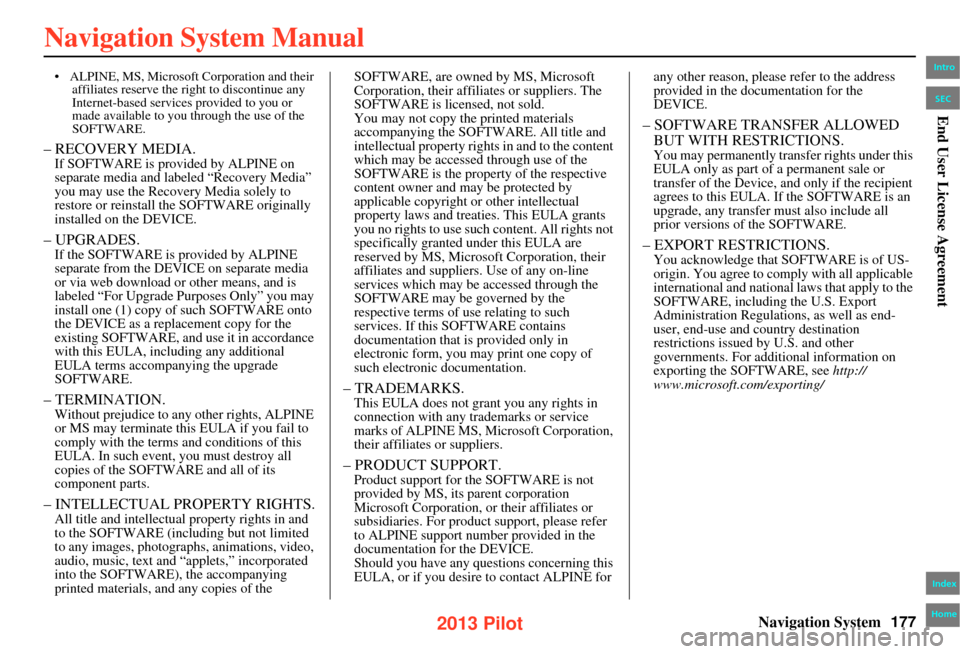
Navigation System177
• ALPINE, MS, Microsoft Corporation and their
affiliates reserve the ri ght to discontinue any
Internet-based services provided to you or
made available to you through the use of the
SOFTWARE.
– RECOVERY MEDIA.If SOFTWARE is provided by ALPINE on
separate media and labe led “Recovery Media”
you may use the Recovery Media solely to
restore or reinstall the SOFTWARE originally
installed on the DEVICE.
– UPGRADES.If the SOFTWARE is provided by ALPINE
separate from the DEVI CE on separate media
or via web download or other means, and is
labeled “For Upgrade Purposes Only” you may
install one (1) copy of such SOFTWARE onto
the DEVICE as a replacement copy for the
existing SOFTWARE, and use it in accordance
with this EULA, including any additional
EULA terms accompanying the upgrade
SOFTWARE.
– TERMINATION.Without prejudice to an y other rights, ALPINE
or MS may terminate this EULA if you fail to
comply with the terms and conditions of this
EULA. In such event, you must destroy all
copies of the SOFTWA RE and all of its
component parts.
– INTELLECTUAL PROPERTY RIGHTS.All title and intellectua l property rights in and
to the SOFTWARE (incl uding but not limited
to any images, photographs , animations, video,
audio, music, text and “applets,” incorporated
into the SOFTWARE), the accompanying
printed materials, a nd any copies of the SOFTWARE, are owned by MS, Microsoft
Corporation, their affiliates or suppliers. The
SOFTWARE is licensed, not sold.
You may not copy the printed materials
accompanying the SOFTWARE. All title and
intellectual property rights
in and to the content
which may be accessed through use of the
SOFTWARE is the property of the respective
content owner and ma y be protected by
applicable copyright or other intellectual
property laws and treaties. This EULA grants
you no rights to use such content. All rights not
specifically granted under this EULA are
reserved by MS, Microsoft Corporation, their
affiliates and s uppliers. Use of any on-line
services which may be accessed through the
SOFTWARE may be governed by the
respective terms of use relating to such
services. If this SO FTWARE contains
documentation that is provided only in
electronic form, you may print one copy of
such electronic documentation.
– TRADEMARKS.This EULA does not grant you any rights in
connection with any trademarks or service
marks of ALPINE MS, Microsoft Corporation,
their affiliates or suppliers.
– PRODUCT SUPPORT.Product support for the SOFTWARE is not
provided by MS, its parent corporation
Microsoft Corporation, or their affiliates or
subsidiaries. For product support, please refer
to ALPINE support number provided in the
documentation for the DEVICE.
Should you have any questions concerning this
EULA, or if you desire to contact ALPINE for any other reason,
please refer to the address
provided in the documentation for the
DEVICE.
– SOFTWARE TRANSFER ALLOWED
BUT WITH RESTRICTIONS.
You may permanently transfer rights under this
EULA only as part of a permanent sale or
transfer of the Device, and only if the recipient
agrees to this EULA. If the SOFTWARE is an
upgrade, any transfer must also include all
prior versions of the SOFTWARE.
– EXPORT RE STRICTIONS.You acknowledge that SO FTWARE is of US-
origin. You agree to comply with all applicable
international and national laws that apply to the
SOFTWARE, including the U.S. Export
Administration Regulati ons, as well as end-
user, end-use and country destination
restrictions issued by U.S. and other
governments. For additional information on
exporting the SOFTWARE, see http://
www.microsoft.com/exporting/
Intro
Index
Home
SECEnd User License Agreement
2013 Pilot
Page 178 of 178
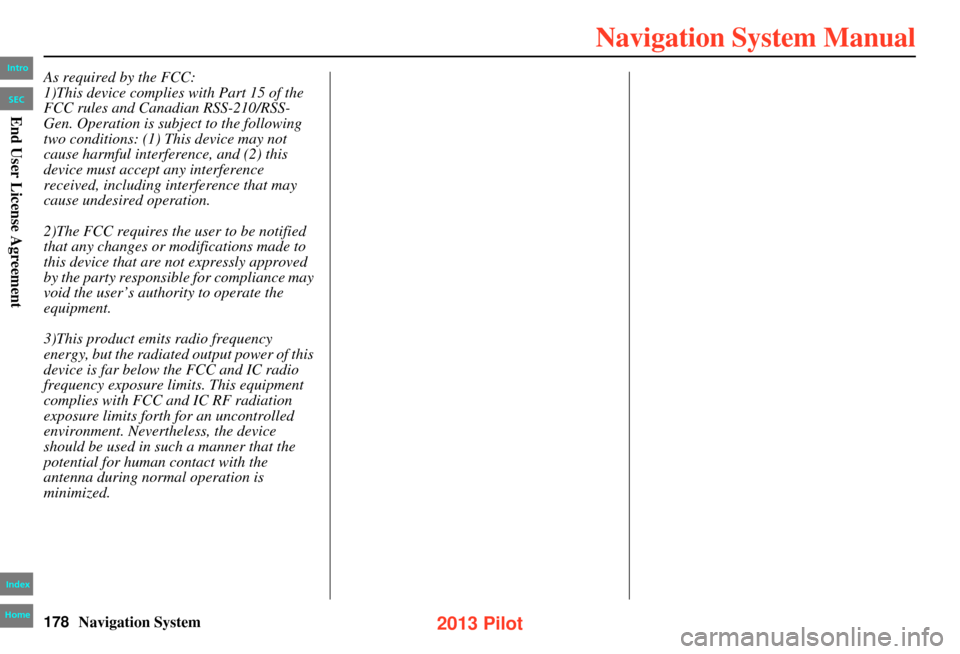
178Navigation System
As required by the FCC:
1)This device complies with Part 15 of the
FCC rules and Canadian RSS-210/RSS-
Gen. Operation is subject to the following
two conditions: (1) This device may not
cause harmful interference, and (2) this
device must accept any interference
received, including interference that may
cause undesired operation.
2)The FCC requires the user to be notified
that any changes or modifications made to
this device that are not expressly approved
by the party responsible for compliance may
void the user’s authority to operate the
equipment.
3)This product emits radio frequency
energy, but the radiated output power of this
device is far below the FCC and IC radio
frequency exposure limits. This equipment
complies with FCC and IC RF radiation
exposure limits forth for an uncontrolled
environment. Nevertheless, the device
should be used in such a manner that the
potential for human contact with the
antenna during normal operation is
minimized.
Intro
Index
Home
SECEnd User License Agreement
2013 Pilot