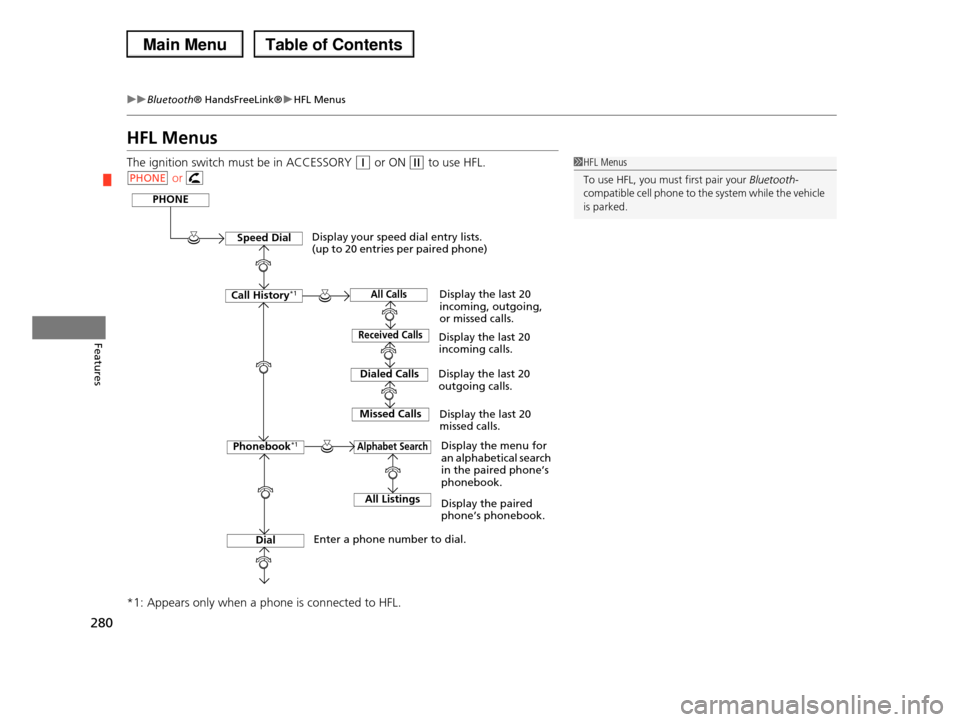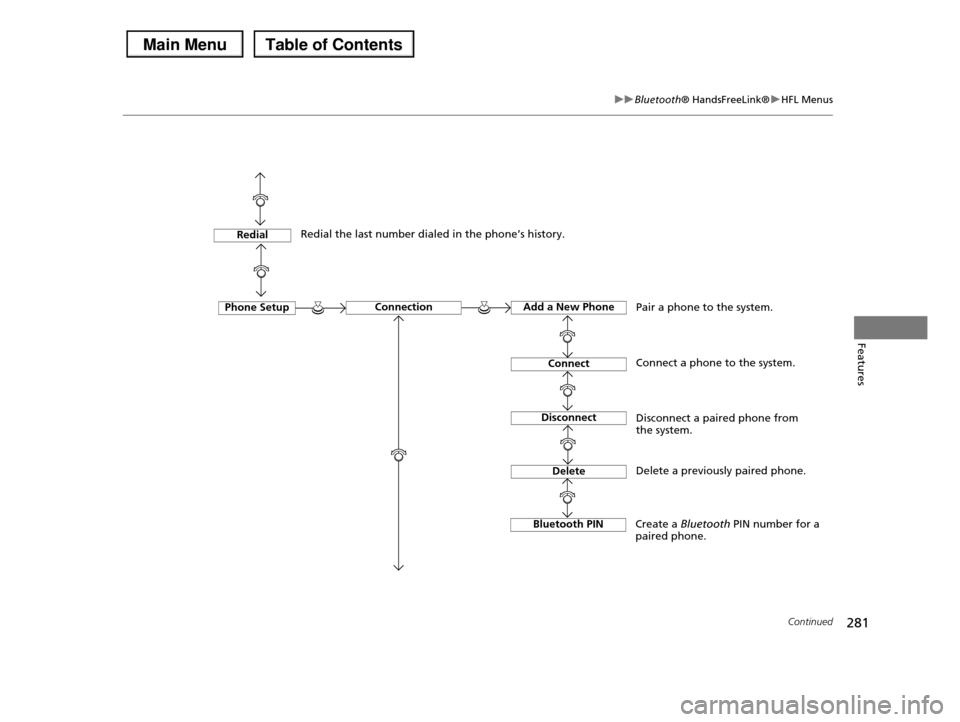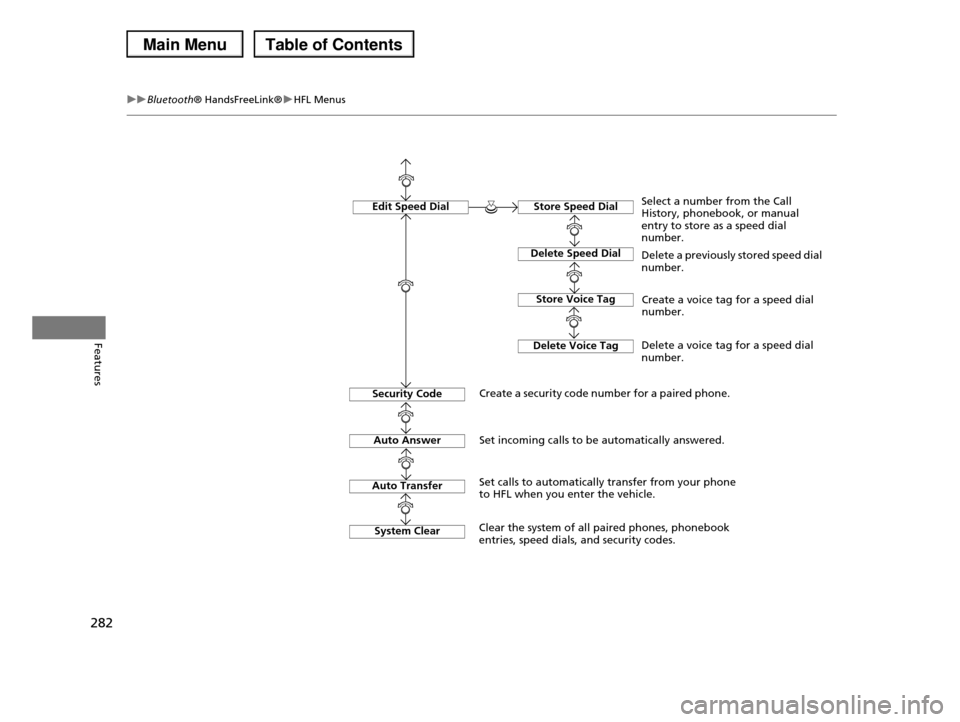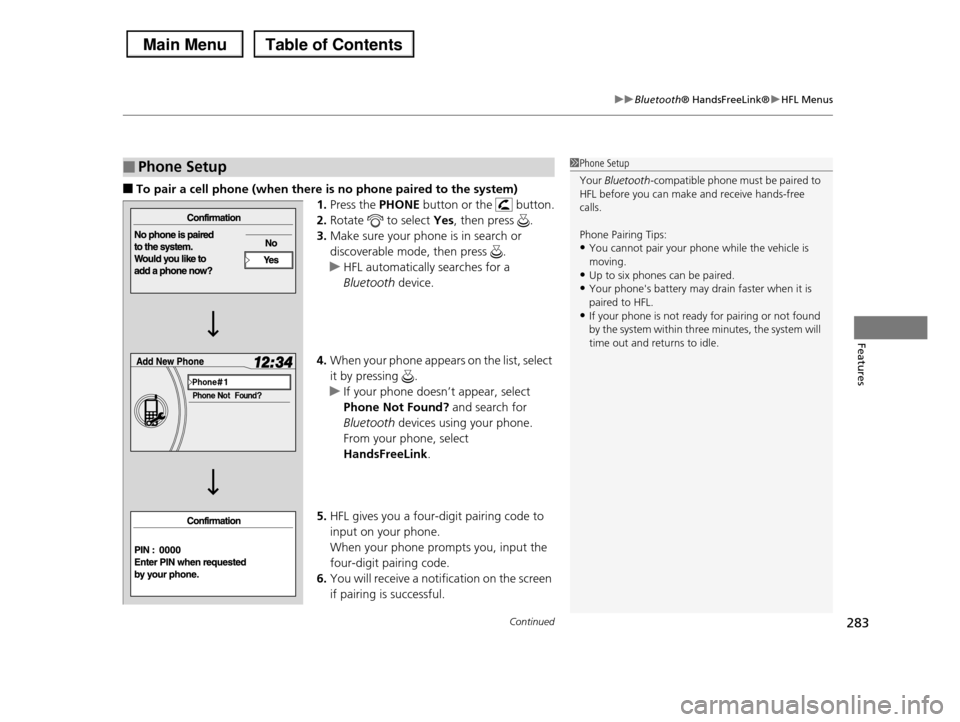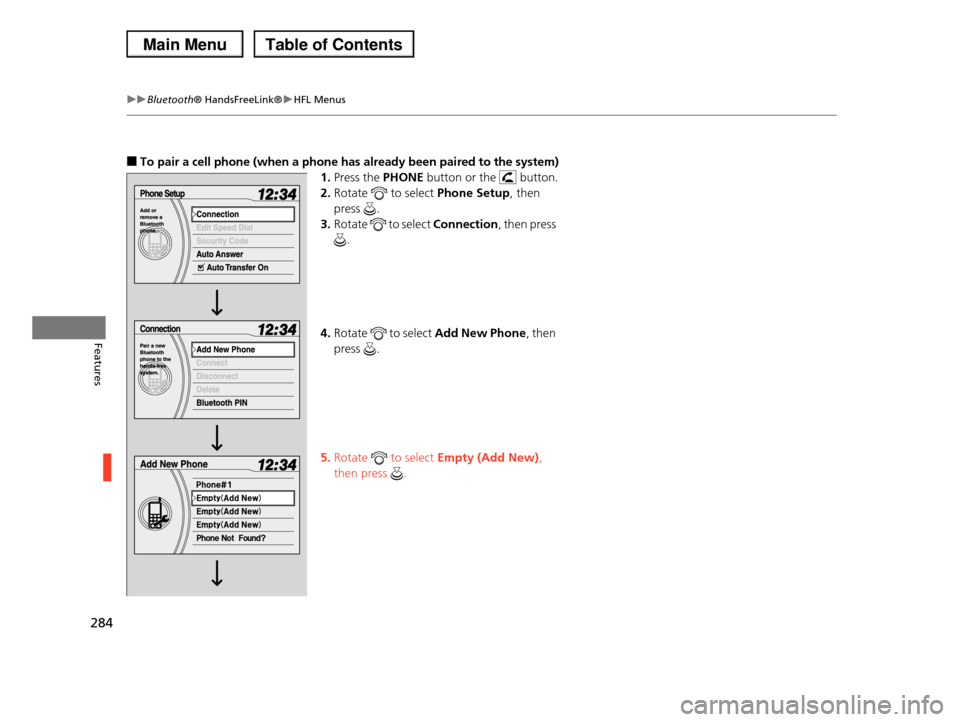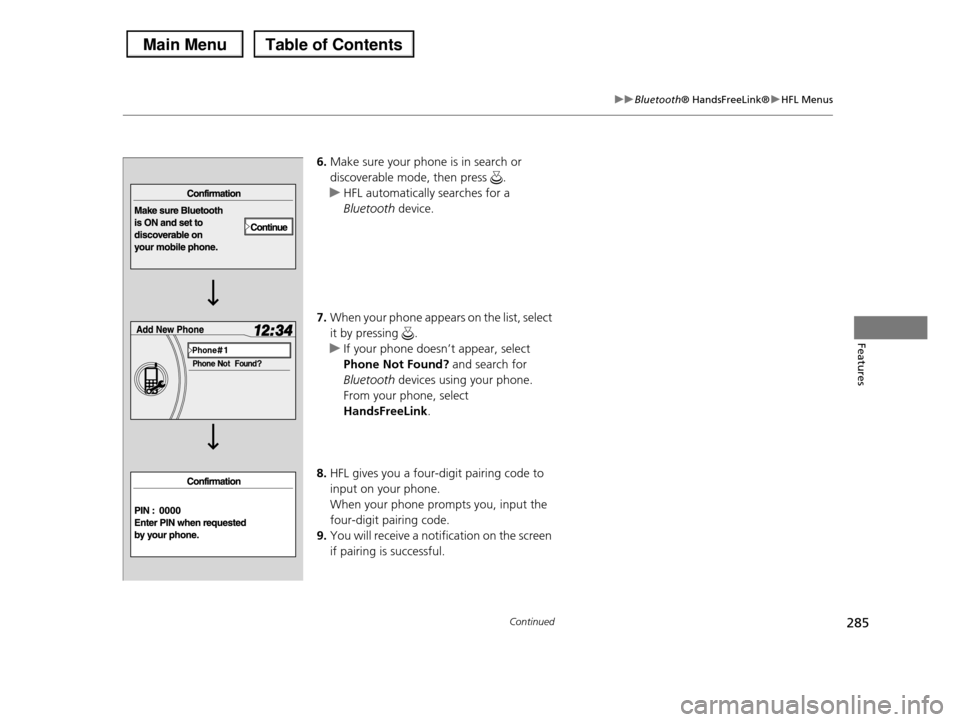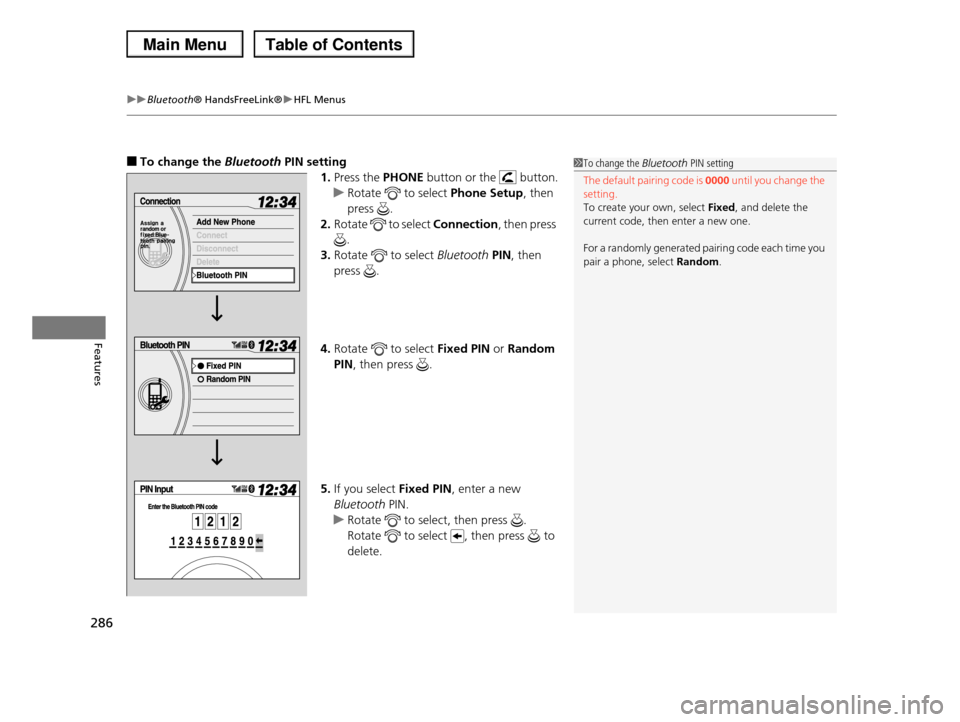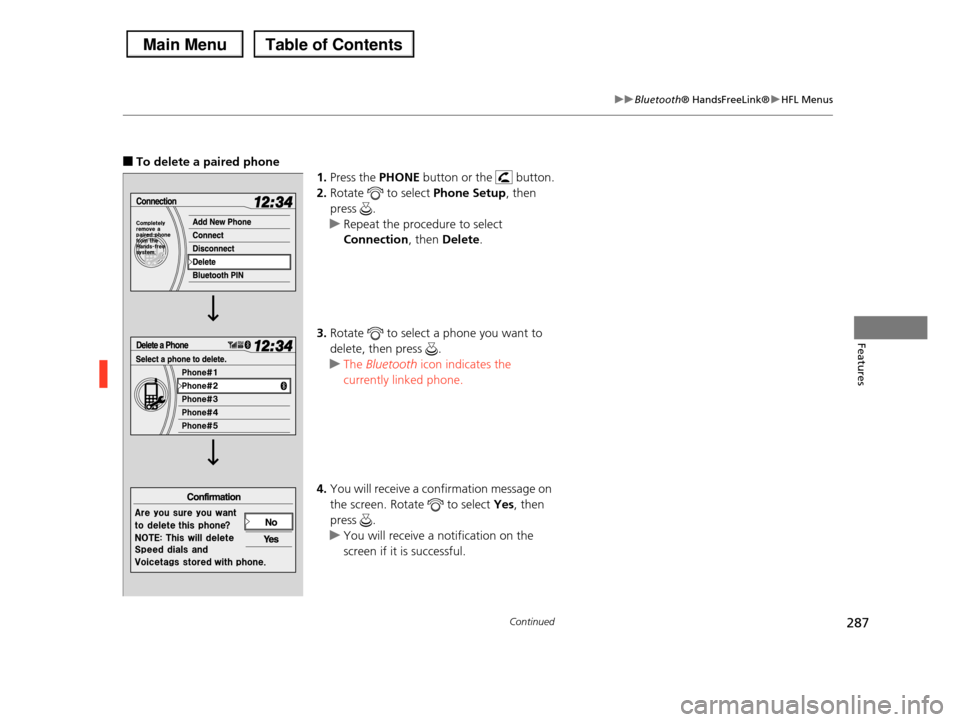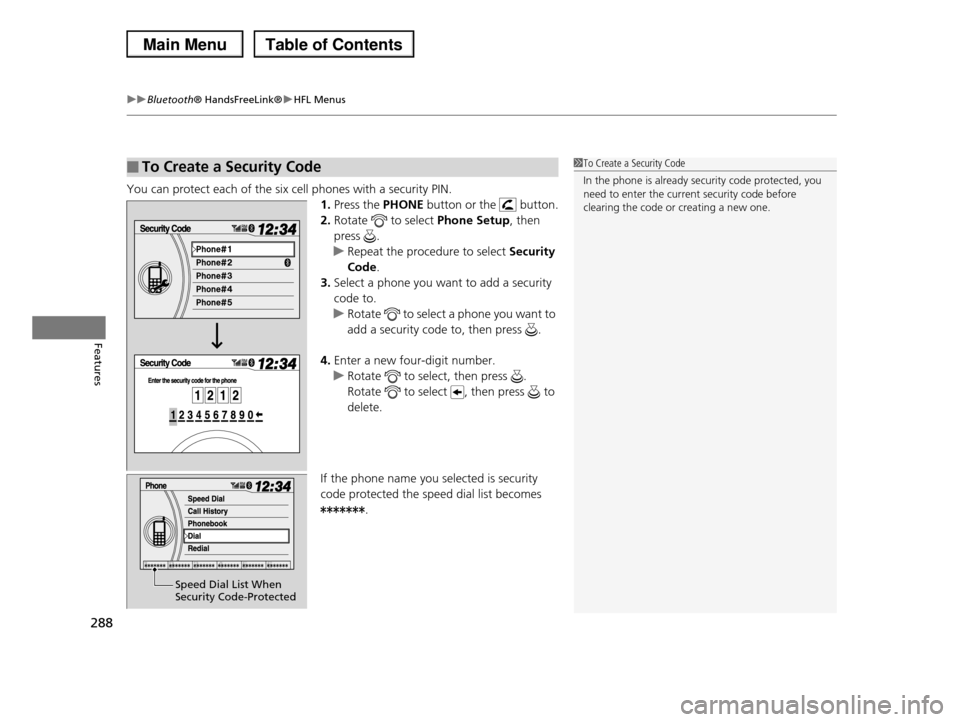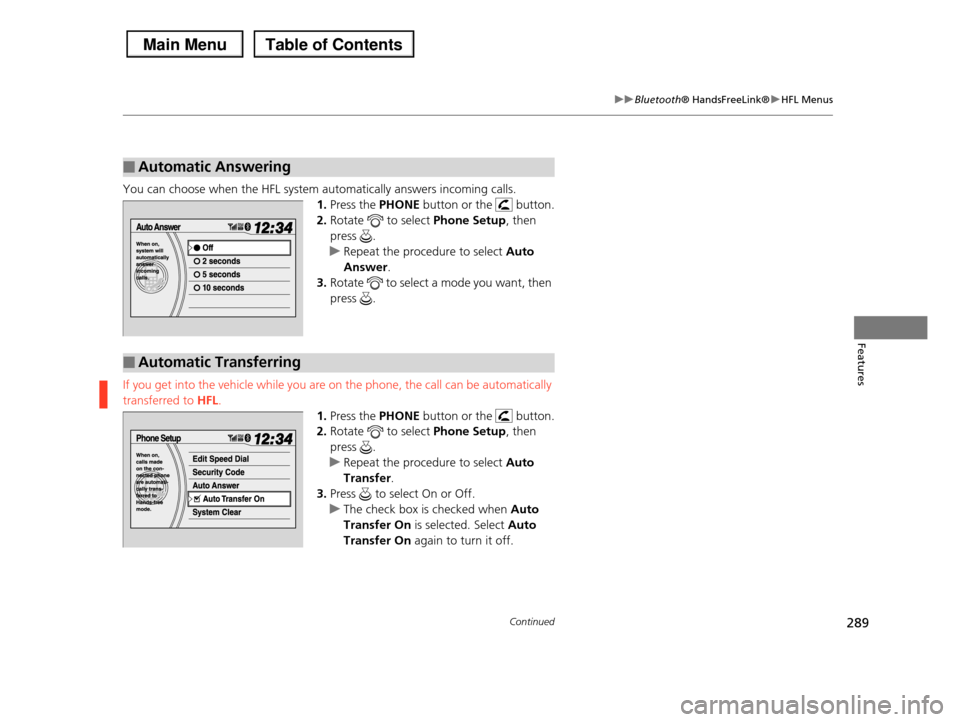HONDA PILOT 2013 2.G Owners Manual
PILOT 2013 2.G
HONDA
HONDA
https://www.carmanualsonline.info/img/13/6015/w960_6015-0.png
HONDA PILOT 2013 2.G Owners Manual
Trending: trip computer, sensor, 4wd, key, transmission, recommended oil, tire pressure reset
Page 281 of 488
280
uuBluetooth® HandsFreeLink®uHFL Menus
Features
HFL Menus
The ignition switch must be in ACCESSORY (q or ON (w to use HFL.
or
*1: Appears only when a phone is connected to HFL.
1HFL Menus
To use HFL, you must first pair your Bluetooth-
compatible cell phone to the system while the vehicle is parked.
PHONE
PHONE
Speed Dial
Call History*1
Dialed Calls
Dial
Phonebook*1
Received Calls
Missed Calls
Display your speed dial entry lists. (up to 20 entries per paired phone)
Display the menu for an alphabetical search in the paired phone’s phonebook.
Enter a phone number to dial.
Display the last 20 incoming calls.
Display the last 20 outgoing calls.
Display the last 20 missed calls.
All CallsDisplay the last 20 incoming, outgoing, or missed calls.
Alphabet Search
All ListingsDisplay the paired phone’s phonebook.
Page 282 of 488
281
uuBluetooth® HandsFreeLink®uHFL Menus
Continued
Features
Phone SetupConnectionAdd a New Phone
Connect
Disconnect
Delete
Pair a phone to the system.
Connect a phone to the system.
Disconnect a paired phone from the system.
Delete a previously paired phone.
Bluetooth PINCreate a Bluetooth PIN number for a paired phone.
RedialRedial the last number dialed in the phone’s history.
Page 283 of 488
282
uuBluetooth® HandsFreeLink®uHFL Menus
Features
Edit Speed DialStore Speed Dial
Delete Speed Dial
Store Voice Tag
Delete Voice Tag
Select a number from the Call History, phonebook, or manual entry to store as a speed dial number.
Delete a previously stored speed dial number.
Create a voice tag for a speed dial number.
Delete a voice tag for a speed dial number.
Security CodeCreate a security code number for a paired phone.
Auto Answer
Auto Transfer
Set incoming calls to be automatically answered.
Set calls to automatically transfer from your phone to HFL when you enter the vehicle.
System ClearClear the system of all paired phones, phonebook entries, speed dials, and security codes.
Page 284 of 488
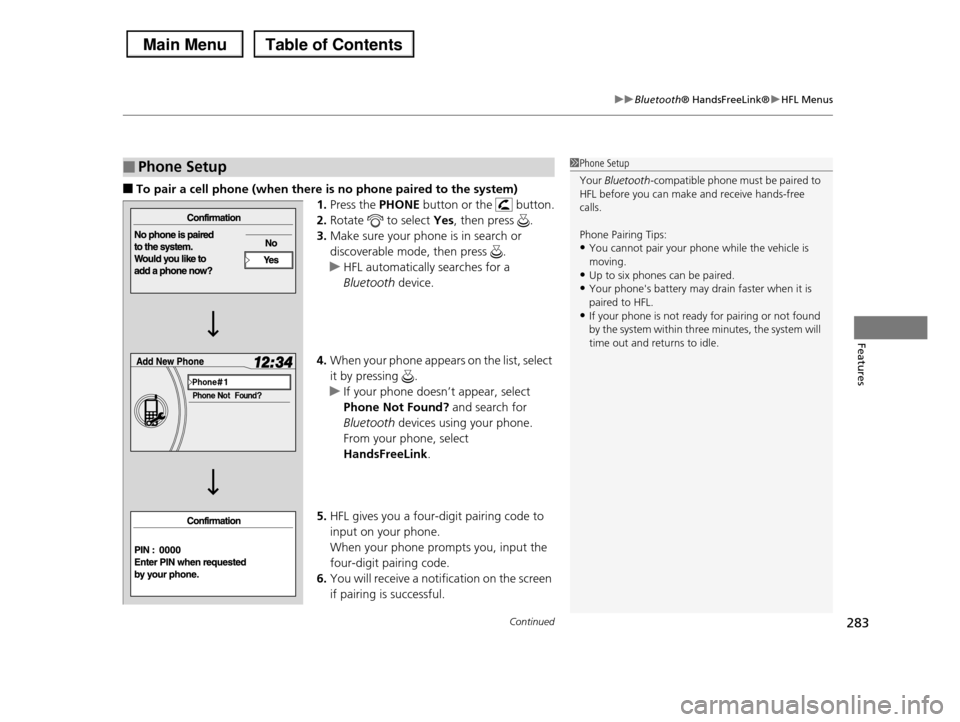
Continued283
uuBluetooth® HandsFreeLink®uHFL Menus
Features
■To pair a cell phone (when there is no phone paired to the system)
1.Press the PHONE button or the button.
2.Rotate to select Yes, then press .
3.Make sure your phone is in search or
discoverable mode, then press .
uHFL automatically searches for a
Bluetooth device.
4.When your phone appears on the list, select
it by pressing .
uIf your phone doesn’t appear, select
Phone Not Found? and search for
Bluetooth devices using your phone.
From your phone, select
HandsFreeLink.
5.HFL gives you a four-digit pairing code to
input on your phone.
When your phone prompts you, input the
four-digit pairing code.
6.You will receive a notification on the screen
if pairing is successful.
■Phone Setup1Phone Setup
Your Bluetooth-compatible phone must be paired to HFL before you can make and receive hands-free
calls.
Phone Pairing Tips:
•You cannot pair your phone while the vehicle is
moving.•Up to six phones can be paired.
•Your phone's battery may drain faster when it is
paired to HFL.•If your phone is not ready for pairing or not found
by the system within three minutes, the system will
time out and returns to idle.
Page 285 of 488
284
uuBluetooth® HandsFreeLink®uHFL Menus
Features
■To pair a cell phone (when a phone has already been paired to the system)
1.Press the PHONE button or the button.
2.Rotate to select Phone Setup, then
press .
3.Rotate to select Connection, then press
.
4.Rotate to select Add New Phone, then
press .
5.Rotate to select Empty (Add New),
then press .
Page 286 of 488
285
uuBluetooth® HandsFreeLink®uHFL Menus
Continued
Features
6.Make sure your phone is in search or
discoverable mode, then press .
uHFL automatically searches for a
Bluetooth device.
7.When your phone appears on the list, select
it by pressing .
uIf your phone doesn’t appear, select
Phone Not Found? and search for
Bluetooth devices using your phone.
From your phone, select
HandsFreeLink.
8.HFL gives you a four-digit pairing code to
input on your phone.
When your phone prompts you, input the
four-digit pairing code.
9.You will receive a notification on the screen
if pairing is successful.
Page 287 of 488
uuBluetooth® HandsFreeLink®uHFL Menus
286
Features
■To change the Bluetooth PIN setting
1.Press the PHONE button or the button.
uRotate to select Phone Setup, then
press .
2.Rotate to select Connection, then press
.
3.Rotate to select Bluetooth PIN, then
press .
4.Rotate to select Fixed PIN or Random
PIN, then press .
5.If you select Fixed PIN, enter a new
Bluetooth PIN.
uRotate to select, then press .
Rotate to select , then press to
delete.
1To change the Bluetooth PIN setting
The default pairing code is 0000 until you change the setting.
To create your own, select Fixed, and delete the
current code, then enter a new one.
For a randomly generated pairing code each time you
pair a phone, select Random.
Page 288 of 488
287
uuBluetooth® HandsFreeLink®uHFL Menus
Continued
Features
■To delete a paired phone
1.Press the PHONE button or the button.
2.Rotate to select Phone Setup, then
press .
uRepeat the procedure to select
Connection, then Delete.
3.Rotate to select a phone you want to
delete, then press .
uThe Bluetooth icon indicates the
currently linked phone.
4.You will receive a confirmation message on
the screen. Rotate to select Yes, then
press .
uYou will receive a notification on the
screen if it is successful.
Page 289 of 488
uuBluetooth® HandsFreeLink®uHFL Menus
288
Features
You can protect each of the six cell phones with a security PIN.
1.Press the PHONE button or the button.
2.Rotate to select Phone Setup, then
press .
uRepeat the procedure to select Security
Code.
3.Select a phone you want to add a security
code to.
uRotate to select a phone you want to
add a security code to, then press .
4.Enter a new four-digit number.
uRotate to select, then press .
Rotate to select , then press to
delete.
If the phone name you selected is security
code protected the speed dial list becomes
.
■To Create a Security Code1To Create a Security Code
In the phone is already security code protected, you need to enter the current security code before
clearing the code or creating a new one.
Speed Dial List When Security Code-Protected
Page 290 of 488
289
uuBluetooth® HandsFreeLink®uHFL Menus
Continued
Features
You can choose when the HFL system automatically answers incoming calls.
1.Press the PHONE button or the button.
2.Rotate to select Phone Setup, then
press .
uRepeat the procedure to select Auto
Answer.
3.Rotate to select a mode you want, then
press .
If you get into the vehicle while you are on the phone, the call can be automatically
transferred to HFL.
1.Press the PHONE button or the button.
2.Rotate to select Phone Setup, then
press .
uRepeat the procedure to select Auto
Transfer.
3.Press to select On or Off.
uThe check box is checked when Auto
Transfer On is selected. Select Auto
Transfer On again to turn it off.
■Automatic Answering
■Automatic Transferring
Trending: jump cable, language, window, airbag, turn signal, heater, fuel