clock reset HONDA PILOT 2015 2.G Navigation Manual
[x] Cancel search | Manufacturer: HONDA, Model Year: 2015, Model line: PILOT, Model: HONDA PILOT 2015 2.GPages: 175, PDF Size: 5.87 MB
Page 3 of 175
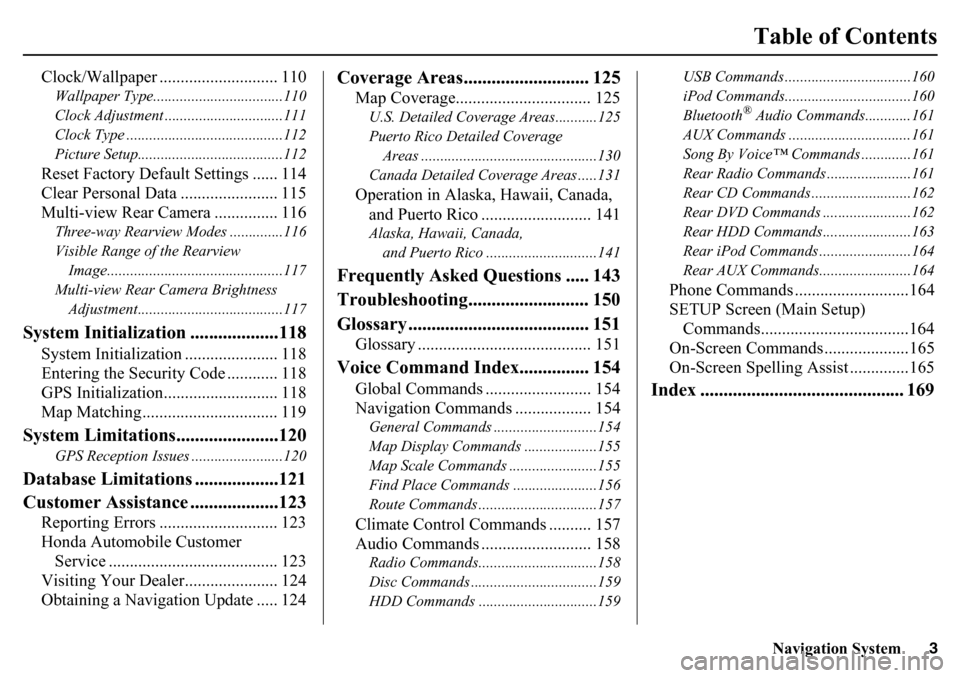
Navigation System3
Table of Contents
Clock/Wallpaper ............................ 110Wallpaper Type..................................110
Clock Adjustment ...............................111
Clock Type .........................................112
Picture Setup......................................112Reset Factory Default Settings ...... 114
Clear Personal Data ....................... 115
Multi-view Rear Camera ............... 116Three-way Rearview Modes ..............116
Visible Range of the Rearview Image..............................................117
Multi-view Rear Camera Brightness Adjustment......................................117
System Initialization ...................118
System Initialization ...................... 118
Entering the Security Code ............ 118
GPS Initialization........................... 118
Map Matching................................ 119
System Limitations......................120
GPS Reception Issues ........................120
Database Limitations ..................121
Customer Assistance ...................123
Reporting Errors ............................ 123
Honda Automobile Customer Service ........................................ 123
Visiting Your Dealer...................... 124
Obtaining a Navigation Update ..... 124
Coverage Areas........................... 125
Map Coverage................................ 125U.S. Detailed Coverage Areas...........125
Puerto Rico Detailed Coverage
Areas ..............................................130
Canada Detailed Coverage Areas .....131Operation in Alaska, Hawaii, Canada, and Puerto Rico .......................... 141Alaska, Hawaii, Canada,
and Puerto Rico ......... ....................141
Frequently Asked Questions ..... 143
Troubleshooting.......................... 150
Glossary ....................................... 151
Glossary ......................................... 151
Voice Command Index............... 154
Global Commands ......................... 154
Navigation Commands .................. 154General Commands ....... ....................154
Map Display Commands ...................155
Map Scale Commands ...... .................155
Find Place Commands ......................156
Route Commands ........... ....................157Climate Control Commands .......... 157
Audio Commands .......................... 158Radio Commands........... ....................158
Disc Commands ............. ....................159
HDD Commands ...............................159 USB Commands .............
....................160
iPod Commands............. ....................160
Bluetooth
® Audio Commands............161
AUX Commands ................................161
Song By Voice™ Commands .............161
Rear Radio Commands ............. .........161
Rear CD Commands ...... ....................162
Rear DVD Commands .... ...................162
Rear HDD Commands.... ...................163
Rear iPod Commands .... ....................164
Rear AUX Commands.... ....................164
Phone Commands ...........................164
SETUP Screen (Main Setup)
Commands...................................164
On-Screen Commands ....................165
On-Screen Spelling Assist ..............165
Index ............................................ 169
Page 27 of 175
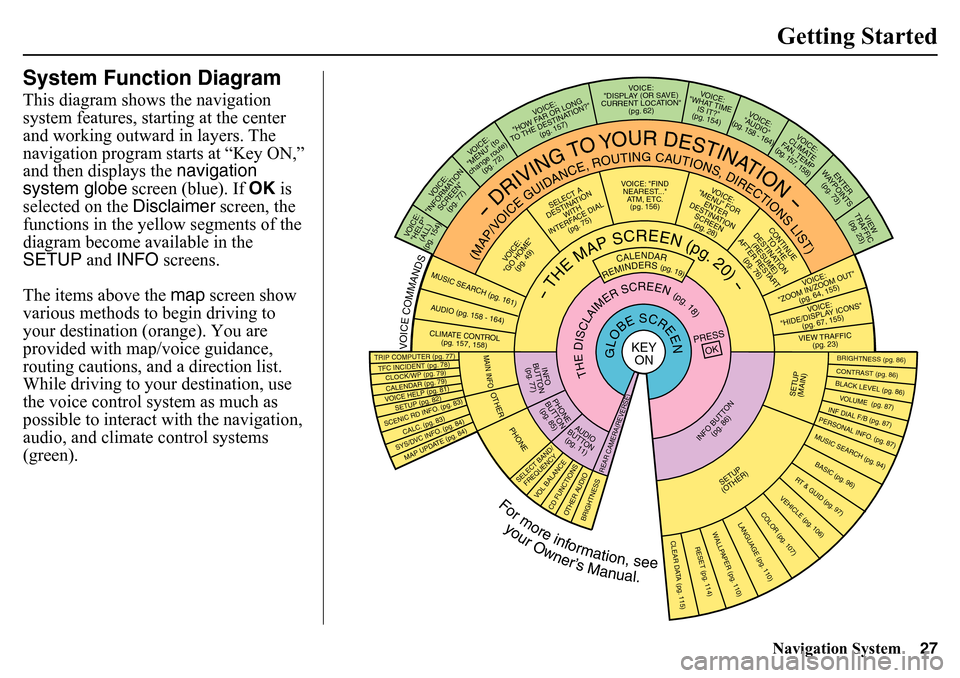
Navigation System27Getting Started
System Function DiagramThis diagram shows the navigation
system features, starting at the center
and working outward in layers. The
navigation program starts at “Key ON,”
and then displays the navigation
system globe screen (blue). If OK is
selected on the Disclaimer screen, the
functions in the yellow segments of the
diagram become available in the
SETUP and INFO screens.
The items above the map screen show
various methods to begin driving to
your destination (orange). You are
provided with map/voice guidance,
routing cautions, an d a direction list.
While driving to your destination, use
the voice control system as much as
possible to interact with the navigation,
audio, and climate control systems
(green).
REMINDERS (pg. 19)
CALENDAR
- THE MAP SCREEN (pg. 20) -
(MAP/VOICE GUIDANCE, ROUTING CAUTIONS, DIRECTIONS LIST)
- DRIVING TO YOUR DESTINATION -
VOICE:
"HELP" (ALL)
(pg. 154)
VOICE:
"INFORMATION SCREEN"(pg. 77)
VOICE:
"MENU" (to
change route) (pg . 72)
VOICE:
"HOW FAR OR LONG
TO THE DESTINATION?" (pg. 157)
VOICE:
"DISPLAY (OR SAVE)
CURRENT LOCATION" (pg. 62)
VOICE:
"WHAT TIME IS IT?"
(pg. 154)
VOICE:
"AUDIO"
(pg. 158 - 164)
VOICE:
CLIMATE
F AN, TEMP
(pg . 157, 158 )
ENTER
WA YPOINTS
(pg. 73)
VIEW
TRAFFIC (pg . 23)
VOICE :
"ZOOM IN/ZOOM OUT" (pg. 64, 155)VOICE:
"HIDE/DISPL AY ICONS"
(pg . 67, 155)VIEW TRAFFIC
(pg . 23)
BRIGHTNESS (pg. 86)CONTRAST (pg. 86)BLACK LEVEL (pg. 86)VOLUME (pg. 87)INF DIAL F/B (pg. 87)PERSONAL INFO. (pg. 87)MUSIC SEARCH (pg. 94)BASIC (pg. 96)
RT & GUID (pg. 97)VEHICLE (pg. 106)
COLOR (pg. 107)
LANGUAGE (pg. 110)
CLEAR DATA (pg. 115)
RESET (pg. 114)
WALLPAPER (pg. 110)
TFC INCIDENT (pg. 78)TRIP COMPUTER (pg . 77)CALENDAR (pg. 79)VOICE HELP (pg. 81)SETUP (pg . 82)SYS/DVC INF O. (pg. 84)MAP UP DATE (pg. 84)
SCENIC RD INFO. (pg. 83)
PRESS
OK
SELECT BAND/FREQUENCY
V OL BALANCECD FUNCTIONSOTHER AUDIO
BRIGHTNESS
REAR CAMERA(REVERSE)
INFO BUT TON
(pg. 86)
AUDIO
BUT TON
(pg. 11)
INFO
BUTT ON
(pg . 77)PHONE
B UTTON
(pg . 85)
PHONE
THE DISCLAIMER SCREEN (pg. 18)
VOICE: "FIND NEAREST..." ATM, ETC.(pg. 156)
SELECT A
DESTINATION WITH
INTERFACE DIAL (pg. 75)
VOICE:
"GO HOME" (pg. 49)
VOICE:
"MENU" FOR ENTER
DESTINATION SCREEN(pg. 2 8)
CONTINUE
TO THE
DESTINATION (RESUME)
AFTER RESTA R T (pg. 76)
GLOBE SCREEN
KEY
ON
VOICE COMMANDS MUSIC SEARCH
(pg. 161)
AUDIO (pg. 1 5 8 - 164)CLIMATE CONTROL
(pg. 157, 158)
For more information, see
your Owner’s Manual.
SETUP
( O THER)
CLOCK/WP (pg. 79)
CALC. (pg . 83)
MAIN INFOOTHER
SETUP
(MAIN)
Page 111 of 175
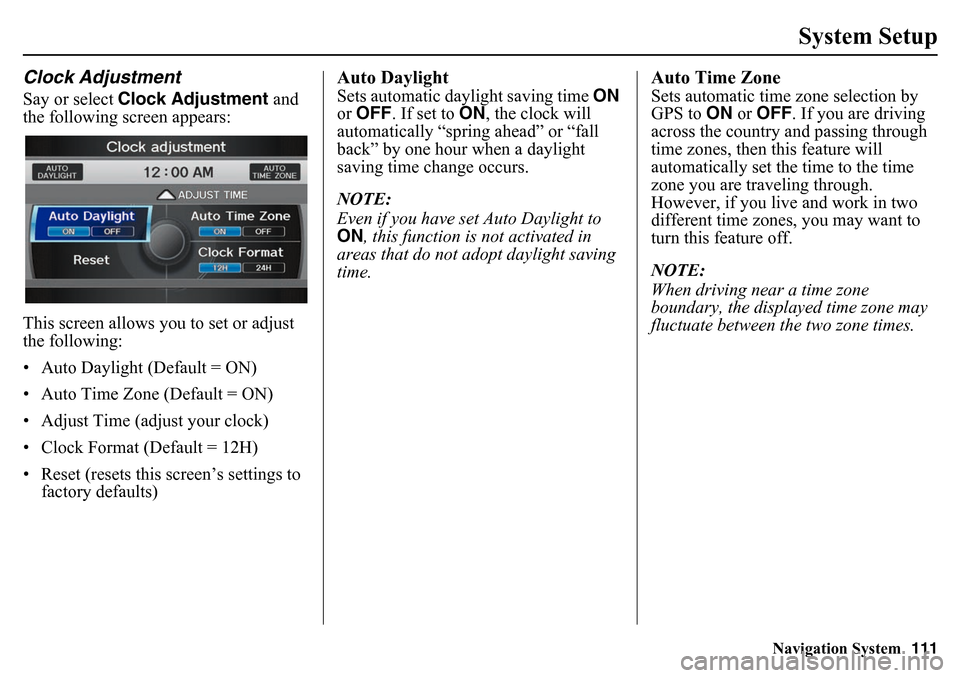
Navigation System111
System Setup
Clock AdjustmentSay or select Clock Adjustment and
the following screen appears:
This screen allows you to set or adjust
the following:
• Auto Daylight (Default = ON)
• Auto Time Zone (Default = ON)
• Adjust Time (adjust your clock)
• Clock Format (Default = 12H)
• Reset (resets this screen’s settings to factory defaults)
Auto DaylightSets automatic daylight saving time ON
or OFF . If set to ON, the clock will
automatically “spring ahead” or “fall
back” by one hour when a daylight
saving time change occurs.
NOTE:
Even if you have set Auto Daylight to
ON , this function is not activated in
areas that do not adopt daylight saving
time.
Auto Time ZoneSets automatic time zone selection by
GPS to ON or OFF . If you are driving
across the country and passing through
time zones, then this feature will
automatically set the time to the time
zone you are traveling through.
However, if you live and work in two
different time zones, you may want to
turn this feature off.
NOTE:
When driving near a time zone
boundary, the displayed time zone may
fluctuate between the two zone times.
Page 112 of 175
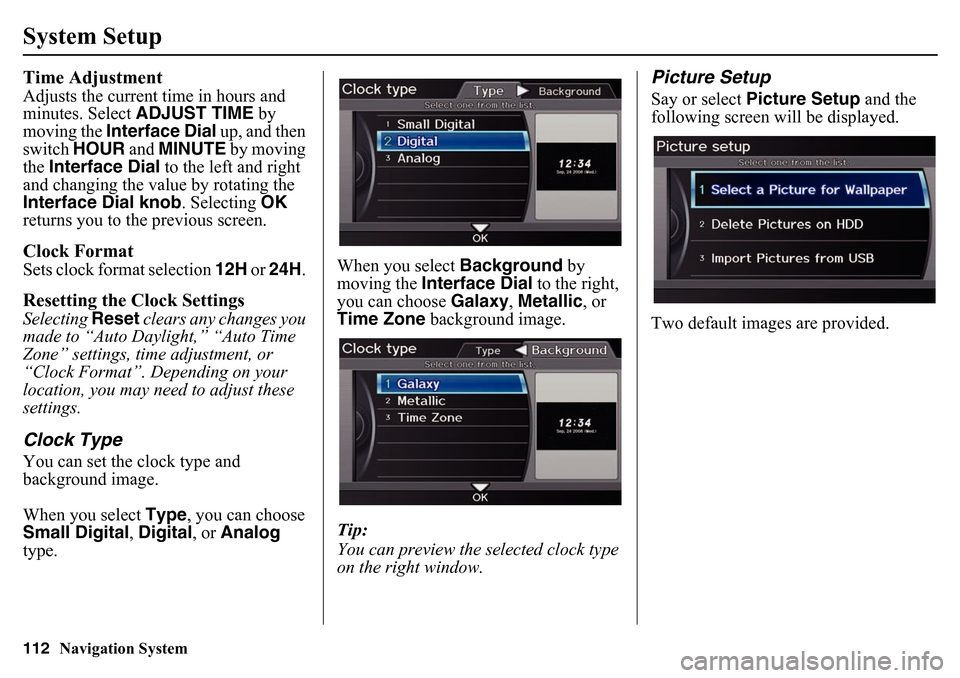
112
Navigation System
System SetupTime AdjustmentAdjusts the current time in hours and
minutes. Select ADJUST TIME by
moving the Interface Dial up, and then
switch HOUR and MINUTE by moving
the Interface Dial to the left and right
and changing the value by rotating the
Interface Dial knob . Selecting OK
returns you to the previous screen.Clock FormatSets clock format selection 12H or 24H . Resetting the Clock SettingsSelecting Reset clears any changes you
made to “Auto Daylight,” “Auto Time
Zone” settings, time adjustment, or
“Clock Format”. Depending on your
location, you may need to adjust these
settings.Clock TypeYou can set the clock type and
background image.
When you select Type, you can choose
Small Digital, Digital , or Analog
type. When you select
Background by
moving the Interface Dial to the right,
you can choose Galaxy, Metallic , or
Time Zone background image.
Tip:
You can preview the selected clock type
on the right window.
Picture SetupSay or select Picture Setup and the
following screen w ill be displayed.
Two default images are provided.