HONDA PILOT 2015 2.G Owners Manual
Manufacturer: HONDA, Model Year: 2015, Model line: PILOT, Model: HONDA PILOT 2015 2.GPages: 488, PDF Size: 11.34 MB
Page 301 of 488
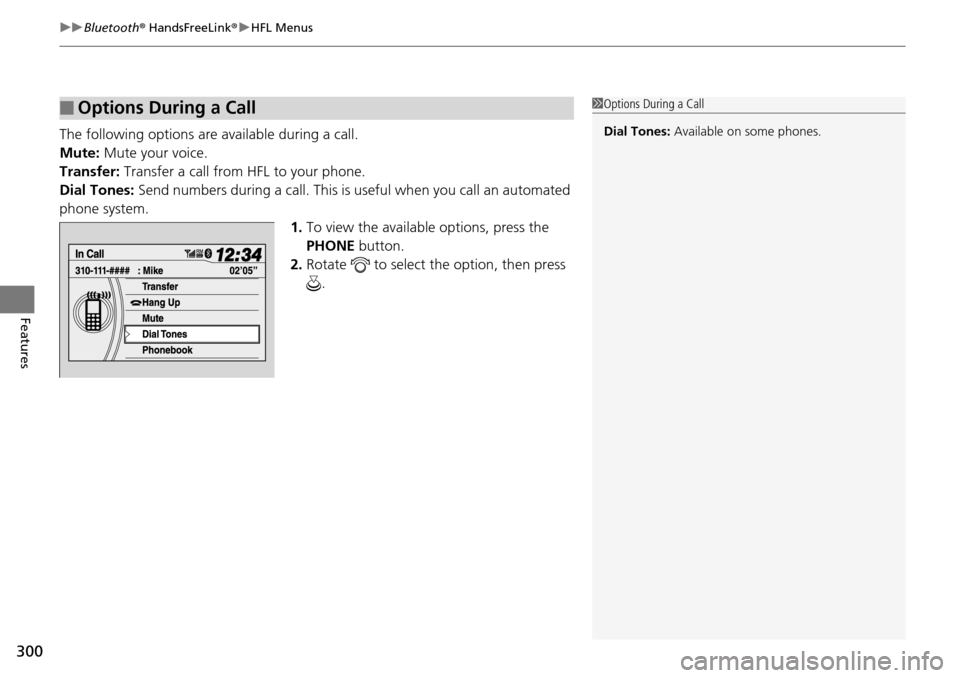
uuBluetooth ® HandsFreeLink ®u HFL Menus
300
Features
The following options are available during a call.
Mute: Mute your voice.
Transfer: Transfer a call from HFL to your phone.
Dial Tones: Send numbers during a call. This is useful when you call an automated
phone system.
1.To view the availabl e options, press the
PHONE button.
2. Rotate to select the option, then press
.
■Options During a Call1Options During a Call
Dial Tones: Available on some phones.
Page 302 of 488
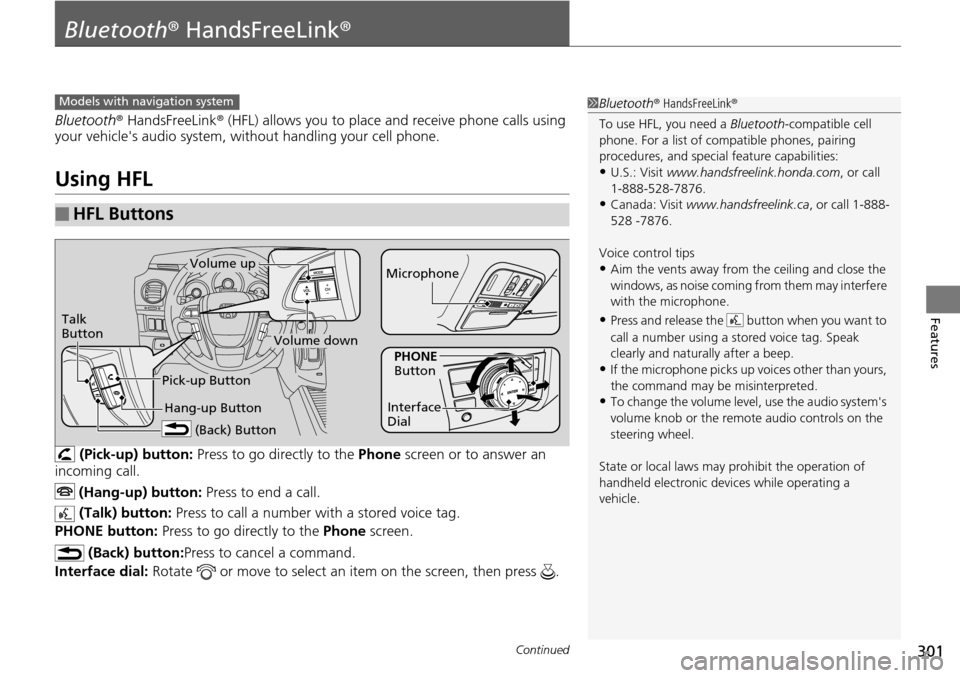
301Continued
Features
Bluetooth® HandsFreeLink ®
Bluetooth® HandsFreeLink ® (HFL) allows you to place and receive phone calls using
your vehicle's audio system, without handling your cell phone.
Using HFL
(Pick-up) button: Press to go directly to the Phone screen or to answer an
incoming call.
(Hang-up) button: Press to end a call.
(Talk) button: Press to call a number with a stored voice tag.
PHONE button: Press to go directly to the Phone screen.
(Back) button: Press to cancel a command.
Interface dial: Rotate or move to select an item on the screen, then press .
■HFL Buttons
1Bluetooth ® HandsFreeLink ®
To use HFL, you need a Bluetooth-compatible cell
phone. For a list of compatible phones, pairing
procedures, and special feature capabilities:
•U.S.: Visit www.handsfreelink.honda.com , or call
1-888-528-7876.
•Canada: Visit www.handsfreelink.ca , or call 1-888-
528 -7876.
Voice control tips
•Aim the vents away from the ceiling and close the
windows, as noise coming fr om them may interfere
with the microphone.
•Press and release the button when you want to
call a number using a st ored voice tag. Speak
clearly and naturally after a beep.
•If the microphone picks up vo ices other than yours,
the command may be misinterpreted.
•To change the volume level, use the audio system's
volume knob or the remote audio controls on the
steering wheel.
State or local laws may pr ohibit the operation of
handheld electronic devi ces while operating a
vehicle.
Models with navigation system
Talk
Button
Volume up Microphone
Hang-up Button
Pick-up Button
Volume down
Interface
Dial
PHONE
Button
(Back) Button
Page 303 of 488
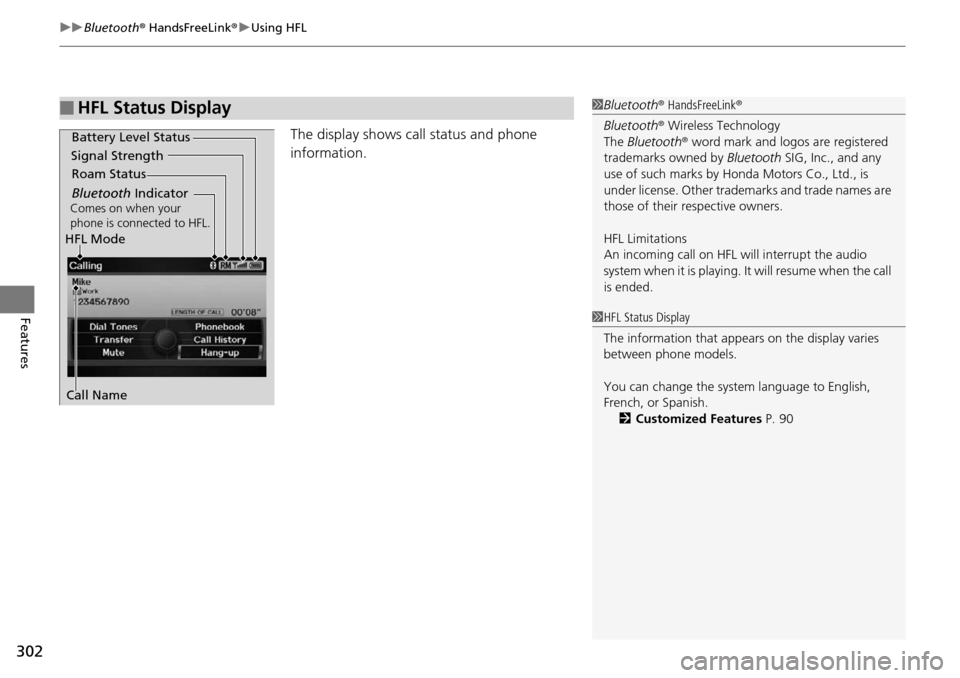
uuBluetooth ® HandsFreeLink ®u Using HFL
302
Features
The display shows call status and phone
information.
■HFL Status Display1Bluetooth ® HandsFreeLink ®
Bluetooth ® Wireless Technology
The Bluetooth ® word mark and logos are registered
trademarks owned by Bluetooth SIG, Inc., and any
use of such marks by Honda Motors Co., Ltd., is
under license. Other tradem arks and trade names are
those of their respective owners.
HFL Limitations
An incoming call on HFL will interrupt the audio
s y s t e m wh e n it is p la y i n g . It wi ll r e s u m e w h en t h e c a l l
is ended.
Signal Strength
HFL Mode Battery Level Status
Roam Status
Call Name
Bluetooth IndicatorComes on when your
phone is connected to HFL.
1 HFL Status Display
The information that appe ars on the display varies
between phone models.
You can change the system language to English,
French, or Spanish.
2 Customized Features P. 90
Page 304 of 488
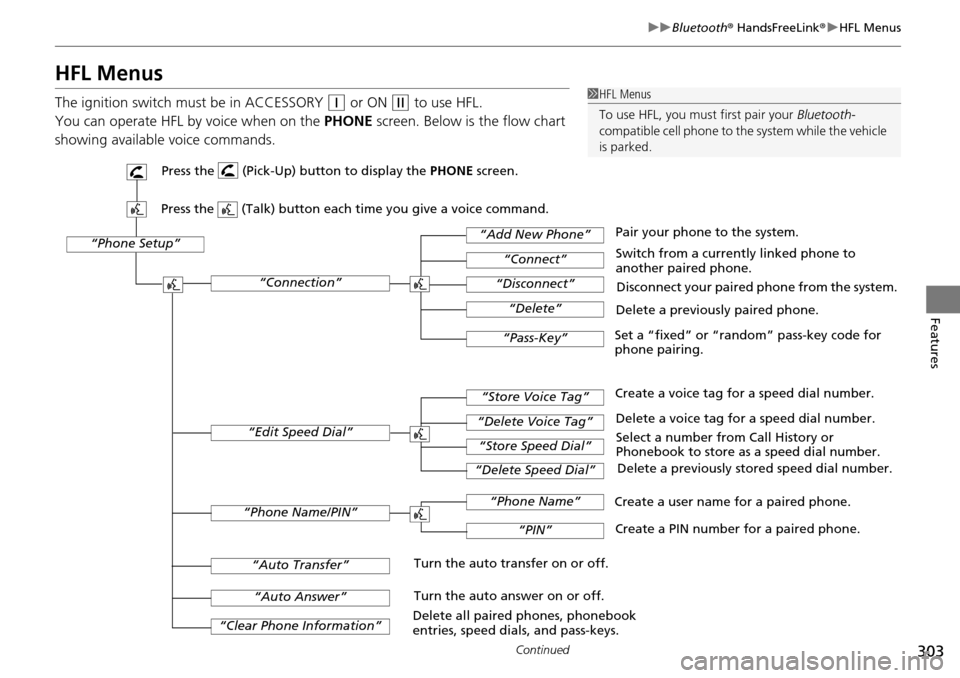
303
uuBluetooth ® HandsFreeLink ®u HFL Menus
Continued
Features
HFL Menus
The ignition switch mu st be in ACCESSORY (q or ON (w to use HFL.
You can operate HFL by voice when on the PHONE screen. Below is the flow chart
showing available voice commands.1 HFL Menus
To use HFL, you must first pair your Bluetooth-
compatible cell phone to th e system while the vehicle
is parked.
“Phone Setup”
Delete a previously paired phone.
Switch from a currently linked phone to
another paired phone.
Pair your phone to the system.
Disconnect your paired phone from the system.
Set a “fixed” or “random” pass-key code for
phone pairing.
“Connection”
“Add New Phone”
“Connect”
“Disconnect”
“Delete”
“Pass-Key”
Delete a voice tag for a speed dial number.
Create a voice tag for a speed dial number.
Select a number from Call History or
Phonebook to store as a speed dial number. Delete a previously stored speed dial number.
“Edit Speed Dial”
“Store Voice Tag”
“Delete Voice Tag”
“Store Speed Dial”
“Delete Speed Dial”
Create a PIN number for a paired phone.
Create a user name for a paired phone.
“Phone Name/PIN”
“Phone Name”
“PIN”
“Clear Phone Information”
“Auto Answer”
“Auto Transfer”Turn the auto transfer on or off.
Turn the auto answer on or off.
Delete all paired phones, phonebook
entries, speed dials, and pass-keys.
Press the (Pick-Up) button to display the PHONE screen.
Press the (Talk) button each time you give a voice command.
Page 305 of 488
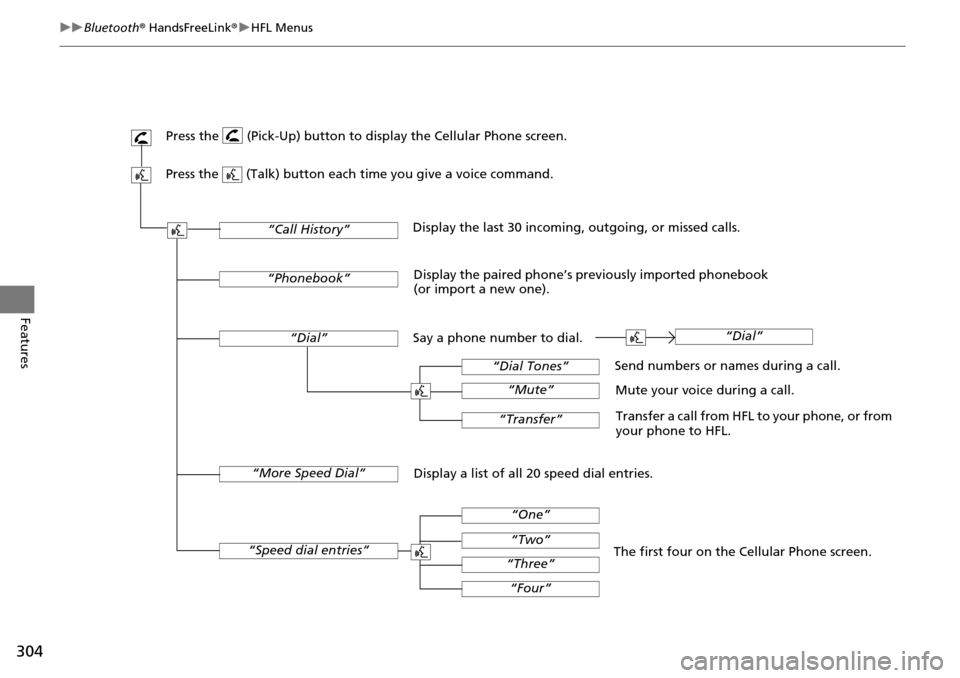
304
uuBluetooth ® HandsFreeLink ®u HFL Menus
Features
Display a list of all 20 speed dial entries. Send numbers or names during a call.
Mute your voice during a call.
Transfer a call from HFL to your phone, or from
your phone to HFL.
“Dial”
“Dial Tones”
“Dial”
“Mute”
“Transfer”
The first four on the
Cellular Phone screen.
“Speed dial entries”
“One”
“Two”
“Three”
“Four”
“Phonebook”
“Call History”Display the last 30 incoming, outgoing, or missed calls.
Display the paired phone’s previously imported phonebook
(or import a new one).
Press the (Pick-Up) button to display the Cellular Phone screen.
Press the (Talk) button each time you give a voice command.
“More Speed Dial”
Say a phone number to dial.
Page 306 of 488
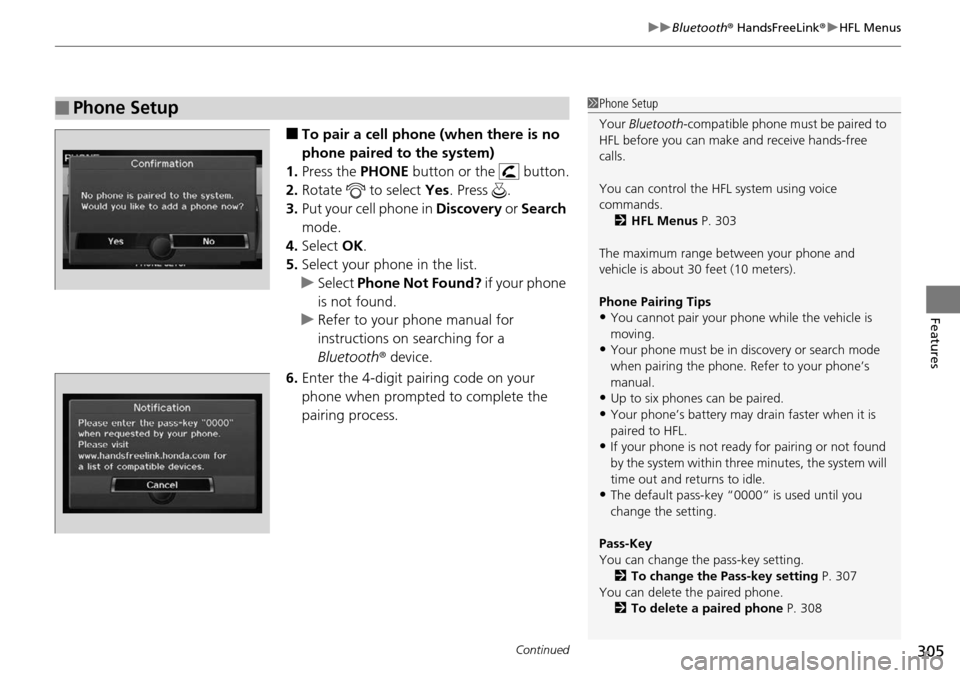
Continued305
uuBluetooth ® HandsFreeLink ®u HFL Menus
Features
■To pair a cell phone (when there is no
phone paired to the system)
1. Press the PHONE button or the button.
2. Rotate to select Yes. Press .
3. Put your cell phone in Discovery or Search
mode.
4. Select OK.
5. Select your phone in the list.
u Select Phone Not Found? if your phone
is not found.
u Refer to your phone manual for
instructions on searching for a
Bluetooth r device.
6. Enter the 4-digit pairing code on your
phone when prompted to complete the
pairing process.
■Phone Setup1Phone Setup
Your Bluetooth -compatible phone must be paired to
HFL before you can make and receive hands-free
calls.
You can control the HFL system using voice
commands. 2 HFL Menus P. 303
The maximum range be tween your phone and
vehicle is about 30 feet (10 meters).
Phone Pairing Tips
•You cannot pair your phone while the vehicle is
moving.
•Your phone must be in discovery or search mode
when pairing the phone. Refer to your phone’s
manual.
•Up to six phones can be paired.
•Your phone’s battery may dr ain faster when it is
paired to HFL.
•If your phone is not ready for pairing or not found
by the system within three minutes, the system will
time out and returns to idle.
•The default pass-key “0000” is used until you
change the setting.
Pass-Key
You can change the pass-key setting. 2 To change the Pass-key setting P. 307
You can delete the paired phone.
2 To delete a paired phone P. 308
Page 307 of 488
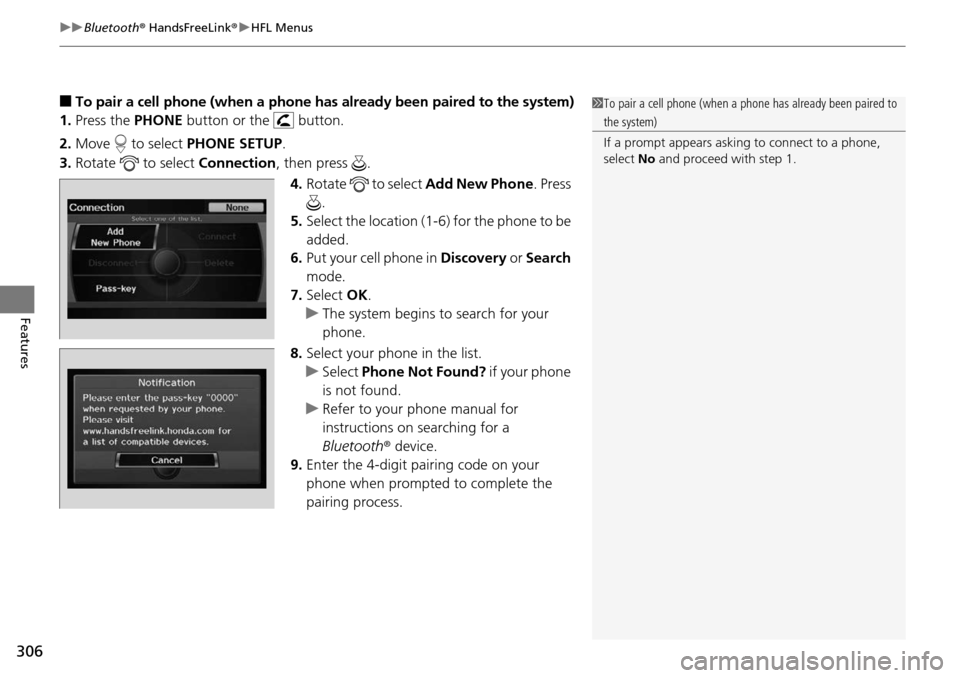
uuBluetooth ® HandsFreeLink ®u HFL Menus
306
Features
■To pair a cell phone (when a phone has al ready been paired to the system)
1. Press the PHONE button or the button.
2. Move to select PHONE SETUP.
3. Rotate to select Connection, then press .
4. Rotate to select Add New Phone. Press
.
5. Select the location (1-6) for the phone to be
added.
6. Put your cell phone in Discovery or Search
mode.
7. Select OK.
u The system begins to search for your
phone.
8. Select your phone in the list.
u Select Phone Not Found? if your phone
is not found.
u Refer to your phone manual for
instructions on searching for a
Bluetooth r device.
9. Enter the 4-digit pairing code on your
phone when prompted to complete the
pairing process.1To pair a cell phone (when a phone has already been paired to
the system)
If a prompt appears asking to connect to a phone,
select No and proceed with step 1.
Page 308 of 488
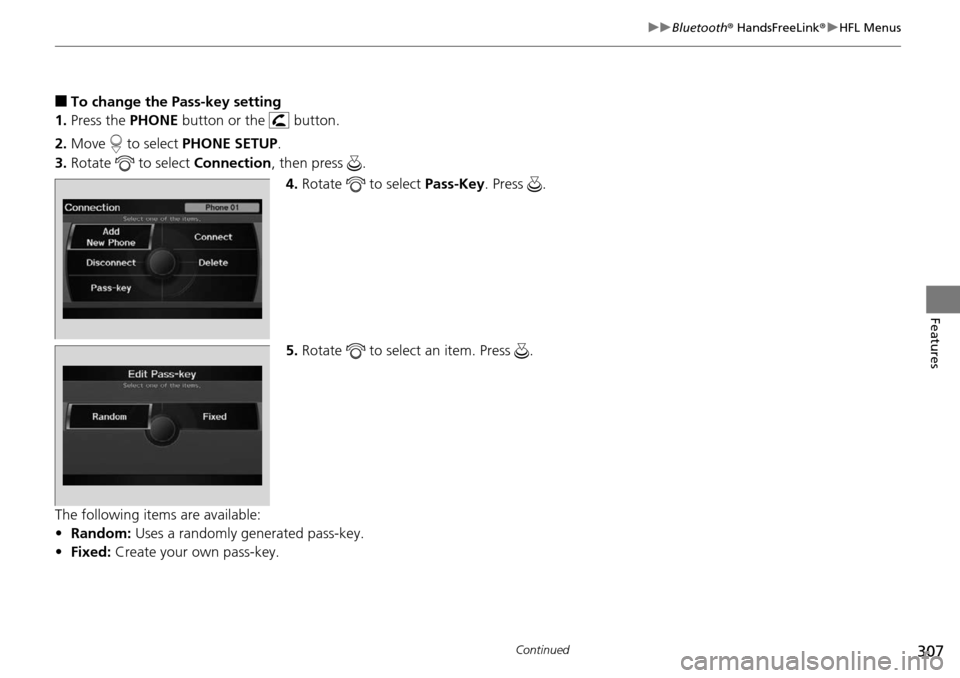
307
uuBluetooth ® HandsFreeLink ®u HFL Menus
Continued
Features
■To change the Pass-key setting
1. Press the PHONE button or the button.
2. Move to select PHONE SETUP.
3. Rotate to select Connection, then press .
4. Rotate to select Pass-Key. Press .
5. Rotate to select an item. Press .
The following items are available:
• Random: Uses a randomly generated pass-key.
• Fixed: Create your own pass-key.
Page 309 of 488
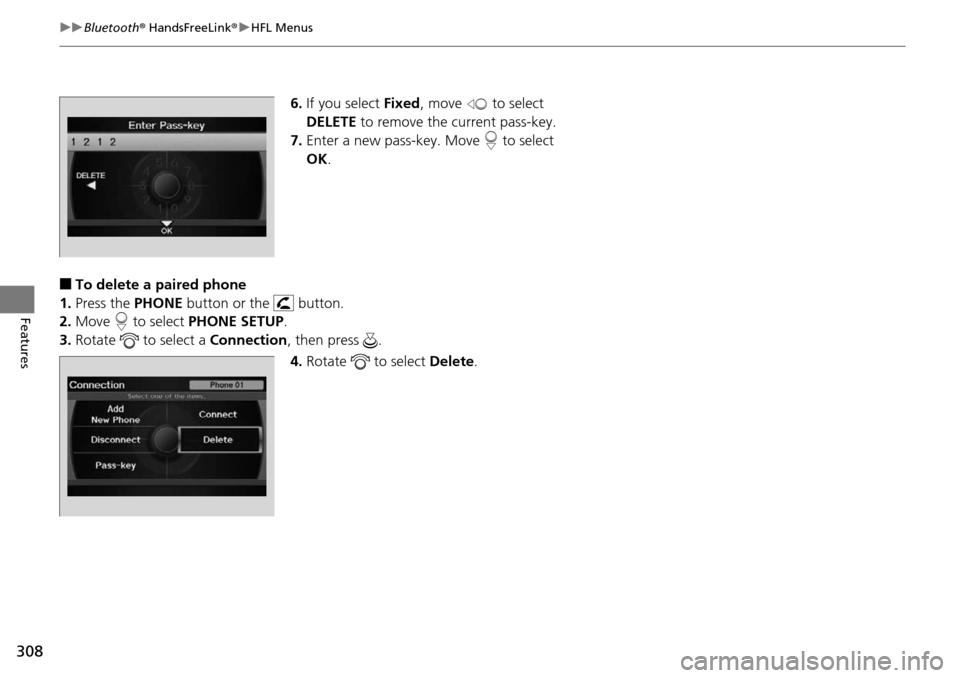
308
uuBluetooth ® HandsFreeLink ®u HFL Menus
Features
6. If you select Fixed, move to select
DELETE to remove the current pass-key.
7. Enter a new pass-key. Move to select
OK .
■To delete a paired phone
1. Press the PHONE button or the button.
2. Move to select PHONE SETUP.
3. Rotate to select a Connection , then press .
4. Rotate to select Delete.
Page 310 of 488
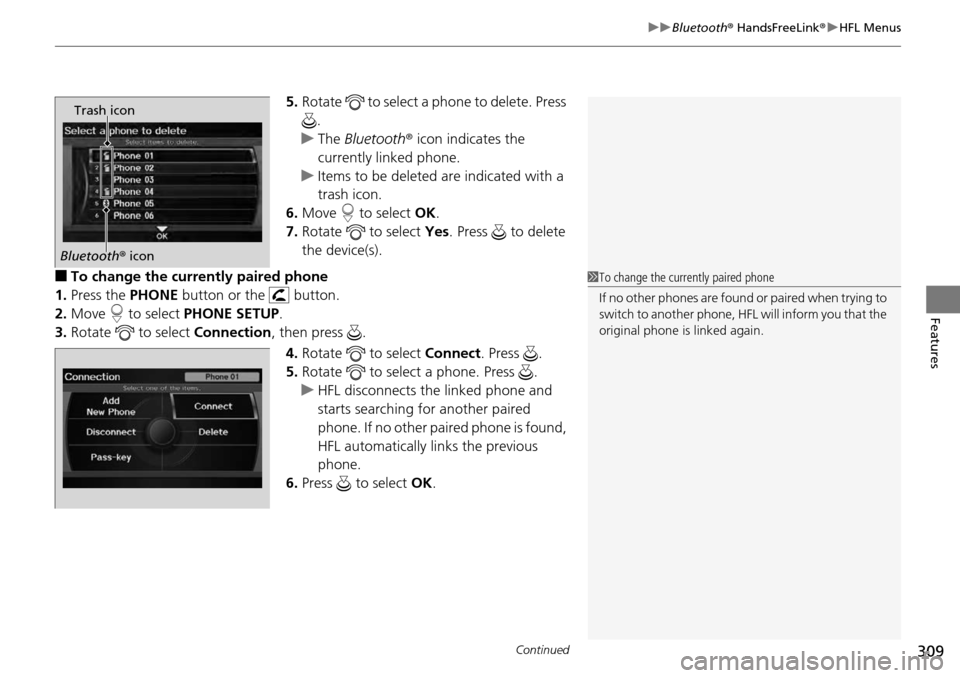
Continued309
uuBluetooth ® HandsFreeLink ®u HFL Menus
Features
5. Rotate to select a phone to delete. Press
.
u The Bluetooth r icon indicates the
currently linked phone.
u Items to be deleted are indicated with a
trash icon.
6. Move to select OK.
7. Rotate to select Yes. Press to delete
the device(s).
■To change the currently paired phone
1. Press the PHONE button or the button.
2. Move to select PHONE SETUP.
3. Rotate to select Connection, then press .
4. Rotate to select Connect. Press .
5. Rotate to select a phone. Press .
u HFL disconnects the linked phone and
starts searching for another paired
phone. If no other paired phone is found,
HFL automatically links the previous
phone.
6. Press to select OK.
Trash icon
Bluetooth r icon
1 To change the currently paired phone
If no other phones are found or paired when trying to
switch to another phone, HFL will inform you that the
original phone is linked again.