display HONDA PILOT 2016 3.G Quick Guide
[x] Cancel search | Manufacturer: HONDA, Model Year: 2016, Model line: PILOT, Model: HONDA PILOT 2016 3.GPages: 89, PDF Size: 5.82 MB
Page 38 of 89
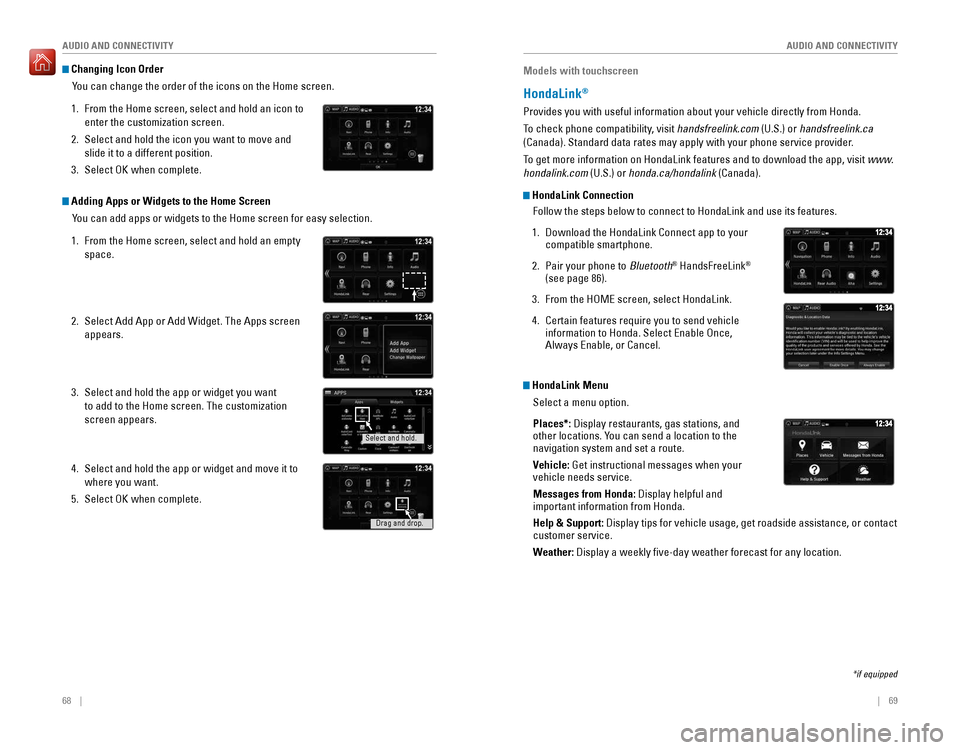
68 || 69
AUDIO AND CONNECTIVITY
AUDIO AND CONNECTIVITY
Changing Icon Order
You can change the order of the icons on the Home screen.
1. From the Home screen, select and hold an icon to
enter the customization screen.
2. Select and hold the icon you want to move and
slide it to a different position.
3. Select OK when complete.
Adding Apps or Widgets to the Home ScreenYou can add apps or widgets to the Home screen for easy selection.
1. From the Home screen, select and hold an empty
space.
2. Select Add App or Add Widget. The Apps screen
appears.
3. Select and hold the app or widget you want
to add to the Home screen. The customization
screen appears.
4. Select and hold the app or widget and move it to
where you want.
5. Select OK when complete.
Select and hold.
Drag and drop.
Models with touchscreen
HondaLink®
Provides you with useful information about your vehicle directly from Ho\
nda.
To check phone compatibility, visit handsfreelink.com (U.S.) or handsfreelink.ca
(Canada). Standard data rates may apply with your phone service provid\
er.
To get more information on HondaLink features and to download the app, vi\
sit www.
hondalink.com (U.S.) or honda.ca/hondalink (Canada).
HondaLink ConnectionFollow the steps below to connect to HondaLink and use its features.
1. Download the HondaLink Connect app to your
compatible smartphone.
2. Pair your phone to Bluetooth® HandsFreeLink®
(see page 86).
3. From the HOME screen, select HondaLink.
4. Certain features require you to send vehicle
information to Honda. Select Enable Once,
Always Enable, or Cancel.
HondaLink Menu
Select a menu option.
Places*: Display restaurants, gas stations, and
other locations. You can send a location to the
navigation system and set a route.
Vehicle: Get instructional messages when your
vehicle needs service.
Messages from Honda: Display helpful and
important information from Honda.
Help & Support: Display tips for vehicle usage, get roadside assistance, or contact
customer service.
Weather: Display a weekly five-day weather forecast for any location.
*if equipped
Page 39 of 89
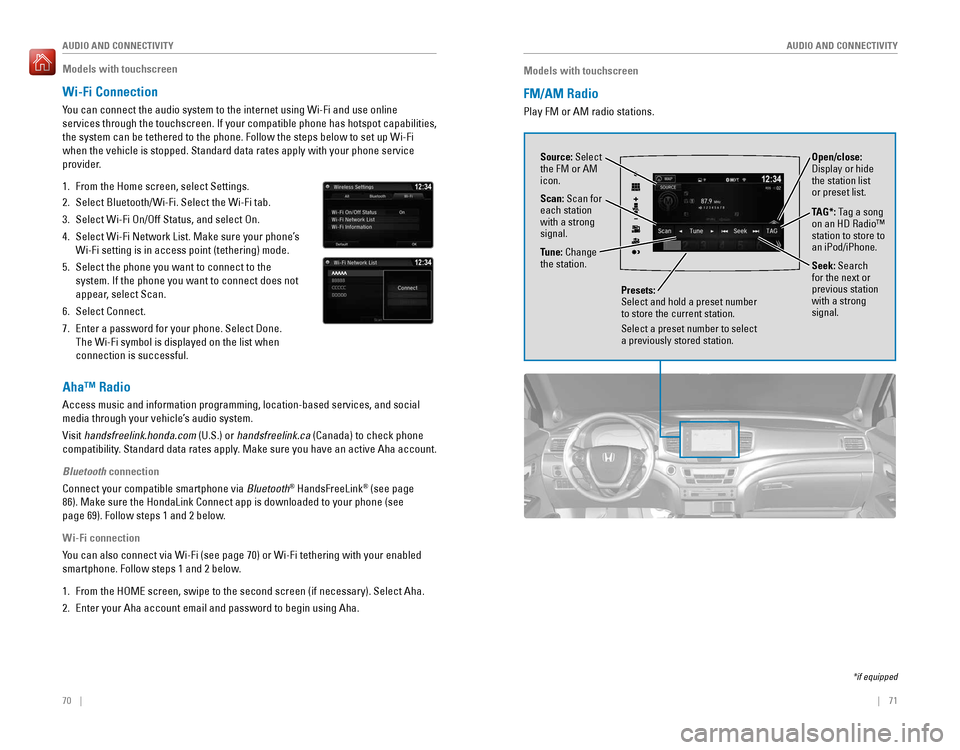
70 || 71
AUDIO AND CONNECTIVITY
AUDIO AND CONNECTIVITY
Models with touchscreen
FM/AM Radio
Play FM or AM radio stations.
Source: Select
the FM or AM
icon.
Tune: Change
the station.
Seek: Search
for the next or
previous station
with a strong
signal. Open/close:
Display or hide
the station list
or preset list.
Scan: Scan for
each station
with a strong
signal.
Presets:
Select and hold a preset number
to store the current station.
Select a preset number to select
a previously stored station.
TAG*: Tag a song
on an HD Radio™
station to store to
an iPod/iPhone.
*if equipped
Models with touchscreen
Wi-Fi Connection
You can connect the audio system to the internet using Wi-Fi and use onli\
ne
services through the touchscreen. If your compatible phone has hotspot c\
apabilities,
the system can be tethered to the phone. Follow the steps below to set u\
p Wi-Fi
when the vehicle is stopped. Standard data rates apply with your phone s\
ervice
provider.
1. From the Home screen, select Settings.
2. Select Bluetooth/Wi-Fi. Select the Wi-Fi tab.
3. Select Wi-Fi On/Off Status, and select On.
4. Select Wi-Fi Network List. Make sure your phone’s
Wi-Fi setting is in access point (tethering) mode.
5. Select the phone you want to connect to the
system. If the phone you want to connect does not
appear, select Scan.
6. Select Connect.
7. Enter a password for your phone. Select Done.
The Wi-Fi symbol is displayed on the list when
connection is successful.
Aha™ Radio
Access music and information programming, location-based services, and social
media through your vehicle’s audio system.
Visit handsfreelink.honda.com (U.S.) or handsfreelink.ca (Canada) to check phone
compatibility. Standard data rates apply. Make sure you have an active Aha account.
Bluetooth connection
Connect your compatible smartphone via Bluetooth
® HandsFreeLink® (see page
86). Make sure the HondaLink Connect app is downloaded to your phone (\
see
page 69). Follow steps 1 and 2 below.
Wi-Fi connection
You can also connect via Wi-Fi (see page 70) or Wi-Fi tethering with yo\
ur enabled
smartphone. Follow steps 1 and 2 below.
1. From the HOME screen, swipe to the second screen (if necessary). Selec\
t Aha.
2. Enter your Aha account email and password to begin using Aha.
Page 40 of 89
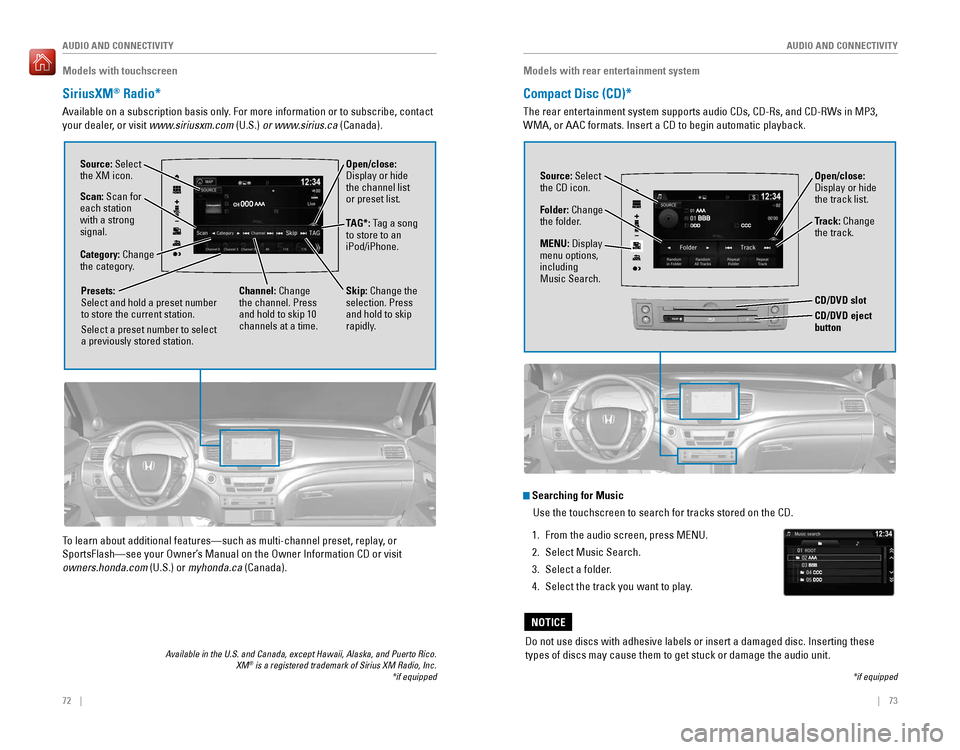
72 || 73
AUDIO AND CONNECTIVITY
AUDIO AND CONNECTIVITY
Open/close:
Display or hide
the channel list
or preset list.
Models with touchscreen
SiriusXM® Radio*
Available on a subscription basis only. For more information or to subscribe, contact
your dealer, or visit www.siriusxm.com (U.S.) or www.sirius.ca (Canada).
Available in the U.S. and Canada, except Hawaii, Alaska, and Puerto Rico.\
XM® is a registered trademark of Sirius XM Radio, Inc.
Source: Select
the XM icon.
Category: Change
the category.
Channel: Change
the channel. Press
and hold to skip 10
channels at a time.
Scan: Scan for
each station
with a strong
signal.
Presets:
Select and hold a preset number
to store the current station.
Select a preset number to select
a previously stored station.
*if equipped
TAG*: Tag a song
to store to an
iPod/iPhone.
Skip: Change the
selection. Press
and hold to skip
rapidly.
To learn about additional features—such as multi-channel preset, repla\
y, or
SportsFlash—see your Owner’s Manual on the Owner Information CD or visit
owners.honda.com (U.S.) or myhonda.ca (Canada).
Models with rear entertainment system
Compact Disc (CD)*
The rear entertainment system supports audio CDs, CD-Rs, and CD-RWs in M\
P3,
WMA, or AAC formats. Insert a CD to begin automatic playback.
Do not use discs with adhesive labels or insert a damaged disc. Insertin\
g these
types of discs may cause them to get stuck or damage the audio unit.
NOTICE
Source: Select
the CD icon.
Folder: Change
the folder. Open/close:
Display or hide
the track list.
Track: Change
the track.
*if equipped
Searching for Music
Use the touchscreen to search for tracks stored on the CD.
1. From the audio screen, press MENU.
2. Select Music Search.
3. Select a folder.
4. Select the track you want to play.
MENU: Display
menu options,
including
Music Search.
REARCD/DVD eject button
CD/DVD slot
Page 41 of 89
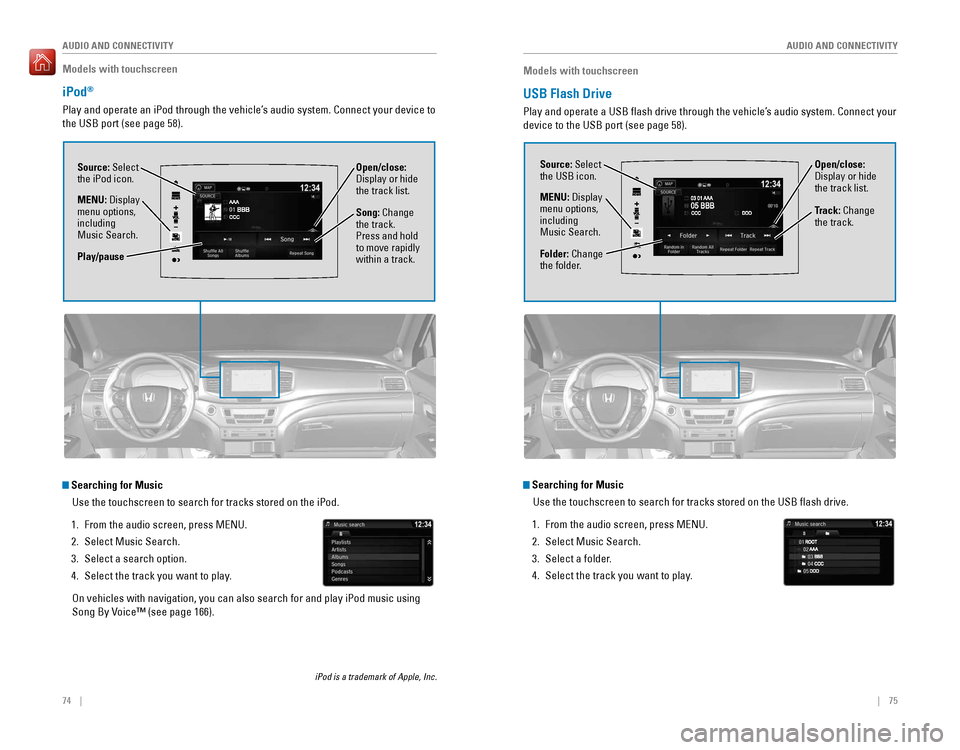
74 || 75
AUDIO AND CONNECTIVITY
AUDIO AND CONNECTIVITY
Models with touchscreen
iPod®
Play and operate an iPod through the vehicle’s audio system. Connect your device to
the USB port (see page 58).
Source: Select
the iPod icon. Open/close:
Display or hide
the track list.
MENU: Display
menu options,
including
Music Search. Song: Change
the track.
Press and hold
to move rapidly
within a track.
Searching for Music
Use the touchscreen to search for tracks stored on the iPod.
1. From the audio screen, press MENU.
2. Select Music Search.
3. Select a search option.
4. Select the track you want to play.
On vehicles with navigation, you can also search for and play iPod music using
Song By Voice™ (see page 166).
iPod is a trademark of Apple, Inc.
Play/pause
Models with touchscreen
USB Flash Drive
Play and operate a USB flash drive through the vehicle’s audio system. Connect your
device to the USB port (see page 58).
Source: Select
the USB icon.
Folder: Change
the folder. Open/close:
Display or hide
the track list.
MENU: Display
menu options,
including
Music Search. Track: Change
the track.
Searching for Music
Use the touchscreen to search for tracks stored on the USB flash drive\
.
1. From the audio screen, press MENU.
2. Select Music Search.
3. Select a folder.
4. Select the track you want to play.
Page 42 of 89
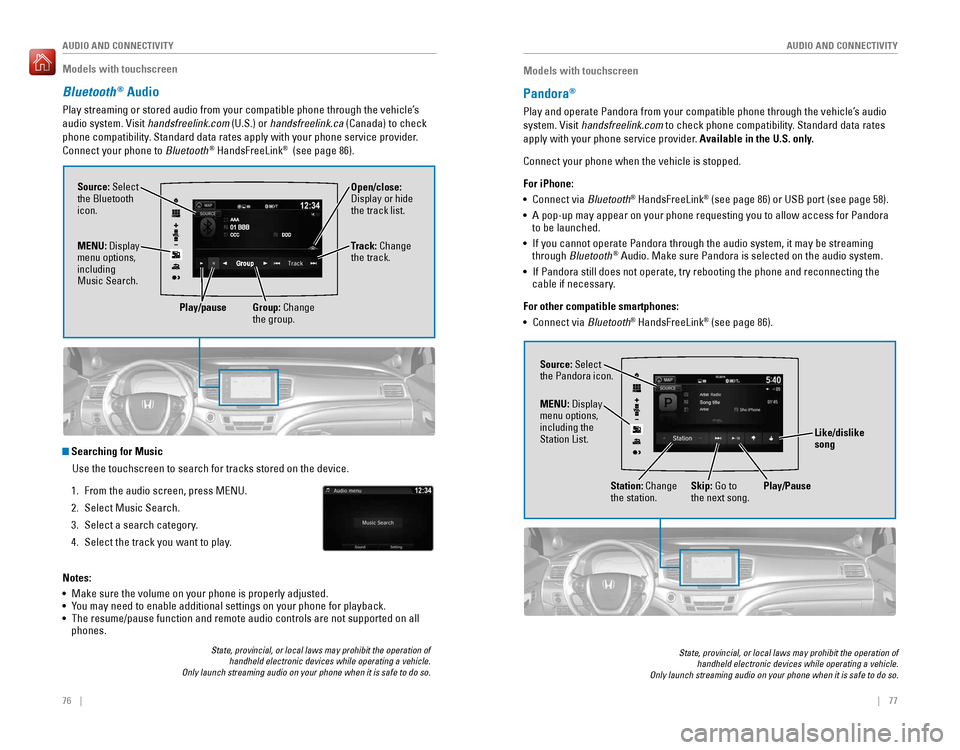
76 || 77
AUDIO AND CONNECTIVITY
AUDIO AND CONNECTIVITY
Models with touchscreen
Bluetooth® Audio
Play streaming or stored audio from your compatible phone through the ve\
hicle’s
audio system. Visit handsfreelink.com (U.S.) or handsfreelink.ca (Canada) to check
phone compatibility. Standard data rates apply with your phone service provider.
Connect your phone to Bluetooth
® HandsFreeLink® (see page 86).
Source: Select
the Bluetooth
icon. Open/close:
Display or hide
the track list.
MENU: Display
menu options,
including
Music Search. Track: Change
the track.
Play/pause Group: Change
the group.
State, provincial, or local laws may prohibit the operation of
handheld electronic devices while operating a vehicle.
Only launch streaming audio on your phone when it is safe to do so.
Searching for Music
Use the touchscreen to search for tracks stored on the device.
1. From the audio screen, press MENU.
2. Select Music Search.
3. Select a search category.
4. Select the track you want to play.
Notes:
• Make sure the volume on your phone is properly adjusted.
• You may need to enable additional settings on your phone for playback.
• The resume/pause function and remote audio controls are not supported on\
all
phones.
Models with touchscreen
Pandora®
Play and operate Pandora from your compatible phone through the vehicle’\
s audio
system. Visit handsfreelink.com to check phone compatibility. Standard data rates
apply with your phone service provider. Available in the U.S. only.
Connect your phone when the vehicle is stopped.
For iPhone:
• Connect via Bluetooth
® HandsFreeLink® (see page 86) or USB port (see page 58).
• A pop-up may appear on your phone requesting you to allow access for Pan\
dora
to be launched.
• If you cannot operate Pandora through the audio system, it may be stream\
ing
through Bluetooth
® Audio. Make sure Pandora is selected on the audio system.
• If Pandora still does not operate, try rebooting the phone and reconnect\
ing the
cable if necessary.
For other compatible smartphones:
• Connect via Bluetooth
® HandsFreeLink® (see page 86).
State, provincial, or local laws may prohibit the operation of
handheld electronic devices while operating a vehicle.
Only launch streaming audio on your phone when it is safe to do so.
Source: Select
the Pandora icon.
Station: Change
the station. Skip: Go to
the next song.
MENU: Display
menu options,
including the
Station List.
Like/dislike
song
Play/Pause
Page 44 of 89

| 8180 | AUDIO AND CONNECTIVITY
Remote Control and Rear OperationYou can operate the system using the rear control panel.
1. Make sure the REAR POWER button is turned on in the front.
2. From the rear control panel, press the desired source button (DVD, AUX,\
etc.).
3. Press the arrow/ENTER buttons to highlight options on the screen and sel\
ect
them. Use the other rear control panel buttons to operate the system.
DVD*/BD*
button: Play
a DVD or
Blu-ray.
CATEGORY
button:
Change the
category.
SXM button:
Play SiriusXM
Radio.
FM/AM
button: Play
FM or AM
radio.MENU button:
Display menu
options.
SETUP
button:
Display
setup
options.
Arrow/
ENTER
buttons:
Highlight
and select
items.
CH/FOLDER
button:
Change
channels,
stations, or
folders.
Power button:
Turn the
screen on or
off.
Light button:
Illuminate
the remote
buttons. TUNE/SKIP
button:
Change DVD
chapters,
audio stations,
or tracks.
Play/pause
button
(DVD/Blu-
ray)TITLE/SCROLL
button: Display
the DVD/Blu-
ray status, or
search mode
for SiriusXM.
CANCEL
button: Go
back to the
previous
display.
*if equipped
AUX button:
Play a
connected
device.
Learn how to operate the vehicle’s hands-free calling system.
Models with color audio system
Basic HFL Operation
Make and receive phone calls using the vehicle’s audio system, without handling
your phone. Visit handsfreelink.com (U.S.) or handsfreelink.ca (Canada) to check
phone compatibility.
To reduce the potential for driver distraction, certain manual functions \
may be
inoperable or grayed out while the vehicle is moving. Stop or pull over \
to perform
the function.
HFL Controls
Use the controls to enter information and make selections.
BLUETOOTH® HANDSFREELINK® (HFL)
Pick-Up button: Answer an incoming call.
Hang-Up/Back button: End or decline a call, or
cancel an operation.
Talk button: Make a call using a stored voice tag.
Selector knob: Rotate and
press to make selections.
Back button: Go back to the
previous display.
PHONE button: Display the
phone screen.
BLUETOOTH® HANDSFREELINK®
BLUETOOTH® HANDSFREELINK®
Page 46 of 89
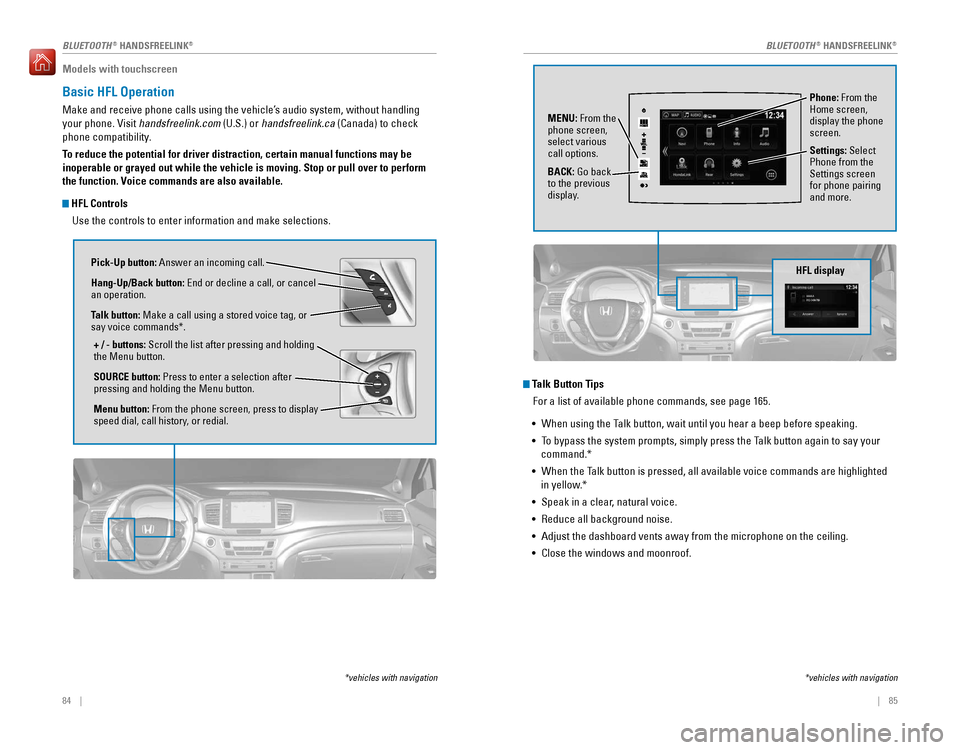
84 || 85
Models with touchscreen
Basic HFL Operation
Make and receive phone calls using the vehicle’s audio system, without handling
your phone. Visit handsfreelink.com (U.S.) or handsfreelink.ca (Canada) to check
phone compatibility.
To reduce the potential for driver distraction, certain manual functions \
may be
inoperable or grayed out while the vehicle is moving. Stop or pull over \
to perform
the function. Voice commands are also available.
HFL Controls
Use the controls to enter information and make selections.
Pick-Up button: Answer an incoming call.
Hang-Up/Back button: End or decline a call, or cancel
an operation.
Talk button: Make a call using a stored voice tag, or
say voice commands*.
+ / - buttons: Scroll the list after pressing and holding
the Menu button.
SOURCE button: Press to enter a selection after
pressing and holding the Menu button.
Menu button: From the phone screen, press to display
speed dial, call history, or redial.
*vehicles with navigation
Talk Button Tips For a list of available phone commands, see page 165.
• When using the Talk button, wait until you hear a beep before speaking.
• To bypass the system prompts, simply press the Talk button again to say your
command.*
• When the Talk button is pressed, all available voice commands are highlighted
in yellow.*
• Speak in a clear, natural voice.
• Reduce all background noise.
• Adjust the dashboard vents away from the microphone on the ceiling.
• Close the windows and moonroof.
Phone: From the
Home screen,
display the phone
screen.
MENU: From the
phone screen,
select various
call options.
BACK: Go back
to the previous
display. Settings: Select
Phone from the
Settings screen
for phone pairing
and more.
*vehicles with navigation
HFL display
AAAAA012-3456789AAAAA
012-3456789
BLUETOOTH® HANDSFREELINK®BLUETOOTH® HANDSFREELINK®
Page 48 of 89
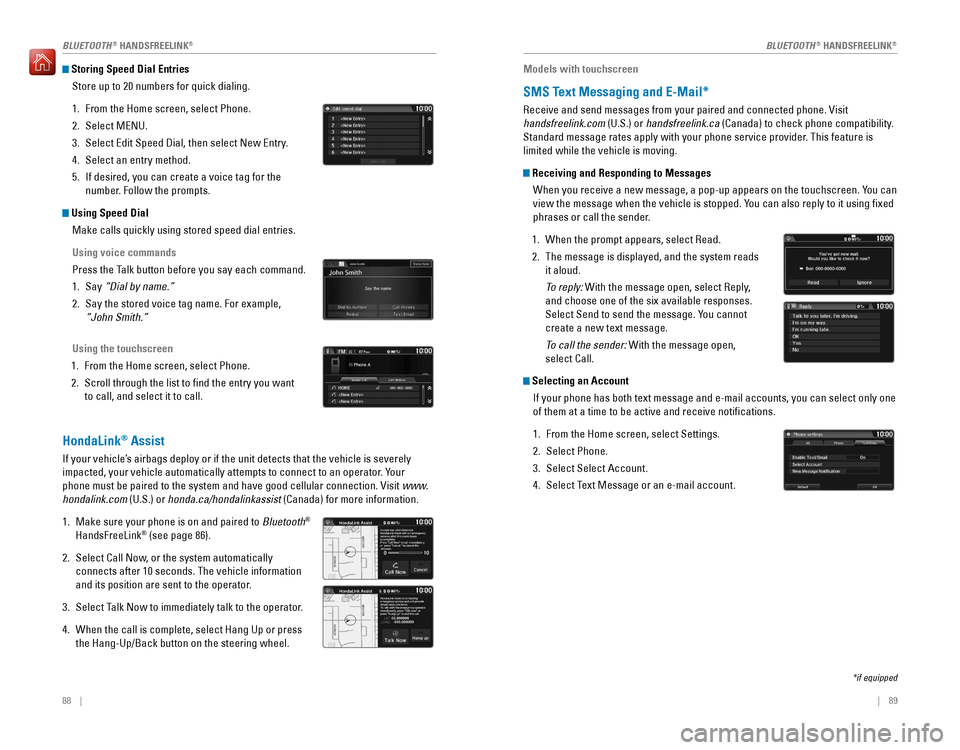
88 || 89
Storing Speed Dial Entries
Store up to 20 numbers for quick dialing.
1. From the Home screen, select Phone.
2. Select MENU.
3. Select Edit Speed Dial, then select New Entry.
4. Select an entry method.
5. If desired, you can create a voice tag for the
number. Follow the prompts.
Using Speed DialMake calls quickly using stored speed dial entries.
Using voice commands
Press the Talk button before you say each command.
1. Say “Dial by name.”
2. Say the stored voice tag name. For example,
“John Smith.”
Using the touchscreen
1. From the Home screen, select Phone.
2. Scroll through the list to find the entry you want
to call, and select it to call.
HondaLink® Assist
If your vehicle’s airbags deploy or if the unit detects that the vehicle is severely
impacted, your vehicle automatically attempts to connect to an operator. Your
phone must be paired to the system and have good cellular connection. Vi\
sit www.
hondalink.com (U.S.) or honda.ca/hondalinkassist (Canada) for more information.
1. Make sure your phone is on and paired to Bluetooth®
HandsFreeLink® (see page 86).
2. Select Call Now, or the system automatically
connects after 10 seconds. The vehicle information
and its position are sent to the operator.
3. Select Talk Now to immediately talk to the operator.
4. When the call is complete, select Hang Up or press
the Hang-Up/Back button on the steering wheel.
Models with touchscreen
SMS Text Messaging and E-Mail*
Receive and send messages from your paired and connected phone. Visit
handsfreelink.com (U.S.) or handsfreelink.ca (Canada) to check phone compatibility.
Standard message rates apply with your phone service provider. This feature is
limited while the vehicle is moving.
Receiving and Responding to Messages
When you receive a new message, a pop-up appears on the touchscreen. You can
view the message when the vehicle is stopped. You can also reply to it using fixed
phrases or call the sender.
1. When the prompt appears, select Read.
2. The message is displayed, and the system reads
it aloud.
To reply: With the message open, select Reply,
and choose one of the six available responses.
Select Send to send the message. You cannot
create a new text message.
To call the sender: With the message open,
select Call.
Selecting an AccountIf your phone has both text message and e-mail accounts, you can select \
only one
of them at a time to be active and receive notifications.
1. From the Home screen, select Settings.
2. Select Phone.
3. Select Select Account.
4. Select Text Message or an e-mail account.
*if equipped
BLUETOOTH® HANDSFREELINK®BLUETOOTH® HANDSFREELINK®
Page 49 of 89
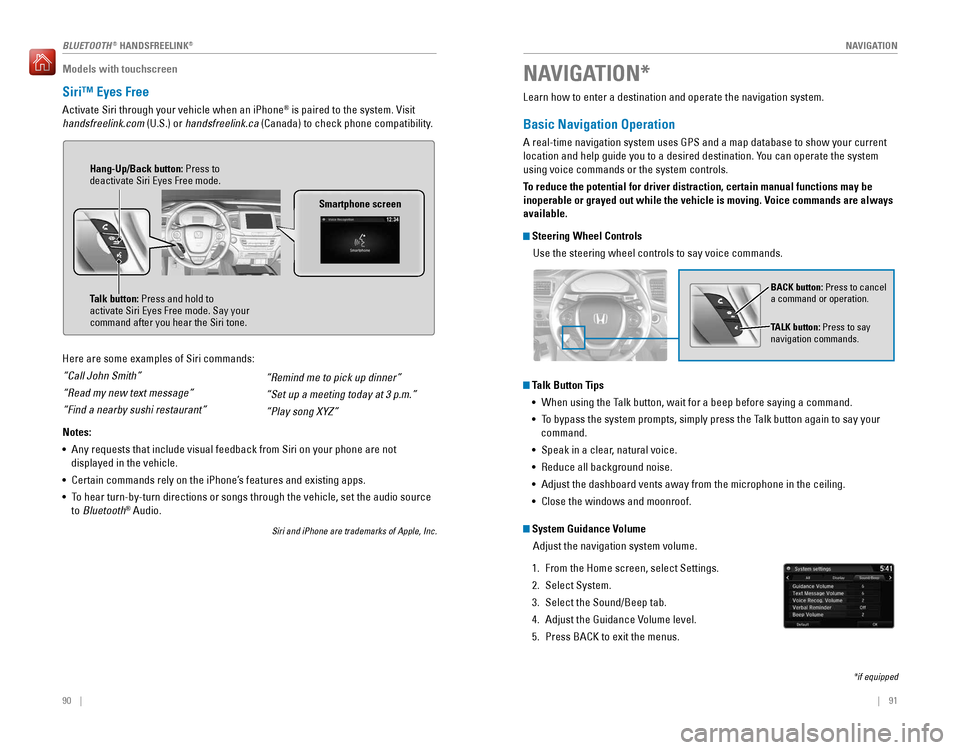
| 91
NAVIGATION90 |
Models with touchscreen
Siri™ Eyes Free
Activate Siri through your vehicle when an iPhone® is paired to the system. Visit
handsfreelink.com (U.S.) or handsfreelink.ca (Canada) to check phone compatibility.
Here are some examples of Siri commands:
“Call John Smith”
“Read my new text message”
“Find a nearby sushi restaurant”
Notes:
• Any requests that include visual feedback from Siri on your phone are no\
t
displayed in the vehicle.
• Certain commands rely on the iPhone’s features and existing apps.
• To hear turn-by-turn directions or songs through the vehicle, set the aud\
io source
to Bluetooth
® Audio.
Siri and iPhone are trademarks of Apple, Inc.
“Remind me to pick up dinner”
“Set up a meeting today at 3 p.m.”
“Play song XYZ”
Smartphone screen
Talk button: Press and hold to
activate Siri Eyes Free mode. Say your
command after you hear the Siri tone. Hang-Up/Back button: Press to
deactivate Siri Eyes Free mode.
Learn how to enter a destination and operate the navigation system.
Basic Navigation Operation
A real-time navigation system uses GPS and a map database to show your current
location and help guide you to a desired destination. You can operate the system
using voice commands or the system controls.
To reduce the potential for driver distraction, certain manual functions \
may be
inoperable or grayed out while the vehicle is moving. Voice commands are always
available.
Steering Wheel Controls
Use the steering wheel controls to say voice commands.
Talk Button Tips• When using the Talk button, wait for a beep before saying a command.
• To bypass the system prompts, simply press the Talk button again to say your
command.
• Speak in a clear, natural voice.
• Reduce all background noise.
• Adjust the dashboard vents away from the microphone in the ceiling.
• Close the windows and moonroof.
BACK button: Press to cancel
a command or operation.
TALK button: Press to say
navigation commands.
NAVIGATION*
*if equipped
System Guidance Volume
Adjust the navigation system volume.
1. From the Home screen, select Settings.
2. Select System.
3. Select the Sound/Beep tab.
4. Adjust the Guidance Volume level.
5. Press BACK to exit the menus.
BLUETOOTH® HANDSFREELINK®
Page 50 of 89
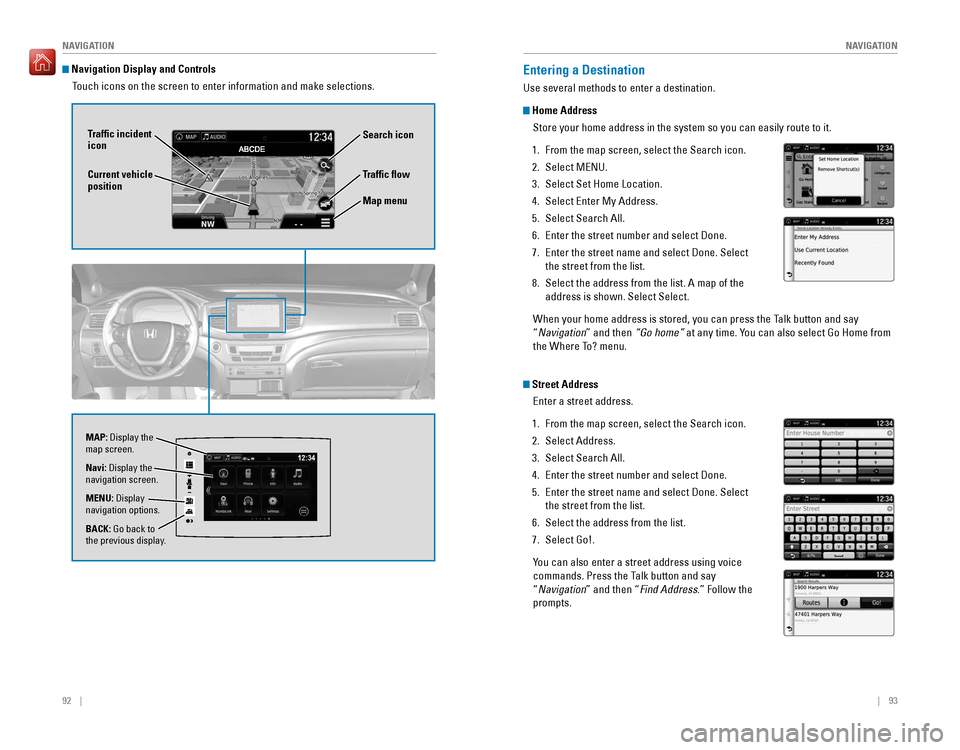
92 || 93
NAVIGATION
NAVIGATION
Navigation Display and Controls
Touch icons on the screen to enter information and make selections.
Navi: Display the
navigation screen.
BACK: Go back to
the previous display. MENU: Display
navigation options.
Traffic flow
Current vehicle
position Traffic incident
icon
Search icon
Map menu
Entering a Destination
Use several methods to enter a destination.
Home Address
Store your home address in the system so you can easily route to it.
1. From the map screen, select the Search icon.
2. Select MENU.
3. Select Set Home Location.
4. Select Enter My Address.
5. Select Search All.
6. Enter the street number and select Done.
7. Enter the street name and select Done. Select
the street from the list.
8. Select the address from the list. A map of the
address is shown. Select Select.
When your home address is stored, you can press the Talk button and say
“Navigation” and then “Go home” at any time. You can also select Go Home from
the Where To? menu.
Street AddressEnter a street address.
1. From the map screen, select the Search icon.
2. Select Address.
3. Select Search All.
4. Enter the street number and select Done.
5. Enter the street name and select Done. Select
the street from the list.
6. Select the address from the list.
7. Select Go!.
You can also enter a street address using voice
commands. Press the Talk button and say
“Navigation” and then “Find Address.” Follow the
prompts.
MAP: Display the
map screen.