HONDA PILOT 2018 Owner's Manual (in English)
Manufacturer: HONDA, Model Year: 2018, Model line: PILOT, Model: HONDA PILOT 2018Pages: 695, PDF Size: 48.42 MB
Page 341 of 695

339
uuBlu-ray/DVD Rear Entertainment System*uAuxiliary Console Panel
Features
Auxiliary Console Panel
Auxiliary input jacks and headphone connectors for the Blu-ray/DVD rear
entertainment system are on the back of the center console compartment.
V = Video jack
L = Left audio jack
R = Right audio jack
■Auxiliary Input Jacks
The system will accept auxiliary inputs from standard video games and video
equipment. Some video game power s upplies may cause poor picture quality.
■Headphone Connector
The headphones can also be used by connecting to the auxiliary console panel.
There are two headphone connectors for th e rear passengers. Each connector has
its own volume control.
Auxiliary Input Jacks
18 PILOT-31TG76200.book 339 ページ 2018年3月30日 金曜日 午前11時51分
Page 342 of 695
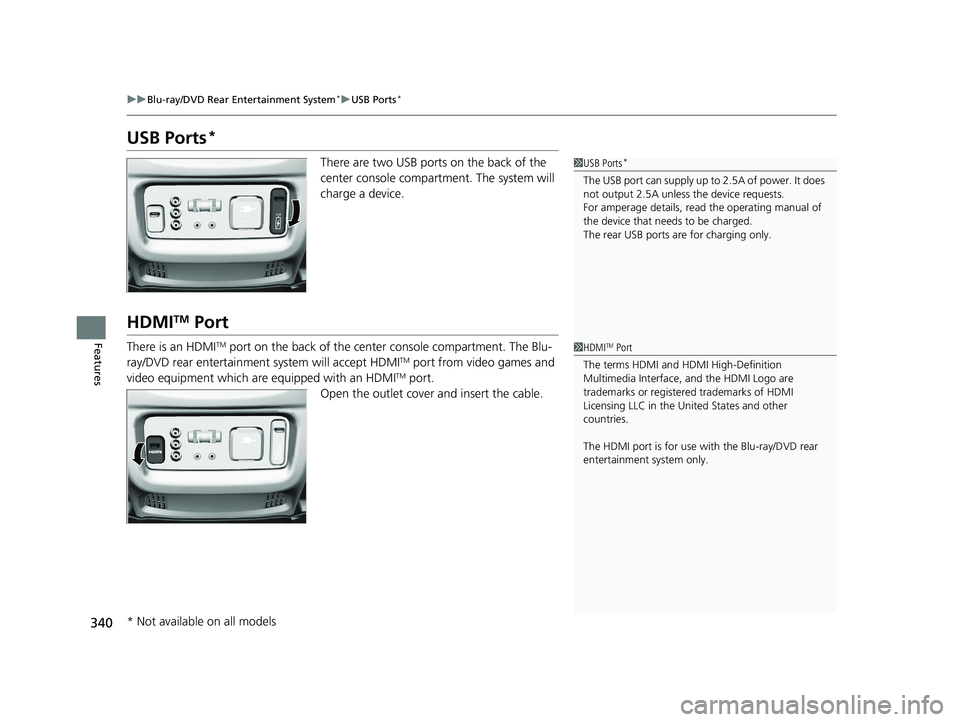
340
uuBlu-ray/DVD Rear Entertainment System*uUSB Ports*
Features
USB Ports*
There are two USB ports on the back of the
center console compartm ent. The system will
charge a device.
HDMITM Port
There is an HDMITM port on the back of the center console compartment. The Blu-
ray/DVD rear entertainment system will accept HDMITM port from video games and
video equipment which are equipped with an HDMITM port.
Open the outlet cover and insert the cable.
1 USB Ports*
The USB port can supply up to 2.5A of power. It does
not output 2.5A unless the device requests.
For amperage details, read the operating manual of
the device that ne eds to be charged.
The rear USB ports ar e for charging only.
1HDMITM Port
The terms HDMI and HDMI High-Definition
Multimedia Interface, and the HDMI Logo are
trademarks or registered trademarks of HDMI
Licensing LLC in the United States and other
countries.
The HDMI port is for use with the Blu-ray/DVD rear
entertainment system only.
* Not available on all models
18 PILOT-31TG76200.book 340 ページ 2018年3月30日 金曜日 午前11時51分
Page 343 of 695
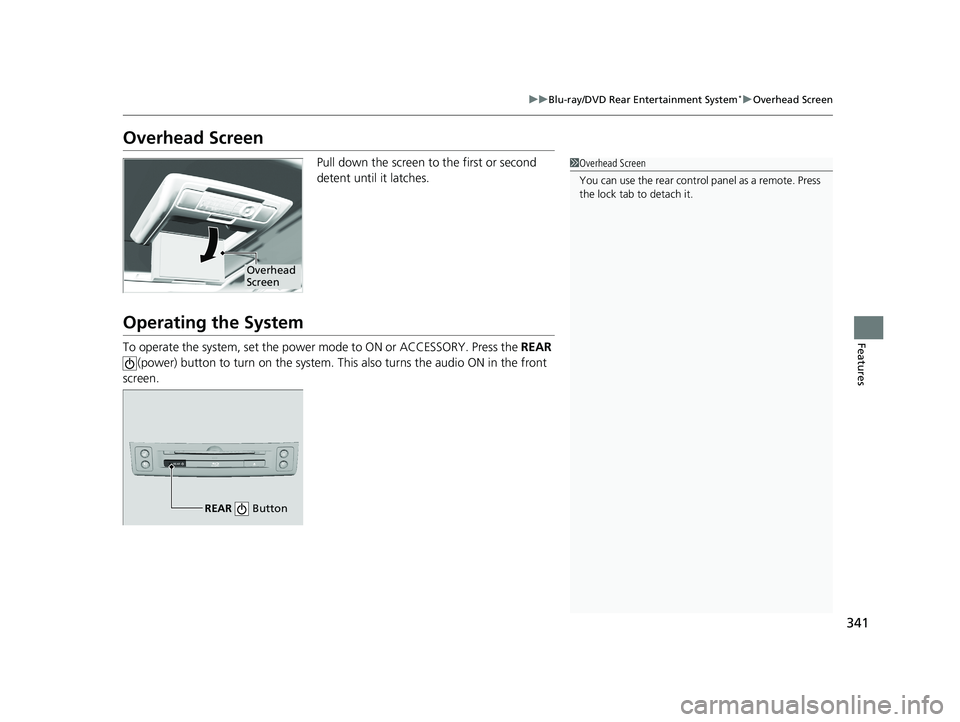
341
uuBlu-ray/DVD Rear Entertainment System*uOverhead Screen
Features
Overhead Screen
Pull down the screen to the first or second
detent until it latches.
Operating the System
To operate the system, set the power mode to ON or ACCESSORY. Press the REAR
(power) button to turn on the system. This also turns the audio ON in the front
screen.
1 Overhead Screen
You can use the rear control panel as a remote. Press
the lock tab to detach it.
Overhead
Screen
REAR
REAR Button
18 PILOT-31TG76200.book 341 ページ 2018年3月30日 金曜日 午前11時51分
Page 344 of 695
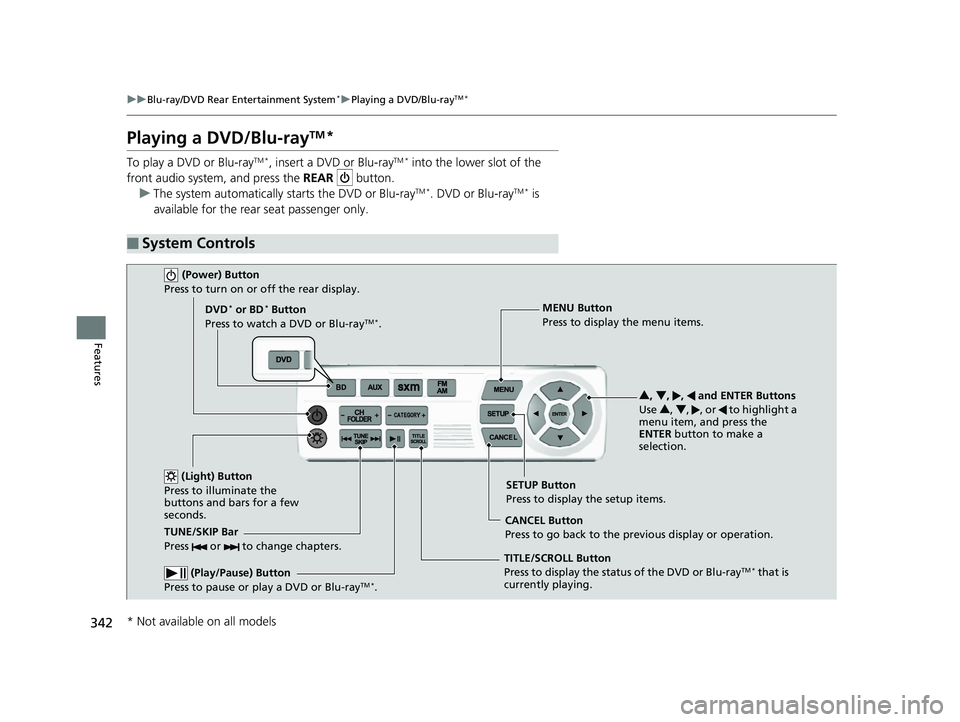
342
uuBlu-ray/DVD Rear Entertainment System*uPlaying a DVD/Blu-rayTM*
Features
Playing a DVD/Blu-rayTM*
To play a DVD or Blu-rayTM *, insert a DVD or Blu-rayTM * into the lower slot of the
front audio system, and press the REAR button.
u The system automatically starts the DVD or Blu-ray
TM *. DVD or Blu-rayTM * is
available for the rear seat passenger only.
■System Controls
(Power) Button
Press to turn on or off the rear display.
DVD* or BD* Button
Press to watch a DVD or Blu-rayTM *.
(Light) Button
Press to illuminate the
buttons and bars for a few
seconds.
TUNE/SKIP Bar
Press or to change chapters.
(Play/Pause) Button
Press to pause or play a DVD or Blu-rayTM *.
TITLE/SCROLL Button
Press to display the status of the DVD or Blu-rayTM * that is
currently playing. MENU Button
Press to display the menu items.
SETUP Button
Press to display the setup items.
CANCEL Button
Press to go back to the previous display or operation. 3
, 4 , , and ENTER Buttons
Use 3, 4 , , or to highlight a
menu item, and press the
ENTER button to make a
selection.
* Not available on all models
18 PILOT-31TG76200.book 342 ページ 2018年3月30日 金曜日 午前11時51分
Page 345 of 695
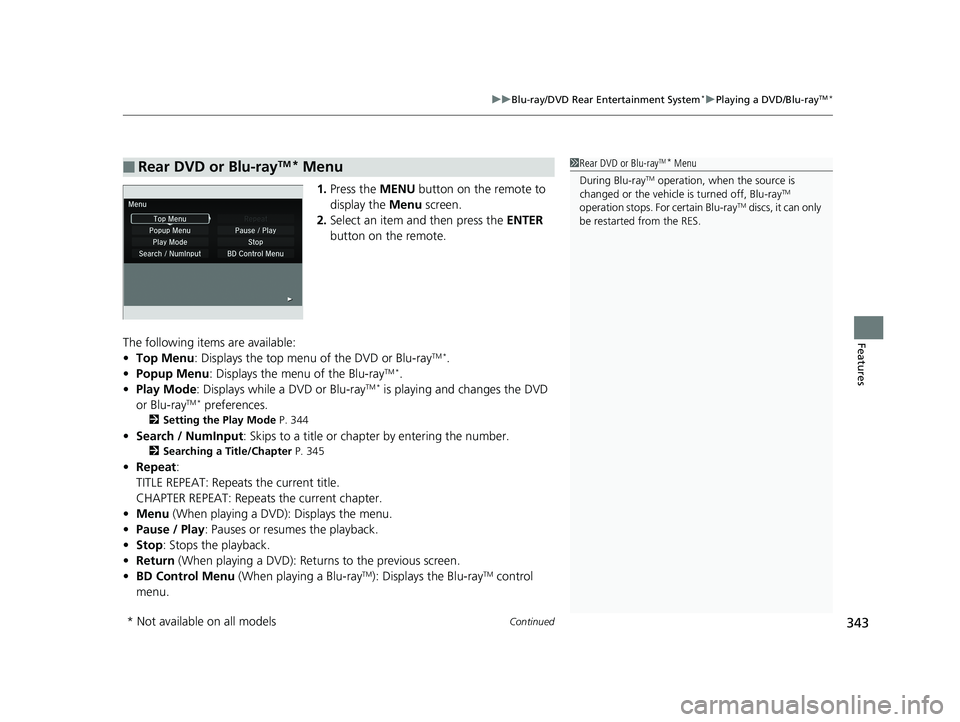
Continued343
uuBlu-ray/DVD Rear Entertainment System*uPlaying a DVD/Blu-rayTM*
Features
1. Press the MENU button on the remote to
display the Menu screen.
2. Select an item and then press the ENTER
button on the remote.
The following items are available:
• Top Menu : Displays the top menu of the DVD or Blu-ray
TM *.
• Popup Menu : Displays the menu of the Blu-rayTM *.
• Play Mode : Displays while a DVD or Blu-rayTM * is playing and changes the DVD
or Blu-rayTM * preferences.
2 Setting the Play Mode P. 344
•Search / NumInput : Skips to a title or chapte r by entering the number.
2Searching a Title/Chapter P. 345
•Repeat :
TITLE REPEAT: Repeats the current title.
CHAPTER REPEAT: Repeats the current chapter.
• Menu (When playing a DVD): Displays the menu.
• Pause / Play: Pauses or resumes the playback.
• Stop : Stops the playback.
• Return (When playing a DVD): Return s to the previous screen.
• BD Control Menu (When playing a Blu-ray
TM): Displays the Blu-rayTM control
menu.
■Rear DVD or Blu-rayTM* Menu1 Rear DVD or Blu-rayTM* Menu
During Blu-ray
TM operation, when the source is
changed or the vehicle is turned off, Blu-rayTM
operation stops. For certain Blu-rayTM discs, it can only
be restarted from the RES.
* Not available on all models
18 PILOT-31TG76200.book 343 ページ 2018年3月30日 金曜日 午前11時51分
Page 346 of 695
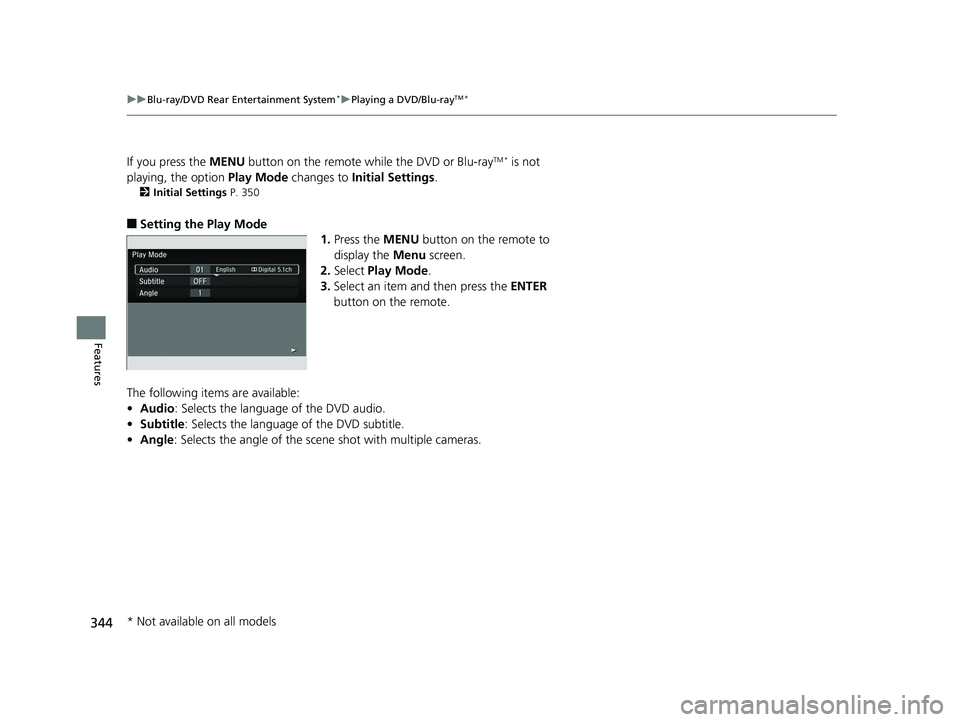
344
uuBlu-ray/DVD Rear Entertainment System*uPlaying a DVD/Blu-rayTM*
Features
If you press the MENU button on the remote while the DVD or Blu-rayTM * is not
playing, the option Play Mode changes to Initial Settings .
2Initial Settings P. 350
■Setting the Play Mode
1.Press the MENU button on the remote to
display the Menu screen.
2. Select Play Mode .
3. Select an item and then press the ENTER
button on the remote.
The following items are available:
• Audio: Selects the language of the DVD audio.
• Subtitle : Selects the language of the DVD subtitle.
• Angle : Selects the angle of the scen e shot with multiple cameras.
* Not available on all models
18 PILOT-31TG76200.book 344 ページ 2018年3月30日 金曜日 午前11時51分
Page 347 of 695
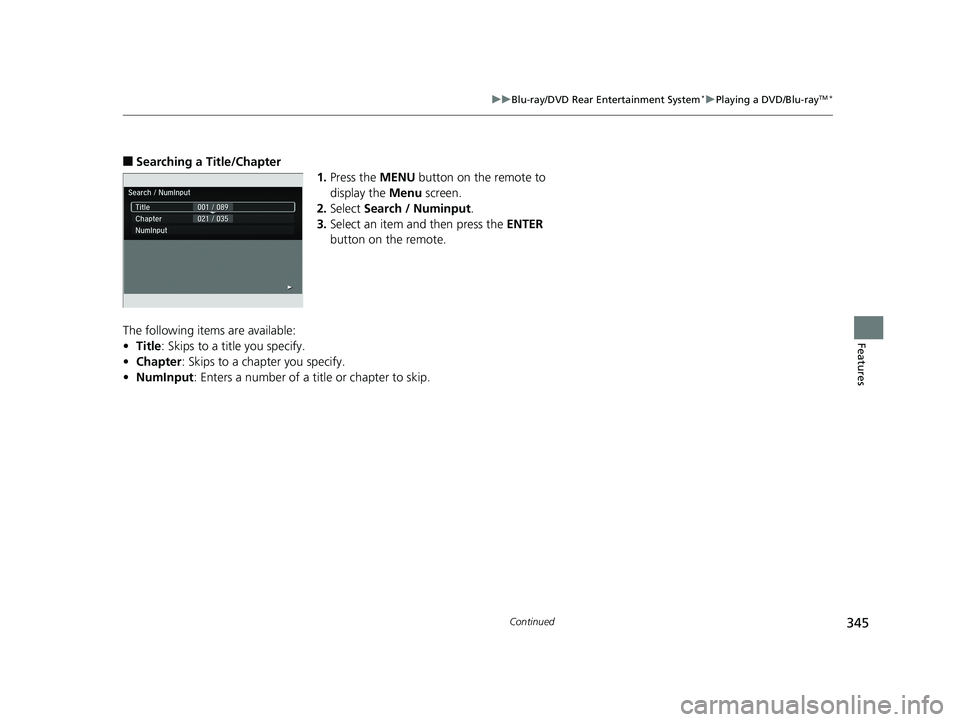
345
uuBlu-ray/DVD Rear Entertainment System*uPlaying a DVD/Blu-rayTM*
Continued
Features
■Searching a Title/Chapter
1.Press the MENU button on the remote to
display the Menu screen.
2. Select Search / Numinput .
3. Select an item and then press the ENTER
button on the remote.
The following items are available:
• Title : Skips to a title you specify.
• Chapter : Skips to a chap ter you specify.
• NumInput : Enters a number of a title or chapter to skip.
18 PILOT-31TG76200.book 345 ページ 2018年3月30日 金曜日 午前11時51分
Page 348 of 695
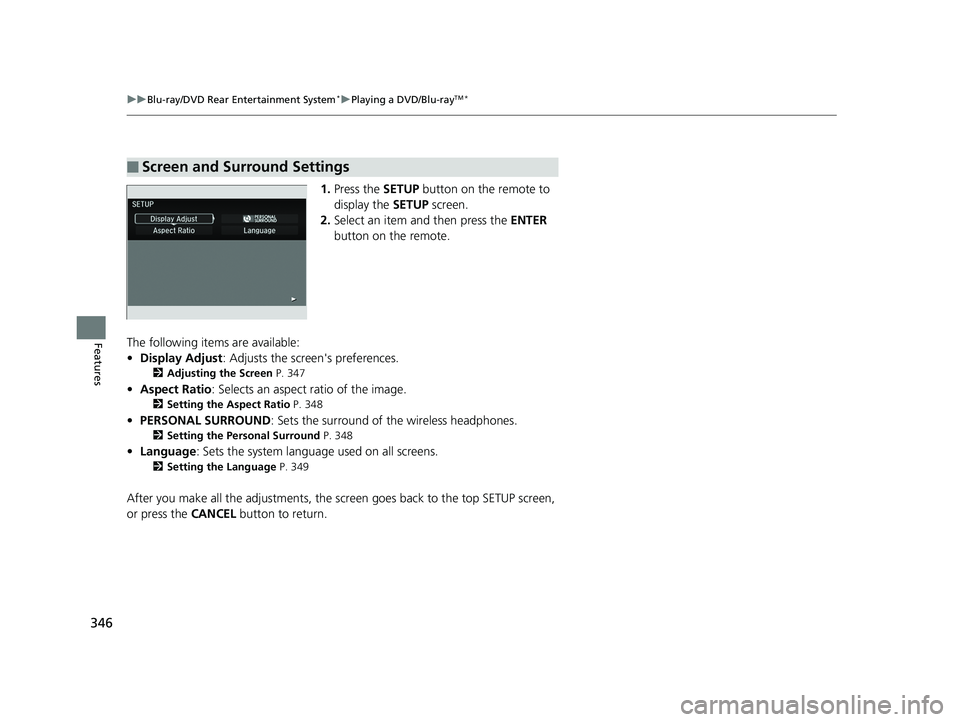
346
uuBlu-ray/DVD Rear Entertainment System*uPlaying a DVD/Blu-rayTM*
Features
1. Press the SETUP button on the remote to
display the SETUP screen.
2. Select an item and then press the ENTER
button on the remote.
The following items are available:
• Display Adjust : Adjusts the screen's preferences.
2Adjusting the Screen P. 347
•Aspect Ratio : Selects an aspect ratio of the image.
2Setting the Aspect Ratio P. 348
•PERSONAL SURROUND : Sets the surround of the wireless headphones.
2Setting the Personal Surround P. 348
•Language : Sets the system language used on all screens.
2Setting the Language P. 349
After you make all the adjustments, the sc reen goes back to the top SETUP screen,
or press the CANCEL button to return.
■Screen and Surround Settings
18 PILOT-31TG76200.book 346 ページ 2018年3月30日 金曜日 午前11時51分
Page 349 of 695
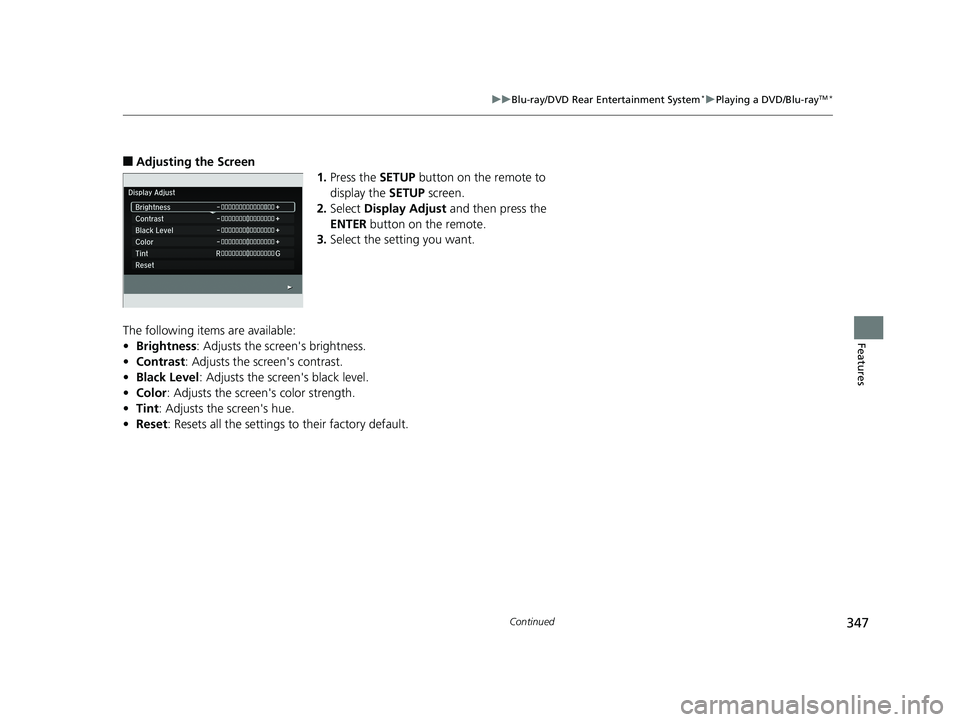
347
uuBlu-ray/DVD Rear Entertainment System*uPlaying a DVD/Blu-rayTM*
Continued
Features
■Adjusting the Screen
1.Press the SETUP button on the remote to
display the SETUP screen.
2. Select Display Adjust and then press the
ENTER button on the remote.
3. Select the setting you want.
The following items are available:
• Brightness: Adjusts the screen's brightness.
• Contrast : Adjusts the screen's contrast.
• Black Level : Adjusts the screen's black level.
• Color : Adjusts the screen 's color strength.
• Tint : Adjusts the screen's hue.
• Reset : Resets all the settings to their factory default.
18 PILOT-31TG76200.book 347 ページ 2018年3月30日 金曜日 午前11時51分
Page 350 of 695
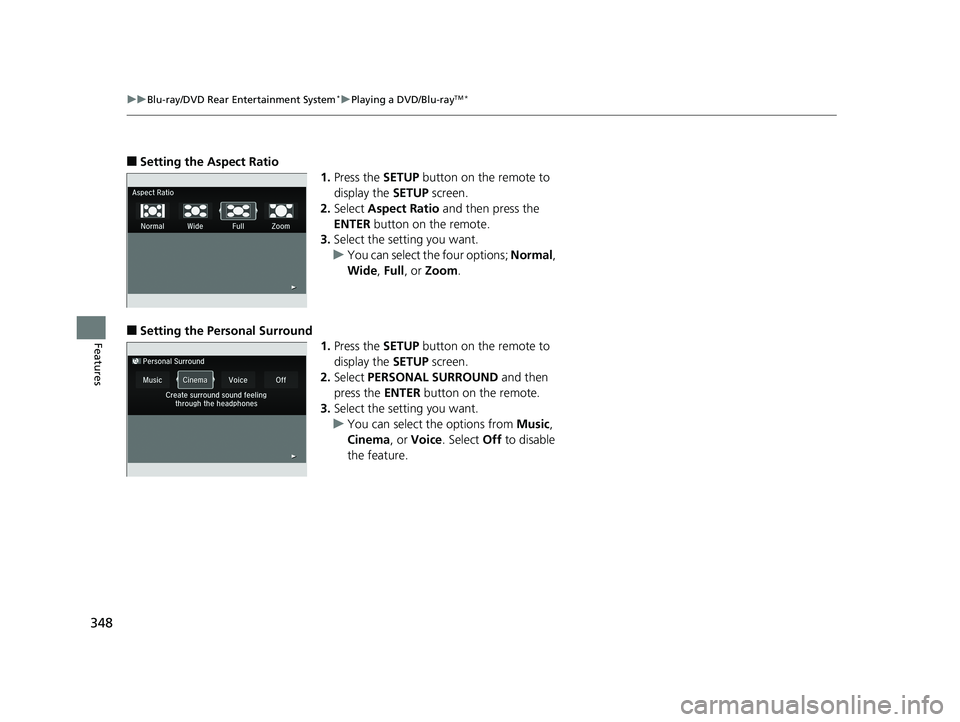
348
uuBlu-ray/DVD Rear Entertainment System*uPlaying a DVD/Blu-rayTM*
Features
■Setting the Aspect Ratio
1.Press the SETUP button on the remote to
display the SETUP screen.
2. Select Aspect Ratio and then press the
ENTER button on the remote.
3. Select the setting you want.
u You can select the four options; Normal,
Wide , Full , or Zoom .
■Setting the Pers onal Surround
1.Press the SETUP button on the remote to
display the SETUP screen.
2. Select PERSONAL SURROUND and then
press the ENTER button on the remote.
3. Select the setting you want.
u You can select the options from Music,
Cinema , or Voice . Select Off to disable
the feature.
18 PILOT-31TG76200.book 348 ページ 2018年3月30日 金曜日 午前11時51分