how to delete a destination HONDA PILOT 2019 Navigation Manual (in English)
[x] Cancel search | Manufacturer: HONDA, Model Year: 2019, Model line: PILOT, Model: HONDA PILOT 2019Pages: 127, PDF Size: 4.92 MB
Page 72 of 127
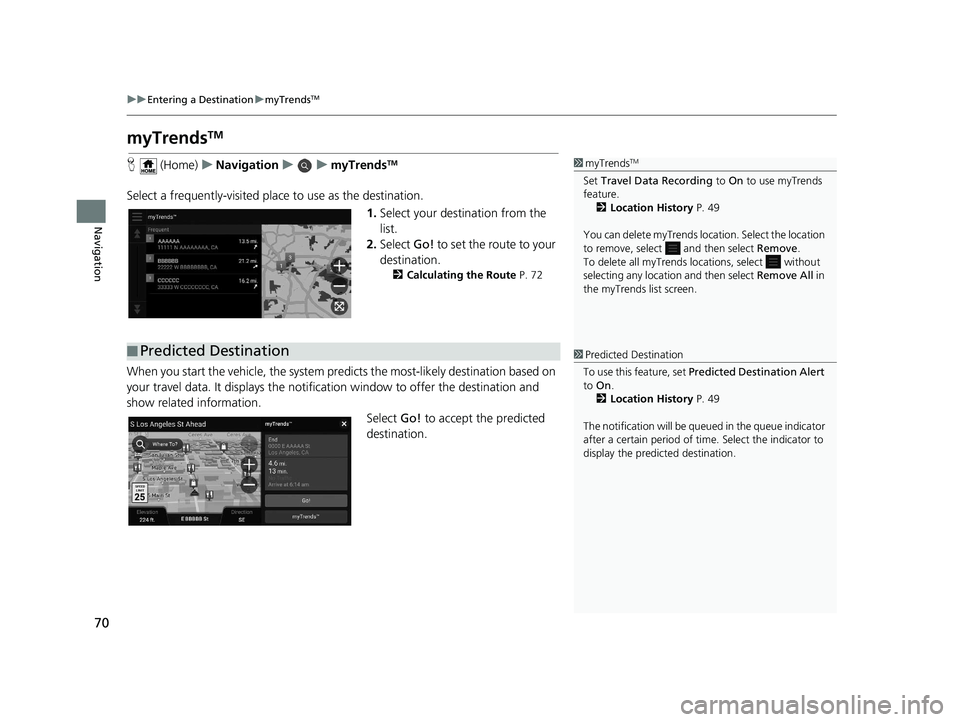
70
uuEntering a Destination umyTrendsTM
Navigation
myTrendsTM
H (Home) uNavigation uumyTrendsTM
Select a frequently-visited plac e to use as the destination.
1.Select your destination from the
list.
2. Select Go! to set the route to your
destination.
2 Calculating the Route P. 72
When you start the vehicle, the system predicts the most -likely destination based on
your travel data. It displays the notifica tion window to offer the destination and
show related information.
Select Go! to accept the predicted
destination.
1 myTrendsTM
Set Travel Data Recording to On to use myTrends
feature.
2 Location History P. 49
You can delete myTrends lo cation. Select the location
to remove, select and then select Remove.
To delete all myTrends lo cations, select without
selecting any location and then select Remove All in
the myTrends list screen.
■ Predicted Destination1
Predicted Destination
To use this feature, set Predicted Destination Alert
to On .
2 Location History P. 49
The notification will be que ued in the queue indicator
after a certain peri od of time. Select the indicator to
display the predicted destination.
19 PILOT NAVI-31TG78300.book 70 ページ 2018年5月24日 木曜日 午前10時52分
Page 81 of 127
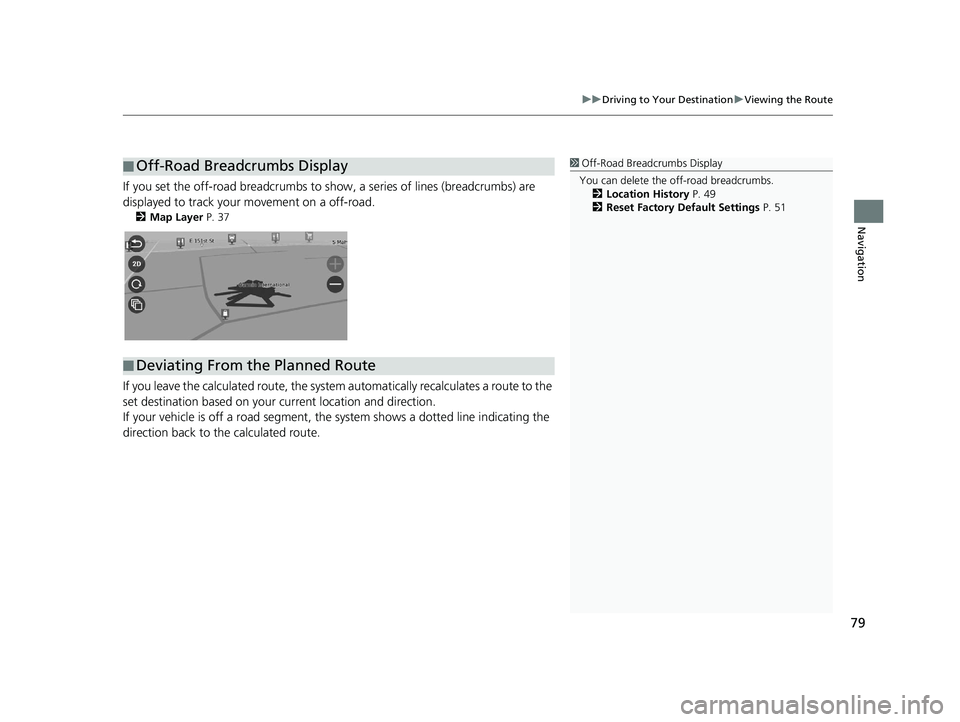
79
uuDriving to Your Destination uViewing the Route
Navigation
If you set the off-road breadcrumbs to s how, a series of lines (breadcrumbs) are
displayed to track your movement on a off-road.
2 Map Layer P. 37
If you leave the calculated r oute, the system automatically recalculates a route to the
set destination based on your current location and direction.
If your vehicle is off a road segment, the system shows a dotted line indicating the
direction back to the calculated route.
■ Off-Road Breadcrumbs Display1
Off-Road Breadcrumbs Display
You can delete the off-road breadcrumbs. 2 Location History P. 49
2 Reset Factory Default Settings P. 51
■Deviating From the Planned Route
19 PILOT NAVI-31TG78300.book 79 ページ 2018年5月24日 木曜日 午前10時52分
Page 102 of 127
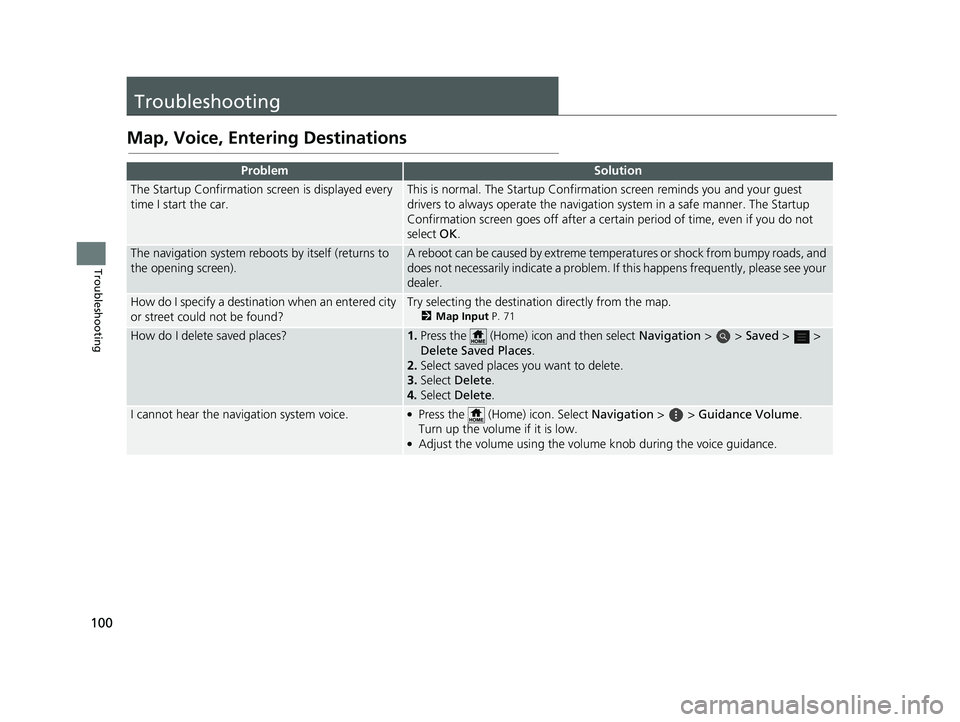
100
Troubleshooting
Troubleshooting
Map, Voice, Entering Destinations
ProblemSolution
The Startup Confirmation screen is displayed every
time I start the car.This is normal. The Startup Confirmation screen reminds you and your guest
drivers to always operate the navigation system in a safe manner. The Startup
Confirmation screen goes off after a certa in period of time, even if you do not
select OK.
The navigation system reboots by itself (returns to
the opening screen).A reboot can be caused by extreme temper atures or shock from bumpy roads, and
does not necessarily indicate a problem. If this happens frequently, please see your
dealer.
How do I specify a destinat ion when an entered city
or street could not be found?Try selecting the destination directly from the map.
2 Map Input P. 71
How do I delete saved places?1.Press the (Home) icon and then select Navigation > > Saved > >
Delete Sa ved Places .
2. Select saved places you want to delete.
3. Select Delete .
4. Select Delete .
I cannot hear the navigation system voice.●Press the (Home) icon. Select Navigation > > Guidance Volume .
Turn up the volume if it is low.
●Adjust the volume using the volume knob during the voice guidance.
19 PILOT NAVI-31TG78300.book 100 ページ 2018年5月24日 木曜日 午前10時52分