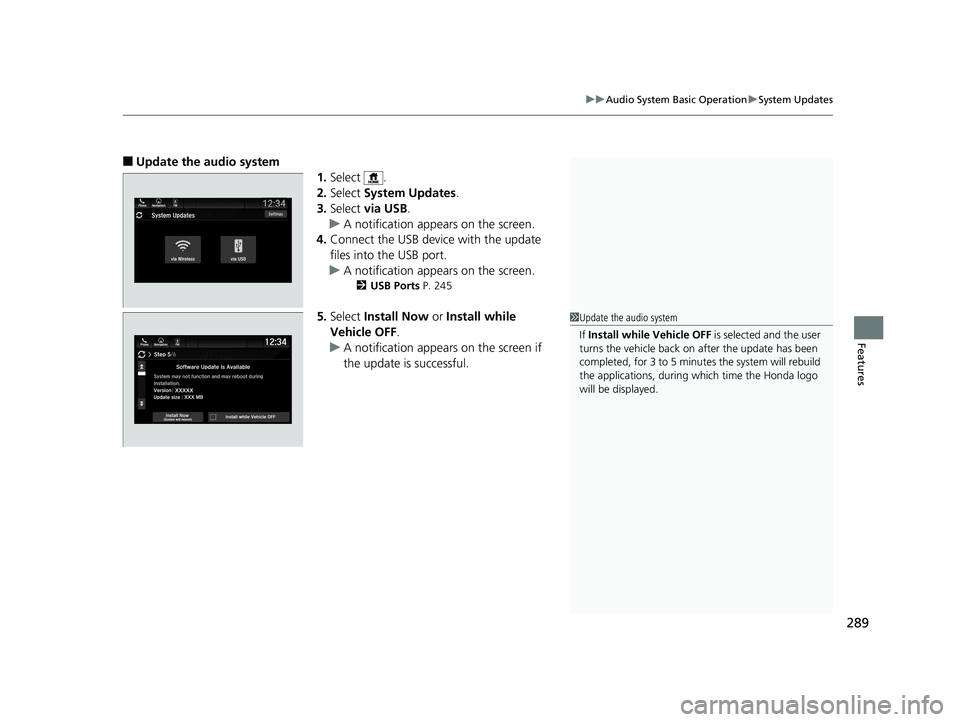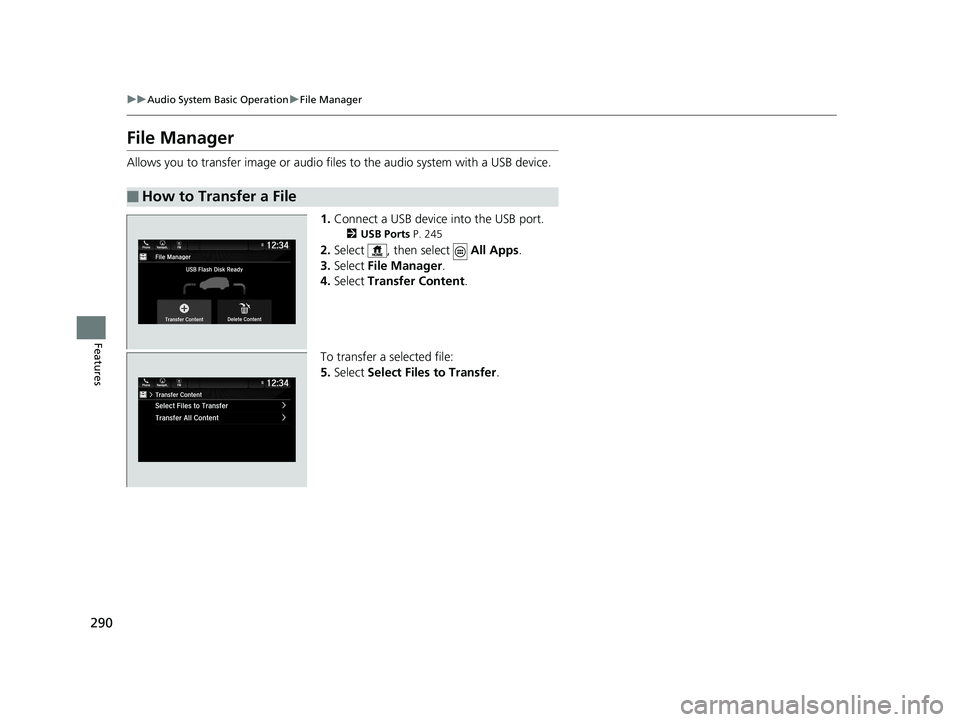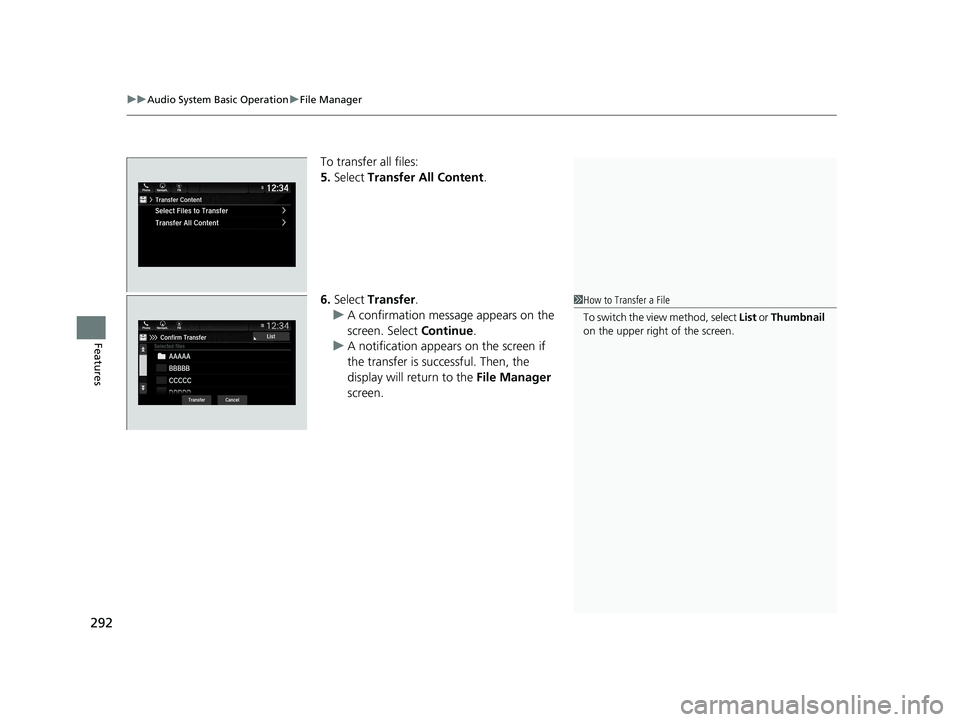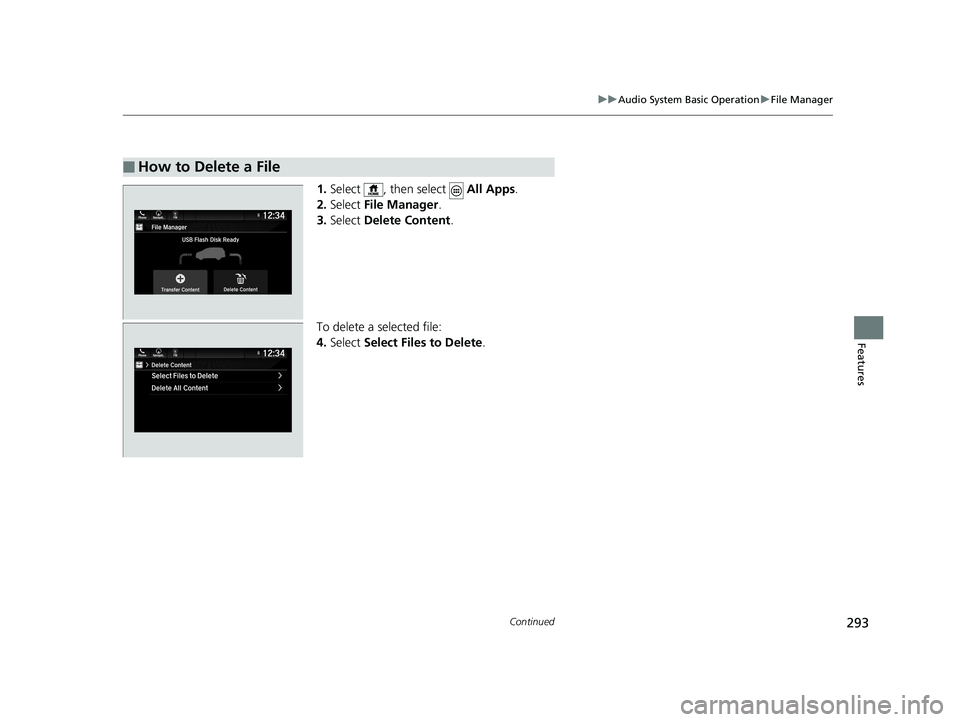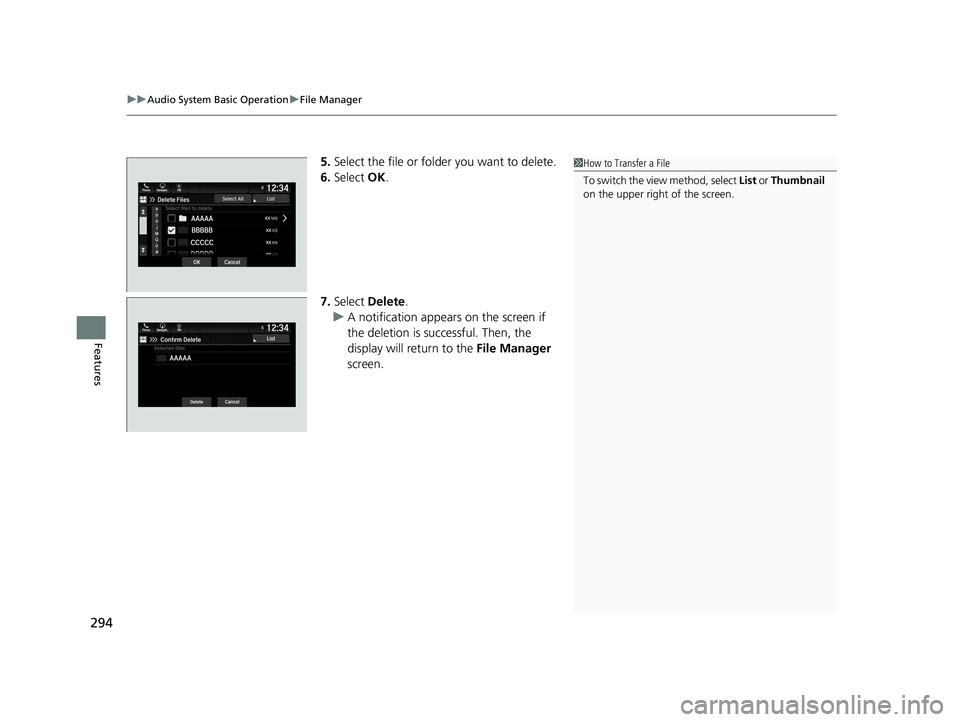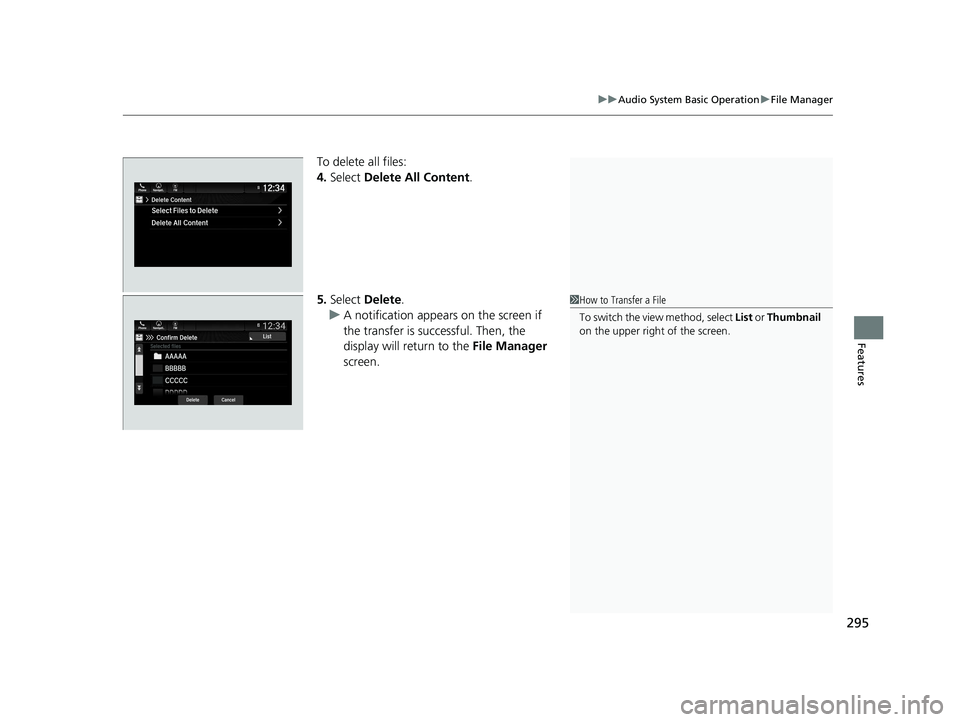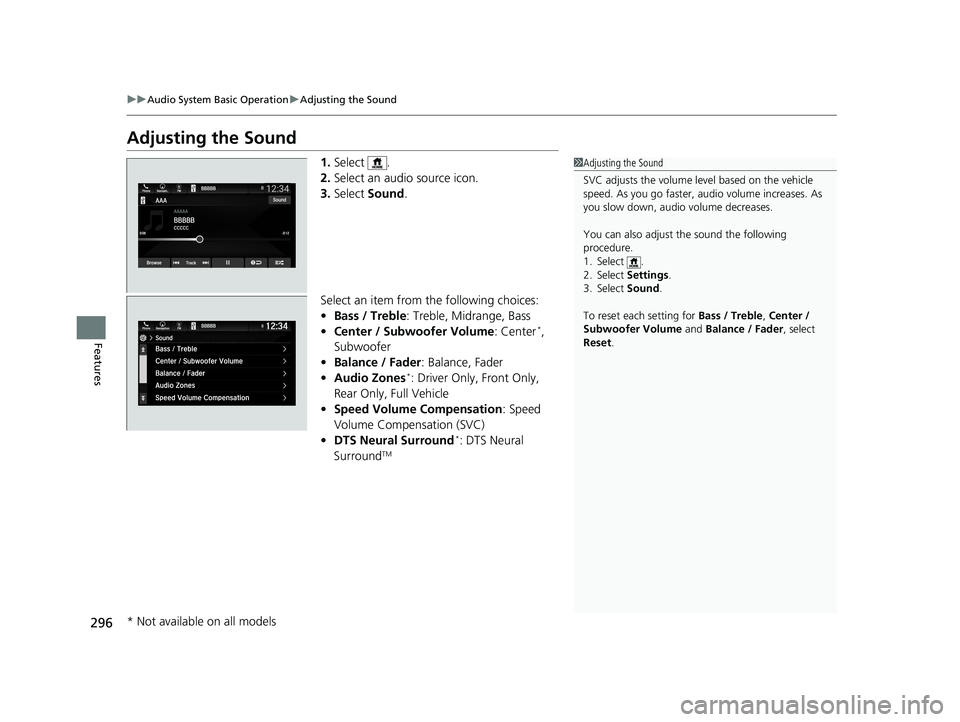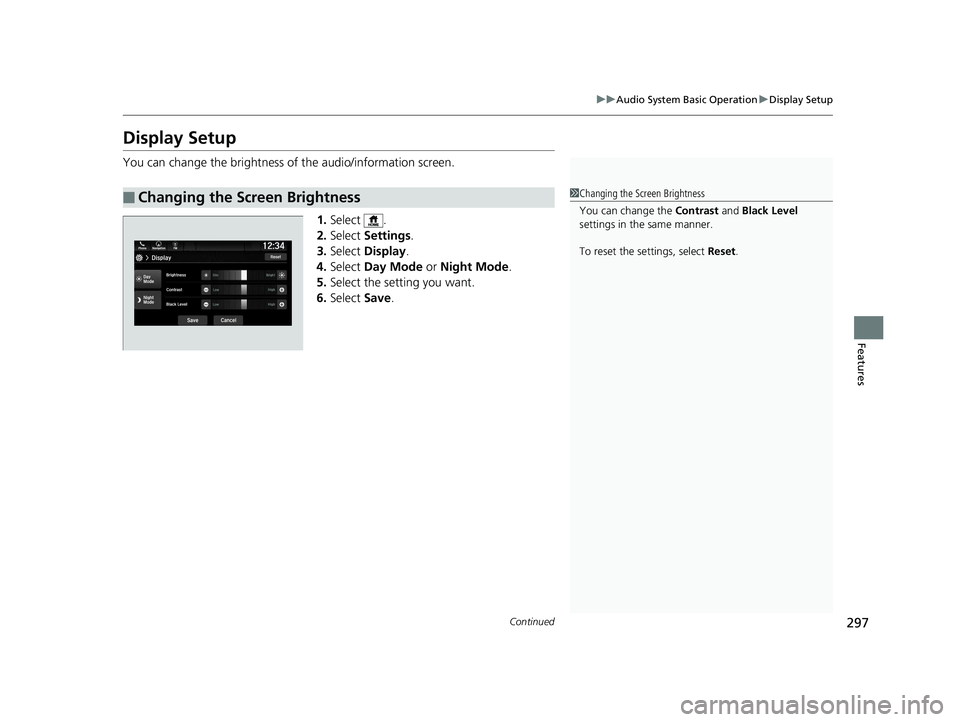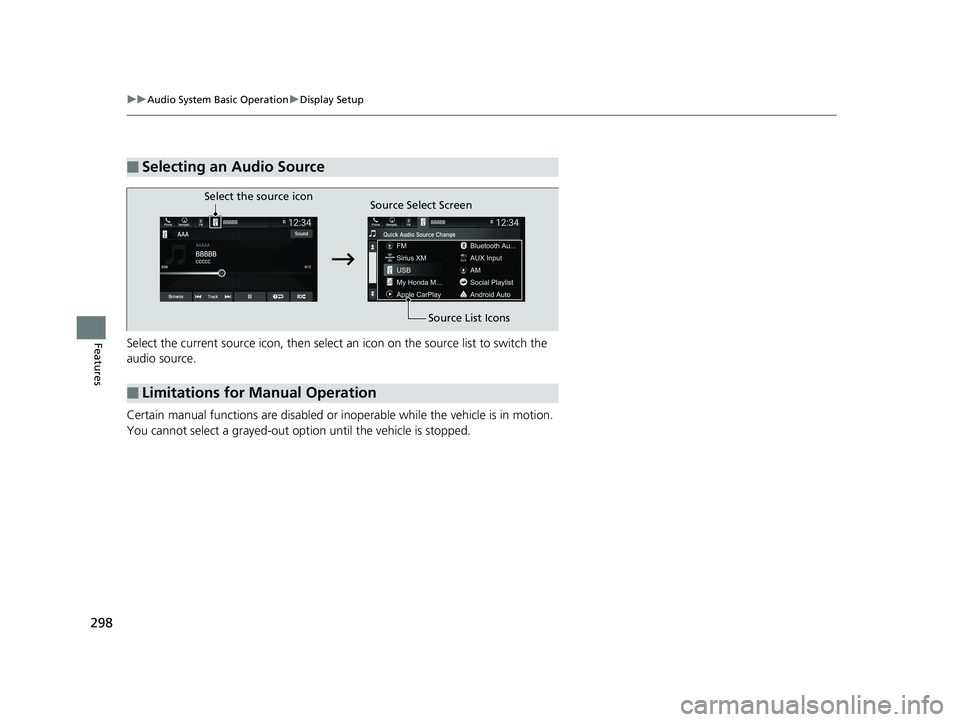HONDA PILOT 2019 Owner's Manual (in English)
Manufacturer: HONDA, Model Year: 2019,
Model line: PILOT,
Model: HONDA PILOT 2019
Pages: 747, PDF Size: 45.81 MB
HONDA PILOT 2019 Owner's Manual (in English)
PILOT 2019
HONDA
HONDA
https://www.carmanualsonline.info/img/13/34508/w960_34508-0.png
HONDA PILOT 2019 Owner's Manual (in English)
Trending: trip computer, dead battery, roof rack, deactivate airbag, brake rotor, wheel, key
Page 291 of 747
289
uuAudio System Basic Operation uSystem Updates
Features
■Update the audio system
1.Select .
2. Select System Updates .
3. Select via USB .
u A notification appears on the screen.
4. Connect the USB device with the update
files into the USB port.
u A notification appears on the screen.
2 USB Ports P. 245
5.Select Install Now or Install while
Vehicle OFF .
u A notification appears on the screen if
the update is successful.1Update the audio system
If Install while Vehicle OFF is selected and the user
turns the vehicle back on after the update has been
completed, for 3 to 5 minutes the system will rebuild
the applications, during which time the Honda logo
will be displayed.
19 PILOT HMA ELP-31TG76310.book 289 ページ 2019年3月15日 金曜日 午後6時8分
Page 292 of 747
290
uuAudio System Basic Operation uFile Manager
Features
File Manager
Allows you to transfer imag e or audio files to the audio system with a USB device.
1.Connect a USB device into the USB port.
2 USB Ports P. 245
2.Select , then select All Apps.
3. Select File Manager .
4. Select Transfer Content .
To transfer a selected file:
5. Select Select Files to Transfer .
■How to Transfer a File
19 PILOT HMA ELP-31TG76310.book 290 ページ 2019年3月15日 金曜日 午後6時8分
Page 293 of 747
Continued291
uuAudio System Basic Operation uFile Manager
Features
6. Select the file or folder you want to
transfer.
7. Select OK.
8. Select Transfer .
u A confirmation message appears on the
screen. Select Continue.
u A notification appears on the screen if
the transfer is successful. Then, the
display will return to the File Manager
screen.1 How to Transfer a File
To switch the view method, select List or Thumbnail
on the upper right of the screen.
19 PILOT HMA ELP-31TG76310.book 291 ページ 2019年3月15日 金曜日 午後6時8分
Page 294 of 747
uuAudio System Basic Operation uFile Manager
292
Features
To transfer all files:
5. Select Transfer All Content .
6. Select Transfer .
u A confirmation message appears on the
screen. Select Continue.
u A notification appears on the screen if
the transfer is successful. Then, the
display will return to the File Manager
screen.
1 How to Transfer a File
To switch the view method, select List or Thumbnail
on the upper right of the screen.
19 PILOT HMA ELP-31TG76310.book 292 ページ 2019年3月15日 金曜日 午後6時8分
Page 295 of 747
293
uuAudio System Basic Operation uFile Manager
Continued
Features
1. Select , then select All Apps.
2. Select File Manager .
3. Select Delete Content .
To delete a selected file:
4. Select Select Files to Delete .
■How to Delete a File
19 PILOT HMA ELP-31TG76310.book 293 ページ 2019年3月15日 金曜日 午後6時8分
Page 296 of 747
uuAudio System Basic Operation uFile Manager
294
Features
5. Select the file or folder you want to delete.
6. Select OK.
7. Select Delete.
u A notification appears on the screen if
the deletion is successful. Then, the
display will return to the File Manager
screen.1 How to Transfer a File
To switch the view method, select List or Thumbnail
on the upper right of the screen.
19 PILOT HMA ELP-31TG76310.book 294 ページ 2019年3月15日 金曜日 午後6時8分
Page 297 of 747
295
uuAudio System Basic Operation uFile Manager
Features
To delete all files:
4. Select Delete All Content .
5. Select Delete .
u A notification appears on the screen if
the transfer is successful. Then, the
display will return to the File Manager
screen.
1 How to Transfer a File
To switch the view method, select List or Thumbnail
on the upper right of the screen.
19 PILOT HMA ELP-31TG76310.book 295 ページ 2019年3月15日 金曜日 午後6時8分
Page 298 of 747
296
uuAudio System Basic Operation uAdjusting the Sound
Features
Adjusting the Sound
1. Select .
2. Select an audio source icon.
3. Select Sound .
Select an item from the following choices:
• Bass / Treble : Treble, Midrange, Bass
• Center / Subwoofer Volume : Center
*,
Subwoofer
• Balance / Fader : Balance, Fader
• Audio Zones
*: Driver Only, Front Only,
Rear Only, Full Vehicle
• Speed Volume Compensation : Speed
Volume Compensation (SVC)
• DTS Neural Surround
*: DTS Neural
SurroundTM
1 Adjusting the Sound
SVC adjusts the volume level based on the vehicle
speed. As you go faster, audio volume increases. As
you slow down, audi o volume decreases.
You can also adjust the sound the following
procedure.
1. Select .
2. Select Settings.
3. Select Sound.
To reset each setting for Bass / Treble, Center /
Subwoofer Volume and Balance / Fader , select
Reset .
* Not available on all models
19 PILOT HMA ELP-31TG76310.book 296 ページ 2019年3月15日 金曜日 午後6時8分
Page 299 of 747
297
uuAudio System Basic Operation uDisplay Setup
Continued
Features
Display Setup
You can change the brightness of the audio/information screen.
1.Select .
2. Select Settings .
3. Select Display .
4. Select Day Mode or Night Mode .
5. Select the setting you want.
6. Select Save.
■Changing the Screen Brightness1Changing the Screen Brightness
You can change the Contrast and Black Level
settings in the same manner.
To reset the settings, select Reset.
19 PILOT HMA ELP-31TG76310.book 297 ページ 2019年3月15日 金曜日 午後6時8分
Page 300 of 747
298
uuAudio System Basic Operation uDisplay Setup
FeaturesSelect the current source icon, then select an icon on the source list to switch the
audio source.
Certain manual functions are disabled or inoperable while the vehicle is in motion.
You cannot select a grayed-out option until the vehicle is stopped.
■Selecting an Audio Source
■Limitations for Manual Operation
Select the source icon Source Select Screen
Source List Icons
19 PILOT HMA ELP-31TG76310.book 298 ページ 2019年3月15日 金曜日 午後6時8分
Trending: fuel additives, lights, compression ratio, air suspension, brake light, airbag, recommended oil