carplay HONDA PILOT 2019 Owner's Manual (in English)
[x] Cancel search | Manufacturer: HONDA, Model Year: 2019, Model line: PILOT, Model: HONDA PILOT 2019Pages: 747, PDF Size: 45.81 MB
Page 23 of 747
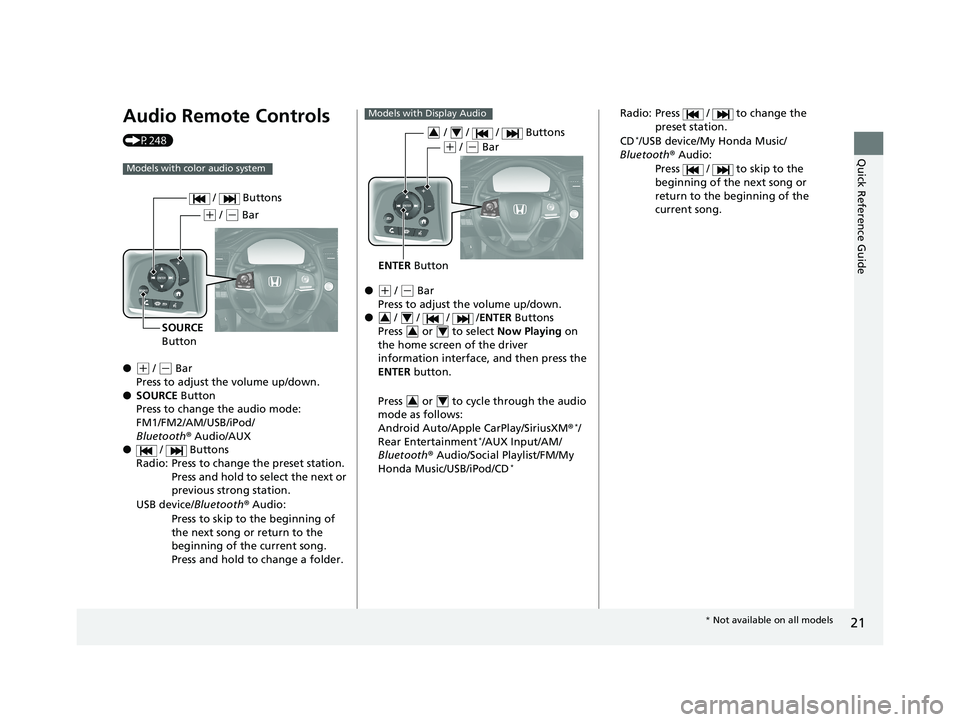
21
Quick Reference Guide
Audio Remote Controls
(P248)
●
(+ / (- Bar
Press to adjust the volume up/down.
● SOURCE Button
Press to change the audio mode:
FM1/FM2/AM/USB/iPod/
Bluetooth ® Audio/AUX
● / Buttons
Radio: Press to change the preset station. Press and hold to select the next or
previous strong station.
USB device/ Bluetooth® Audio:
Press to skip to the beginning of
the next song or return to the
beginning of the current song.
Press and hold to change a folder.
Models with color audio system
( + / (- Bar
SOURCE
Button / Buttons
●(
+ / (- Bar
Press to adjust the volume up/down.
● / / / /ENTER Buttons
Press or to select Now Playing on
the home screen of the driver
information interface, and then press the
ENTER button.
Press or to cycle through the audio
mode as follows:
Android Auto/Apple CarPlay/SiriusXM ®
*/
Rear Entertainment*/AUX Input/AM/
Bluetooth ® Audio/Social Playlist/FM/My
Honda Music/USB/iPod/CD
*
Models with Display Audio
ENTER Button
/ / / Buttons34
(+ / (- Bar
34
34
34
Radio: Press / to change the
preset station.
CD
*/USB device/My Honda Music/
Bluetooth ® Audio:
Press / to skip to the
beginning of the next song or
return to the beginning of the
current song.
* Not available on all models
19 PILOT HMA ELP-31TG76310.book 21 ページ 2019年3月15日 金曜日 午後6時8分
Page 124 of 747
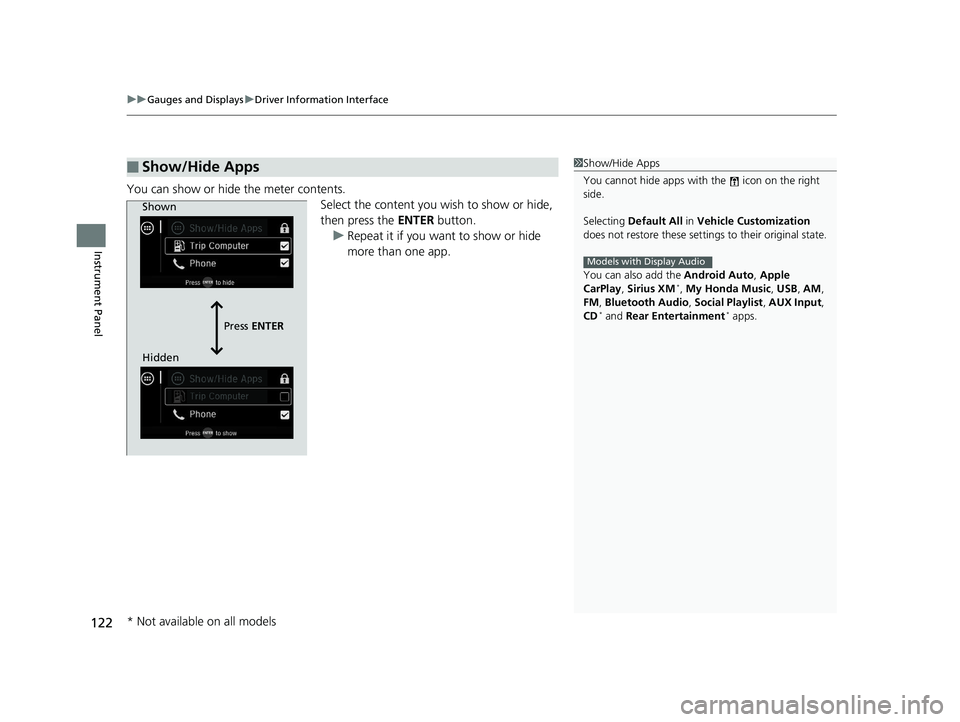
uuGauges and Displays uDriver Information Interface
122
Instrument Panel
You can show or hide the meter contents.
Select the content you wish to show or hide,
then press the ENTER button.
u Repeat it if you want to show or hide
more than one app.
■Show/Hide Apps1Show/Hide Apps
You cannot hide apps with the icon on the right
side.
Selecting Default All in Vehicle Customization
does not restore these settings to their original state.
You can also add the Android Auto, Apple
CarPlay , Sirius XM
*, My Honda Music , USB , AM ,
FM , Bluetooth Audio , Social Playlist , AUX Input ,
CD
* and Rear Entertainment* apps.
Models with Display Audio
Shown
Press ENTER
Hidden
* Not available on all models
19 PILOT HMA ELP-31TG76310.book 122 ページ 2019年3月15日 金曜日 午後6時8分
Page 245 of 747
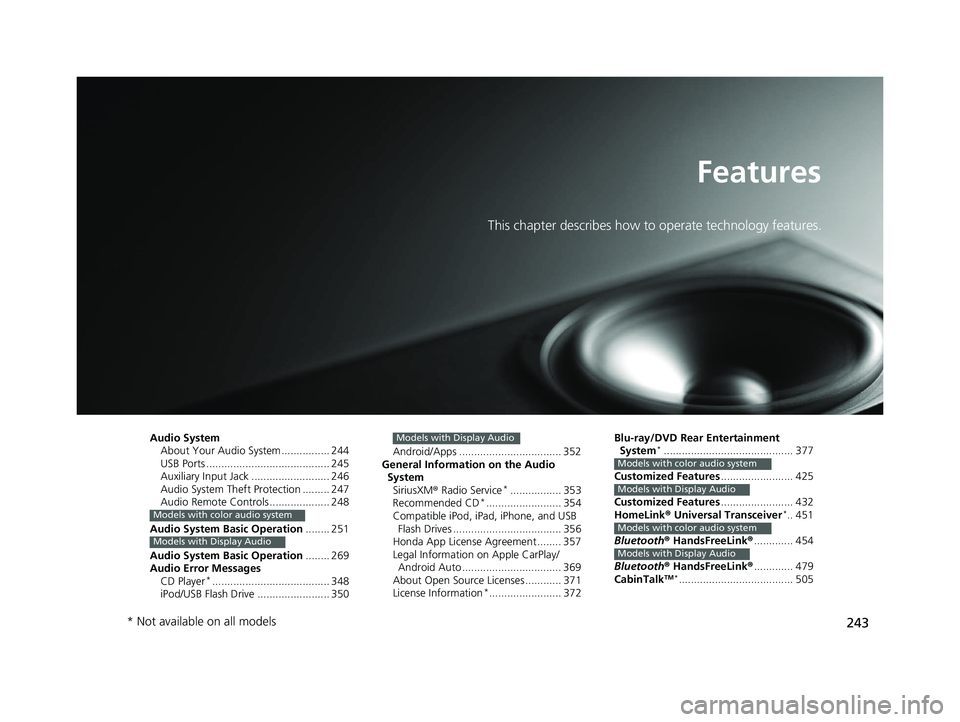
243
Features
This chapter describes how to operate technology features.
Audio SystemAbout Your Audio System ................ 244
USB Ports ......................................... 245
Auxiliary Input Jack .......................... 246
Audio System Theft Protection ......... 247
Audio Remote Controls .................... 248
Audio System Basic Operation ........ 251
Audio System Basic Operation ........ 269
Audio Error Messages
CD Player
*....................................... 348
iPod/USB Flash Drive ........................ 350
Models with color audio system
Models with Display Audio
Android/Apps .................................. 352
General Information on the Audio System
SiriusXM ® Radio Service
*................. 353
Recommended CD*......................... 354
Compatible iPod, iPad, iPhone, and USB
Flash Drives .................................... 356
Honda App License Agreement ........ 357
Legal Information on Apple CarPlay/
Android Auto ................................. 369
About Open Source Licenses ............ 371
License Information
*........................ 372
Models with Display AudioBlu-ray/DVD Rear Entertainment System*........................................... 377
Customized Features ........................ 425
Customized Features ........................ 432
HomeLink ® Universal Transceiver
*.. 451
Bluetooth ® HandsFreeLink® ............. 454
Bluetooth ® HandsFreeLink® ............. 479
CabinTalk
TM *...................................... 505
Models with color audio system
Models with Display Audio
Models with color audio system
Models with Display Audio
* Not available on all models
19 PILOT HMA ELP-31TG76310.book 243 ページ 2019年3月15日 金曜日 午後6時8分
Page 247 of 747
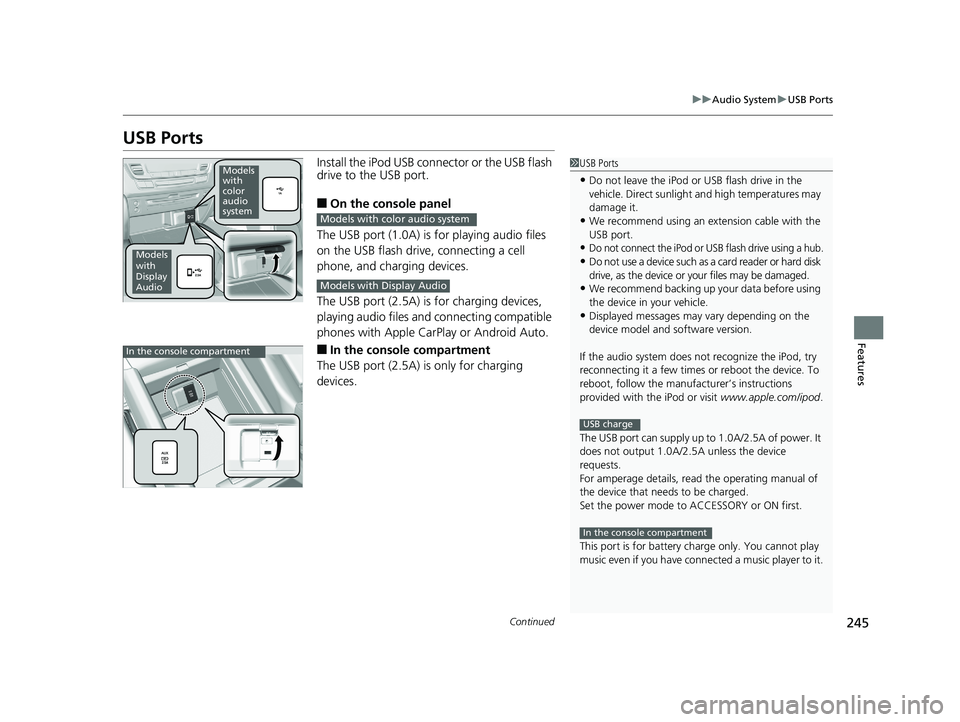
245
uuAudio System uUSB Ports
Continued
Features
USB Ports
Install the iPod USB connector or the USB flash
drive to the USB port.
■On the console panel
The USB port (1.0A) is for playing audio files
on the USB flash drive, connecting a cell
phone, and charging devices.
The USB port (2.5A) is for charging devices,
playing audio files and connecting compatible
phones with Apple CarPlay or Android Auto.
■In the consol e compartment
The USB port (2.5A) is only for charging
devices.
1 USB Ports
•Do not leave the iPod or USB flash drive in the
vehicle. Direct sunlight and high temperatures may
damage it.
•We recommend using an ex tension cable with the
USB port.
•Do not connect the iPod or USB flash drive using a hub.
•Do not use a device such as a card reader or hard disk
drive, as the device or your files may be damaged.
•We recommend backing up yo ur data before using
the device in your vehicle.
•Displayed messages may vary depending on the
device model and software version.
If the audio system does not recognize the iPod, try
reconnecting it a few times or reboot the device. To
reboot, follow the manufac turer’s instructions
provided with the iPod or visit www.apple.com/ipod.
The USB port can supply up to 1.0A/2.5A of power. It
does not output 1.0A/2.5A unless the device
requests.
For amperage details, read the operating manual of
the device that ne eds to be charged.
Set the power mode to ACCESSORY or ON first.
This port is for battery charge only. You cannot play
music even if you have conne cted a music player to it.
USB charge
In the console compartment
Models
with
color
audio
system
Models
with
Display
Audio
Models with color audio system
Models with Display Audio
In the console compartment
19 PILOT HMA ELP-31TG76310.book 245 ページ 2019年3月15日 金曜日 午後6時8分
Page 252 of 747
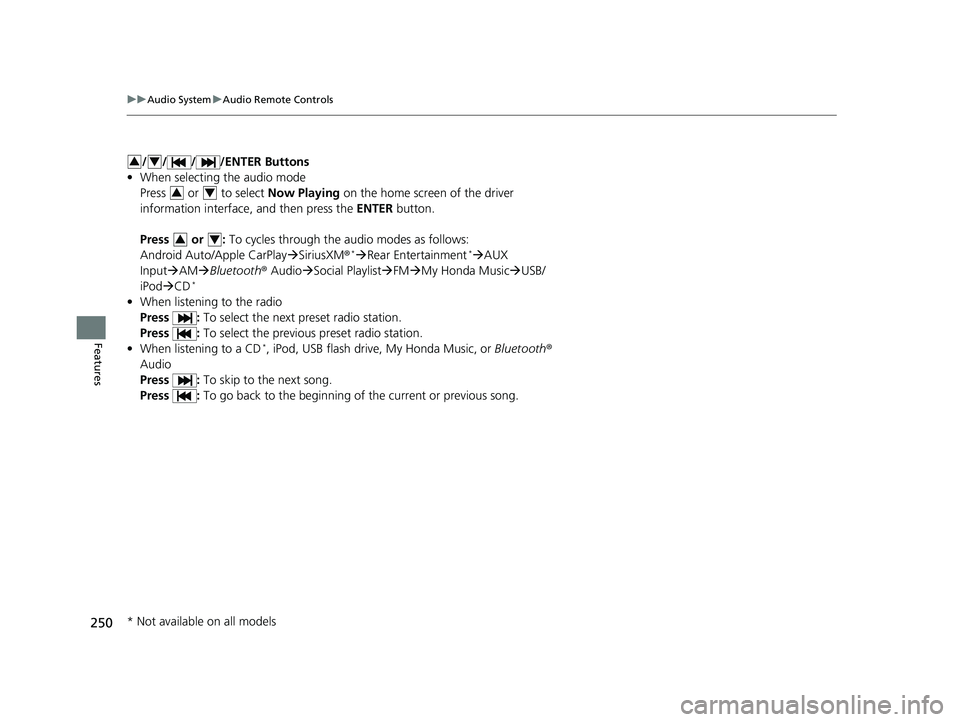
250
uuAudio System uAudio Remote Controls
Features
/ / / /ENTER Buttons
• When selecting the audio mode
Press or to select Now Playing on the home screen of the driver
information interface, and then press the ENTER button.
Press or : To cycles through the audio modes as follows:
Android Auto/Apple CarPlay SiriusXM ®
*Rear Entertainment*AUX
Input AM Bluetooth ® AudioSocial Playlist FM My Honda Music USB/
iPod CD
*
• When listening to the radio
Press : To select the next preset radio station.
Press : To select the previous preset radio station.
• When listening to a CD
*, iPod, USB flash drive, My Honda Music, or Bluetooth ®
Audio
Press : To skip to the next song.
Press : To go back to the beginning of the current or previous song.
34
34
34
* Not available on all models
19 PILOT HMA ELP-31TG76310.book 250 ページ 2019年3月15日 金曜日 午後6時8分
Page 274 of 747
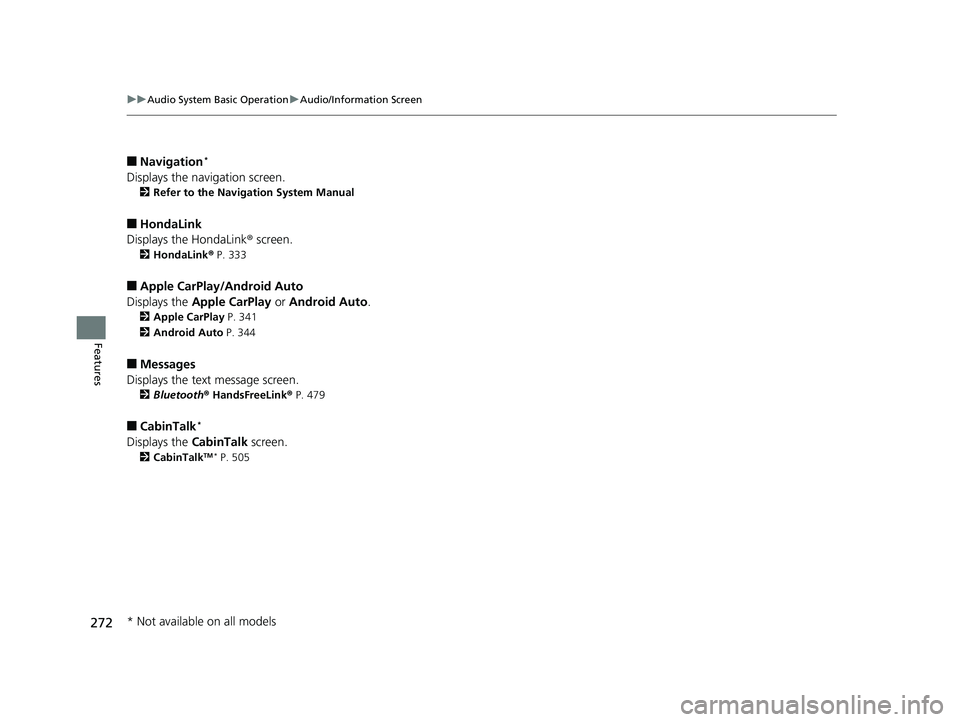
272
uuAudio System Basic Operation uAudio/Information Screen
Features
■Navigation*
Displays the navigation screen.
2 Refer to the Navigation System Manual
■HondaLink
Displays the HondaLink ® screen.
2 HondaLink ® P. 333
■Apple CarPlay/Android Auto
Displays the Apple CarPlay or Android Auto .
2Apple CarPlay P. 341
2 Android Auto P. 344
■Messages
Displays the text message screen.
2 Bluetooth ® HandsFreeLink ® P. 479
■CabinTalk*
Displays the CabinTalk screen.
2CabinTalkTM * P. 505
* Not available on all models
19 PILOT HMA ELP-31TG76310.book 272 ページ 2019年3月15日 金曜日 午後6時8分
Page 302 of 747
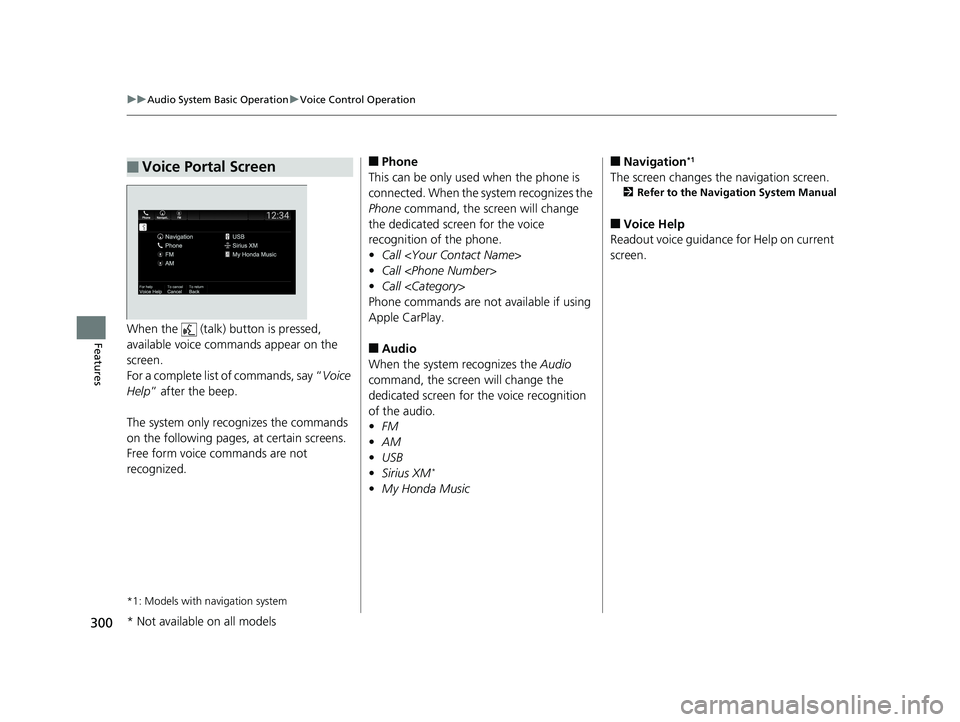
300
uuAudio System Basic Operation uVoice Control Operation
FeaturesWhen the (talk) button is pressed,
available voice commands appear on the
screen.
For a complete list of commands, say “ Voice
Help ” after the beep.
The system only reco gnizes the commands
on the following pages, at certain screens.
Free form voice commands are not
recognized.
*1: Models with navigation system
■Voice Portal Screen■Phone
This can be only used when the phone is
connected. When the sy stem recognizes the
Phone command, the screen will change
the dedicated screen for the voice
recognition of the phone.
• Call
• Call
• Call
Phone commands are not available if using
Apple CarPlay.
■Audio
When the system recognizes the Audio
command, the screen will change the
dedicated screen for the voice recognition
of the audio.
• FM
• AM
• USB
• Sirius XM
*
•My Honda Music
■Navigation*1
The screen changes the navigation screen.
2 Refer to the Navigation System Manual
■Voice Help
Readout voice guidance for Help on current
screen.
* Not available on all models
19 PILOT HMA ELP-31TG76310.book 300 ページ 2019年3月15日 金曜日 午後6時8分
Page 322 of 747
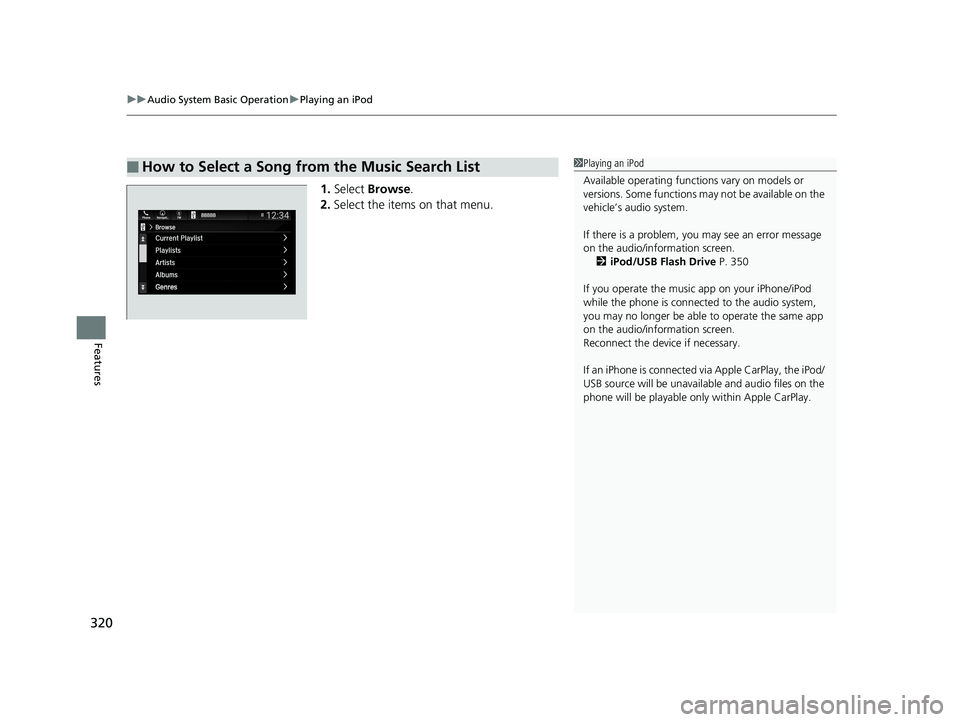
uuAudio System Basic Operation uPlaying an iPod
320
Features
1. Select Browse .
2. Select the items on that menu.
■How to Select a Song from the Music Search List1Playing an iPod
Available operating functi ons vary on models or
versions. Some functions ma y not be available on the
vehicle’s audio system.
If there is a problem, you may see an error message
on the audio/information screen. 2 iPod/USB Flash Drive P. 350
If you operate the musi c app on your iPhone/iPod
while the phone is connected to the audio system,
you may no longer be able to operate the same app
on the audio/information screen.
Reconnect the devi ce if necessary.
If an iPhone is connected vi a Apple CarPlay, the iPod/
USB source will be unavailable and audio files on the
phone will be playable onl y within Apple CarPlay.
19 PILOT HMA ELP-31TG76310.book 320 ページ 2019年3月15日 金曜日 午後6時8分
Page 331 of 747
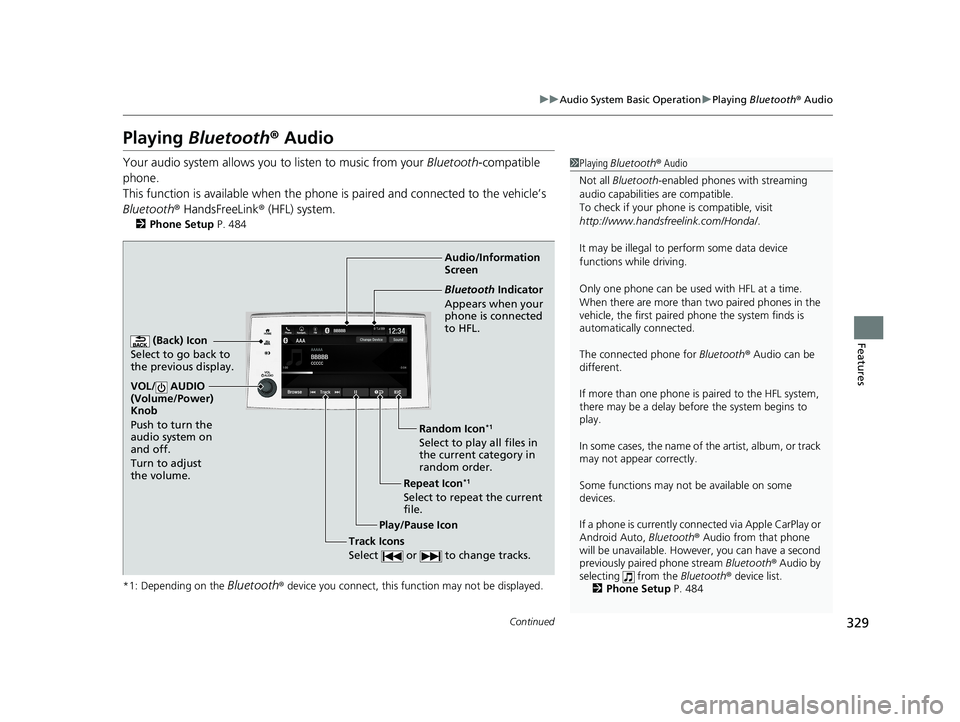
329
uuAudio System Basic Operation uPlaying Bluetooth ® Audio
Continued
Features
Playing Bluetooth ® Audio
Your audio system allows you to listen to music from your Bluetooth-compatible
phone.
This function is available when the phone is paired an d connected to the vehicle’s
Bluetooth ® HandsFreeLink ® (HFL) system.
2Phone Setup P. 484
*1: Depending on the
Bluetooth® device you connect, this function may not be displayed.
1 Playing Bluetooth ® Audio
Not all Bluetooth -enabled phones with streaming
audio capabilities are compatible.
To check if your phone is compatible, visit
http://www.handsfr eelink.com/Honda/.
It may be illegal to pe rform some data device
functions while driving.
Only one phone can be used with HFL at a time.
When there are more than two paired phones in the
vehicle, the first paired phone the system finds is
automatically connected.
The connected phone for Bluetooth ® Audio can be
different.
If more than one phone is paired to the HFL system,
there may be a delay before the system begins to
play.
In some cases, the name of the artist, album, or track
may not appear correctly.
Some functions may not be available on some
devices.
If a phone is currently conne cted via Apple CarPlay or
Android Auto, Bluetooth® Audio from that phone
will be unavailable. However, you can have a second
previously paired phone stream Bluetooth® Audio by
selecting from the Bluetooth® device list.
2 Phone Setup P. 484
Audio/Information
Screen
(Back) Icon
Select to go back to
the previous display.
VOL/ AUDIO
(Volume/Power)
Knob
Push to turn the
audio system on
and off.
Turn to adjust
the volume.
Repeat Icon*1
Select to repeat the current
file. Random Icon
*1
Select to play all files in
the current category in
random order.
Play/Pause Icon
Bluetooth Indicator
Appears when your
phone is connected
to HFL.
Track Icons
Select or to change tracks.
19 PILOT HMA ELP-31TG76310.book 329 ページ 2019年3月15日 金曜日 午後6時8分
Page 335 of 747
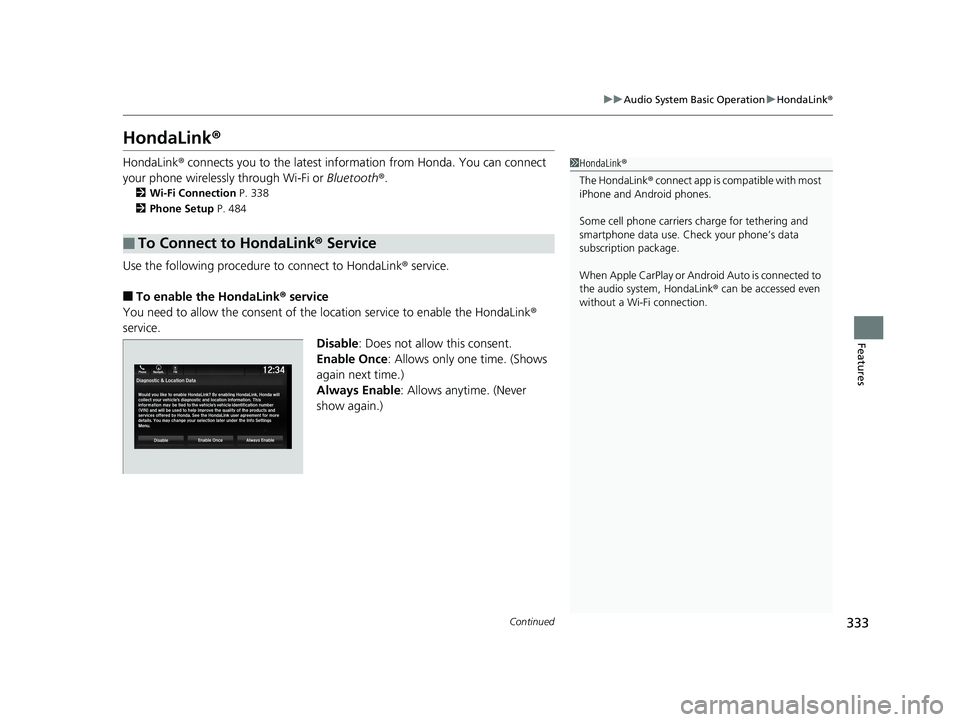
333
uuAudio System Basic Operation uHondaLink ®
Continued
Features
HondaLink ®
HondaLink® connects you to the latest info rmation from Honda. You can connect
your phone wirelessly through Wi-Fi or Bluetooth®.
2Wi-Fi Connection P. 338
2 Phone Setup P. 484
Use the following procedure to connect to HondaLink ® service.
■To enable the HondaLink® service
You need to allow the consent of the location service to enable the HondaLink ®
service.
Disable: Does not allow this consent.
Enable Once : Allows only one time. (Shows
again next time.)
Always Enable: Allows anytime. (Never
show again.)
■To Connect to HondaLink® Service
1HondaLink ®
The HondaLink ® connect app is compatible with most
iPhone and Android phones.
Some cell phone carriers charge for tethering and
smartphone data use. Check your phone’s data
subscription package.
When Apple CarPlay or Andr oid Auto is connected to
the audio system, HondaLink ® can be accessed even
without a Wi-Fi connection.
19 PILOT HMA ELP-31TG76310.book 333 ページ 2019年3月15日 金曜日 午後6時8分