navigation system HONDA PILOT 2019 Owner's Manual (in English)
[x] Cancel search | Manufacturer: HONDA, Model Year: 2019, Model line: PILOT, Model: HONDA PILOT 2019Pages: 747, PDF Size: 45.81 MB
Page 6 of 747
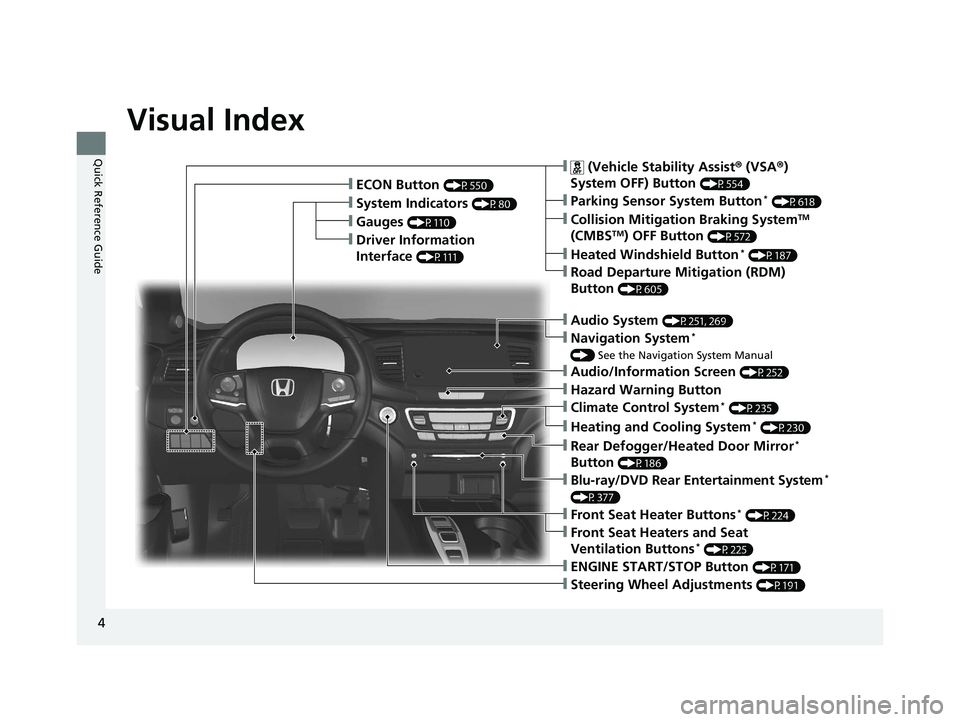
4
Quick Reference Guide
Quick Reference Guide
Visual Index
❙Gauges (P110)
❙Driver Information
Interface
(P111)
❙System Indicators (P80)
❙ECON Button (P550)
❙Audio System (P251, 269)
❙Navigation System*
() See the Navigation System Manual
❙ (Vehicle Stability Assist ® (VSA ®)
System OFF) Button
(P554)
❙Collision Mitigation Braking SystemTM
(CMBSTM) OFF Button (P572)
❙Heated Windshield Button* (P187)
❙Road Departure Mitigation (RDM)
Button
(P605)
❙Parking Sensor System Button* (P618)
❙Blu-ray/DVD Rear Entertainment System*
(P377)
❙Steering Wheel Adjustments (P191)
❙ENGINE START/STOP Button (P171)
❙Front Seat Heater Buttons* (P224)
❙Front Seat Heaters and Seat
Ventilation Buttons* (P225)
❙Climate Control System* (P235)
❙Heating and Cooling System* (P230)
❙Rear Defogger/Heated Door Mirror*
Button
(P186)
❙Audio/Information Screen (P252)
❙Hazard Warning Button
19 PILOT HMA ELP-31TG76310.book 4 ページ 2019年3月15日 金曜日 午後6時8分
Page 7 of 747
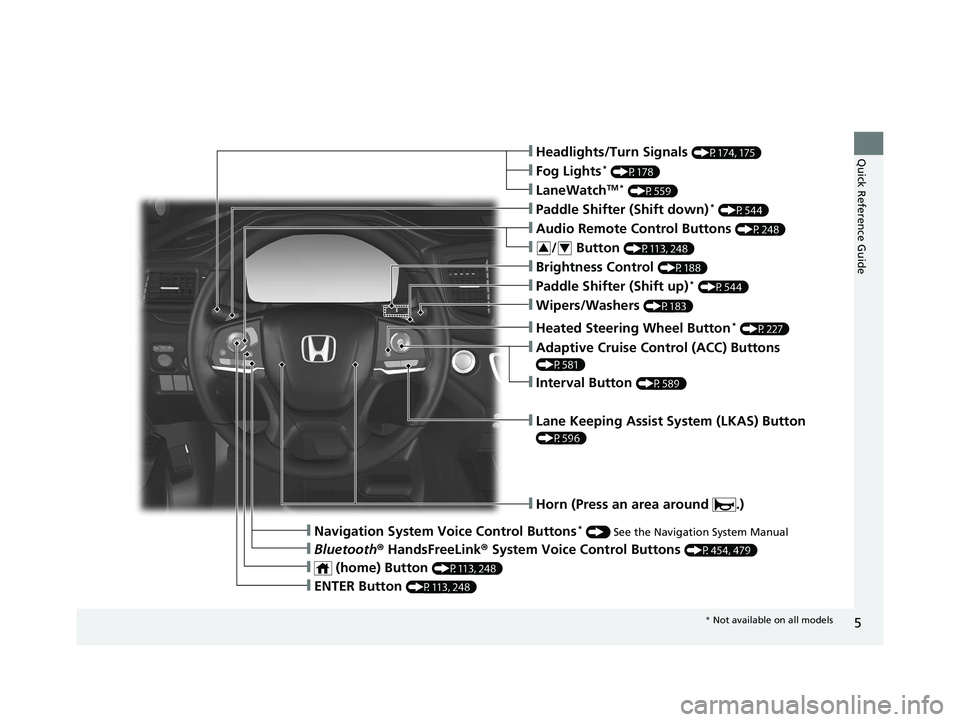
5
Quick Reference Guide❙Headlights/Turn Signals (P174, 175)
❙Fog Lights* (P178)
❙LaneWatchTM * (P559)
❙Paddle Shifter (Shift down)* (P544)
❙Wipers/Washers (P183)
❙Paddle Shifter (Shift up)* (P544)
❙Brightness Control (P188)
❙Lane Keeping Assist System (LKAS) Button
(P596)
❙Horn (Press an area around .)
❙Navigation System Voice Control Buttons* () See the Navigation System Manual
❙Bluetooth ® HandsFreeLink ® System Voice Control Buttons (P454, 479)
❙Heated Steering Wheel Button* (P227)
❙ENTER Button (P113, 248)
❙Interval Button (P589)
❙Adaptive Cruise Control (ACC) Buttons
(P581)
❙ (home) Button (P113, 248)
❙/ Button (P113, 248)34
❙Audio Remote Control Buttons (P248)
* Not available on all models
19 PILOT HMA ELP-31TG76310.book 5 ページ 2019年3月15日 金曜日 午後6時8分
Page 15 of 747
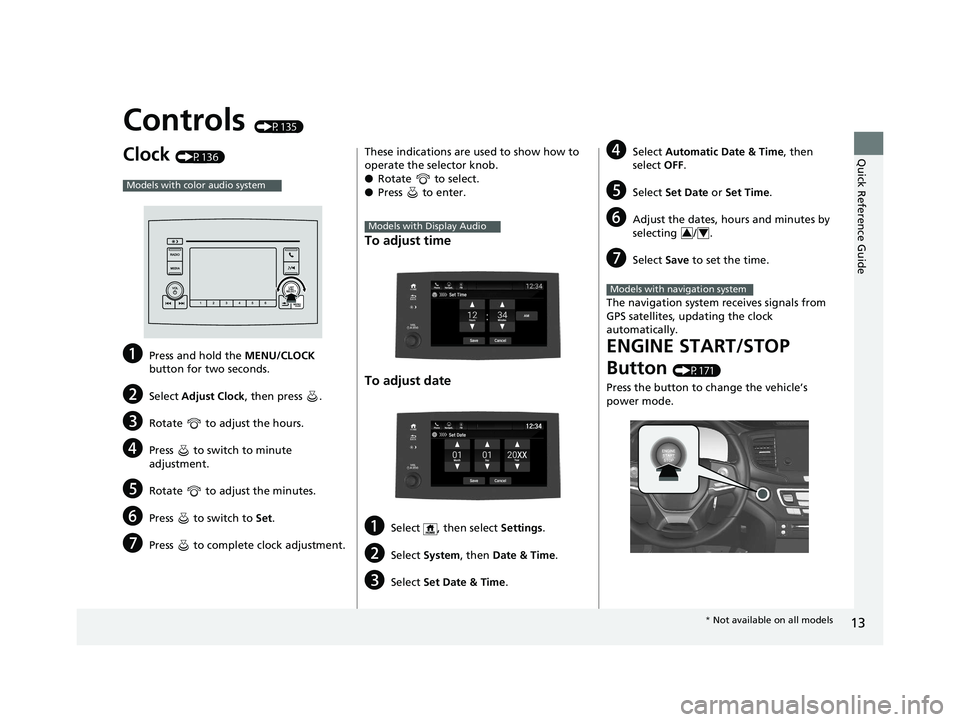
13
Quick Reference Guide
Controls (P135)
Clock (P136)
aPress and hold the MENU/CLOCK
button for two seconds.
bSelect Adjust Clock , then press .
cRotate to adjust the hours.
dPress to switch to minute
adjustment.
eRotate to adjust the minutes.
fPress to switch to Set.
gPress to complete clock adjustment.
Models with color audio system
These indications are used to show how to
operate the selector knob.
●Rotate to select.
● Press to enter.
To adjust time
To adjust date
aSelect , then select Settings.
bSelect System , then Date & Time .
cSelect Set Date & Time .
Models with Display Audio
dSelect Automatic Date & Time , then
select OFF.
eSelect Set Date or Set Time.
fAdjust the dates, hours and minutes by
selecting / .
gSelect Save to set the time.
The navigation system receives signals from
GPS satellites, updating the clock
automatically.
ENGINE START/STOP
Button
(P171)
Press the button to change the vehicle’s
power mode.
34
Models with navigation system
* Not available on all models
19 PILOT HMA ELP-31TG76310.book 13 ページ 2019年3月15日 金曜日 午後6時8分
Page 22 of 747
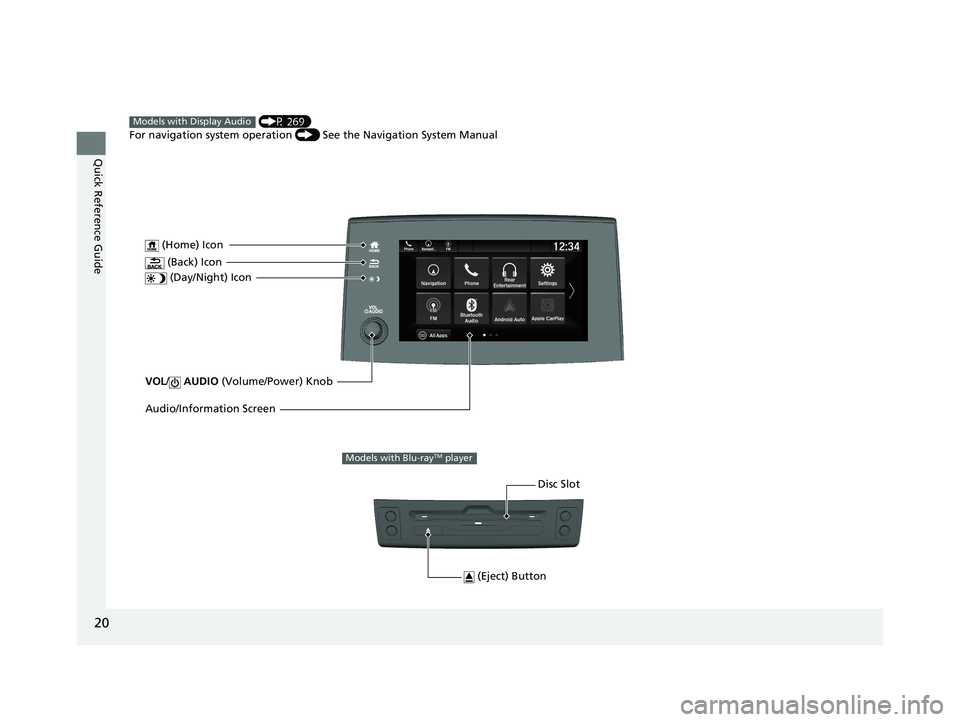
20
Quick Reference Guide
VOL/ AUDIO (Volume/Power) Knob
(Home) Icon
(Back) Icon
(Day/Night) Icon
Audio/Information Screen
(P 269)
For navigation system operation () See the Navigation System ManualModels with Display Audio
(Eject) Button
Disc Slot
Models with Blu-rayTM player
19 PILOT HMA ELP-31TG76310.book 20 ページ 2019年3月15日 金曜日 午後6時8分
Page 119 of 747
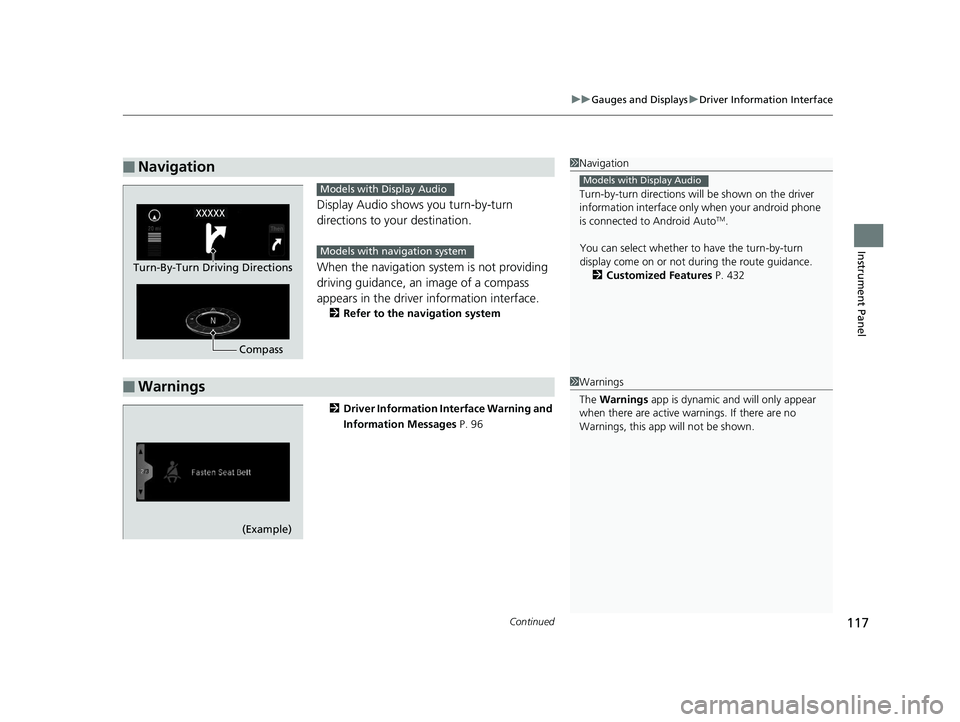
Continued117
uuGauges and Displays uDriver Information Interface
Instrument Panel
Display Audio shows you turn-by-turn
directions to your destination.
When the navigation system is not providing
driving guidance, an image of a compass
appears in the driver information interface.
2 Refer to the navigation system
2 Driver Information Interface Warning and
Information Messages P. 96
■Navigation1Navigation
Turn-by-turn directions wi ll be shown on the driver
information interface only when your android phone
is connected to Android Auto
TM.
You can select whether to have the turn-by-turn
display come on or not dur ing the route guidance.
2 Customized Features P. 432
Models with Display Audio
Compass
Turn-By-Turn Driving Directions
Models with Display Audio
Models with navigation system
■Warnings1Warnings
The Warnings app is dynamic a nd will only appear
when there are active warnings. If there are no
Warnings, this app will not be shown.
(Example)
19 PILOT HMA ELP-31TG76310.book 117 ページ 2019年3月15日 金曜日 午後6時8分
Page 138 of 747
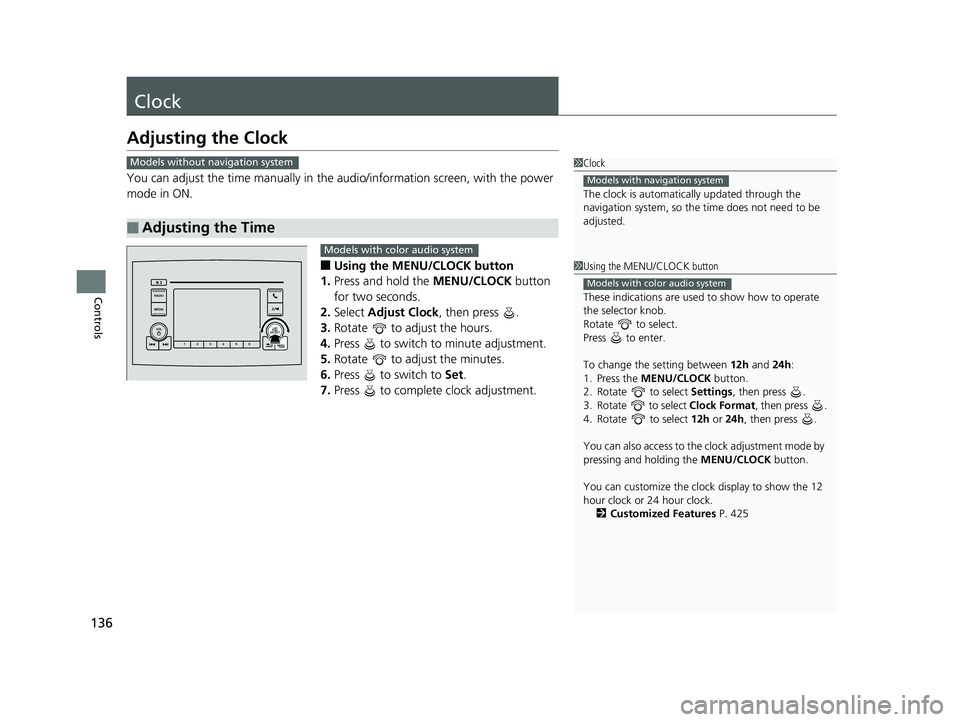
136
Controls
Clock
Adjusting the Clock
You can adjust the time manually in the audio/information screen, with the power
mode in ON.
■Using the MENU/CLOCK button
1. Press and hold the MENU/CLOCK button
for two seconds.
2. Select Adjust Clock , then press .
3. Rotate to adjust the hours.
4. Press to switch to minute adjustment.
5. Rotate to adjust the minutes.
6. Press to switch to Set.
7. Press to complete clock adjustment.
■Adjusting the Time
1Clock
The clock is automatica lly updated through the
navigation system, so the ti me does not need to be
adjusted.
Models with navigation system
Models without navigation system
1 Using the MENU/CLOCK button
These indications are used to show how to operate
the selector knob.
Rotate to select.
Press to enter.
To change the setting between 12h and 24h:
1. Press the MENU/CLOCK button.
2. Rotate to select Settings, then press .
3. Rotate to select Clock Format, then press .
4. Rotate to select 12h or 24h , then press .
You can also access to the clock adjustment mode by
pressing and holding the MENU/CLOCK button.
You can customize the clock display to show the 12
hour clock or 24 hour clock. 2 Customized Features P. 425
Models with color audio system
Models with color audio system
19 PILOT HMA ELP-31TG76310.book 136 ページ 2019年3月15日 金曜日 午後6時8分
Page 272 of 747
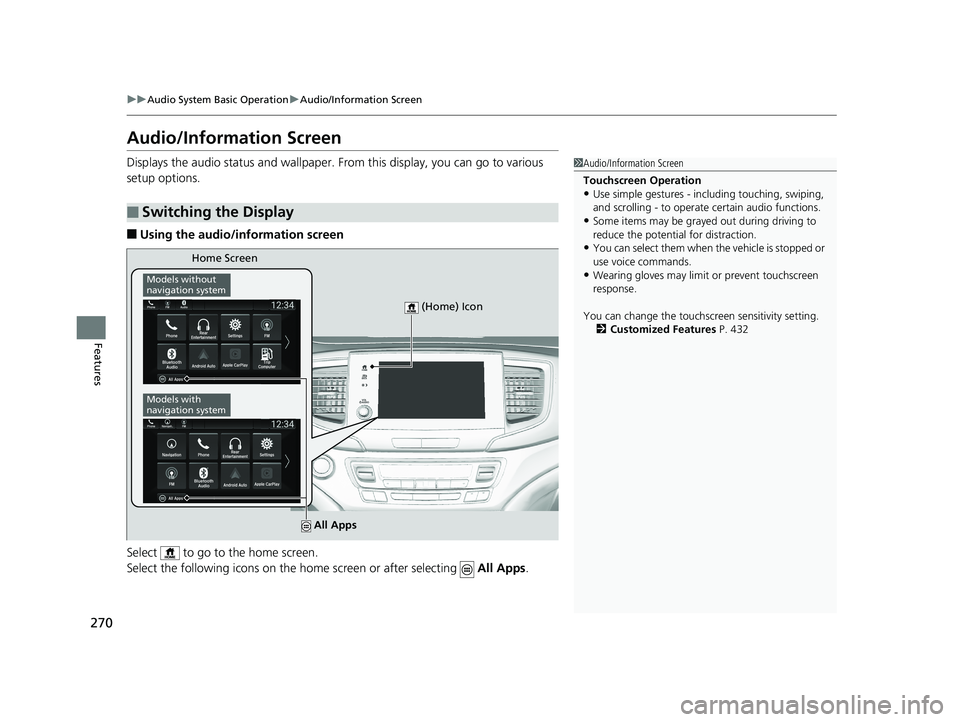
270
uuAudio System Basic Operation uAudio/Information Screen
Features
Audio/Information Screen
Displays the audio status and wallpaper. From this display, you can go to various
setup options.
■Using the audio/information screen
Select to go to the home screen.
Select the following icons on the hom e screen or after selecting All Apps.
■Switching the Display
1Audio/Information Screen
Touchscreen Operation
•Use simple gestures - in cluding touching, swiping,
and scrolling - to operate certain audio functions.
•Some items may be grayed out during driving to
reduce the potential for distraction.
•You can select them when the vehicle is stopped or
use voice commands.
•Wearing gloves may limit or prevent touchscreen
response.
You can change the touchs creen sensitivity setting.
2 Customized Features P. 432
Home Screen
Models without
navigation system
Models with
navigation system
(Home) Icon
All Apps
19 PILOT HMA ELP-31TG76310.book 270 ページ 2019年3月15日 金曜日 午後6時8分
Page 274 of 747
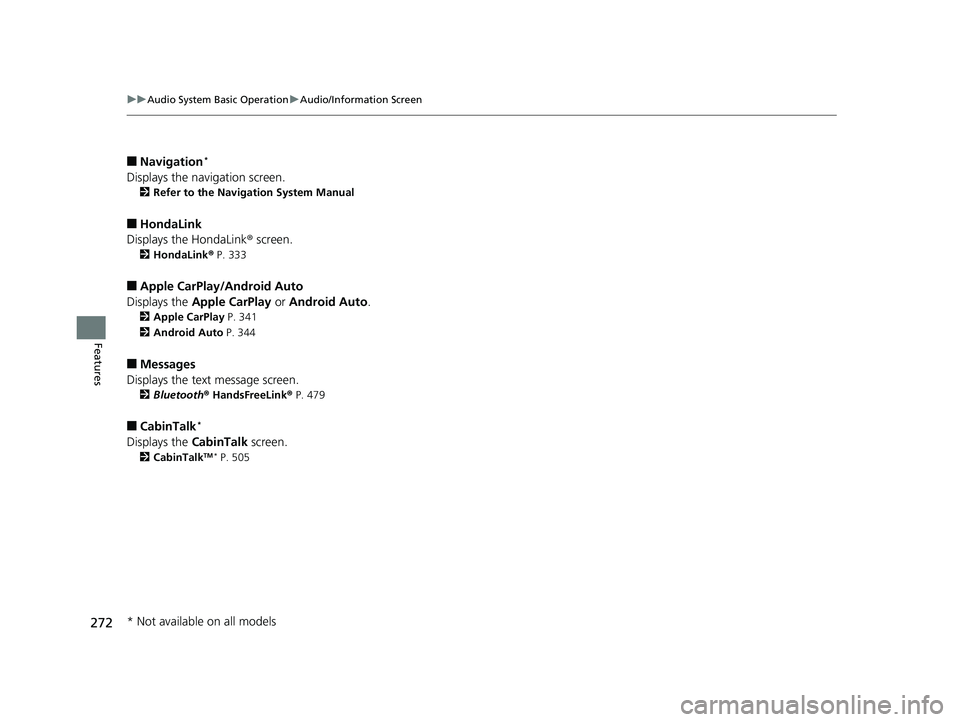
272
uuAudio System Basic Operation uAudio/Information Screen
Features
■Navigation*
Displays the navigation screen.
2 Refer to the Navigation System Manual
■HondaLink
Displays the HondaLink ® screen.
2 HondaLink ® P. 333
■Apple CarPlay/Android Auto
Displays the Apple CarPlay or Android Auto .
2Apple CarPlay P. 341
2 Android Auto P. 344
■Messages
Displays the text message screen.
2 Bluetooth ® HandsFreeLink ® P. 479
■CabinTalk*
Displays the CabinTalk screen.
2CabinTalkTM * P. 505
* Not available on all models
19 PILOT HMA ELP-31TG76310.book 272 ページ 2019年3月15日 金曜日 午後6時8分
Page 302 of 747
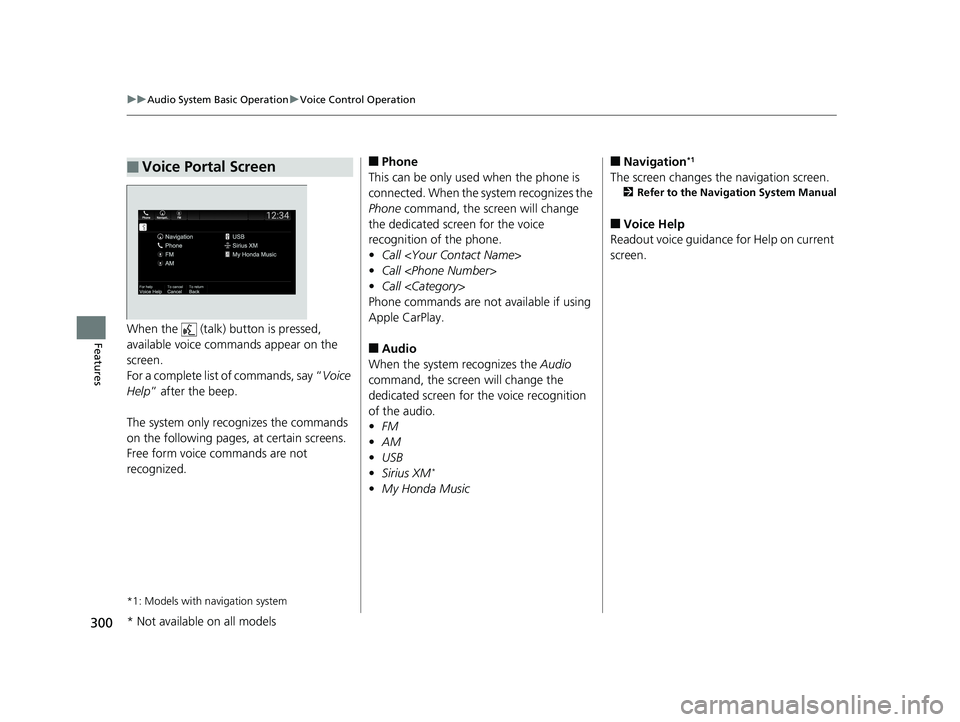
300
uuAudio System Basic Operation uVoice Control Operation
FeaturesWhen the (talk) button is pressed,
available voice commands appear on the
screen.
For a complete list of commands, say “ Voice
Help ” after the beep.
The system only reco gnizes the commands
on the following pages, at certain screens.
Free form voice commands are not
recognized.
*1: Models with navigation system
■Voice Portal Screen■Phone
This can be only used when the phone is
connected. When the sy stem recognizes the
Phone command, the screen will change
the dedicated screen for the voice
recognition of the phone.
• Call
• Call
• Call
Phone commands are not available if using
Apple CarPlay.
■Audio
When the system recognizes the Audio
command, the screen will change the
dedicated screen for the voice recognition
of the audio.
• FM
• AM
• USB
• Sirius XM
*
•My Honda Music
■Navigation*1
The screen changes the navigation screen.
2 Refer to the Navigation System Manual
■Voice Help
Readout voice guidance for Help on current
screen.
* Not available on all models
19 PILOT HMA ELP-31TG76310.book 300 ページ 2019年3月15日 金曜日 午後6時8分
Page 343 of 747
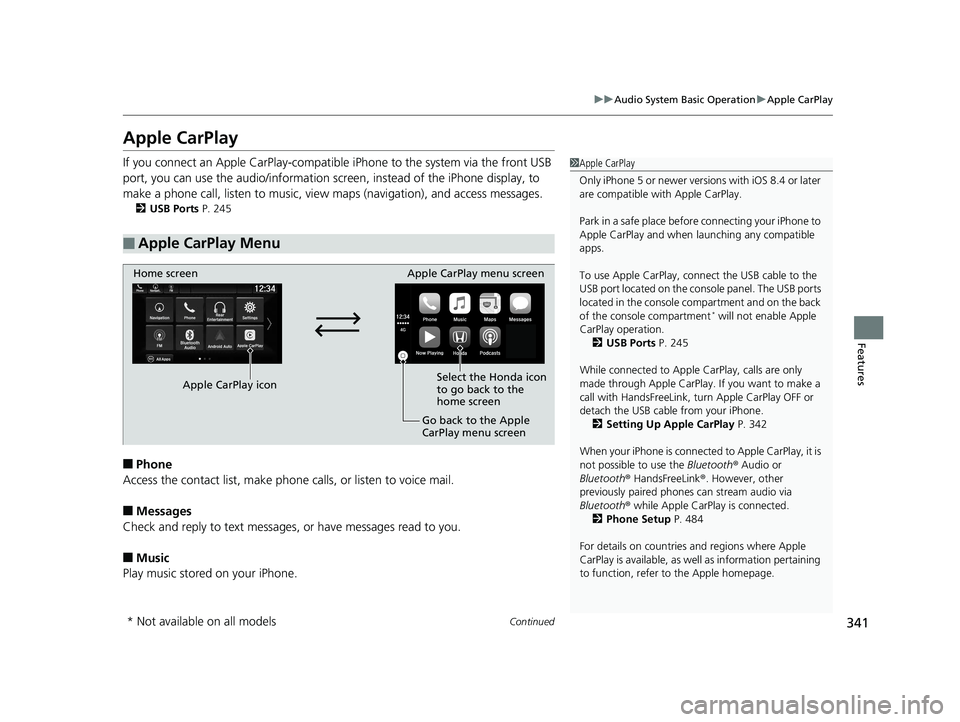
341
uuAudio System Basic Operation uApple CarPlay
Continued
Features
Apple CarPlay
If you connect an Apple CarPlay-compatible iPhone to the system via the front USB
port, you can use the audio/information scr een, instead of the iPhone display, to
make a phone call, listen to music, view maps (navigation), and access messages.
2USB Ports P. 245
■Phone
Access the contact list, make phone ca lls, or listen to voice mail.
■Messages
Check and reply to text messages, or have messages read to you.
■Music
Play music stored on your iPhone.
■Apple CarPlay Menu
1 Apple CarPlay
Only iPhone 5 or newer versions with iOS 8.4 or later
are compatible with Apple CarPlay.
Park in a safe place before connecting your iPhone to
Apple CarPlay and when launching any compatible
apps.
To use Apple CarPlay, connect the USB cable to the
USB port located on the cons ole panel. The USB ports
located in the console compartment and on the back
of the console compartment
* will not enable Apple
CarPlay operation. 2 USB Ports P. 245
While connected to Apple CarPlay, calls are only
made through Apple CarPlay. If you want to make a
call with HandsFreeLink, tu rn Apple CarPlay OFF or
detach the USB cable from your iPhone.
2 Setting Up Apple CarPlay P. 342
When your iPhone is connected to Apple CarPlay, it is
not possible to use the Bluetooth ® Audio or
Bluetooth ® HandsFreeLink ®. However, other
previously paired phones can stream audio via
Bluetooth ® while Apple CarPlay is connected.
2 Phone Setup P. 484
For details on c ountries and regions where Apple
CarPlay is available, as well as information pertaining
to function, refer to the Apple homepage.
Home screen
Apple CarPlay icon Apple CarPlay menu screen
Go back to the Apple
CarPlay menu screen
Select the Honda icon
to go back to the
home screen
* Not available on all models
19 PILOT HMA ELP-31TG76310.book 341 ページ 2019年3月15日 金曜日 午後6時8分