navigation system HONDA PILOT 2021 Navigation Manual (in English)
[x] Cancel search | Manufacturer: HONDA, Model Year: 2021, Model line: PILOT, Model: HONDA PILOT 2021Pages: 127, PDF Size: 4.92 MB
Page 17 of 127
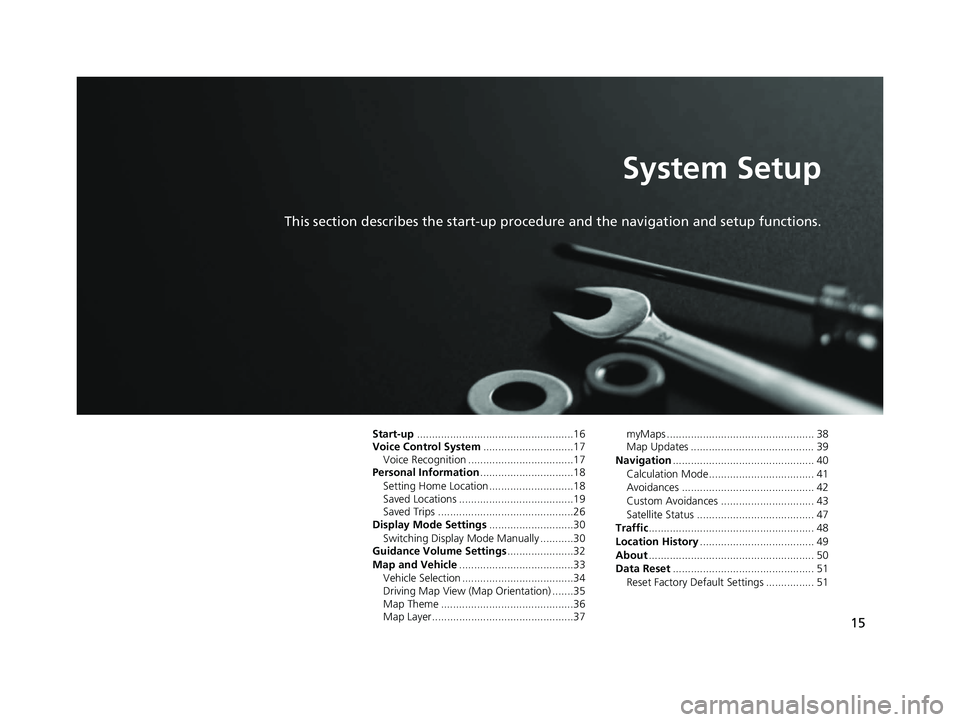
15
System Setup
This section describes the start-up procedure and the navigation and setup functions.
Start-up....................................................16
Voice Control System ..............................17
Voice Recognition ...................................17
Personal Information ...............................18
Setting Home Location ............................18
Saved Locations ......................................19
Saved Trips .............................................26
Display Mode Settings ............................30
Switching Display Mode Manually ...........30
Guidance Volume Settings ......................32
Map and Vehicle ......................................33
Vehicle Selection .....................................34
Driving Map View (Map Orientation) .......35
Map Theme ............................................36
Map Layer...............................................37 myMaps ................................................. 38
Map Updates ......................................... 39
Navigation ............................................... 40
Calculation Mode................................... 41
Avoidances ............................................ 42
Custom Avoidances ............................... 43
Satellite Status ....................................... 47
Traffic ....................................................... 48
Location History ...................................... 49
About ....................................................... 50
Data Reset ............................................... 51
Reset Factory Default Settings ................ 51
19 PILOT NAVI-31TG78300.book 15 ページ 2018年5月24日 木曜日 午前10時52分
Page 18 of 127
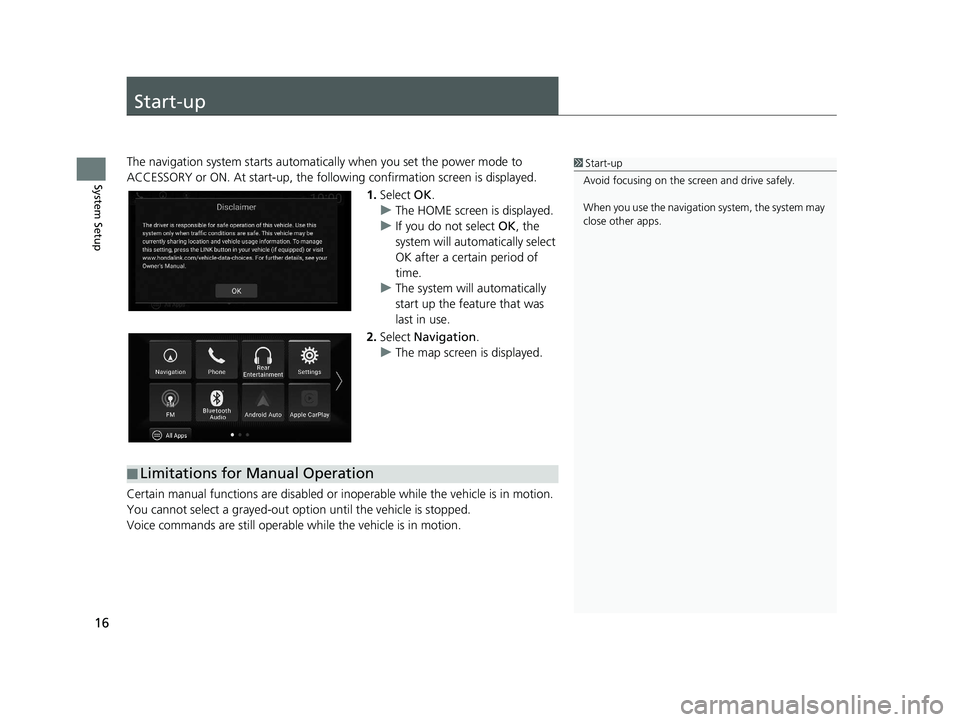
16
System Setup
Start-up
The navigation system starts automatically when you set the power mode to
ACCESSORY or ON. At start-up, the follow ing confirmation screen is displayed.
1. Select OK.
u The HOME screen is displayed.
u If you do not select OK, the
system will automatically select
OK after a certain period of
time.
u The system will automatically
start up the feature that was
last in use.
2. Select Navigation .
u The map screen is displayed.
Certain manual functions are disabled or in operable while the vehicle is in motion.
You cannot select a grayed-out option until the vehicle is stopped.
Voice commands are still operable while the vehicle is in motion.1 Start-up
Avoid focusing on the scre en and drive safely.
When you use the navigation system, the system may
close other apps.
■ Limitations for Manual Operation
19 PILOT NAVI-31TG78300.book 16 ページ 2018年5月24日 木曜日 午前10時52分
Page 19 of 127
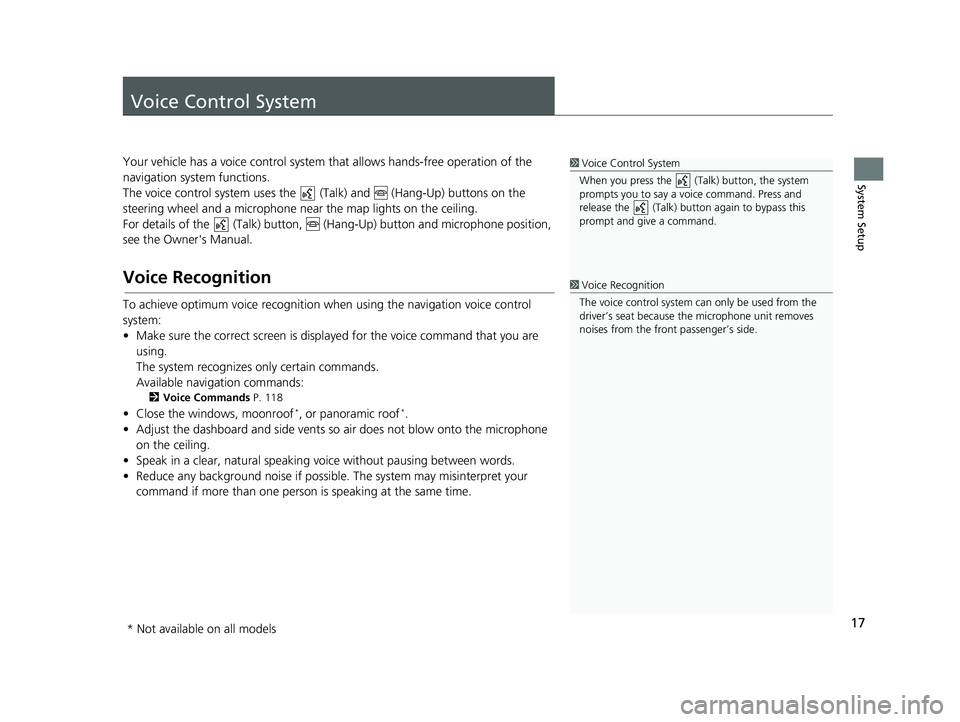
17
System Setup
Voice Control System
Your vehicle has a voice control system that allows hands-free operation of the
navigation system functions.
The voice control system uses the (Talk) and (Hang-Up) buttons on the
steering wheel and a microphone near the map lights on the ceiling.
For details of the (Talk) button, (Hang-Up) button and microphone position,
see the Owner's Manual.
Voice Recognition
To achieve optimum voice re cognition when using the navigation voice control
system:
• Make sure the correct screen is displa yed for the voice command that you are
using.
The system recognizes only certain commands.
Available navigation commands:
2 Voice Commands P. 118
• Close the windows, moonroof*, or panoramic roof*.
• Adjust the dashboard and side vents so air does not blow onto the microphone on the ceiling.
• Speak in a clear, natural speaking voice without paus ing between words.
• Reduce any background noise if possibl e. The system may misinterpret your
command if more than one person is speaking at the same time.
1Voice Control System
When you press the (Talk) button, the system
prompts you to say a voice command. Press and
release the (Talk) butt on again to bypass this
prompt and give a command.
1 Voice Recognition
The voice control system can only be used from the
driver’s seat because the microphone unit removes
noises from the front passenger’s side.
* Not available on all models
19 PILOT NAVI-31TG78300.book 17 ページ 2018年5月24日 木曜日 午前10時52分
Page 20 of 127
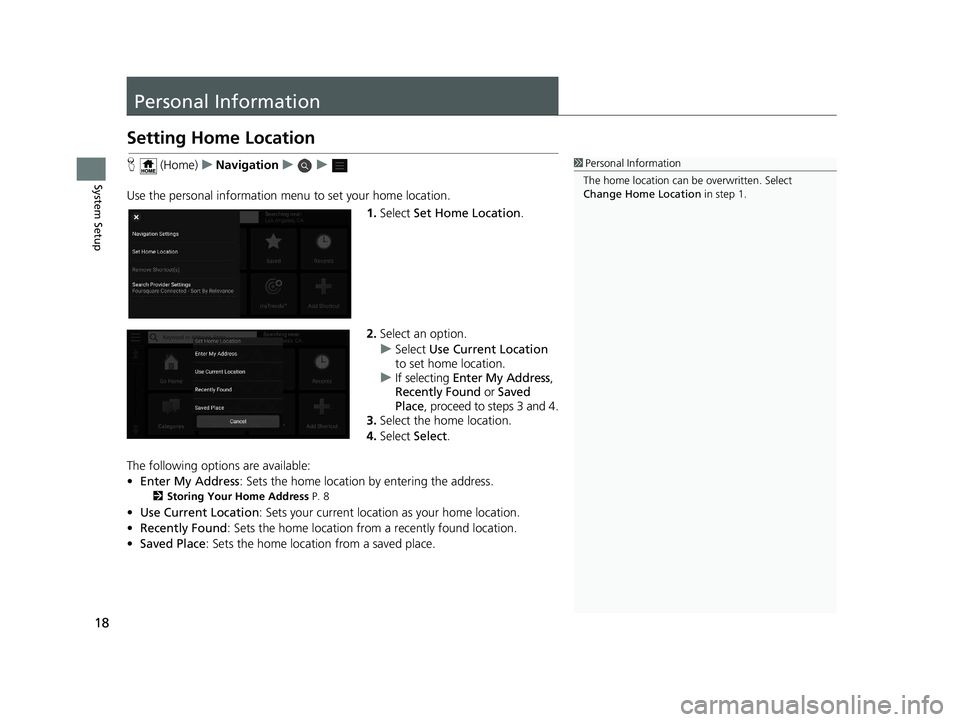
18
System Setup
Personal Information
Setting Home Location
H (Home) uNavigation uu
Use the personal information menu to set your home location. 1.Select Set Home Location .
2. Select an option.
u Select Use Current Location
to set home location.
u If selecting Enter My Address ,
Recently Found or Saved
Place , proceed to steps 3 and 4.
3. Select the home location.
4. Select Select.
The following options are available:
• Enter My Address : Sets the home location by entering the address.
2Storing Your Home Address P. 8
•Use Current Location : Sets your current location as your home location.
• Recently Found: Sets the home location from a recently found location.
• Saved Place : Sets the home location from a saved place.
1Personal Information
The home location can be overwritten. Select
Change Home Location in step 1.
19 PILOT NAVI-31TG78300.book 18 ページ 2018年5月24日 木曜日 午前10時52分
Page 21 of 127
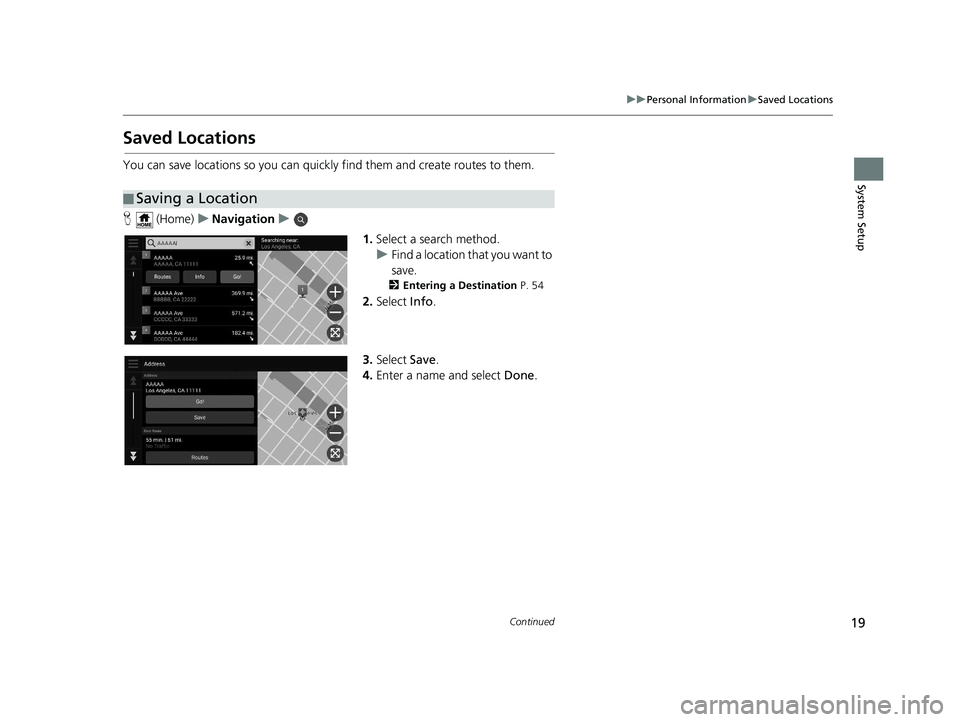
19
uuPersonal Information uSaved Locations
Continued
System Setup
Saved Locations
You can save locations so you can quickly find them and create routes to them.
H (Home) uNavigation u
1.Select a search method.
u Find a location that you want to
save.
2 Entering a Destination P. 54
2.Select Info.
3. Select Save.
4. Enter a name and select Done.
■Saving a Location
19 PILOT NAVI-31TG78300.book 19 ページ 2018年5月24日 木曜日 午前10時52分
Page 22 of 127

20
uuPersonal Information uSaved Locations
System SetupH (Home) uNavigation
1.Select a destination from the map.
2 Map Input P. 71
2.Select the destination name at the
bottom of the map.
3. Select Save.
4. Enter the place name and select
Done .
■Saving a Location Manually
19 PILOT NAVI-31TG78300.book 20 ページ 2018年5月24日 木曜日 午前10時52分
Page 23 of 127
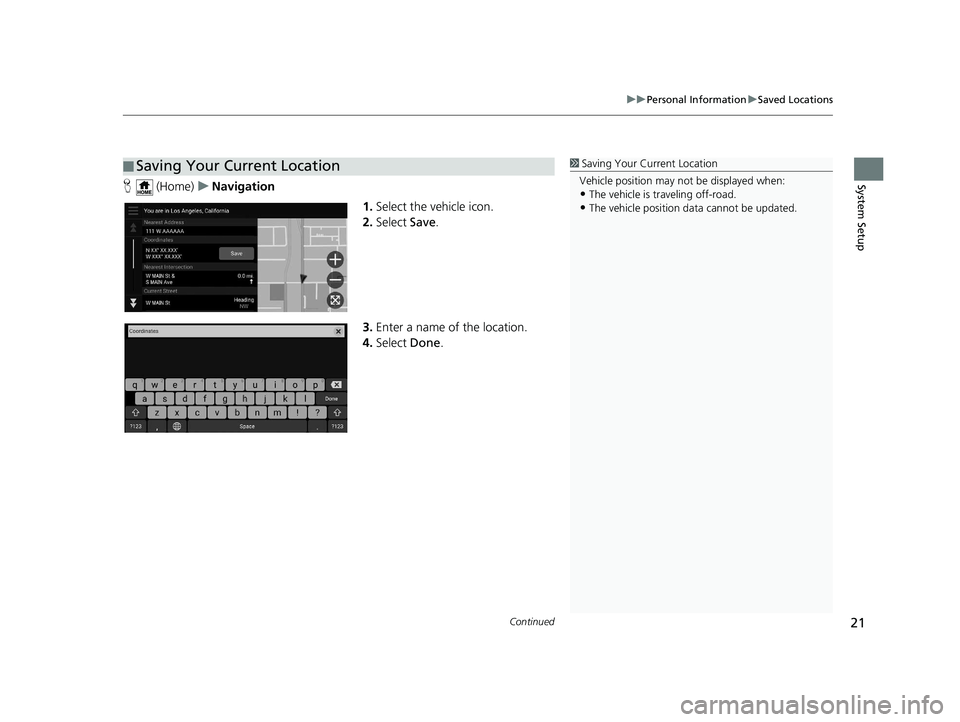
Continued21
uuPersonal Information uSaved Locations
System SetupH (Home) uNavigation
1.Select the vehicle icon.
2. Select Save.
3. Enter a name of the location.
4. Select Done.
■Saving Your Current Location1
Saving Your Current Location
Vehicle position may not be displayed when:
•The vehicle is traveling off-road.
•The vehicle position da ta cannot be updated.
19 PILOT NAVI-31TG78300.book 21 ページ 2018年5月24日 木曜日 午前10時52分
Page 24 of 127
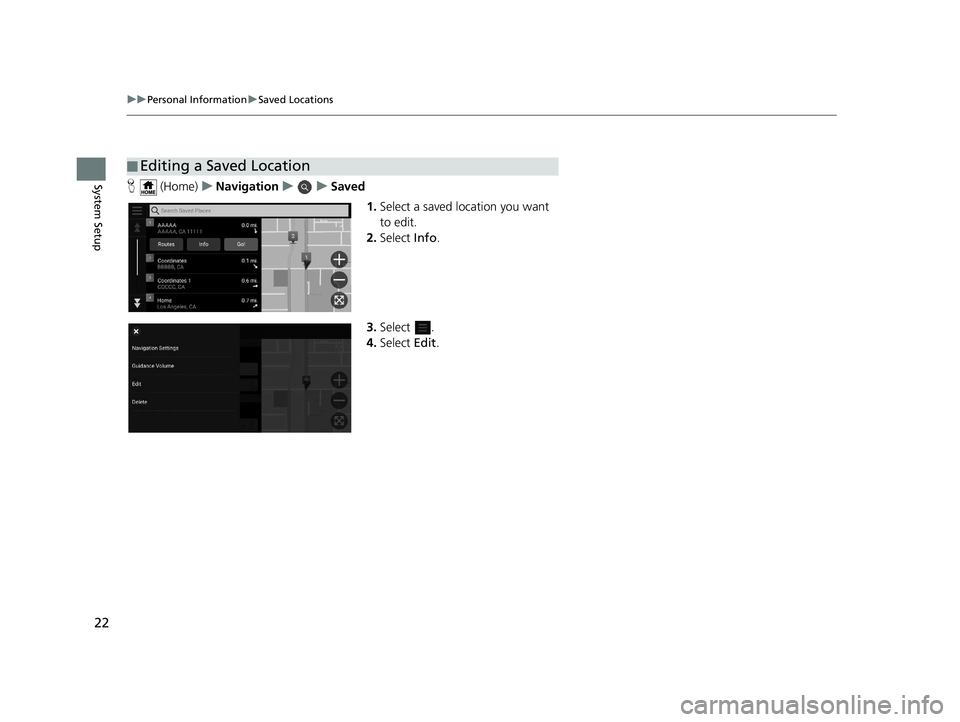
22
uuPersonal Information uSaved Locations
System SetupH (Home) uNavigation uuSaved
1.Select a saved location you want
to edit.
2. Select Info.
3. Select .
4. Select Edit.
■Editing a Saved Location
19 PILOT NAVI-31TG78300.book 22 ページ 2018年5月24日 木曜日 午前10時52分
Page 26 of 127
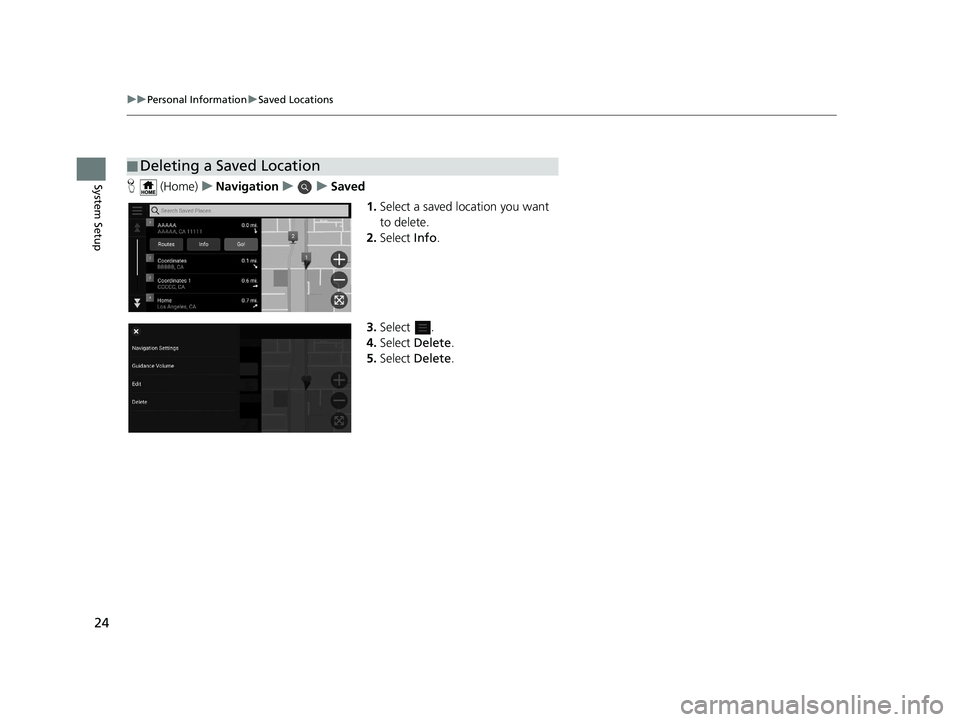
24
uuPersonal Information uSaved Locations
System SetupH (Home) uNavigation uuSaved
1.Select a saved location you want
to delete.
2. Select Info.
3. Select .
4. Select Delete.
5. Select Delete.
■Deleting a Saved Location
19 PILOT NAVI-31TG78300.book 24 ページ 2018年5月24日 木曜日 午前10時52分
Page 27 of 127
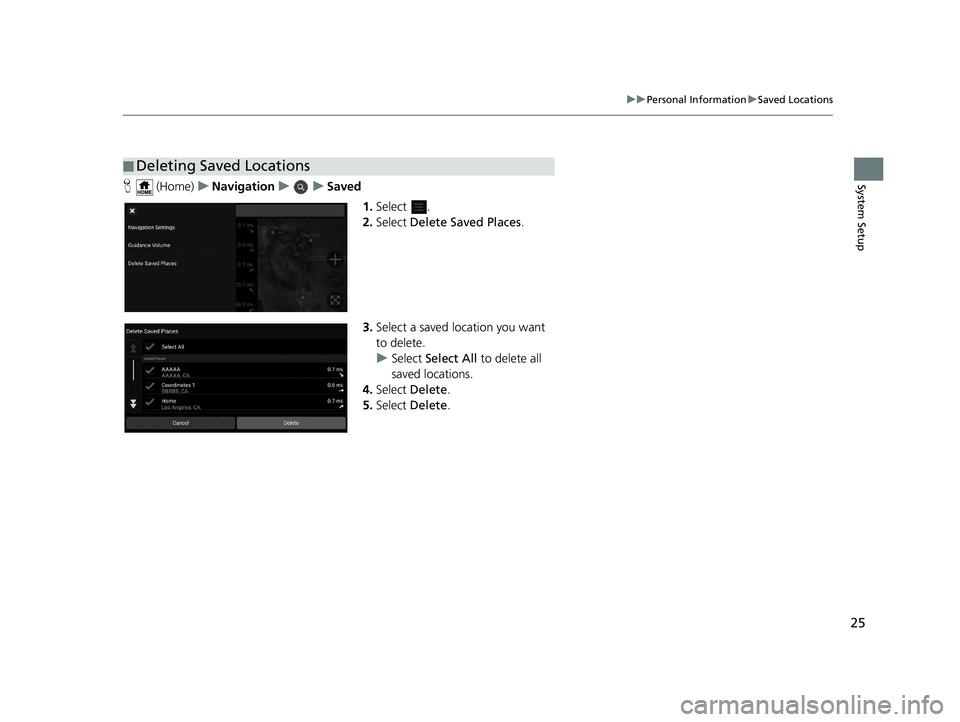
25
uuPersonal Information uSaved Locations
System SetupH (Home) uNavigation uuSaved
1.Select .
2. Select Delete Saved Places .
3. Select a saved location you want
to delete.
u Select Select All to delete all
saved locations.
4. Select Delete .
5. Select Delete .
■Deleting Saved Locations
19 PILOT NAVI-31TG78300.book 25 ページ 2018年5月24日 木曜日 午前10時52分