HONDA PILOT 2021 Owner's Manual (in English)
Manufacturer: HONDA, Model Year: 2021, Model line: PILOT, Model: HONDA PILOT 2021Pages: 739, PDF Size: 44.86 MB
Page 261 of 739
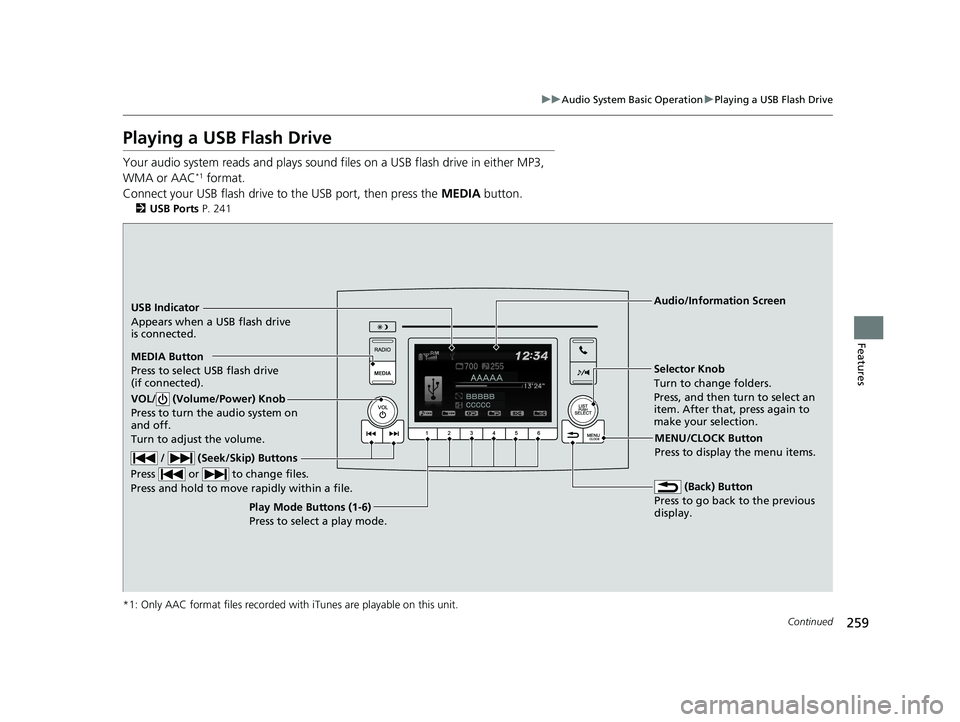
259
uuAudio System Basic Operation uPlaying a USB Flash Drive
Continued
Features
Playing a USB Flash Drive
Your audio system reads and plays sound files on a USB flash drive in either MP3,
WMA or AAC*1 format.
Connect your USB flash drive to the USB port, then press the MEDIA button.
2USB Ports P. 241
*1: Only AAC format files recorded with iTunes are playable on this unit.
USB Indicator
Appears when a USB flash drive
is connected.
MEDIA Button
Press to select USB flash drive
(if connected). (Back) Button
Press to go back to the previous
display.
/ (Seek/Skip) Buttons
Press or to change files.
Press and hold to move rapidly within a file.
VOL/ (Volume/Power) Knob
Press to turn the audio system on
and off.
Turn to adjust the volume.
Selector Knob
Turn to change folders.
Press, and then turn to select an
item. After that, press again to
make your selection.
MENU/CLOCK Button
Press to display the menu items.
Audio/Information Screen
Play Mode Buttons (1-6)
Pres
s to select a play mode.
21 PILOT-31TG76500.book 259 ページ 2020年3月18日 水曜日 午後4時38分
Page 262 of 739
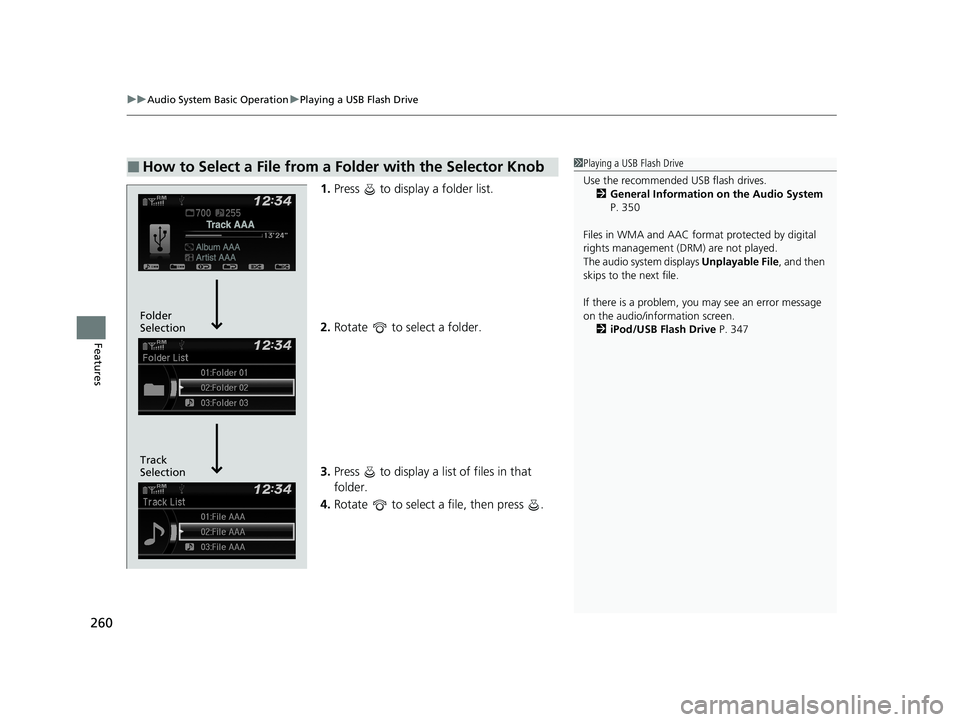
uuAudio System Basic Operation uPlaying a USB Flash Drive
260
Features
1. Press to display a folder list.
2. Rotate to select a folder.
3. Press to display a list of files in that
folder.
4. Rotate to select a file, then press .
■How to Select a File from a Folder with the Selector Knob1Playing a USB Flash Drive
Use the recommended USB flash drives.
2 General Information on the Audio System
P. 350
Files in WMA and AAC form at protected by digital
rights management (DRM) are not played.
The audio system displays Unplayable File, and then
skips to the next file.
If there is a problem, you may see an error message
on the audio/information screen.
2 iPod/USB Flash Drive P. 347
Track
Selection Folder
Selection
21 PILOT-31TG76500.book 260 ページ 2020年3月18日 水曜日 午後4時38分
Page 263 of 739
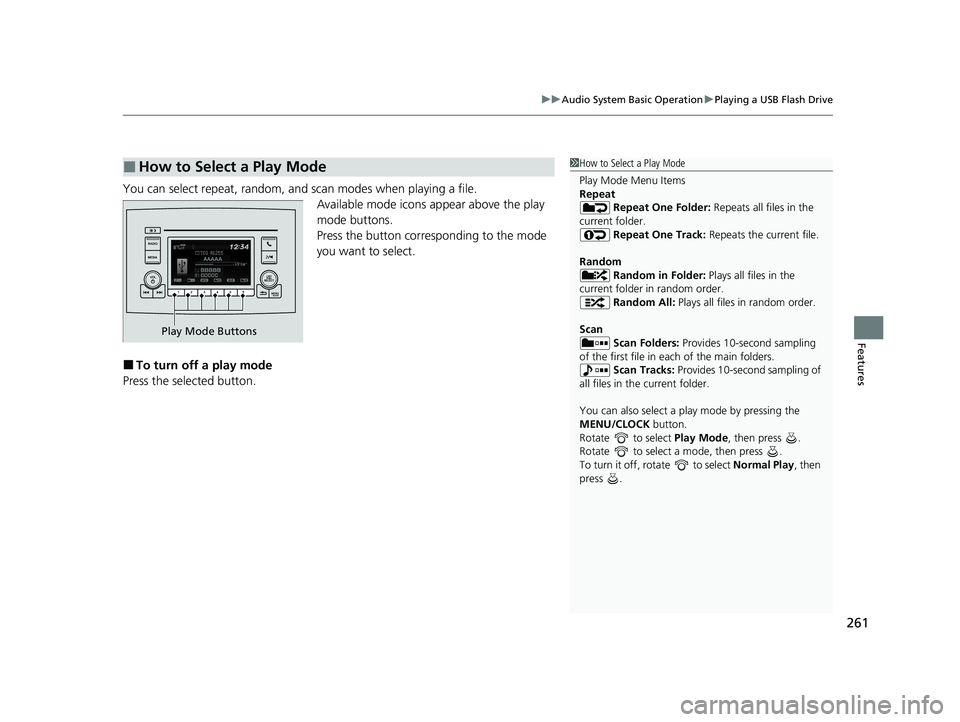
261
uuAudio System Basic Operation uPlaying a USB Flash Drive
Features
You can select repeat, random, and scan modes when playing a file.
Available mode icons appear above the play
mode buttons.
Press the button corresponding to the mode
you want to select.
■To turn off a play mode
Press the selected button.
■How to Select a Play Mode1 How to Select a Play Mode
Play Mode Menu Items
Repeat
Repeat One Folder: Repeats all files in the
current folder. Repeat One Track: Repeats the current file.
Random Random in Folder: Plays all files in the
current folder in random order. Random All: Plays all files in random order.
Scan Scan Folders: Provides 10-second sampling
of the first file in each of the main folders.
Scan Tracks: Provides 10-second sampling of
all files in the current folder.
You can also select a pl ay mode by pressing the
MENU/CLOCK button.
Rotate to select Play Mode, then press .
Rotate to select a mode, then press .
To turn it off, rotate to select Normal Play, then
press .
Play Mode Buttons
21 PILOT-31TG76500.book 261 ページ 2020年3月18日 水曜日 午後4時38分
Page 264 of 739
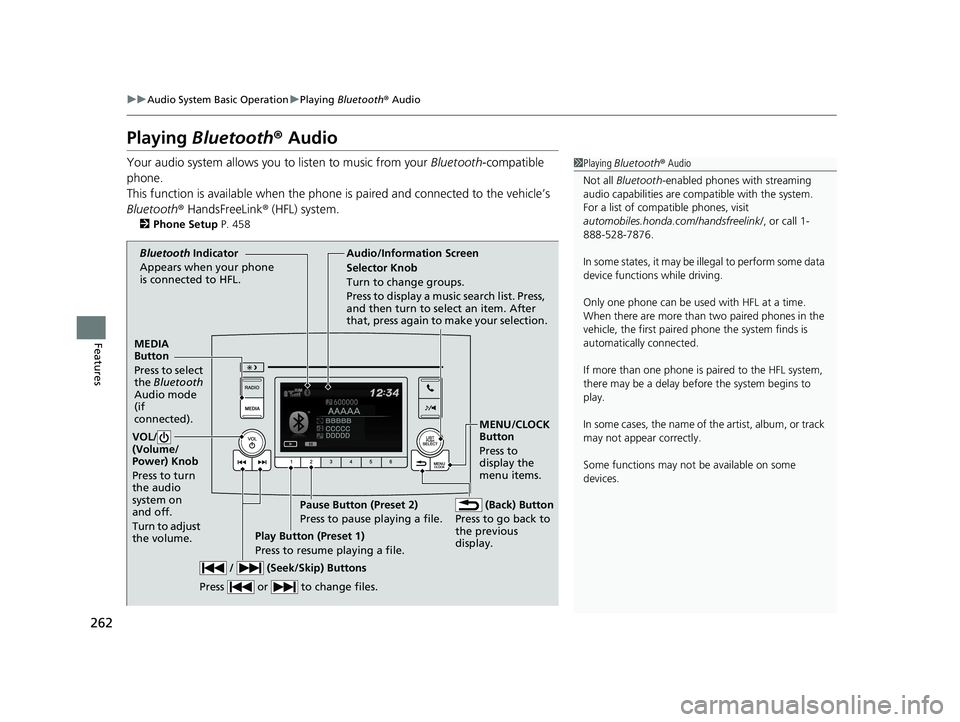
262
uuAudio System Basic Operation uPlaying Bluetooth ® Audio
Features
Playing Bluetooth ® Audio
Your audio system allows you to listen to music from your Bluetooth-compatible
phone.
This function is available when the phone is paired and connected to the vehicle’s
Bluetooth ® HandsFreeLink ® (HFL) system.
2 Phone Setup P. 458
1Playing Bluetooth ® Audio
Not all Bluetooth -enabled phones with streaming
audio capabilities are comp atible with the system.
For a list of compatible phones, visit
automobiles.honda.com /handsfreelink/, or call 1-
888-528-7876.
In some states, it may be il legal to perform some data
device functions while driving.
Only one phone can be used with HFL at a time.
When there are more than two paired phones in the
vehicle, the first paired phone the system finds is
automatically connected.
If more than one phone is paired to the HFL system,
there may be a delay before the system begins to
play.
In some cases, the name of the artist, album, or track
may not appear correctly.
Some functions may not be available on some
devices.
MEDIA
Button
Press to select
the Bluetooth
Audio mode
(if
connected).
VOL/
(Volume/
Power) Knob
Press to turn
the audio
system on
and off.
Turn to adjust
the volume.
MENU/CLOCK
Button
Press to
display the
menu items.
Audio/Information Screen
Bluetooth Ind
icator
Appears when your phone
is connected to HFL.
/ (Seek/Skip) Buttons
Press or to change files.
Play Button (Preset 1)
Press to resume playing a file. Pause Button (Preset 2)
Press to pause playing a file.
Selector Knob
Turn to change groups.
Press to display a music search list. Press,
and then turn to select an item. After
that, press again to make your selection.
(Back) Button
Press to go back to
the previous
display.
21 PILOT-31TG76500.book 262 ページ 2020年3月18日 水曜日 午後4時38分
Page 265 of 739
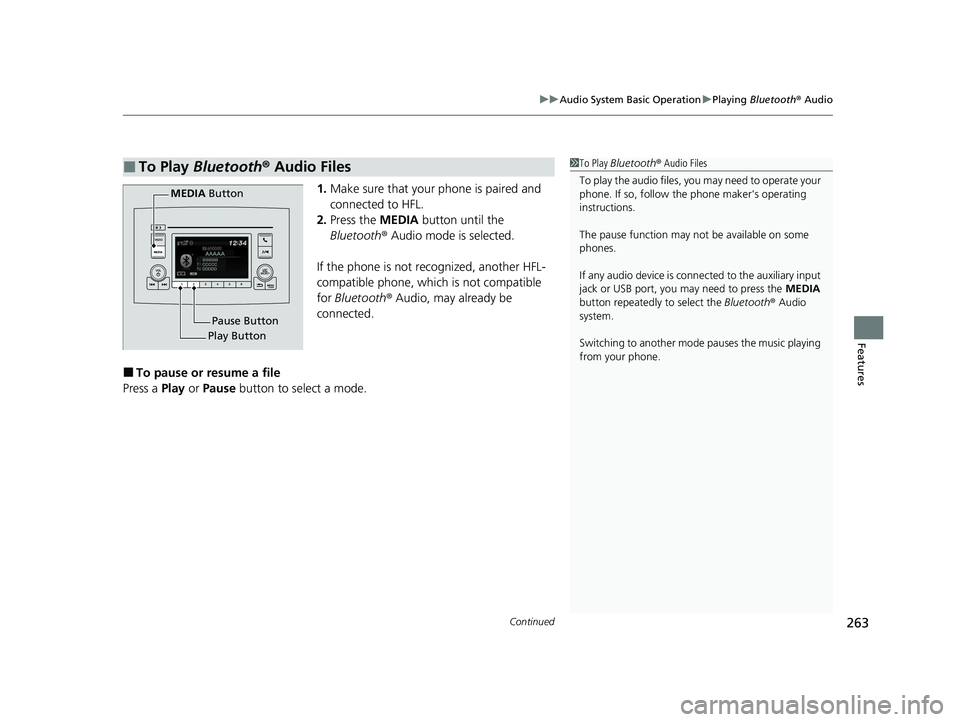
Continued263
uuAudio System Basic Operation uPlaying Bluetooth ® Audio
Features
1. Make sure that your phone is paired and
connected to HFL.
2. Press the MEDIA button until the
Bluetooth ® Audio mode is selected.
If the phone is not recognized, another HFL-
compatible phone, which is not compatible
for Bluetooth ® Audio, may already be
connected.
■To pause or resume a file
Press a Play or Pause button to select a mode.
■To Play Bluetooth® Audio Files1To Play Bluetooth ® Audio Files
To play the audio files, y ou may need to operate your
phone. If so, follow the phone maker's operating
instructions.
The pause function may no t be available on some
phones.
If any audio device is conne cted to the auxiliary input
jack or USB port, you may need to press the MEDIA
button repeatedly to select the Bluetooth® Audio
system.
Switching to another mode pauses the music playing
from your phone.
Play Button Pause Button
MEDIA
Button
21 PILOT-31TG76500.book 263 ページ 2020年3月18日 水曜日 午後4時38分
Page 266 of 739
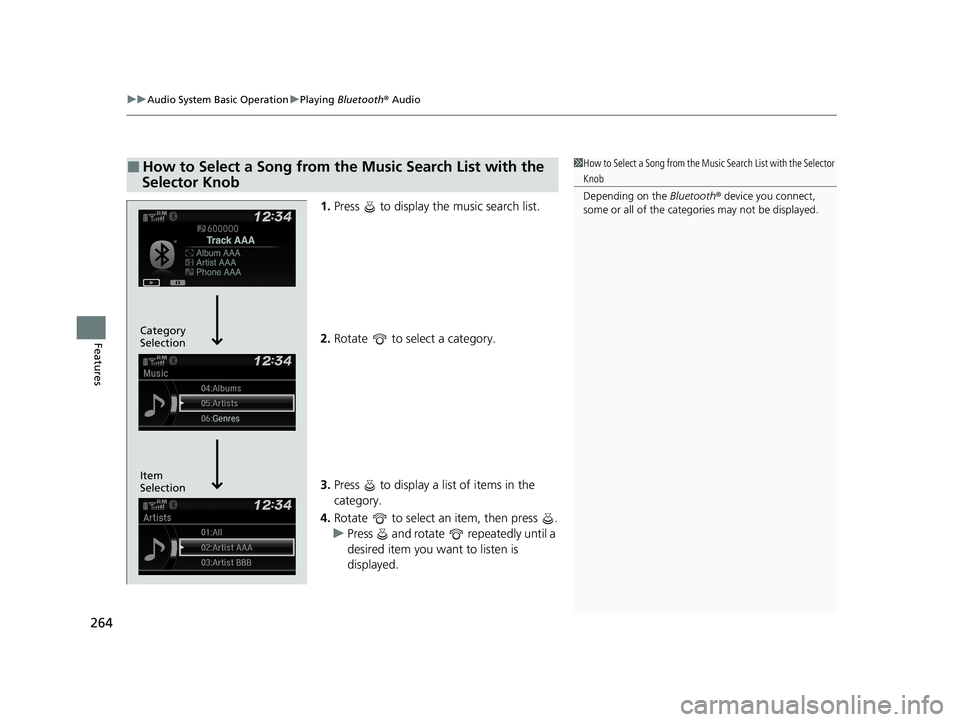
uuAudio System Basic Operation uPlaying Bluetooth ® Audio
264
Features
1. Press to display the music search list.
2. Rotate to select a category.
3. Press to display a list of items in the
category.
4. Rotate to select an item, then press .
u Press and rotate repeatedly until a
desired item you want to listen is
displayed.
■How to Select a Song from the Music Search List with the
Selector Knob1 How to Select a Song from the Music Search List with the Selector
Knob
Depending on the Bluetooth® device you connect,
some or all of the catego ries may not be displayed.
Item
Selection Category
Selection
21 PILOT-31TG76500.book 264 ページ 2020年3月18日 水曜日 午後4時38分
Page 267 of 739
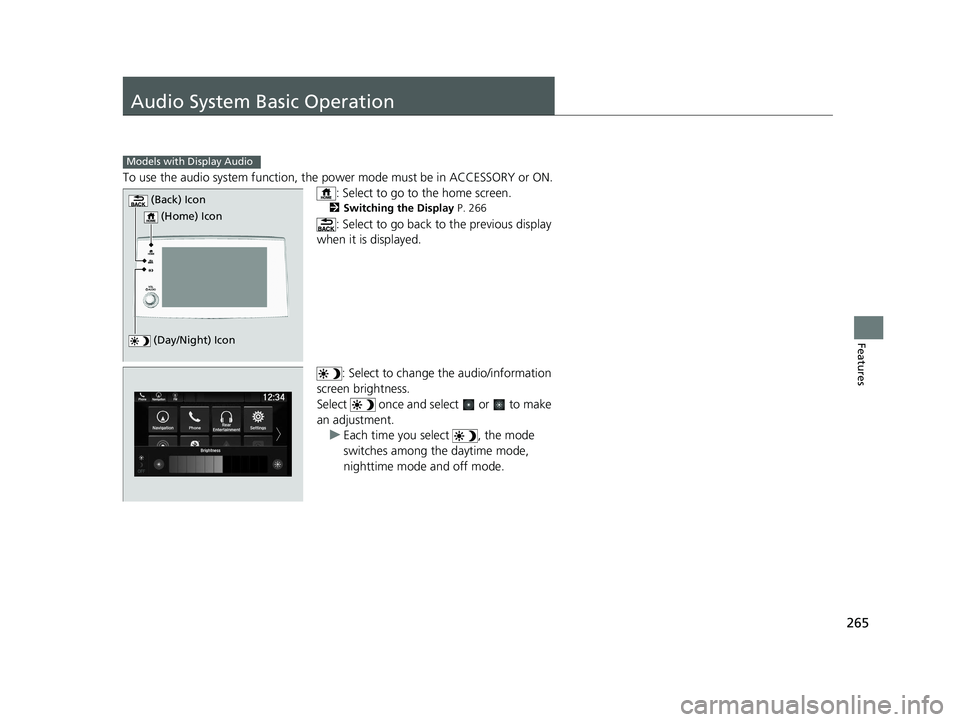
265
Features
Audio System Basic Operation
To use the audio system function, the power mode must be in ACCESSORY or ON.
: Select to go to the home screen.
2 Switching the Display P. 266
: Select to go back to the previous display
when it is displayed.
: Select to change the audio/information
screen brightness.
Select once and select or to make
an adjustment. u Each time you select , the mode
switches among the daytime mode,
nighttime mode and off mode.
Models with Display Audio
(Day/Night) Icon
(Home) Icon
(Back) Icon
21 PILOT-31TG76500.book 265 ページ 2020年3月18日 水曜日 午後4時38分
Page 268 of 739
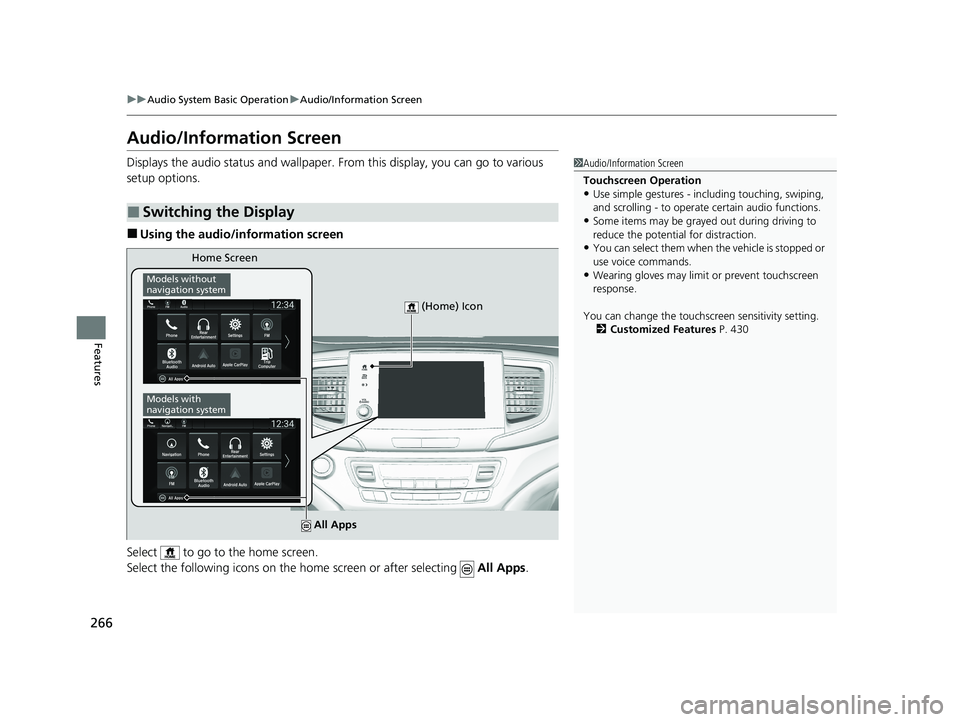
266
uuAudio System Basic Operation uAudio/Information Screen
Features
Audio/Information Screen
Displays the audio status and wallpaper. From this display, you can go to various
setup options.
■Using the audio/information screen
Select to go to the home screen.
Select the following icons on the hom e screen or after selecting All Apps.
■Switching the Display
1Audio/Information Screen
Touchscreen Operation
•Use simple gestures - in cluding touching, swiping,
and scrolling - to operate certain audio functions.
•Some items may be grayed out during driving to
reduce the potential for distraction.
•You can select them when the vehicle is stopped or
use voice commands.
•Wearing gloves may limit or prevent touchscreen
response.
You can change the touchs creen sensitivity setting.
2 Customized Features P. 430
Home Screen
Models without
navigation system
Models with
navigation system
(Home) Icon
All Apps
21 PILOT-31TG76500.book 266 ページ 2020年3月18日 水曜日 午後4時38分
Page 269 of 739
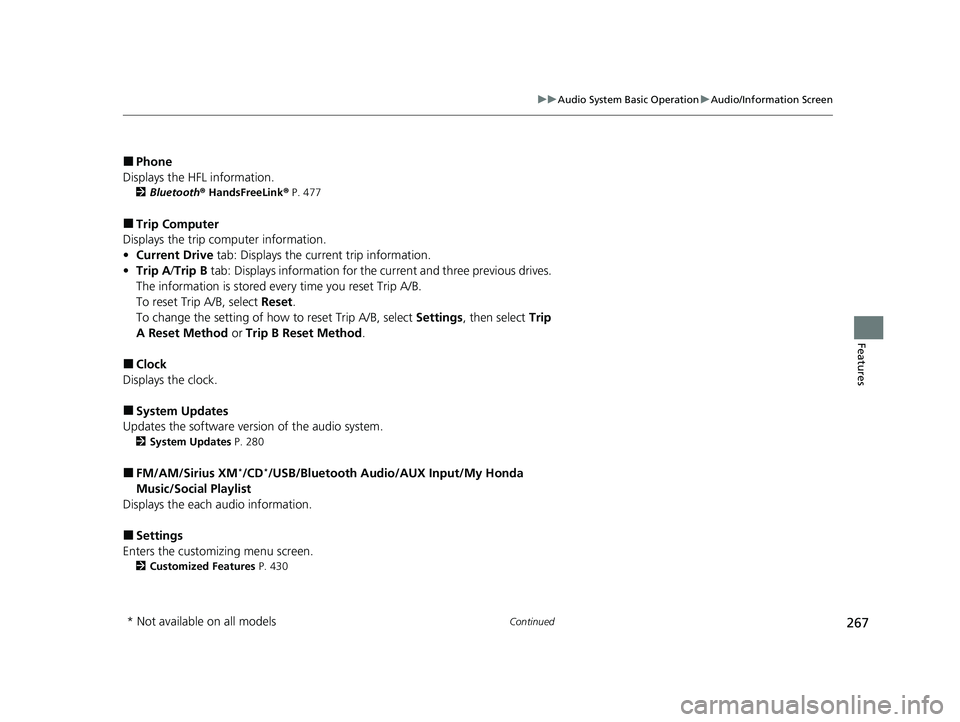
267
uuAudio System Basic Operation uAudio/Information Screen
Continued
Features
■Phone
Displays the HFL information.
2 Bluetooth ® HandsFreeLink ® P. 477
■Trip Computer
Displays the trip computer information.
• Current Drive tab: Displays the current trip information.
• Trip A /Trip B tab: Displays information for the current and three previous drives.
The information is stored ev ery time you reset Trip A/B.
To reset Trip A/B, select Reset.
To change the setting of how to reset Trip A/B, select Settings, then select Trip
A Reset Method or Trip B Reset Method .
■Clock
Displays the clock.
■System Updates
Updates the software version of the audio system.
2 System Updates P. 280
■FM/AM/Sirius XM*/CD*/USB/Bluetooth Audio/AUX Input/My Honda
Music/Social Playlist
Displays the each audio information.
■Settings
Enters the customizing menu screen.
2 Customized Features P. 430
* Not available on all models
21 PILOT-31TG76500.book 267 ページ 2020年3月18日 水曜日 午後4時38分
Page 270 of 739
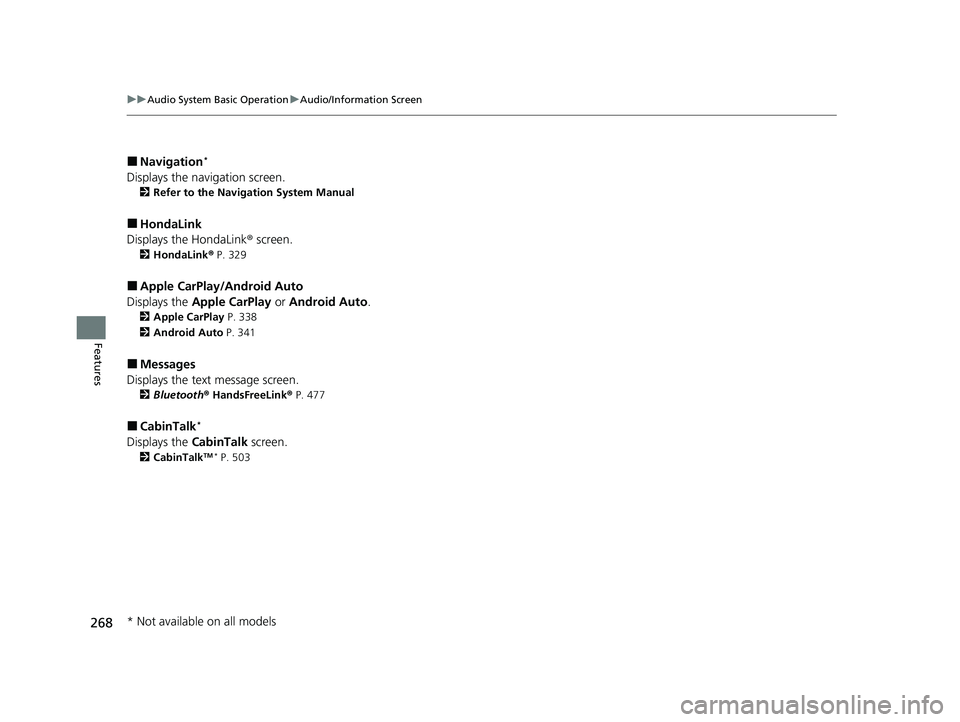
268
uuAudio System Basic Operation uAudio/Information Screen
Features
■Navigation*
Displays the navigation screen.
2 Refer to the Navigation System Manual
■HondaLink
Displays the HondaLink ® screen.
2 HondaLink ® P. 329
■Apple CarPlay/Android Auto
Displays the Apple CarPlay or Android Auto .
2Apple CarPlay P. 338
2 Android Auto P. 341
■Messages
Displays the text message screen.
2 Bluetooth ® HandsFreeLink ® P. 477
■CabinTalk*
Displays the CabinTalk screen.
2CabinTalkTM * P. 503
* Not available on all models
21 PILOT-31TG76500.book 268 ページ 2020年3月18日 水曜日 午後4時38分