android auto HONDA PILOT 2023 Owners Manual
[x] Cancel search | Manufacturer: HONDA, Model Year: 2023, Model line: PILOT, Model: HONDA PILOT 2023Pages: 814, PDF Size: 29.02 MB
Page 24 of 814
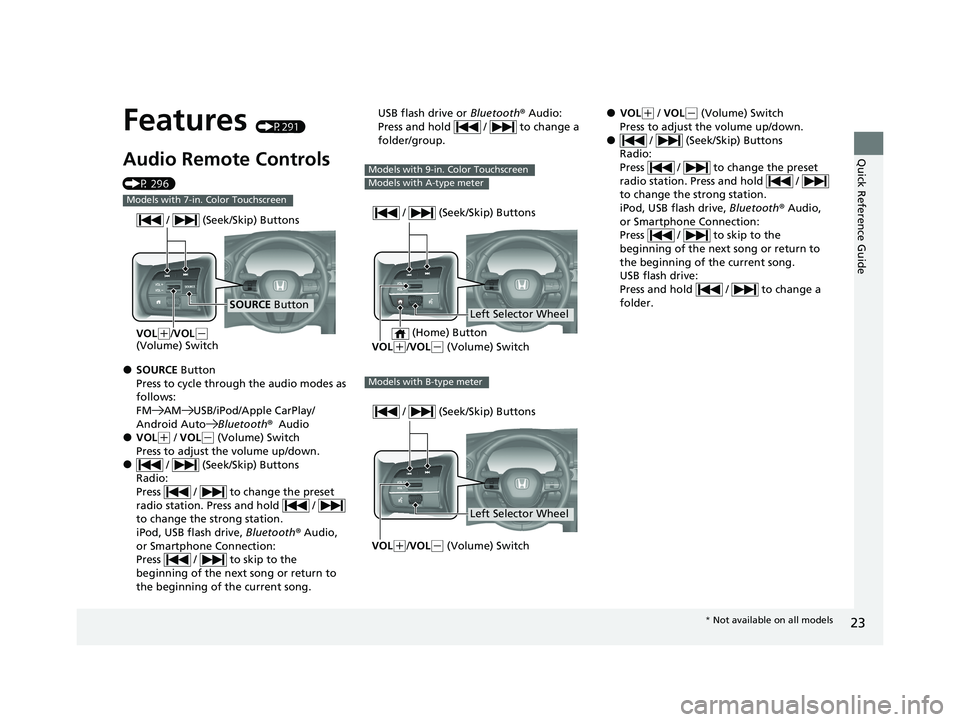
23
Quick Reference Guide
Features (P291)
Audio Remote Controls
(P 296)
●SOURCE Button
Press to cycle through the audio modes as
follows:
FM AM USB/iPod/Apple CarPlay/
Android AutoBluetooth®Audio
●VOL(+ / VOL( - (Volume) Switch
Press to adjust the volume up/down.
● / (Seek/Skip) Buttons
Radio:
Press / to change the preset
radio station. Press and hold /
to change the strong station.
iPod, USB flash drive, Bluetooth® Audio,
or Smartphone Connection:
Press / to skip to the
beginning of the next song or return to
the beginning of the current song.
Models with 7-in. Color Touchscreen
SOURCE Button
/ (Seek/Skip) Buttons
VOL(
+/VOL(-
(Volume) Switch
USB flash drive or Bluetooth® Audio:
Press and hold / to change a
folder/group.
Models with 9-in. Color Touchscreen
Models with A-type meter
Left Selector Wheel
/ (Seek/Skip) Buttons
VOL(
+/VOL( - (Volume) Switch
(Home) Button
Models with B-type meter
Left Selector Wheel
/ (Seek/Skip) Buttons
VOL(
+/VOL( - (Volume) Switch
●VOL(+ / VOL( - (Volume) Switch
Press to adjust the volume up/down.
● / (Seek/Skip) Buttons
Radio:
Press / to change the preset
radio station. Press and hold /
to change the strong station.
iPod, USB flash drive, Bluetooth® Audio,
or Smartphone Connection:
Press / to skip to the
beginning of the next song or return to
the beginning of the current song.
USB flash drive:
Press and hold / to change a
folder.
* Not available on all models
23 PILOT-31T906000_03.book 23 ページ 2022年10月31日 月曜日 午前10時26分
Page 25 of 814
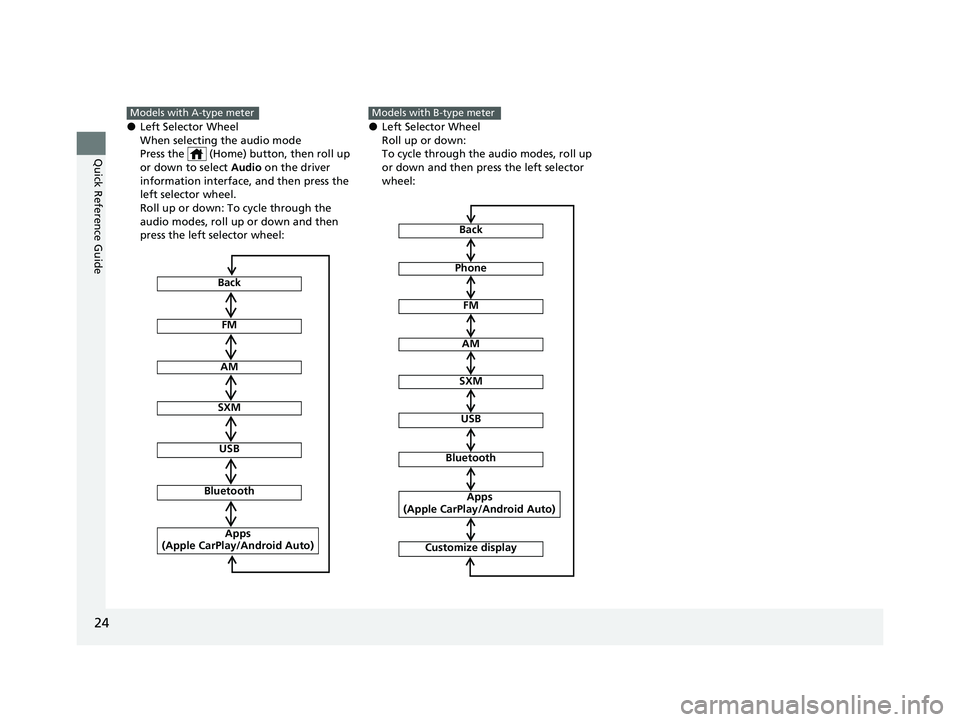
24
Quick Reference Guide
●Left Selector Wheel
When selecting the audio mode
Press the (Home) button, then roll up
or down to select Audio on the driver
information interface, and then press the
left selector wheel.
Roll up or down: To cycle through the
audio modes, roll up or down and then
press the left selector wheel:
Models with A-type meter
FM
AM
SXM
USB
Bluetooth
Apps
(Apple CarPlay/Android Auto)
Back
●Left Selector Wheel
Roll up or down:
To cycle through the audio modes, roll up
or down and then press the left selector
wheel:
Models with B-type meter
FM
AM
SXM
USB
Bluetooth
Apps
(Apple CarPlay/Android Auto)
Back
Phone
Customize display
23 PILOT-31T906000_03.book 24 ページ 2022年10月31日 月曜日 午前10時26分
Page 132 of 814
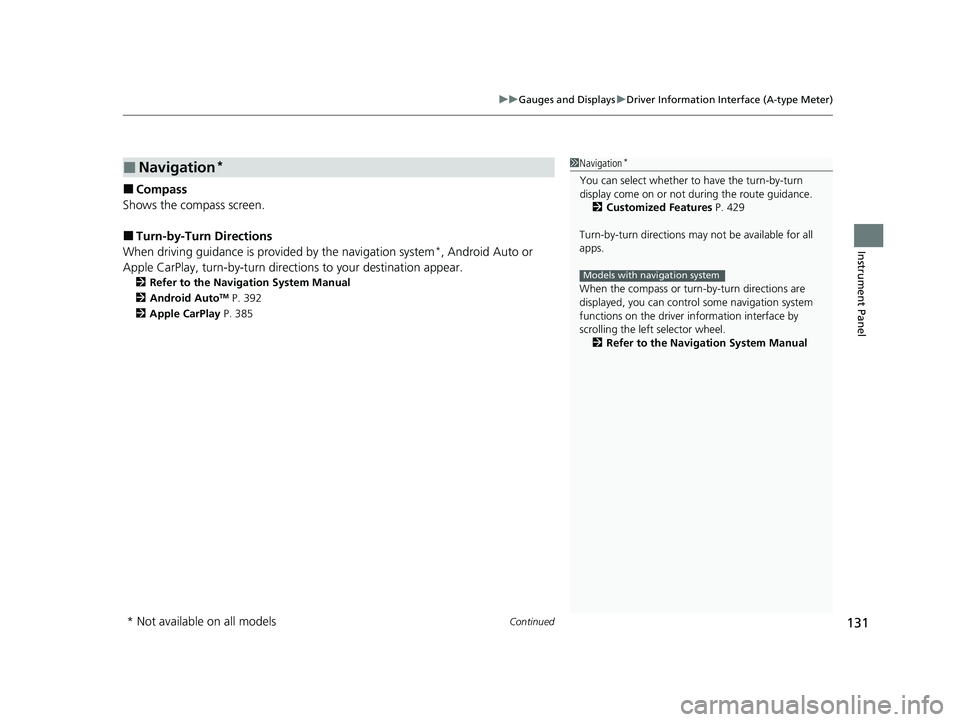
Continued131
uuGauges and Displays uDriver Information Interface (A-type Meter)
Instrument Panel
■Compass
Shows the compass screen.
■Turn-by-Turn Directions
When driving guidance is provided by the navigation system*, Android Auto or
Apple CarPlay, turn-by-turn direct ions to your destination appear.
2Refer to the Navigation System Manual
2 Android AutoTM P. 392
2 Apple CarPlay P. 385
■Navigation*1Navigation*
You can select whether to have the turn-by-turn
display come on or not dur ing the route guidance.
2 Customized Features P. 429
Turn-by-turn directions may not be available for all
apps.
When the compass or turn-by-turn directions are
displayed, you can contro l some navigation system
functions on the driver information interface by
scrolling the left selector wheel.
2 Refer to the Navigation System Manual
Models with navigation system
* Not available on all models
23 PILOT-31T906000_03.book 131 ページ 2022年10月31日 月曜日 午前10時26分
Page 160 of 814
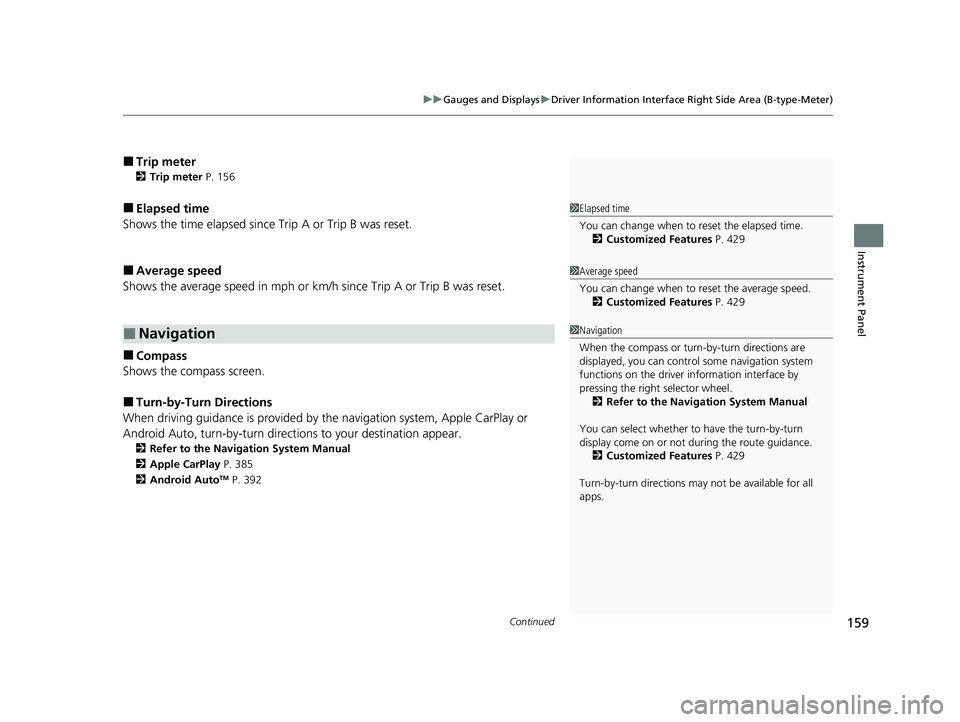
Continued159
uuGauges and Displays uDriver Information Interface Right Side Area (B-type-Meter)
Instrument Panel
■Trip meter
2 Trip meter P. 156
■Elapsed time
Shows the time elapsed since Trip A or Trip B was reset.
■Average speed
Shows the average speed in mph or km/h since Trip A or Trip B was reset.
■Compass
Shows the compass screen.
■Turn-by-Turn Directions
When driving guidance is provided by the navigation system, Apple CarPlay or
Android Auto, turn-by-turn directions to your destination appear.
2 Refer to the Navigation System Manual
2 Apple CarPlay P. 385
2 Android Auto
TM P. 392
■Navigation
1Elapsed time
You can change when to reset the elapsed time.
2 Customized Features P. 429
1Average speed
You can change when to reset the average speed.
2 Customized Features P. 429
1Navigation
When the compass or turn-by-turn directions are
displayed, you can contro l some navigation system
functions on the driver information interface by
pressing the right selector wheel.
2 Refer to the Navigation System Manual
You can select whether to have the turn-by-turn
display come on or not dur ing the route guidance.
2 Customized Features P. 429
Turn-by-turn directions may not be available for all
apps.
23 PILOT-31T906000_03.book 159 ページ 2022年10月31日 月曜日 午前10時26分
Page 174 of 814
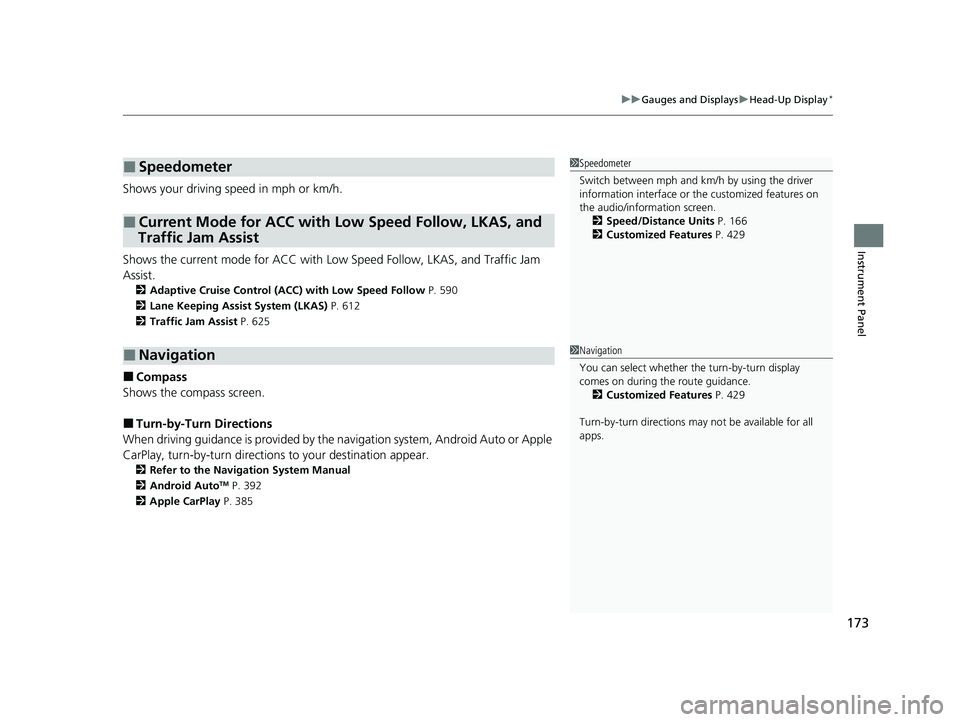
173
uuGauges and Displays uHead-Up Display*
Instrument Panel
Shows your driving speed in mph or km/h.
Shows the current mode for ACC with Low Speed Follow, LKAS, and Traffic Jam
Assist.
2 Adaptive Cruise Control (ACC) with Low Speed Follow P. 590
2 Lane Keeping Assist System (LKAS) P. 612
2 Traffic Jam Assist P. 625
■Compass
Shows the compass screen.
■Turn-by-Turn Directions
When driving guidance is provided by the navigation system, Android Auto or Apple
CarPlay, turn-by-turn directions to your destination appear.
2Refer to the Navigation System Manual
2 Android AutoTM P. 392
2 Apple CarPlay P. 385
■Speedometer
■Current Mode for ACC with Low Speed Follow, LKAS, and
Traffic Jam Assist
■Navigation
1 Speedometer
Switch between mph and km/h by using the driver
information interface or the customized features on
the audio/information screen.
2 Speed/Distance Units P. 166
2 Customized Features P. 429
1Navigation
You can select whether th e turn-by-turn display
comes on during the route guidance. 2 Customized Features P. 429
Turn-by-turn directions may not be available for all
apps.
23 PILOT-31T906000_03.book 173 ページ 2022年10月31日 月曜日 午前10時26分
Page 292 of 814
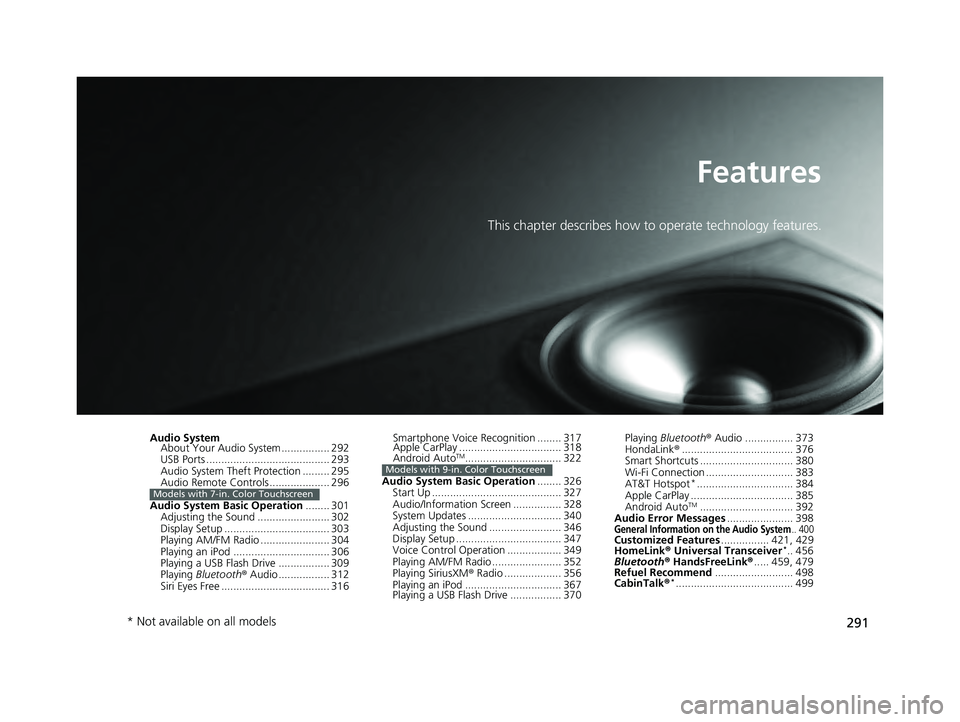
291
Features
This chapter describes how to operate technology features.
Audio SystemAbout Your Audio System ................ 292
USB Ports ......................................... 293
Audio System Theft Protection ......... 295
Audio Remote Controls .................... 296
Audio System Basic Operation ........ 301
Adjusting the Sound ........................ 302
Display Setup ................................... 303
Playing AM/FM Radio ....................... 304
Playing an iPod ................................ 306
Playing a USB Flash Drive ................. 309
Playing Bluetooth ® Audio ................. 312
Siri Eyes Free .................................... 316
Models with 7-in. Color Touchscreen
Smartphone Voice Recognition ........ 317
Apple CarPlay .................................. 318
Android Auto
TM................................ 322
Audio System Basic Operation ........ 326
Start Up ........................................... 327
Audio/Information Screen ................ 328
System Updates ............................... 340
Adjusting the Sound ........................ 346
Display Setup ................................... 347
Voice Control Operation .................. 349
Playing AM/FM Radio ....................... 352
Playing SiriusXM ® Radio ................... 356
Playing an iPod ................................ 367
Playing a USB Flash Drive ................. 370Models with 9-in. Color Touchscreen
Playing Bluetooth ® Audio ................ 373
HondaLink ®..................................... 376
Smart Shortcuts ............................... 380
Wi-Fi Connection ............................. 383
AT&T Hotspot
*................................ 384
Apple CarPlay .................................. 385
Android Auto
TM............................... 392
Audio Error Messages ...................... 398
General Information on the Audio System.. 400Customized Features................ 421, 429
HomeLink ® Universal Transceiver*.. 456
Bluetooth® HandsFreeLink® ..... 459, 479
Refuel Recommend .......................... 498
CabinTalk ®
*....................................... 499
* Not available on all models
23 PILOT-31T906000_03.book 291 ページ 2022年10月31日 月曜日 午前10時26分
Page 294 of 814
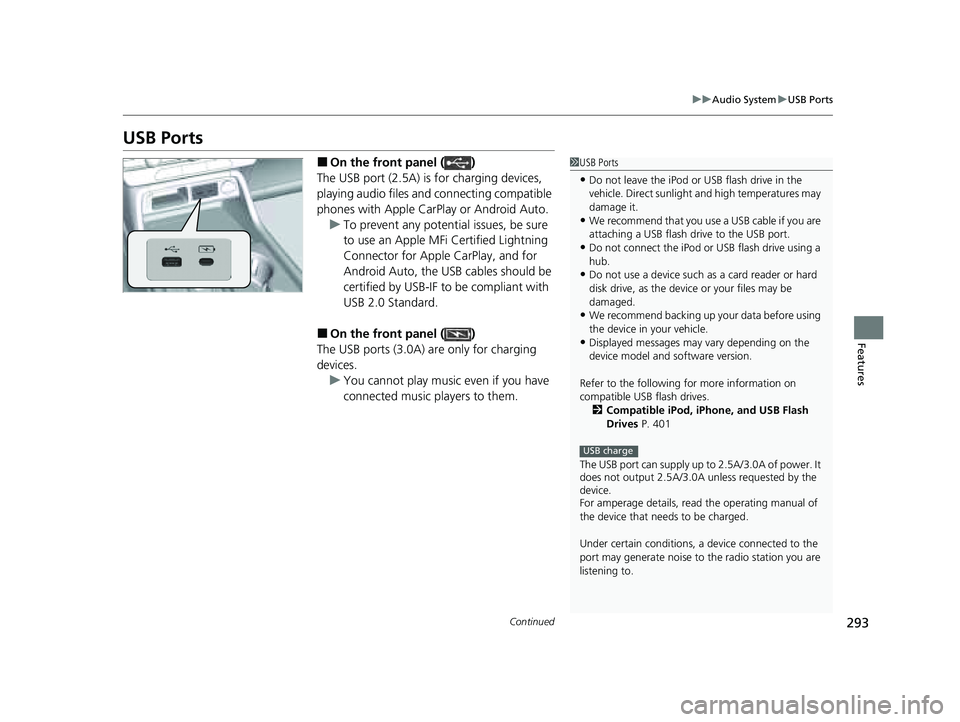
293
uuAudio System uUSB Ports
Continued
Features
USB Ports
■On the front panel ( )
The USB port (2.5A) is for charging devices,
playing audio files and connecting compatible
phones with Apple CarPlay or Android Auto. u To prevent any potenti al issues, be sure
to use an Apple MFi Certified Lightning
Connector for Apple CarPlay, and for
Android Auto, the USB cables should be
certified by USB-IF to be compliant with
USB 2.0 Standard.
■On the front panel ( )
The USB ports (3.0A) are only for charging
devices. u You cannot play music even if you have
connected music players to them.
1USB Ports
•Do not leave the iPod or USB flash drive in the
vehicle. Direct sunlight and high temperatures may
damage it.
•We recommend that you us e a USB cable if you are
attaching a USB flash drive to the USB port.
•Do not connect the iPod or USB flash drive using a
hub.
•Do not use a device such as a card reader or hard
disk drive, as the device or your files may be
damaged.
•We recommend backing up yo ur data before using
the device in your vehicle.
•Displayed messages may vary depending on the
device model and software version.
Refer to the following for more information on
compatible USB flash drives. 2 Compatible iPod, iPhone, and USB Flash
Drives P. 401
The USB port can supply up to 2.5A/3.0A of power. It
does not output 2.5A/3.0A unless requested by the
device.
For amperage details, read the operating manual of
the device that ne eds to be charged.
Under certain condi tions, a device connected to the
port may generate noise to the radio station you are
listening to.
USB charge
23 PILOT-31T906000_03.book 293 ページ 2022年10月31日 月曜日 午前10時26分
Page 297 of 814
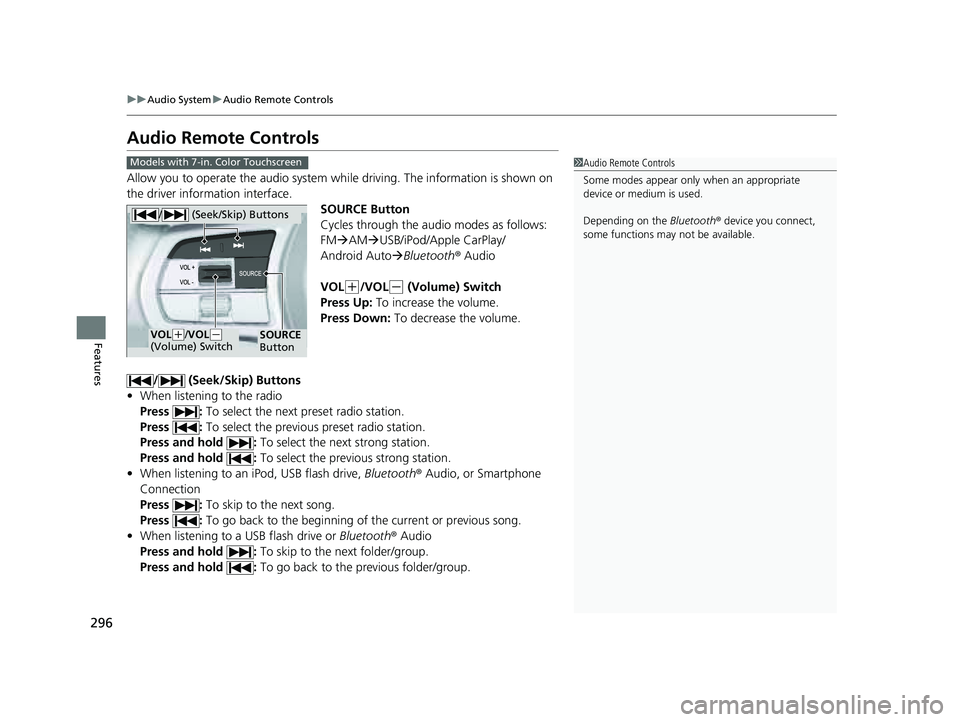
296
uuAudio System uAudio Remote Controls
Features
Audio Remote Controls
Allow you to operate the audio system wh ile driving. The information is shown on
the driver information interface.
SOURCE Button
Cycles through the audio modes as follows:
FMAM USB/iPod/Apple CarPlay/
Android Auto Bluetooth ® Audio
VOL
(+/VOL(- (Volume) Switch
Press Up: To increase the volume.
Press Down: To decrease the volume.
/ (Seek/Skip) Buttons
• When listening to the radio
Press : To select the next preset radio station.
Press : To select the previous preset radio station.
Press and hold : To select the next strong station.
Press and hold : To select the previous strong station.
• When listening to an iPod, USB flash drive, Bluetooth® Audio, or Smartphone
Connection
Press : To skip to the next song.
Press : To go back to the beginning of the current or previous song.
• When listening to a USB flash drive or Bluetooth® Audio
Press and hold : To skip to the next folder/group.
Press and hold : To go back to the previous folder/group.
1Audio Remote Controls
Some modes appear only when an appropriate
device or medium is used.
Depending on the Bluetooth® device you connect,
some functions may not be available.Models with 7-in. Color Touchscreen
/ (Seek/Skip) Buttons
SOURCE
ButtonVOL( +/VOL(-
(Volume) Switch
23 PILOT-31T906000_03.book 296 ページ 2022年10月31日 月曜日 午前10時26分
Page 300 of 814
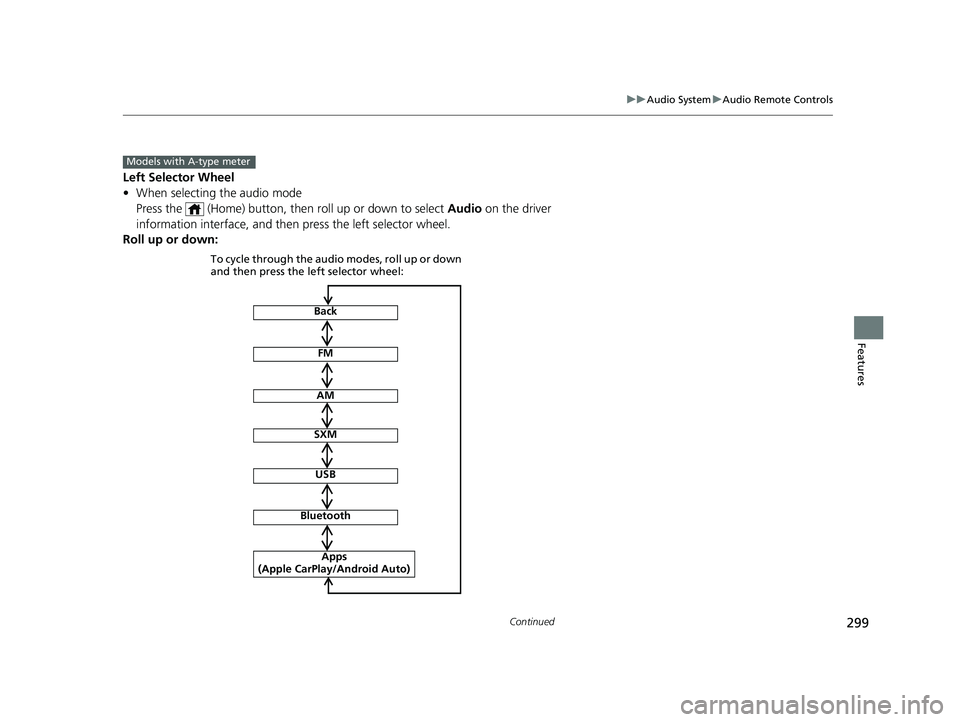
299
uuAudio System uAudio Remote Controls
Continued
Features
Left Selector Wheel
• When selecting the audio mode
Press the (Home) button, then roll up or down to select Audio on the driver
information interface, and then press the left selector wheel.
Roll up or down:
Models with A-type meter
FM
AM
SXM
USB
Bluetooth
Apps
(Apple CarPlay/Android Auto)
To cycle through the audio modes, roll up or down
and then press the left selector wheel:
Back
23 PILOT-31T906000_03.book 299 ページ 2022年10月31日 月曜日 午前10時26分
Page 301 of 814
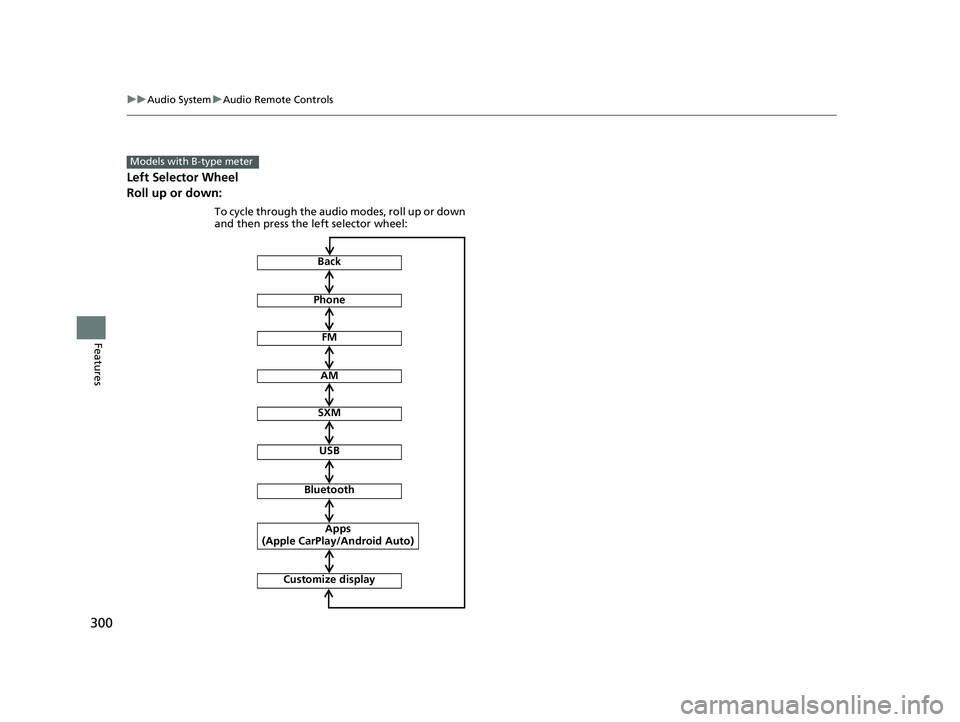
300
uuAudio System uAudio Remote Controls
Features
Left Selector Wheel
Roll up or down:
Models with B-type meter
FM
AM
SXM
USB
Bluetooth
Apps
(Apple CarPlay/Android Auto)
To cycle through the audio modes, roll up or down
and then press the left selector wheel:
Back
Phone
Customize display
23 PILOT-31T906000_03.book 300 ページ 2022年10月31日 月曜日 午前10時26分