HONDA RIDGELINE 2009 1.G Navigation Manual
Manufacturer: HONDA, Model Year: 2009, Model line: RIDGELINE, Model: HONDA RIDGELINE 2009 1.GPages: 149, PDF Size: 4.83 MB
Page 51 of 149
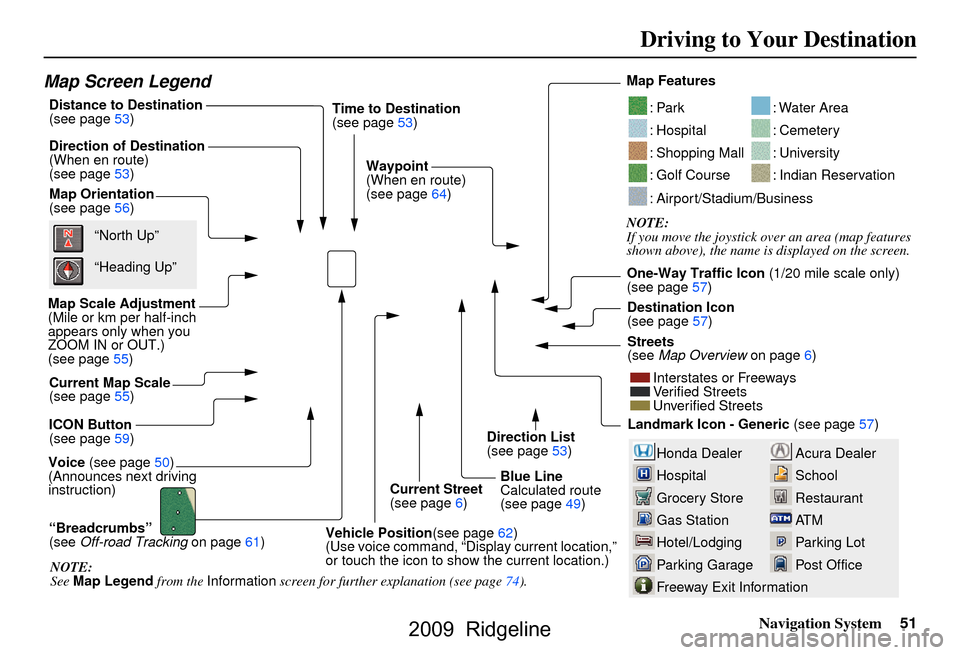
Navigation System51
Driving to Your Destination
Acura Dealer
School
Restaurant
AT M
Parking Lot
Post OfficeHonda Dealer
Hospital
Grocery Store
Gas Station
Hotel/Lodging
Parking Garage
Freeway Exit Information
Map Screen Legend
Map Orientation
(see page
56)
Map Scale Adjustment
(Mile or km per half-inch
appears only when you
ZOOM IN or OUT.)
(see page
55)
Current Map Scale
(see page
55)
ICON Button
(see page
59)
“Breadcrumbs”
(see Off-road Tracking on page
61) Direction of Destination
(When en route)
(see page53)
Voice (see page
50)
(Announces next driving
instruction) Distance to Destination
(see page
53) Time to Destination
(see page
53)
Waypoint
(When en route)
(see page
64)
Current Street
(see page6)
Vehicle Position (see page
62)
(Use voice command, “Display current location,”
or touch the icon to show the current location.) Direction List
(see page
53)
Blue Line
Calculated route
(see page
49) Map Features
NOTE:
If you move the joystick over an area (map features
shown above), the name is displayed on the screen.
: Par k
: Hospital
: Shopping Mall
: Golf Course
: Water Area
: Cemetery
: University
: Indian Reservation
: Airport/Stadium/Business
One-Way Traffic Icon
(1/20 mile scale only)
(see page 57 )
Streets
(see Map Overview on page
6)
Interstates or Freeways
Verified Streets
Unverified Streets
Landmark Icon - Generic (see page 57)
“North Up”
“Heading Up”
NOTE:
See Map Legend from the Information screen for further explanation (see page
74
). Destination Icon
(see page
57)
2009 Ridgeline
Page 52 of 149
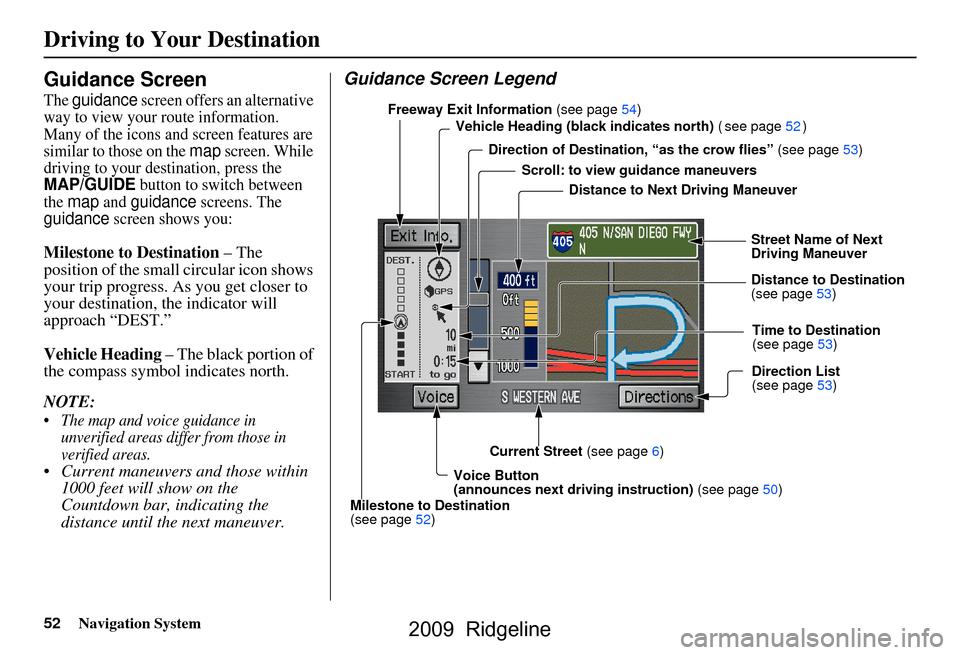
52Navigation System
Guidance Screen
The guidance screen offers an alternative
way to view your route information.
Many of the icons and screen features are
similar to those on the
map screen. While
driving to your destination, press the
MAP/GUIDE button to switch between
the map and guidance screens. The guidance screen shows you:
Milestone to Destination – The
position of the small circular icon shows
your trip progress. As you get closer to
your destination, the indicator will
approach “DEST.”
Vehicle Heading – The black portion of
the compass symbol indicates north.
NOTE:
The map and voice guidance in unverified areas differ from those in
verified areas.
Current maneuvers and those within 1000 feet will show on the
Countdown bar, indicating the
distance until the next maneuver.
Guidance Screen Legend
Vehicle Heading (bla ck indicates north) ( see page 52 )
Distance to Next Driving Maneuver
Street Name of Next
Driving Maneuver
Distance to Destination
(see page
53)
Direction List
(see page
53)
Current Street (see page6)
Voice Button
(announces ne xt driving instruction)
(see page
50)
Milestone to Destination
(see page
52) Scroll: to view guidance maneuvers
Freeway Exit Information
(see page 54)
Direction of Destinatio n, “as the crow flies” (see page
53)
Time to Destination
(see page
53)
Driving to Your Destination
2009 Ridgeline
Page 53 of 149
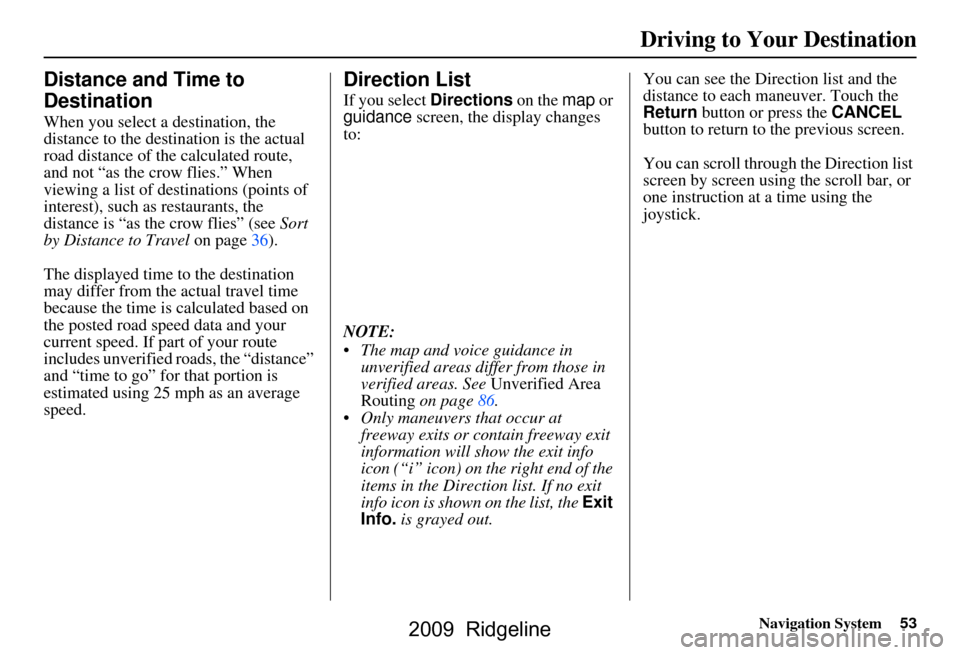
Navigation System53
Driving to Your Destination
Distance and Time to
Destination
When you select a destination, the
distance to the destination is the actual
road distance of the calculated route,
and not “as the crow flies.” When
viewing a list of destinations (points of
interest), such as restaurants, the
distance is “as the crow flies” (see Sort
by Distance to Travel on page36).
The displayed time to the destination
may differ from the actual travel time
because the time is calculated based on
the posted road speed data and your
current speed. If part of your route
includes unverified roads, the “distance”
and “time to go” fo r that portion is
estimated using 25 mph as an average
speed.
Direction List
If you select Directions on the map or
guidance screen, the display changes
to:
NOTE:
The map and voice guidance in unverified areas differ from those in
verified areas. See Unverified Area
Routing on page86.
Only maneuvers that occur at freeway exits or contain freeway exit
information will show the exit info
icon (“i” icon) on the right end of the
items in the Direction list. If no exit
info icon is shown on the list, the Exit
Info. is grayed out. You can see the Direction list and the
distance to each maneuver. Touch the
Return
button or press the CANCEL
button to return to the previous screen.
You can scroll through the Direction list
screen by screen using the scroll bar, or
one instruction at a time using the
joystick.
2009 Ridgeline
Page 54 of 149
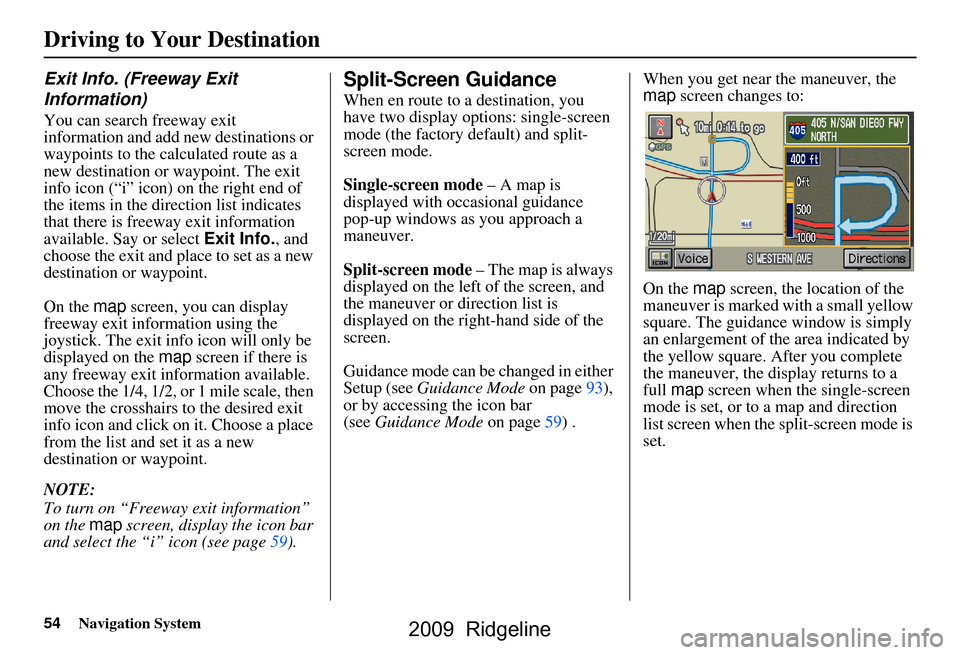
54Navigation System
Exit Info. (Freeway Exit
Information)
You can search freeway exit
information and add new destinations or
waypoints to the calculated route as a
new destination or waypoint. The exit
info icon (“i” icon) on the right end of
the items in the direction list indicates
that there is freeway exit information
available. Say or select Exit Info., and
choose the exit and place to set as a new
destination or waypoint.
On the map screen, you can display
freeway exit information using the
joystick. The exit info icon will only be
displayed on the map screen if there is
any freeway exit information available.
Choose the 1/4, 1/2, or 1 mile scale, then
move the crosshairs to the desired exit
info icon and click on it. Choose a place
from the list and set it as a new
destination or waypoint.
NOTE:
To turn on “Freeway exit information”
on the map screen, display the icon bar
and select the “i” icon (see page59).
Split-Screen Guidance
When en route to a destination, you
have two display options: single-screen
mode (the factory default) and split-
screen mode.
Single-screen mode – A map is
displayed with occasional guidance
pop-up windows as you approach a
maneuver.
Split-screen mode – The map is always
displayed on the left of the screen, and
the maneuver or direction list is
displayed on the right-hand side of the
screen.
Guidance mode can be changed in either
Setup (see Guidance Mode on page93),
or by accessing the icon bar
(see Guidance Mode on page59) . When you get near the maneuver, the
map
screen changes to:
On the map screen, the location of the
maneuver is marked with a small yellow
square. The guidance window is simply
an enlargement of th e area indicated by
the yellow square. After you complete
the maneuver, the display returns to a
full map screen when the single-screen
mode is set, or to a map and direction
list screen when the split-screen mode is
set.
Driving to Your Destination
2009 Ridgeline
Page 55 of 149
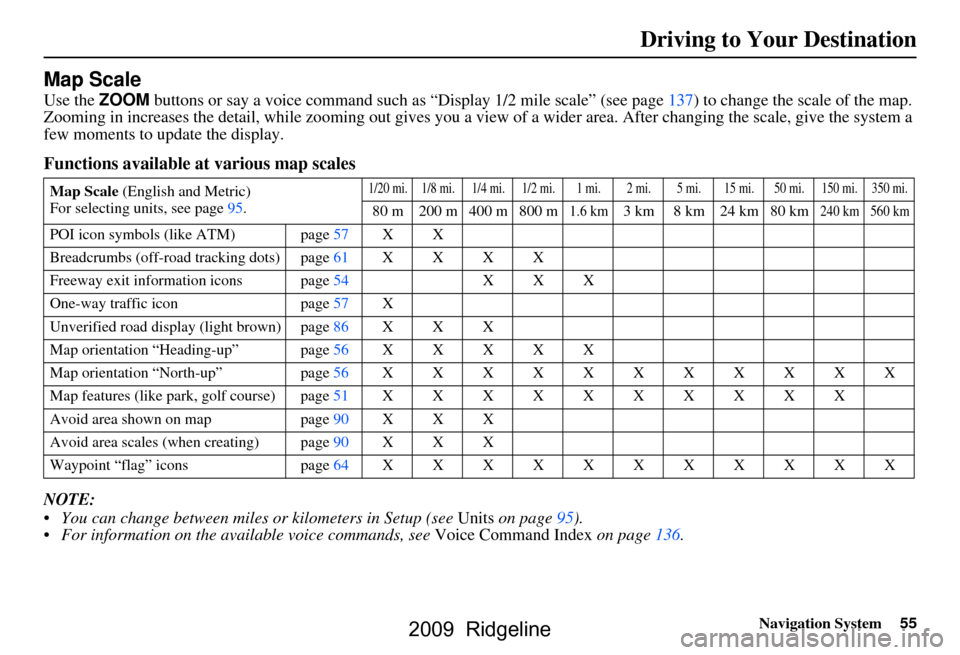
Navigation System55
Driving to Your Destination
Map Scale
Use the ZOOM buttons or say a voice command such as “Display 1/2 m ile scale” (see page137) to change the scale of the map.
Zooming in increases the detail, while zooming out gives you a vi ew of a wider area. After changing the scale, give the system a
few moments to update the display.
Functions available at various map scales
NOTE:
You can change between miles or kilometers in Setup (see Units on page
95 ).
For information on the available voice commands, see Voice Command Index on page136.
Map Scale (English and Metric)
For selecting uni ts, see page
95.1/20 mi. 1/8 mi. 1/4 mi. 1/2 mi. 1 mi. 2 mi. 5 mi. 15 mi. 50 mi. 150 mi. 350 mi.
80 m 200 m 400 m 800 m1.6 km3 km 8 km 24 km 80 km240 km 560 km
POI icon symbols (like ATM) page 57 X X
Breadcrumbs (off-road tracking dots)page61XXXX
Freeway exit information icons page
54 X X X
One-way traffic icon page
57 X
Unverified road display (light brown) page
86 X X X
Map orientation “Heading-up” page56XXXXX
Map orientation “North-up” page56XXXXXXXXXXX
Map features (like park, golf course)page51XXXXXXXXXX
Avoid area shown on map page
90 X X X
Avoid area scales (w hen creating) page
90 X X X
Waypoint “flag” icons page
64 XXXXXXXXXXX
2009 Ridgeline
Page 56 of 149
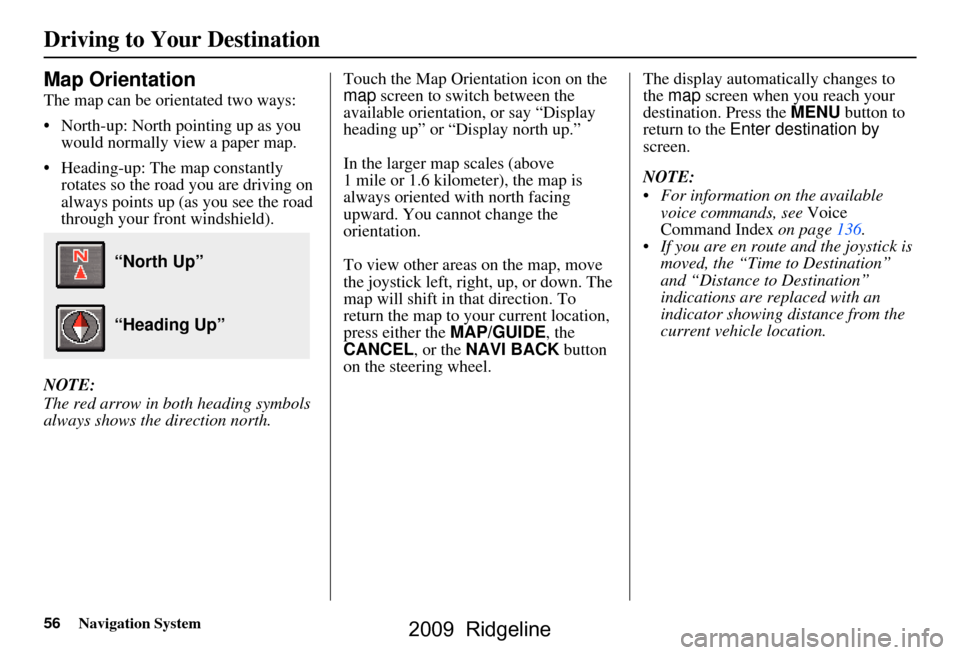
56Navigation System
Map Orientation
The map can be orientated two ways:
North-up: North pointing up as you would normally view a paper map.
Heading-up: The map constantly rotates so the road you are driving on
always points up (as you see the road
through your front windshield).
NOTE:
The red arrow in both heading symbols
always shows the direction north. Touch the Map Orientation icon on the
map
screen to switch between the
available orientation, or say “Display
heading up” or “Display north up.”
In the larger map scales (above
1 mile or 1.6 kilometer), the map is
always oriented with north facing
upward. You cannot change the
orientation.
To view other areas on the map, move
the joystick left, right, up, or down. The
map will shift in that direction. To
return the map to your current location,
press either the MAP/GUIDE, the
CANCEL , or the NAVI BACK button
on the steering wheel. The display automati
cally changes to
the map screen when you reach your
destination. Press the MENU button to
return to the Enter destination by
screen.
NOTE:
For information on the available voice commands, see Voice
Command Index on page136.
If you are en route and the joystick is moved, the “Time to Destination”
and “Distance to Destination”
indications are re placed with an
indicator showing distance from the
current vehicle location.
“North Up”
“Heading Up”
Driving to Your Destination
2009 Ridgeline
Page 57 of 149

Navigation System57
Driving to Your Destination
Destination Icon
The destination icon only shows the
approximate location of the destination.
This occurs because a city block can
have as many as 100 possible addresses
(for example, the 1400 block is followed
by the 1500 block). Most cities use only
a portion of the 100 possible addresses
(for example, in the 1400 block, the
addresses may only go up to 1425
before the 1500 block starts). Therefore,
the address 1425 will be shown a
quarter of the way down the block by
the system instead of near the end of the
block where the destination is actually
located.
Tip:
When en route, you can view a map
showing your destination. Using voice
control, say “Display destination map.”
Landmark Icons
Landmark icons are shown in the map
screen on the 1/20 and 1/8 mile scales or
80 and 200 meter scales. The Freeway
Exit information is displayed on the 1/4,
1/2, and 1 mile scales. The icons are:
Some icons can be turned on or off;
you can either display them or hide
them from the ICON button on the
lower left corner (see page51) or using
voice commands (see page136). You can select most landmark icons
with the joystick to display the icon’s
information. See the table on the
following page for exceptions.
NOTE:
The same list can be viewed on the
screen by selecting Map Legend
from the Information screen.
When there are overlapping landmark icons, a list of the points of
interest (POIs) is displayed.
For information on the available voice commands, see Voice
Command Index on page136.
One-Way Traffic Icon
The one-way traffic icons (see Map
Screen Legend on page51) are only
shown on the 1/20 mile scale and only
when turned on in Icon Options (see
page59).
Acura Dealer
School
Restaurant
AT M
Parking Lot
Post OfficeHonda Dealer
Hospital
Grocery Store
Gas Station
Hotel/Lodging
Parking Garage
Freeway Exit Information
2009 Ridgeline
Page 58 of 149
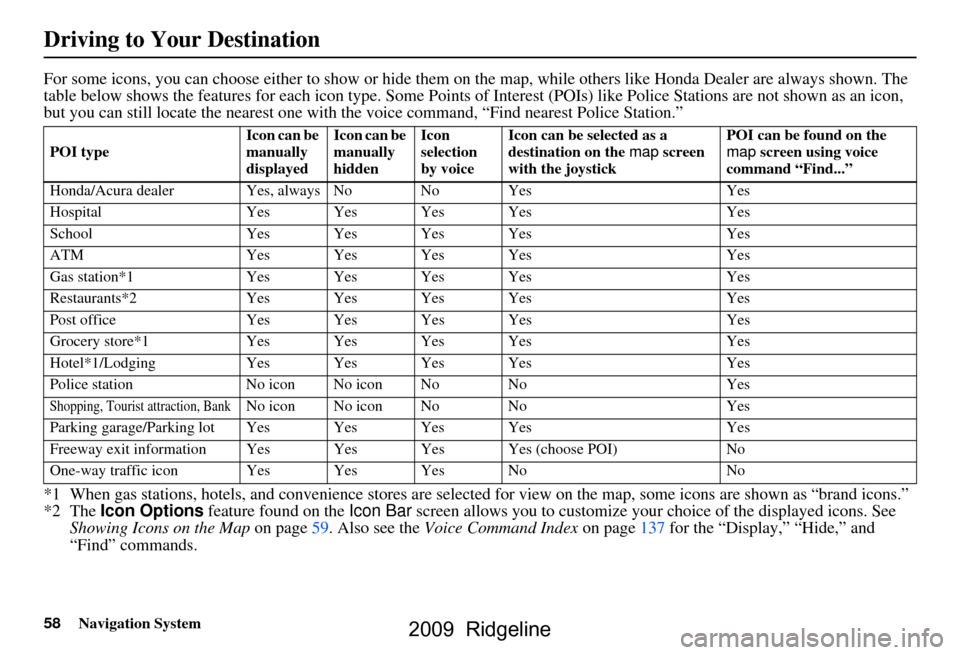
58Navigation System
For some icons, you can choose either to show or hide them on the map, while others like Honda Dealer are always shown. The
table below shows the features for each icon type. Some Points of Interest (POIs) like Police Stations are not shown as an icon ,
but you can still locate the near est one with the voice command, “Find nearest Police Station.”
*1 When gas stations, hotels, and convenience stores are selected for view on the map, some icons are shown as “brand icons.”
*2 The Icon Options feature found on the Icon Bar screen allows you to customize your choice of the displayed icons. See
Showing Icons on the Map on page
59 . Also see the Voice Command Index on page137 for the “Display,” “Hide,” and
“Find” commands.
POI type Icon can be
manually
displayedIcon can be
manually
hiddenIcon
selection
by voice Icon can be selected as a
destination on the
map screen
with the joystick POI can be found on the
map
screen using voice
command “Find...”
Honda/Acura dealer Ye s, always No No Yes Yes
Hospital Yes Yes Yes Yes Yes
School Yes Yes Yes Yes Yes
ATM Yes Yes Yes Yes Yes
Gas station*1 Yes Yes Yes Yes Yes
Restaurants*2 Yes Yes Yes Yes Yes
Post office Yes Yes Yes Yes Yes
Grocery store*1 Yes Yes Yes Yes Yes
Hotel*1/Lodging Yes Yes Yes Yes Yes
Police station No icon No icon No No Yes
Shopping, Tourist attraction, BankNo icon No icon No No Yes
Parking garage/Parking lot Yes Yes Yes Yes Yes
Freeway exit information Y es Yes Yes Yes (choose POI) No
One-way traffic icon Yes Yes Yes No No
Driving to Your Destination
2009 Ridgeline
Page 59 of 149
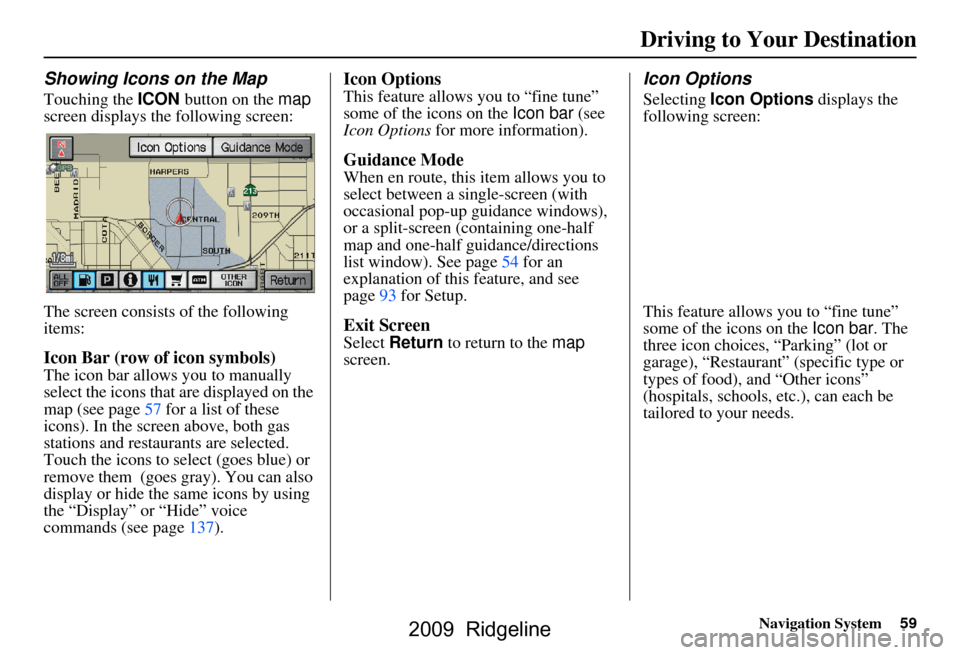
Navigation System59
Driving to Your Destination
Showing Icons on the Map
Touching the ICON button on the map
screen displays the following screen:
The screen consists of the following
items:
Icon Bar (row of icon symbols)
The icon bar allows you to manually
select the icons that are displayed on the
map (see page57 for a list of these
icons). In the screen above, both gas
stations and restaurants are selected.
Touch the icons to select (goes blue) or
remove them (goes gray). You can also
display or hide the same icons by using
the “Display” or “Hide” voice
commands (see page137).
Icon Options
This feature allows you to “fine tune”
some of the icons on the Icon bar (see
Icon Options for more information).
Guidance Mode
When en route, this item allows you to
select between a single-screen (with
occasional pop-up guidance windows),
or a split-screen (containing one-half
map and one-half guidance/directions
list window). See page54 for an
explanation of this feature, and see
page93 for Setup.
Exit Screen
Select Return to return to the map
screen.
Icon Options
Selecting Icon Options displays the
following screen:
This feature allows you to “fine tune”
some of the icons on the Icon bar. The
three icon choices, “Parking” (lot or
garage), “Restaurant” (specific type or
types of food), and “Other icons”
(hospitals, schools, etc.), can each be
tailored to your needs.
2009 Ridgeline
Page 60 of 149
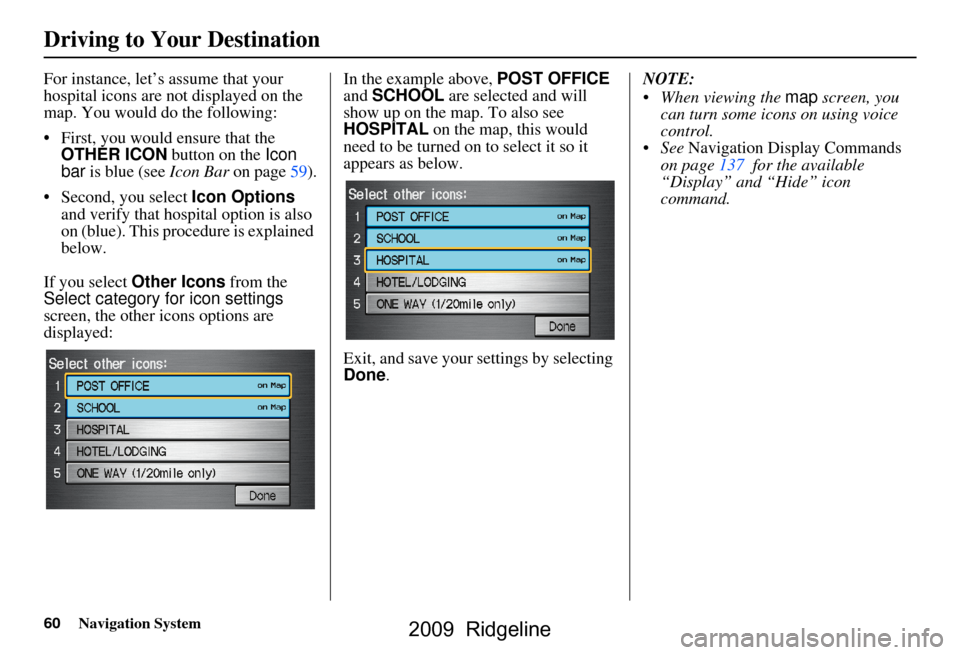
60Navigation System
For instance, let’s assume that your
hospital icons are not displayed on the
map. You would do the following:
First, you would ensure that the OTHER ICON button on the Icon
bar is blue (see Icon Bar on page59).
Second, you select Icon Options
and verify that hospital option is also
on (blue). This procedure is explained
below.
If you select Other Icons from the
Select category for icon settings
screen, the other icons options are
displayed: In the example above, POST OFFICE
and
SCHOOL are selected and will
show up on the map. To also see
HOSPITAL on the map, this would
need to be turned on to select it so it
appears as below.
Exit, and save your settings by selecting
Done . NOTE:
When viewing the
map screen, you
can turn some icons on using voice
control.
See Navigation Display Commands
on page137 for the available
“Display” and “Hide” icon
command.
Driving to Your Destination
2009 Ridgeline