display HONDA RIDGELINE 2011 1.G Navigation Manual
[x] Cancel search | Manufacturer: HONDA, Model Year: 2011, Model line: RIDGELINE, Model: HONDA RIDGELINE 2011 1.GPages: 151, PDF Size: 4.78 MB
Page 69 of 151
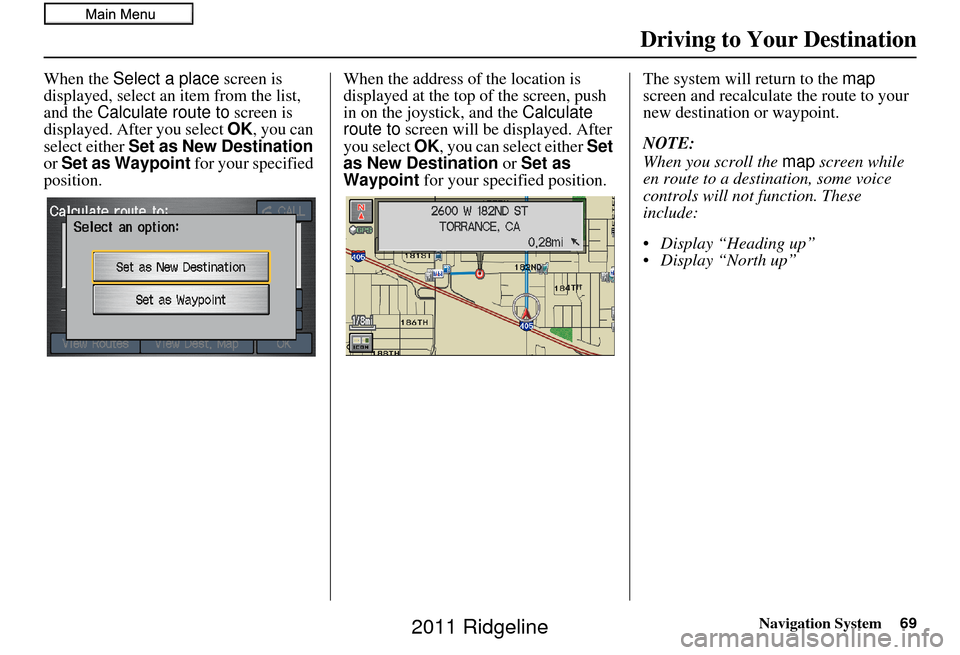
Navigation System69
When the Select a place screen is
displayed, select an item from the list,
and the Calculate route to screen is
displayed. After you select OK, you can
select either Set as New Destination
or Set as Waypoint for your specified
position. When the address of the location is
displayed at the top of the screen, push
in on the joystick, and the
Calculate
route to screen will be displayed. After
you select OK, you can select either Set
as New Destination or Set as
Waypoint for your specified position. The system will return to the
map
screen and recalculate the route to your
new destination or waypoint.
NOTE:
When you scroll the map screen while
en route to a destination, some voice
controls will not function. These
include:
Display “Heading up”
Display “North up”
Driving to Your Destination
2011 Ridgeline
Page 70 of 151
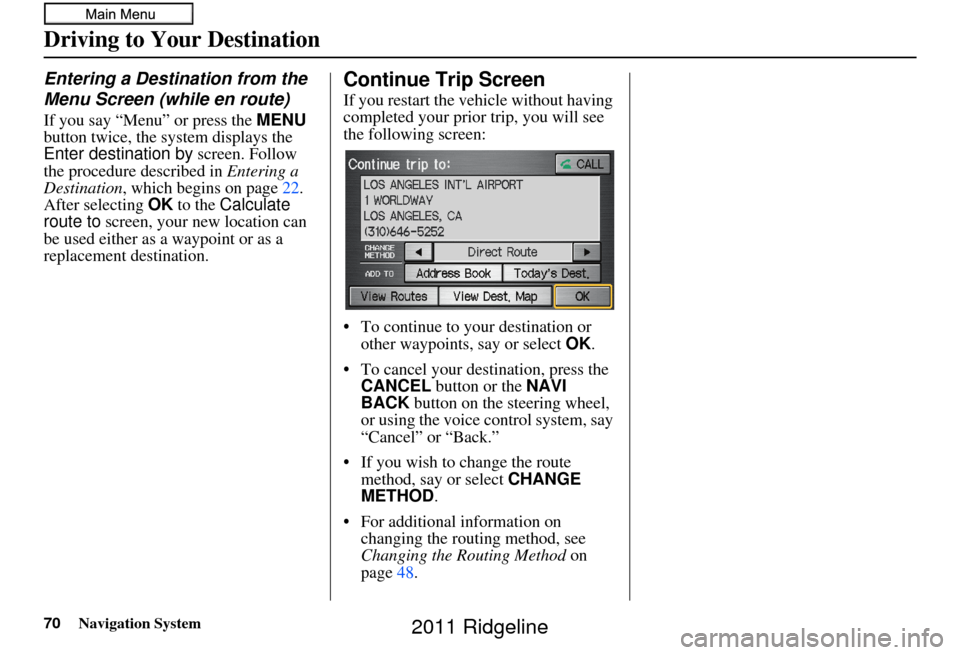
70Navigation System
Driving to Your Destination
Entering a Destination from the
Menu Screen (while en route)
If you say “Menu” or press the MENU
button twice, the sy stem displays the
Enter destination by screen. Follow
the procedure described in Entering a
Destination , which begins on page 22.
After selecting OK to the Calculate
route to screen, your new location can
be used either as a waypoint or as a
replacement destination.
Continue Trip Screen
If you restart the vehicle without having
completed your prior trip, you will see
the following screen:
• To continue to your destination or other waypoints, say or select OK.
• To cancel your destination, press the CANCEL button or the NAVI
BACK button on the steering wheel,
or using the voice control system, say
“Cancel” or “Back.”
• If you wish to change the route method, say or select CHANGE
METHOD .
• For additional information on changing the routing method, see
Changing the Routing Method on
page 48.
2011 Ridgeline
Page 71 of 151

Navigation System71
Information Features
Information Screen
When you say “Information” or press
the INFO button, the display changes to:
NOTE:
If some items appear to be grayed out
and cannot be selected, it is because you
did not select OK on the initial
Disclaimer screen (see System Start-up
on page 16), or there is no phone paired
to the system (see Bluetooth®
HandsFreeLink ® on page18).
Setup
When you select Setup, you will see
the following screen:
For details of the Setup screen, see
System Setup on page77.
Cellular Phonebook
The Cellular Phonebook option
allows you to store up to 1,000 names
and 10,000 phone numbers in the
phonebook of Bluetooth ®
HandsFreeLink® from your cellular
phonebook. With HF L, you can then
automatically dial any name or number
in the phonebook.
Say or select Cellular Phonebook
from the Information screen, and the
display changes to:
NOTE:
For more information on this feature, see your Owner’s Manual.
For questions about the HFL Cellular Phonebook, call HandsFreeLink
customer support at (888) 528-7876.
In Canada, call (888) 9-HONDA-9.
2011 Ridgeline
Page 72 of 151
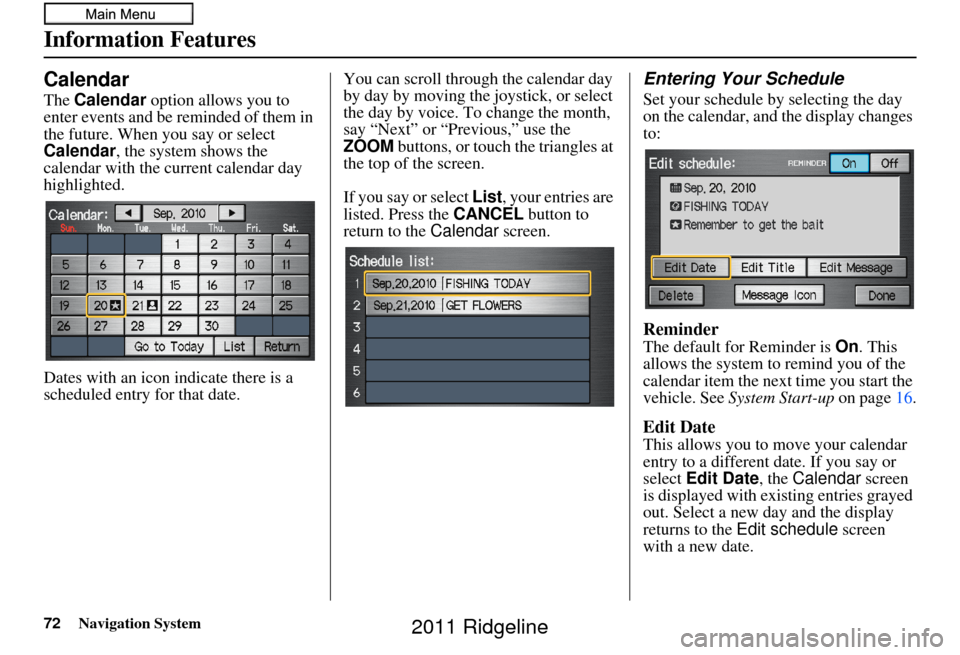
72Navigation System
Information Features
Calendar
The Calendar option allows you to
enter events and be reminded of them in
the future. When you say or select
Calendar , the system shows the
calendar with the current calendar day
highlighted.
Dates with an icon indicate there is a
scheduled entry for that date. You can scroll through the calendar day
by day by moving the joystick, or select
the day by voice. To change the month,
say “Next” or “Previous,” use the
ZOOM
buttons, or touch the triangles at
the top of the screen.
If you say or select List, your entries are
listed. Press the CANCEL button to
return to the Calendar screen.
Entering Your Schedule
Set your schedule by selecting the day
on the calendar, and the display changes
to:
Reminder
The default for Reminder is On. This
allows the system to remind you of the
calendar item the next time you start the
vehicle. See System Start-up on page16.
Edit Date
This allows you to move your calendar
entry to a different date. If you say or
select Edit Date , the Calendar screen
is displayed with existing entries grayed
out. Select a new day and the display
returns to the Edit schedule screen
with a new date.
2011 Ridgeline
Page 73 of 151
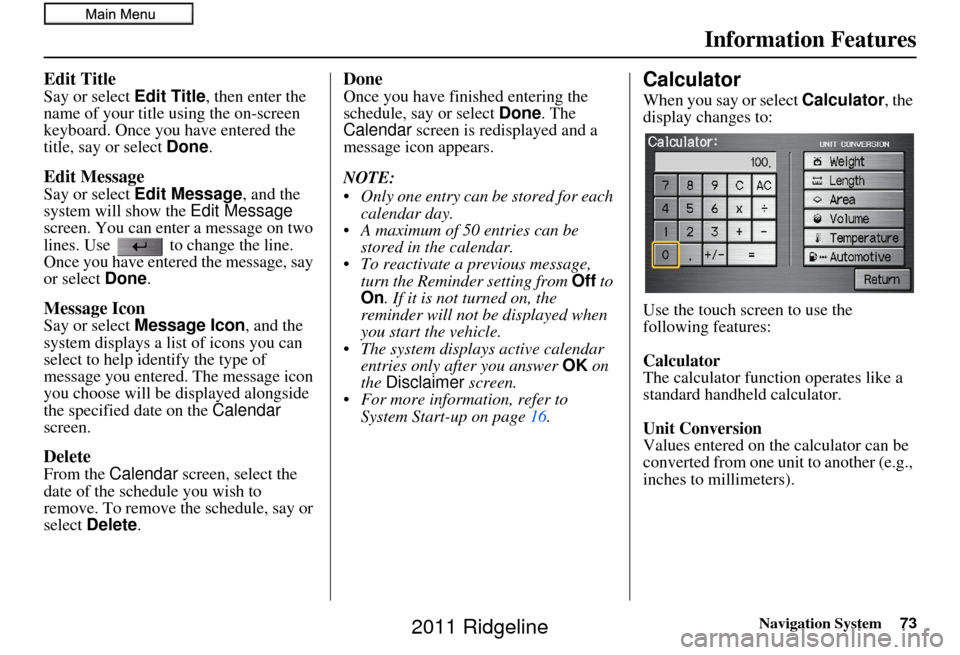
Navigation System73
Information Features
Edit Title
Say or select Edit Title, then enter the
name of your title using the on-screen
keyboard. Once you have entered the
title, say or select Done.
Edit Message
Say or select Edit Message , and the
system will show the Edit Message
screen. You can enter a message on two
lines. Use to change the line.
Once you have entered the message, say
or select Done .
Message Icon
Say or select Message Icon , and the
system displays a list of icons you can
select to help identify the type of
message you entered. The message icon
you choose will be displayed alongside
the specified date on the Calendar
screen.
Delete
From the Calendar screen, select the
date of the schedule you wish to
remove. To remove the schedule, say or
select Delete .
Done
Once you have finished entering the
schedule, say or select Done. The
Calendar screen is redisplayed and a
message icon appears.
NOTE:
Only one entry can be stored for each
calendar day.
A maximum of 50 entries can be stored in the calendar.
To reactivate a previous message, turn the Reminder setting from Off to
On . If it is not turned on, the
reminder will not be displayed when
you start the vehicle.
The system displays active calendar entries only after you answer OK on
the Disclaimer screen.
For more information, refer to System Start-up on page 16.Calculator
When you say or select Calculator, the
display changes to:
Use the touch screen to use the
following features:
Calculator
The calculator function operates like a
standard handheld calculator.
Unit Conversion
Values entered on the calculator can be
converted from one unit to another (e.g.,
inches to millimeters).
2011 Ridgeline
Page 75 of 151
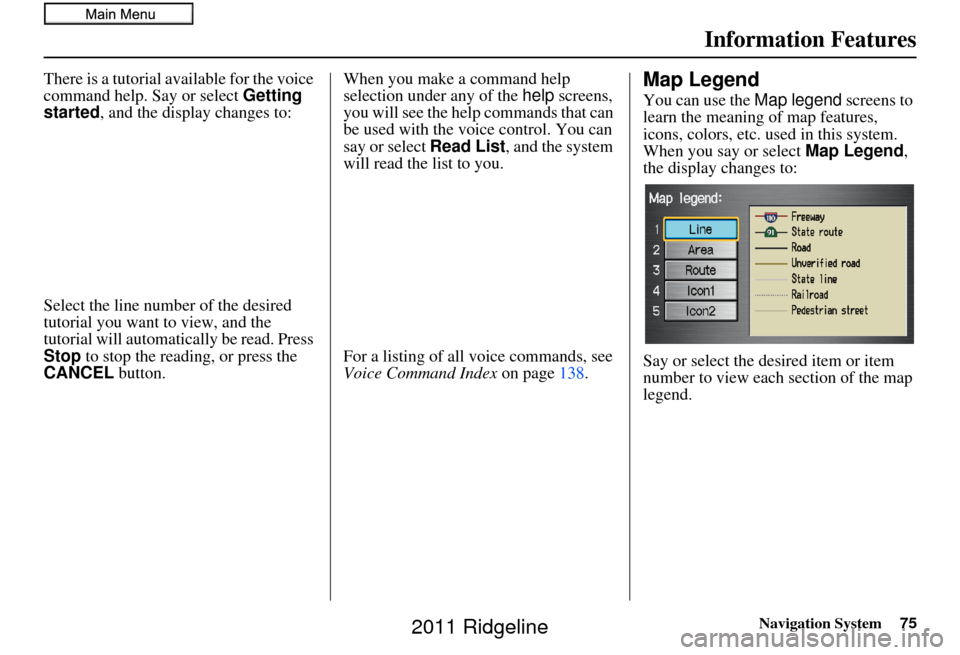
Navigation System75
Information Features
There is a tutorial available for the voice
command help. Say or select Getting
started , and the display changes to:
Select the line number of the desired
tutorial you want to view, and the
tutorial will automatically be read. Press
Stop to stop the reading, or press the
CANCEL button. When you make a command help
selection under any of the help screens,
you will see the help commands that can
be used with the voice control. You can
say or select
Read List, and the system
will read the list to you.
For a listing of all voice commands, see
Voice Command Index on page138.Map Legend
You can use the Map legend screens to
learn the meaning of map features,
icons, colors, etc. used in this system.
When you say or select Map Legend,
the display changes to:
Say or select the desired item or item
number to view each section of the map
legend.
2011 Ridgeline
Page 76 of 151

Navigation System
Information Features
Key to Zagat Ratings
When you display data for a Zagat-
surveyed restaurant on the Select a
place screen, you will see the
description of ratings as follows:
By saying or selecting Key to Zagat
Ratings on the Information screen,
you can see the explanation of the data
displayed for the Zagat-surveyed
restaurants.
• “Food,” “Decor,” and “Service” categories (red circle) are rated using
numbered values (e.g., 0-9, 10-15,
etc.).
“Cost” (white circle) is the average cost of a meal (including drink and
tip). The symbols, if displayed (blue
circle), indicate the following
information:
open on Sunday
closed on Sunday
open on Monday
closed on Monday
open for lunch
lunch not served
serving after 11 PM
no credit card accepted
Use the joystick or touch the scroll bar
to scroll through the Key to Zagat
Ratings screens.
76
2011 Ridgeline
Page 77 of 151
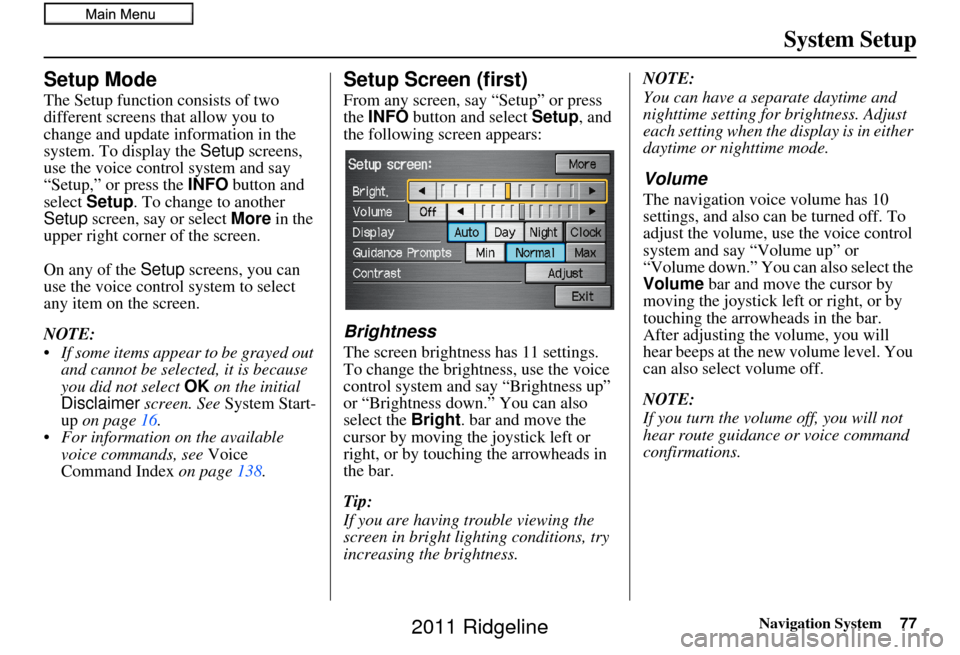
Navigation System77
System Setup
Setup Mode
The Setup function consists of two
different screens that allow you to
change and update information in the
system. To display the Setup screens,
use the voice control system and say
“Setup,” or press the INFO button and
select Setup . To change to another
Setup screen, say or select More in the
upper right corner of the screen.
On any of the Setup screens, you can
use the voice control system to select
any item on the screen.
NOTE:
If some items appear to be grayed out and cannot be selected, it is because
you did not select OK on the initial
Disclaimer screen. See System Start-
up on page 16.
For information on the available voice commands, see Voice
Command Index on page138.
Setup Screen (first)
From any screen, say “Setup” or press
the INFO button and select Setup, and
the following screen appears:
Brightness
The screen brightness has 11 settings.
To change the brightness, use the voice
control system and say “Brightness up”
or “Brightness down.” You can also
select the Bright . bar and move the
cursor by moving the joystick left or
right, or by touching the arrowheads in
the bar.
Tip:
If you are having trouble viewing the
screen in bright li ghting conditions, try
increasing the brightness. NOTE:
You can have a separate daytime and
nighttime setting for brightness. Adjust
each setting when the display is in either
daytime or nighttime mode.
Volume
The navigation voice volume has 10
settings, and also can be turned off. To
adjust the volume, us
e the voice control
system and say “Volume up” or
“Volume down.” You can also select the
Volume bar and move the cursor by
moving the joystick left or right, or by
touching the arrowh eads in the bar.
After adjusting the volume, you will
hear beeps at the new volume level. You
can also select volume off.
NOTE:
If you turn the volume off, you will not
hear route guidance or voice command
confirmations.
2011 Ridgeline
Page 78 of 151
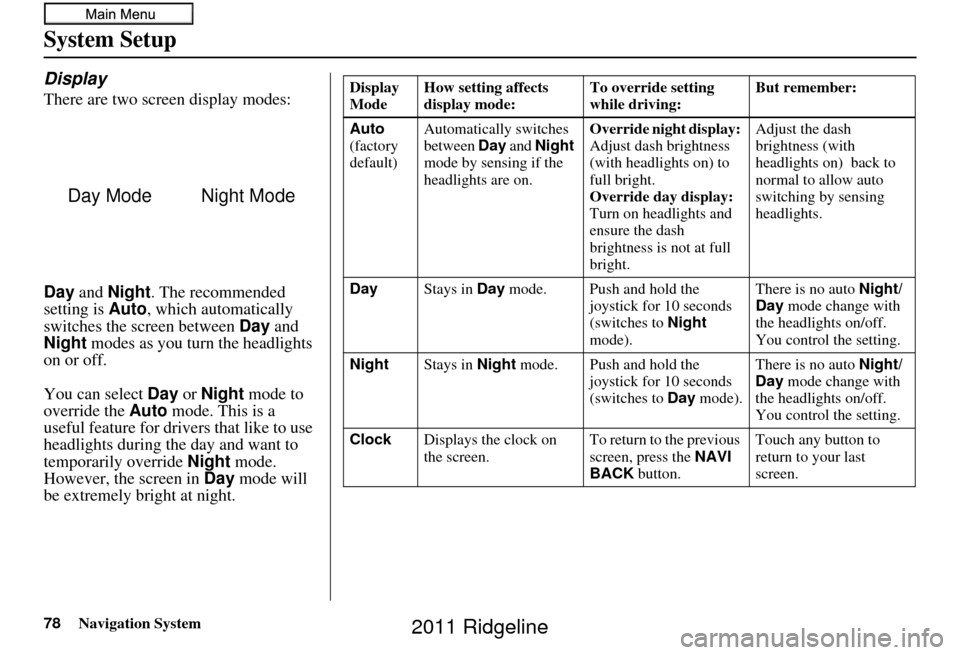
78Navigation System
System Setup
Display
There are two screen display modes:
Day and Night. The recommended
setting is Auto, which automatically
switches the screen between Day and
Night modes as you turn the headlights
on or off.
You can select Day or Night mode to
override the Auto mode. This is a
useful feature for drivers that like to use
headlights during the day and want to
temporarily override Night mode.
However, the screen in Day mode will
be extremely bright at night.
Day ModeNight Mode
Display
Mode How setting affects
display mode: To override setting
while driving: But remember:
Auto
(factory
default) Automatically switches
between
Day and Night
mode by sensing if the
headlights are on. Override night display:
Adjust dash brightness
(with headlights on) to
full bright.
Override day display:
Turn on headlights and
ensure the dash
brightness is not at full
bright. Adjust the dash
brightness (with
headlights on) back to
normal to allow auto
switching by sensing
headlights.
Day Stays in Day mode. Push and hold the
joystick for 10 seconds
(switches to Night
mode). There is no auto
Night/
Day mode change with
the headlights on/off.
You control the setting.
Night Stays in Night mode. Push and hold the
joystick for 10 seconds
(switches to Day mode). There is no auto
Night/
Day mode change with
the headlights on/off.
You control the setting.
Clock Displays the clock on
the screen. To return to the previous
screen, press the NAVI
BACK button. Touch any button to
return to your last
screen.
2011 Ridgeline
Page 79 of 151
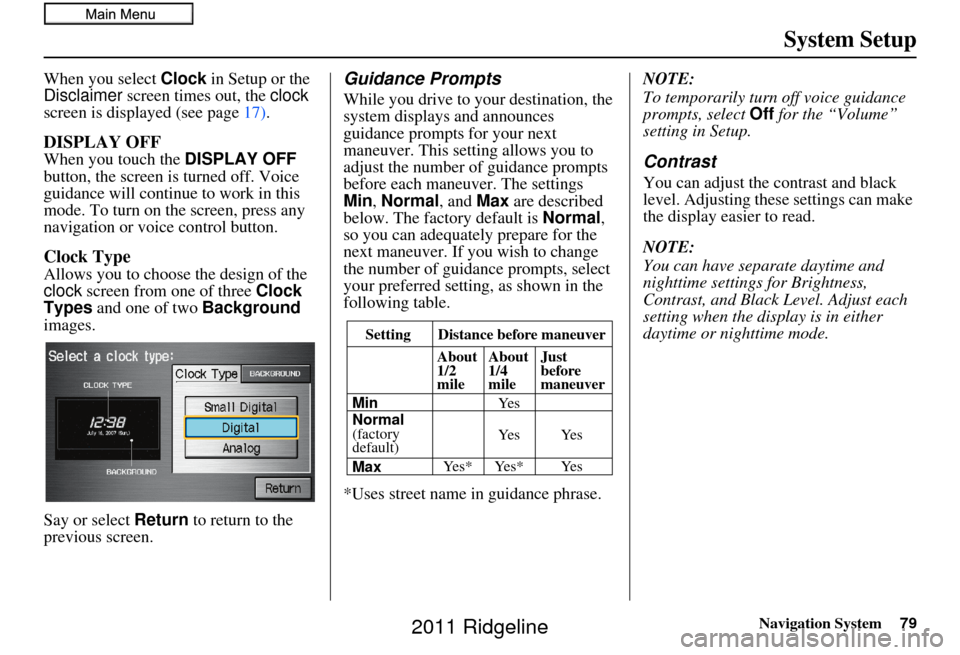
Navigation System79
System Setup
When you select Clock in Setup or the
Disclaimer screen times out, the clock
screen is displayed (see page 17).
DISPLAY OFF
When you touch the DISPLAY OFF
button, the screen is turned off. Voice
guidance will continue to work in this
mode. To turn on the screen, press any
navigation or voice control button.
Clock Type
Allows you to choose the design of the
clock screen from one of three Clock
Types and one of two Background
images.
Say or select Return to return to the
previous screen.
Guidance Prompts
While you drive to your destination, the
system displays and announces
guidance prompts for your next
maneuver. This setting allows you to
adjust the number of guidance prompts
before each maneuver. The settings
Min , Normal , and Max are described
below. The factory default is Normal,
so you can adequately prepare for the
next maneuver. If you wish to change
the number of guidance prompts, select
your preferred setting, as shown in the
following table.
*Uses street name in guidance phrase. NOTE:
To temporarily turn off voice guidance
prompts, select
Off for the “Volume”
setting in Setup.
Contrast
You can adjust the contrast and black
level. Adjusting thes e settings can make
the display easier to read.
NOTE:
You can have separate daytime and
nighttime settings for Brightness,
Contrast, and Black Level. Adjust each
setting when the display is in either
daytime or nighttime mode.
Setting Distance before maneuver
About
1/2
mile
Max Normal
(factory
default) Min About
1/4
mile
Just
before
maneuver
Ye s * Ye s * Ye s Ye s Ye s Ye s
2011 Ridgeline