change time HONDA RIDGELINE 2011 1.G Navigation Manual
[x] Cancel search | Manufacturer: HONDA, Model Year: 2011, Model line: RIDGELINE, Model: HONDA RIDGELINE 2011 1.GPages: 151, PDF Size: 4.78 MB
Page 2 of 151
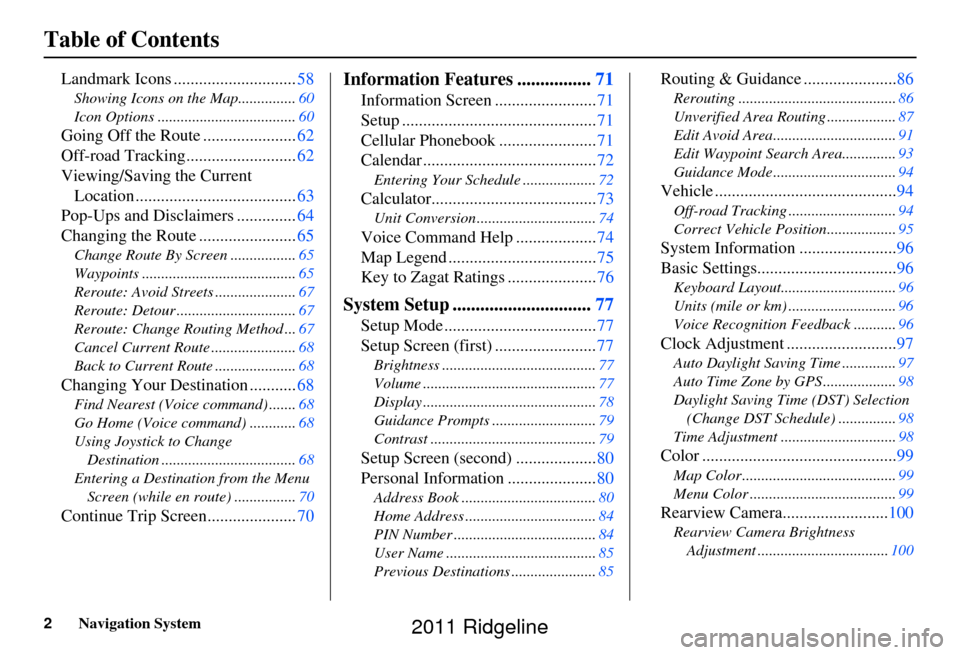
2Navigation System
Table of Contents
Landmark Icons .............................58
Showing Icons on the Map............... 60
Icon Options .................................... 60
Going Off the Route ......................62
Off-road Tracking.......................... 62
Viewing/Saving the Current Location ...................................... 63
Pop-Ups and Disclaimers .............. 64
Changing the Route ....................... 65
Change Route By Screen ................. 65
Waypoints ........................................ 65
Reroute: Avoid Streets ..................... 67
Reroute: Detour ............................... 67
Reroute: Change Routing Method ... 67
Cancel Current Route ...................... 68
Back to Current Route ..................... 68
Changing Your Destination ...........68
Find Nearest (Voice command) .......68
Go Home (Voice command) ............ 68
Using Joystick to Change Destination ................................... 68
Entering a Destination from the Menu Screen (while en route) ................ 70
Continue Trip Screen..................... 70
Information Features ................71
Information Screen ........................ 71
Setup .............................................. 71
Cellular Phonebook ....................... 71
Calendar ......................................... 72
Entering Your Schedule ................... 72
Calculator.......................................73
Unit Conversion ............................... 74
Voice Command Help ...................74
Map Legend ................................... 75
Key to Zagat Ratings ..................... 76
System Setup ..............................77
Setup Mode .................................... 77
Setup Screen (first) ........................ 77
Brightness ........................................ 77
Volume ............................................. 77
Display ............................................. 78
Guidance Prompts ....... .................... 79
Contrast ........................................... 79
Setup Screen (second) ...................80
Personal Information ..................... 80
Address Book ................................... 80
Home Address .................................. 84
PIN Number ..................................... 84
User Name ....................................... 85
Previous Destinations ...................... 85
Routing & Guidance ......................86
Rerouting ......................................... 86
Unverified Area Routing .................. 87
Edit Avoid Area................................ 91
Edit Waypoint Search Area.............. 93
Guidance Mode .... ............................94
Vehicle ........................................... 94
Off-road Tracking............................94
Correct Vehicle Position.................. 95
System Information .......................96
Basic Settings................................. 96
Keyboard Layout..............................96
Units (mile or km) ............................ 96
Voice Recognition Fe edback ...........96
Clock Adjustment .......................... 97
Auto Daylight Saving Time .............. 97
Auto Time Zone by GPS ................... 98
Daylight Saving Time (DST) Selection
(Change DST Schedule) ...............98
Time Adjustment .............................. 98
Color ..............................................99
Map Color ........................................ 99
Menu Color ...................................... 99
Rearview Camera.........................100
Rearview Camera Brightness
Adjustment .................................. 100
2011 Ridgeline
Page 7 of 151
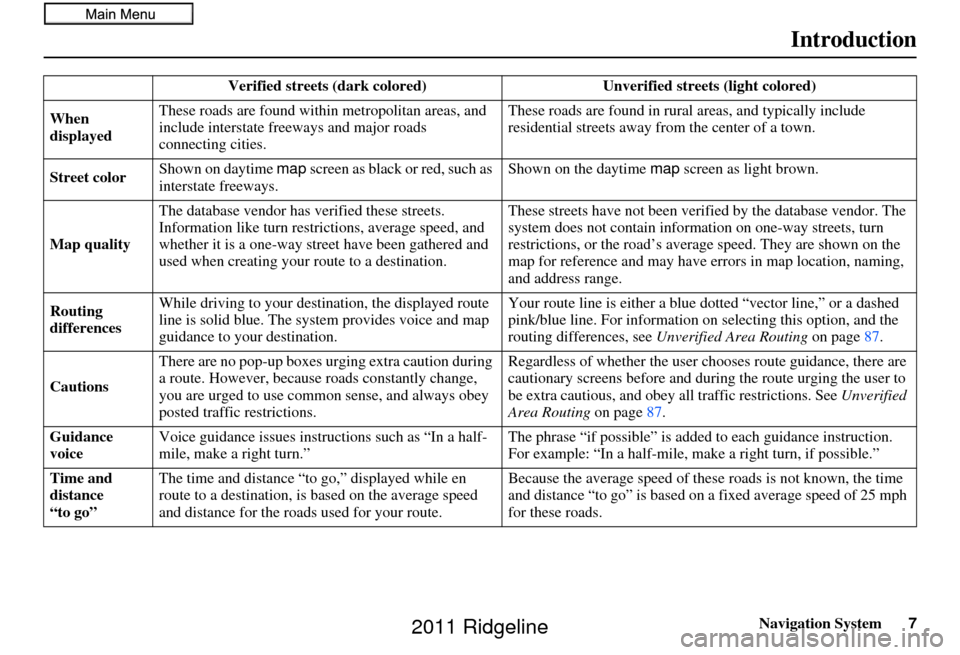
Navigation System7
Introduction
Verified streets (dark colored) Unverified streets (light colored)
When
displayed These roads are found within
metropolitan areas, and
include interstate freeways and major roads
connecting cities. These roads are found in rural
areas, and typically include
residential street s away from the center of a town.
Street color Shown on daytime
map screen as black or red, such as
interstate freeways. Shown on the daytime
map screen as light brown.
Map quality The database vendor has
verified these streets.
Information like tu rn restrictions, average speed, and
whether it is a one-way street have been gathered and
used when creating your route to a destination. These streets have not been veri
fied by the database vendor. The
system does not contain inform ation on one-way streets, turn
restrictions, or the road’s average speed. They are shown on the
map for reference and may have e rrors in map location, naming,
and address range.
Routing
differences While driving to your destin
ation, the displayed route
line is solid blue. The sy stem provides voice and map
guidance to your destination. Your route line is either a blue
dotted “vector line,” or a dashed
pink/blue line. For information on selecting this option, and the
routing differences, see Unverified Area Routing on page87.
Cautions There are no pop-up boxes urging extra caution during
a route. However, because roads constantly change,
you are urged to use common
sense, and always obey
posted traffic restrictions. Regardless of whether the user c
hooses route guidance, there are
cautionary screens before and dur ing the route urging the user to
be extra cautious, and obey a ll traffic restrictions. See Unverified
Area Routing on page87.
Guidance
voice Voice guidance issues instruct
ions such as “In a half-
mile, make a right turn.” The phrase “if possible” is added
to each guidance instruction.
For example: “In a half-mile, ma ke a right turn, if possible.”
Time and
distance
“to go” The time and distance “t
o go,” displayed while en
route to a destination, is based on the average speed
and distance for the roads used for your route. Because the average speed of thes
e roads is not known, the time
and distance “to go” is based on a fixed average speed of 25 mph
for these roads.
2011 Ridgeline
Page 13 of 151
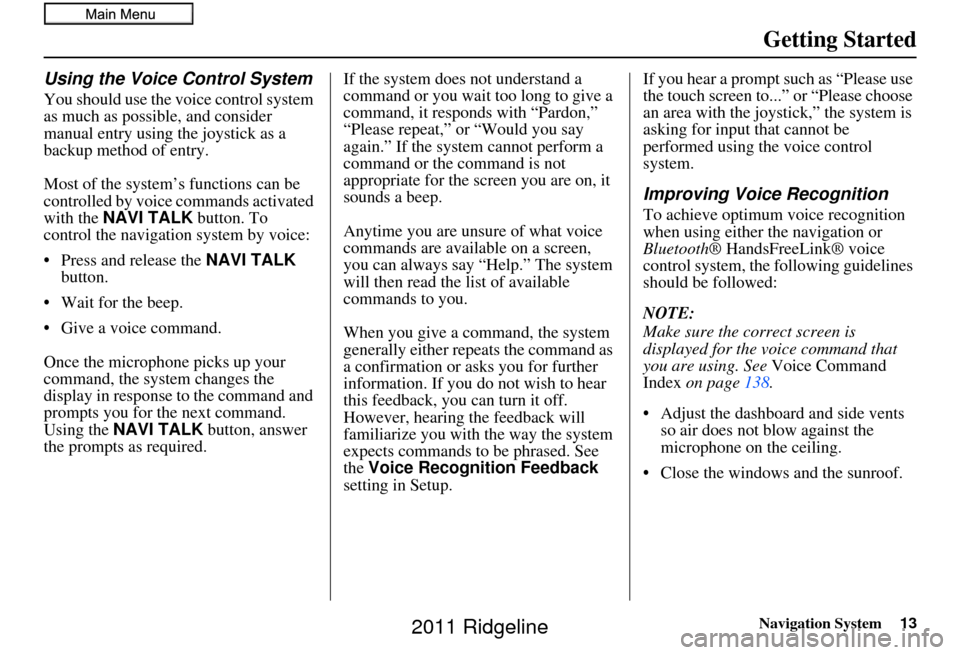
Navigation System13
Getting Started
Using the Voice Control System
You should use the voice control system
as much as possible, and consider
manual entry using the joystick as a
backup method of entry.
Most of the system’s functions can be
controlled by voice commands activated
with the NAVI TALK button. To
control the navigation system by voice:
• Press and release the NAVI TALK
button.
• Wait for the beep.
• Give a voice command.
Once the microphone picks up your
command, the system changes the
display in response to the command and
prompts you for the next command.
Using the NAVI TALK button, answer
the prompts as required. If the system does not understand a
command or you wait too long to give a
command, it responds with “Pardon,”
“Please repeat,” or “Would you say
again.” If the system cannot perform a
command or the command is not
appropriate for the screen you are on, it
sounds a beep.
Anytime you are unsure of what voice
commands are available on a screen,
you can always say “Help.” The system
will then read the list of available
commands to you.
When you give a command, the system
generally either repeats the command as
a confirmation or asks you for further
information. If you do not wish to hear
this feedback, you can turn it off.
However, hearing the feedback will
familiarize you with the way the system
expects commands to be phrased. See
the
Voice Recognition Feedback
setting in Setup. If you hear a prompt such as “Please use
the touch screen to...” or “Please choose
an area with the joystick,” the system is
asking for input
that cannot be
performed using the voice control
system.
Improving Voice Recognition
To achieve optimum voice recognition
when using either the navigation or
Bluetooth ® HandsFreeLink® voice
control system, the following guidelines
should be followed:
NOTE:
Make sure the correct screen is
displayed for the vo ice command that
you are using. See Voice Command
Index on page 138.
• Adjust the dashboard and side vents so air does not blow against the
microphone on the ceiling.
• Close the windows and the sunroof.
2011 Ridgeline
Page 17 of 151
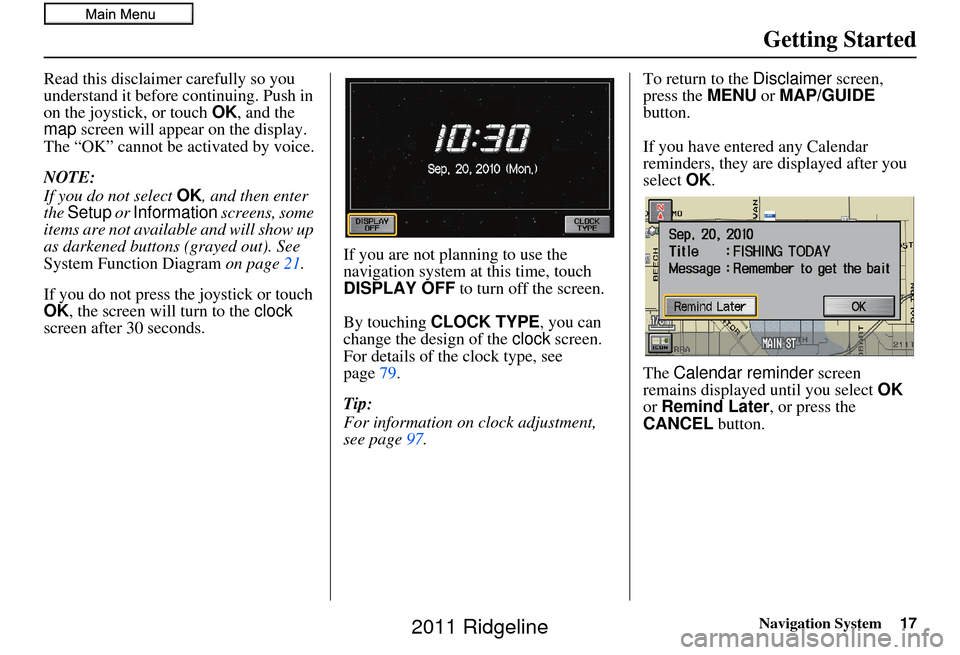
Navigation System17
Getting Started
Read this disclaimer carefully so you
understand it before continuing. Push in
on the joystick, or touch OK, and the
map screen will appear on the display.
The “OK” cannot be activated by voice.
NOTE:
If you do not select OK, and then enter
the Setup or Information screens, some
items are not available and will show up
as darkened buttons (grayed out). See
System Function Diagram on page21.
If you do not press the joystick or touch
OK , the screen will turn to the clock
screen after 30 seconds. If you are not planning to use the
navigation system at this time, touch
DISPLAY OFF
to turn off the screen.
By touching CLOCK TYPE , you can
change the design of the clock screen.
For details of the clock type, see
page 79.
Tip:
For information on clock adjustment,
see page 97. To return to the
Disclaimer screen,
press the MENU or MAP/GUIDE
button.
If you have entered any Calendar
reminders, they are displayed after you
select OK.
The Calendar reminder screen
remains displayed until you select OK
or Remind Later , or press the
CANCEL button.
2011 Ridgeline
Page 20 of 151
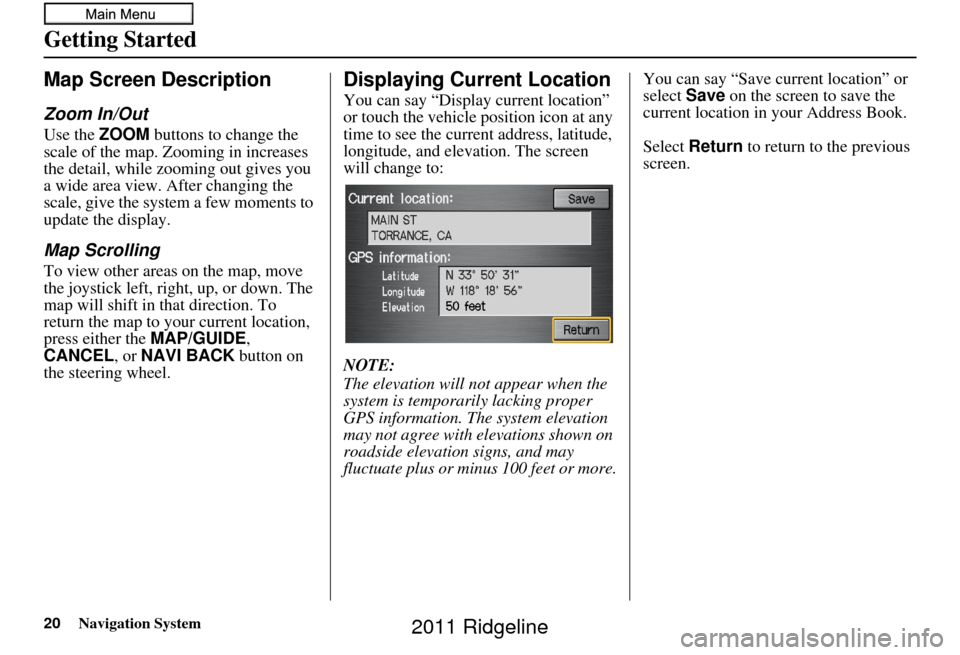
20Navigation System
Getting Started
Map Screen Description
Zoom In/Out
Use the ZOOM buttons to change the
scale of the map. Zooming in increases
the detail, while zooming out gives you
a wide area view. After changing the
scale, give the system a few moments to
update the display.
Map Scrolling
To view other areas on the map, move
the joystick left, right, up, or down. The
map will shift in that direction. To
return the map to you r current location,
press either the MAP/GUIDE ,
CANCEL , or NAVI BACK button on
the steering wheel.
Displaying Current Location
You can say “Display current location”
or touch the vehicle position icon at any
time to see the current address, latitude,
longitude, and elevation. The screen
will change to:
NOTE:
The elevation will not appear when the
system is temporarily lacking proper
GPS information. The system elevation
may not agree with elevations shown on
roadside elevation signs, and may
fluctuate plus or minus 100 feet or more. You can say “Save current location” or
select
Save on the screen to save the
current location in your Address Book.
Select Return to return to the previous
screen.
2011 Ridgeline
Page 21 of 151
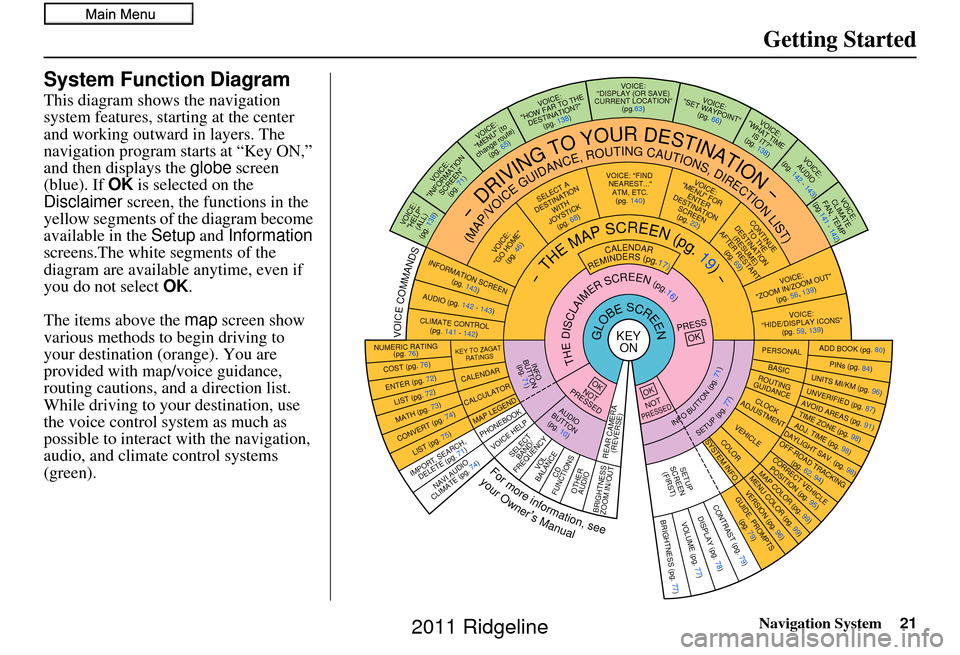
Navigation System21
Getting Started
System Function Diagram
This diagram shows the navigation
system features, starting at the center
and working outward in layers. The
navigation program starts at “Key ON,”
and then displays the globe screen
(blue). If OK is selected on the
Disclaimer screen, the functions in the
yellow segments of the diagram become
available in the Setup and Information
screens.The white segments of the
diagram are available anytime, even if
you do not select OK.
The items above the map screen show
various methods to begin driving to
your destination (orange). You are
provided with map/voice guidance,
routing cautions, and a direction list.
While driving to your destination, use
the voice control system as much as
possible to interact with the navigation,
audio, and climat e control systems
(green).
KEY ONGLOBESCREENPRESS
OK
OKNOT
PRESSED
THEDISCLAIMERSCREEN(pg.16)
CALENDAR
REMINDERS(pg.17)-THEMAPSCREEN(pg.19)-
AUDIO
BUTTO N
(pg. 10)
INFO
BUTTON (pg. 71)
Formoreinformation,see
yourOwner’sManual
VOICECOMMANDS
NAVI AUDIO
CLIMATE (pg. 74)
NUMERIC RATING (pg. 76)
COST (pg. 76)
ENTER (pg. 72)LIST (pg. 72)
MATH (pg. 73)
CONVERT (pg. 74)LIST (pg. 75)
KEY TO ZAGAT
RATINGS
CALENDAR
CALCULATOR
MAP LEGEND
VOICE: "FIND NEAREST..." ATM, ETC.(pg. 140)
SELECT A
DESTINATION WITH
JOYSTICK (pg. 68)
VOICE:
"GO HOME" (pg. 46)
VOICE:
"MENU" FOR ENTER
DESTINATION SCREEN(pg. 22)
CONTINUE TO THE
DESTINATION (RESUME)
AFTER RESTART
(pg. 69)
VOICE HELPSELECTBAND/
FREQUENCYVOL
BALANCECD
FUNCTIONSOTHER AUDIO
VOICE:
"ZOOM IN/ZOOM OUT" (pg. 56, 139)
VOICE:
"HIDE/DISPLAY ICONS" (pg. 59, 139)
INFORMATION SCREEN
(pg. 143)
AUDIO (pg. 142 - 143)
CLIMATE CONTROL(pg. 141 - 142)
-DRIVINGTOYOURDESTINATION-
(MAP/VOICEGUIDANCE,ROUTINGCAUTIONS,DIRECTIONLIST)VOICE:"HELP" (ALL)
(pg. 138)
VOICE:
"INFORMATION SCREEN"(pg. 71)
VOICE:
"MENU" (to
change route) (pg. 65)
VOICE:
"HOW FAR TO THE DESTINATION?" (pg. 138)
VOICE:
"DISPLAY (OR SAVE)
CURRENT LOCATION" (pg.63)VOICE:"SET WAYPOIN T"
(pg. 66)
VOICE:
"WHAT TIME IS IT?"
(pg. 138)
VOICE:
AUDIO
(pg. 142 - 143)
VOICE:
CLIMATE
FAN, TEM P
(pg.141 - 142)
ADD BOOK (pg. 80)PINs (pg. 84)UNITS MI/KM (pg. 96)
PERSONALBASIC
UNVERIFIED (p g. 87)AVOID AREAS (pg. 91)TIME ZONE (pg. 98)ADJ. TIME (pg. 98)DAYLIGHT SAV. (pg. 98)
ROUTING
GUIDANCE
CLOCK
ADJUSTMENT
OFF-ROAD TRACKING (pg. 62, 94)CORRECT VEHICL E
POSITION (pg. 95)MAP COLOR (pg. 99)MENU COLOR (pg. 99)
VEHICLECOLOR
GUIDE. PROMPTS (pg. 79)
SETUP
SCREEN (FIRST)
OKNOTPRESSED
VERSION ( pg. 96)
SYSTEM INF O.
BRIGHTNESS (pg. 77)VOLUME (pg. 77)DISPLAY (pg. 78)CONTRAST (pg. 79)
INFOBUTTON(pg.71)
SETUP(pg.77)
IMPORT, SEARCH,
DELETE (pg. 71)
PHONEBOOK
BRIGHTNESS
ZOOM IN/OUT REAR CAMERA
(REVERSE)
2011 Ridgeline
Page 24 of 151
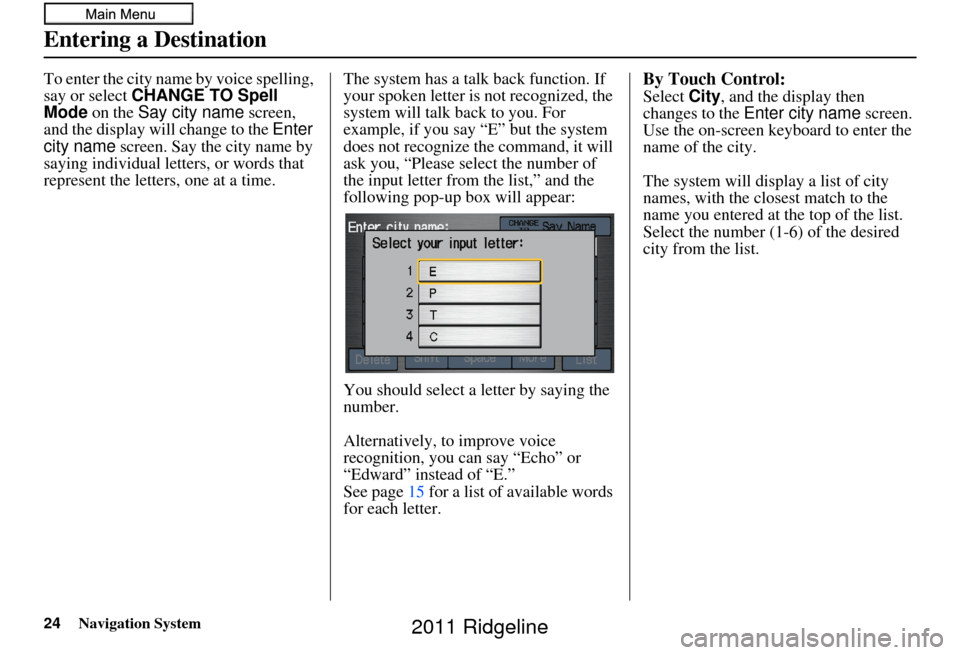
24Navigation System
To enter the city name by voice spelling,
say or select CHANGE TO Spell
Mode on the Say city name screen,
and the display will change to the Enter
city name screen. Say the city name by
saying individual letters, or words that
represent the letters, one at a time. The system has a talk back function. If
your spoken letter is
not recognized, the
system will talk back to you. For
example, if you say “E” but the system
does not recognize the command, it will
ask you, “Please select the number of
the input letter from the list,” and the
following pop-up box will appear:
You should select a letter by saying the
number.
Alternatively, to improve voice
recognition, you can say “Echo” or
“Edward” instead of “E.”
See page 15 for a list of available words
for each letter.By Touch Control:
Select City, and the display then
changes to the Enter city name screen.
Use the on-screen keyboard to enter the
name of the city.
The system will display a list of city
names, with the closest match to the
name you entered at the top of the list.
Select the number (1-6) of the desired
city from the list.
Entering a Destination
2011 Ridgeline
Page 25 of 151
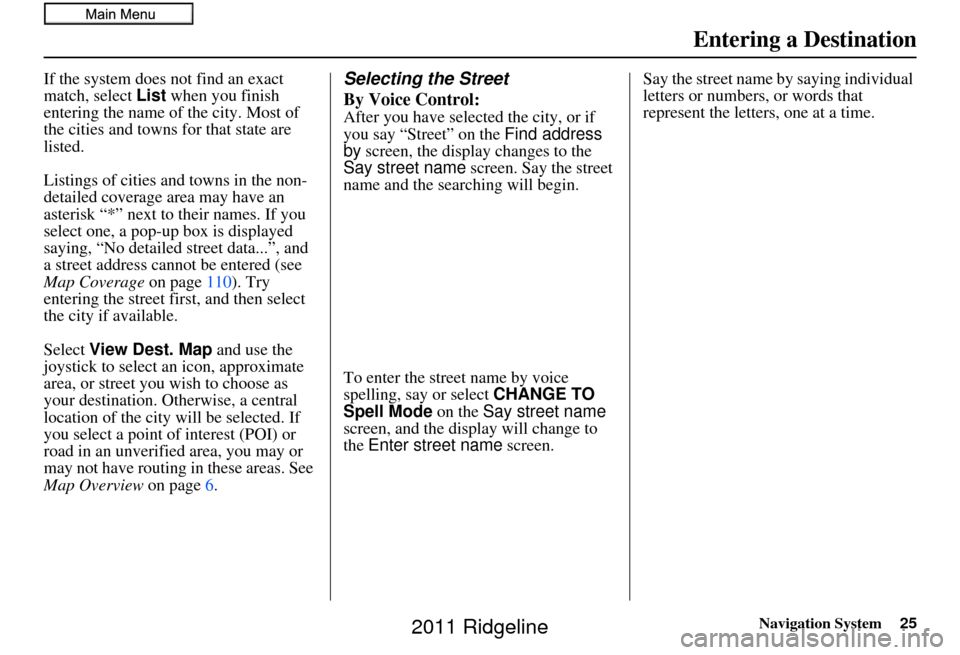
Navigation System25
If the system does not find an exact
match, select List when you finish
entering the name of the city. Most of
the cities and towns for that state are
listed.
Listings of cities and towns in the non-
detailed coverage area may have an
asterisk “*” next to their names. If you
select one, a pop-up box is displayed
saying, “No detailed street data...”, and
a street address cannot be entered (see
Map Coverage on page110). Try
entering the street fi rst, and then select
the city if available.
Select View Dest. Map and use the
joystick to select an icon, approximate
area, or street you wish to choose as
your destination. Otherwise, a central
location of the city will be selected. If
you select a point of interest (POI) or
road in an unverified area, you may or
may not have routing in these areas. See
Map Overview on page6.Selecting the Street
By Voice Control:
After you have selected the city, or if
you say “Street” on the Find address
by screen, the display changes to the
Say street name screen. Say the street
name and the searching will begin.
To enter the street name by voice
spelling, say or select CHANGE TO
Spell Mode on the Say street name
screen, and the display will change to
the Enter street name screen. Say the street name by saying individual
letters or numbers, or words that
represent the letters, one at a time.
Entering a Destination
2011 Ridgeline
Page 28 of 151
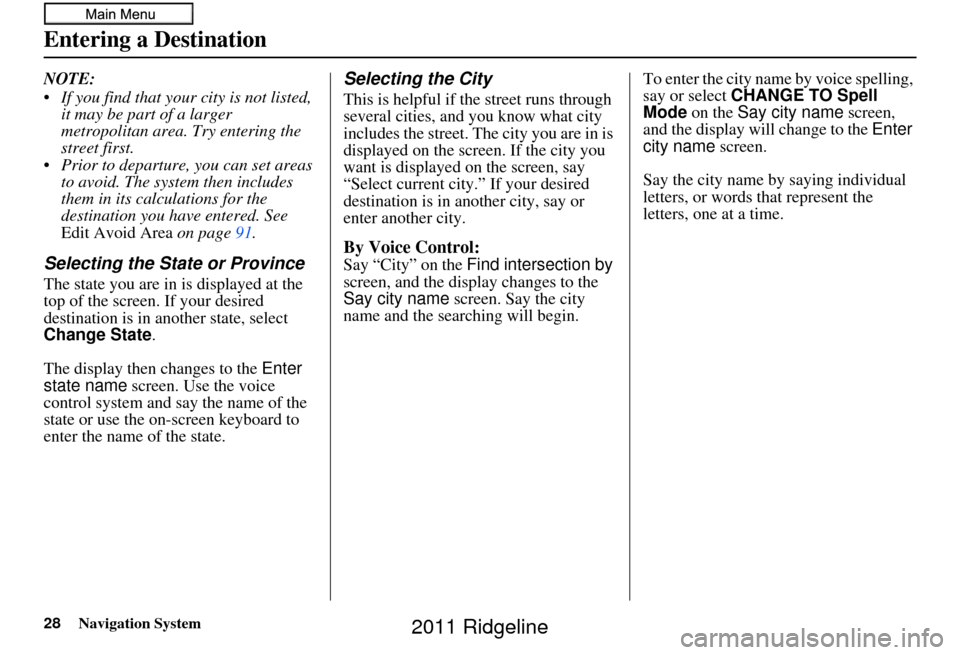
28Navigation System
NOTE:
If you find that your city is not listed, it may be part of a larger
metropolitan area. Try entering the
street first.
Prior to departure, you can set areas to avoid. The system then includes
them in its calculations for the
destination you have entered. See
Edit Avoid Area on page 91.
Selecting the State or Province
The state you are in is displayed at the
top of the screen. If your desired
destination is in another state, select
Change State .
The display then changes to the Enter
state name screen. Use the voice
control system and say the name of the
state or use the on-screen keyboard to
enter the name of the state.
Selecting the City
This is helpful if the street runs through
several cities, and you know what city
includes the street. Th e city you are in is
displayed on the screen. If the city you
want is displayed on the screen, say
“Select current city .” If your desired
destination is in another city, say or
enter another city.
By Voice Control:
Say “City” on the Find intersection by
screen, and the display changes to the
Say city name screen. Say the city
name and the searching will begin. To enter the city na
me by voice spelling,
say or select CHANGE TO Spell
Mode on the Say city name screen,
and the display will change to the Enter
city name screen.
Say the city name by saying individual
letters, or words that represent the
letters, one at a time.
Entering a Destination
2011 Ridgeline
Page 30 of 151
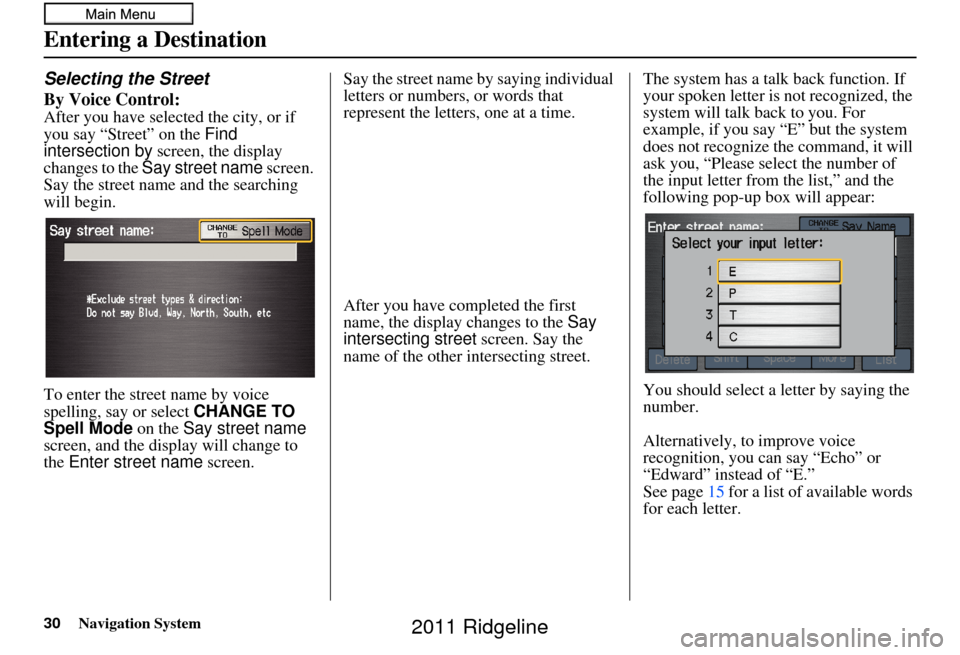
30Navigation System
Selecting the Street
By Voice Control:
After you have selected the city, or if
you say “Street” on the Find
intersection by screen, the display
changes to the Say street name screen.
Say the street name and the searching
will begin.
To enter the street name by voice
spelling, say or select CHANGE TO
Spell Mode on the Say street name
screen, and the disp lay will change to
the Enter street name screen. Say the street name by saying individual
letters or numbers, or words that
represent the letters, one at a time.
After you have completed the first
name, the display changes to the
Say
intersecting street screen. Say the
name of the other intersecting street. The system has a talk back function. If
your spoken letter is not recognized, the
system will talk back to you. For
example, if you say “E” but the system
does not recognize the command, it will
ask you, “Please select the number of
the input letter from the list,” and the
following pop-up box will appear:
You should select a letter by saying the
number.
Alternatively, to improve voice
recognition, you can say “Echo” or
“Edward” instead of “E.”
See page
15 for a list of available words
for each letter.
Entering a Destination
2011 Ridgeline