navigation HONDA RIDGELINE 2012 1.G Navigation Manual
[x] Cancel search | Manufacturer: HONDA, Model Year: 2012, Model line: RIDGELINE, Model: HONDA RIDGELINE 2012 1.GPages: 152, PDF Size: 8.74 MB
Page 31 of 152
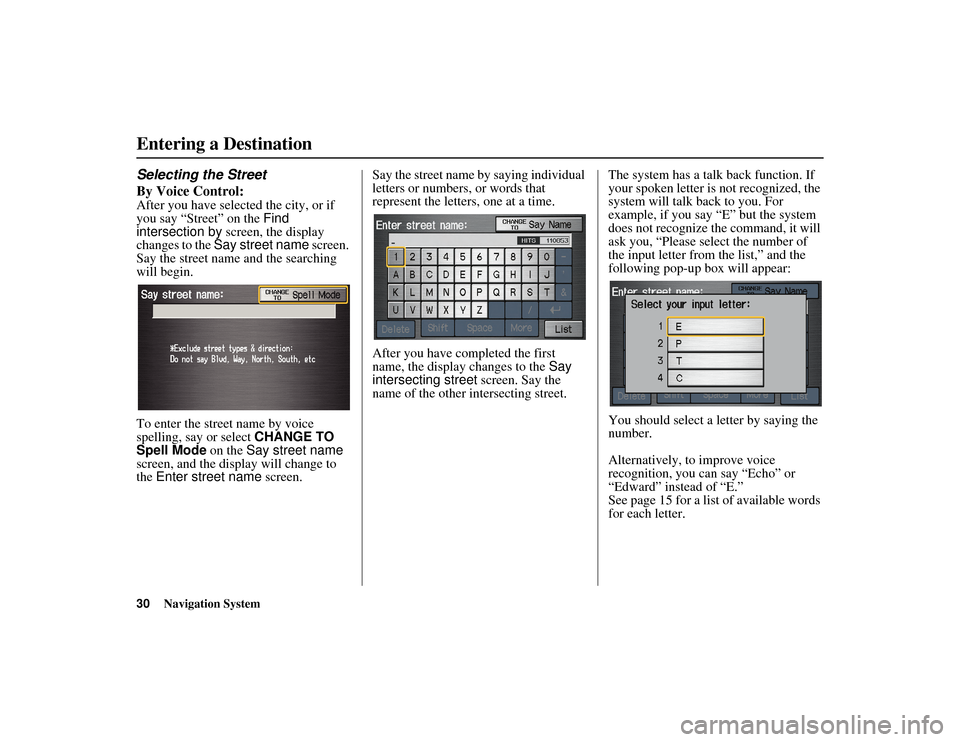
30
Navigation System
RIDGELINE KA 31SJC850
Selecting the Street
By Voice Control:After you have selected the city, or if
you say “Street” on the Find
intersection by screen, the display
changes to the Say street name screen.
Say the street name and the searching
will begin.
To enter the street name by voice
spelling, say or select CHANGE TO
Spell Mode on the Say street name
screen, and the display will change to
the Enter street name screen. Say the street name by saying individual
letters or numbers, or words that
represent the letters, one at a time.
After you have completed the first
name, the display changes to the
Say
intersecting street screen. Say the
name of the other intersecting street. The system has a talk back function. If
your spoken letter is not recognized, the
system will talk b
ack to you. For
example, if you say “E” but the system
does not recognize the command, it will
ask you, “Please select the number of
the input letter from the list,” and the
following pop-up box will appear:
You should select a letter by saying the
number.
Alternatively, to improve voice
recognition, you can say “Echo” or
“Edward” instead of “E.”
See page 15 for a list of available words
for each letter.Entering a Destination00_RIDGELINE_KA.book 30 ページ 2011年9月14日 水曜日 午前9時38分
Page 32 of 152
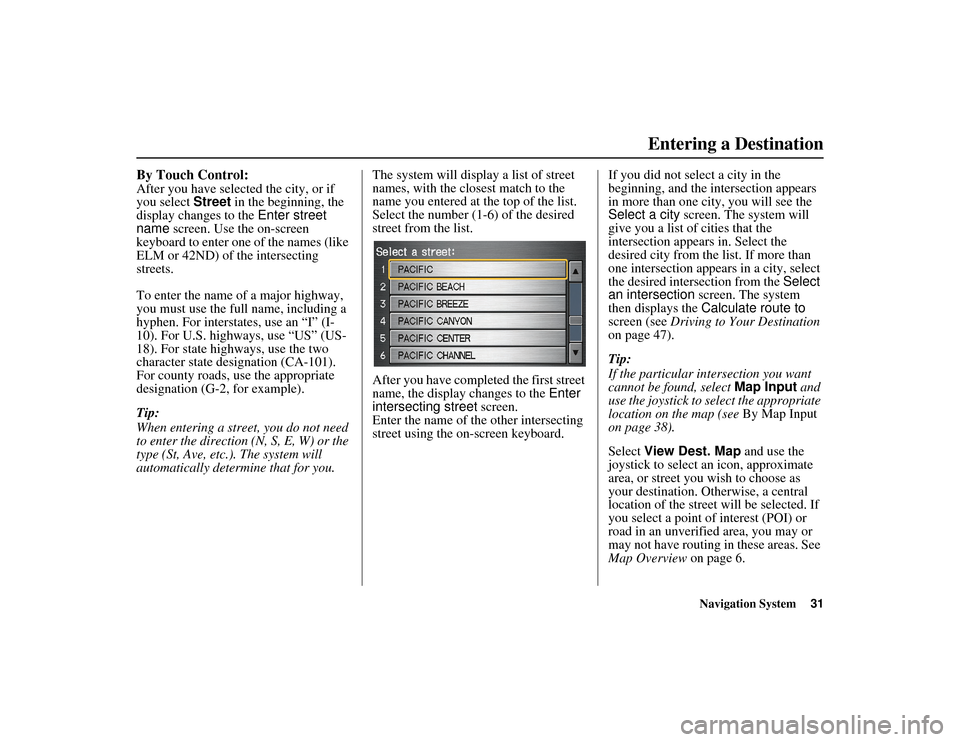
Navigation System31
RIDGELINE KA 31SJC850
By Touch Control:After you have selected the city, or if
you select Street in the beginning, the
display changes to the Enter street
name screen. Use the on-screen
keyboard to enter one of the names (like
ELM or 42ND) of the intersecting
streets.
To enter the name of a major highway,
you must use the full name, including a
hyphen. For interstates, use an “I” (I-
10). For U.S. highways, use “US” (US-
18). For state highways, use the two
character state designation (CA-101).
For county roads, use the appropriate
designation (G-2, for example).
Tip:
When entering a street, you do not need
to enter the direction (N, S, E, W) or the
type (St, Ave, etc. ). The system will
automatically determ ine that for you. The system will display a list of street
names, with the closest match to the
name you entered at the top of the list.
Select the number (1-6) of the desired
street from the list.
After you have comple
ted the first street
name, the display changes to the Enter
intersecting street screen.
Enter the name of the other intersecting
street using the on-screen keyboard. If you did not select a city in the
beginning, and the intersection appears
in more than one city, you will see the
Select a city
screen. The system will
give you a list of cities that the
intersection appears in. Select the
desired city from the list. If more than
one intersection appears in a city, select
the desired intersection from the Select
an intersection screen. The system
then displays the Calculate route to
screen (see Driving to Your Destination
on page 47).
Tip:
If the particular in tersection you want
cannot be found, select Map Input and
use the joystick to se lect the appropriate
location on the map (see By Map Input
on page 38).
Select View Dest. Map and use the
joystick to select an icon, approximate
area, or street you wish to choose as
your destination. Otherwise, a central
location of the street will be selected. If
you select a point of interest (POI) or
road in an unverified area, you may or
may not have routing in these areas. See
Map Overview on page 6.
Entering a Destination
00_RIDGELINE_KA.book 31 ページ 2011年9月14日 水曜日 午前9時38分
Page 33 of 152
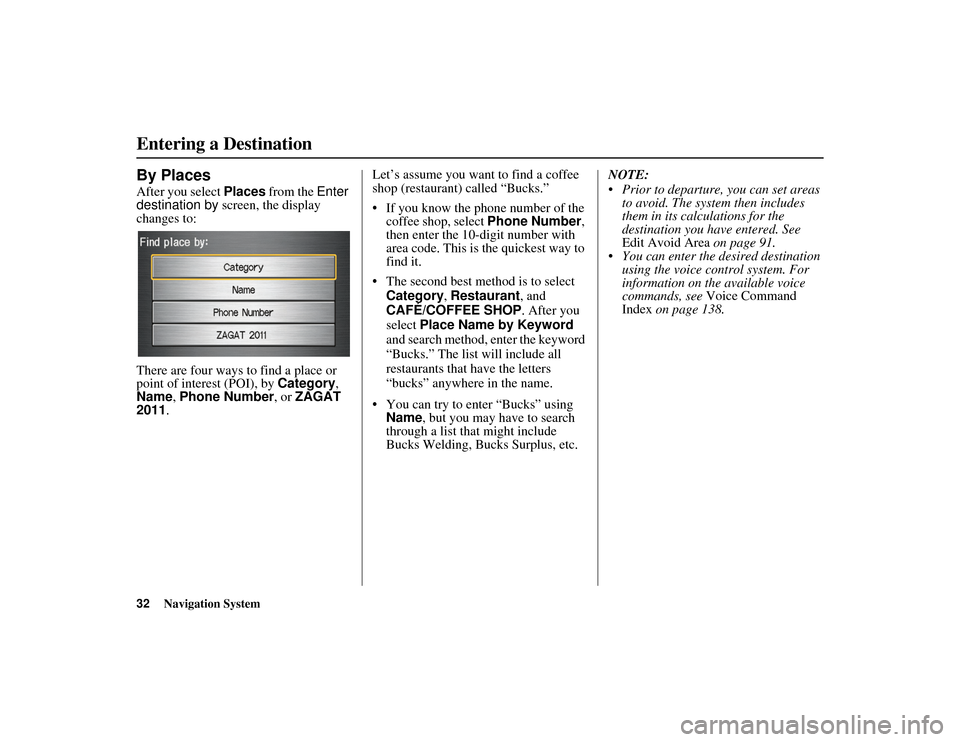
32
Navigation System
RIDGELINE KA 31SJC850
By PlacesAfter you select Places from the Enter
destination by screen, the display
changes to:
There are four ways to find a place or
point of intere st (POI), by Category,
Name , Phone Number , or ZAGAT
2011 . Let’s assume you want to find a coffee
shop (restaurant) called “Bucks.”
If you know the phone number of the
coffee shop, select Phone Number,
then enter the 10-digit number with
area code. This is the quickest way to
find it.
The second best method is to select Category , Restaurant, and
CAFÉ/COFFEE SHOP . After you
select Place Name by Keyword
and search method, enter the keyword
“Bucks.” The list will include all
restaurants that have the letters
“bucks” anywhere in the name.
You can try to enter “Bucks” using Name , but you may have to search
through a list that might include
Bucks Welding, Bucks Surplus, etc. NOTE:
Prior to departure, you can set areas
to avoid. The system then includes
them in its calculations for the
destination you have entered. See
Edit Avoid Area on page 91.
You can enter the desired destination using the voice control system. For
information on the available voice
commands, see Voice Command
Index on page 138.Entering a Destination00_RIDGELINE_KA.book 32 ページ 2011年9月14日 水曜日 午前9時38分
Page 34 of 152
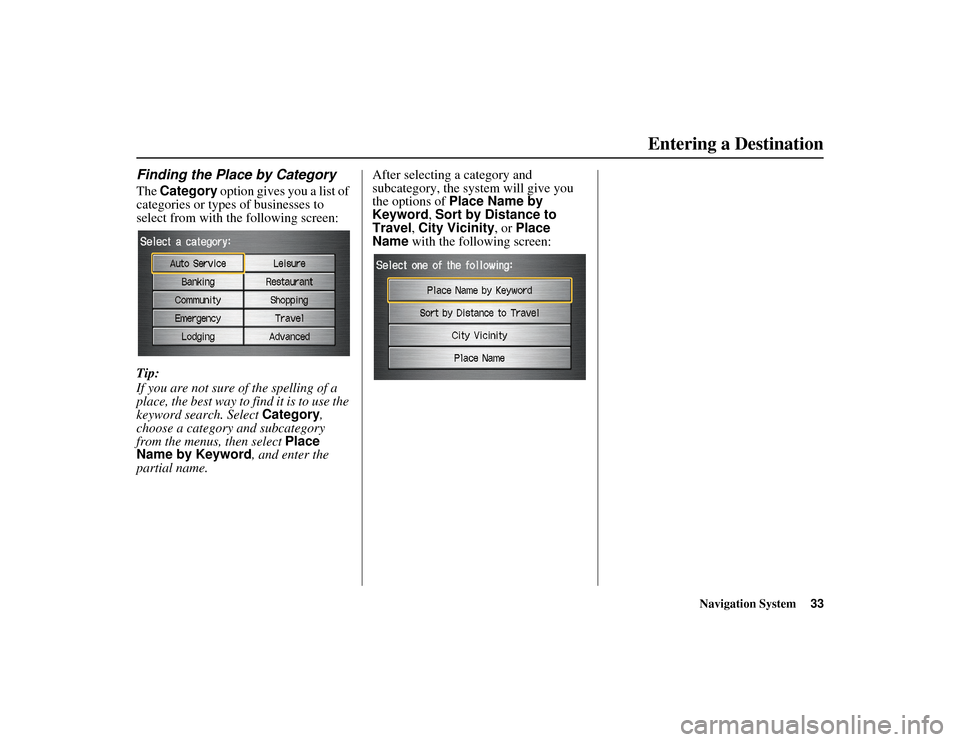
Navigation System33
RIDGELINE KA 31SJC850
Finding the Place by CategoryThe Category option gives you a list of
categories or types of businesses to
select from with the following screen:
Tip:
If you are not sure of the spelling of a
place, the best way to find it is to use the
keyword search. Select Category,
choose a category and subcategory
from the menus, then select Place
Name by Keyword , and enter the
partial name. After selecting a category and
subcategory, the system will give you
the options of
Place Name by
Keyword , Sort by Distance to
Travel , City Vicinity , or Place
Name with the following screen:
Entering a Destination
00_RIDGELINE_KA.book 33 ページ 2011年9月14日 水曜日 午前9時38分
Page 35 of 152
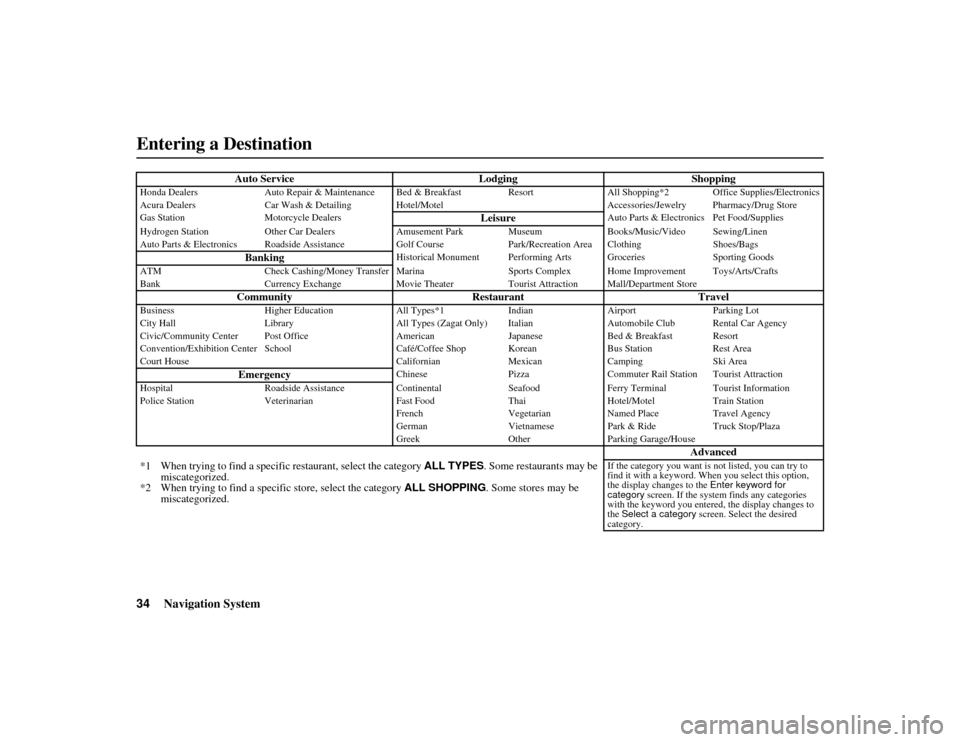
34
Navigation System
RIDGELINE KA 31SJC850
Auto ServiceLodgingShopping
Honda DealersAuto Repair & Maintenance Bed & Break fast ResortAll Shopping*2 Office Supplies/Electronics
Acura Dealers Car Wash & Detailing Hotel/Motel Accessories/Jewelry Pharmacy/Drug Store
Gas Station Motorcycle Dealers
Leisure
Auto Parts & Electronics Pet Food/Supplies
Hydrogen Station Other Car De alersAmusement Park Museum Books/Music/Video Sewing/Linen
Auto Parts & Electronics Roadside Assistance Golf Course Park/Recreation Area Clothing Shoes/Bags
Banking
Historical Monument Performing Arts Groceries Sporting Goods
ATM Check Cashing/Money Transfer Marina Sports Complex Home Improvement Toys/Arts/Crafts
Bank Currency Exchange Movie TheaterTourist Attraction Mall/Department Store
Community RestaurantTravel
BusinessHigher Education All Types*1 Indian Airport Parking Lot
City Hall Library All Types (Zagat Only) ItalianAutomobile Club Rental Car Agency
Civic/Community Center Post Office American Japanese Bed & Breakfast Resort
Convention/Exhibition Center School Café/Coffee Shop Korean Bus StationRest Area
Court House CalifornianMexicanCamping Ski Area
Emergency
Chinese PizzaCommuter Rail Station Tourist Attraction
Hospital Roadside Assistance ContinentalSeafoodFerry Terminal Tourist Information
Police Station Veterinarian Fast FoodThaiHotel/Motel Train Station
French VegetarianNamed Place Travel Agency
German VietnamesePark & Ride Truck Stop/Plaza
Greek OtherParking Garage/House
Advanced
*1 When trying to find a specific restaurant, select the category ALL TYPES . Some restaurants may be
miscategorized.
*2 When trying to find a specific store, select the category ALL SHOPPING . Some stores may be
miscategorized.
If the category you want is not listed, you can try to
find it with a keyword. When you select this option,
the display changes to the Enter keyword for
category screen. If the system finds any categories
with the keyword you entere d, the display changes to
the Select a category screen. Select the desired
category.
Entering a Destination00_RIDGELINE_KA.book 34 ページ 2011年9月14日 水曜日 午前9時38分
Page 36 of 152
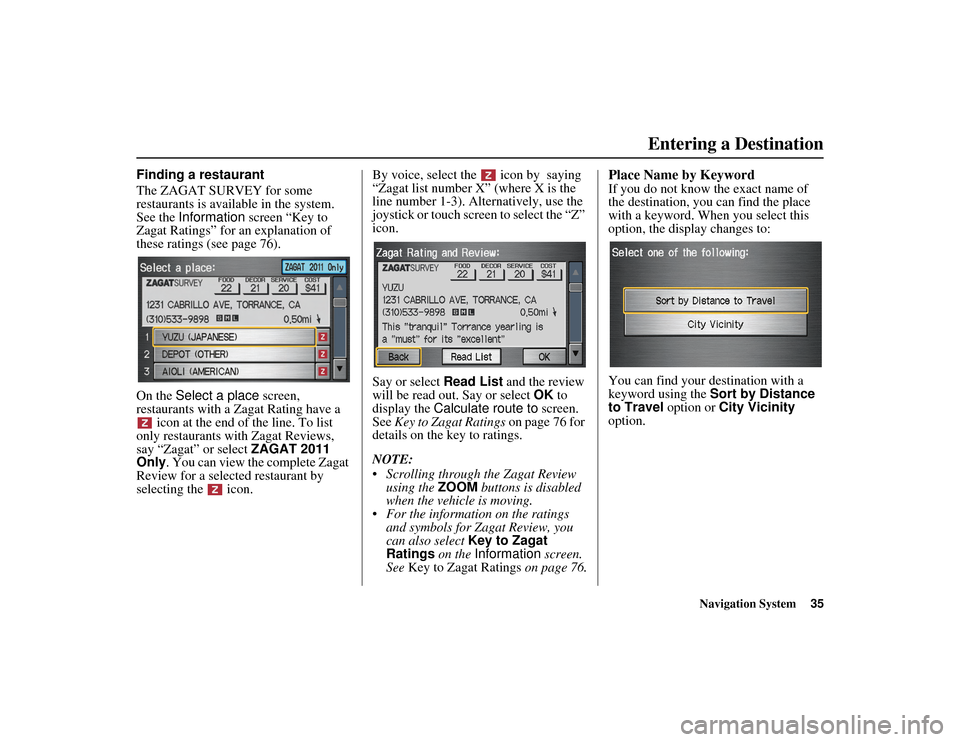
Navigation System35
RIDGELINE KA 31SJC850
Finding a restaurant
The ZAGAT SURVEY for some
restaurants is available in the system.
See the Information screen “Key to
Zagat Ratings” for an explanation of
these ratings (see page 76).
On the Select a place screen,
restaurants with a Zagat Rating have a icon at the end of the line. To list
only restaurants with Zagat Reviews,
say “Zagat” or select ZAGAT 2011
Only . You can view the complete Zagat
Review for a selected restaurant by
selecting the icon. By voice, select the icon by saying
“Zagat list number X” (where X is the
line number 1-3). Alternatively, use the
joystick or touch screen to select the “Z”
icon.
Say or select
Read List and the review
will be read out. Say or select OK to
display the Calculate route to screen.
See Key to Zagat Ratings on page 76 for
details on the key to ratings.
NOTE:
Scrolling through the Zagat Review
using the ZOOM buttons is disabled
when the vehicle is moving.
For the informatio n on the ratings
and symbols for Zagat Review, you
can also select Key to Zagat
Ratings on the Information screen.
See Key to Zagat Ratings on page 76.
Place Name by KeywordIf you do not know the exact name of
the destination, you can find the place
with a keyword. When you select this
option, the display changes to:
You can find your destination with a
keyword using the Sort by Distance
to Travel option or City Vicinity
option.
Entering a Destination
00_RIDGELINE_KA.book 35 ページ 2011年9月14日 水曜日 午前9時38分
Page 37 of 152
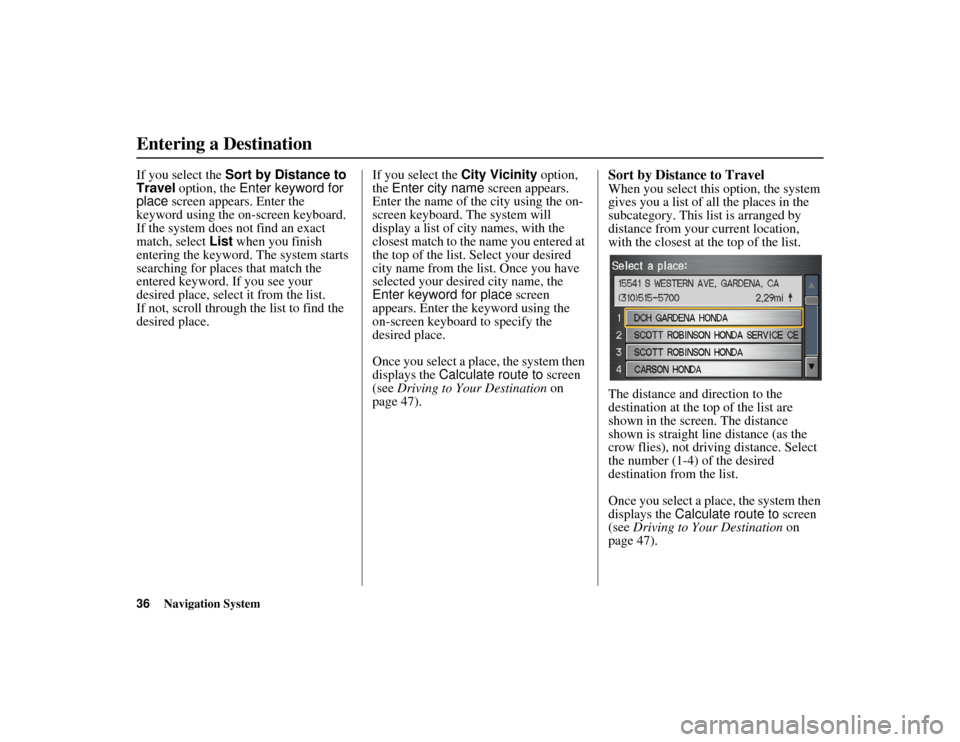
36
Navigation System
RIDGELINE KA 31SJC850
If you select the Sort by Distance to
Travel option, the Enter keyword for
place screen appears. Enter the
keyword using the on-screen keyboard.
If the system does not find an exact
match, select List when you finish
entering the keyword. The system starts
searching for places that match the
entered keyword. If you see your
desired place, select it from the list.
If not, scroll through the list to find the
desired place. If you select the
City Vicinity option,
the Enter city name screen appears.
Enter the name of th e city using the on-
screen keyboard. The system will
display a list of city names, with the
closest match to the name you entered at
the top of the list. Select your desired
city name from the list. Once you have
selected your desired city name, the
Enter keyword for place screen
appears. Enter the keyword using the
on-screen keyboard to specify the
desired place.
Once you select a place, the system then
displays the Calculate route to screen
(see Driving to Your Destination on
page 47).
Sort by Distance to TravelWhen you select this option, the system
gives you a list of all the places in the
subcategory. This list is arranged by
distance from your current location,
with the closest at the top of the list.
The distance and direction to the
destination at the top of the list are
shown in the screen. The distance
shown is straight line distance (as the
crow flies), not driving distance. Select
the number (1-4) of the desired
destination from the list.
Once you select a place, the system then
displays the Calculate route to screen
(see Driving to Your Destination on
page 47).
Entering a Destination00_RIDGELINE_KA.book 36 ページ 2011年9月14日 水曜日 午前9時38分
Page 38 of 152
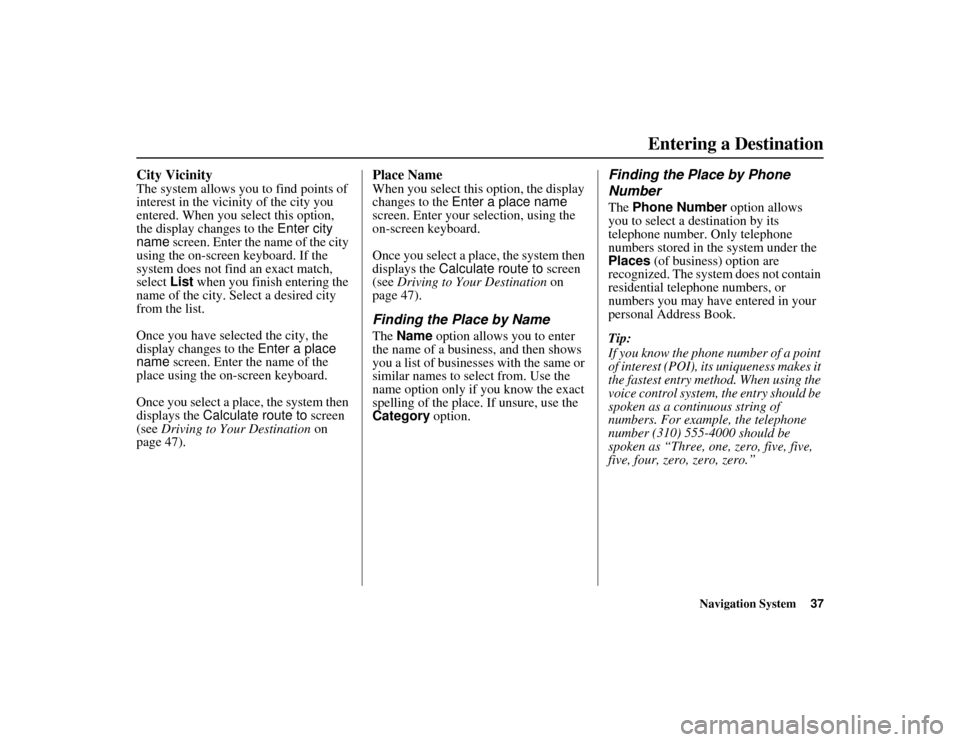
Navigation System37
RIDGELINE KA 31SJC850
City VicinityThe system allows you to find points of
interest in the vicinity of the city you
entered. When you select this option,
the display changes to the Enter city
name screen. Enter the name of the city
using the on-screen keyboard. If the
system does not find an exact match,
select List when you finish entering the
name of the city. Se lect a desired city
from the list.
Once you have selected the city, the
display changes to the Enter a place
name screen. Enter the name of the
place using the on-screen keyboard.
Once you select a place, the system then
displays the Calculate route to screen
(see Driving to Your Destination on
page 47).
Place NameWhen you select this option, the display
changes to the Enter a place name
screen. Enter your se lection, using the
on-screen keyboard.
Once you select a place, the system then
displays the Calculate route to screen
(see Driving to Your Destination on
page 47).Finding the Place by NameThe Name option allows you to enter
the name of a business, and then shows
you a list of businesse s with the same or
similar names to select from. Use the
name option only if you know the exact
spelling of the place. If unsure, use the
Category option.
Finding the Place by Phone
NumberThe Phone Number option allows
you to select a destination by its
telephone number. Only telephone
numbers stored in th e system under the
Places (of business) option are
recognized. The system does not contain
residential telephone numbers, or
numbers you may have entered in your
personal Address Book.
Tip:
If you know the phone number of a point
of interest (POI), its uniqueness makes it
the fastest entry method. When using the
voice control system, the entry should be
spoken as a continuous string of
numbers. For example, the telephone
number (310) 555-4000 should be
spoken as “Three, one, zero, five, five,
five, four, zero, zero, zero.”
Entering a Destination
00_RIDGELINE_KA.book 37 ページ 2011年9月14日 水曜日 午前9時38分
Page 39 of 152
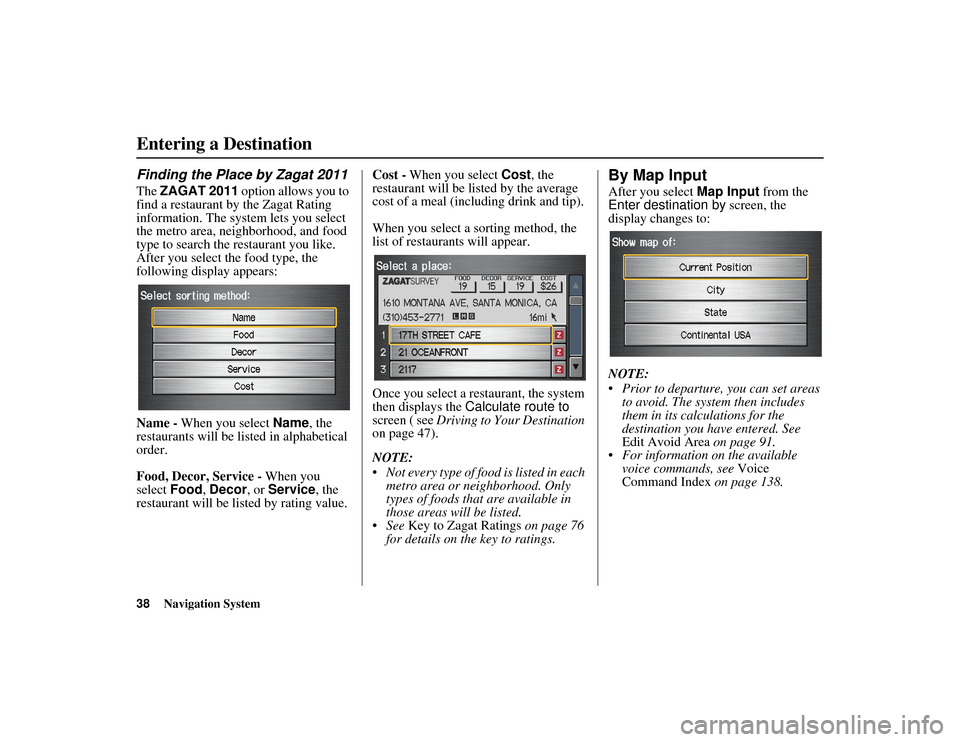
38
Navigation System
RIDGELINE KA 31SJC850
Finding the Place by Zagat 2011The ZAGAT 2011 option allows you to
find a restaurant by the Zagat Rating
information. The syst em lets you select
the metro area, neighborhood, and food
type to search the restaurant you like.
After you select the food type, the
following display appears:
Name - When you select Name, the
restaurants will be listed in alphabetical
order.
Food, Decor, Service - When you
select Food, Decor , or Service , the
restaurant will be listed by rating value. Cost -
When you select Cost, the
restaurant will be listed by the average
cost of a meal (including drink and tip).
When you select a sorting method, the
list of restaurants will appear.
Once you select a restaurant, the system
then displays the Calculate route to
screen ( see Driving to Your Destination
on page 47).
NOTE:
Not every type of food is listed in each metro area or neighborhood. Only
types of foods that are available in
those areas will be listed.
See Key to Zagat Ratings on page 76
for details on the key to ratings.
By Map InputAfter you select Map Input from the
Enter destination by screen, the
display changes to:
NOTE:
Prior to departure, you can set areas to avoid. The system then includes
them in its calculations for the
destination you have entered. See
Edit Avoid Area on page 91.
For information on the available
voice commands, see Voice
Command Index on page 138.
Entering a Destination00_RIDGELINE_KA.book 38 ページ 2011年9月14日 水曜日 午前9時38分
Page 40 of 152
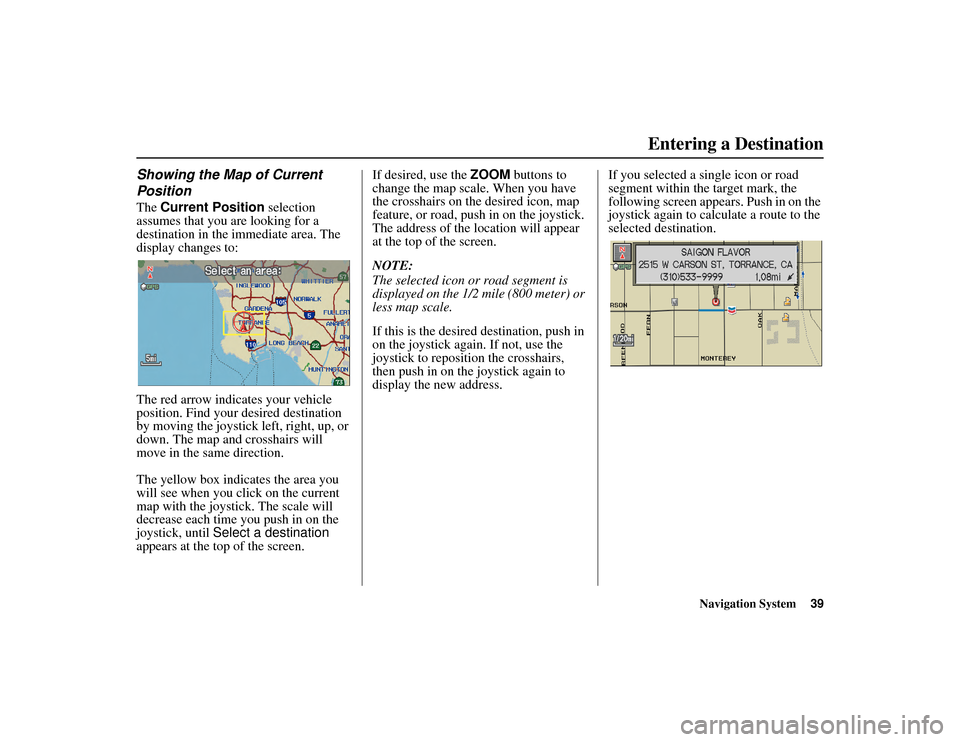
Navigation System39
RIDGELINE KA 31SJC850
Showing the Map of Current
PositionThe Current Position selection
assumes that you are looking for a
destination in the immediate area. The
display changes to:
The red arrow indicates your vehicle
position. Find your desired destination
by moving the joystick left, right, up, or
down. The map and crosshairs will
move in the same direction.
The yellow box indicates the area you
will see when you cl ick on the current
map with the joystick. The scale will
decrease each time you push in on the
joystick, until Select a destination
appears at the top of the screen. If desired, use the
ZOOM buttons to
change the map scale. When you have
the crosshairs on the desired icon, map
feature, or road, push in on the joystick.
The address of the location will appear
at the top of the screen.
NOTE:
The selected icon or road segment is
displayed on the 1/2 mile (800 meter) or
less map scale.
If this is the desired destination, push in
on the joystick again. If not, use the
joystick to reposition the crosshairs,
then push in on the joystick again to
display the new address. If you selected a single icon or road
segment within the target mark, the
following screen appears. Push in on the
joystick again to calc
ulate a route to the
selected destination.
Entering a Destination
00_RIDGELINE_KA.book 39 ページ 2011年9月14日 水曜日 午前9時38分