calendar setup HONDA RIDGELINE 2012 1.G Navigation Manual
[x] Cancel search | Manufacturer: HONDA, Model Year: 2012, Model line: RIDGELINE, Model: HONDA RIDGELINE 2012 1.GPages: 152, PDF Size: 8.74 MB
Page 3 of 152
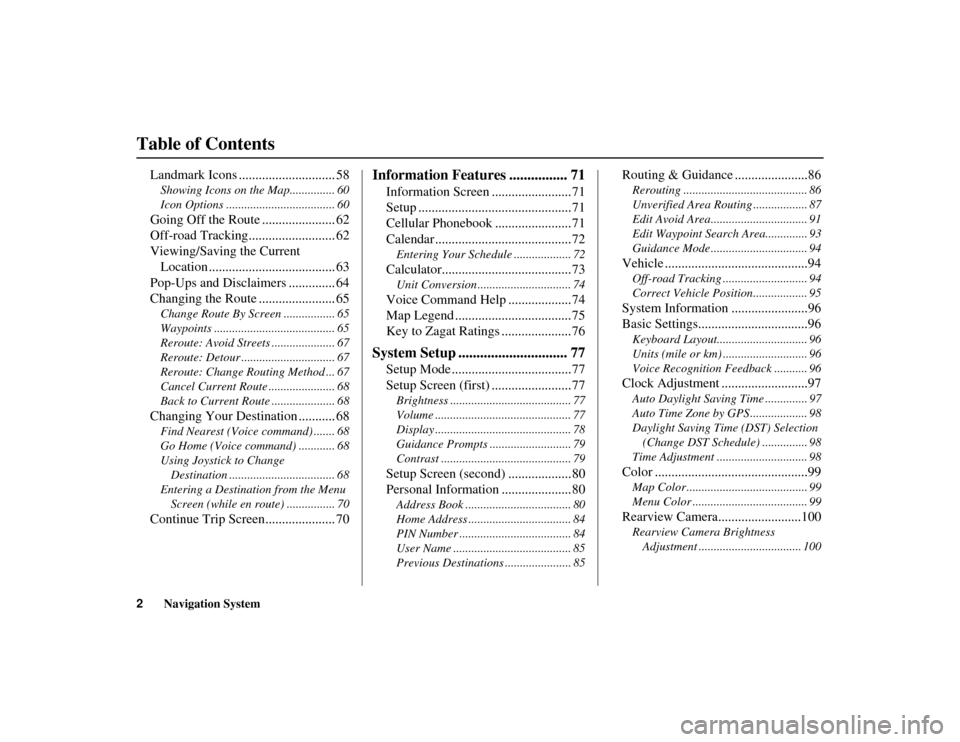
2
Navigation System
Table of Contents
RIDGELINE KA 31SJC850
Landmark Icons ............................. 58Showing Icons on the Map............... 60
Icon Options .................................... 60Going Off the Route ...................... 62
Off-road Tracking.......................... 62
Viewing/Saving the Current
Location ...................................... 63
Pop-Ups and Disclaimers .............. 64
Changing the Route ....................... 65Change Route By Screen ................. 65
Waypoints ........................................ 65
Reroute: Avoid Streets ..................... 67
Reroute: Detour ............................... 67
Reroute: Change Routing Method ... 67
Cancel Current Route ...................... 68
Back to Current Route ..................... 68Changing Your Destination ........... 68Find Nearest (Voice command) ....... 68
Go Home (Voice command) ............ 68
Using Joystick to Change
Destination ................................... 68
Entering a Destination from the Menu Screen (while en route) ................ 70Continue Trip Screen..................... 70
Information Features ................ 71
Information Screen ........................71
Setup ..............................................71
Cellular Phonebook .......................71
Calendar .........................................72Entering Your Schedule ................... 72Calculator.......................................73Unit Conversion ............................... 74Voice Command Help ...................74
Map Legend ...................................75
Key to Zagat Ratings .....................76
System Setup .............................. 77
Setup Mode ....................................77
Setup Screen (first) ........................77Brightness ........................................ 77
Volume ............................................. 77
Display ............................................. 78
Guidance Prompts ........................... 79
Contrast ........................................... 79Setup Screen (second) ...................80
Personal Information .....................80Address Book ................................... 80
Home Address .................................. 84
PIN Number ..................................... 84
User Name ....................................... 85
Previous Destinations ...................... 85
Routing & Guidance ......................86Rerouting ......................................... 86
Unverified Area Routing .................. 87
Edit Avoid Area................................ 91
Edit Waypoint Search Area.............. 93
Guidance Mode ................................ 94Vehicle ...........................................94Off-road Tracking ..... ....................... 94
Correct Vehicle Position.................. 95System Information .......................96
Basic Settings.................................96Keyboard Layout.............................. 96
Units (mile or km) ............................ 96
Voice Recognition F eedback ........... 96Clock Adjustment ..........................97Auto Daylight Saving Time .............. 97
Auto Time Zone by GPS ................... 98
Daylight Saving Time (DST) Selection (Change DST Schedule) ............... 98
Time Adjustment .............................. 98Color ..............................................99Map Color ........................................ 99
Menu Color ...................................... 99Rearview Camera.........................100Rearview Camera Brightness Adjustment .................................. 100
00_RIDGELINE_KA.book 2 ページ 2011年9月14日 水曜日 午前9時38分
Page 5 of 152
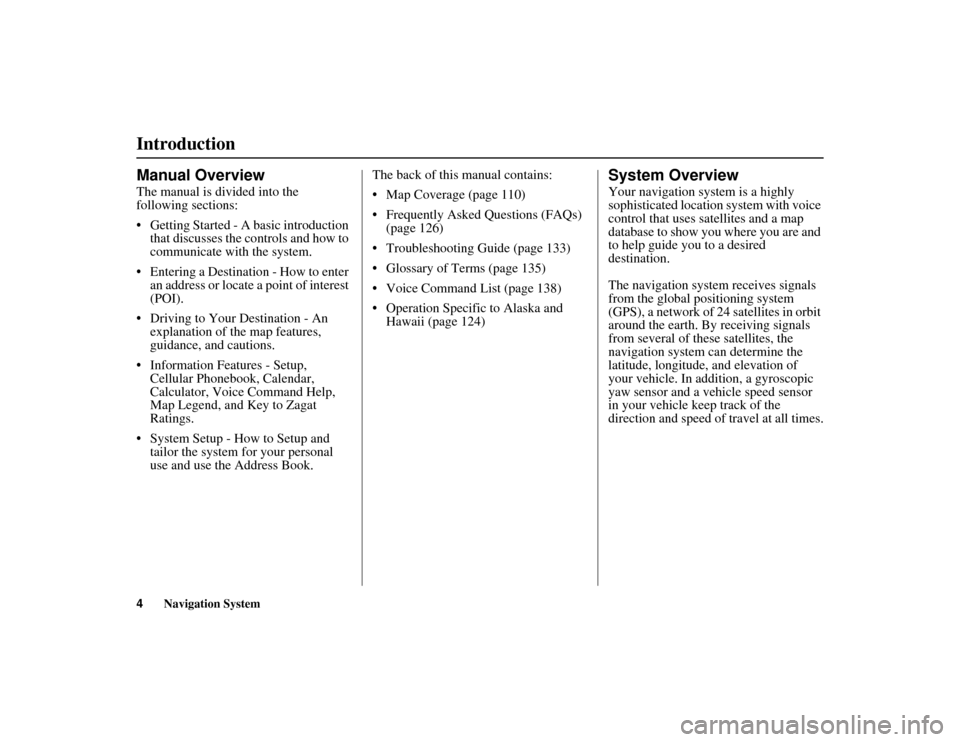
4
Navigation System
RIDGELINE KA 31SJC850
IntroductionManual OverviewThe manual is divided into the
following sections:
Getting Started - A basic introduction that discusses the co ntrols and how to
communicate with the system.
Entering a Destination - How to enter an address or locate a point of interest
(POI).
Driving to Your Destination - An explanation of the map features,
guidance, and cautions.
Information Features - Setup, Cellular Phonebook, Calendar,
Calculator, Voice Command Help,
Map Legend, and Key to Zagat
Ratings.
System Setup - How to Setup and tailor the system for your personal
use and use the Address Book. The back of this manual contains:
Map Coverage (page 110)
Frequently Asked Questions (FAQs)
(page 126)
Troubleshooting Guide (page 133)
Glossary of Terms (page 135)
Voice Command List (page 138)
Operation Specific to Alaska and Hawaii (page 124)
System OverviewYour navigation system is a highly
sophisticated location system with voice
control that uses satellites and a map
database to show you where you are and
to help guide you to a desired
destination.
The navigation system receives signals
from the global positioning system
(GPS), a network of 24 satellites in orbit
around the earth. By receiving signals
from several of these satellites, the
navigation system can determine the
latitude, longitude, and elevation of
your vehicle. In addition, a gyroscopic
yaw sensor and a vehicle speed sensor
in your vehicle keep track of the
direction and speed of travel at all times.
00_RIDGELINE_KA.book 4 ページ 2011年9月14日 水曜日 午前9時38分
Page 11 of 152
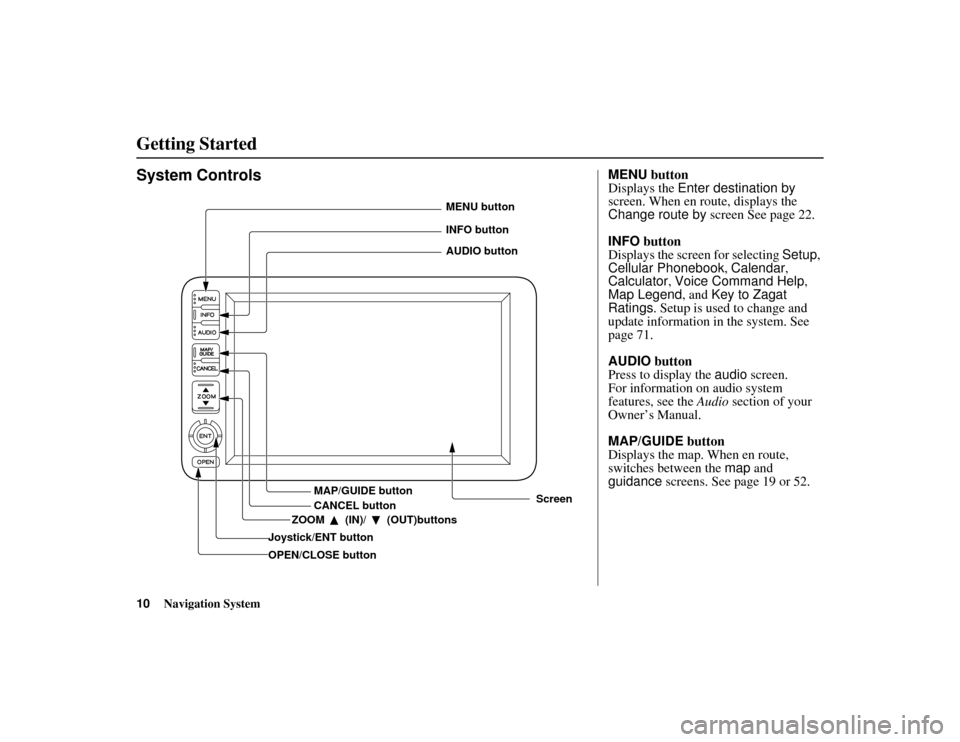
10
Navigation System
RIDGELINE KA 31SJC850
Getting StartedSystem Controls
Joystick/ENT buttonMAP/GUIDE button
CANCEL button
Screen
MENU button
INFO button
AUDIO button
OPEN/CLOSE button ZOOM (IN)/ (OUT)buttons
MENU
button
Displays the Enter destination by
screen. When en route, displays the
Change route by screen See page 22.
INFO button
Displays the screen for selecting Setup,
Cellular Phonebook , Calendar,
Calculator , Voice Command Help ,
Map Legend , and Key to Zagat
Ratings . Setup is used to change and
update information in the system. See
page 71.
AUDIO button
Press to display the audio screen.
For information on audio system
features, see the Audio section of your
Owner’s Manual.
MAP/GUIDE button
Displays the map. When en route,
switches between the map and
guidance screens. See page 19 or 52.
00_RIDGELINE_KA.book 10 ページ 2011年9月14日 水曜日 午前9時38分
Page 18 of 152
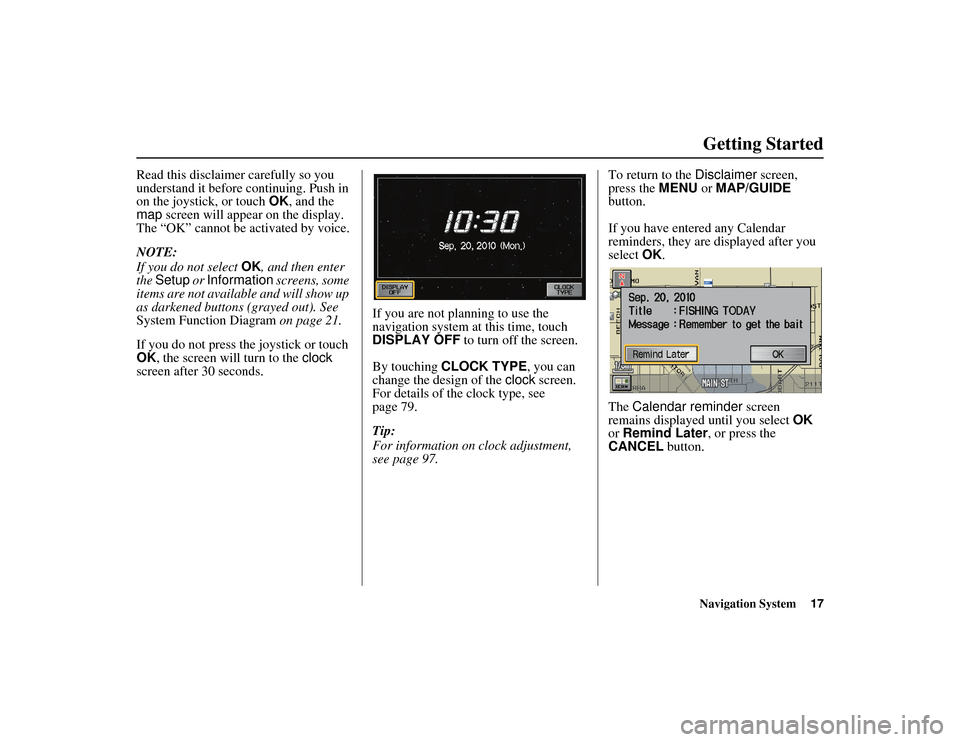
Navigation System17
RIDGELINE KA 31SJC850
Getting Started
Read this disclaimer carefully so you
understand it before continuing. Push in
on the joystick, or touch OK, and the
map screen will appear on the display.
The “OK” cannot be activated by voice.
NOTE:
If you do not select OK, and then enter
the Setup or Information screens, some
items are not available and will show up
as darkened buttons (grayed out). See
System Function Diagram on page 21.
If you do not press the joystick or touch
OK , the screen will turn to the clock
screen after 30 seconds. If you are not planning to use the
navigation system at this time, touch
DISPLAY OFF
to turn off the screen.
By touching CLOCK TYPE, you can
change the design of the clock screen.
For details of the clock type, see
page 79.
Tip:
For information on clock adjustment,
see page 97. To return to the
Disclaimer screen,
press the MENU or MAP/GUIDE
button.
If you have entered any Calendar
reminders, they are displayed after you
select OK.
The Calendar reminder screen
remains displayed until you select OK
or Remind Later , or press the
CANCEL button.00_RIDGELINE_KA.book 17 ページ 2011年9月14日 水曜日 午前9時38分
Page 22 of 152
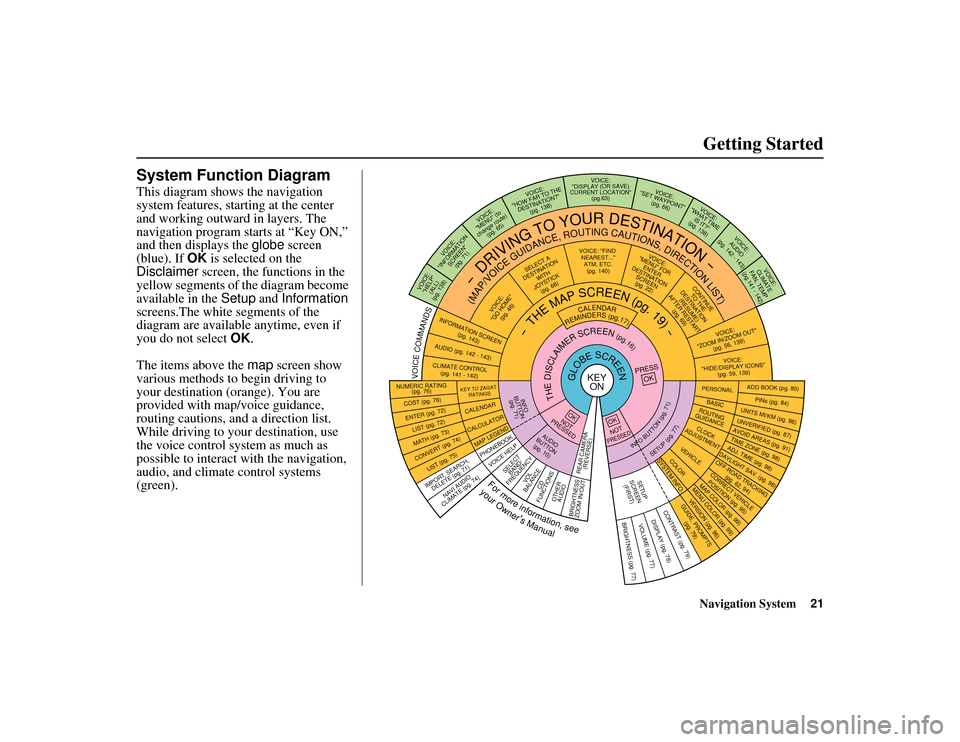
Navigation System21
RIDGELINE KA 31SJC850
Getting Started
System Function DiagramThis diagram shows the navigation
system features, starting at the center
and working outward in layers. The
navigation program starts at “Key ON,”
and then displays the globe screen
(blue). If OK is selected on the
Disclaimer screen, the functions in the
yellow segments of the diagram become
available in the Setup and Information
screens.The white segments of the
diagram are available anytime, even if
you do not select OK.
The items above the map screen show
various methods to begin driving to
your destination (orange). You are
provided with map/voice guidance,
routing cautions, an d a direction list.
While driving to your destination, use
the voice control system as much as
possible to interact with the navigation,
audio, and climat e control systems
(green).
KEY ON
GLOBESCREEN
PRESS
OK
OKNOT
PRESSEDTHEDISCLAIMERSCREEN(pg.16)
CALENDAR
REMINDERS(pg.17)
-THEMAPSCREEN(pg.19)-
AUDIO
BUTTON (pg. 10)
INFO
BUTTON (pg. 71)
Formoreinformation,see
yourOwner’sManual
VOICECOMMANDS
NAVI AUDIO
CLIMATE (pg. 74)
NUMERIC RATING (pg. 76)COST (pg. 76)ENTER (pg. 72)LIST (pg. 72)MATH (pg. 73)CONVERT ( pg. 74)
LIST (pg. 75)
KEY TO ZAGAT
RATINGSCALENDARCALCULATORMAP LEGEND
VOICE: "FIND NEAREST..." ATM, ETC.(pg. 140)
SELEC T A
DESTINATION WITH
JOYSTICK (pg. 68)
VOICE:
"GO HOME" (pg. 46)
VOICE:
"MENU" FOR ENTER
DESTINATION SCREEN(pg. 22)
CONTINUE TO THE
DESTINATION (RESUME)
AFTER RESTART
(pg. 69)
VOICE HELP
SELECTBAND/
FREQUENCY
VOL
BALANCE
CD
FUNCTIONS
OTHER AUDIO
VOICE:
"ZOOM IN/ZOO M OUT"
(pg. 56, 139)VOICE:
"HIDE/DISPLAY ICONS" (pg. 59, 139)
INFORMATION SCREEN
(pg. 143)AUDIO (pg. 142 - 143)CLIMATE CONTROL(pg.
141 - 142
)-DRIVING
TO
YOUR
DESTINATION-
(MAP/VOICEGUIDANCE,ROUTINGCAUTIONS,DIRECTIONLIST)
VOICE:"HELP" (ALL)
(pg. 138)
VOICE:
"INFORMATION SCREEN"(pg. 71)
VOICE:
"MENU" (to
change route) (pg. 65)
VOICE:
"HOW FAR TO THE DESTINATION?" (pg. 138)
VOICE:
"DISPLAY (OR SAVE)
CURRENT LOCA TION"
(pg.63)
VOICE:
"SET WAYPOINT" (pg. 66)
VOICE:
"WHAT TIM E
IS IT?"
(pg. 138)
VOICE:
AUDIO
(pg. 142 - 143)
VOICE:
CLIMATE
FAN, TEMP
(pg.141 - 142)
ADD BOOK (pg. 80)PINs (pg. 84)
UNITS MI/KM (pg. 96)
PERSONALBASIC
UNVERIFIED (pg. 87)AVOID AREAS (pg. 91)TIME ZONE (pg. 98)ADJ. TIME (p g. 98)DAYLIGHT SAV. (pg. 98)
ROUTING
GUIDANCECLOCK
ADJUSTMENT
OFF-ROAD TRA CKING
(pg. 62, 94)CORRECT VEHICLE
POSITION (pg. 95)MAP COLOR (pg. 99)MENU COLOR (pg. 99)VEHICLECOLORGUIDE. PROMPTS (pg. 79)
SETUP
SCREE N
(FIRST)
OKNOTPRESSED
VERSION (pg. 96)
SYSTEM INF O.
BRIGHTNESS (pg. 77)
VOLUME (pg. 77)
DISPLAY (pg. 78)CONTRAST (pg. 79)
INFOBUTTON(pg.71)
SETUP(pg.77)
IMPORT, SEARCH,
DELETE (pg. 71)
PHONEBOOK
BRIGHTNESS
ZOOM IN/OUT REAR CAMERA
(REVERSE)
00_RIDGELINE_KA.book 21 ページ 2011年9月14日 水曜日 午前9時38分
Page 137 of 152
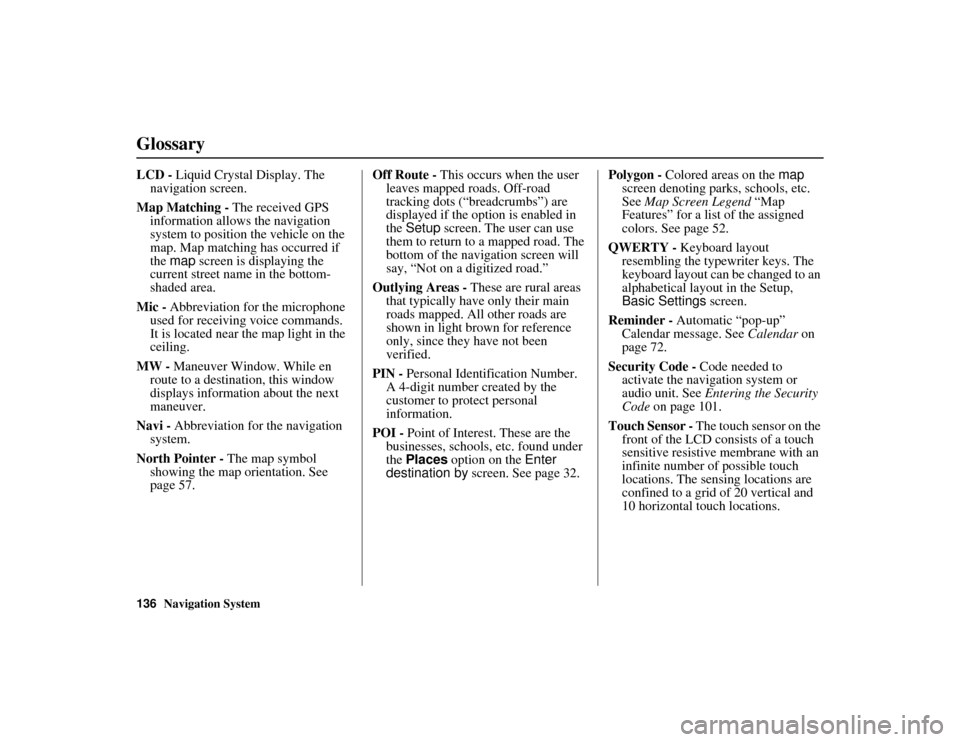
136
Navigation System
RIDGELINE KA 31SJC850
GlossaryLCD - Liquid Crystal Display. The
navigation screen.
Map Matching - The received GPS
information allows the navigation
system to position the vehicle on the
map. Map matching has occurred if
the map screen is displaying the
current street name in the bottom-
shaded area.
Mic - Abbreviation for the microphone
used for receivin g voice commands.
It is located near the map light in the
ceiling.
MW - Maneuver Window. While en
route to a destination, this window
displays informatio n about the next
maneuver.
Navi - Abbreviation for the navigation
system.
North Pointer - The map symbol
showing the map orientation. See
page 57. Off Route -
This occurs when the user
leaves mapped roads. Off-road
tracking dots (“breadcrumbs”) are
displayed if the option is enabled in
the Setup screen. The user can use
them to return to a mapped road. The
bottom of the navigation screen will
say, “Not on a digitized road.”
Outlying Areas - These are rural areas
that typically have only their main
roads mapped. All other roads are
shown in light brown for reference
only, since they have not been
verified.
PIN - Personal Identification Number.
A 4-digit number created by the
customer to protect personal
information.
POI - Point of Interest. These are the
businesses, schools, etc. found under
the Places option on the Enter
destination by screen. See page 32. Polygon - Colored areas on the
map
screen denoting parks, schools, etc.
See Map Screen Legend “Map
Features” for a list of the assigned
colors. See page 52.
QWERTY - Keyboard layout
resembling the typewriter keys. The
keyboard layout can be changed to an
alphabetical layou t in the Setup,
Basic Settings screen.
Reminder - Automatic “pop-up”
Calendar message. See Calendar on
page 72.
Security Code - Code needed to
activate the navigation system or
audio unit. See Entering the Security
Code on page 101.
Touch Sensor - The touch sensor on the
front of the LCD consists of a touch
sensitive resistive me mbrane with an
infinite number of possible touch
locations. The sensing locations are
confined to a grid of 20 vertical and
10 horizontal touch locations.00_RIDGELINE_KA.book 136 ページ 2011年9月14日 水曜日 午前9時38分
Page 144 of 152
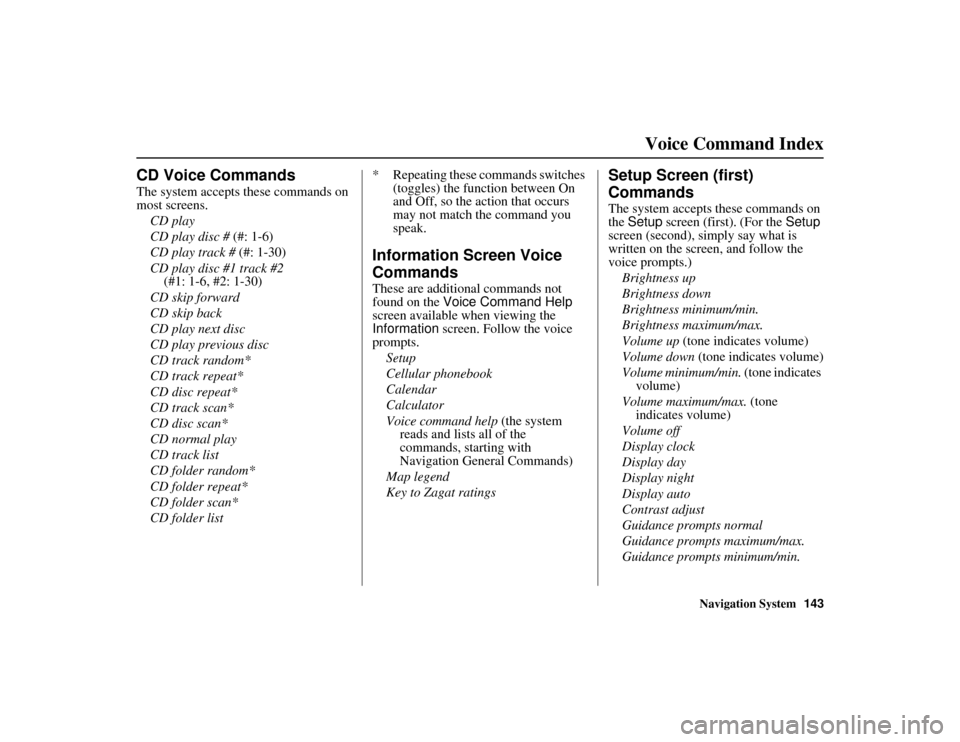
Navigation System143
RIDGELINE KA 31SJC850Voice Command Index
CD Voice CommandsThe system accepts these commands on
most screens.
CD play
CD play disc # (#: 1-6)
CD play track # (#: 1-30)
CD play disc #1 track #2
(#1: 1-6, #2: 1-30)
CD skip forward
CD skip back
CD play next disc
CD play previous disc
CD track random*
CD track repeat*
CD disc repeat*
CD track scan*
CD disc scan*
CD normal play
CD track list
CD folder random*
CD folder repeat*
CD folder scan*
CD folder list * Repeating these commands switches
(toggles) the function between On
and Off, so the action that occurs
may not match the command you
speak.
Information Screen Voice
CommandsThese are additional commands not
found on the Voice Command Help
screen available when viewing the
Information screen. Follow the voice
prompts.
Setup
Cellular phonebook
Calendar
Calculator
Voice command help (the system
reads and lists all of the
commands, starting with
Navigation General Commands)
Map legend
Key to Zagat ratings
Setup Screen (first)
CommandsThe system accepts these commands on
the Setup screen (first). (For the Setup
screen (second), simply say what is
written on the screen, and follow the
voice prompts.)
Brightness up
Brightness down
Brightness minimum/min.
Brightness maximum/max.
Volume up (tone indicates volume)
Volume down (tone indicates volume)
Volume minimum/min. (tone indicates volume)
Volume maximum/max. (tone
indicates volume)
Volume off
Display clock
Display day
Display night
Display auto
Contrast adjust
Guidance prompts normal
Guidance prompts maximum/max.
Guidance prompts minimum/min.
00_RIDGELINE_KA.book 143 ページ 2011年9月14日 水曜日 午前9時38分