diagram HONDA RIDGELINE 2012 1.G Navigation Manual
[x] Cancel search | Manufacturer: HONDA, Model Year: 2012, Model line: RIDGELINE, Model: HONDA RIDGELINE 2012 1.GPages: 152, PDF Size: 8.74 MB
Page 2 of 152
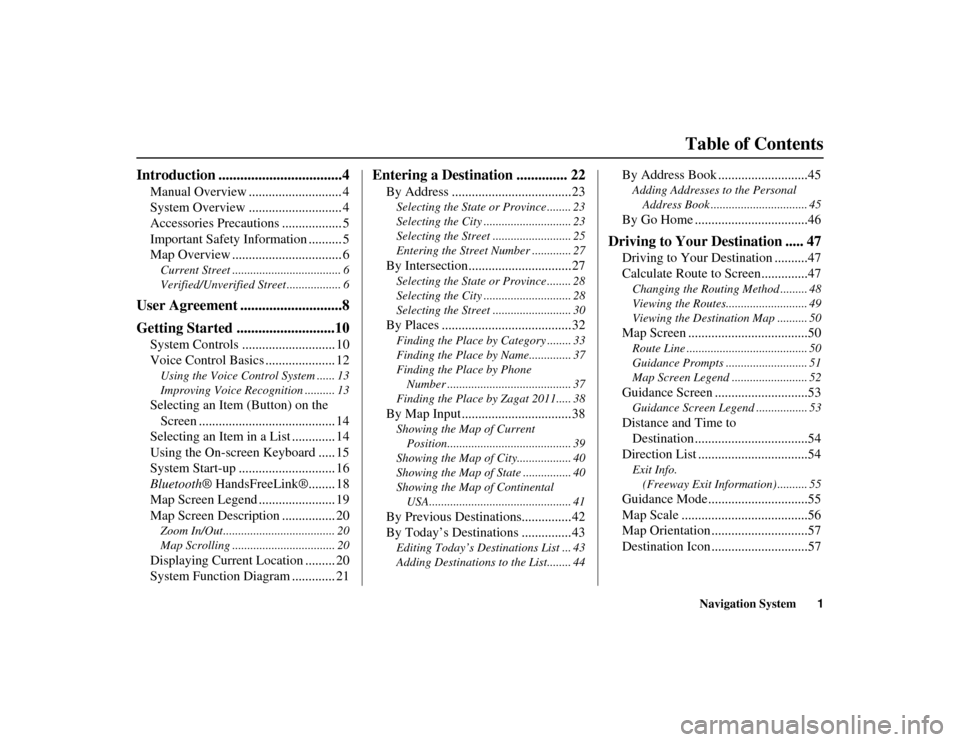
Navigation System1
RIDGELINE KA 31SJC850
RIDGELINE KA 31SJC850
Table of Contents
Introduction ..................................4
Manual Overview ............................ 4
System Overview ............................ 4
Accessories Precautions .................. 5
Important Safety Information .......... 5
Map Overview ................................. 6Current Street .................................... 6
Verified/Unverified Street .................. 6
User Agreement ............................8
Getting Started ...........................10
System Controls ............................ 10
Voice Control Basics ..................... 12Using the Voice Control System ...... 13
Improving Voice Recognition .......... 13Selecting an Item (Button) on the
Screen ......................................... 14
Selecting an Item in a List ............. 14
Using the On-screen Keyboard ..... 15
System Start-up ............................. 16
Bluetooth ® HandsFreeLink®........ 18
Map Screen Legend ....................... 19
Map Screen Description ................ 20Zoom In/Out..................................... 20
Map Scrolling .................................. 20Displaying Current Location ......... 20
System Function Diagram ............. 21
Entering a Destination .............. 22
By Address ....................................23Selecting the State or Province ........ 23
Selecting the City ............................. 23
Selecting the Street .......................... 25
Entering the Street Number ............. 27By Intersection...............................27Selecting the State or Province ........ 28
Selecting the City ............................. 28
Selecting the Street .......................... 30By Places .......................................32Finding the Place by Category ........ 33
Finding the Place by Name.............. 37
Finding the Place by Phone
Number ......................................... 37
Finding the Place by Zagat 2011..... 38By Map Input .................................38Showing the Map of Current Position......................................... 39
Showing the Map of City.................. 40
Showing the Map of State ................ 40
Showing the Map of Continental USA............................................... 41By Previous Destinations...............42
By Today’s Destinations ...............43Editing Today’s Destinations List ... 43
Adding Destinations to the List........ 44
By Address Book ...........................45Adding Addresses to the Personal Address Book ................................ 45By Go Home ..................................46
Driving to Your Destination ..... 47
Driving to Your Destination ..........47
Calculate Route to Screen..............47Changing the Routing Method ......... 48
Viewing the Routes........................... 49
Viewing the Destination Map .......... 50Map Screen ....................................50Route Line ........................................ 50
Guidance Prompts ........................... 51
Map Screen Legend ......................... 52Guidance Screen ............................53Guidance Screen Legend ................. 53Distance and Time to Destination ..................................54
Direction List .................................54Exit Info.
(Freeway Exit Information) .......... 55Guidance Mode..............................55
Map Scale ......................................56
Map Orientation .............................57
Destination Icon .............................57
00_RIDGELINE_KA.book 1 ページ 2011年9月14日 水曜日 午前9時38分
Page 18 of 152
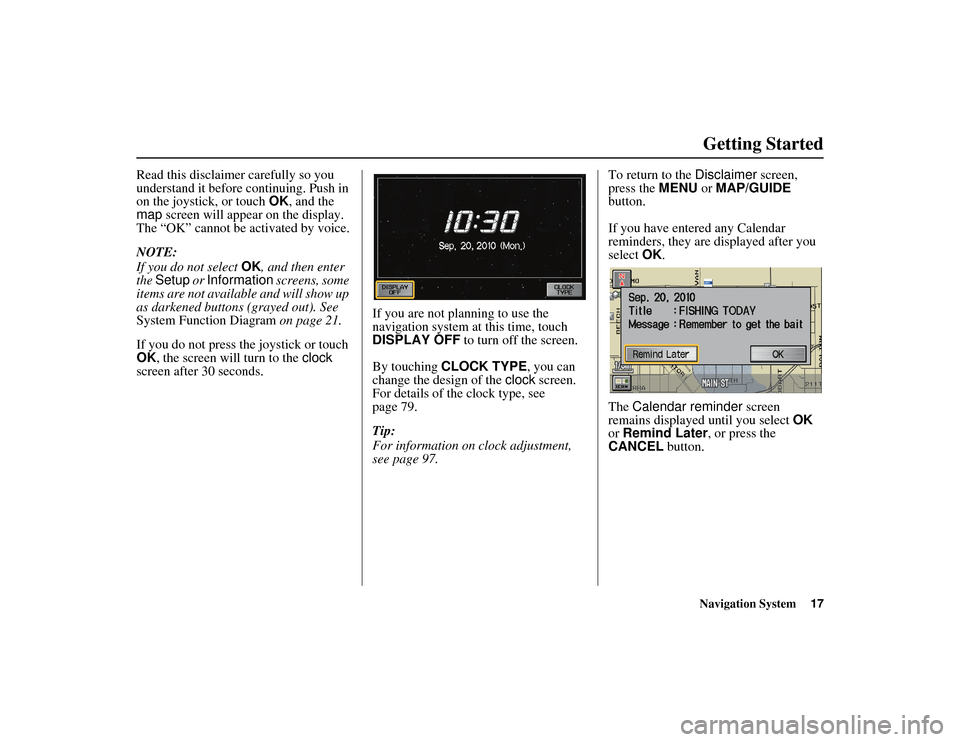
Navigation System17
RIDGELINE KA 31SJC850
Getting Started
Read this disclaimer carefully so you
understand it before continuing. Push in
on the joystick, or touch OK, and the
map screen will appear on the display.
The “OK” cannot be activated by voice.
NOTE:
If you do not select OK, and then enter
the Setup or Information screens, some
items are not available and will show up
as darkened buttons (grayed out). See
System Function Diagram on page 21.
If you do not press the joystick or touch
OK , the screen will turn to the clock
screen after 30 seconds. If you are not planning to use the
navigation system at this time, touch
DISPLAY OFF
to turn off the screen.
By touching CLOCK TYPE, you can
change the design of the clock screen.
For details of the clock type, see
page 79.
Tip:
For information on clock adjustment,
see page 97. To return to the
Disclaimer screen,
press the MENU or MAP/GUIDE
button.
If you have entered any Calendar
reminders, they are displayed after you
select OK.
The Calendar reminder screen
remains displayed until you select OK
or Remind Later , or press the
CANCEL button.00_RIDGELINE_KA.book 17 ページ 2011年9月14日 水曜日 午前9時38分
Page 22 of 152
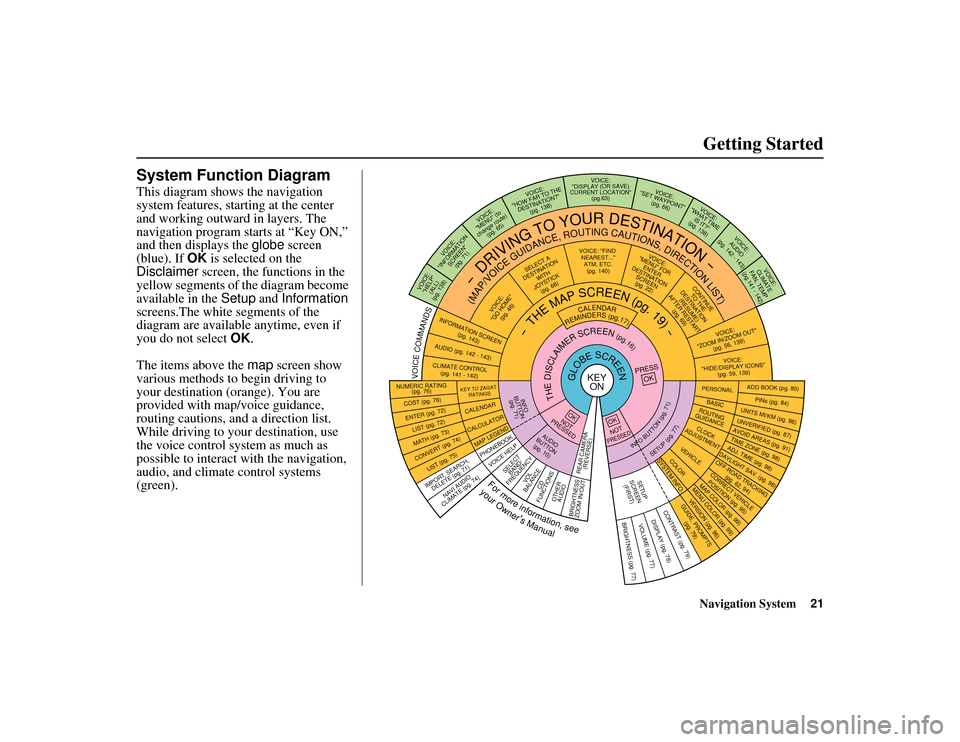
Navigation System21
RIDGELINE KA 31SJC850
Getting Started
System Function DiagramThis diagram shows the navigation
system features, starting at the center
and working outward in layers. The
navigation program starts at “Key ON,”
and then displays the globe screen
(blue). If OK is selected on the
Disclaimer screen, the functions in the
yellow segments of the diagram become
available in the Setup and Information
screens.The white segments of the
diagram are available anytime, even if
you do not select OK.
The items above the map screen show
various methods to begin driving to
your destination (orange). You are
provided with map/voice guidance,
routing cautions, an d a direction list.
While driving to your destination, use
the voice control system as much as
possible to interact with the navigation,
audio, and climat e control systems
(green).
KEY ON
GLOBESCREEN
PRESS
OK
OKNOT
PRESSEDTHEDISCLAIMERSCREEN(pg.16)
CALENDAR
REMINDERS(pg.17)
-THEMAPSCREEN(pg.19)-
AUDIO
BUTTON (pg. 10)
INFO
BUTTON (pg. 71)
Formoreinformation,see
yourOwner’sManual
VOICECOMMANDS
NAVI AUDIO
CLIMATE (pg. 74)
NUMERIC RATING (pg. 76)COST (pg. 76)ENTER (pg. 72)LIST (pg. 72)MATH (pg. 73)CONVERT ( pg. 74)
LIST (pg. 75)
KEY TO ZAGAT
RATINGSCALENDARCALCULATORMAP LEGEND
VOICE: "FIND NEAREST..." ATM, ETC.(pg. 140)
SELEC T A
DESTINATION WITH
JOYSTICK (pg. 68)
VOICE:
"GO HOME" (pg. 46)
VOICE:
"MENU" FOR ENTER
DESTINATION SCREEN(pg. 22)
CONTINUE TO THE
DESTINATION (RESUME)
AFTER RESTART
(pg. 69)
VOICE HELP
SELECTBAND/
FREQUENCY
VOL
BALANCE
CD
FUNCTIONS
OTHER AUDIO
VOICE:
"ZOOM IN/ZOO M OUT"
(pg. 56, 139)VOICE:
"HIDE/DISPLAY ICONS" (pg. 59, 139)
INFORMATION SCREEN
(pg. 143)AUDIO (pg. 142 - 143)CLIMATE CONTROL(pg.
141 - 142
)-DRIVING
TO
YOUR
DESTINATION-
(MAP/VOICEGUIDANCE,ROUTINGCAUTIONS,DIRECTIONLIST)
VOICE:"HELP" (ALL)
(pg. 138)
VOICE:
"INFORMATION SCREEN"(pg. 71)
VOICE:
"MENU" (to
change route) (pg. 65)
VOICE:
"HOW FAR TO THE DESTINATION?" (pg. 138)
VOICE:
"DISPLAY (OR SAVE)
CURRENT LOCA TION"
(pg.63)
VOICE:
"SET WAYPOINT" (pg. 66)
VOICE:
"WHAT TIM E
IS IT?"
(pg. 138)
VOICE:
AUDIO
(pg. 142 - 143)
VOICE:
CLIMATE
FAN, TEMP
(pg.141 - 142)
ADD BOOK (pg. 80)PINs (pg. 84)
UNITS MI/KM (pg. 96)
PERSONALBASIC
UNVERIFIED (pg. 87)AVOID AREAS (pg. 91)TIME ZONE (pg. 98)ADJ. TIME (p g. 98)DAYLIGHT SAV. (pg. 98)
ROUTING
GUIDANCECLOCK
ADJUSTMENT
OFF-ROAD TRA CKING
(pg. 62, 94)CORRECT VEHICLE
POSITION (pg. 95)MAP COLOR (pg. 99)MENU COLOR (pg. 99)VEHICLECOLORGUIDE. PROMPTS (pg. 79)
SETUP
SCREE N
(FIRST)
OKNOTPRESSED
VERSION (pg. 96)
SYSTEM INF O.
BRIGHTNESS (pg. 77)
VOLUME (pg. 77)
DISPLAY (pg. 78)CONTRAST (pg. 79)
INFOBUTTON(pg.71)
SETUP(pg.77)
IMPORT, SEARCH,
DELETE (pg. 71)
PHONEBOOK
BRIGHTNESS
ZOOM IN/OUT REAR CAMERA
(REVERSE)
00_RIDGELINE_KA.book 21 ページ 2011年9月14日 水曜日 午前9時38分
Page 94 of 152
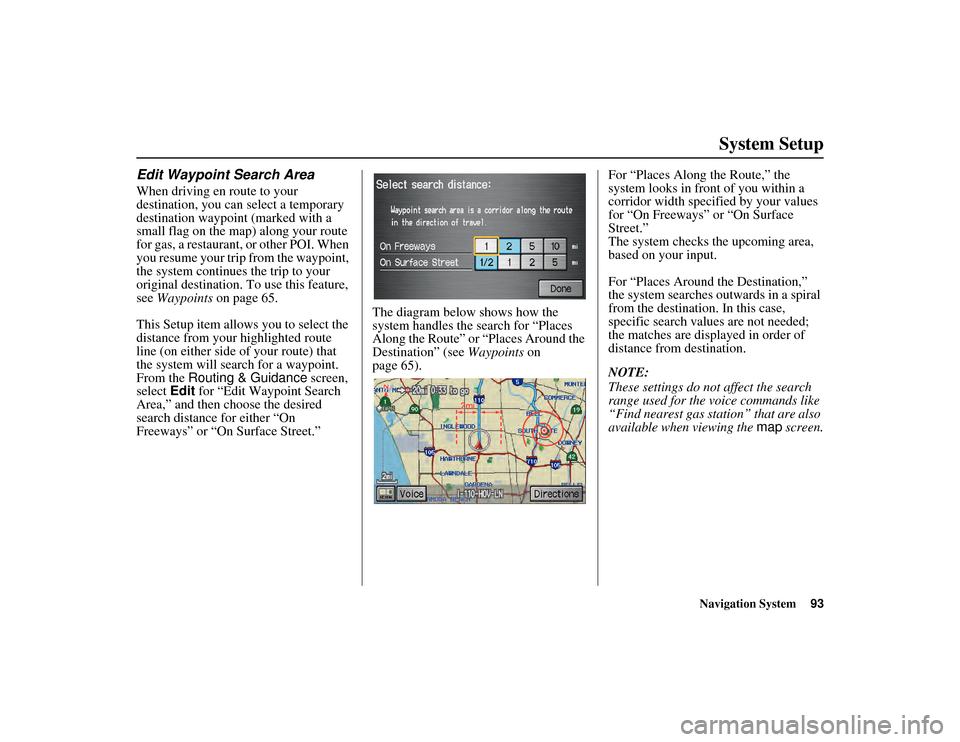
Navigation System93
RIDGELINE KA 31SJC850
System Setup
Edit Waypoint Search AreaWhen driving en route to your
destination, you can select a temporary
destination waypoint (marked with a
small flag on the map) along your route
for gas, a restaurant, or other POI. When
you resume your trip from the waypoint,
the system continues the trip to your
original destination. To use this feature,
see Waypoints on page 65.
This Setup item allows you to select the
distance from your highlighted route
line (on either side of your route) that
the system will search for a waypoint.
From the Routing & Guidance screen,
select Edit for “Edit Waypoint Search
Area,” and then choose the desired
search distance for either “On
Freeways” or “On Surface Street.” The diagram below shows how the
system handles the search for “Places
Along the Route” or “Places Around the
Destination” (see
Waypoints on
page 65). For “Places Along
the Route,” the
system looks in front of you within a
corridor width specified by your values
for “On Freeways” or “On Surface
Street.”
The system checks the upcoming area,
based on your input.
For “Places Around the Destination,”
the system searches outwards in a spiral
from the destination. In this case,
specific search values are not needed;
the matches are displayed in order of
distance from destination.
NOTE:
These settings do not affect the search
range used for the voice commands like
“Find nearest gas station” that are also
available when viewing the map screen.00_RIDGELINE_KA.book 93 ページ 2011年9月14日 水曜日 午前9時38分
Page 127 of 152
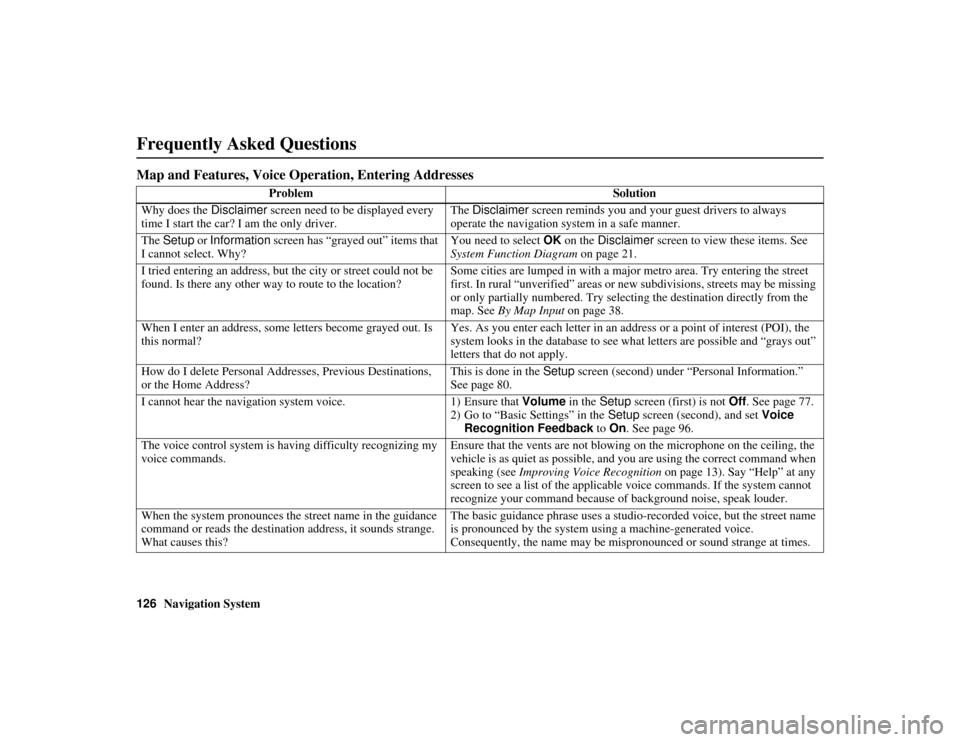
126
Navigation System
RIDGELINE KA 31SJC850
Frequently Asked QuestionsMap and Features, Voice Operation, Entering Addresses
Problem Solution
Why does the Disclaimer screen need to be displayed every
time I start the car? I am the only driver. The
Disclaimer screen reminds you and your guest drivers to always
operate the navigation system in a safe manner.
The Setup or Information screen has “grayed out” items that
I cannot select. Why? You need to select
OK on the Disclaimer screen to view these items. See
System Function Diagram on page 21.
I tried entering an address, but the city or street could not be
found. Is there any other way to route to the location? Some cities are lumped in with a majo
r metro area. Try entering the street
first. In rural “unverified” areas or new subdivisions, streets may be missing
or only partially numbered. Try selecting the destination directly from the
map. See By Map Input on page 38.
When I enter an address, some letters become grayed out. Is
this normal? Yes. As you enter each letter in an address or a point of interest (POI), the
system looks in the database to see wh
at letters are possible and “grays out”
letters that do not apply.
How do I delete Personal Addresses, Previous Destinations,
or the Home Address? This is done in the
Setup screen (second) under “Personal Information.”
See page 80.
I cannot hear the navigation system voice. 1) Ensure that Volume in the Setup screen (first) is not Off. See page 77.
2) Go to “Basic Settings” in the Setup screen (second), and set Voice
Recognition Feedback to On . See page 96.
The voice control system is having difficulty recognizing my
voice commands. Ensure that the vents are not blowing
on the microphone on the ceiling, the
vehicle is as quiet as possible, and you are using the correct command when
speaking (see Improving Voice Recognition on page 13). Say “Help” at any
screen to see a list of the applicab le voice commands. If the system cannot
recognize your command because of background noise, speak louder.
When the system pronounces the street name in the guidance
command or reads the destination address, it sounds strange.
What causes this? The basic guidance phrase uses a studio-r
ecorded voice, but the street name
is pronounced by the system using a machine-generated voice.
Consequently, the name may be mispronounced or sound strange at times.
00_RIDGELINE_KA.book 126 ページ 2011年9月14日 水曜日 午前9時38分
Page 149 of 152
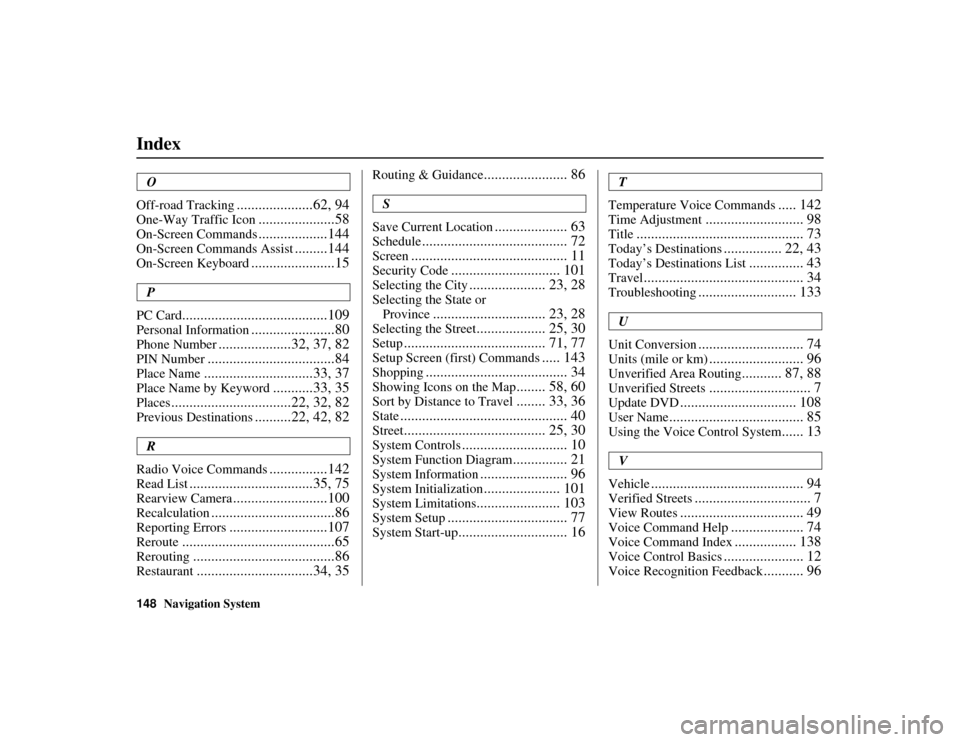
148
Navigation System
Index
RIDGELINE KA 31SJC850
O
Off-road Tracking
.....................62, 94
One-Way Traffic Icon
.....................58
On-Screen Commands
...................144
On-Screen Commands Assist
.........144
On-Screen Keyboard
.......................15
P
PC Card
........................................109
Personal Information
.......................80
Phone Number
....................32, 37, 82
PIN Number
...................................84
Place Name
..............................33, 37
Place Name by Keyword
...........33, 35
Places
.................................22, 32, 82
Previous Destinations
..........22, 42, 82
R
Radio Voice Commands
................142
Read List
..................................35, 75
Rearview Camera
..........................100
Recalculation
..................................86
Reporting Errors
...........................107
Reroute
..........................................65
Rerouting
.......................................86
Restaurant
................................34, 35
Routing & Guidance
....................... 86
S
Save Current Location
.................... 63
Schedule
........................................ 72
Screen
........................................... 11
Security Code
.............................. 101
Selecting the City
..................... 23, 28
Selecting the State or Province
............................... 23, 28
Selecting the Street
................... 25, 30
Setup
....................................... 71, 77
Setup Screen (first) Commands
..... 143
Shopping
....................................... 34
Showing Icons on the Map
........ 58, 60
Sort by Distance to Travel
........ 33, 36
State
.............................................. 40
Street
....................................... 25, 30
System Controls
............................. 10
System Function Diagram
............... 21
System Information
........................ 96
System Initialization
..................... 101
System Limitations
....................... 103
System Setup
................................. 77
System Start-up
.............................. 16
T
Temperature Voice Commands
..... 142
Time Adjustment
........................... 98
Title
.............................................. 73
Today’s Destinations
................ 22, 43
Today’s Destinations List
............... 43
Travel
............................................ 34
Troubleshooting
........................... 133
U
Unit Conversion
............................. 74
Units (mile or km)
.......................... 96
Unverified Area Routing
........... 87, 88
Unverified Streets
............................ 7
Update DVD
................................ 108
User Name
..................................... 85
Using the Voice Control System
...... 13
V
Vehicle
.......................................... 94
Verified Streets
................................ 7
View Routes
.................................. 49
Voice Command Help
.................... 74
Voice Command Index
................. 138
Voice Control Basics
...................... 12
Voice Recognition Feedback
........... 96
00_RIDGELINE_KA.book 148 ページ 2011年9月14日 水曜日 午前9時38分