lock HONDA RIDGELINE 2012 1.G Navigation Manual
[x] Cancel search | Manufacturer: HONDA, Model Year: 2012, Model line: RIDGELINE, Model: HONDA RIDGELINE 2012 1.GPages: 152, PDF Size: 8.74 MB
Page 3 of 152
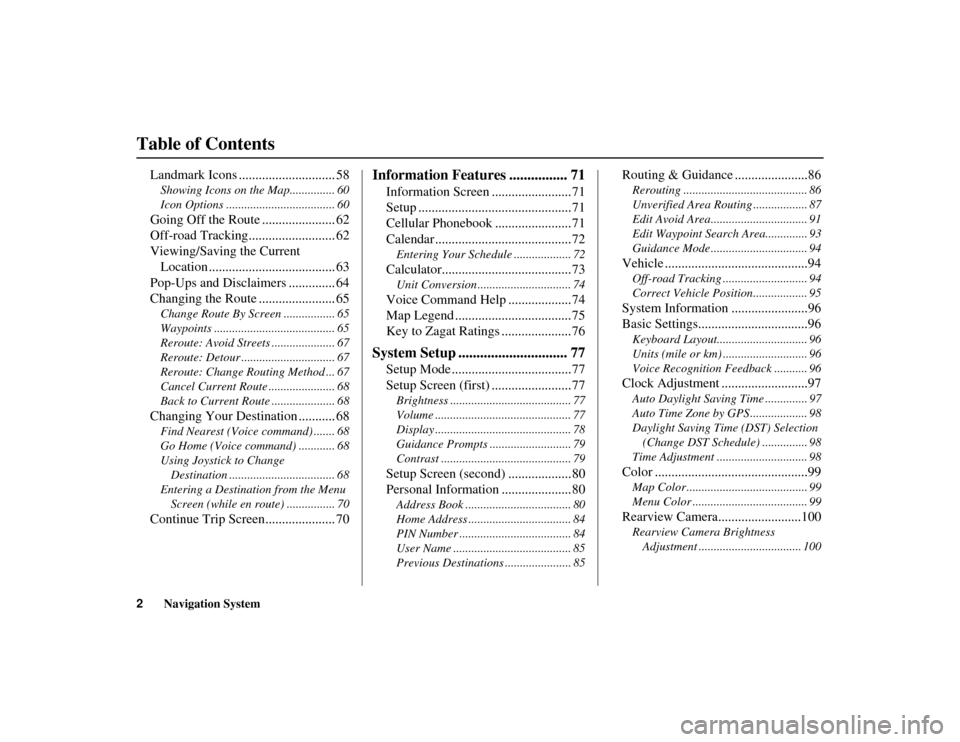
2
Navigation System
Table of Contents
RIDGELINE KA 31SJC850
Landmark Icons ............................. 58Showing Icons on the Map............... 60
Icon Options .................................... 60Going Off the Route ...................... 62
Off-road Tracking.......................... 62
Viewing/Saving the Current
Location ...................................... 63
Pop-Ups and Disclaimers .............. 64
Changing the Route ....................... 65Change Route By Screen ................. 65
Waypoints ........................................ 65
Reroute: Avoid Streets ..................... 67
Reroute: Detour ............................... 67
Reroute: Change Routing Method ... 67
Cancel Current Route ...................... 68
Back to Current Route ..................... 68Changing Your Destination ........... 68Find Nearest (Voice command) ....... 68
Go Home (Voice command) ............ 68
Using Joystick to Change
Destination ................................... 68
Entering a Destination from the Menu Screen (while en route) ................ 70Continue Trip Screen..................... 70
Information Features ................ 71
Information Screen ........................71
Setup ..............................................71
Cellular Phonebook .......................71
Calendar .........................................72Entering Your Schedule ................... 72Calculator.......................................73Unit Conversion ............................... 74Voice Command Help ...................74
Map Legend ...................................75
Key to Zagat Ratings .....................76
System Setup .............................. 77
Setup Mode ....................................77
Setup Screen (first) ........................77Brightness ........................................ 77
Volume ............................................. 77
Display ............................................. 78
Guidance Prompts ........................... 79
Contrast ........................................... 79Setup Screen (second) ...................80
Personal Information .....................80Address Book ................................... 80
Home Address .................................. 84
PIN Number ..................................... 84
User Name ....................................... 85
Previous Destinations ...................... 85
Routing & Guidance ......................86Rerouting ......................................... 86
Unverified Area Routing .................. 87
Edit Avoid Area................................ 91
Edit Waypoint Search Area.............. 93
Guidance Mode ................................ 94Vehicle ...........................................94Off-road Tracking ..... ....................... 94
Correct Vehicle Position.................. 95System Information .......................96
Basic Settings.................................96Keyboard Layout.............................. 96
Units (mile or km) ............................ 96
Voice Recognition F eedback ........... 96Clock Adjustment ..........................97Auto Daylight Saving Time .............. 97
Auto Time Zone by GPS ................... 98
Daylight Saving Time (DST) Selection (Change DST Schedule) ............... 98
Time Adjustment .............................. 98Color ..............................................99Map Color ........................................ 99
Menu Color ...................................... 99Rearview Camera.........................100Rearview Camera Brightness Adjustment .................................. 100
00_RIDGELINE_KA.book 2 ページ 2011年9月14日 水曜日 午前9時38分
Page 18 of 152
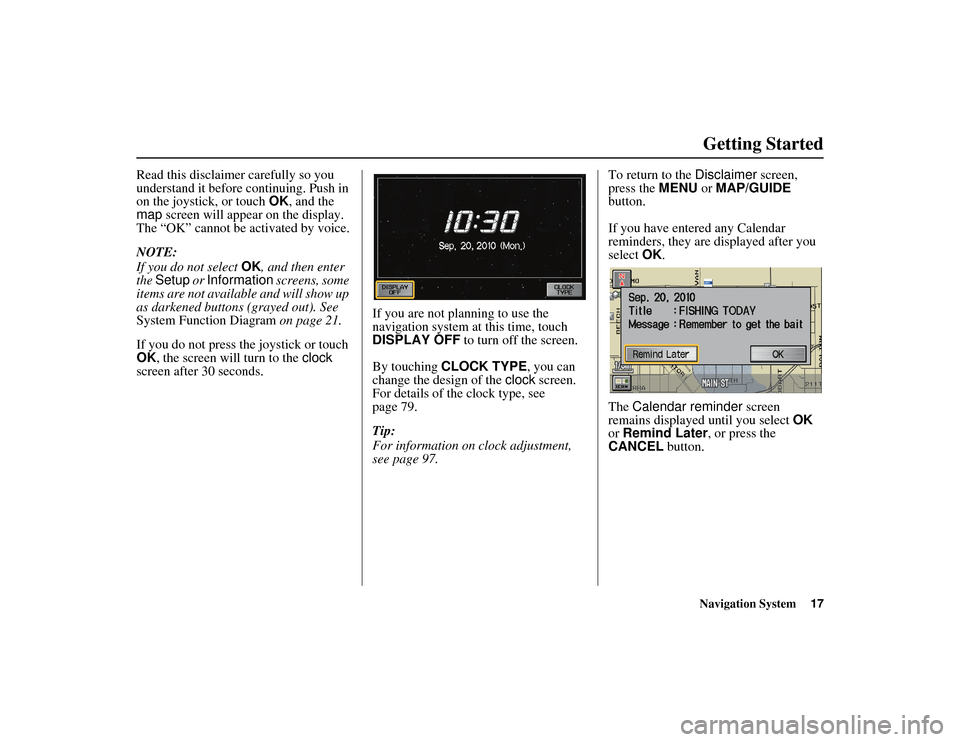
Navigation System17
RIDGELINE KA 31SJC850
Getting Started
Read this disclaimer carefully so you
understand it before continuing. Push in
on the joystick, or touch OK, and the
map screen will appear on the display.
The “OK” cannot be activated by voice.
NOTE:
If you do not select OK, and then enter
the Setup or Information screens, some
items are not available and will show up
as darkened buttons (grayed out). See
System Function Diagram on page 21.
If you do not press the joystick or touch
OK , the screen will turn to the clock
screen after 30 seconds. If you are not planning to use the
navigation system at this time, touch
DISPLAY OFF
to turn off the screen.
By touching CLOCK TYPE, you can
change the design of the clock screen.
For details of the clock type, see
page 79.
Tip:
For information on clock adjustment,
see page 97. To return to the
Disclaimer screen,
press the MENU or MAP/GUIDE
button.
If you have entered any Calendar
reminders, they are displayed after you
select OK.
The Calendar reminder screen
remains displayed until you select OK
or Remind Later , or press the
CANCEL button.00_RIDGELINE_KA.book 17 ページ 2011年9月14日 水曜日 午前9時38分
Page 22 of 152
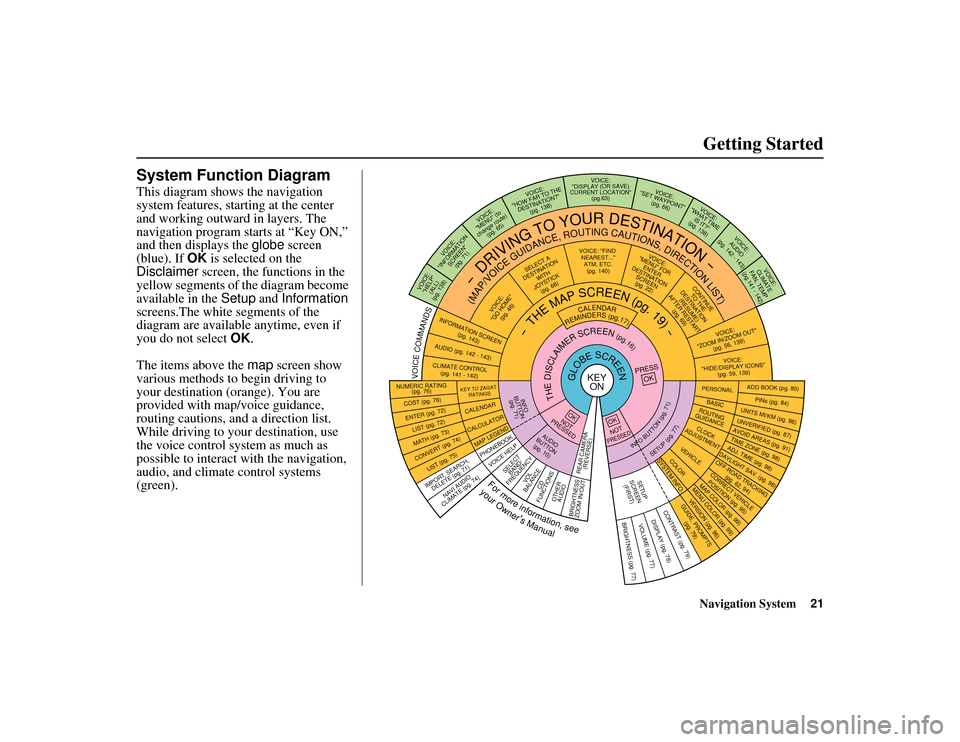
Navigation System21
RIDGELINE KA 31SJC850
Getting Started
System Function DiagramThis diagram shows the navigation
system features, starting at the center
and working outward in layers. The
navigation program starts at “Key ON,”
and then displays the globe screen
(blue). If OK is selected on the
Disclaimer screen, the functions in the
yellow segments of the diagram become
available in the Setup and Information
screens.The white segments of the
diagram are available anytime, even if
you do not select OK.
The items above the map screen show
various methods to begin driving to
your destination (orange). You are
provided with map/voice guidance,
routing cautions, an d a direction list.
While driving to your destination, use
the voice control system as much as
possible to interact with the navigation,
audio, and climat e control systems
(green).
KEY ON
GLOBESCREEN
PRESS
OK
OKNOT
PRESSEDTHEDISCLAIMERSCREEN(pg.16)
CALENDAR
REMINDERS(pg.17)
-THEMAPSCREEN(pg.19)-
AUDIO
BUTTON (pg. 10)
INFO
BUTTON (pg. 71)
Formoreinformation,see
yourOwner’sManual
VOICECOMMANDS
NAVI AUDIO
CLIMATE (pg. 74)
NUMERIC RATING (pg. 76)COST (pg. 76)ENTER (pg. 72)LIST (pg. 72)MATH (pg. 73)CONVERT ( pg. 74)
LIST (pg. 75)
KEY TO ZAGAT
RATINGSCALENDARCALCULATORMAP LEGEND
VOICE: "FIND NEAREST..." ATM, ETC.(pg. 140)
SELEC T A
DESTINATION WITH
JOYSTICK (pg. 68)
VOICE:
"GO HOME" (pg. 46)
VOICE:
"MENU" FOR ENTER
DESTINATION SCREEN(pg. 22)
CONTINUE TO THE
DESTINATION (RESUME)
AFTER RESTART
(pg. 69)
VOICE HELP
SELECTBAND/
FREQUENCY
VOL
BALANCE
CD
FUNCTIONS
OTHER AUDIO
VOICE:
"ZOOM IN/ZOO M OUT"
(pg. 56, 139)VOICE:
"HIDE/DISPLAY ICONS" (pg. 59, 139)
INFORMATION SCREEN
(pg. 143)AUDIO (pg. 142 - 143)CLIMATE CONTROL(pg.
141 - 142
)-DRIVING
TO
YOUR
DESTINATION-
(MAP/VOICEGUIDANCE,ROUTINGCAUTIONS,DIRECTIONLIST)
VOICE:"HELP" (ALL)
(pg. 138)
VOICE:
"INFORMATION SCREEN"(pg. 71)
VOICE:
"MENU" (to
change route) (pg. 65)
VOICE:
"HOW FAR TO THE DESTINATION?" (pg. 138)
VOICE:
"DISPLAY (OR SAVE)
CURRENT LOCA TION"
(pg.63)
VOICE:
"SET WAYPOINT" (pg. 66)
VOICE:
"WHAT TIM E
IS IT?"
(pg. 138)
VOICE:
AUDIO
(pg. 142 - 143)
VOICE:
CLIMATE
FAN, TEMP
(pg.141 - 142)
ADD BOOK (pg. 80)PINs (pg. 84)
UNITS MI/KM (pg. 96)
PERSONALBASIC
UNVERIFIED (pg. 87)AVOID AREAS (pg. 91)TIME ZONE (pg. 98)ADJ. TIME (p g. 98)DAYLIGHT SAV. (pg. 98)
ROUTING
GUIDANCECLOCK
ADJUSTMENT
OFF-ROAD TRA CKING
(pg. 62, 94)CORRECT VEHICLE
POSITION (pg. 95)MAP COLOR (pg. 99)MENU COLOR (pg. 99)VEHICLECOLORGUIDE. PROMPTS (pg. 79)
SETUP
SCREE N
(FIRST)
OKNOTPRESSED
VERSION (pg. 96)
SYSTEM INF O.
BRIGHTNESS (pg. 77)
VOLUME (pg. 77)
DISPLAY (pg. 78)CONTRAST (pg. 79)
INFOBUTTON(pg.71)
SETUP(pg.77)
IMPORT, SEARCH,
DELETE (pg. 71)
PHONEBOOK
BRIGHTNESS
ZOOM IN/OUT REAR CAMERA
(REVERSE)
00_RIDGELINE_KA.book 21 ページ 2011年9月14日 水曜日 午前9時38分
Page 58 of 152
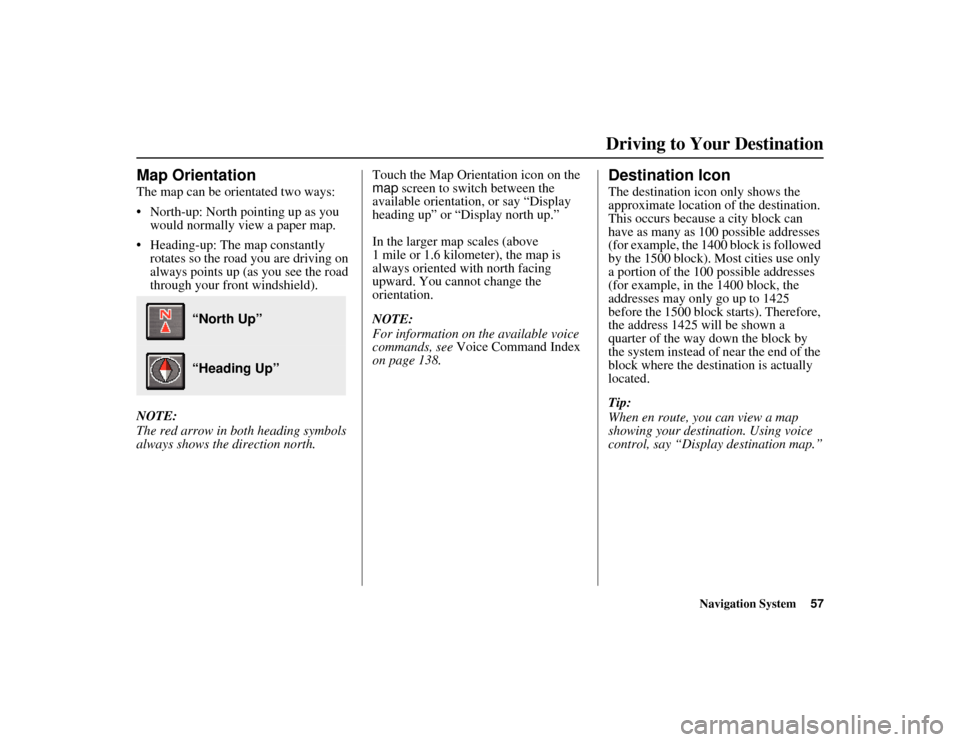
Navigation System57
RIDGELINE KA 31SJC850
Map OrientationThe map can be orientated two ways:
North-up: North pointing up as you
would normally view a paper map.
Heading-up: The map constantly rotates so the road you are driving on
always points up (as you see the road
through your front windshield).
NOTE:
The red arrow in both heading symbols
always shows the direction north. Touch the Map Orientation icon on the
map
screen to switch between the
available orientation, or say “Display
heading up” or “Display north up.”
In the larger map scales (above
1 mile or 1.6 kilometer), the map is
always oriented with north facing
upward. You cannot change the
orientation.
NOTE:
For information on the available voice
commands, see Voice Command Index
on page 138.
Destination IconThe destination icon only shows the
approximate location of the destination.
This occurs because a city block can
have as many as 100 possible addresses
(for example, the 1400 block is followed
by the 1500 block). Most cities use only
a portion of the 100 possible addresses
(for example, in the 1400 block, the
addresses may only go up to 1425
before the 1500 block starts). Therefore,
the address 1425 will be shown a
quarter of the way down the block by
the system instead of near the end of the
block where the destin ation is actually
located.
Tip:
When en route, you can view a map
showing your destin ation. Using voice
control, say “Display destination map.”
“North Up” “Heading Up”
Driving to Your Destination
00_RIDGELINE_KA.book 57 ページ 2011年9月14日 水曜日 午前9時38分
Page 79 of 152
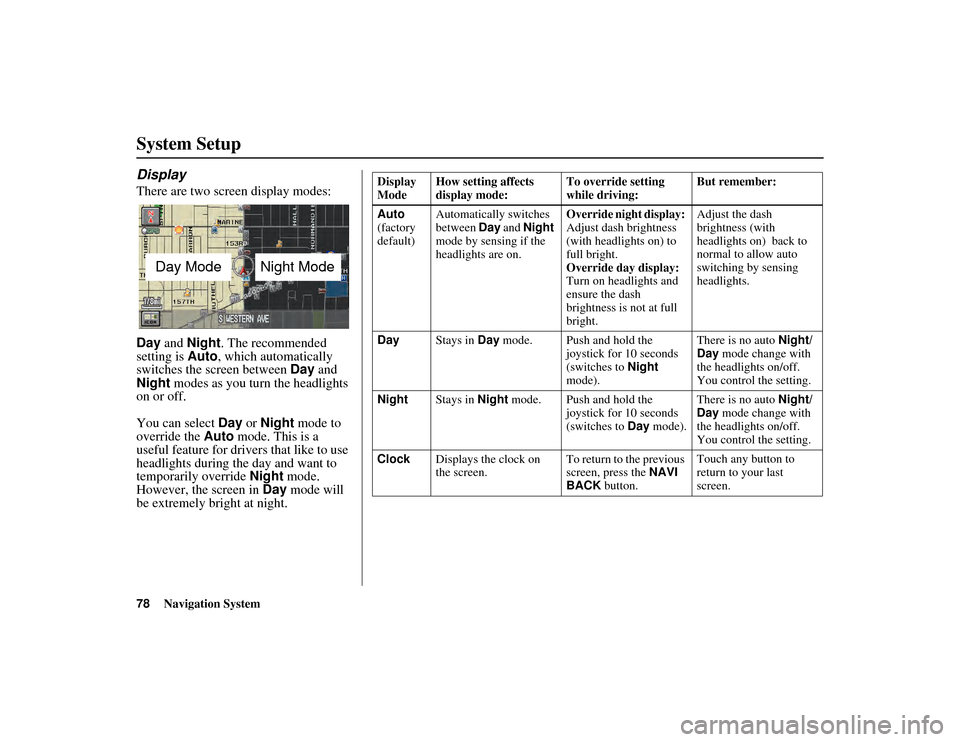
78
Navigation System
RIDGELINE KA 31SJC850
System SetupDisplayThere are two screen display modes:
Day and Night . The recommended
setting is Auto, which automatically
switches the screen between Day and
Night modes as you tu rn the headlights
on or off.
You can select Day or Night mode to
override the Auto mode. This is a
useful feature for drivers that like to use
headlights during the day and want to
temporarily override Night mode.
However, the screen in Day mode will
be extremely bright at night.
Day Mode
Night Mode
Display
Mode How setting affects
display mode: To override setting
while driving:But remember:
Auto
(factory
default) Automatically switches
between
Day and Night
mode by sensing if the
headlights are on. Override night display:
Adjust dash brightness
(with headlights on) to
full bright.
Override day display:
Turn on headlights and
ensure the dash
brightness is not at full
bright.Adjust the dash
brightness (with
headlights on) back to
normal to allow auto
switching by sensing
headlights.
Day Stays in Day mode. Push and hold the
joystick for 10 seconds
(switches to Night
mode). There is no auto
Night/
Day mode change with
the headlights on/off.
You control the setting.
Night Stays in Night mode. Push and hold the
joystick for 10 seconds
(switches to Day mode). There is no auto
Night/
Day mode change with
the headlights on/off.
You control the setting.
Clock Displays the clock on
the screen. To return to the previous
screen, press the
NAVI
BACK button. Touch any button to
return to your last
screen.
00_RIDGELINE_KA.book 78 ページ 2011年9月14日 水曜日 午前9時38分
Page 80 of 152
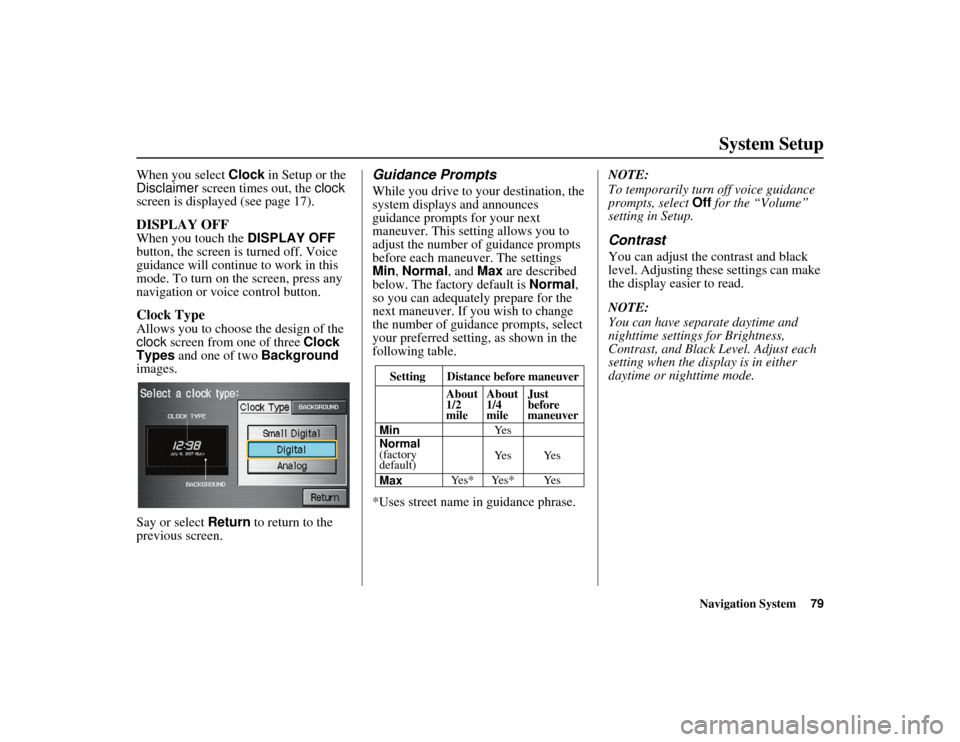
Navigation System79
RIDGELINE KA 31SJC850
System Setup
When you select Clock in Setup or the
Disclaimer screen times out, the clock
screen is displayed (see page 17).DISPLAY OFFWhen you touch the DISPLAY OFF
button, the screen is turned off. Voice
guidance will continue to work in this
mode. To turn on the screen, press any
navigation or voice control button.Clock TypeAllows you to choose the design of the
clock screen from one of three Clock
Types and one of two Background
images.
Say or select Return to return to the
previous screen.
Guidance PromptsWhile you drive to yo ur destination, the
system displays and announces
guidance prompts for your next
maneuver. This setting allows you to
adjust the number of guidance prompts
before each maneuver. The settings
Min , Normal , and Max are described
below. The factory default is Normal,
so you can adequately prepare for the
next maneuver. If you wish to change
the number of guidance prompts, select
your preferred setting, as shown in the
following table.
*Uses street name in guidance phrase. NOTE:
To temporarily turn
off voice guidance
prompts, select Off for the “Volume”
setting in Setup.
ContrastYou can adjust the contrast and black
level. Adjusting these settings can make
the display easier to read.
NOTE:
You can have separate daytime and
nighttime settings for Brightness,
Contrast, and Black Level. Adjust each
setting when the disp lay is in either
daytime or nighttime mode.
Setting Distance before maneuver
About
1/2
mile
Max Normal
(factory
default) Min About
1/4
mile
Just
before
maneuver
Ye s * Ye s * Ye s Ye s Ye s Ye s
00_RIDGELINE_KA.book 79 ページ 2011年9月14日 水曜日 午前9時38分
Page 96 of 152
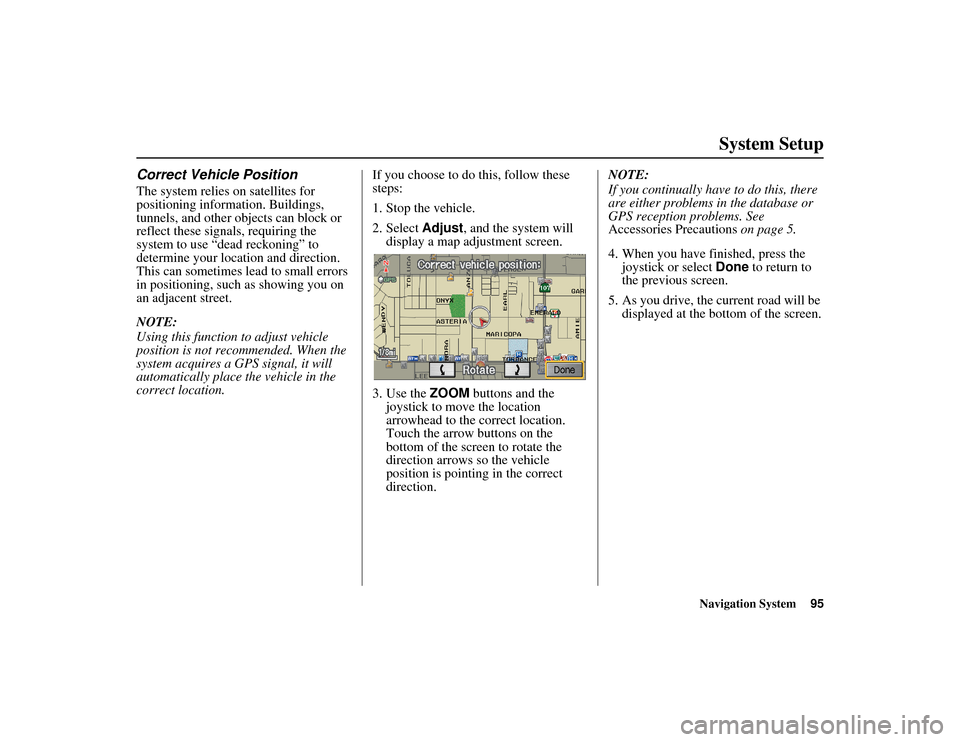
Navigation System95
RIDGELINE KA 31SJC850
System Setup
Correct Vehicle PositionThe system relies on satellites for
positioning information. Buildings,
tunnels, and other objects can block or
reflect these signals, requiring the
system to use “dead reckoning” to
determine your location and direction.
This can sometimes lead to small errors
in positioning, such as showing you on
an adjacent street.
NOTE:
Using this function to adjust vehicle
position is not recommended. When the
system acquires a GPS signal, it will
automatically place the vehicle in the
correct location. If you choose to do this, follow these
steps:
1. Stop the vehicle.
2. Select
Adjust, and the system will
display a map adjustment screen.
3. Use the ZOOM buttons and the
joystick to move the location
arrowhead to the correct location.
Touch the arrow buttons on the
bottom of the screen to rotate the
direction arrows so the vehicle
position is pointing in the correct
direction. NOTE:
If you continually have
to do this, there
are either problems in the database or
GPS reception problems. See
Accessories Precautions on page 5.
4. When you have finished, press the joystick or select Done to return to
the previous screen.
5. As you drive, the current road will be displayed at the bottom of the screen.00_RIDGELINE_KA.book 95 ページ 2011年9月14日 水曜日 午前9時38分
Page 98 of 152
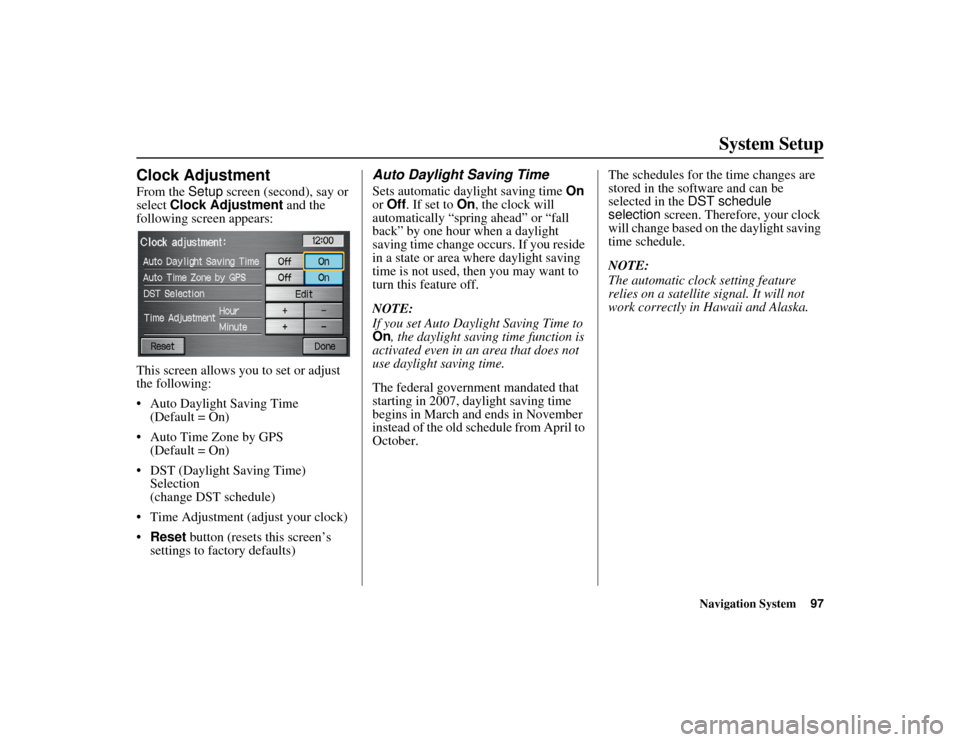
Navigation System97
RIDGELINE KA 31SJC850
System Setup
Clock AdjustmentFrom the Setup screen (second), say or
select Clock Adjustment and the
following screen appears:
This screen allows y ou to set or adjust
the following:
Auto Daylight Saving Time (Default = On)
Auto Time Zone by GPS (Default = On)
DST (Daylight Saving Time) Selection
(change DST schedule)
Time Adjustment (adjust your clock)
Reset button (resets this screen’s
settings to factory defaults)
Auto Daylight Saving TimeSets automatic daylight saving time On
or Off . If set to On, the clock will
automatically “spring ahead” or “fall
back” by one hour when a daylight
saving time change occurs. If you reside
in a state or area where daylight saving
time is not used, then you may want to
turn this feature off.
NOTE:
If you set Auto Daylight Saving Time to
On , the daylight saving time function is
activated even in an area that does not
use daylight saving time.
The federal government mandated that
starting in 2007, daylight saving time
begins in March and ends in November
instead of the old schedule from April to
October. The schedules for the time changes are
stored in the software and can be
selected in the
DST schedule
selection screen. Therefore, your clock
will change based on the daylight saving
time schedule.
NOTE:
The automatic clock setting feature
relies on a satellite signal. It will not
work correctly in Hawaii and Alaska.
00_RIDGELINE_KA.book 97 ページ 2011年9月14日 水曜日 午前9時38分
Page 101 of 152
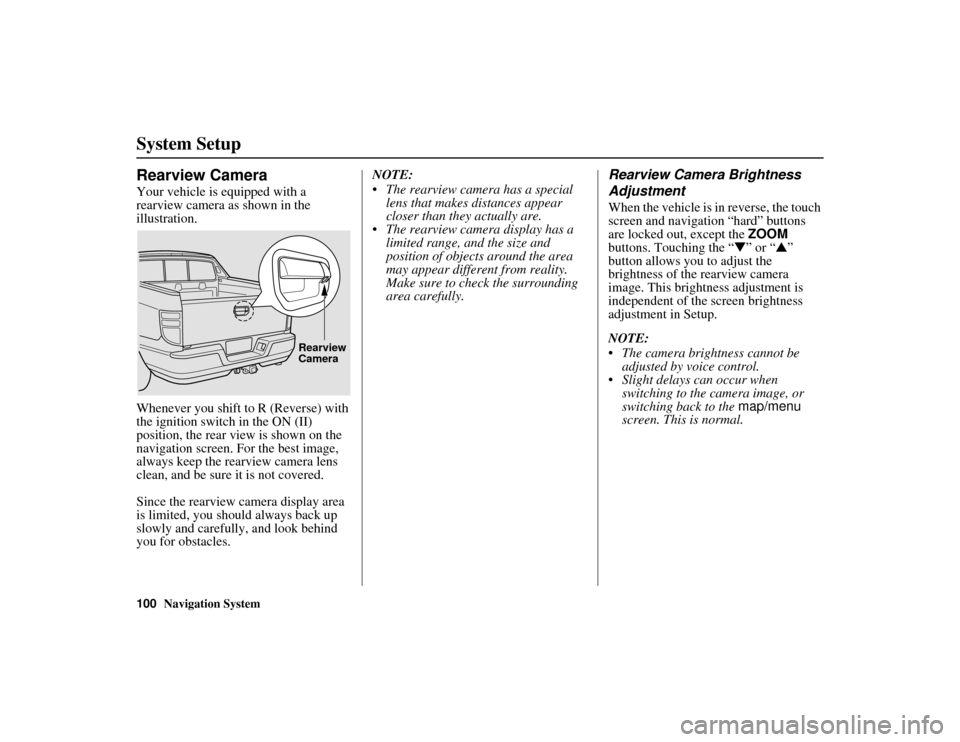
100
Navigation System
RIDGELINE KA 31SJC850
System SetupRearview CameraYour vehicle is equipped with a
rearview camera as shown in the
illustration.
Whenever you shift to R (Reverse) with
the ignition switch in the ON (II)
position, the rear view is shown on the
navigation screen. For the best image,
always keep the rearview camera lens
clean, and be sure it is not covered.
Since the rearview camera display area
is limited, you should always back up
slowly and carefully, and look behind
you for obstacles.NOTE:
The rearview camera has a special
lens that makes distances appear
closer than they actually are.
The rearview camera display has a
limited range, and the size and
position of objects around the area
may appear differe nt from reality.
Make sure to check the surrounding
area carefully.
Rearview Camera Brightness
AdjustmentWhen the vehicle is in reverse, the touch
screen and navigation “hard” buttons
are locked out, except the ZOOM
buttons. Touching the “ ▼” or “ ▲”
button allows you to adjust the
brightness of the rearview camera
image. This brightness adjustment is
independent of the screen brightness
adjustment in Setup.
NOTE:
The camera brightness cannot be adjusted by voice control.
Slight delays can occur when switching to the camera image, or
switching back to the map/menu
screen. This is normal.
Rearview
Camera
00_RIDGELINE_KA.book 100 ページ 2011年9月14日 水曜日 午前9時38分
Page 105 of 152
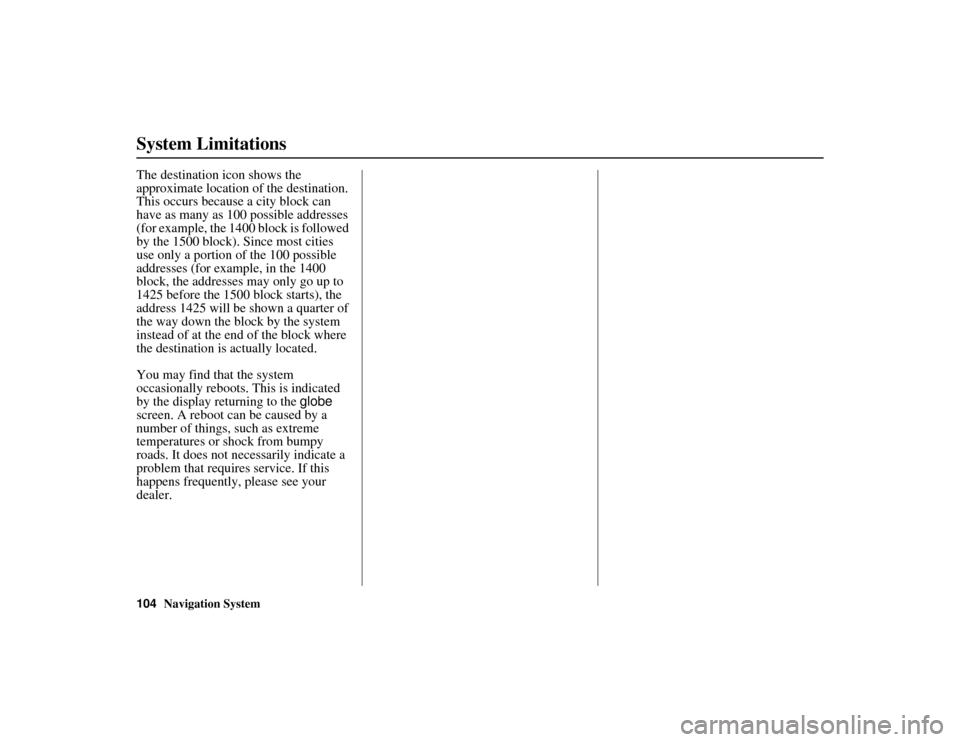
104
Navigation System
RIDGELINE KA 31SJC850
System LimitationsThe destination icon shows the
approximate location of the destination.
This occurs because a city block can
have as many as 100 possible addresses
(for example, the 1400 block is followed
by the 1500 block). Since most cities
use only a portion of the 100 possible
addresses (for example, in the 1400
block, the addresses may only go up to
1425 before the 1500 block starts), the
address 1425 will be shown a quarter of
the way down the block by the system
instead of at the end of the block where
the destination is actually located.
You may find that the system
occasionally reboots. This is indicated
by the display returning to the globe
screen. A reboot can be caused by a
number of things, such as extreme
temperatures or shock from bumpy
roads. It does not necessarily indicate a
problem that requires service. If this
happens frequently, please see your
dealer.00_RIDGELINE_KA.book 104 ページ 2011年9月14日 水曜日 午前9時38分