display HONDA RIDGELINE 2012 1.G Technology Reference Guide
[x] Cancel search | Manufacturer: HONDA, Model Year: 2012, Model line: RIDGELINE, Model: HONDA RIDGELINE 2012 1.GPages: 13, PDF Size: 4.37 MB
Page 2 of 13
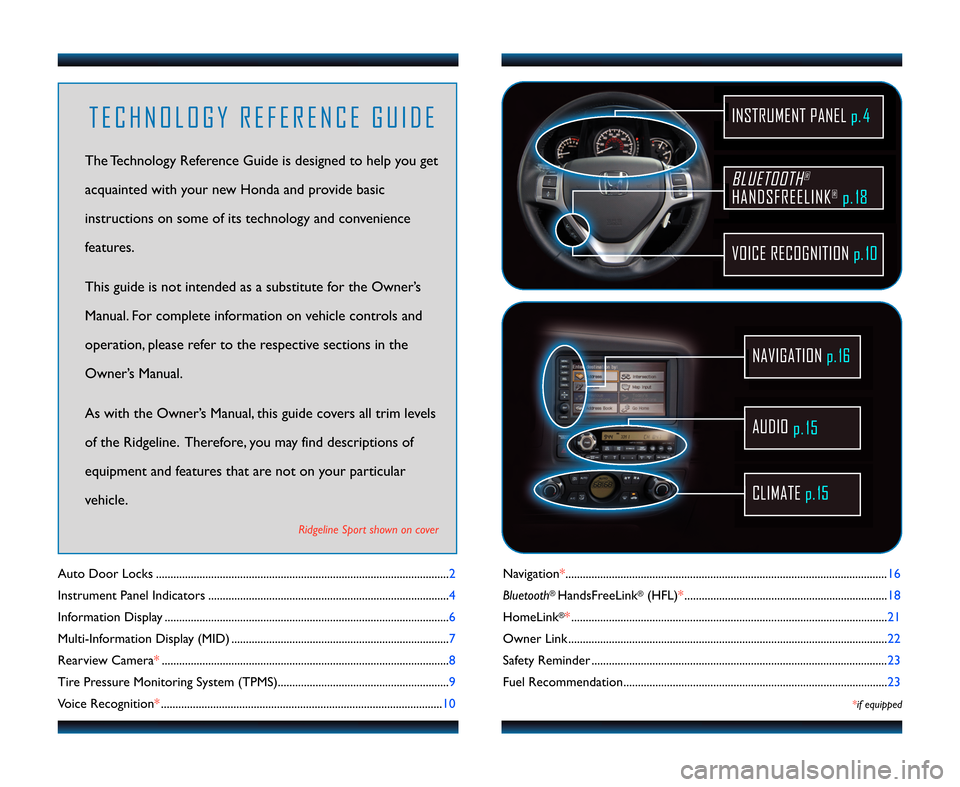
Navigation*\b\b\b\b\b\b\b\b\b\b\b\b\b\b\b\b\b\b\b\b\b\b\b\b\b\b\b\b\b\b\b\b\b\b\b\b\3\b\b\b\b\b\b\b\b\b\b\b\b\b\b\b\b\b\b\b\b\b\b\b\b\b\b\b\b\b\b\b\b\b\b\b\b\3\b\b\b\b\b\b\b\b\b\b\b\b\b\b\b\b\b\b\b\b\b\b\b\b\b\b\b\b\b\b\b\b\b\b\b\b\3\b\b\b 16
Bluetooth
®HandsFreeLink®(HFL)* \b\b\b\b\b\b\b\b\b\b\b\b\b\b\b\b\b\b\b\b\b\b\b\b\b\b\b\b\b\b\b\b\b\b\b\b\b\b\b\b\b\b\b\b\b\b\b\b\b\b\b\b\b\b\b\b\b\b\b\b\b\b\b\b\b\b\b\3\b\b\b 18
HomeLink
®* \b\b\b\b\b\b\b\b\b\b\b\b\b\b\b\b\b\b\b\b\b\b\b\b\b\b\b\b\b\b\b\b\b\b\b\b\3\b\b\b\b\b\b\b\b\b\b\b\b\b\b\b\b\b\b\b\b\b\b\b\b\b\b\b\b\b\b\b\b\b\b\b\b\b\b\b\b\b\b\b\b\b\b\b\b\b\b\b\b\b\b\b\b\b\b\b\b\b\b\b\b\b\b\b\b\b\b\b\3\b\b \f1
Owner Link \b\b\b\b\b\b\b\b\b\b\b\b\b\b\b\b\b\b\b\b\b\b\b\b\b\b\b\b\b\b\b\b\b\b\b\b\b\b\b\b\b\b\b\b\b\b\b\b\b\b\b\b\b\b\b\b\b\b\3\b\b\b\b\b\b\b\b\b\b\b\b\b\b\b\b\b\b\b\b\b\b\b\b\b\b\b\b\b\b\b\b\b\b\b\b\b\b\b\b\b\b\b\b\b\b\b\b\b\b\3\b\b \f\f
Safety Reminder \b\b\b\b\b\b\b\b\b\b\b\b\b\b\b\b\b\b\b\b\b\b\b\b\b\b\b\b\b\b\b\b\b\b\b\b\3\b\b\b\b\b\b\b\b\b\b\b\b\b\b\b\b\b\b\b\b\b\b\b\b\b\b\b\b\b\b\b\b\b\b\b\b\3\b\b\b\b\b\b\b\b\b\b\b\b\b\b\b\b\b\b\b\b\b\b\b\b\b\b\b\b\b\b \f3
Fuel Recommendation\b\b\b\b\b\b\b\b\b\b\b\b\b\b\b\b\b\b\b\b\b\b\b\b\b\b\b\b\b\b\b\b\b\b\b\b\b\b\b\b\b\3\b\b\b\b\b\b\b\b\b\b\b\b\b\b\b\b\b\b\b\b\b\b\b\b\b\b\b\b\b\b\b\b\b\b\b\b\b\b\b\b\b\b\b\b\b\b\b\b\b\b \f3
*if equipped
Auto Door Locks \b\b\b\b\b\b\b\b\b\b\b\b\b\b\b\b\b\b\b\b\b\b\b\b\b\b\b\b\b\b\b\b\b\b\b\b\b\b\b\b\b\b\b\b\b\b\b\b\b\b\b\b\b\b\b\b\b\b\b\b\b\b\b\b\b\b\b\b\b\b\b\b\b\b\b\b\b\b\b\b\b\b\b\b\b\b\b\b\b\b\b\b\b\b\b\b\b\b\b\b\b \f
Instrument Panel Indicators \b\b\b\b\b\b\b\b\b\b\b\b\b\b\b\b\b\b\b\b\b\b\b\b\b\b\b\b\b\b\b\b\b\b\b\b\b\b\b\b\b\b\b\b\b\b\b\b\b\b\b\b\b\b\b\b\b\b\b\b\b\b\b\b\b\b\b\b\b\b\b\b\b\b\b\b\b\b\b\b\b\b\b 4
Information Display \b\b\b\b\b\b\b\b\b\b\b\b\b\b\b\b\b\b\b\b\b\b\b\b\b\b\b\b\b\b\b\b\b\b\b\b\b\b\b\b\b\b\b\b\b\b\b\b\b\b\b\b\b\b\b\b\b\b\b\b\b\b\b\b\b\b\b\b\b\b\b\b\b\b\b\b\b\b\b\b\b\b\b\b\b\b\b\b\b\b\b\b\b\b\b\b\b\b 6
Multi�Information Display (MID) \b\b\b\b\b\b\b\b\b\b\b\b\b\b\b\b\b\b\b\b\b\b\b\b\b\b\b\b\b\b\b\b\b\b\b\b\b\b\b\b\b\b\b\b\b\b\b\b\b\b\b\b\b\b\b\b\b\b\b\b\b\b\b\b\b\b\b\b\b\b\b\b\b\b\b 7
Rearview Camera *\b\b\b\b\b\b\b\b\b\b\b\b\b\b\b\b\b\b\b\b\b\b\b\b\b\b\b\b\b\b\b\b\b\b\b\b\b\b\b\b\b\b\b\b\b\b\b\b\b\b\b\b\b\b\b\b\b\b\b\b\b\b\b\b\b\b\b\b\b\b\b\b\b\b\b\b\b\b\b\b\b\b\b\b\b\b\b\b\b\b\b\b\b\b\b\b\b\b\b 8
Tire Pressure Monitoring System (TPMS)\b\b\b\b\b\b\b\b\b\b\b\b\b\b\b\b\b\b\b\b\b\b\b\b\b\b\b\b\b\b\b\b\b\b\b\b\b\b\b\b\b\b\b\b\b\b\b\b\b\b\b\b\b\b\b\b\b\b\b 9
Voice Recognition* \b\b\b\b\b\b\b\b\b\b\b\b\b\b\b\b\b\b\b\b\b\b\b\b\b\b\b\b\b\b\b\b\b\b\b\b\b\b\b\b\b\b\b\b\b\b\b\b\b\b\b\b\b\b\b\b\b\b\b\b\b\b\b\b\b\b\b\b\b\b\b\b\b\b\b\b\b\b\b\b\b\b\b\b\b\b\b\b\b\b\b\b\b\b\b\b\b 10
BLUETOOTH®
HANDSFREELINK®p.18
VOICE RECOGNITION p.10
INSTRUMENT PANEL p. 4
AUDIO
p.15
CLIMATE p.15
NAVIGATION p.16
T E C H N O L O G Y R E F E R E N C E G U I D E
The Technology Reference Guide is designed to help you get
acquainted with your new Honda and provide basic
instructions on some of its technology and convenience
features\b
This guide is not intended as a substitute for the Owner’s
Manual\b For complete information on vehicle controls and
operation, please refer to the respective sections in the
Owner’s Manual\b
As with the Owner’s Manual, this guide covers all trim levels
of the Ridgeline\b Therefore, you may find descriptions of
equipment and features that are not on your particular
vehicle\b
Ridgeline Sport shown on cover
12 Ridgeline TRG\fATG_NEW STYLE 9/15/2011 8\f45 AM Page 2
Page 5 of 13
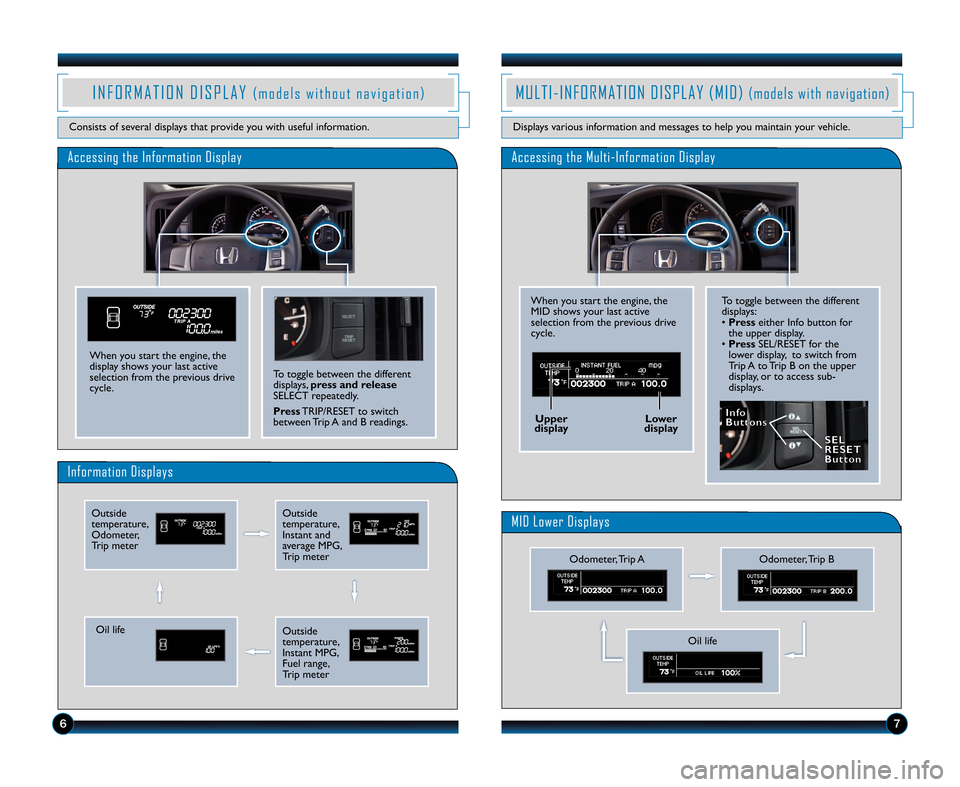
To toggle between the different
displays:
•Press either Info button for
the upper display\b
• Press SEL/RESET for the
lower display, to switch from
Trip A to Trip B on the upper
display, or to access sub�
displays\b
Accessing the Information Display
Information Displays
I N F O R M A T I O N D I S P L A Y( m o d e l s w i t h o u t n a v i g a t i o n )
Consists of several displays that provide you with useful information\b
To toggle between the different
displays, press and release
SELECT repeatedly\b
Press TRIP/RESET to switch
between Trip A and B readings\b
When you start the engine, the
display shows your last active
selection from the previous drive
cycle\b
M U L T I � I N F O R M A T I O N D I S P L A Y ( M I D )( m o d e l s w i t h n a v i g a t i o n )
Displays various information and messages to help you maintain your vehicle\b
6
Accessing the Multi�Information Display
MID Lower Displays
When you start the engine, the
MID shows your last active
selection from the previous drive
cycle\b
Odometer, Trip B
Outside
temperature,
Odometer,
Trip meterOutside
temperature,
Instant and
average MPG,
Trip meter
Oil life
I I n
n f
fo
o
B
B u
ut
tt
t o
o n
n s
s
Upper
display Lower
display
S
S E
E L
L
R
R E
E S
SE
E T
T
B
B u
u t
tt
t o
o n
n
7
Outside
temperature,
Instant MPG,
Fuel range,
Trip meterOil life
Odometer, Trip A
12 Ridgeline TRG\fATG_NEW STYLE 9/15/2011 8\f4\b AM Page 5
Page 6 of 13
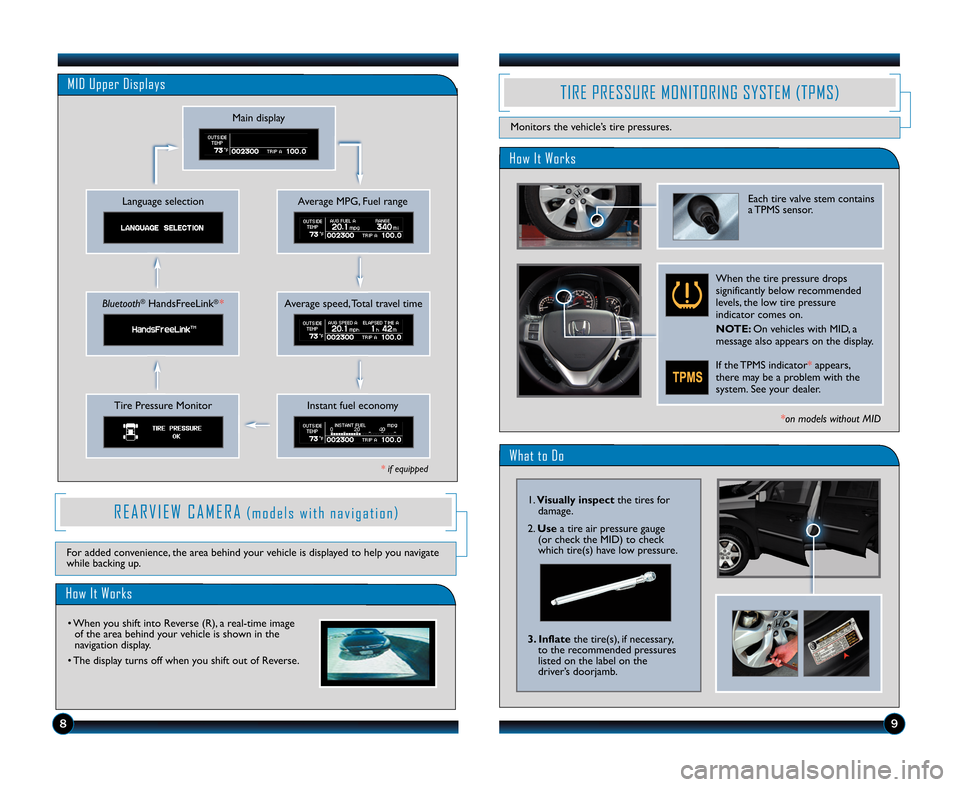
What to Do
How It Works
TIRE PRESSURE MONITORING SYSTEM (TPMS)
Monitors the vehicle’s tire pressures\b
Each tire valve stem contains
a TPMS sensor\b
When the tire pressure drops
significantly below recommended
levels, the low tire pressure
indicator comes on\b
NOTE\b On vehicles with MID, a
message also appears on the display\b
If the TPMS indicator* appears,
there may be a problem with the
system\b See your dealer\b
*on models without MID
\f8
1\bVisually inspect the tires for
damage\b
\f\b Use a tire air pressure gauge
(or check the MID) to check
which tire(s) have low pressure\b
3. Inflate the tire(s), if necessary,
to the recommended pressures
listed on the label on the
driver’s doorjamb\b
MID Upper Displays
Average MPG, Fuel range
Main display
Language selection
Average speed, Total travel timeBluetooth®HandsFreeLink®*
Instant fuel economyTire Pressure Monitor
R E A R V I E W C A M E R A( m o d e l s w i t h n a v i g a t i o n )
How It Works
• When you shift into Reverse (R), a real�time image of the area behind your vehicle is shown in the
navigation display\b
• The display turns off when you shift out of Reverse\b
For added convenience, the area behind your vehicle is displayed to help you navigate
while backing up\b
* if equipped
12 Ridgeline TRG\fATG_NEW STYLE 9/15/2011 8\f4\b AM Page \b
Page 8 of 13

Press and release the Navi Talk button before you give a command\bPress and release the Navi Talk button before you give a command\b
Commonly Used Voice Commands
Here are some examples of commonly used voice commands\b Try some of these to
familiarize yourself with the voice command system\b
Press and release the Navi Talk button before you give a command\b
Locate Points of Interest
Say a command like “Display
restaurant” to see restaurant
icons appear on the map\b
Say a command like “Display gas
stations” to see gas station icons
appear on the map\b
Get Navigation Route
Information
After a destination is entered,
say “How far to the destination?”
to hear the remaining distance\b
Say “Display entire route” to see
the routing method the system
mapped for your destination\b
Press and release the Navi Talk button before you give a command\b
Make Audio Selections
Say a command like “Radio \f7.1
FM” to select that station\b
Saya command like “CD play
track 1” to hear that song on a
currently inserted CD\b
Adjust the Vehicle’s
Climate Setting
Say a command like “Air
conditioner on” to start the
air conditioning system\b
Say a command like “Fan speed
4” to adjust the fan speed\b
1213
12 Ridgeline TRG\fATG_NEW STYLE 9/15/2011 8\f47 AM Page 8
Page 9 of 13
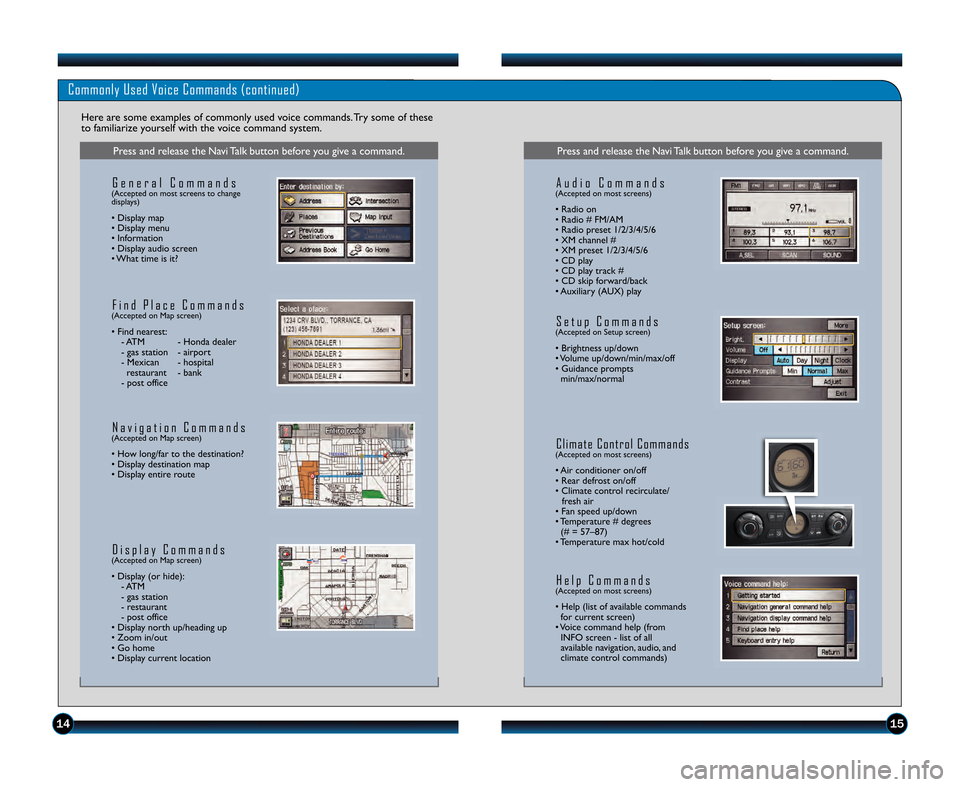
Commonly Used Voice Commands (continued)
Here are some examples of commonly used voice commands\b Try some of these
to familiarize yourself with the voice command system\b
Press and release the Navi Talk button before you give a command\b
G e n e r a l C o m m a n d s(Accepted on most screens to change
displays)
• Display map
• Display menu
• Information
• Display audio screen
• What time is it?
F i n d P l a c e C o m m a n d s(Accepted on Map screen)
• Find nearest:
� ATM � Honda dealer
� gas station � airport
� Mexican � hospitalrestaurant � bank
� post office
N a v i g a t i o n C o m m a n d s(Accepted on Map screen)
• How long/far to the destination?
• Display destination map
• Display entire route
D i s p l a y C o m m a n d s(Accepted on Map screen)
• Display (or hide): � ATM
� gas station
� restaurant
� post office
• Display north up/heading up
• Zoom in/out
• Go home
• Display current location
Press and release the Navi Talk button before you give a command\b
A u d i o C o m m a n d s(Accepted on most screens)
• Radio on
• Radio # FM/AM
• Radio preset 1/\f/3/4/5/6
• XM channel #
• XM preset 1/\f/3/4/5/6
• CD play
• CD play track #
• CD skip forward/back
• Auxiliary (AUX) play
S e t u p C o m m a n d s(Accepted on Setup screen)
• Brightness up/down
• Volume up/down/min/max/off
• Guidance prompts min/max/normal
C l i m a t e C o n t r o l C o m m a n d s(Accepted on most screens)
• Air conditioner on/off
• Rear defrost on/off
• Climate control recirculate/ fresh air
• Fan speed up/down
• Temperature # degrees (# = 57–87)
• Temperature max hot/cold
H e l p C o m m a n d s(Accepted on most screens)
• Help (list of available commands for current screen)
• Voice command help (from INFO screen � list of all
available navigation, audio, and
climate control commands)
141\b
12 Ridgeline TRG\fATG_NEW STYLE 9/15/2011 8\f47 AM Page 9
Page 10 of 13
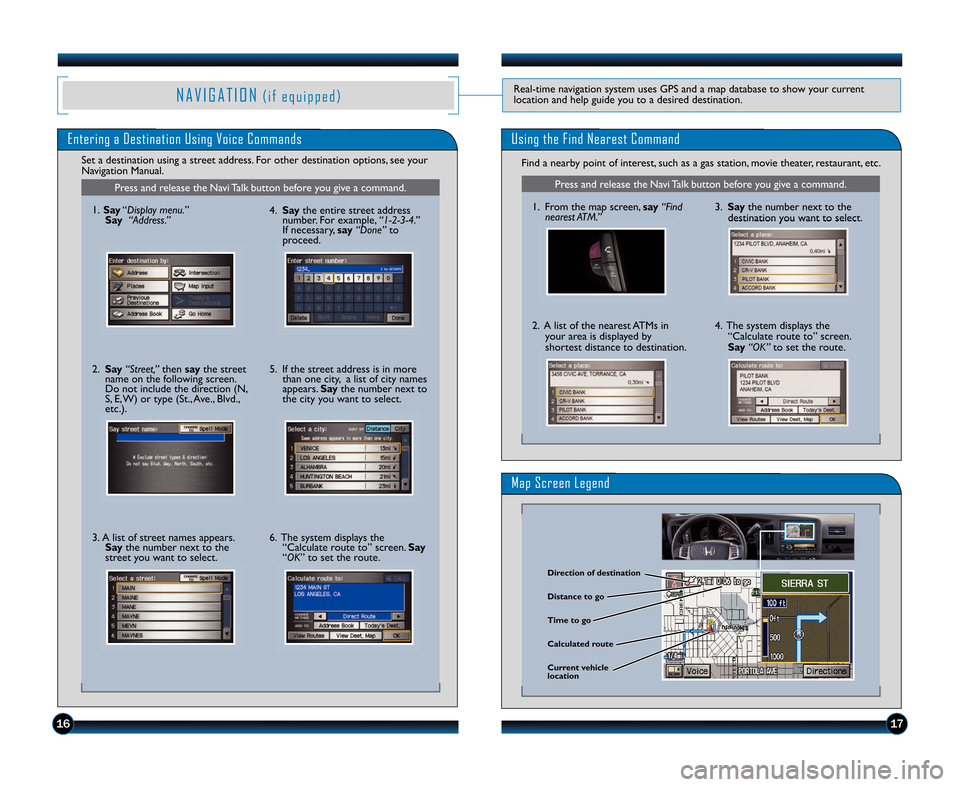
Entering a Destination Using Voice CommandsUsing the Find Nearest Command
Find a nearby point of interest, such as a gas station, movie theater, restaurant, etc\b
Set a destination using a street address\b For other destination options, see your
Navigation Manual\b
Map Screen Legend
N A V I G A T I O N( i f e q u i p p e d )Real�time navigation system uses GPS and a map database to show your current
location and help guide you to a desired destination\b
Press and release the Navi Talk button before you give a command\b
1\b From the map screen, say“Find
nearest ATM.”
\f\b A list of the nearest ATMs in
your area is displayed by
shortest distance to destination\b
3\b Say the number next to the
destination you want to select\b
4\b The system displays the “Calculate route to” screen\b
Say “OK” to set the route\b
\firection of destination
Calculated route \fistance to go
Time to go
Current vehicle
location
1617
Press and release the Navi Talk button before you give a command\b
1\b Say “Display menu. ”
Say “Address.”
\f\b Say “Street,” then say the street
name on the following screen\b
Do not include the direction (N,
S, E, W) or type (St\b, Ave\b, Blvd\b,
etc\b)\b
3\b A list of street names appears\b Say the number next to the
street you want to select\b 4\b Say
the entire street address
number\b For example, “1�\b�3�4.”
If necessary, say “Done”to
proceed\b
5\b If the street address is in more than one city, a list of city names
appears\b Saythe number next to
the city you want to select\b
6\b The system displays the “Calculate route to” screen\b Say
“OK” to set the route\b
12 Ridgeline TRG\fATG_NEW STYLE 9/15/2011 8\f47 AM Page 10
Page 12 of 13
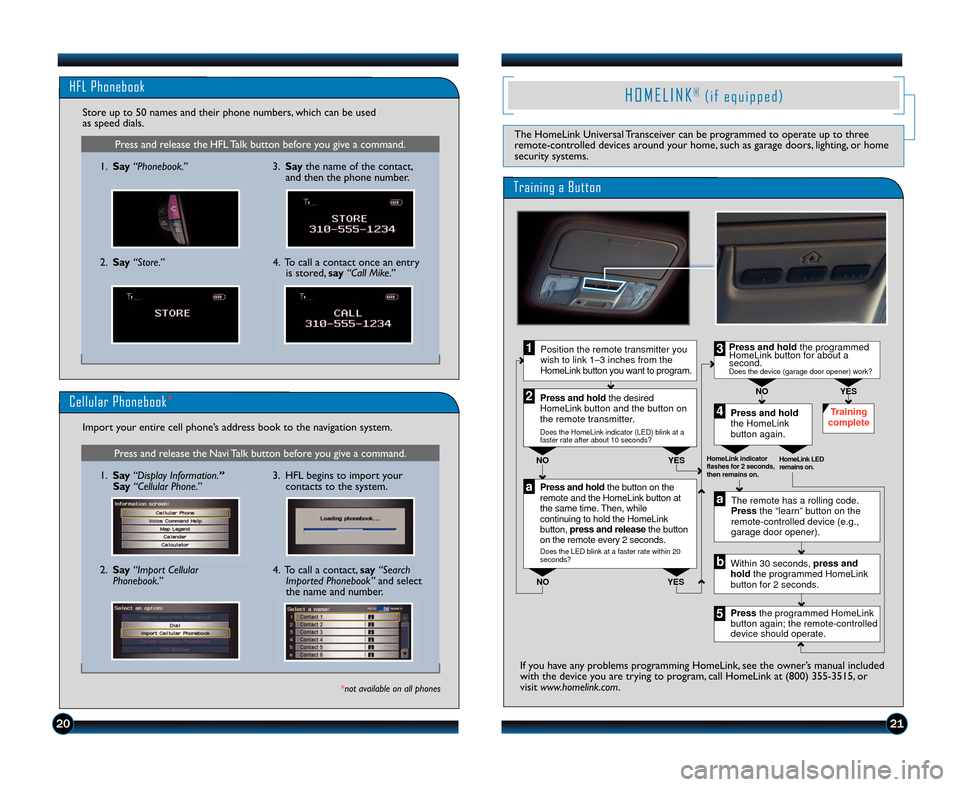
Press and release the HFL Talk button before you give a command\b
HFL Phonebook
1\b Say “Phonebook.”
Store up to 50 names and their phone numbers, which can be used
as speed dials\b
\f\b Say “Store.” 3\b Say
the name of the contact,
and then the phone number\b
4\b To call a contact once an entry is stored, say“Call Mike.”
Press and release the Navi Talk button before you give a command\b
Cellular Phonebook *
1\b Say “Display Information.”
Say “Cellular Phone.”
Import your entire cell phone’s address book to the navigation system\b
*not available on all phones
\f\b Say
“Import Cellular
Phonebook.” 3\b HFL begins to import your
contacts to the system\b4\b To call a contact, say“Search
Imported Phonebook” and select
the name and number\b
H O M E L I N K®( i f e q u i p p e d )
The HomeLink Universal Transceiver can be programmed to operate up to three
remote�controlled devices around your home, such as garage doors, lighting, or home
security systems\b
Press and hold the button on the
remote and the HomeLink button at
the same t ime. Then, while
continuing to hold the HomeLink
button, press and release the button
on the remote every 2 seconds.
Does the LED blink at a faster rate within 20
seconds?
Press and hold
the HomeLink
button again. Training
complete
YES
NO
HomeLink indicator
flashes for 2 seconds,
then remains on. HomeLink LED
remains on.YES
NO YES
NO
Position the remote transmitter you
wish to link 1–3 inches from the
HomeLink button you want to program.1
Press and hold the desired
HomeLink button and the button on
the remote transmitter.
Does the HomeLink indicator (LED) blink at a
faster rate after about 10 seconds?
2
a
The remote has a rolling code.
Press the “learn” button on the
remote-controlled device (e.g.,
garage door opener).
Press the programmed HomeLink
button again; the remote-controlled
device should operate. Within 30 seconds, press and
hold the programmed HomeLink
button for 2 seconds.a
Press and hold the programmed
HomeLink button for about a
second.
Does the device (garage door opener) work?
3
b
4
5
Training a Button
If you have any problems programming HomeLink, see the owner’s manual included
with the device you are trying to program, call HomeLink at (800) 355�35\315, or
visit www.homelink.com \b
2021
12 Ridgeline TRG\fATG_NEW STYLE 9/15/2011 8\f48 AM Page 12