display HONDA RIDGELINE 2013 1.G Navigation Manual
[x] Cancel search | Manufacturer: HONDA, Model Year: 2013, Model line: RIDGELINE, Model: HONDA RIDGELINE 2013 1.GPages: 152, PDF Size: 4.14 MB
Page 2 of 152
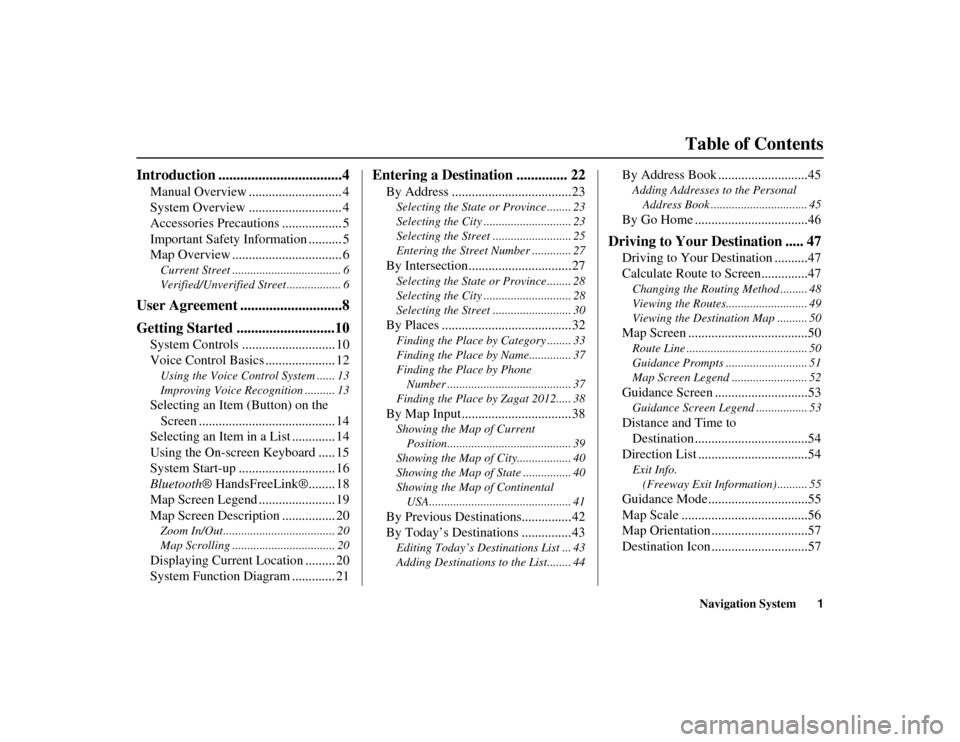
Navigation System1
RIDGELINE KA 31SJC860
RIDGELINE KA 31SJC860
Table of Contents
Introduction ..................................4
Manual Overview ............................ 4
System Overview ............................ 4
Accessories Precautions .................. 5
Important Safety Information .......... 5
Map Overview ................................. 6
Current Street .................................... 6
Verified/Unverified Street .................. 6
User Agreement ............................8
Getting Started ...........................10
System Controls ............................ 10
Voice Control Basics ..................... 12
Using the Voice Control System ...... 13
Improving Voice Recognition .......... 13
Selecting an Item (Button) on the
Screen ......................................... 14
Selecting an Item in a List ............. 14
Using the On-screen Keyboard ..... 15
System Start-up ............................. 16
Bluetooth ® HandsFreeLink®........ 18
Map Screen Legend ....................... 19
Map Screen Description ................ 20
Zoom In/Out..................................... 20
Map Scrolling .................................. 20
Displaying Current Location ......... 20
System Function Diagram ............. 21
Entering a Destination .............. 22
By Address ....................................23
Selecting the State or Province ........ 23
Selecting the City ............................. 23
Selecting the Street .......................... 25
Entering the Street Number ............. 27
By Intersection...............................27
Selecting the State or Province ........ 28
Selecting the City ............................. 28
Selecting the Street .......................... 30
By Places .......................................32
Finding the Place by Category ........ 33
Finding the Place by Name.............. 37
Finding the Place by Phone
Number ......................................... 37
Finding the Place by Zagat 2012..... 38
By Map Input .................................38
Showing the Map of Current Position......................................... 39
Showing the Map of City.................. 40
Showing the Map of State ................ 40
Showing the Map of Continental USA............................................... 41
By Previous Destinations...............42
By Today’s Destinations ...............43
Editing Today’s Destinations List ... 43
Adding Destinations to the List........ 44
By Address Book ...........................45
Adding Addresses to the Personal Address Book ................................ 45
By Go Home ..................................46
Driving to Your Destination ..... 47
Driving to Your Destination ..........47
Calculate Route to Screen..............47
Changing the Routing Method ......... 48
Viewing the Routes........................... 49
Viewing the Destination Map .......... 50
Map Screen ....................................50
Route Line ........................................ 50
Guidance Prompts ........................... 51
Map Screen Legend ......................... 52
Guidance Screen ............................53
Guidance Screen Legend ................. 53
Distance and Time to Destination ..................................54
Direction List .................................54
Exit Info.
(Freeway Exit Information) .......... 55
Guidance Mode..............................55
Map Scale ......................................56
Map Orientation .............................57
Destination Icon .............................57
Page 3 of 152
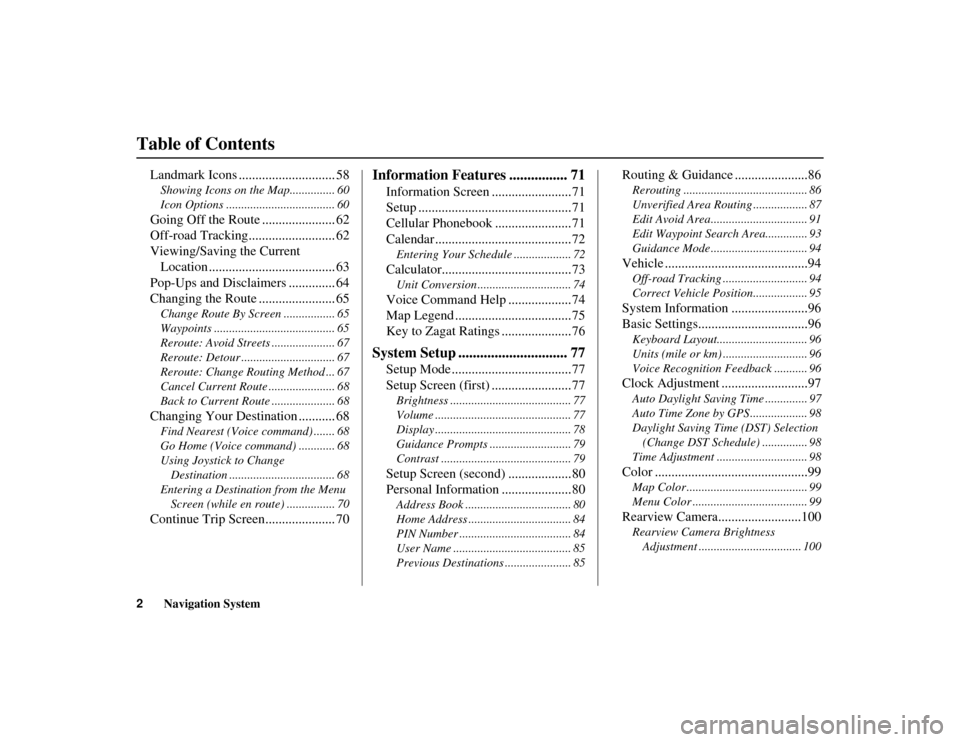
2Navigation System
Table of Contents
RIDGELINE KA 31SJC860
Landmark Icons ............................. 58
Showing Icons on the Map............... 60
Icon Options .................................... 60
Going Off the Route ...................... 62
Off-road Tracking.......................... 62
Viewing/Saving the Current
Location ...................................... 63
Pop-Ups and Disclaimers .............. 64
Changing the Route ....................... 65
Change Route By Screen ................. 65
Waypoints ........................................ 65
Reroute: Avoid Streets ..................... 67
Reroute: Detour ............................... 67
Reroute: Change Routing Method ... 67
Cancel Current Route ...................... 68
Back to Current Route ..................... 68
Changing Your Destination ........... 68
Find Nearest (Voice command) ....... 68
Go Home (Voice command) ............ 68
Using Joystick to Change
Destination ................................... 68
Entering a Destination from the Menu Screen (while en route) ................ 70
Continue Trip Screen..................... 70
Information Features ................ 71
Information Screen ........................71
Setup ..............................................71
Cellular Phonebook .......................71
Calendar .........................................72
Entering Your Schedule ................... 72
Calculator.......................................73
Unit Conversion ............................... 74
Voice Command Help ...................74
Map Legend ...................................75
Key to Zagat Ratings .....................76
System Setup .............................. 77
Setup Mode ....................................77
Setup Screen (first) ........................77
Brightness ........................................ 77
Volume ............................................. 77
Display ............................................. 78
Guidance Prompts ........................... 79
Contrast ........................................... 79
Setup Screen (second) ...................80
Personal Information .....................80
Address Book ................................... 80
Home Address .................................. 84
PIN Number ..................................... 84
User Name ....................................... 85
Previous Destinations ...................... 85
Routing & Guidance ......................86
Rerouting ......................................... 86
Unverified Area Routing .................. 87
Edit Avoid Area................................ 91
Edit Waypoint Search Area.............. 93
Guidance Mode ................................ 94
Vehicle ...........................................94
Off-road Tracking ..... ....................... 94
Correct Vehicle Position.................. 95
System Information .......................96
Basic Settings.................................96
Keyboard Layout.............................. 96
Units (mile or km) ............................ 96
Voice Recognition Feedback ........... 96
Clock Adjustment ..........................97
Auto Daylight Saving Time .............. 97
Auto Time Zone by GPS ................... 98
Daylight Saving Time (DST) Selection (Change DST Schedule) ............... 98
Time Adjustment .............................. 98
Color ..............................................99
Map Color ........................................ 99
Menu Color ...................................... 99
Rearview Camera.........................100
Rearview Camera Brightness Adjustment .................................. 100
Page 4 of 152

Navigation System3
Table of Contents
RIDGELINE KA 31SJC860
System Initialization .................101
System Initialization .................... 101
Entering the Security Code.......... 101
GPS Initialization ........................ 102
Map Matching ............................. 102
System Limitations ...................103
Database Limitations ...............105
Customer Assistance ................107
Reporting Errors .......................... 107
Honda Automobile Customer
Service ...................................... 107
Visiting Your Dealer ................... 108
Obtaining a Navigation Update
DVD ......................................... 108
Changing the DVD ...................... 109
PC Card ....................................... 109
Coverage Areas .........................110
Map Coverage ............................. 110
U.S. Detailed Coverage Areas....... 110
Canada Detailed Coverage
Areas .......................................... 115
Operation in Alaska and Hawaii ...................................... 124
Alaska ............................................ 124
Hawaii ........................................... 124 Shipping a Vehicle To or From
Hawaii ........................................ 125
Frequently Asked Questions... 126
Troubleshooting ....................... 133
Glossary .................................... 135
Glossary .......................................135
Voice Command Index ............ 138
Global Commands .......................138
Navigation General Commands ................................138
Navigation Display
Commands ................................139
Find Place Commands .................140
Climate Control Commands ........141
Temperature Voice Commands ................................142
Radio Voice Commands ..............142
CD Voice Commands ..................143
Information Screen Voice
Commands ................................143
Setup Screen (firs t) Commands ...143
On-Screen Commands .................144
On-Screen Commands Assist ......... 144
Index ......................................... 146
Page 8 of 152
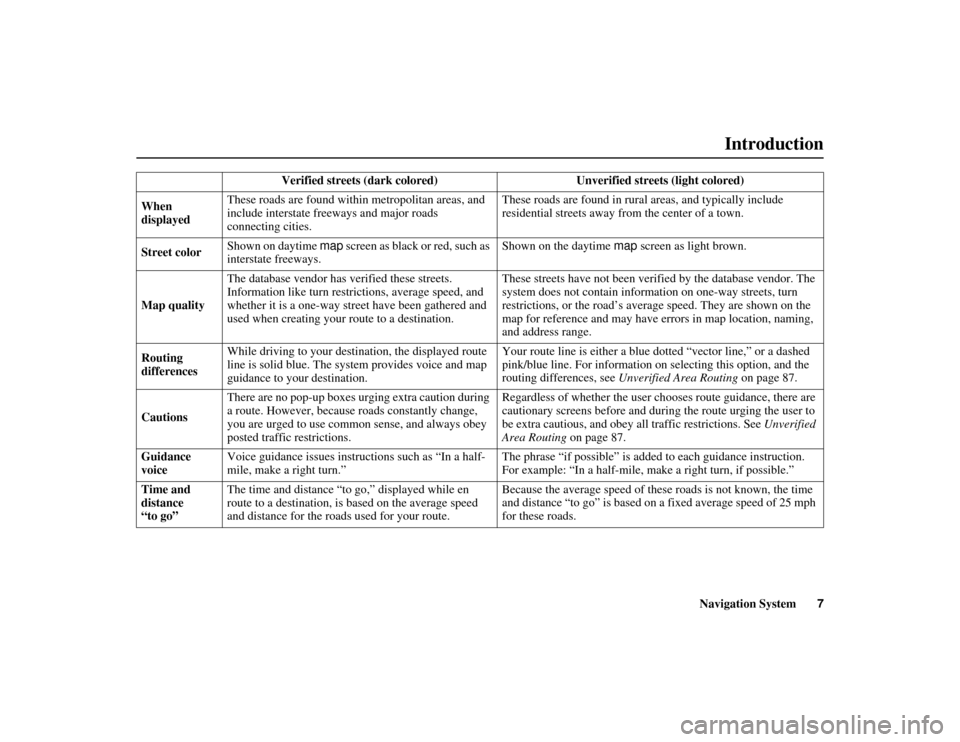
Navigation System7
RIDGELINE KA 31SJC860
Introduction
Verified streets (dark colored) Unverified streets (light colored)
When
displayed These roads are found within
metropolitan areas, and
include interstate fr eeways and major roads
connecting cities. These roads are found in rura
l areas, and typically include
residential streets away fr om the center of a town.
Street color Shown on daytime map
screen as black or red, such as
interstate freeways. Shown on the daytime
map screen as light brown.
Map quality The database vendor has verified these streets.
Information like turn restrictions, average speed, and
whether it is a one-way str
eet have been gathered and
used when creating your route to a destination. These streets have not been verifi
ed by the database vendor. The
system does not contain information on one-way streets, turn
restrictions, or the road’s aver age speed. They are shown on the
map for reference and may have errors in map location, naming,
and address range.
Routing
differences While driving to your destination, the displayed route
line is solid blue. The system provides voice and map
guidance to your destination. Your route line is either a blue
dotted “vector line,” or a dashed
pink/blue line. For information on selecting this option, and the
routing differences, see Unverified Area Routing on page 87.
Cautions There are no pop-up boxes urging extra caution during
a route. However, because
roads constantly change,
you are urged to use common sense, and always obey
posted traffic restrictions. Regardless of whether the user ch
ooses route guidance, there are
cautionary screens before and durin g the route urging the user to
be extra cautious, and obey a ll traffic restrictions. See Unverified
Area Routing on page 87.
Guidance
voice Voice guidance issues instruc
tions such as “In a half-
mile, make a right turn.” The phrase “if possible” is adde
d to each guidance instruction.
For example: “In a half-mile, ma ke a right turn, if possible.”
Time and
distance
“to go” The time and distance “to go,” displayed while en
route to a destination, is
based on the average speed
and distance for the road s used for your route. Because the average speed of thes
e roads is not known, the time
and distance “to go” is based on a fixed average speed of 25 mph
for these roads.
Page 10 of 152
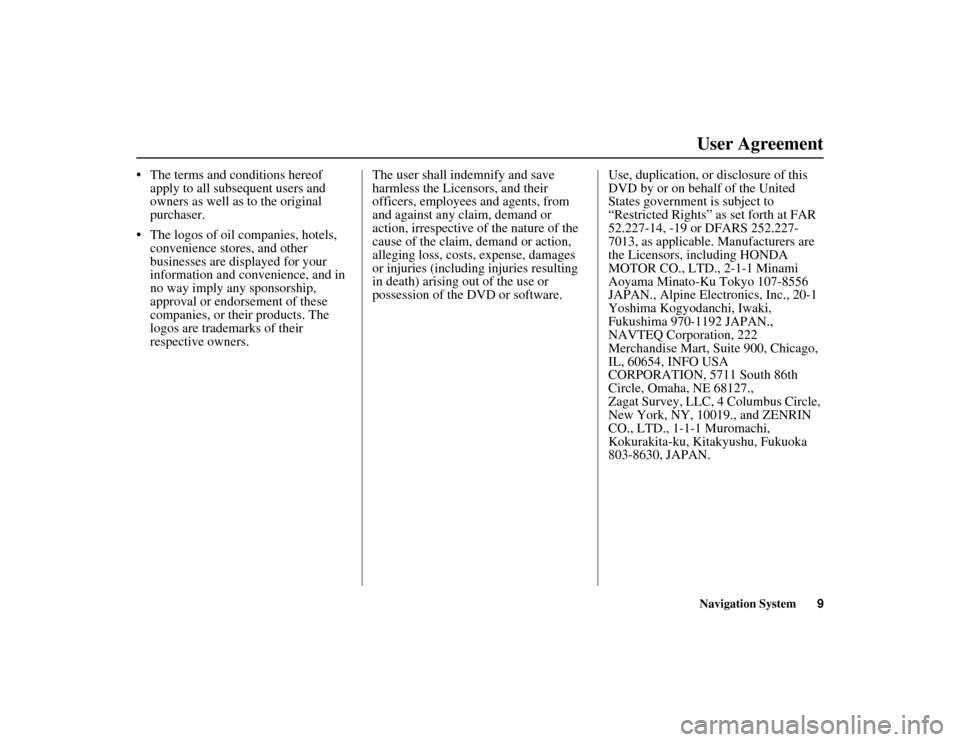
Navigation System9
RIDGELINE KA 31SJC860
User Agreement
• The terms and conditions hereof
apply to all subsequent users and
owners as well as to the original
purchaser.
• The logos of oil companies, hotels, convenience stores, and other
businesses are displayed for your
information and convenience, and in
no way imply any sponsorship,
approval or endorsement of these
companies, or their products. The
logos are trademarks of their
respective owners. The user shall indemnify and save
harmless the Licensors, and their
officers, employees and agents, from
and against any claim, demand or
action, irrespective of
the nature of the
cause of the claim, demand or action,
alleging loss, costs, expense, damages
or injuries (including injuries resulting
in death) arising out of the use or
possession of the DVD or software. Use, duplication, or disclosure of this
DVD by or on behalf of the United
States government is subject to
“Restricted Rights” as set forth at FAR
52.227-14, -19 or DFARS 252.227-
7013, as applicable. Manufacturers are
the Licensors, including HONDA
MOTOR CO., LTD., 2-1-1 Minami
Aoyama Minato-Ku Tokyo 107-8556
JAPAN., Alpine Electronics, Inc., 20-1
Yoshima Kogyodanchi, Iwaki,
Fukushima 970-1192 JAPAN.,
NAVTEQ Corporation, 222
Merchandise Mart, Suite 900, Chicago,
IL, 60654, INFO USA
CORPORATION, 5711 South 86th
Circle, Omaha, NE 68127.,
Zagat Survey, LLC, 4 Columbus Circle,
New York, NY, 10019., and ZENRIN
CO., LTD., 1-1-1 Muromachi,
Kokurakita-ku, Kitakyushu, Fukuoka
803-8630, JAPAN.
Page 11 of 152
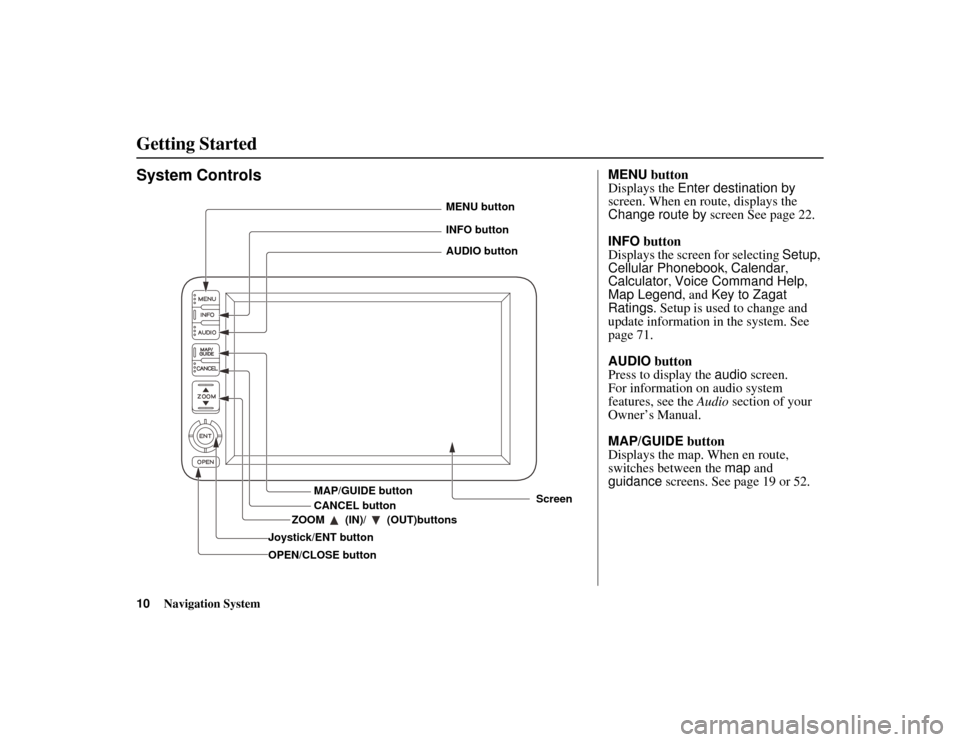
10Navigation System
RIDGELINE KA 31SJC860
Getting Started
System Controls
Joystick/ENT buttonMAP/GUIDE button
CANCEL button
Screen
MENU button
INFO button
AUDIO button
OPEN/CLOSE button ZOOM (IN)/ (OUT)buttons
MENU
button
Displays the Enter destination by
screen. When en route, displays the
Change route by screen See page 22.
INFO button
Displays the screen for selecting Setup,
Cellular Phonebook , Calendar,
Calculator , Voice Command Help ,
Map Legend, and Key to Zagat
Ratings . Setup is used to change and
update information in the system. See
page 71.
AUDIO button
Press to display the audio screen.
For information on audio system
features, see the Audio section of your
Owner’s Manual.
MAP/GUIDE button
Displays the map. When en route,
switches between the map and
guidance screens. See page 19 or 52.
Page 12 of 152
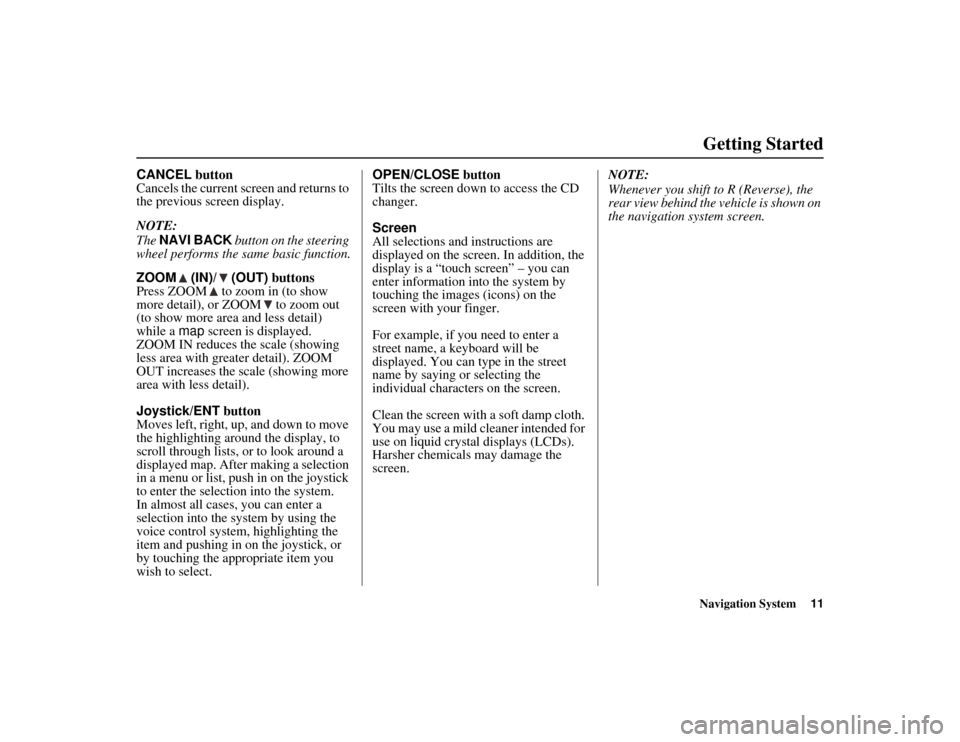
Navigation System11
RIDGELINE KA 31SJC860
Getting Started
CANCEL button
Cancels the current screen and returns to
the previous screen display.
NOTE:
The NAVI BACK button on the steering
wheel performs the same basic function.
ZOOM (IN)/ (OUT) buttons
Press ZOOM to zoom in (to show
more detail), or ZOOM to zoom out
(to show more area and less detail)
while a map screen is displayed.
ZOOM IN reduces the scale (showing
less area with greater detail). ZOOM
OUT increases the scale (showing more
area with less detail).
Joystick/ENT button
Moves left, right, up, and down to move
the highlighting around the display, to
scroll through lists, or to look around a
displayed map. After making a selection
in a menu or list, push in on the joystick
to enter the selection into the system.
In almost all cases, you can enter a
selection into the sy stem by using the
voice control system, highlighting the
item and pushing in on the joystick, or
by touching the appropriate item you
wish to select. OPEN/CLOSE
button
Tilts the screen down to access the CD
changer.
Screen
All selections and instructions are
displayed on the screen. In addition, the
display is a “touch screen” – you can
enter information into the system by
touching the images (icons) on the
screen with your finger.
For example, if you need to enter a
street name, a keyboard will be
displayed. You can type in the street
name by saying or selecting the
individual characters on the screen.
Clean the screen with a soft damp cloth.
You may use a mild cleaner intended for
use on liquid crystal displays (LCDs).
Harsher chemicals may damage the
screen. NOTE:
Whenever you shift to R (Reverse), the
rear view behind the vehicle is shown on
the navigation system screen.
Page 13 of 152

12Navigation System
RIDGELINE KA 31SJC860
Getting Started
Voice Control Basics
Your vehicle has a voice control system
that allows hands-free operation of most
of the navigation system functions. You
can also control the audio and climate
control system. The voice control
system uses the NAVI TALK and NAVI
BACK buttons on the steering wheel
and a microphone near the map lights on
the ceiling.
NOTE:
While using the voice control system, all
of the speakers are muted.
NAVI TALK button
This button activates the voice control
system. Press and release it when you
want to give a vo ice command. See
Voice Command Index on page 138 for
a list of voice commands.
NAVI BACK button
This button has the same function as the
CANCEL button. When you press and
release it, the display returns to the
previous screen. When the previous
screen appears, the system replays the
last prompt. This button is enabled for
navigation system commands only.
However, it can be used to cancel an
audio or climate control voice command
up to one second after the command
confirmation.
NOTE:
The NAVI TALK and NAVI BACK
buttons are deactivat ed while using the
Bluetooth® HandsFreeLink ® feature.
See your Owner’s Manual and the
official website
(handsfreelink.honda.com) for
information on this system.
HFL TALK
button
NAVI BACK
button NAVI TALK
button
HFL BACK
button
Microphone
(on the ceiling)
Page 14 of 152
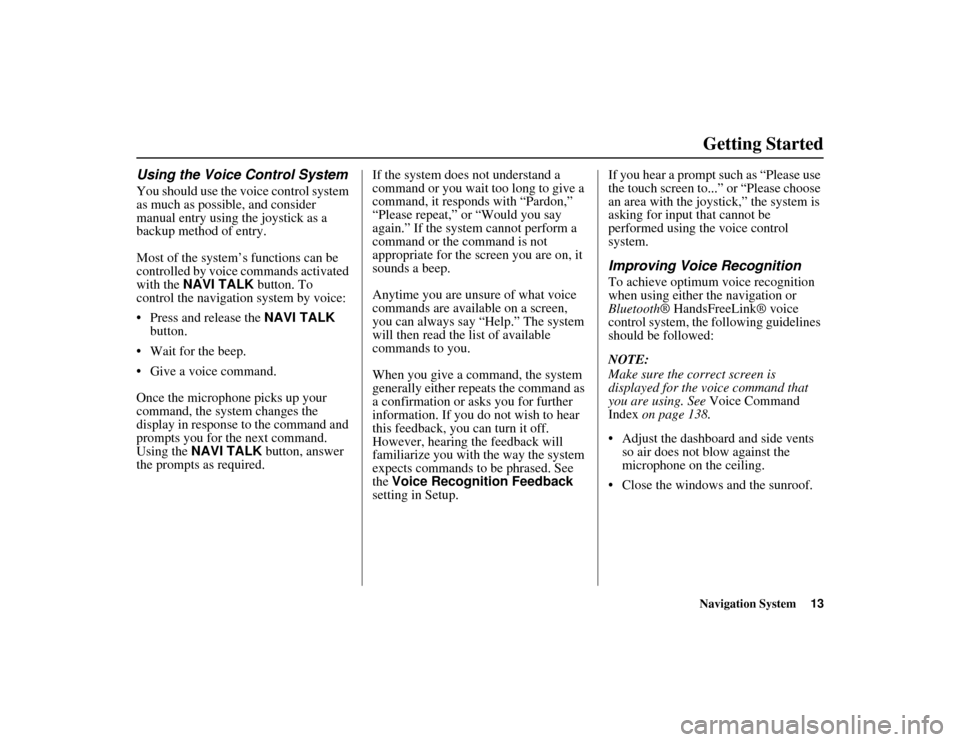
Navigation System13
RIDGELINE KA 31SJC860
Getting Started
Using the Voice Control System
You should use the voice control system
as much as possible, and consider
manual entry using the joystick as a
backup method of entry.
Most of the system’s functions can be
controlled by voice commands activated
with the NAVI TALK button. To
control the navigation system by voice:
• Press and release the NAVI TALK
button.
• Wait for the beep.
• Give a voice command.
Once the microphone picks up your
command, the system changes the
display in response to the command and
prompts you for the next command.
Using the NAVI TALK button, answer
the prompts as required. If the system does not understand a
command or you wait too long to give a
command, it responds with “Pardon,”
“Please repeat,” or “Would you say
again.” If the system cannot perform a
command or the command is not
appropriate for the screen you are on, it
sounds a beep.
Anytime you are unsure of what voice
commands are available on a screen,
you can always say “Help.” The system
will then read the list of available
commands to you.
When you give a command, the system
generally either repeats the command as
a confirmation or asks you for further
information. If you do not wish to hear
this feedback, you can turn it off.
However, hearing the feedback will
familiarize you with the way the system
expects commands to be phrased. See
the
Voice Recognition Feedback
setting in Setup. If you hear a prompt such as “Please use
the touch screen to...”
or “Please choose
an area with the joystick,” the system is
asking for input that cannot be
performed using the voice control
system.
Improving Voice Recognition
To achieve optimum voice recognition
when using either the navigation or
Bluetooth ® HandsFreeLink® voice
control system, the following guidelines
should be followed:
NOTE:
Make sure the correct screen is
displayed for the voice command that
you are using. See Voice Command
Index on page 138.
• Adjust the dashboard and side vents so air does not blow against the
microphone on the ceiling.
• Close the windows and the sunroof.
Page 16 of 152
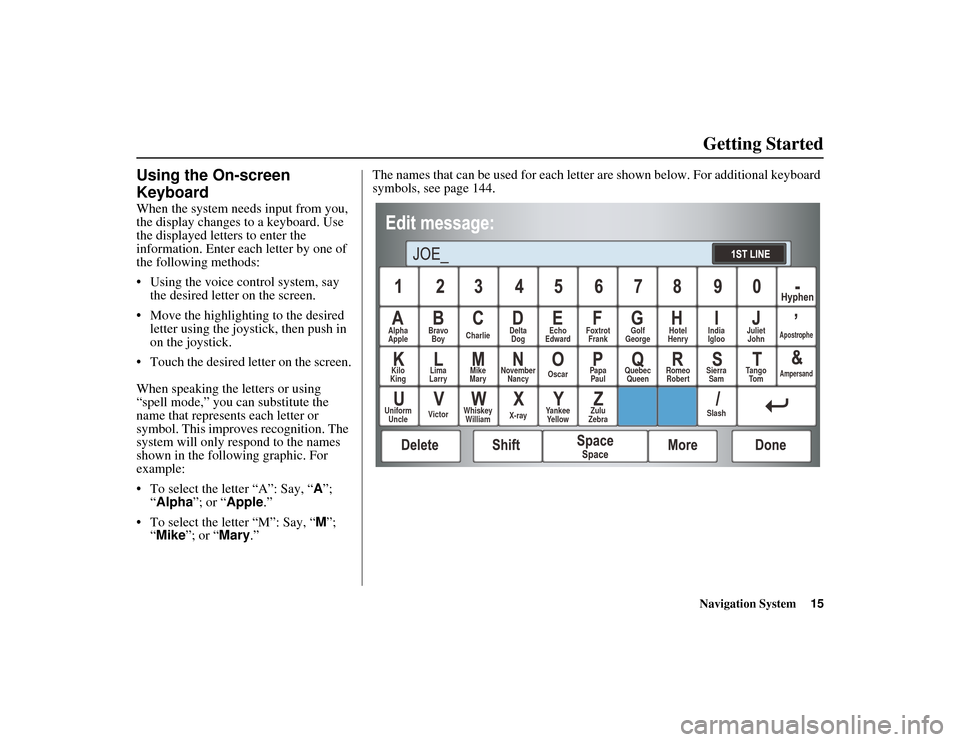
Navigation System15
RIDGELINE KA 31SJC860
Getting Started
Using the On-screen
Keyboard
When the system needs input from you,
the display changes to a keyboard. Use
the displayed letters to enter the
information. Enter each letter by one of
the following methods:
• Using the voice control system, say
the desired letter on the screen.
• Move the highlighting to the desired letter using the joysti ck, then push in
on the joystick.
• Touch the desired letter on the screen.
When speaking the letters or using
“spell mode,” you can substitute the
name that represents each letter or
symbol. This improv es recognition. The
system will only r espond to the names
shown in the following graphic. For
example:
• To select the letter “A”: Say, “ A”;
“ Alpha ”; or “Apple.”
• To select the letter “M”: Say, “ M”;
“ Mike ”; or “ Mary.” The names that can be used for each letter
are shown below. For additional keyboard
symbols, see page 144.
Alpha
Apple Bravo
Boy Charlie Delta
Dog Echo
Edward Foxtrot
Frank Golf
George Hotel
Henry Juliet
JohnApostrophe
Kilo
King Lima
Larry Mike
Mary November
Nancy Oscar
Papa
Paul Quebec
Queen Romeo
Robert Sierra
Sam Tango
To mAmpersand
Uniform Uncle Victor
Whiskey
William X-rayYankee
Ye l l o w Zulu
Zebra SlashIndia
Igloo