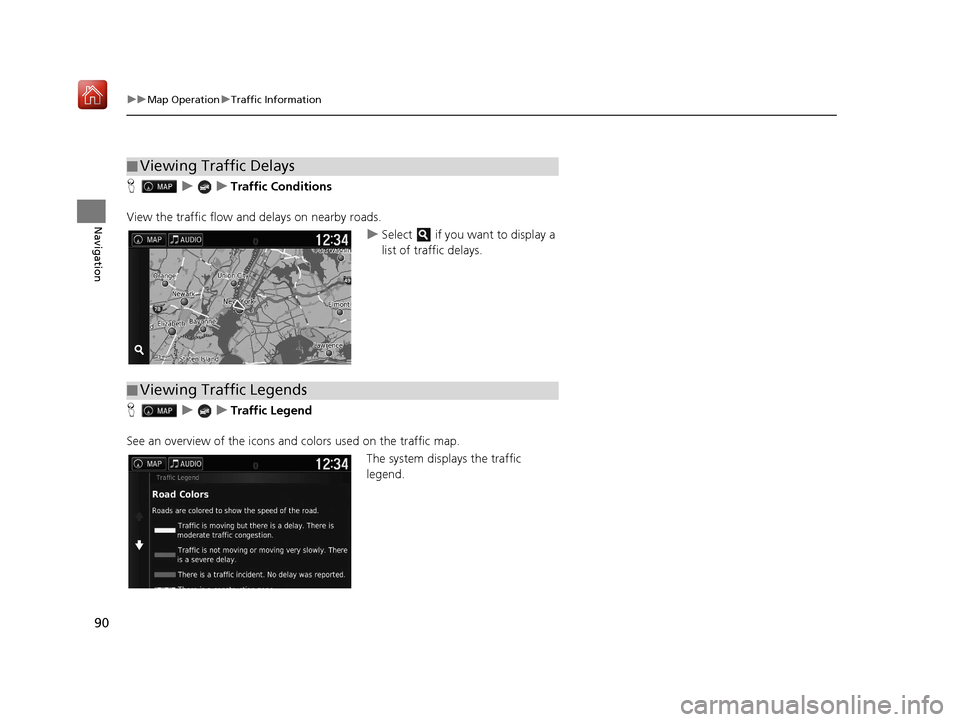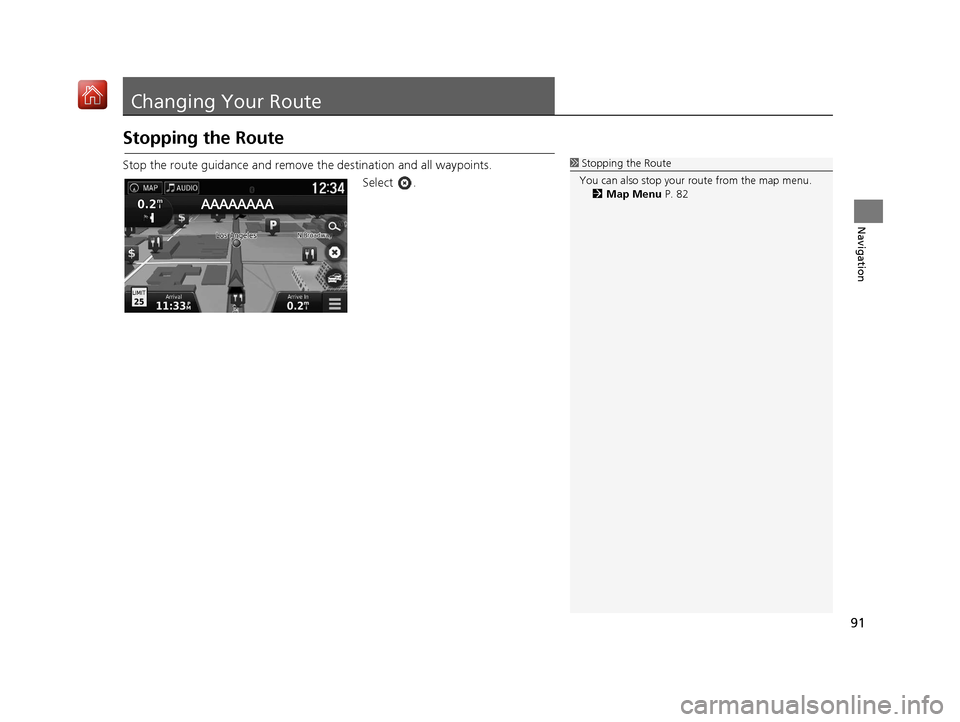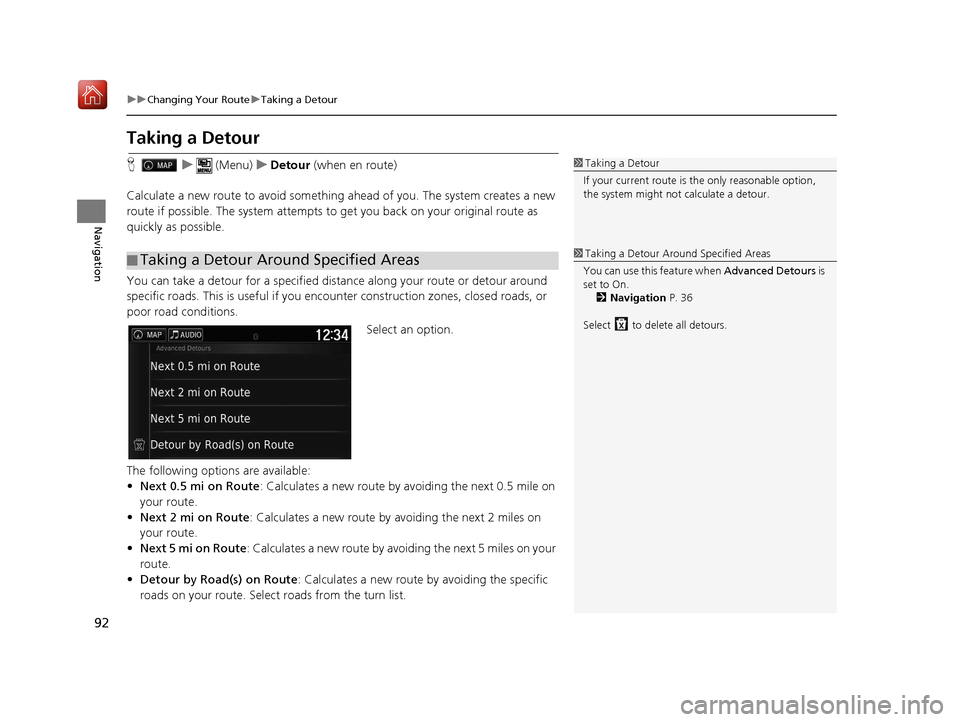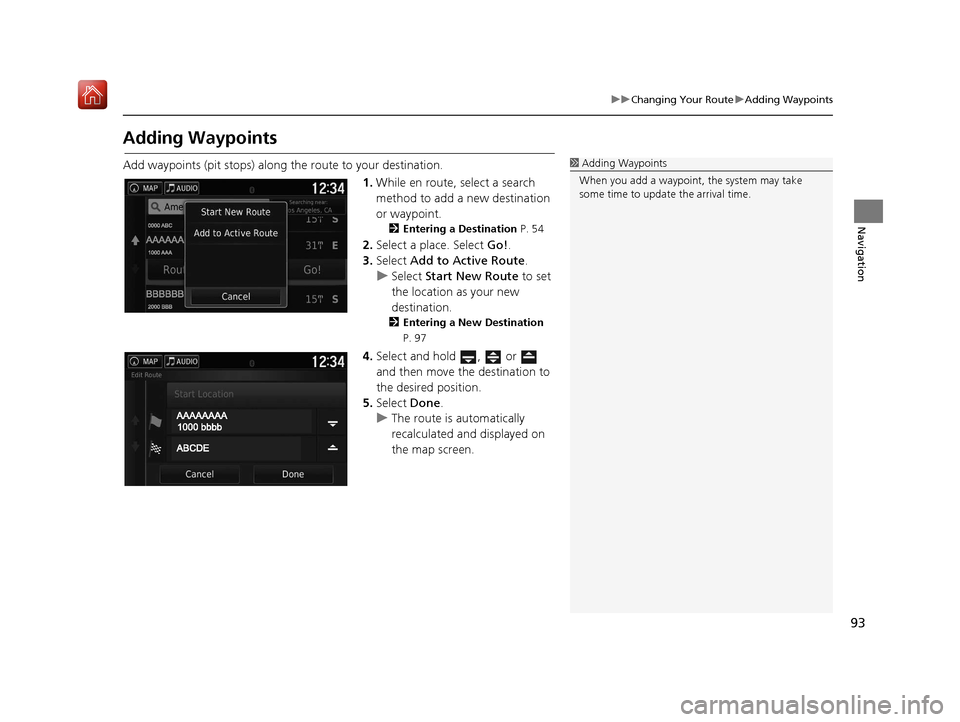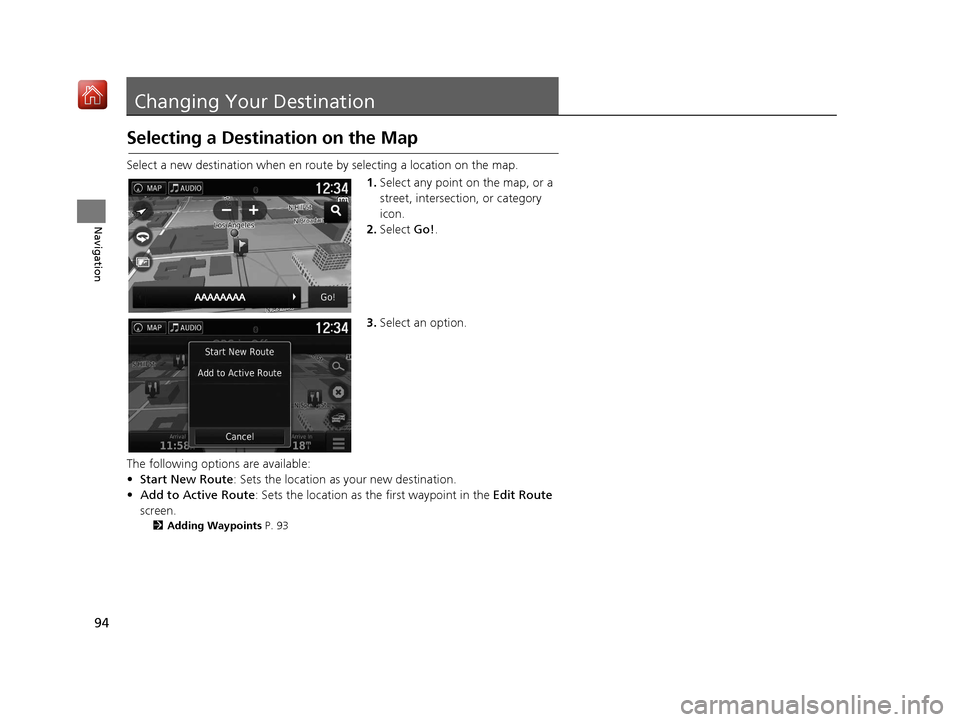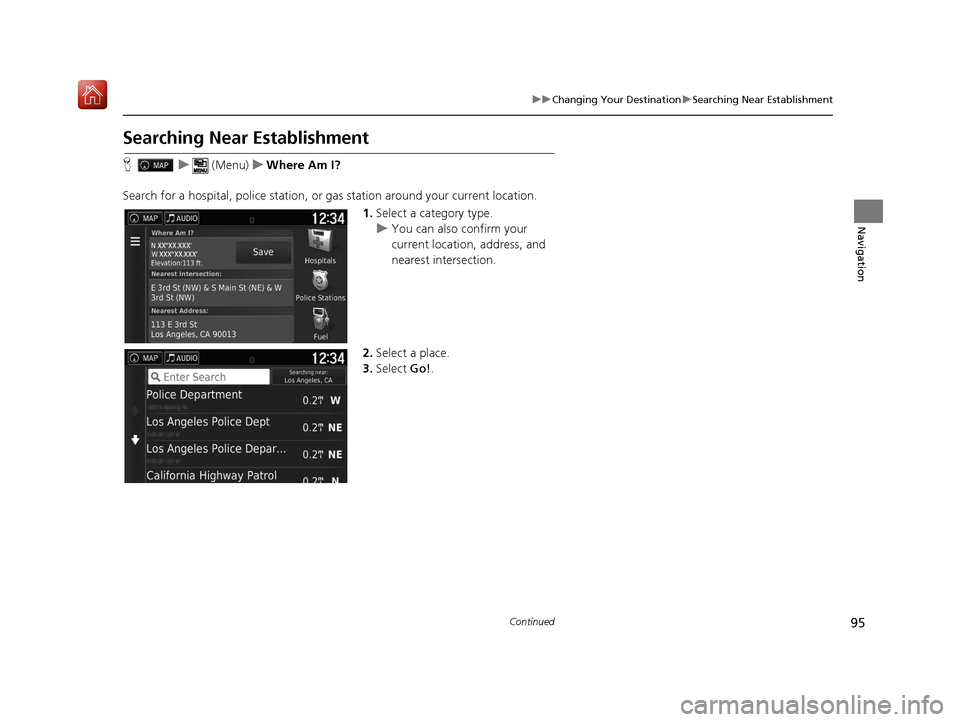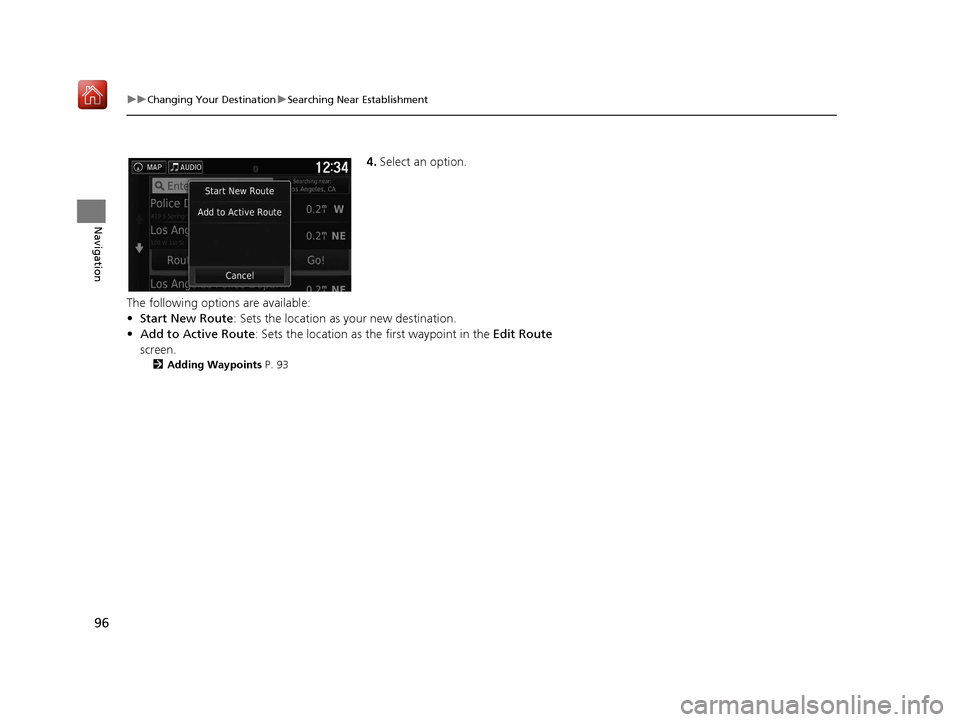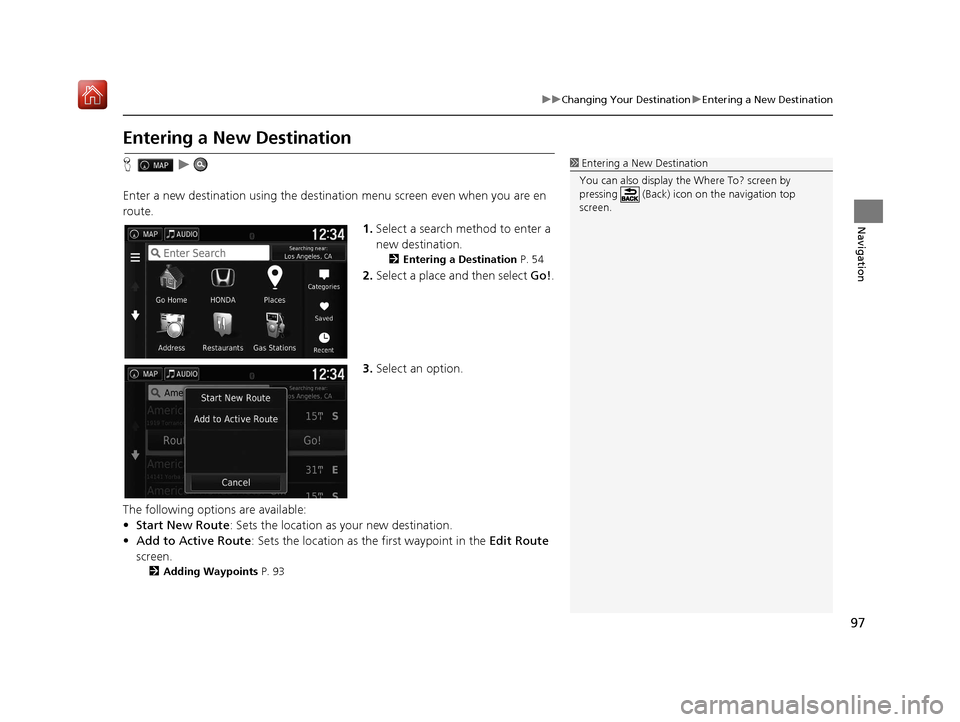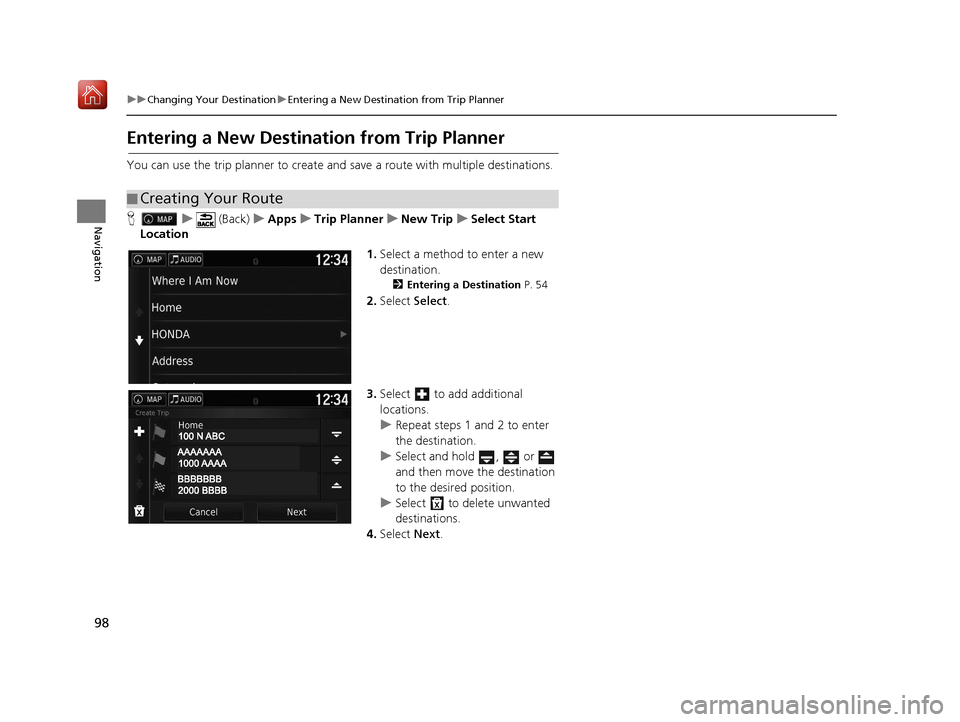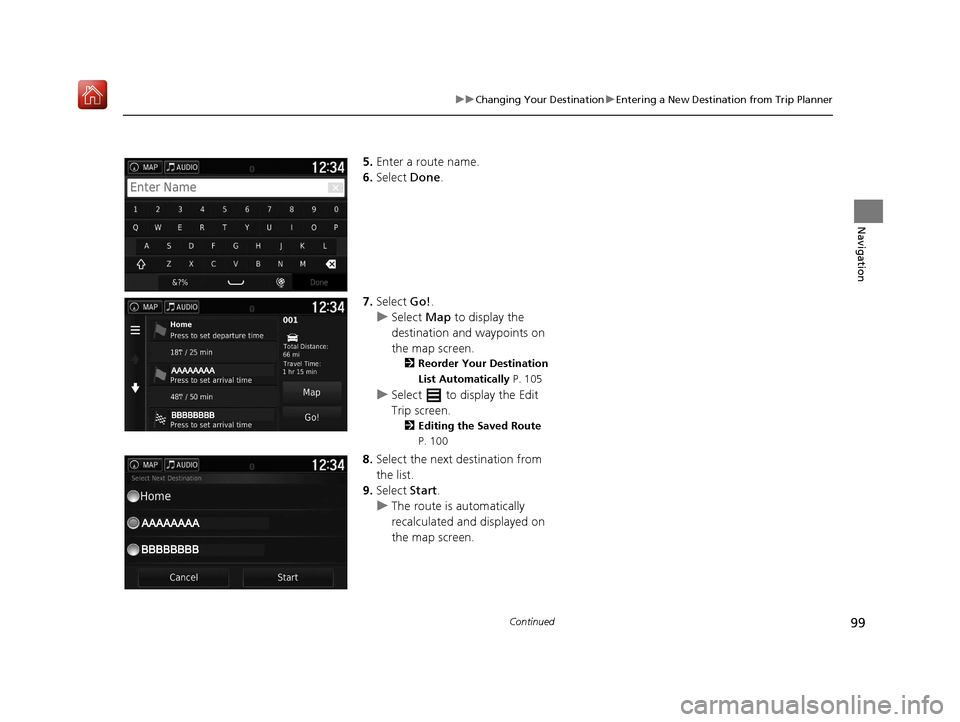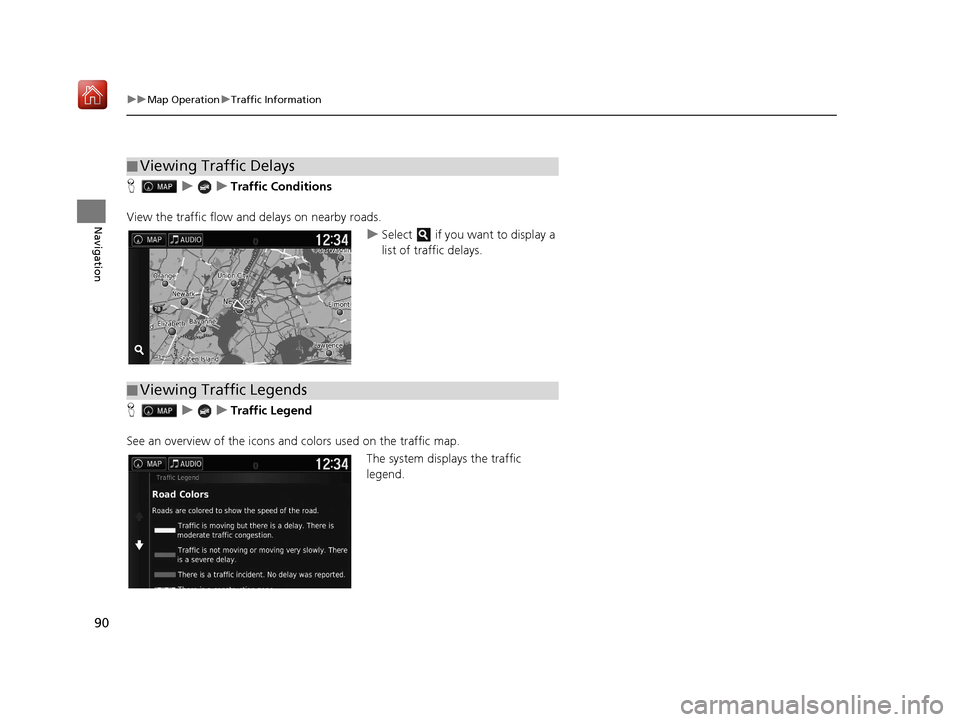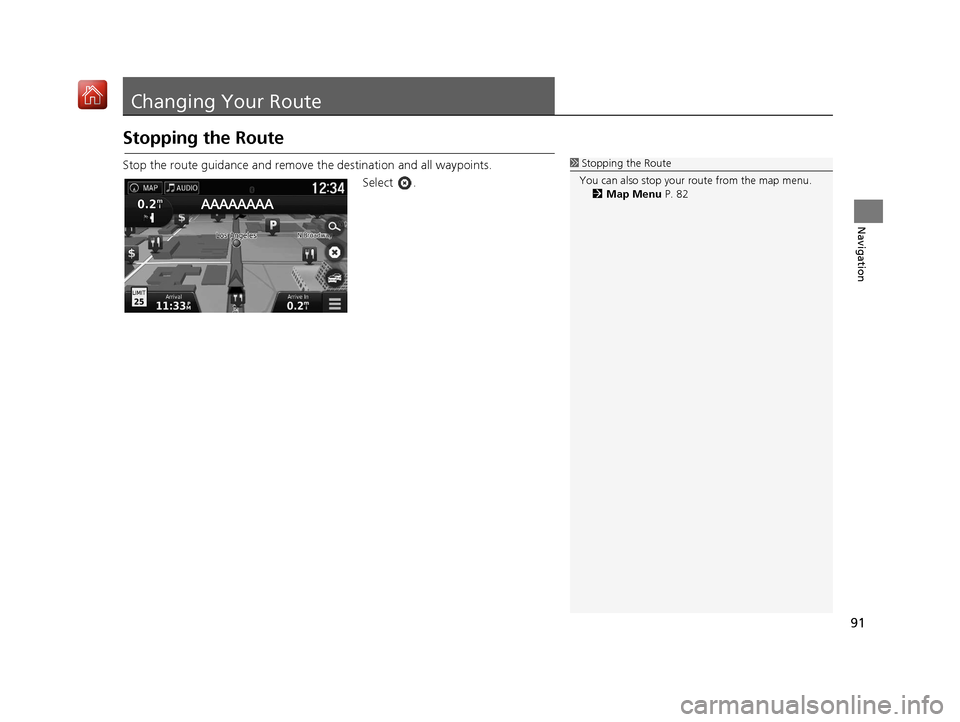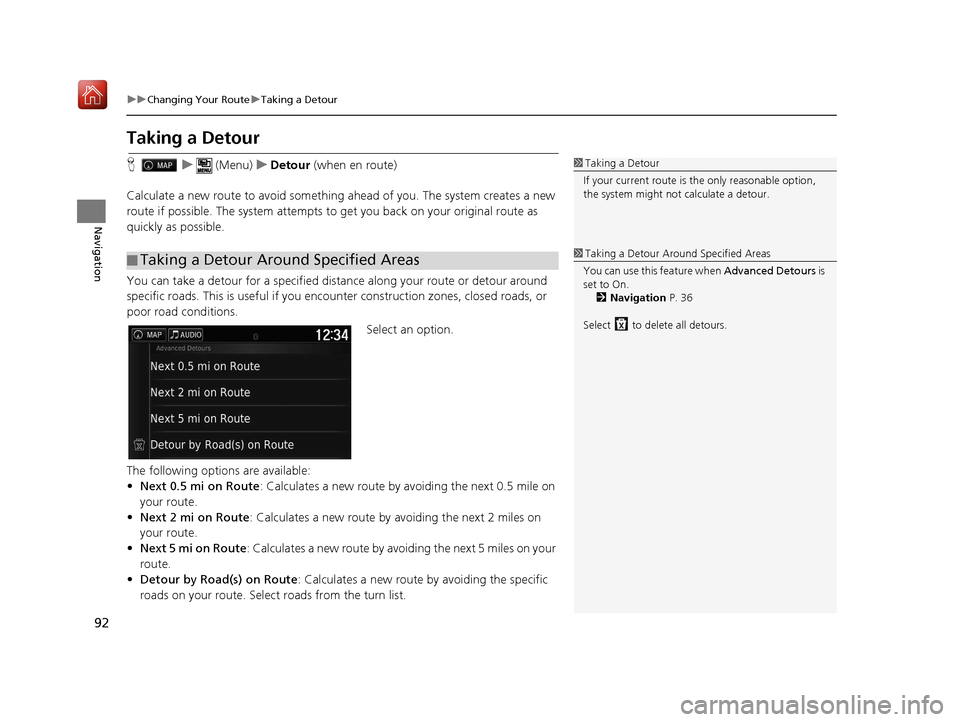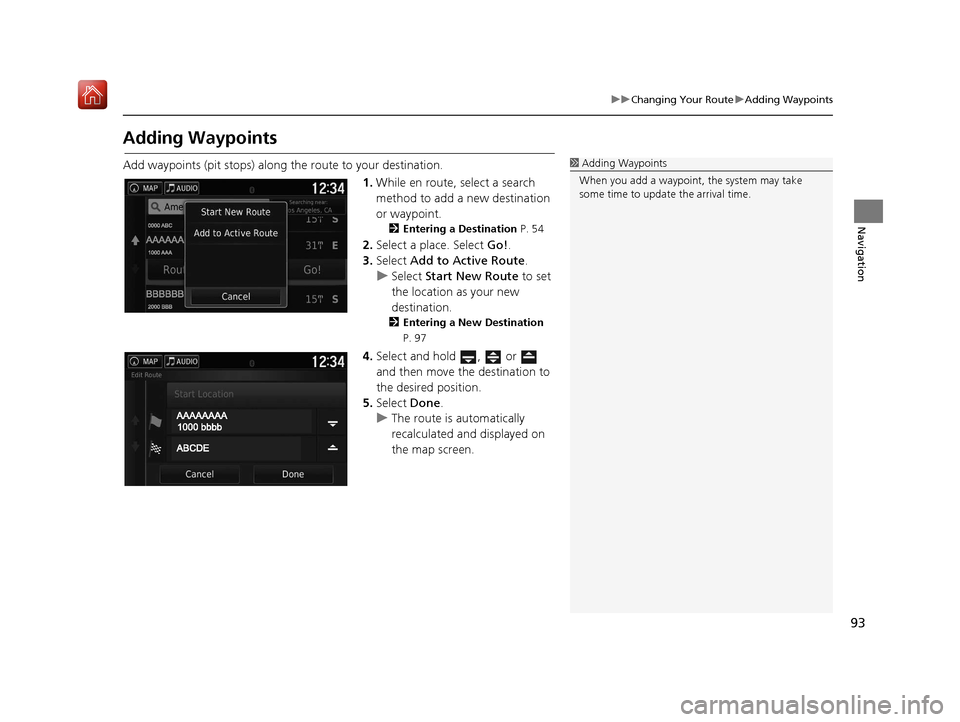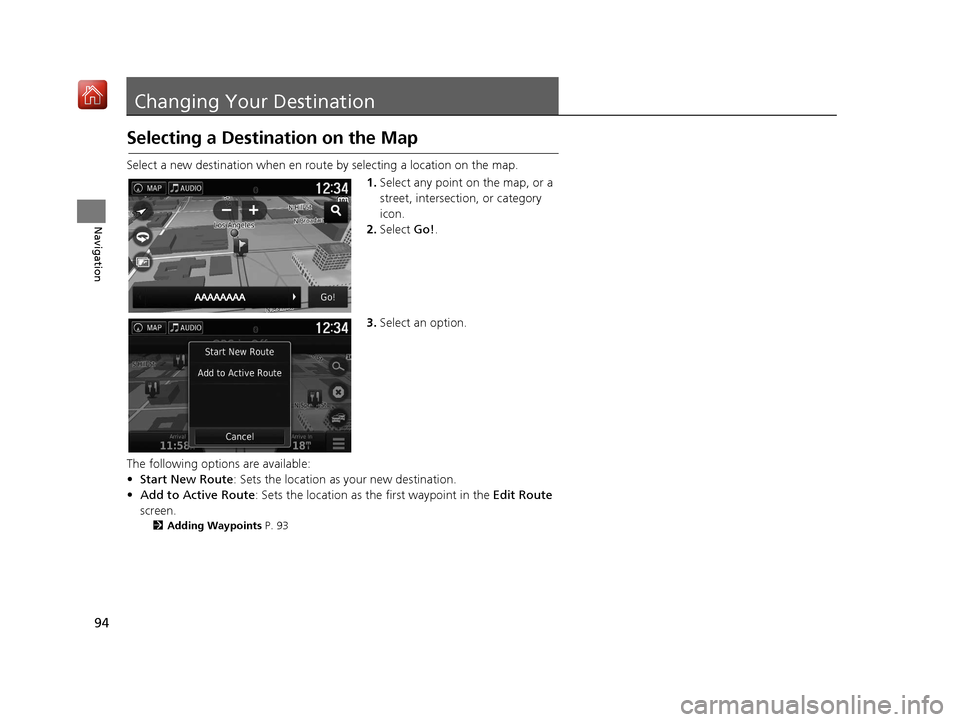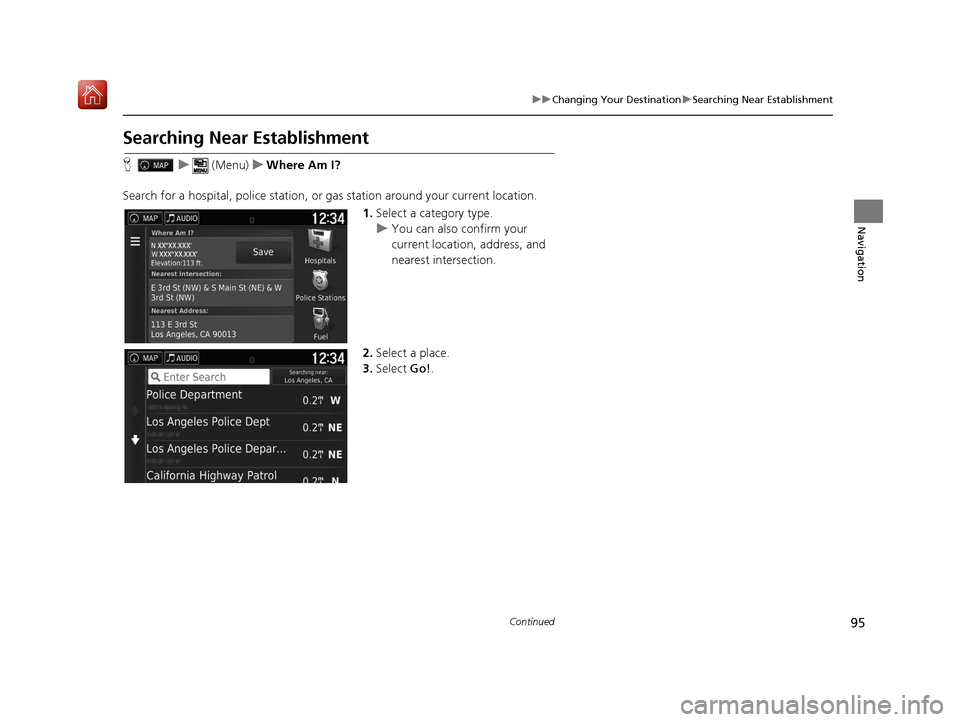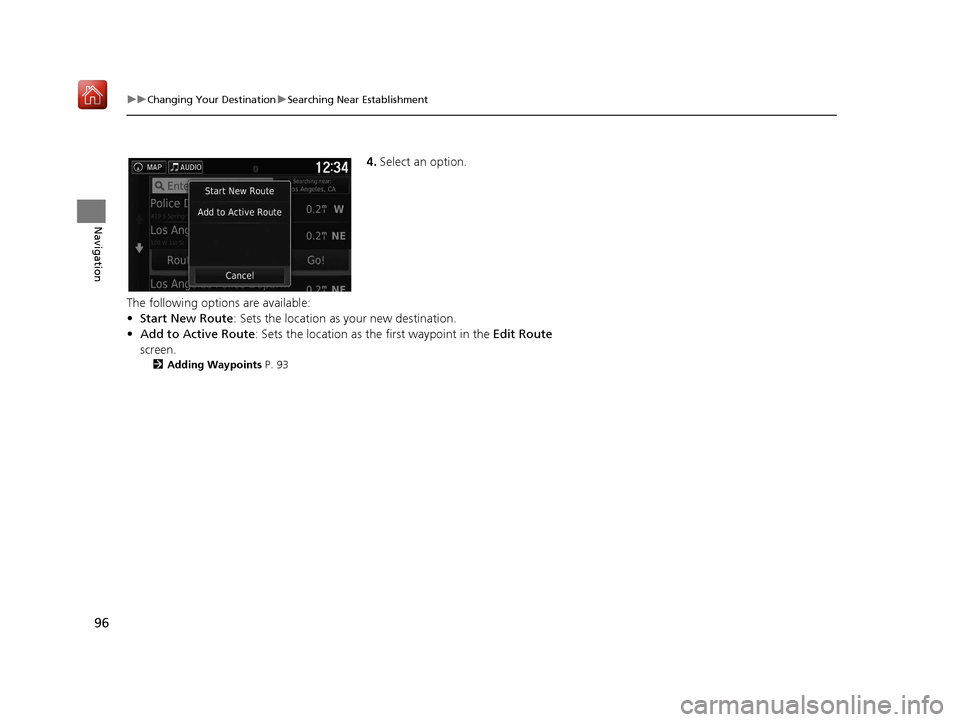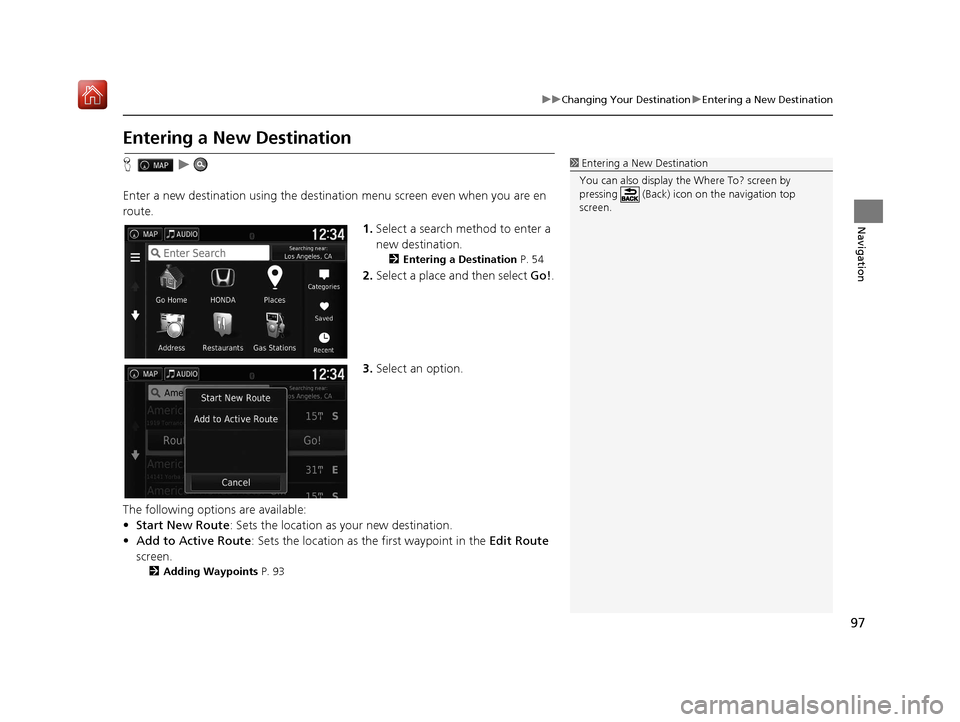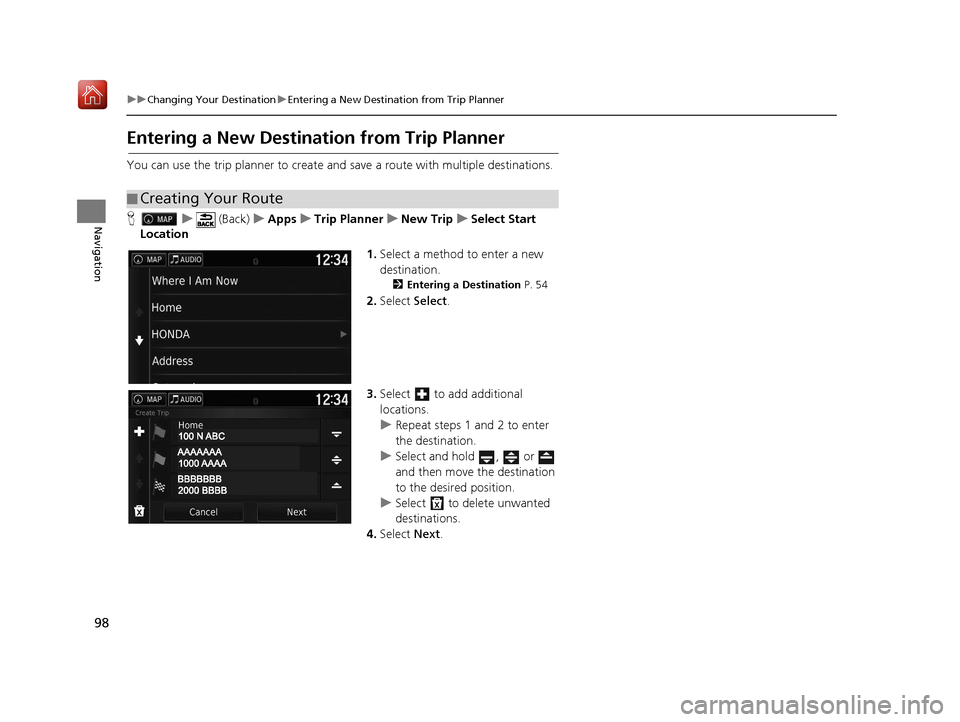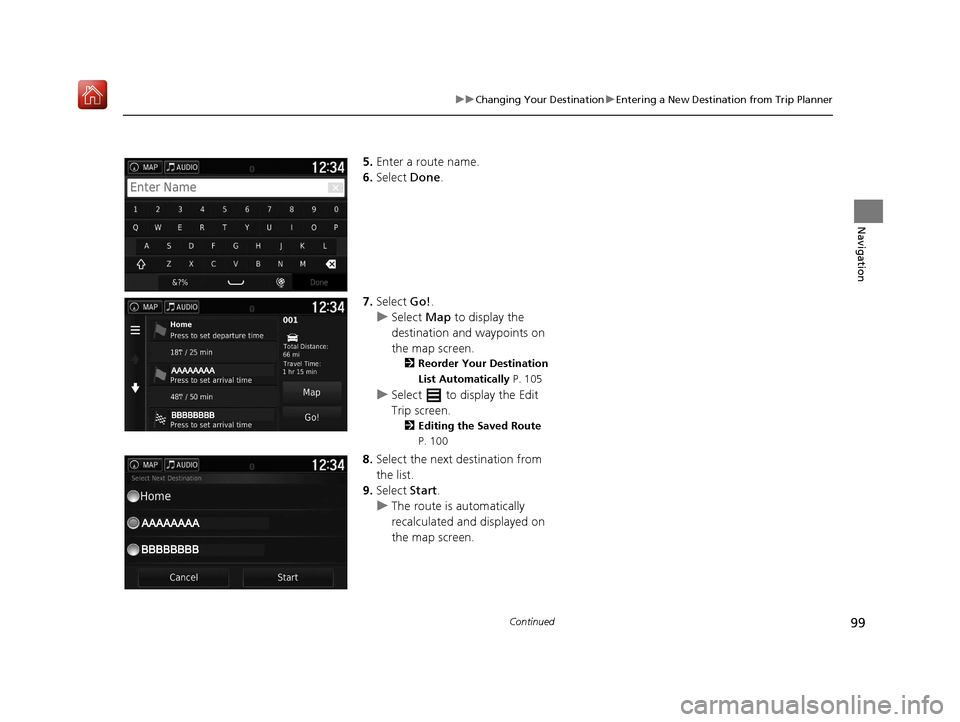HONDA RIDGELINE 2017 2.G Navigation Manual
RIDGELINE 2017 2.G
HONDA
HONDA
https://www.carmanualsonline.info/img/13/6047/w960_6047-0.png
HONDA RIDGELINE 2017 2.G Navigation Manual
Trending: fuel type, width, stop start, fuel, display, headlights, gas type
Page 91 of 143
90
uuMap Operation uTraffic Information
Navigation
H uuTraffic Conditions
View the traffic flow an d delays on nearby roads.
uSelect if you want to display a
list of traffic delays.
H uuTraffic Legend
See an overview of the icons and colors used on the traffic map.
The system displays the traffic
legend.
■Viewing Traffic Delays
■Viewing Traffic Legends
16 RIDGELINE HMA NAVI-31T6Z8000.book 90 ページ 2016年2月9日 火曜日 午後1時34分
Page 92 of 143
91
Navigation
Changing Your Route
Stopping the Route
Stop the route guidance and remove the destination and all waypoints.Select .1Stopping the Route
You can also stop your route from the map menu. 2 Map Menu P. 82
16 RIDGELINE HMA NAVI-31T6Z8000.book 91 ページ 2016年2月9日 火曜日 午後1時34分
Page 93 of 143
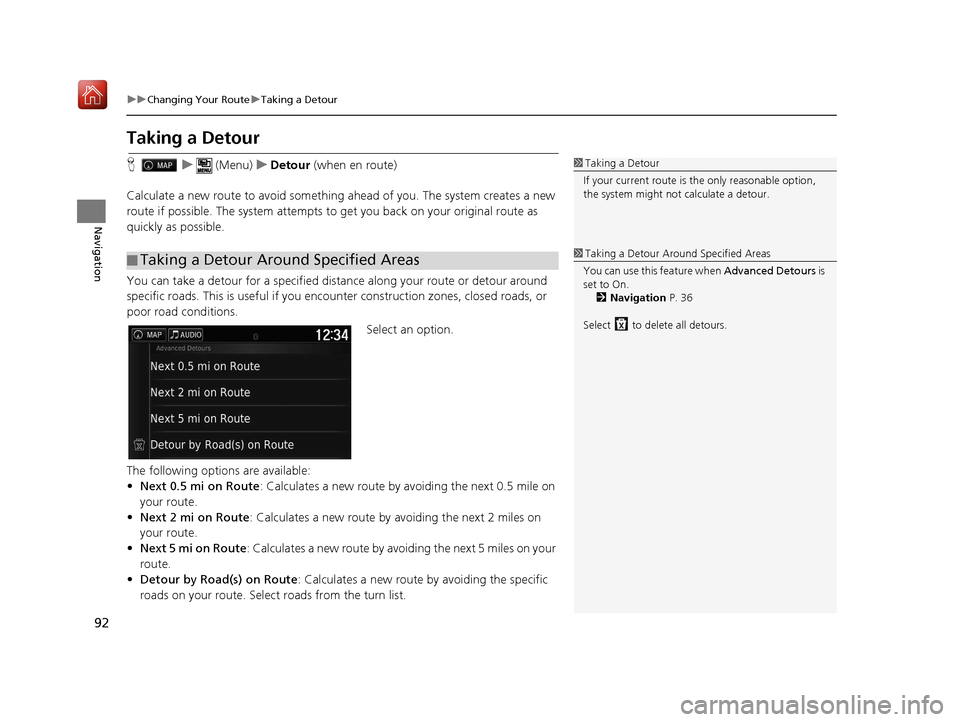
92
uuChanging Your Route uTaking a Detour
Navigation
Taking a Detour
H u (Menu) uDetour (when en route)
Calculate a new route to avoid something ahead of you. The system creates a new
route if possible. The system attempts to get you back on your original route as
quickly as possible.
You can take a detour for a specified dist ance along your route or detour around
specific roads. This is useful if you enco unter construction zones, closed roads, or
poor road conditions.
Select an option.
The following options are available:
• Next 0.5 mi on Route : Calculates a new route by avoiding the next 0.5 mile on
your route.
• Next 2 mi on Route : Calculates a new route by avoiding the next 2 miles on
your route.
• Next 5 mi on Route : Calculates a new route by avoiding the next 5 miles on your
route.
• Detour by Road(s) on Route : Calculates a new route by avoiding the specific
roads on your route. Select roads from the turn list.
■Taking a Detour Around Specified Areas
1
Taking a Detour
If your current route is the only reasonable option,
the system might not calculate a detour.
1 Taking a Detour Ar ound Specified Areas
You can use this feature when Advanced Detours is
set to On.
2 Navigation P. 36
Select to delete all detours.
16 RIDGELINE HMA NAVI-31T6Z8000.book 92 ページ 2016年2月9日 火曜日 午後1時34分
Page 94 of 143
93
uuChanging Your Route uAdding Waypoints
Navigation
Adding Waypoints
Add waypoints (pit stops) along the route to your destination.
1.While en route, select a search
method to add a new destination
or waypoint.
2 Entering a Destination P. 54
2.Select a place. Select Go!.
3. Select Add to Active Route .
u Select Start New Route to set
the location as your new
destination.
2 Entering a New Destination
P. 97
4.Select and hold , or
and then move the destination to
the desired position.
5. Select Done.
u The route is automatically
recalculated and displayed on
the map screen.
1Adding Waypoints
When you add a waypoint, the system may take
some time to update the arrival time.
16 RIDGELINE HMA NAVI-31T6Z8000.book 93 ページ 2016年2月9日 火曜日 午後1時34分
Page 95 of 143
94
Navigation
Changing Your Destination
Selecting a Destination on the Map
Select a new destination when en route by selecting a location on the map.
1.Select any point on the map, or a
street, intersection, or category
icon.
2. Select Go!.
3. Select an option.
The following options are available:
• Start New Route: Sets the location as your new destination.
• Add to Active Route : Sets the location as the first waypoint in the Edit Route
screen.
2 Adding Waypoints P. 93
16 RIDGELINE HMA NAVI-31T6Z8000.book 94 ページ 2016年2月9日 火曜日 午後1時34分
Page 96 of 143
95
uuChanging Your Destination uSearching Near Establishment
Continued
Navigation
Searching Near Establishment
H u (Menu) uWhere Am I?
Search for a hospital, police station, or gas station around your current location.
1.Select a category type.
u You can also confirm your
current location, address, and
nearest intersection.
2. Select a place.
3. Select Go!.
16 RIDGELINE HMA NAVI-31T6Z8000.book 95 ページ 2016年2月9日 火曜日 午後1時34分
Page 97 of 143
96
uuChanging Your Destination uSearching Near Establishment
Navigation
4. Select an option.
The following options are available:
• Start New Route: Sets the location as your new destination.
• Add to Active Route : Sets the location as the first waypoint in the Edit Route
screen.
2 Adding Waypoints P. 93
16 RIDGELINE HMA NAVI-31T6Z8000.book 96 ページ 2016年2月9日 火曜日 午後1時34分
Page 98 of 143
97
uuChanging Your Destination uEntering a New Destination
Navigation
Entering a New Destination
H u
Enter a new destination using the destinat ion menu screen even when you are en
route.
1.Select a search method to enter a
new destination.
2 Entering a Destination P. 54
2.Select a place and then select Go!.
3. Select an option.
The following options are available:
• Start New Route : Sets the location as your new destination.
• Add to Active Route : Sets the location as the first waypoint in the Edit Route
screen.
2 Adding Waypoints P. 93
1Entering a New Destination
You can also display the Where To? screen by
pressing (Back) icon on the navigation top
screen.
16 RIDGELINE HMA NAVI-31T6Z8000.book 97 ページ 2016年2月9日 火曜日 午後1時34分
Page 99 of 143
98
uuChanging Your Destination uEntering a New Destination from Trip Planner
Navigation
Entering a New Destination from Trip Planner
You can use the trip planner to create and save a route with multiple destinations.
H u (Back) uApps uTrip Planner uNew Trip uSelect Start
Location
1.Select a method to enter a new
destination.
2 Entering a Destination P. 54
2.Select Select.
3. Select to add additional
locations.
u Repeat steps 1 and 2 to enter
the destination.
u Select and hold , or
and then move the destination
to the desired position.
u Select to delete unwanted
destinations.
4. Select Next.
■Creating Your Route
16 RIDGELINE HMA NAVI-31T6Z8000.book 98 ページ 2016年2月9日 火曜日 午後1時34分
Page 100 of 143
99
uuChanging Your Destination uEntering a New Destination from Trip Planner
Continued
Navigation
5. Enter a route name.
6. Select Done.
7. Select Go!.
u Select Map to display the
destination and waypoints on
the map screen.
2 Reorder Your Destination
List Automatically P. 105
uSelect to display the Edit
Trip screen.
2 Editing the Saved Route
P. 100
8.Select the next destination from
the list.
9. Select Start.
u The route is automatically
recalculated and displayed on
the map screen.
16 RIDGELINE HMA NAVI-31T6Z8000.book 99 ページ 2016年2月9日 火曜日 午後1時34分
Trending: GPS where am I display, fuel type, remote start, gas type, change language, set clock, clock