navigation HONDA RIDGELINE 2017 2.G Navigation Manual
[x] Cancel search | Manufacturer: HONDA, Model Year: 2017, Model line: RIDGELINE, Model: HONDA RIDGELINE 2017 2.GPages: 143, PDF Size: 8 MB
Page 79 of 143
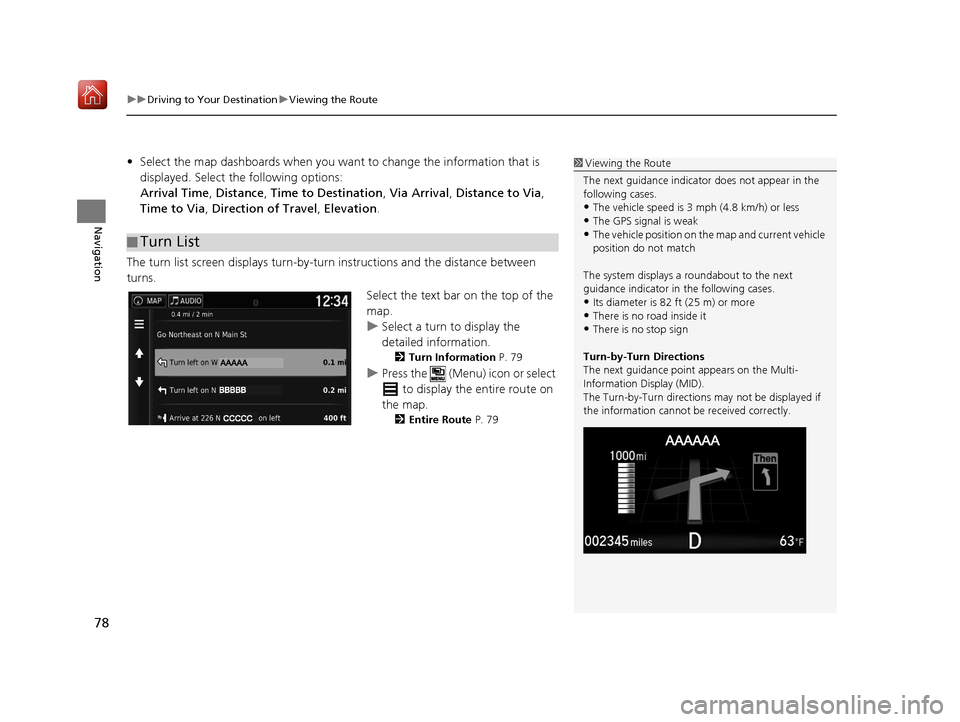
uuDriving to Your Destination uViewing the Route
78
Navigation
• Select the map dashboards when you want to change the information that is
displayed. Select the following options:
Arrival Time , Distance , Time to Destination , Via Arrival , Distance to Via ,
Time to Via , Direction of Travel , Elevation.
The turn list screen displays turn-by-turn instructions and the distance between
turns.
Select the text bar on the top of the
map.
uSelect a turn to display the
detailed information.
2Turn Information P. 79
uPress the (Menu) icon or select
to display the entire route on
the map.
2 Entire Route P. 79
■Turn List
1
Viewing the Route
The next guidance indicator does not appear in the
following cases.
•The vehicle speed is 3 mph (4.8 km/h) or less
•The GPS signal is weak•The vehicle position on the map and current vehicle
position do not match
The system displays a roundabout to the next
guidance indicator in the following cases.
•Its diameter is 82 ft (25 m) or more•There is no road inside it
•There is no stop sign
Turn-by-Turn Directions
The next guidance point appears on the Multi-
Information Display (MID).
The Turn-by-Turn directions may not be displayed if
the information cannot be received correctly.
16 RIDGELINE HMA NAVI-31T6Z8000.book 78 ページ 2016年2月9日 火曜日 午後1時34分
Page 80 of 143
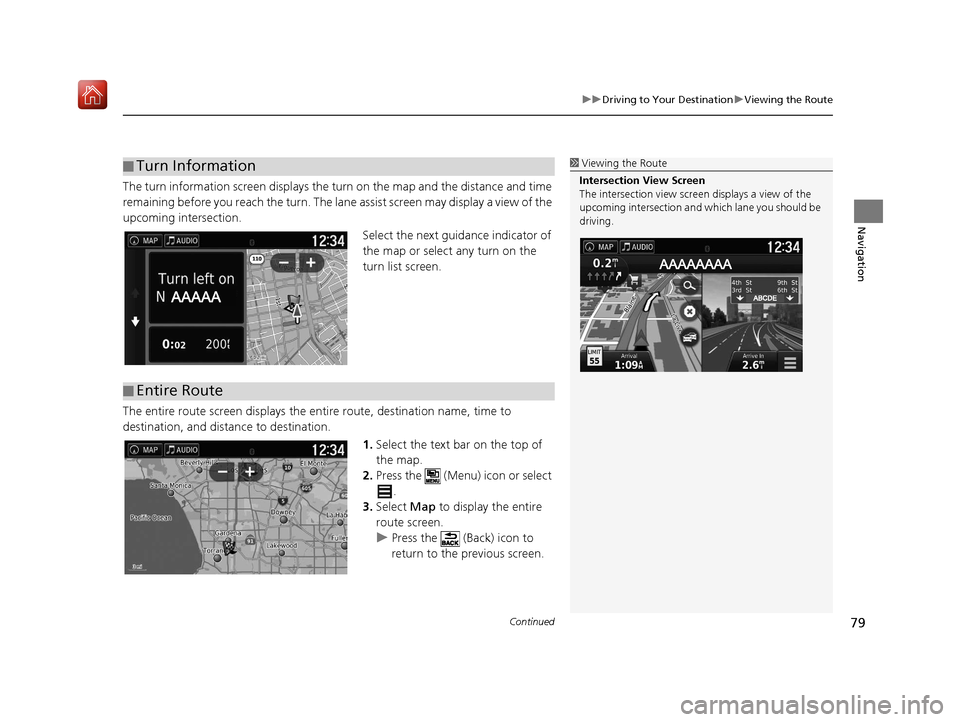
Continued79
uuDriving to Your Destination uViewing the Route
Navigation
The turn information screen displays the turn on the map and the distance and time
remaining before you reach the turn. The lane assist screen may display a view of the
upcoming intersection.
Select the next guidance indicator of
the map or select any turn on the
turn list screen.
The entire route screen displays the en tire route, destination name, time to
destination, and distance to destination.
1.Select the text bar on the top of
the map.
2. Press the (Menu) icon or select
.
3. Select Map to display the entire
route screen.
u Press the (Back) icon to
return to the previous screen.
■Turn Information1
Viewing the Route
Intersection View Screen
The intersection view screen displays a view of the
upcoming intersection and which lane you should be
driving.
■ Entire Route
16 RIDGELINE HMA NAVI-31T6Z8000.book 79 ページ 2016年2月9日 火曜日 午後1時34分
Page 81 of 143
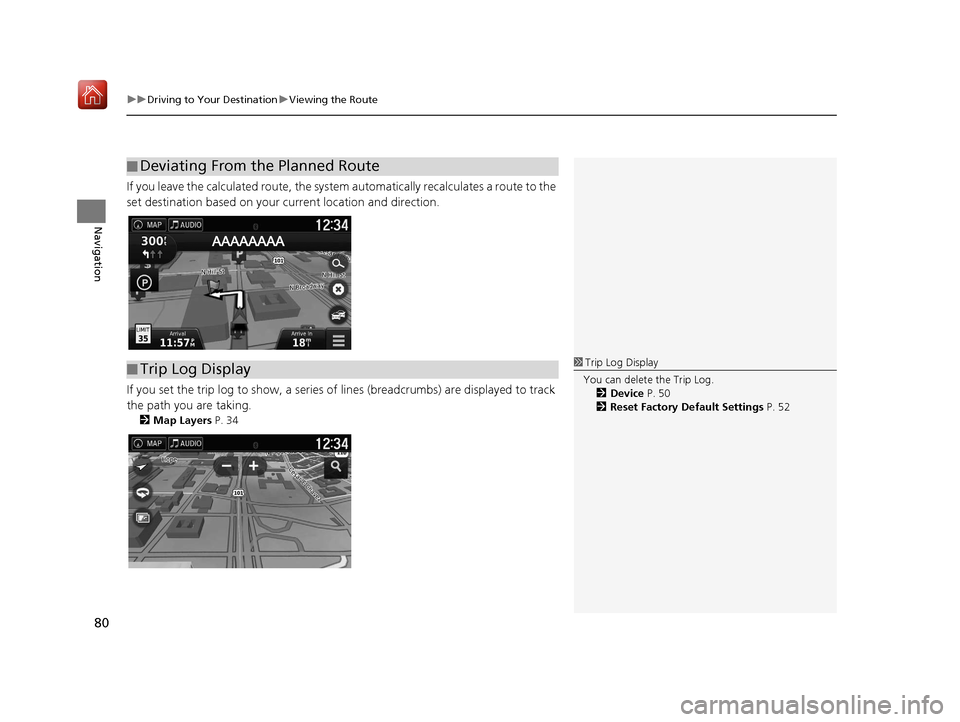
uuDriving to Your Destination uViewing the Route
80
Navigation
If you leave the calculated route, the system automatically recalculates a route to the
set destination based on your current location and direction.
If you set the trip log to show, a series of lines (breadcrumbs) are displayed to track
the path you are taking.
2 Map Layers P. 34
■Deviating From the Planned Route
■Trip Log Display1
Trip Log Display
You can delete the Trip Log. 2 Device P. 50
2 Reset Factory Default Settings P. 52
16 RIDGELINE HMA NAVI-31T6Z8000.book 80 ページ 2016年2月9日 火曜日 午後1時34分
Page 82 of 143
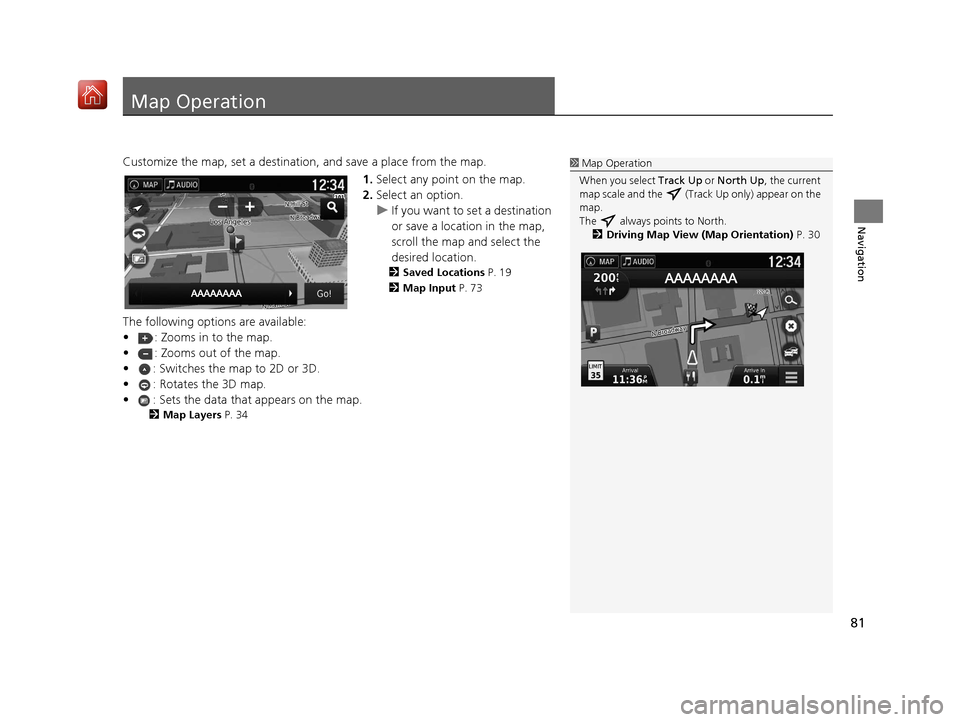
81
Navigation
Map Operation
Customize the map, set a destination, and save a place from the map.1.Select any point on the map.
2. Select an option.
u If you want to set a destination
or save a location in the map,
scroll the map and select the
desired location.
2 Saved Locations P. 19
2 Map Input P. 73
The following options are available:
• : Zooms in to the map.
• : Zooms out of the map.
• : Switches the map to 2D or 3D.
• : Rotates the 3D map.
• : Sets the data that appears on the map.
2Map Layers P. 34
1Map Operation
When you select Track Up or North Up, the current
map scale and the (Track Up only) appear on the
map.
The always points to North. 2 Driving Map View (Map Orientation) P. 30
16 RIDGELINE HMA NAVI-31T6Z8000.book 81 ページ 2016年2月9日 火曜日 午後1時34分
Page 83 of 143
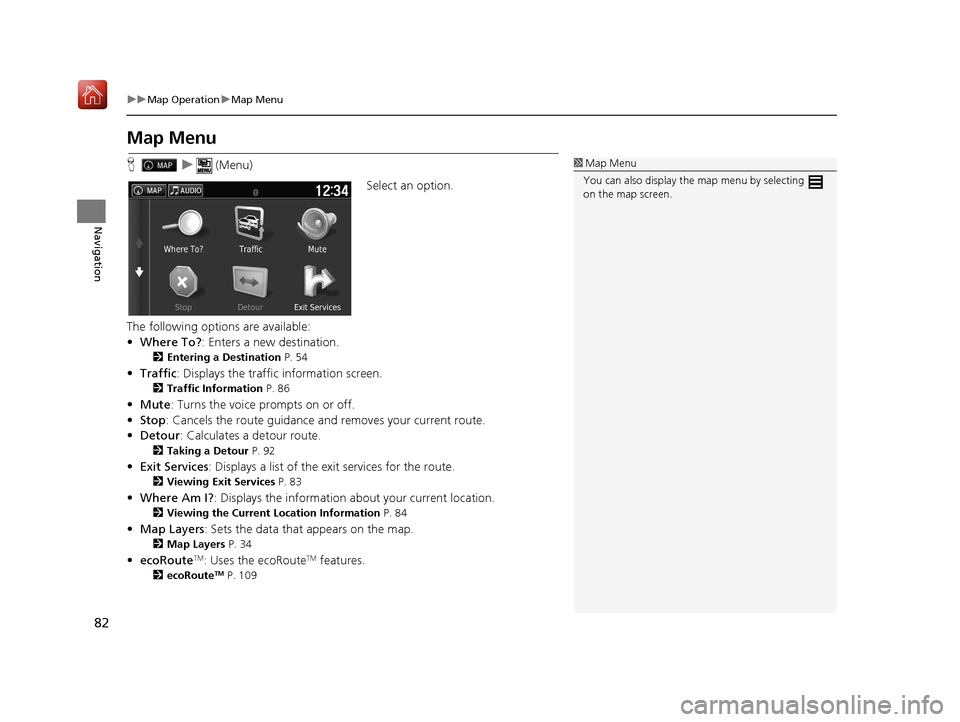
82
uuMap Operation uMap Menu
Navigation
Map Menu
H u (Menu)
Select an option.
The following options are available:
• Where To? : Enters a new destination.
2Entering a Destination P. 54
•Traffic: Displays the traffic information screen.
2 Traffic Information P. 86
•Mute : Turns the voice prompts on or off.
• Stop : Cancels the route guidance and removes your current route.
• Detour : Calculates a detour route.
2Taking a Detour P. 92
•Exit Services : Displays a list of the exit services for the route.
2Viewing Exit Services P. 83
•Where Am I? : Displays the info rmation about your current location.
2Viewing the Current Lo cation Information P. 84
•Map Layers : Sets the data that appears on the map.
2Map Layers P. 34
•ecoRouteTM: Uses the ecoRouteTM features.
2 ecoRouteTM P. 109
1Map Menu
You can also display the map menu by selecting
on the map screen.
16 RIDGELINE HMA NAVI-31T6Z8000.book 82 ページ 2016年2月9日 火曜日 午後1時34分
Page 84 of 143
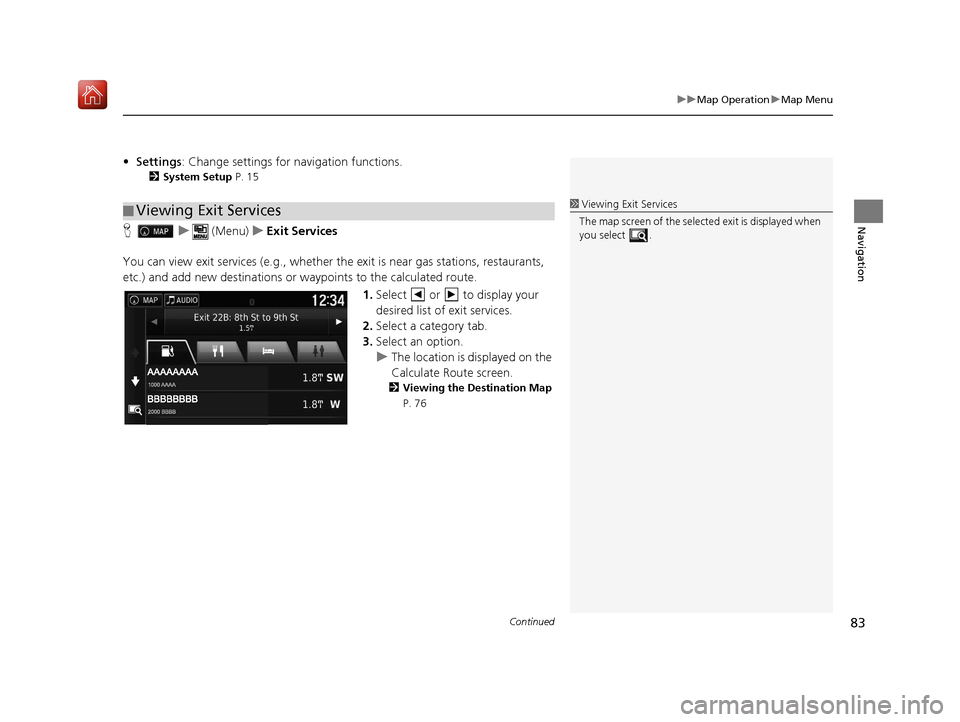
Continued83
uuMap Operation uMap Menu
Navigation
• Settings : Change settings for navigation functions.
2System Setup P. 15
H u (Menu) uExit Services
You can view exit services (e.g., whether th e exit is near gas stations, restaurants,
etc.) and add new destinations or waypoints to the calculated route.
1.Select or to display your
desired list of exit services.
2. Select a category tab.
3. Select an option.
u The location is displayed on the
Calculate Route screen.
2 Viewing the Destination Map
P. 76
■Viewing Exit Services1
Viewing Exit Services
The map screen of the selected exit is displayed when
you select .
16 RIDGELINE HMA NAVI-31T6Z8000.book 83 ページ 2016年2月9日 火曜日 午後1時34分
Page 85 of 143
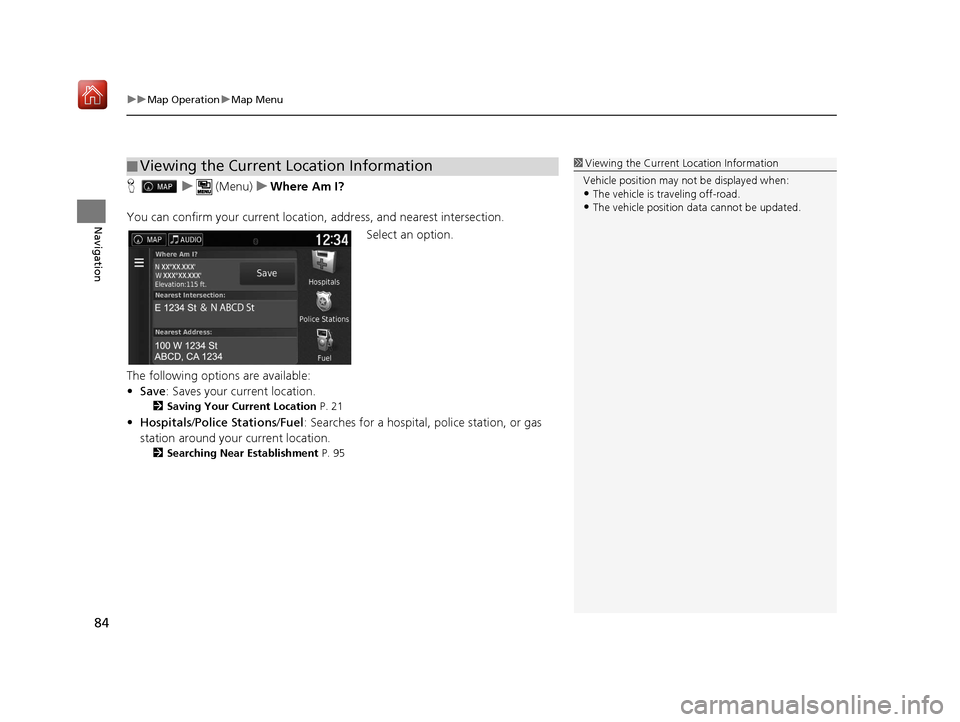
uuMap Operation uMap Menu
84
Navigation
H u (Menu) uWhere Am I?
You can confirm your current location , address, and nearest intersection.
Select an option.
The following options are available:
• Save : Saves your current location.
2Saving Your Current Location P. 21
•Hospitals /Police Stations /Fuel : Searches for a hospital, police station, or gas
station around your current location.
2 Searching Near Establishment P. 95
■Viewing the Current Location Information1
Viewing the Current Location Information
Vehicle position may not be displayed when:
•The vehicle is traveling off-road.
•The vehicle position da ta cannot be updated.
16 RIDGELINE HMA NAVI-31T6Z8000.book 84 ページ 2016年2月9日 火曜日 午後1時34分
Page 86 of 143
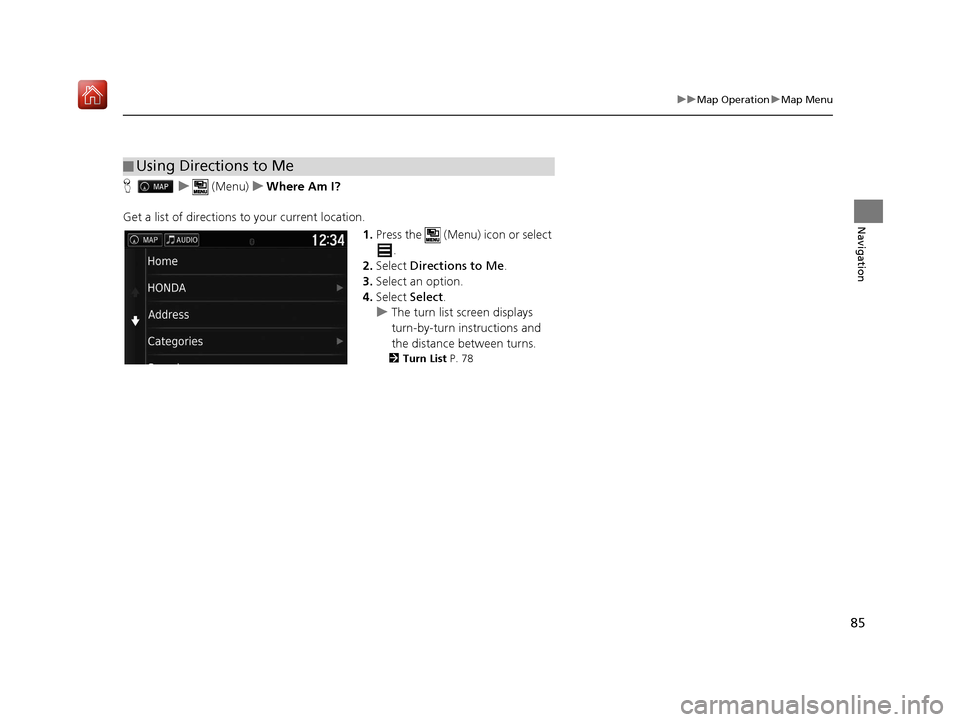
85
uuMap Operation uMap Menu
Navigation
H u (Menu) uWhere Am I?
Get a list of directions to your current location. 1.Press the (Menu) icon or select
.
2. Select Directions to Me .
3. Select an option.
4. Select Select.
u The turn list screen displays
turn-by-turn instructions and
the distance between turns.
2 Turn List P. 78
■Using Directions to Me
16 RIDGELINE HMA NAVI-31T6Z8000.book 85 ページ 2016年2月9日 火曜日 午後1時34分
Page 87 of 143
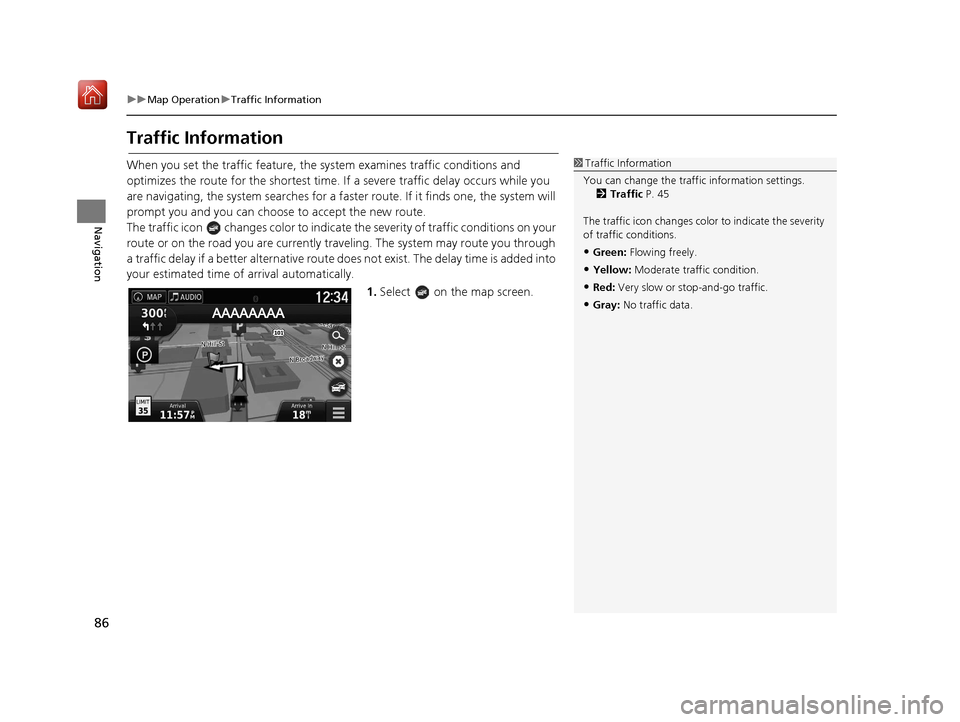
86
uuMap Operation uTraffic Information
Navigation
Traffic Information
When you set the traffic feature, the system examines traffic conditions and
optimizes the route for the shortest time. If a severe traffic delay occurs while you
are navigating, the system searches for a fast er route. If it finds one, the system will
prompt you and you can choose to accept the new route.
The traffic icon changes color to indicate the severity of traffic conditions on your
route or on the road you are currently tra veling. The system may route you through
a traffic delay if a better alternative route doe s not exist. The delay time is added into
your estimated time of arrival automatically.
1.Select on the map screen.1Traffic Information
You can change the traffi c information settings.
2 Traffic P. 45
The traffic icon changes color to indicate the severity
of traffic conditions.
•Green: Flowing freely.
•Yellow: Moderate traf fic condition.
•Red: Very slow or st op-and-go traffic.
•Gray: No traffic data.
16 RIDGELINE HMA NAVI-31T6Z8000.book 86 ページ 2016年2月9日 火曜日 午後1時34分
Page 88 of 143
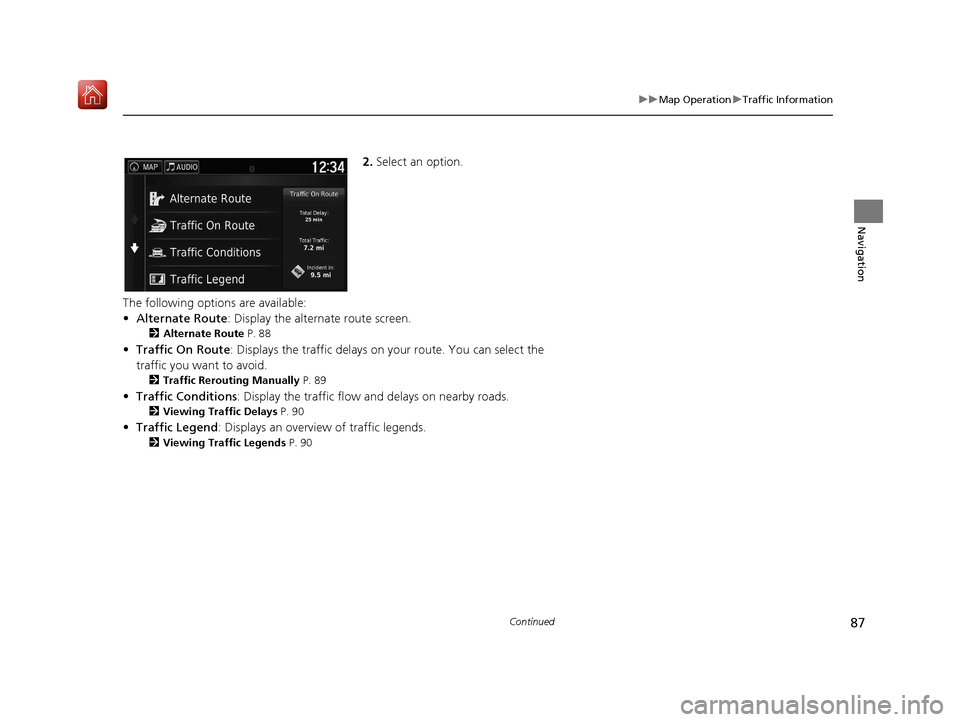
87
uuMap Operation uTraffic Information
Continued
Navigation
2. Select an option.
The following options are available:
• Alternate Route : Display the alternate route screen.
2Alternate Route P. 88
•Traffic On Route : Displays the traffic delays on your route. You can select the
traffic you want to avoid.
2 Traffic Rerouting Manually P. 89
•Traffic Conditions : Display the traffic flow and delays on nearby roads.
2Viewing Traffic Delays P. 90
•Traffic Legend : Displays an overview of traffic legends.
2Viewing Traffic Legends P. 90
16 RIDGELINE HMA NAVI-31T6Z8000.book 87 ページ 2016年2月9日 火曜日 午後1時34分