display HONDA RIDGELINE 2017 2.G Navigation Manual
[x] Cancel search | Manufacturer: HONDA, Model Year: 2017, Model line: RIDGELINE, Model: HONDA RIDGELINE 2017 2.GPages: 143, PDF Size: 8 MB
Page 117 of 143
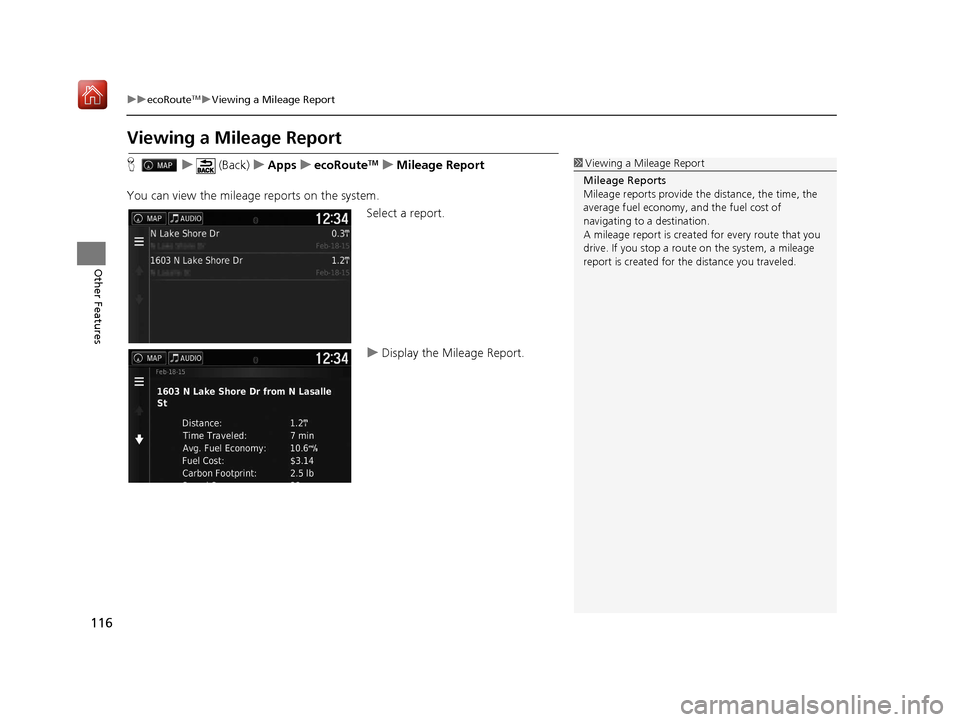
116
uuecoRouteTMuViewing a Mileage Report
Other Features
Viewing a Mileage Report
H u (Back) uApps uecoRouteTMuMileage Report
You can view the mileage reports on the system.
Select a report.
uDisplay the Mileage Report.1Viewing a Mileage Report
Mileage Reports
Mileage reports provide th e distance, the time, the
average fuel economy, and the fuel cost of
navigating to a destination.
A mileage report is created for every route that you
drive. If you stop a rout e on the system, a mileage
report is created for the distance you traveled.
16 RIDGELINE HMA NAVI-31T6Z8000.book 116 ページ 2016年2月9日 火曜日 午後 1時34分
Page 118 of 143
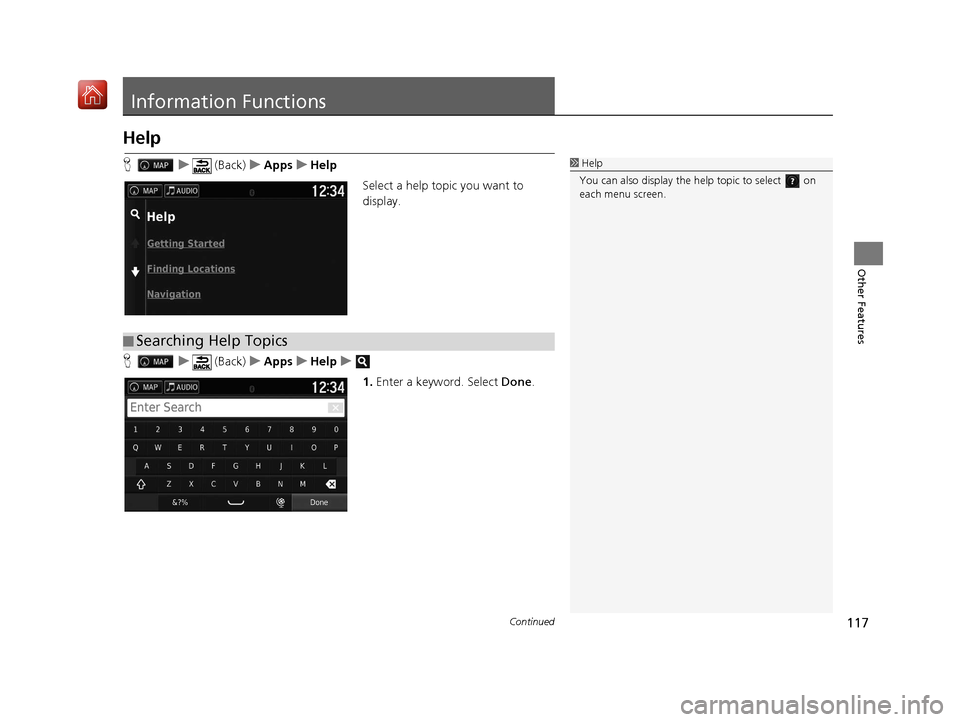
117Continued
Other Features
Information Functions
Help
Hu (Back) uApps uHelp
Select a help topic you want to
display.
H u (Back) uApps uHelp u
1.Enter a keyword. Select Done.1Help
You can also display the he lp topic to select on
each menu screen.
■ Searching Help Topics
16 RIDGELINE HMA NAVI-31T6Z8000.book 117 ページ 2016年2月9日 火曜日 午後
1時34分
Page 119 of 143
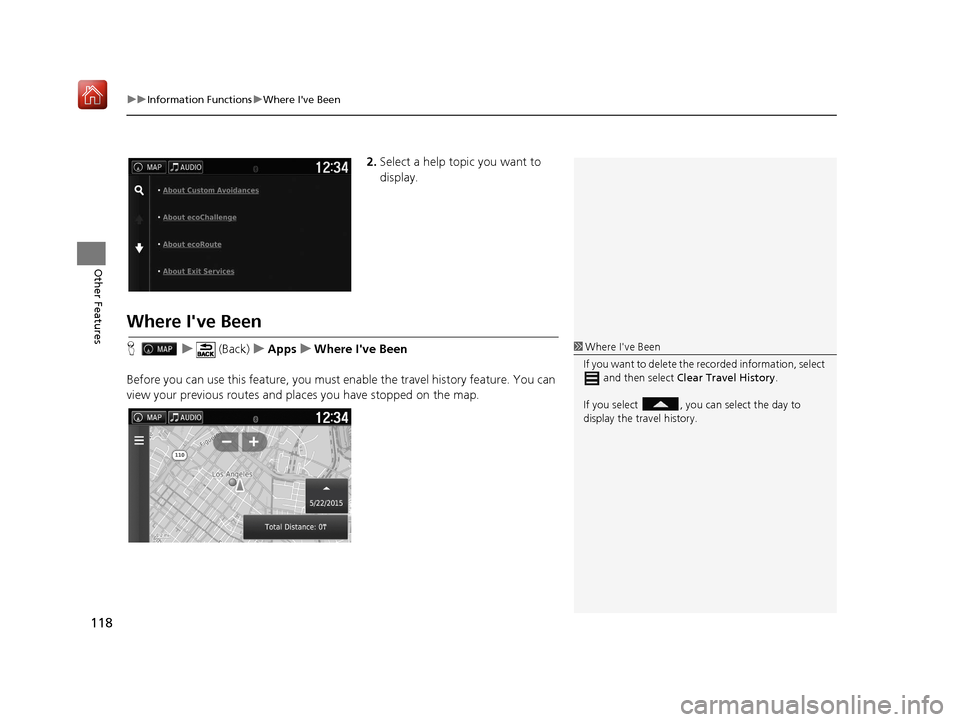
uuInformation Functions uWhere I've Been
118
Other Features
2. Select a help topic you want to
display.
Where I've Been
H u (Back) uApps uWhere I've Been
Before you can use this feature, you must enable the travel history feature. You can
view your previous routes and places you have stopped on the map.1 Where I've Been
If you want to delete the re corded information, select
and then select Clear Travel History .
If you select , you ca n select the day to
display the travel history.
16 RIDGELINE HMA NAVI-31T6Z8000.book 118 ページ 2016年2月9日 火曜日 午後 1時34分
Page 122 of 143
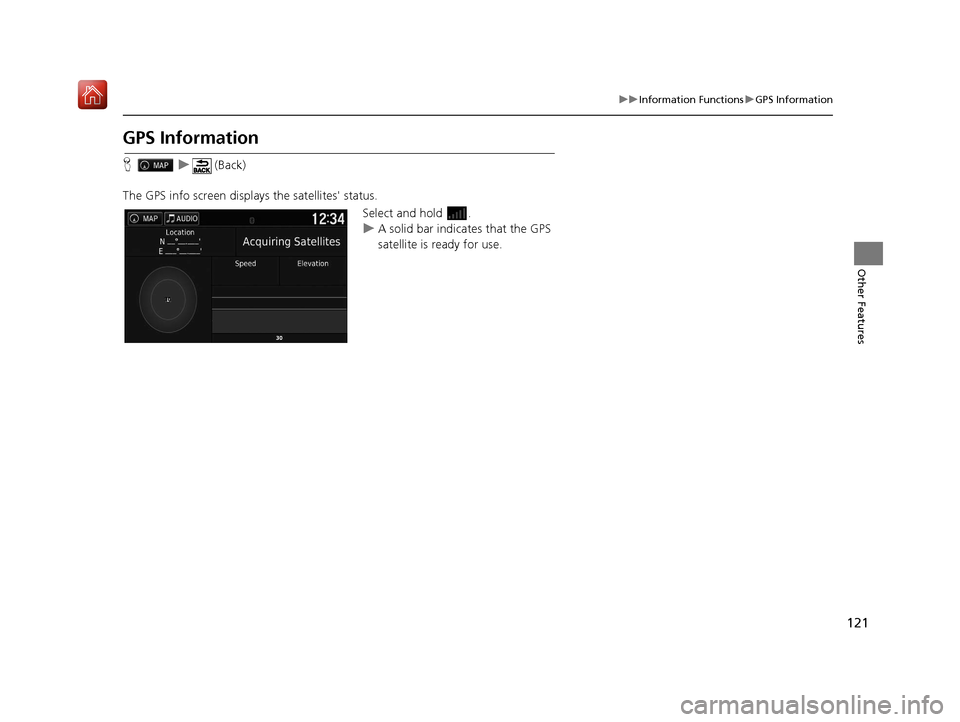
121
uuInformation Functions uGPS Information
Other Features
GPS Information
H u (Back)
The GPS info screen displays the satellites' status. Select and hold .
uA solid bar indicates that the GPS
satellite is ready for use.
16 RIDGELINE HMA NAVI-31T6Z8000.book 121 ページ 2016年2月9日 火曜日 午後 1時34分
Page 124 of 143
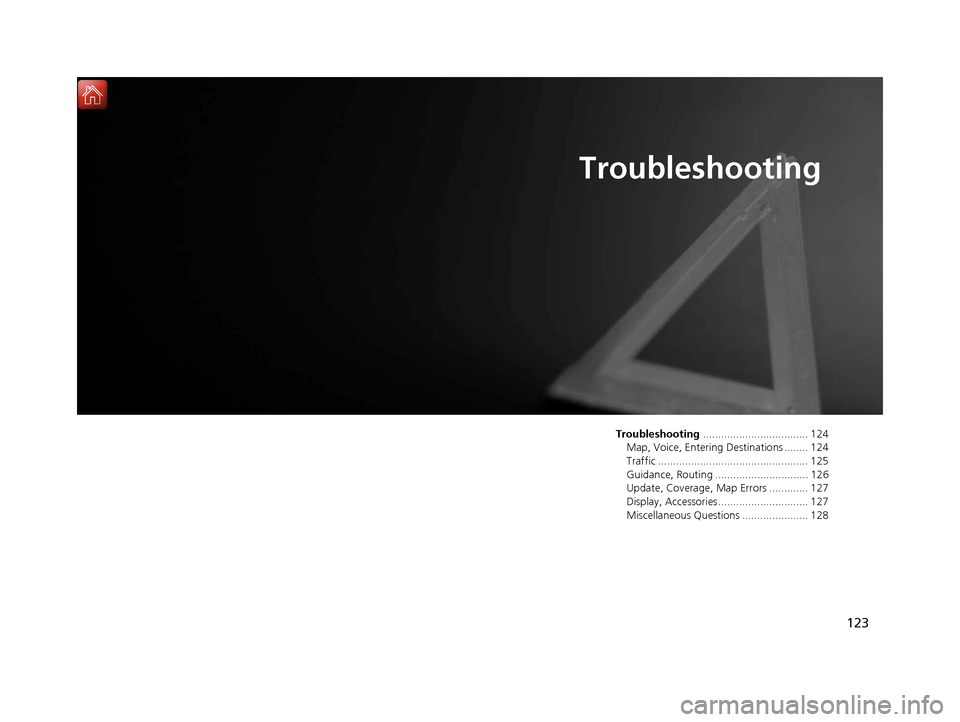
123
Troubleshooting
Troubleshooting................................... 124
Map, Voice, Entering Destinations ........ 124
Traffic .................................................. 125
Guidance, Routing ............................... 126
Update, Coverage, Map Errors ............. 127
Display, Accessories.............................. 127
Miscellaneous Questions ...................... 128
16 RIDGELINE HMA NAVI-31T6Z8000.book 123 ページ 2016年2月9日 火曜日 午後 1時34分
Page 125 of 143
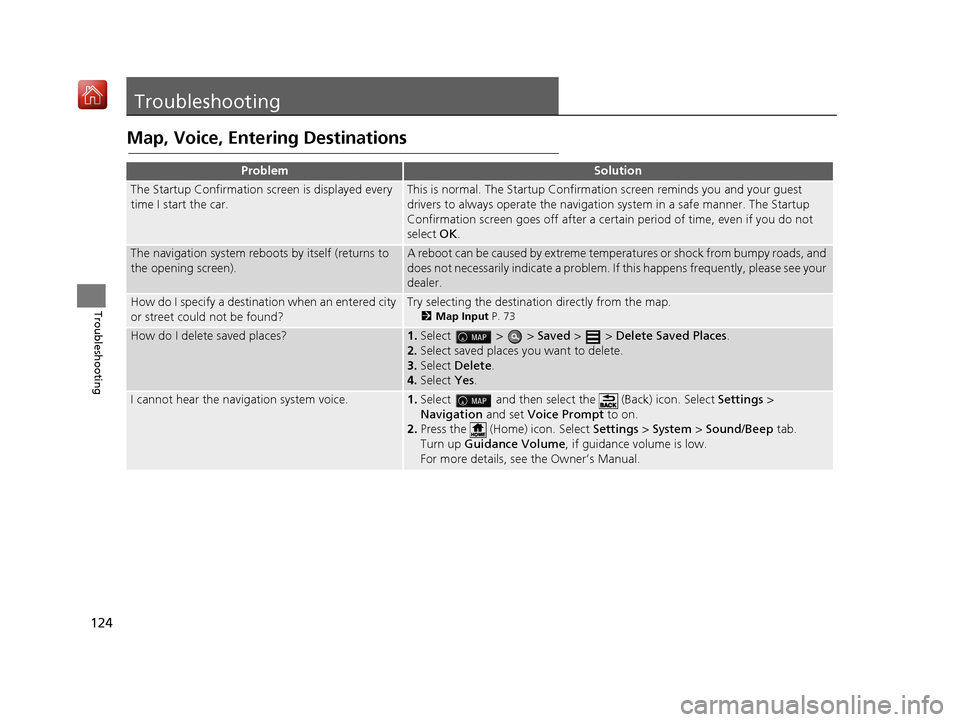
124
Troubleshooting
Troubleshooting
Map, Voice, Entering Destinations
ProblemSolution
The Startup Confirmation screen is displayed every
time I start the car.This is normal. The Startup Confirmation screen reminds you and your guest
drivers to always operate the navigation system in a safe manner. The Startup
Confirmation screen goes off after a certa in period of time, even if you do not
select OK.
The navigation system reboots by itself (returns to
the opening screen).A reboot can be caused by extreme temper atures or shock from bumpy roads, and
does not necessarily indicate a problem. If this happens frequently, please see your
dealer.
How do I specify a destinat ion when an entered city
or street could not be found?Try selecting the destination directly from the map.
2 Map Input P. 73
How do I delete saved places?1.Select > > Saved > > Delete Saved Places .
2. Select saved places you want to delete.
3. Select Delete .
4. Select Yes.
I cannot hear the navigation system voice.1.Select and then select the (Back) icon. Select Settings >
Navigation and set Voice Prompt to on.
2. Press the (Home) icon. Select Settings > System > Sound/Beep tab.
Turn up Guidance Volume , if guidance volume is low.
For more details, see the Owner’s Manual.
16 RIDGELINE HMA NAVI-31T6Z8000.book 124 ページ 2016年2月9日 火曜日 午後 1時34分
Page 126 of 143
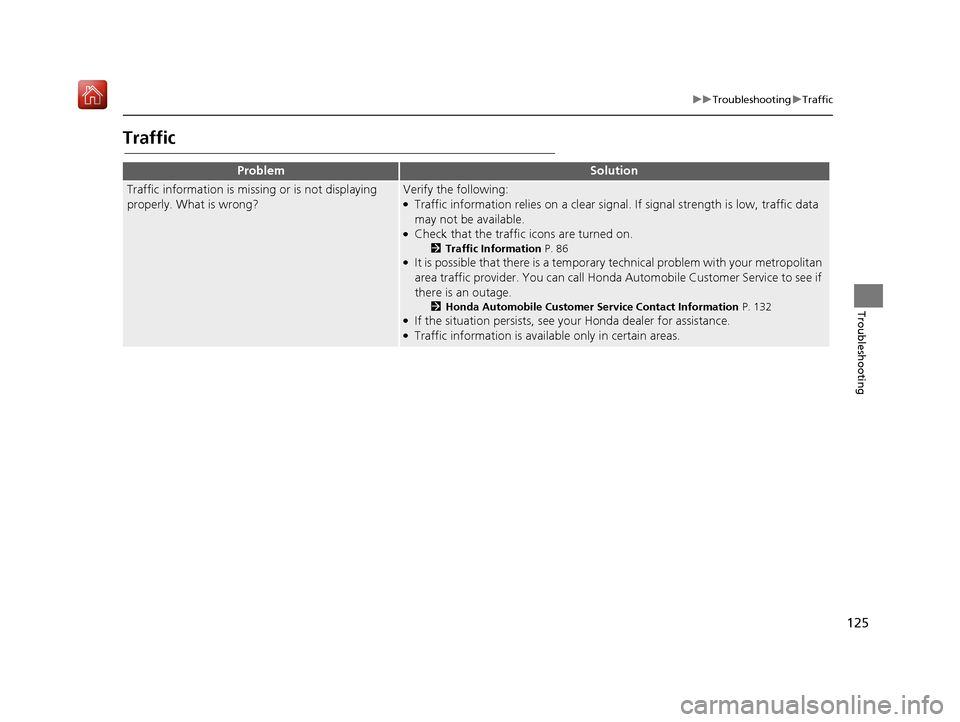
125
uuTroubleshooting uTraffic
Troubleshooting
Traffic
ProblemSolution
Traffic information is missing or is not displaying
properly. What is wrong?Verify the following:●Traffic information relies on a clear signal. If signal strength is low, traffic data
may not be available.
●Check that the traffic icons are turned on.
2 Traffic Information P. 86●It is possible that there is a temporary technical problem with your metropolitan
area traffic provider. You can call Honda Automobile Customer Service to see if
there is an outage.
2 Honda Automobile Customer Service Contact Information P. 132●If the situation persists, see your Honda dealer for assistance.●Traffic information is available only in certain areas.
16 RIDGELINE HMA NAVI-31T6Z8000.book 125 ページ 2016年2月9日 火曜日 午後 1時34分
Page 127 of 143
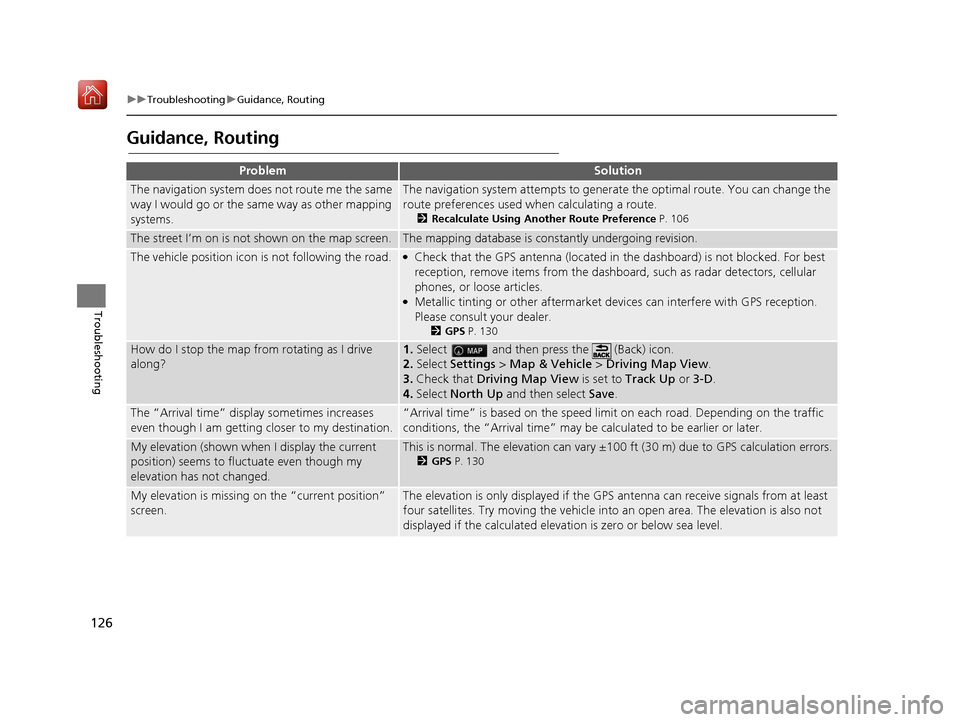
126
uuTroubleshooting uGuidance, Routing
Troubleshooting
Guidance, Routing
ProblemSolution
The navigation system does not route me the same
way I would go or the same way as other mapping
systems.The navigation system attempts to generate the optimal route. You can change the
route preferences used when calculating a route.
2 Recalculate Using Another Route Preference P. 106
The street I’m on is not shown on the map screen.The mapping database is constantly undergoing revision.
The vehicle position icon is not following the road. ●Check that the GPS antenna (located in the dashboard) is not blocked. For best
reception, remove items from the dashboar d, such as radar detectors, cellular
phones, or loose articles.
●Metallic tinting or other aftermarket devices can interfere with GPS reception.
Please consult your dealer.
2 GPS P. 130
How do I stop the map from rotating as I drive
along?1.Select and then pres s the (Back) icon.
2. Select Settings > Map & Vehicle > Driving Map View .
3. Check that Driving Map View is set to Track Up or 3-D.
4. Select North Up and then select Save.
The “Arrival time” displa y sometimes increases
even though I am getting closer to my destination.“Arrival time” is based on the speed lim it on each road. Depending on the traffic
conditions, the “Arrival time” may be calculated to be earlier or later.
My elevation (shown when I display the current
position) seems to fluc tuate even though my
elevation has not changed.This is normal. The elevation can vary ±100 ft (30 m) due to GPS calculation errors.
2 GPS P. 130
My elevation is missing on the “current position”
screen.The elevation is only displayed if the GP S antenna can receive signals from at least
four satellites. Try moving the vehicle into an open area. The elevation is also not
displayed if the calculated elevation is zero or below sea level.
16 RIDGELINE HMA NAVI-31T6Z8000.book 126 ページ 2016年2月9日 火曜日 午後 1時34分
Page 128 of 143
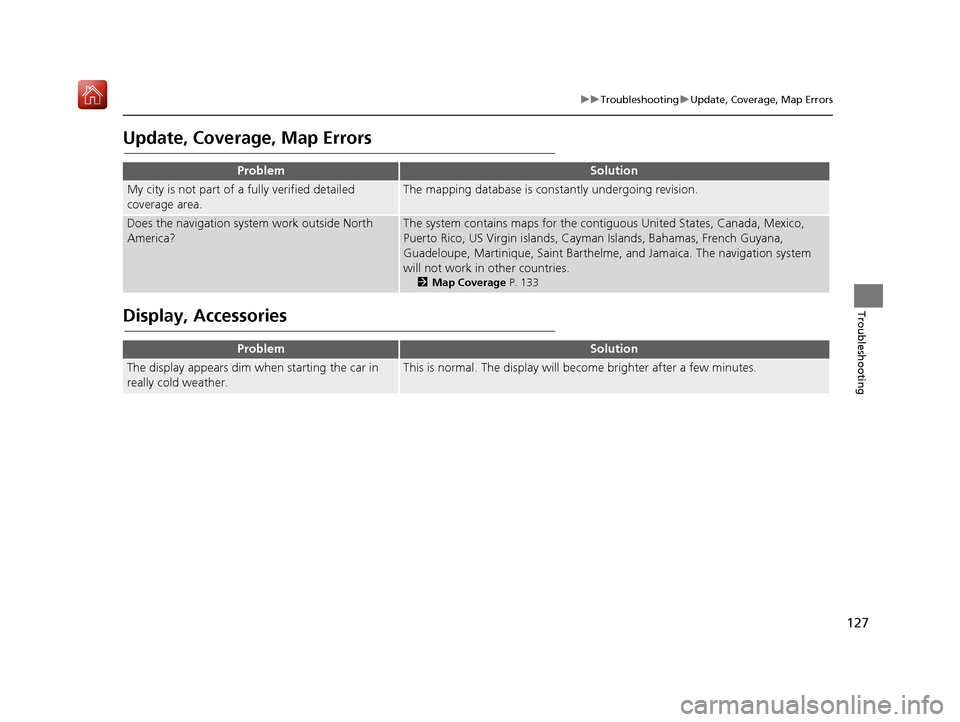
127
uuTroubleshooting uUpdate, Coverage, Map Errors
Troubleshooting
Update, Coverage, Map Errors
Display, Accessories
ProblemSolution
My city is not part of a fully verified detailed
coverage area.The mapping database is constantly undergoing revision.
Does the navigation syst em work outside North
America?The system contains maps for the contiguous United States, Canada, Mexico,
Puerto Rico, US Virgin islands, Caym an Islands, Bahamas, French Guyana,
Guadeloupe, Martinique, Saint Barthelme, and Jamaica. The navigation system
will not work in other countries.
2 Map Coverage P. 133
ProblemSolution
The display appears dim when starting the car in
really cold weather.This is normal. The display will become brighter after a few minutes.
16 RIDGELINE HMA NAVI-31T6Z8000.book 127 ページ 2016年2月9日 火曜日 午後 1時34分
Page 142 of 143
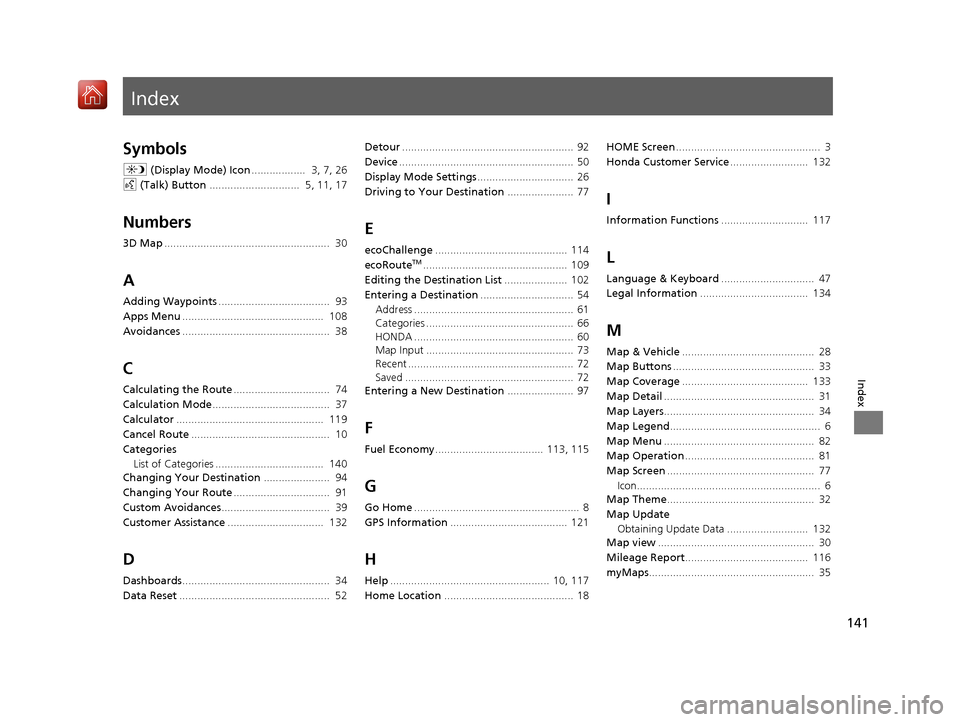
Index
141
Index
Index
Symbols
a (Display Mode) Icon .................. 3, 7, 26
d (Talk) Button .............................. 5, 11, 17
Numbers
3D Map....................................................... 30
A
Adding Waypoints ..................................... 93
Apps Menu ............................................... 108
Avoidances ................................................. 38
C
Calculating the Route ................................ 74
Calculation Mode ....................................... 37
Calculator ................................................. 119
Cancel Route .............................................. 10
Categories List of Categories .................................... 140
Changing Your Destination ...................... 94
Changing Your Route ................................ 91
Custom Avoidances .................................... 39
Customer Assistance ................................ 132
D
Dashboards................................................. 34
Data Reset .................................................. 52 Detour
......................................................... 92
Device .......................................................... 50
Display Mode Settings ................................ 26
Driving to Your Destination ...................... 77
E
ecoChallenge............................................ 114
ecoRouteTM................................................ 109
Editing the Destination List ..................... 102
Entering a Destination ............................... 54
Address ..................................................... 61
Categories ................................................. 66
HONDA ..................................................... 60
Map Input ................................................. 73
Recent ....................................................... 72
Saved ........................................................ 72
Entering a New Destination ...................... 97
F
Fuel Economy.................................... 113, 115
G
Go Home....................................................... 8
GPS Information ....................................... 121
H
Help..................................................... 10, 117
Home Location ........................................... 18 HOME Screen
................................................ 3
Honda Customer Service .......................... 132
I
Information Functions............................. 117
L
Language & Keyboard............................... 47
Legal Information .................................... 134
M
Map & Vehicle............................................ 28
Map Buttons ............................................... 33
Map Coverage .......................................... 133
Map Detail .................................................. 31
Map Layers .................................................. 34
Map Legend .................................................. 6
Map Menu .................................................. 82
Map Operation ........................................... 81
Map Screen ................................................. 77
Icon............................................................. 6
Map Theme ................................................. 32
Map Update Obtaining Update Data ........................... 132
Map view .................................................... 30
Mileage Report ......................................... 116
myMaps ....................................................... 35
16 RIDGELINE HMA NAVI-31T6Z8000.book 141 ページ 2016年2月9日 火曜日 午後 1時34分