display HONDA RIDGELINE 2018 Navigation Manual (in English)
[x] Cancel search | Manufacturer: HONDA, Model Year: 2018, Model line: RIDGELINE, Model: HONDA RIDGELINE 2018Pages: 147, PDF Size: 8.1 MB
Page 45 of 147
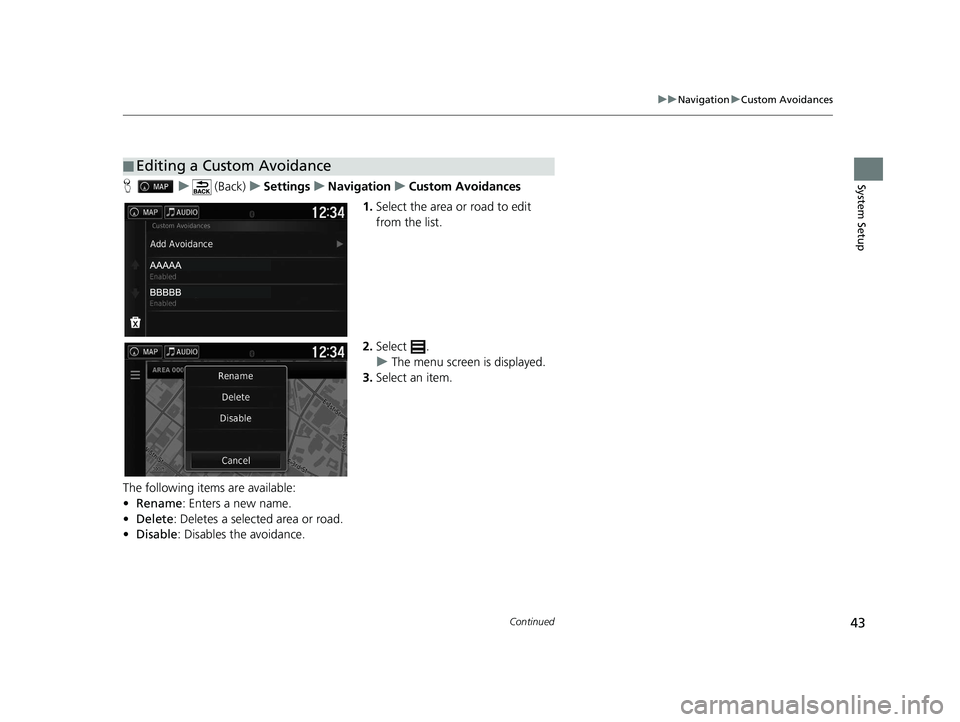
43
uuNavigation uCustom Avoidances
Continued
System SetupH u (Back) uSettings uNavigation uCustom Avoidances
1. Select the area or road to edit
from the list.
2. Select .
u The menu screen is displayed.
3. Select an item.
The following items are available:
• Rename: Enters a new name.
• Delete: Deletes a selected area or road.
• Disable : Disables the avoidance.
■Editing a Custom Avoidance
18 RIDGELINE NAVI-31T6Z8100.book 43 ページ 2017年6月7日 水曜日 午後5時37分
Page 47 of 147
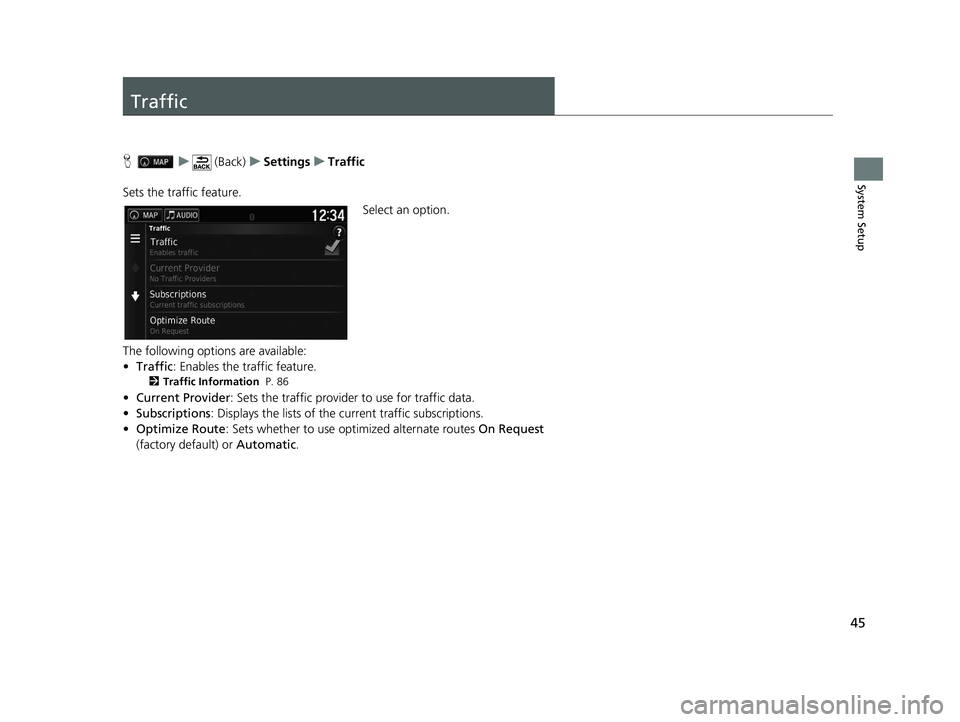
45
System Setup
Traffic
Hu (Back) uSettings uTraffic
Sets the traffic feature. Select an option.
The following options are available:
• Traffic : Enables the traffic feature.
2Traffic Information P. 86
•Current Provider : Sets the traffic provider to use for traffic data.
• Subscriptions : Displays the lists of the current traffic subscriptions.
• Optimize Route : Sets whether to use optimized alternate routes On Request
(factory default) or Automatic.
18 RIDGELINE NAVI-31T6Z8100.book 45 ページ 2017年6月7日 水曜日 午後5時37分
Page 48 of 147
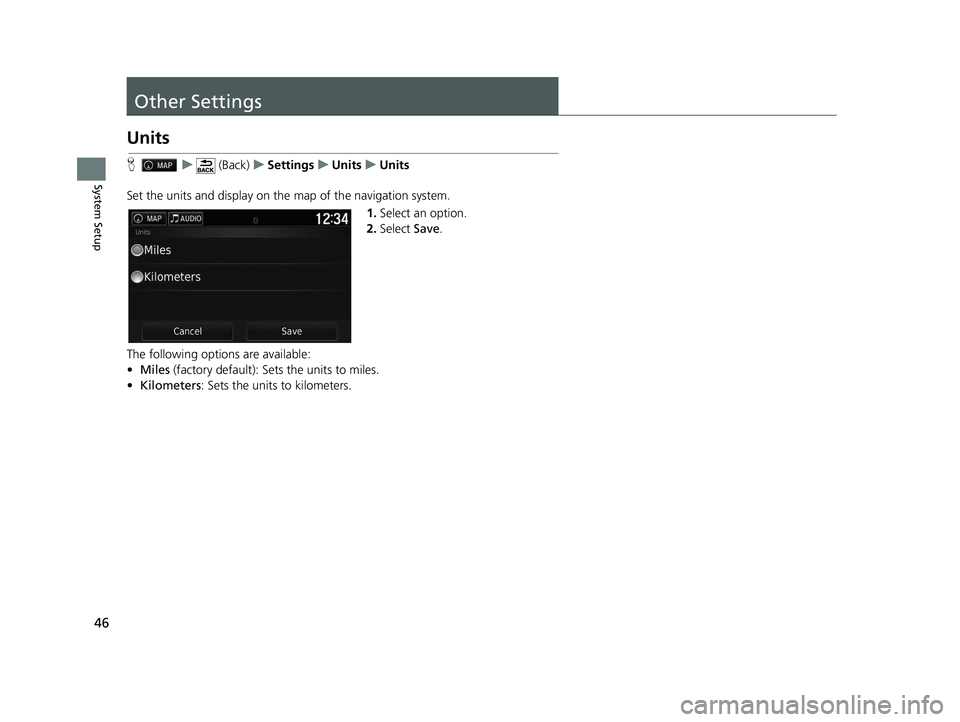
46
System Setup
Other Settings
Units
Hu (Back) uSettings uUnits uUnits
Set the units and display on the map of the navigation system. 1.Select an option.
2. Select Save.
The following options are available:
• Miles (factory default): Sets the units to miles.
• Kilometers : Sets the units to kilometers.
18 RIDGELINE NAVI-31T6Z8100.book 46 ページ 2017年6月7日 水曜日 午後5時37分
Page 52 of 147
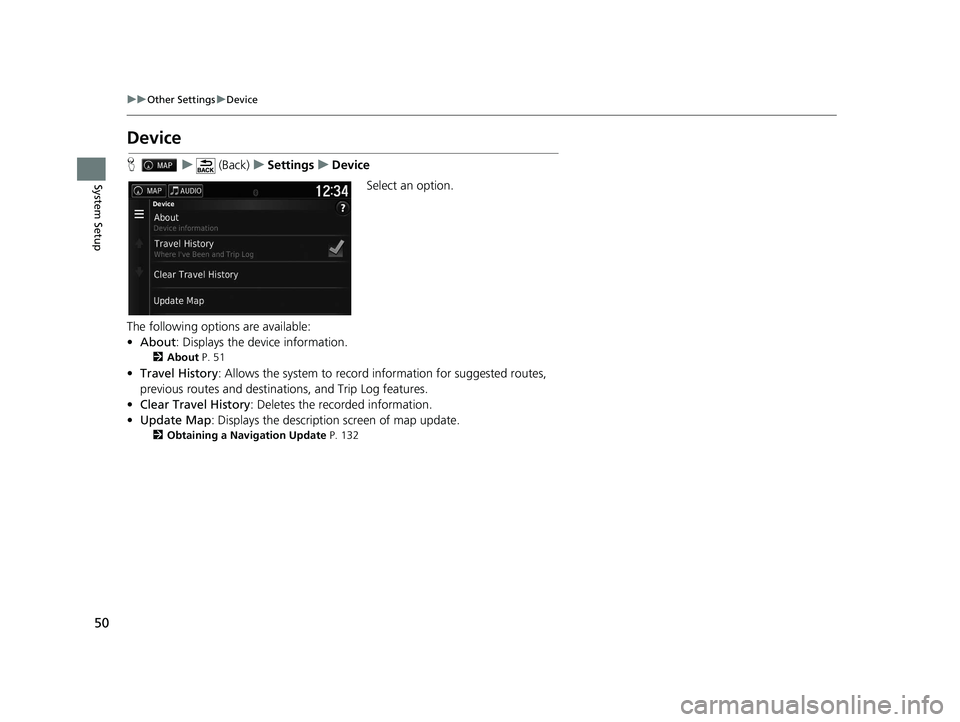
50
uuOther Settings uDevice
System Setup
Device
H u (Back) uSettings uDevice
Select an option.
The following options are available:
• About : Displays the device information.
2About P. 51
•Travel History : Allows the system to record information for suggested routes,
previous routes and destinat ions, and Trip Log features.
• Clear Travel History : Deletes the recorded information.
• Update Map : Displays the description screen of map update.
2Obtaining a Navigation Update P. 132
18 RIDGELINE NAVI-31T6Z8100.book 50 ページ 2017年6月7日 水曜日 午後5時37分
Page 53 of 147
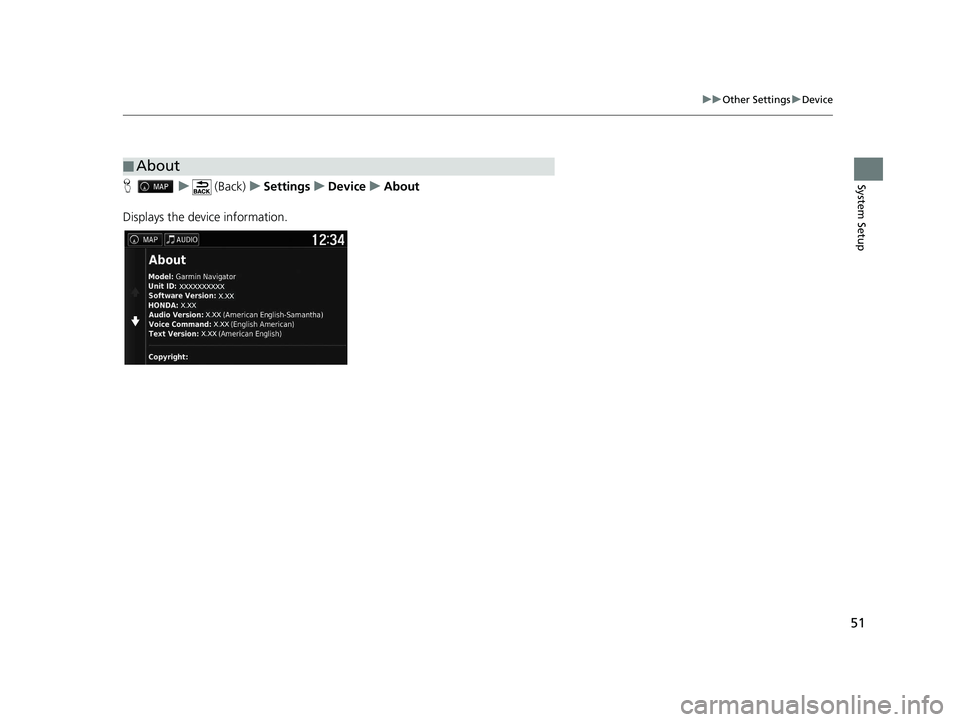
51
uuOther Settings uDevice
System SetupH u (Back) uSettings uDevice uAbout
Displays the device information.
■ About
18 RIDGELINE NAVI-31T6Z8100.book 51 ページ 2017年6月7日 水曜日 午後5時37分
Page 56 of 147
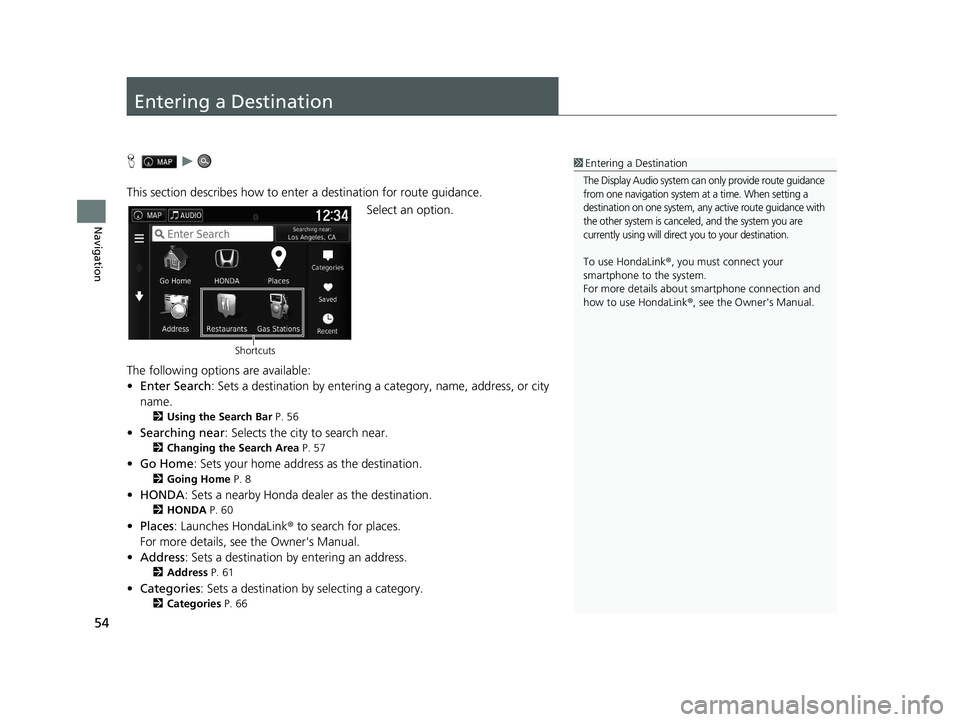
54
Navigation
Entering a Destination
Hu
This section describes how to enter a destination for route guidance. Select an option.
The following options are available:
• Enter Search : Sets a destination by entering a category, name, address, or city
name.
2 Using the Search Bar P. 56
•Searching near : Selects the city to search near.
2Changing the Search Area P. 57
•Go Home : Sets your home address as the destination.
2Going Home P. 8
•HONDA: Sets a nearby Honda dealer as the destination.
2 HONDA P. 60
•Places: Launches HondaLink ® to search for places.
For more details, see the Owner's Manual.
• Address : Sets a destination by entering an address.
2Address P. 61
•Categories : Sets a destination by selecting a category.
2Categories P. 66
1Entering a Destination
The Display Audio system can only provide route guidance
from one navigation system at a time. When setting a
destination on one system, any active route guidance with
the other system is canceled, and the system you are
currently using will direct you to your destination.
To use HondaLink ®, you must connect your
smartphone to the system.
For more details about sm artphone connection and
how to use HondaLink ®, see the Owner's Manual.
Shortcuts
18 RIDGELINE NAVI-31T6Z8100.book 54 ページ 2017年6月7日 水曜日 午後5時37分
Page 58 of 147
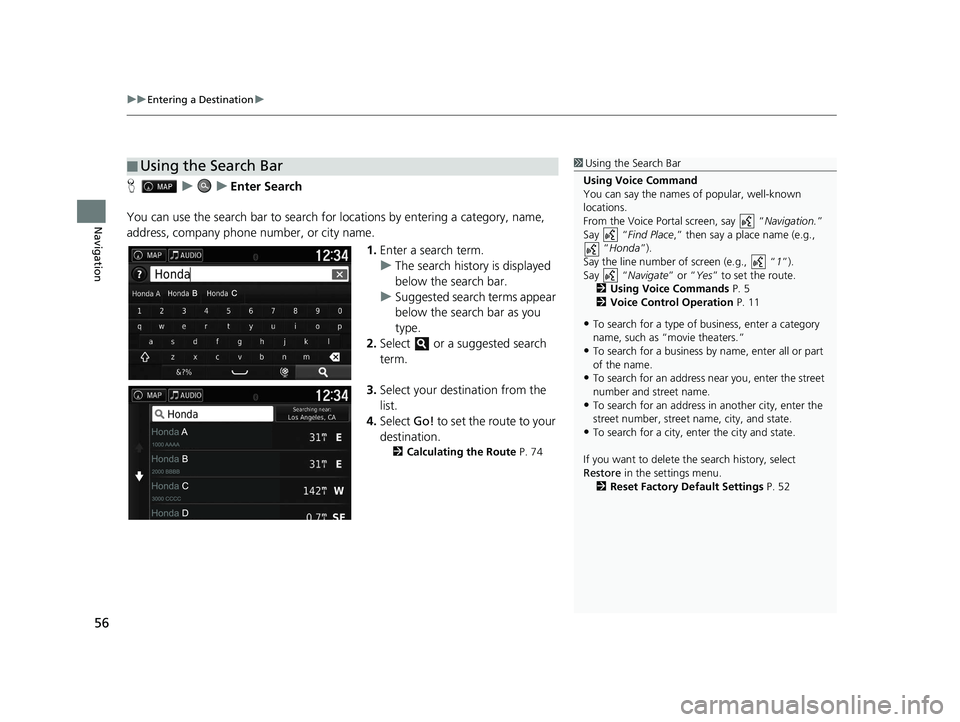
uuEntering a Destination u
56
Navigation
HuuEnter Search
You can use the search bar to search for locations by entering a category, name,
address, company phone number, or city name.
1.Enter a search term.
u The search history is displayed
below the search bar.
u Suggested search terms appear
below the search bar as you
type.
2. Select or a suggested search
term.
3. Select your destination from the
list.
4. Select Go! to set the route to your
destination.
2 Calculating the Route P. 74
■Using the Search Bar1
Using the Search Bar
Using Voice Command
You can say the names of popular, well-known
locations.
From the Voice Portal screen, say “ Navigation.”
Say “ Find Place ,” then say a place name (e.g.,
“Honda ”).
Say the line number of screen (e.g., “ 1”).
Say “ Navigate” or “Yes” to set the route.
2 Using Voice Commands P. 5
2 Voice Control Operation P. 11
•To search for a type of business, enter a category
name, such as “movie theaters.”
•To search for a business by name, enter all or part
of the name.
•To search for an address near you, enter the street
number and street name.
•To search for an address in another city, enter the
street number, street name, city, and state.
•To search for a city, enter the city and state.
If you want to delete th e search history, select
Restore in the settings menu.
2 Reset Factory Default Settings P. 52
18 RIDGELINE NAVI-31T6Z8100.book 56 ページ 2017年6月7日 水曜日 午後5時37分
Page 63 of 147
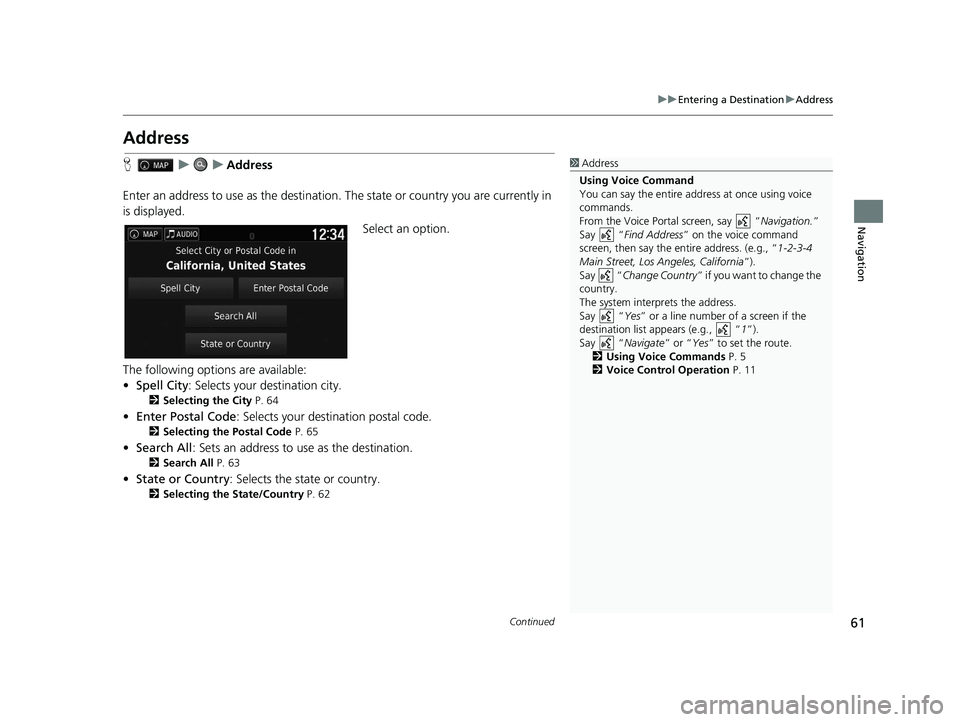
61
uuEntering a Destination uAddress
Continued
Navigation
Address
H uuAddress
Enter an address to use as th e destination. The state or country you are currently in
is displayed.
Select an option.
The following options are available:
• Spell City : Selects your destination city.
2Selecting the City P. 64
•Enter Postal Code : Selects your destination postal code.
2Selecting the Postal Code P. 65
•Search All : Sets an address to use as the destination.
2Search All P. 63
•State or Country : Selects the state or country.
2Selecting the State/Country P. 62
1Address
Using Voice Command
You can say the entire a ddress at once using voice
commands.
From the Voice Portal screen, say “ Navigation.”
Say “ Find Address ” on the voice command
screen, then say the entire address. (e.g., “1-2-3-4
Main Street, Los Angeles, California ”).
Say “ Change Country ” if you want to change the
country.
The system interprets the address.
Say “ Yes” or a line number of a screen if the
destination list appears (e.g., “ 1”).
Say “ Navigate” or “Yes ” to set the route.
2 Using Voice Commands P. 5
2 Voice Control Operation P. 11
18 RIDGELINE NAVI-31T6Z8100.book 61 ページ 2017年6月7日 水曜日 午後5時37分
Page 65 of 147
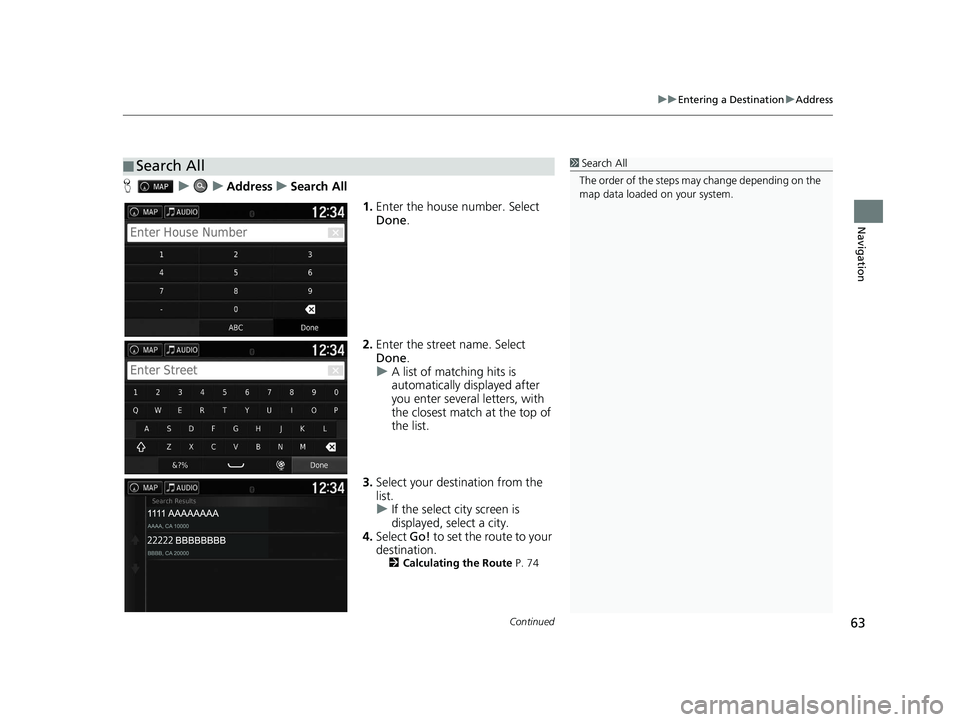
Continued63
uuEntering a Destination uAddress
Navigation
H uuAddressuSearch All
1.Enter the house number. Select
Done .
2. Enter the street name. Select
Done .
u A list of matching hits is
automatically displayed after
you enter several letters, with
the closest match at the top of
the list.
3. Select your destination from the
list.
u If the select city screen is
displayed, select a city.
4. Select Go! to set the route to your
destination.
2 Calculating the Route P. 74
■Search All1
Search All
The order of the steps may change depending on the
map data loaded on your system.
18 RIDGELINE NAVI-31T6Z8100.book 63 ページ 2017年6月7日 水曜日 午後5時37分
Page 66 of 147
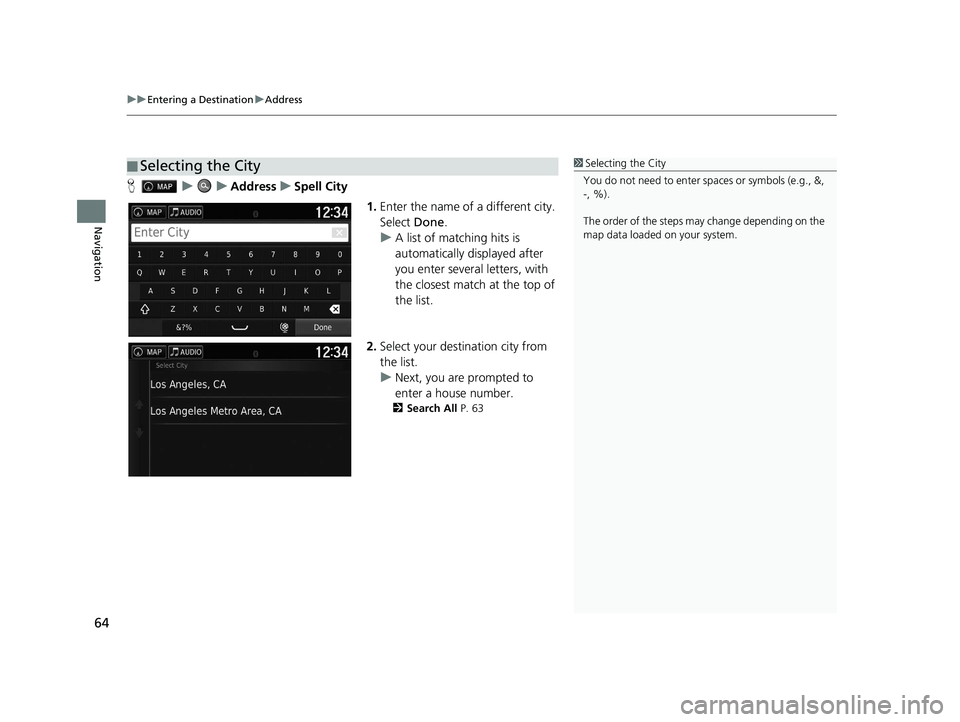
uuEntering a Destination uAddress
64
Navigation
H uuAddressuSpell City
1.Enter the name of a different city.
Select Done.
u A list of matching hits is
automatically displayed after
you enter several letters, with
the closest match at the top of
the list.
2. Select your destination city from
the list.
u Next, you are prompted to
enter a house number.
2 Search All P. 63
■Selecting the City1
Selecting the City
You do not need to enter spaces or symbols (e.g., &,
-, %).
The order of the steps may change depending on the
map data loaded on your system.
18 RIDGELINE NAVI-31T6Z8100.book 64 ページ 2017年6月7日 水曜日 午後5時37分