HONDA RIDGELINE 2019 Navigation Manual (in English)
Manufacturer: HONDA, Model Year: 2019, Model line: RIDGELINE, Model: HONDA RIDGELINE 2019Pages: 147, PDF Size: 8.08 MB
Page 51 of 147
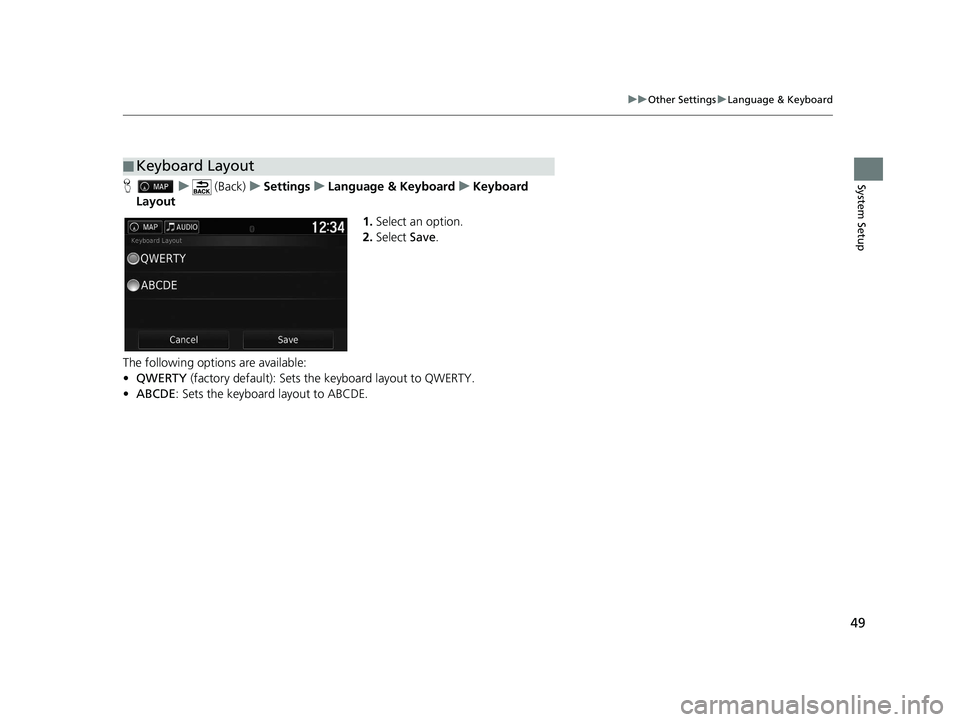
49
uuOther Settings uLanguage & Keyboard
System SetupH u (Back) uSettings uLanguage & Keyboard uKeyboard
Layout
1.Select an option.
2. Select Save.
The following options are available:
• QWERTY (factory default): Sets the keyboard layout to QWERTY.
• ABCDE : Sets the keyboard layout to ABCDE.
■Keyboard Layout
18 RIDGELINE NAVI-31T6Z8100.book 49 ページ 2017年6月7日 水曜日 午後5時37分
Page 52 of 147
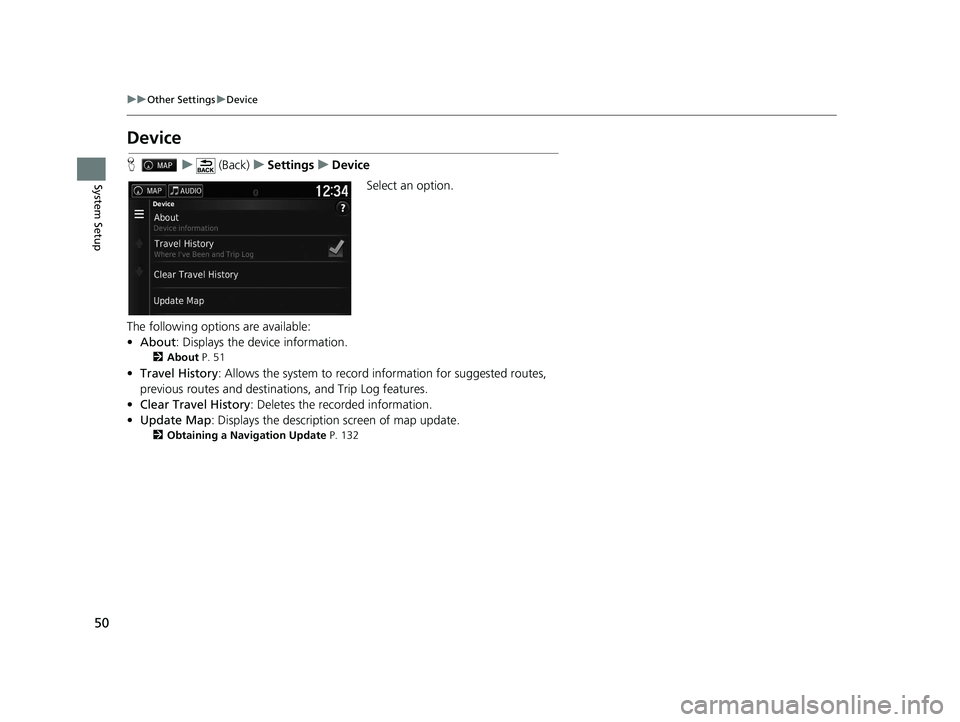
50
uuOther Settings uDevice
System Setup
Device
H u (Back) uSettings uDevice
Select an option.
The following options are available:
• About : Displays the device information.
2About P. 51
•Travel History : Allows the system to record information for suggested routes,
previous routes and destinat ions, and Trip Log features.
• Clear Travel History : Deletes the recorded information.
• Update Map : Displays the description screen of map update.
2Obtaining a Navigation Update P. 132
18 RIDGELINE NAVI-31T6Z8100.book 50 ページ 2017年6月7日 水曜日 午後5時37分
Page 53 of 147
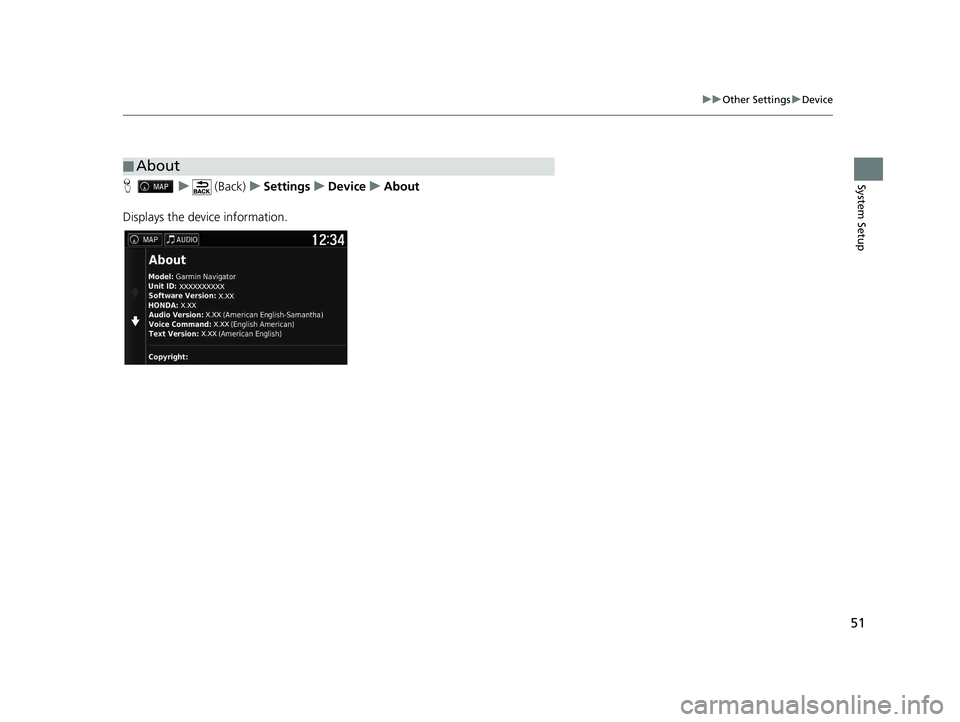
51
uuOther Settings uDevice
System SetupH u (Back) uSettings uDevice uAbout
Displays the device information.
■ About
18 RIDGELINE NAVI-31T6Z8100.book 51 ページ 2017年6月7日 水曜日 午後5時37分
Page 54 of 147
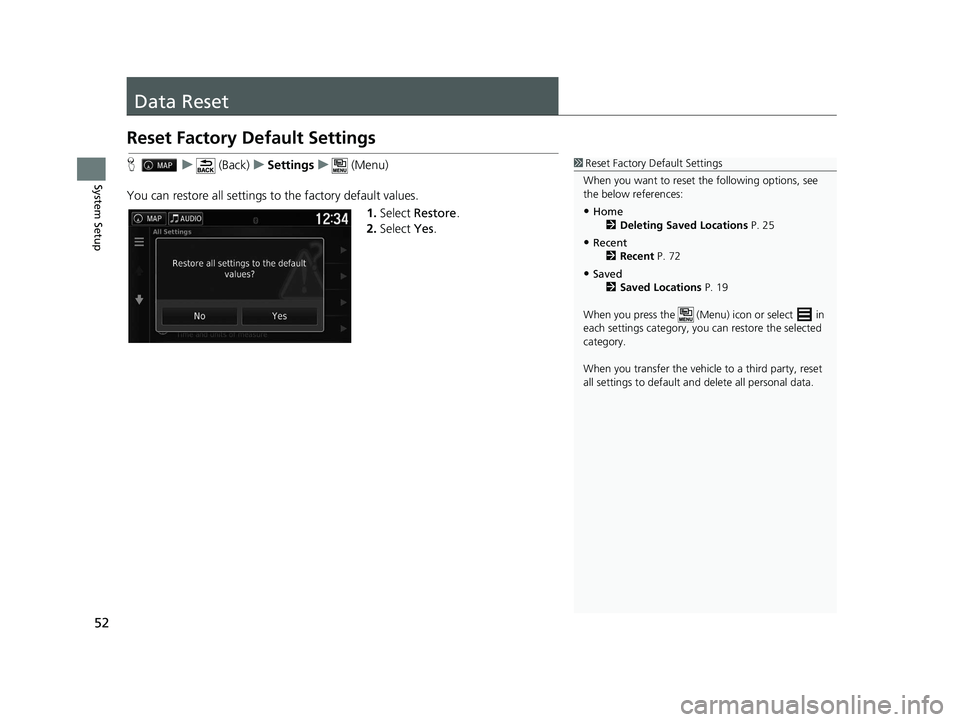
52
System Setup
Data Reset
Reset Factory Default Settings
Hu (Back) uSettings u (Menu)
You can restore all settings to the factory default values. 1.Select Restore .
2. Select Yes.1Reset Factory Default Settings
When you want to reset the following options, see
the below references:
•Home 2 Deleting Saved Locations P. 25
•Recent
2 Recent P. 72
•Saved
2 Saved Locations P. 19
When you press the (Menu) icon or select in
each settings category, y ou can restore the selected
category.
When you transfer the vehicle to a third party, reset
all settings to default a nd delete all personal data.
18 RIDGELINE NAVI-31T6Z8100.book 52 ページ 2017年6月7日 水曜日 午後5時37分
Page 55 of 147
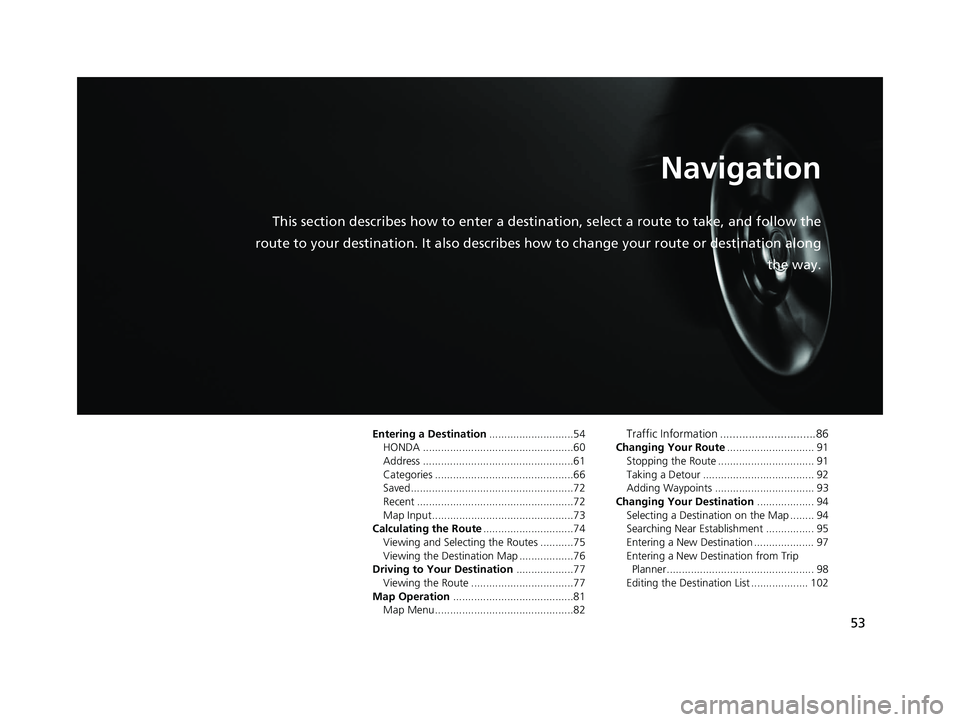
53
Navigation
This section describes how to enter a destination, select a route to take, and follow the
route to your destination. It also describes how to change your route or destination along
the way.
Entering a Destination............................54
HONDA ..................................................60
Address ..................................................61
Categories ..............................................66
Saved......................................................72
Recent ....................................................72
Map Input...............................................73
Calculating the Route ..............................74
Viewing and Selecting the Routes ...........75
Viewing the Destination Map ..................76
Driving to Your Destination ...................77
Viewing the Route ..................................77
Map Operation ........................................81
Map Menu..............................................82Traffic Information ..............................86
Changing Your Route ............................. 91
Stopping the Route ................................ 91
Taking a Detour ..................................... 92
Adding Waypoints ................................. 93
Changing Your Destination ................... 94
Selecting a Destination on the Map ........ 94
Searching Near Establishment ................ 95
Entering a New Destination .................... 97
Entering a New Destination from Trip
Planner................................................. 98
Editing the Destination List ................... 102
18 RIDGELINE NAVI-31T6Z8100.book 53 ページ 2017年6月7日 水曜日 午後5時37分
Page 56 of 147
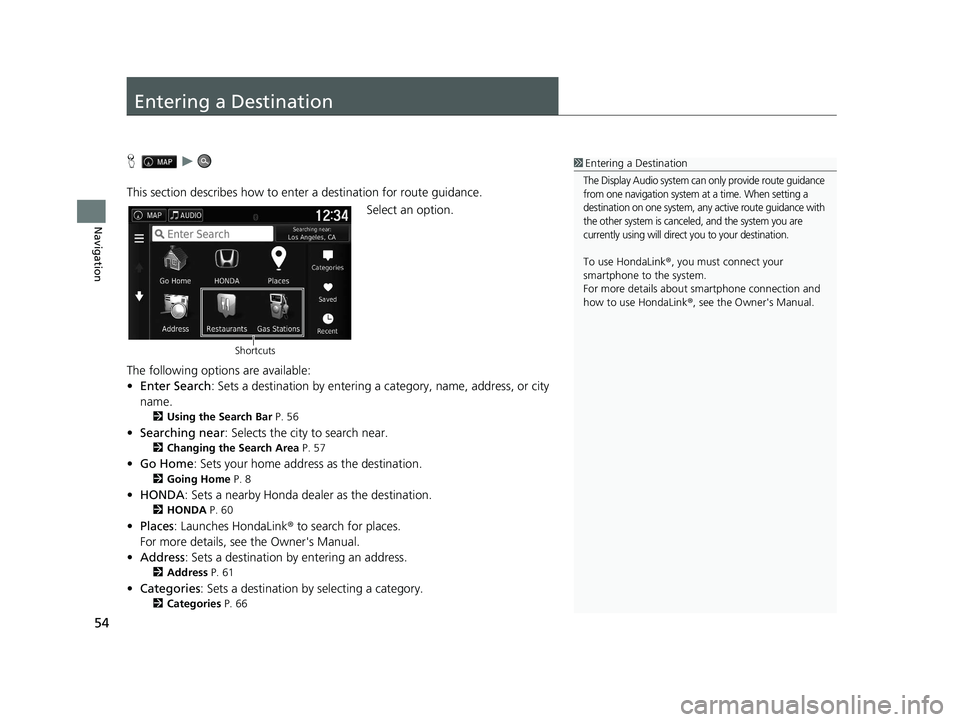
54
Navigation
Entering a Destination
Hu
This section describes how to enter a destination for route guidance. Select an option.
The following options are available:
• Enter Search : Sets a destination by entering a category, name, address, or city
name.
2 Using the Search Bar P. 56
•Searching near : Selects the city to search near.
2Changing the Search Area P. 57
•Go Home : Sets your home address as the destination.
2Going Home P. 8
•HONDA: Sets a nearby Honda dealer as the destination.
2 HONDA P. 60
•Places: Launches HondaLink ® to search for places.
For more details, see the Owner's Manual.
• Address : Sets a destination by entering an address.
2Address P. 61
•Categories : Sets a destination by selecting a category.
2Categories P. 66
1Entering a Destination
The Display Audio system can only provide route guidance
from one navigation system at a time. When setting a
destination on one system, any active route guidance with
the other system is canceled, and the system you are
currently using will direct you to your destination.
To use HondaLink ®, you must connect your
smartphone to the system.
For more details about sm artphone connection and
how to use HondaLink ®, see the Owner's Manual.
Shortcuts
18 RIDGELINE NAVI-31T6Z8100.book 54 ページ 2017年6月7日 水曜日 午後5時37分
Page 57 of 147
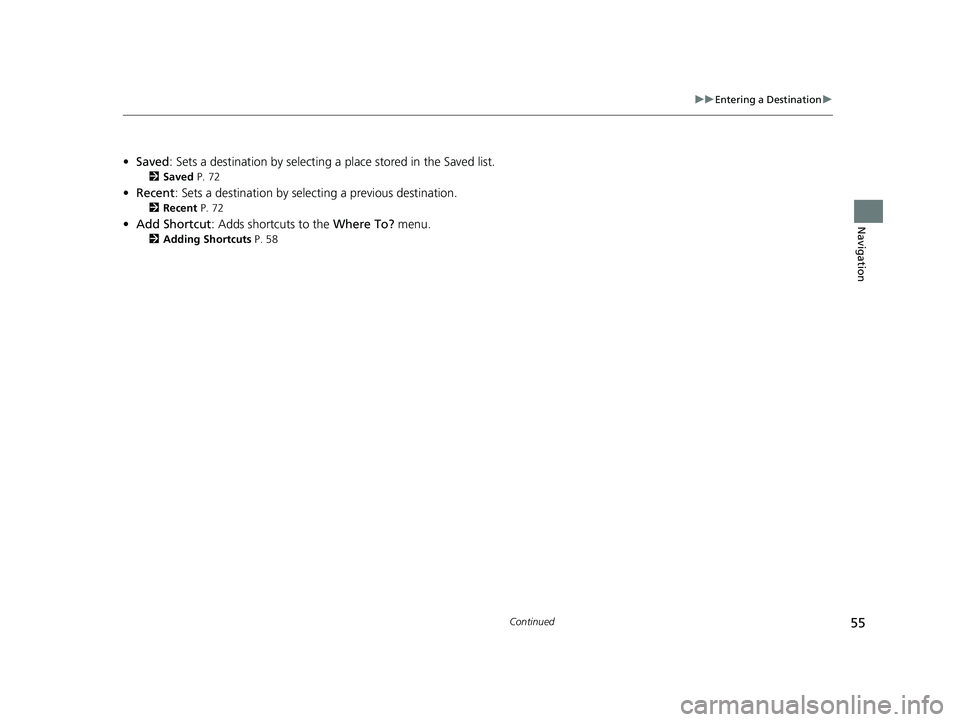
55
uuEntering a Destination u
Continued
Navigation
•Saved : Sets a destination by selecting a place stored in the Saved list.
2Saved P. 72
•Recent : Sets a destination by select ing a previous destination.
2Recent P. 72
•Add Shortcut : Adds shortcuts to the Where To? menu.
2Adding Shortcuts P. 58
18 RIDGELINE NAVI-31T6Z8100.book 55 ページ 2017年6月7日 水曜日 午後5時37分
Page 58 of 147
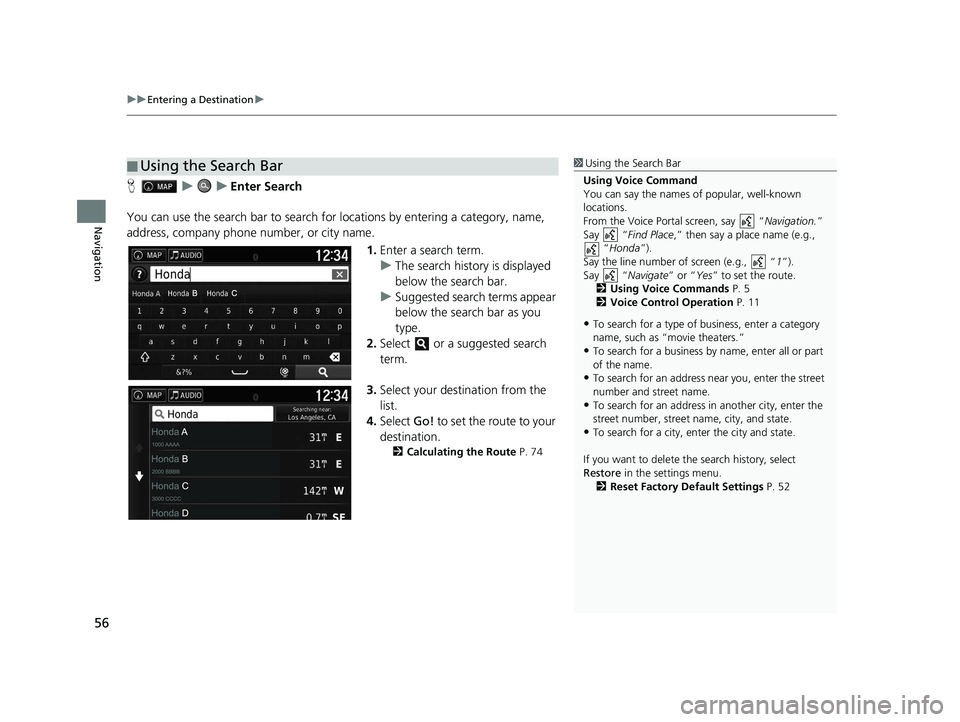
uuEntering a Destination u
56
Navigation
HuuEnter Search
You can use the search bar to search for locations by entering a category, name,
address, company phone number, or city name.
1.Enter a search term.
u The search history is displayed
below the search bar.
u Suggested search terms appear
below the search bar as you
type.
2. Select or a suggested search
term.
3. Select your destination from the
list.
4. Select Go! to set the route to your
destination.
2 Calculating the Route P. 74
■Using the Search Bar1
Using the Search Bar
Using Voice Command
You can say the names of popular, well-known
locations.
From the Voice Portal screen, say “ Navigation.”
Say “ Find Place ,” then say a place name (e.g.,
“Honda ”).
Say the line number of screen (e.g., “ 1”).
Say “ Navigate” or “Yes” to set the route.
2 Using Voice Commands P. 5
2 Voice Control Operation P. 11
•To search for a type of business, enter a category
name, such as “movie theaters.”
•To search for a business by name, enter all or part
of the name.
•To search for an address near you, enter the street
number and street name.
•To search for an address in another city, enter the
street number, street name, city, and state.
•To search for a city, enter the city and state.
If you want to delete th e search history, select
Restore in the settings menu.
2 Reset Factory Default Settings P. 52
18 RIDGELINE NAVI-31T6Z8100.book 56 ページ 2017年6月7日 水曜日 午後5時37分
Page 59 of 147
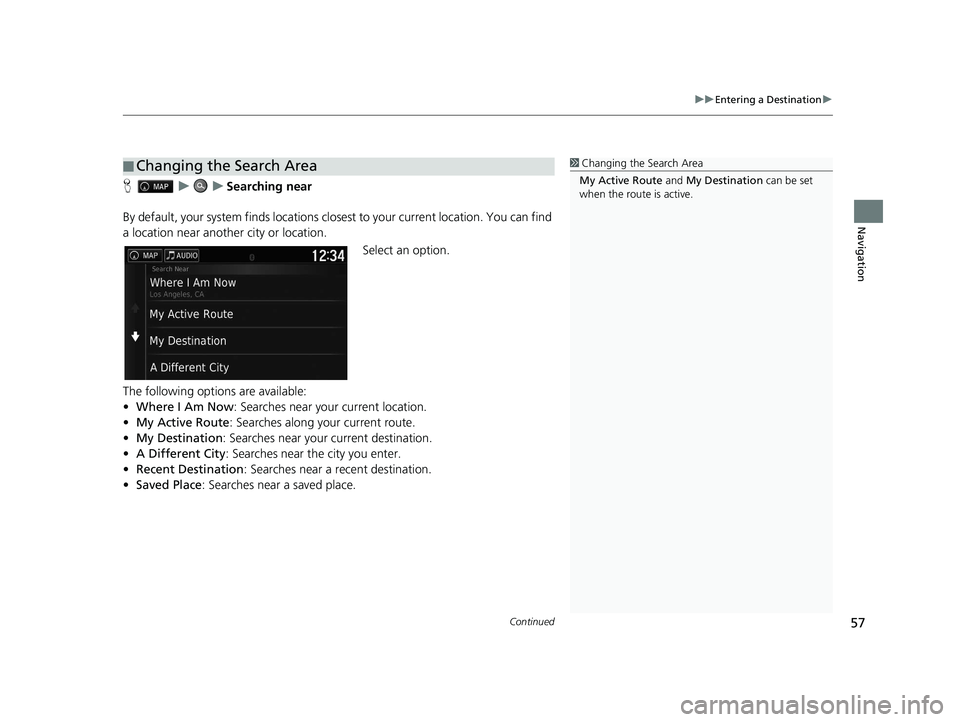
Continued57
uuEntering a Destination u
Navigation
HuuSearching near
By default, your system finds locations closest to your current location. You can find
a location near another city or location. Select an option.
The following options are available:
• Where I Am Now : Searches near your current location.
• My Active Route : Searches along your current route.
• My Destination : Searches near your current destination.
• A Different City : Searches near the city you enter.
• Recent Destination : Searches near a recent destination.
• Saved Place : Searches near a saved place.
■Changing the Search Area1
Changing the Search Area
My Active Route and My Destination can be set
when the route is active.
18 RIDGELINE NAVI-31T6Z8100.book 57 ページ 2017年6月7日 水曜日 午後5時37分
Page 60 of 147
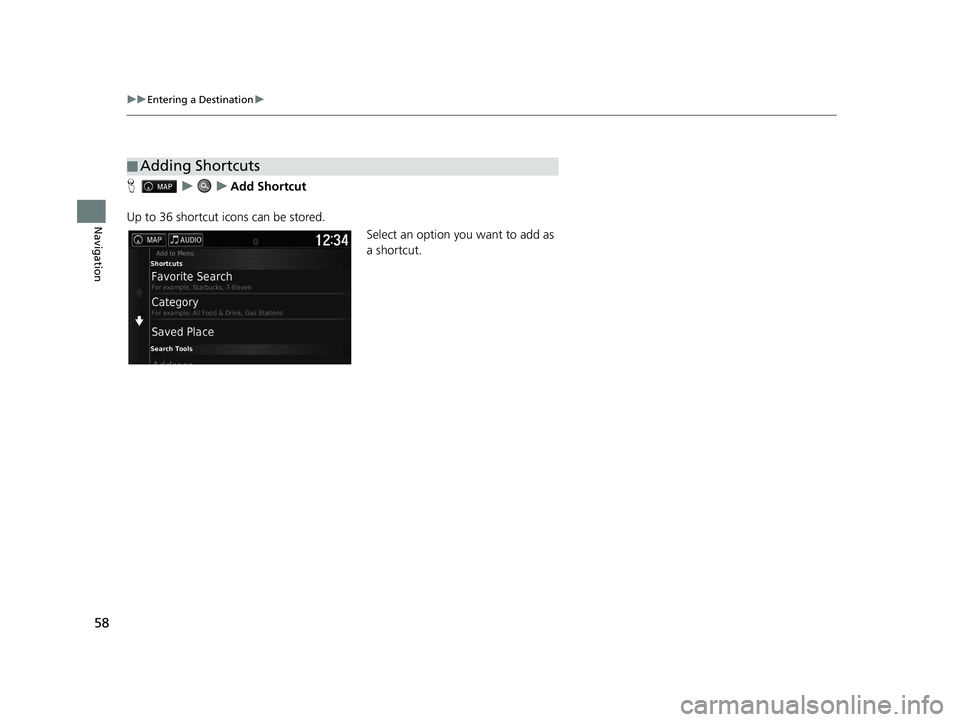
58
uuEntering a Destination u
Navigation
HuuAdd Shortcut
Up to 36 shortcut icons can be stored. Select an option you want to add as
a shortcut.
■Adding Shortcuts
18 RIDGELINE NAVI-31T6Z8100.book 58 ページ 2017年6月7日 水曜日 午後5時37分