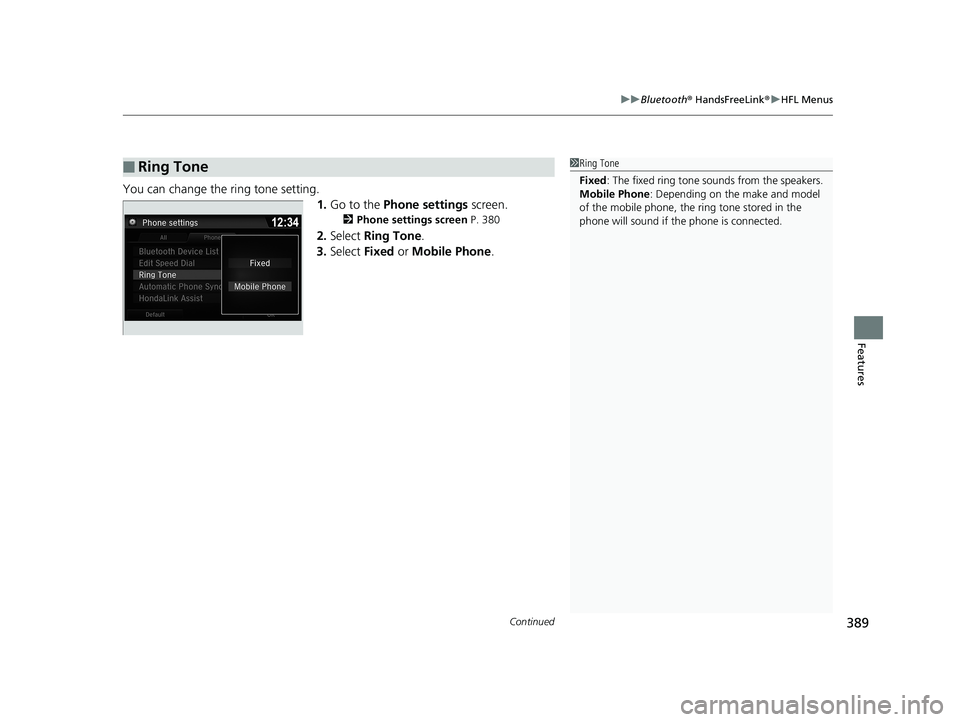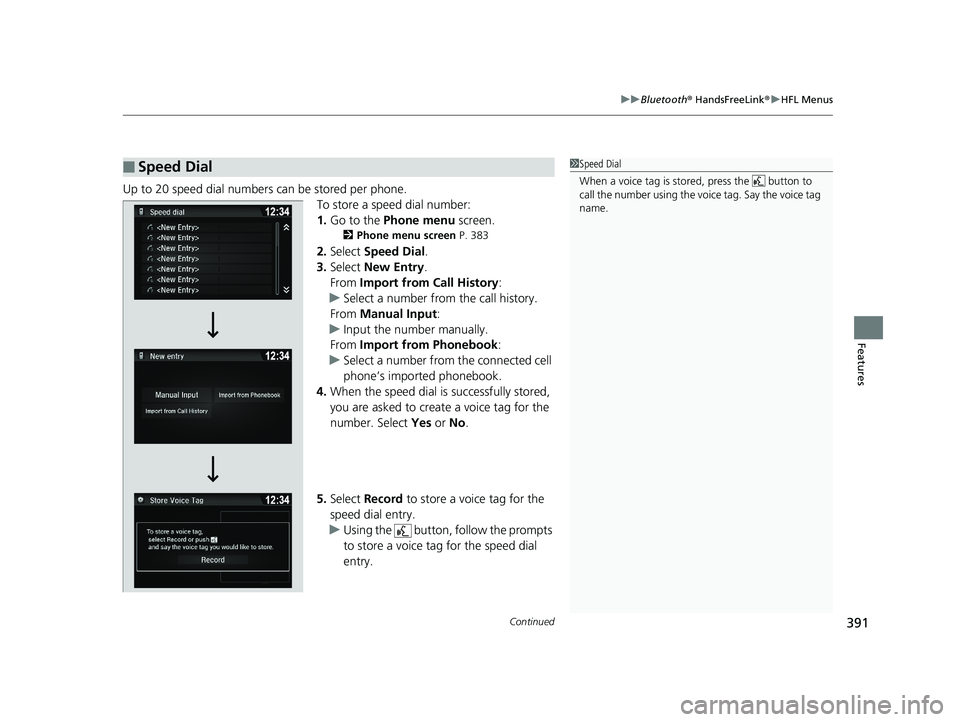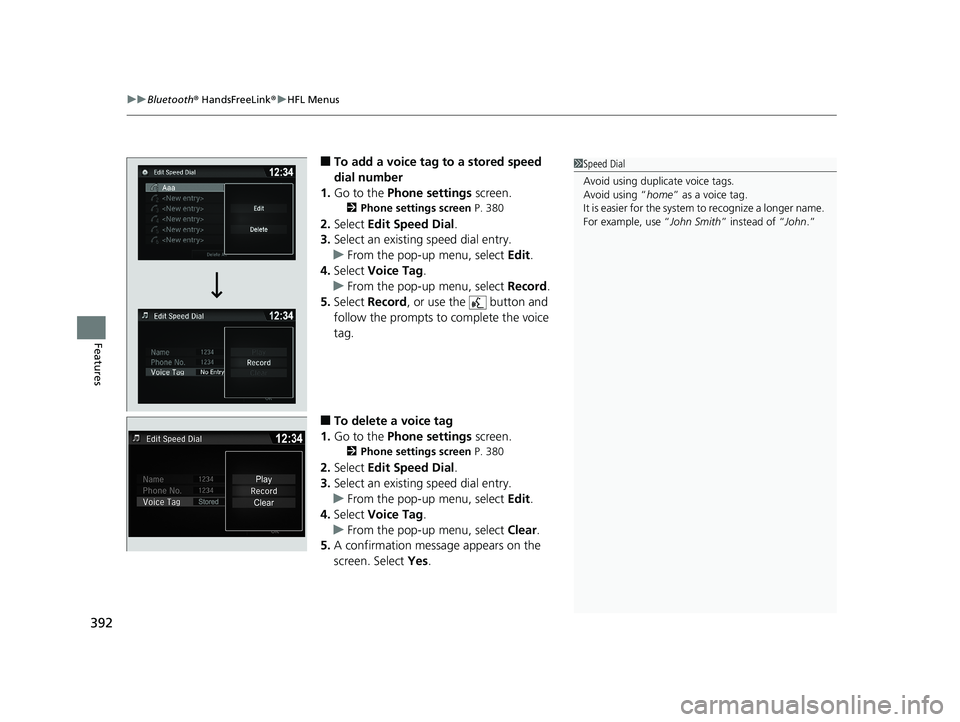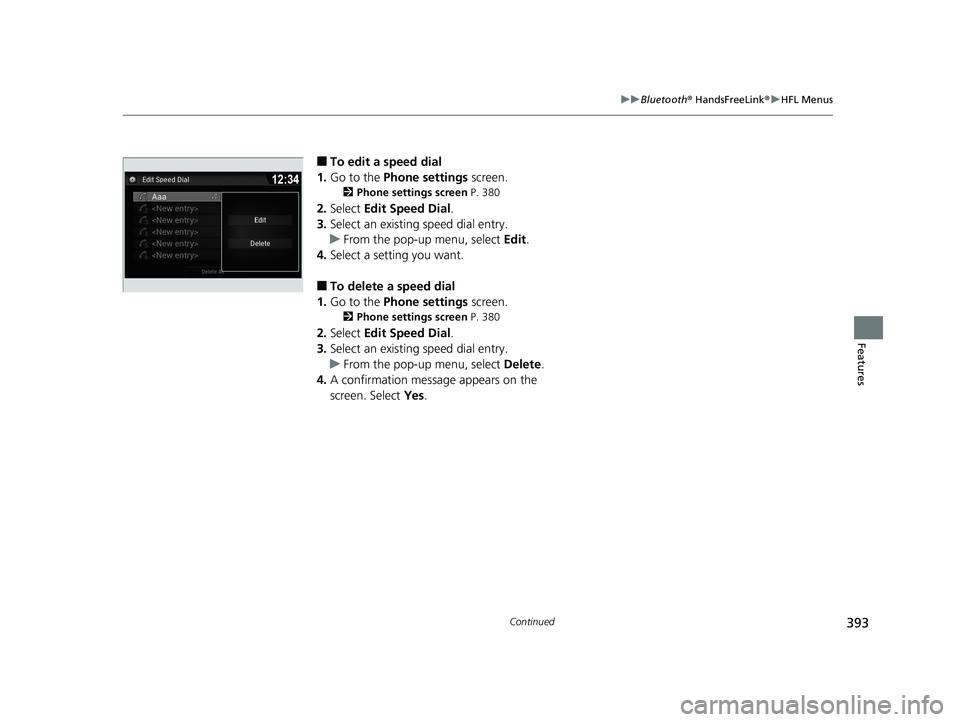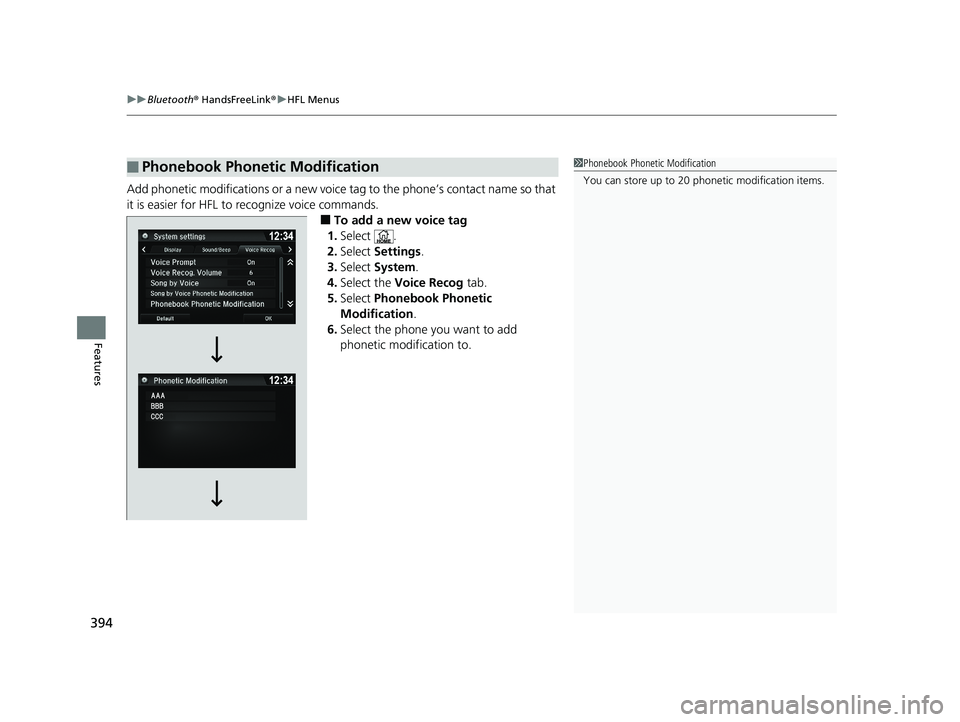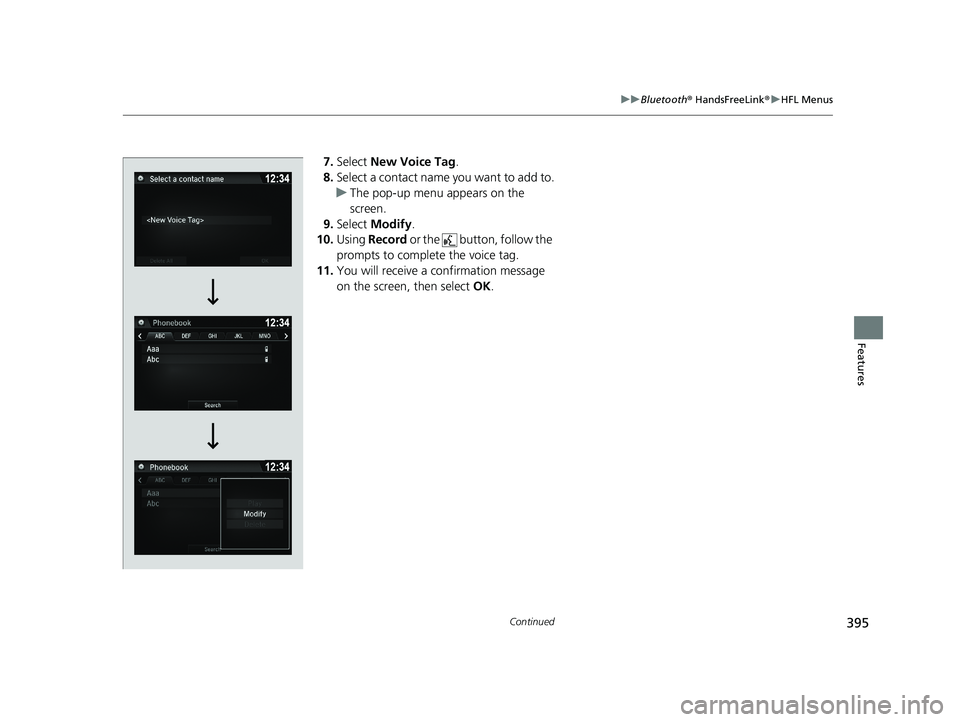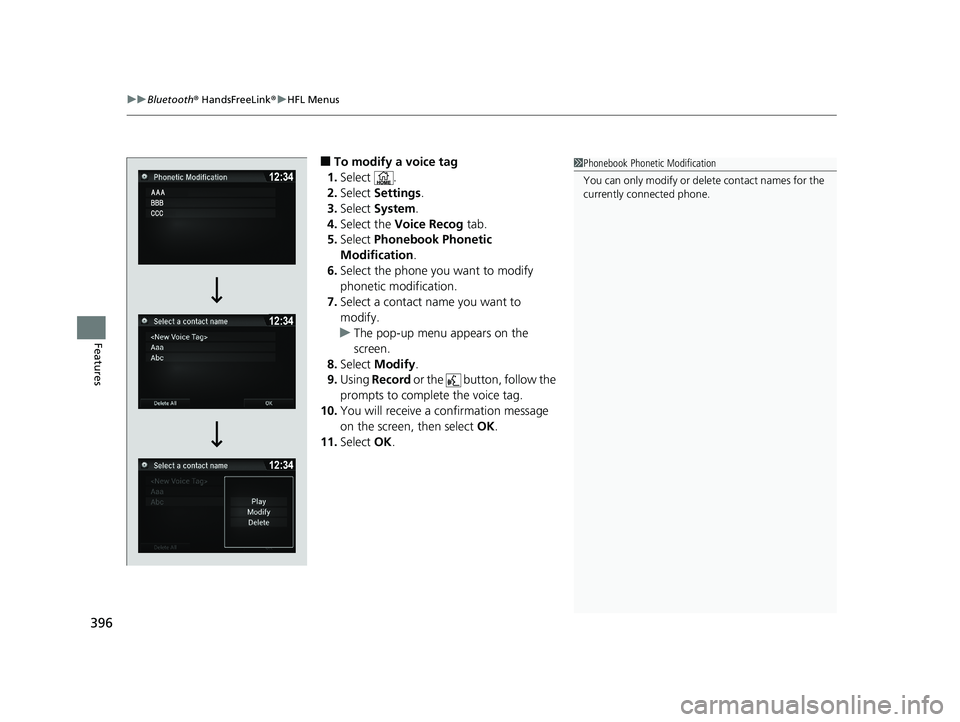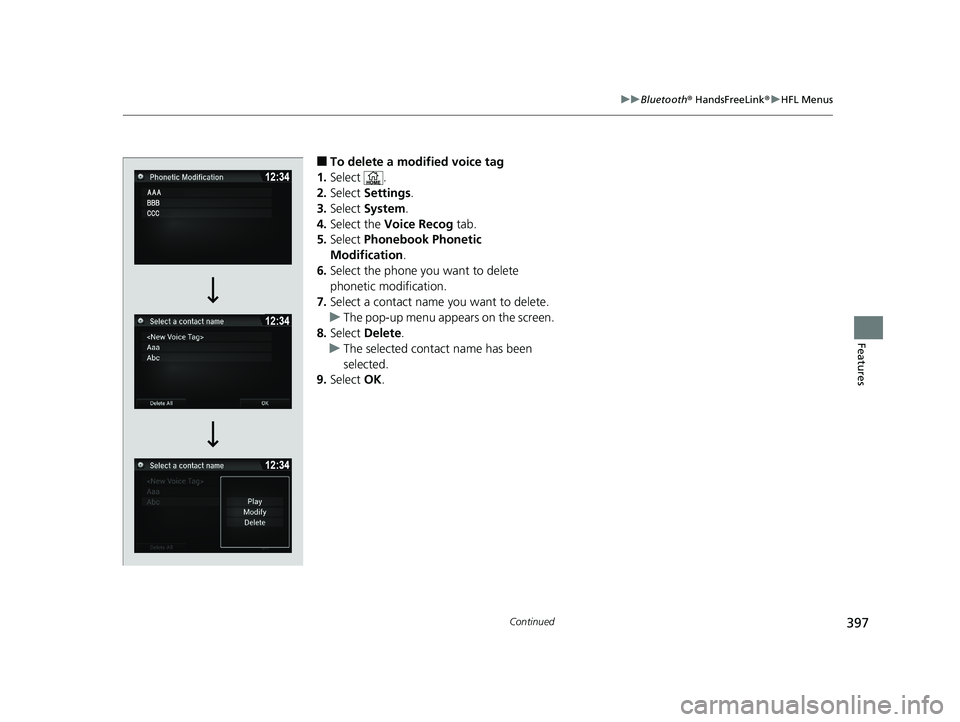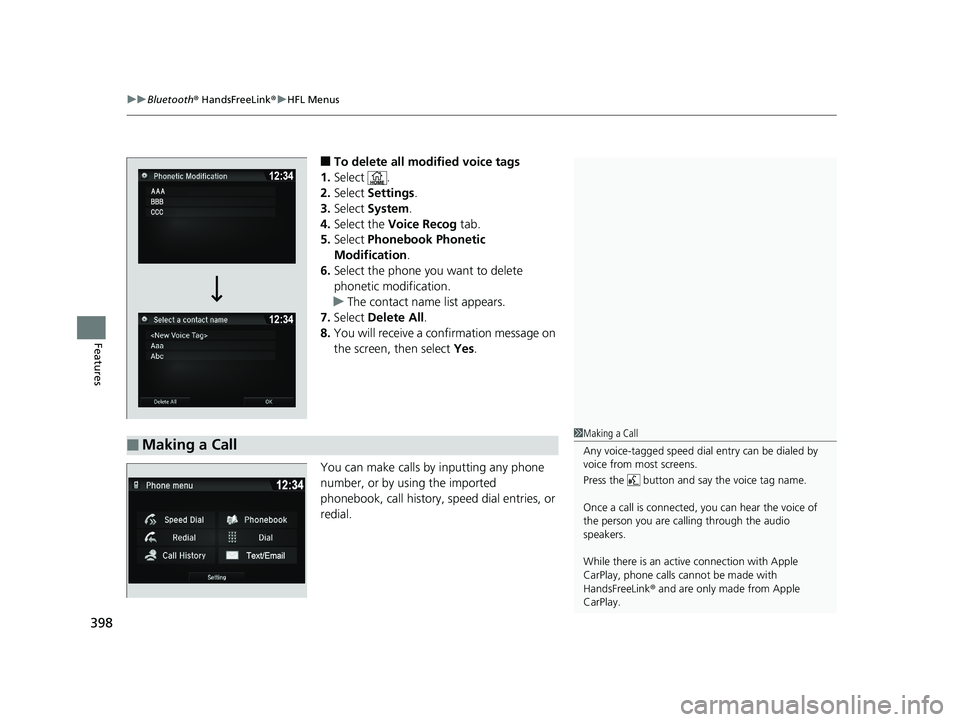HONDA RIDGELINE 2019 Owner's Manual (in English)
RIDGELINE 2019
HONDA
HONDA
https://www.carmanualsonline.info/img/13/34510/w960_34510-0.png
HONDA RIDGELINE 2019 Owner's Manual (in English)
Trending: low beam, change language, checking oil, brake rotor, climate settings, rear view mirror, service indicator
Page 391 of 624
Continued389
uuBluetooth ® HandsFreeLink ®u HFL Menus
Features
You can change the ring tone setting.
1.Go to the Phone settings screen.
2Phone settings screen P. 380
2.Select Ring Tone .
3. Select Fixed or Mobile Phone .
■Ring Tone1Ring Tone
Fixed: The fixed ring tone sounds from the speakers.
Mobile Phone: Depending on the make and model
of the mobile phone, the ring tone stored in the
phone will sound if the phone is connected.
Page 392 of 624
uuBluetooth ® HandsFreeLink ®u HFL Menus
390
Features
■When Automatic Phone Sync is set to
On:
When your phone is paired, the contents of its
phonebook and call hist ory are automatically
imported to the system.
■Changing the Automatic Phone Sync
setting
1. Go to the Phone settings screen.
2Phone settings screen P. 380
2.Select Automatic Phone Sync .
3. Select On or Off .
■Automatic Import of Cellular Phonebook and Call History1Automatic Import of Cellular Phonebook and Call History
When you select a name from the list in the cellular
phonebook, you can see up to three category icons.
The icons indicate what types of numbers are stored
for that name.
On some phones, it may not be possible to import the
category icons to the system.
The phonebook is updated after every connection.
Call history is updated after every connection or call.
Home
Mobile
Work
PagerFax
Car
Other
Voice
Pref
Blank
Page 393 of 624
Continued391
uuBluetooth ® HandsFreeLink ®u HFL Menus
Features
Up to 20 speed dial numbers can be stored per phone.
To store a speed dial number:
1.Go to the Phone menu screen.
2Phone menu screen P. 383
2.Select Speed Dial .
3. Select New Entry.
From Import from Call History :
u Select a number from the call history.
From Manual Input :
u Input the number manually.
From Import from Phonebook :
u Select a number from the connected cell
phone’s imported phonebook.
4. When the speed dial is successfully stored,
you are asked to create a voice tag for the
number. Select Yes or No.
5. Select Record to store a voice tag for the
speed dial entry.
u Using the button, follow the prompts
to store a voice tag for the speed dial
entry.
■Speed Dial1Speed Dial
When a voice tag is stored, press the button to
call the number using the voice tag. Say the voice tag
name.
Page 394 of 624
uuBluetooth ® HandsFreeLink ®u HFL Menus
392
Features
■To add a voice tag to a stored speed
dial number
1. Go to the Phone settings screen.
2Phone settings screen P. 380
2.Select Edit Speed Dial .
3. Select an existing speed dial entry.
u From the pop-up menu, select Edit.
4. Select Voice Tag .
u From the pop-up menu, select Record.
5. Select Record , or use the button and
follow the prompts to complete the voice
tag.
■To delete a voice tag
1. Go to the Phone settings screen.
2Phone settings screen P. 380
2.Select Edit Speed Dial .
3. Select an existing speed dial entry.
u From the pop-up menu, select Edit.
4. Select Voice Tag .
u From the pop-up menu, select Clear.
5. A confirmation message appears on the
screen. Select Yes.
1Speed Dial
Avoid using duplicate voice tags.
Avoid using “home ” as a voice tag.
It is easier for the system to recognize a longer name.
For example, use “ John Smith” instead of “John .”
Page 395 of 624
393
uuBluetooth ® HandsFreeLink ®u HFL Menus
Continued
Features
■To edit a speed dial
1. Go to the Phone settings screen.
2Phone settings screen P. 380
2.Select Edit Speed Dial .
3. Select an existing speed dial entry.
u From the pop-up menu, select Edit.
4. Select a setting you want.
■To delete a speed dial
1. Go to the Phone settings screen.
2Phone settings screen P. 380
2.Select Edit Speed Dial .
3. Select an existing speed dial entry.
u From the pop-up menu, select Delete.
4. A confirmation message appears on the
screen. Select Yes.
Page 396 of 624
uuBluetooth ® HandsFreeLink ®u HFL Menus
394
Features
Add phonetic modifications or a new voice tag to the phone’s contact name so that
it is easier for HFL to recognize voice commands.
■To add a new voice tag
1. Select .
2. Select Settings .
3. Select System .
4. Select the Voice Recog tab.
5. Select Phonebook Phonetic
Modification .
6. Select the phone you want to add
phonetic modification to.
■Phonebook Phonetic Modification1Phonebook Phonetic Modification
You can store up to 20 phone tic modification items.
Page 397 of 624
395
uuBluetooth ® HandsFreeLink ®u HFL Menus
Continued
Features
7. Select New Voice Tag .
8. Select a contact name you want to add to.
u The pop-up menu appears on the
screen.
9. Select Modify .
10. Using Record or the button, follow the
prompts to complete the voice tag.
11. You will receive a confirmation message
on the screen, then select OK.
Page 398 of 624
uuBluetooth ® HandsFreeLink ®u HFL Menus
396
Features
■To modify a voice tag
1. Select .
2. Select Settings .
3. Select System .
4. Select the Voice Recog tab.
5. Select Phonebook Phonetic
Modification .
6. Select the phone you want to modify
phonetic modification.
7. Select a contact name you want to
modify.
u The pop-up menu appears on the
screen.
8. Select Modify .
9. Using Record or the button, follow the
prompts to complete the voice tag.
10. You will receive a confirmation message
on the screen, then select OK.
11. Select OK.1Phonebook Phonetic Modification
You can only modify or de lete contact names for the
currently connected phone.
Page 399 of 624
397
uuBluetooth ® HandsFreeLink ®u HFL Menus
Continued
Features
■To delete a modified voice tag
1. Select .
2. Select Settings .
3. Select System.
4. Select the Voice Recog tab.
5. Select Phonebook Phonetic
Modification .
6. Select the phone you want to delete
phonetic modification.
7. Select a contact name you want to delete.
u The pop-up menu appears on the screen.
8. Select Delete .
u The selected contact name has been
selected.
9. Select OK.
Page 400 of 624
uuBluetooth ® HandsFreeLink ®u HFL Menus
398
Features
■To delete all modified voice tags
1. Select .
2. Select Settings .
3. Select System .
4. Select the Voice Recog tab.
5. Select Phonebook Phonetic
Modification .
6. Select the phone you want to delete
phonetic modification.
u The contact name list appears.
7. Select Delete All .
8. You will receive a confirmation message on
the screen, then select Yes.
You can make calls by inputting any phone
number, or by using the imported
phonebook, call history, speed dial entries, or
redial.
■Making a Call1 Making a Call
Any voice-tagged speed dial entry can be dialed by
voice from most screens.
Press the button and say the voice tag name.
Once a call is connected, you can hear the voice of
the person you are call ing through the audio
speakers.
While there is an active connection with Apple
CarPlay, phone calls ca nnot be made with
HandsFreeLink ® and are only made from Apple
CarPlay.
Trending: remote start, fuel additives, belt, oil additives, brake fluid, child seat, water pump