Update map HONDA RIDGELINE 2020 Navigation Manual (in English)
[x] Cancel search | Manufacturer: HONDA, Model Year: 2020, Model line: RIDGELINE, Model: HONDA RIDGELINE 2020Pages: 147, PDF Size: 8.04 MB
Page 8 of 147
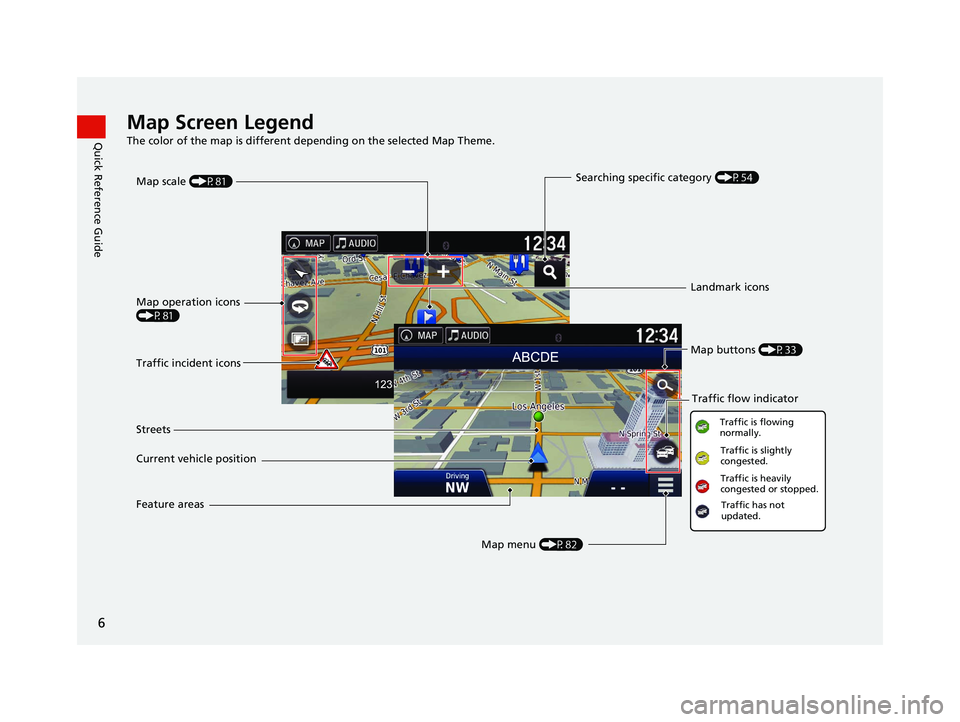
6
Quick Reference GuideMap Screen Legend
The color of the map is different depending on the selected Map Theme.
Map operation icons
(P81)Map menu (P82)
Map scale
(P81)
Current vehicle position Streets Landmark icons
Traffic incident icons Traffic flow indicator
Traffic is flowing
normally.Traffic is slightly
congested.
Traffic is heavily
congested or stopped.
Searching specific category (P54)
Traffic has not
updated.
Map buttons (P33)
Feature areas
18 RIDGELINE NAVI-31T6Z8100.book 6 ページ 2017年6月7日 水曜日 午後5時37分
Page 14 of 147
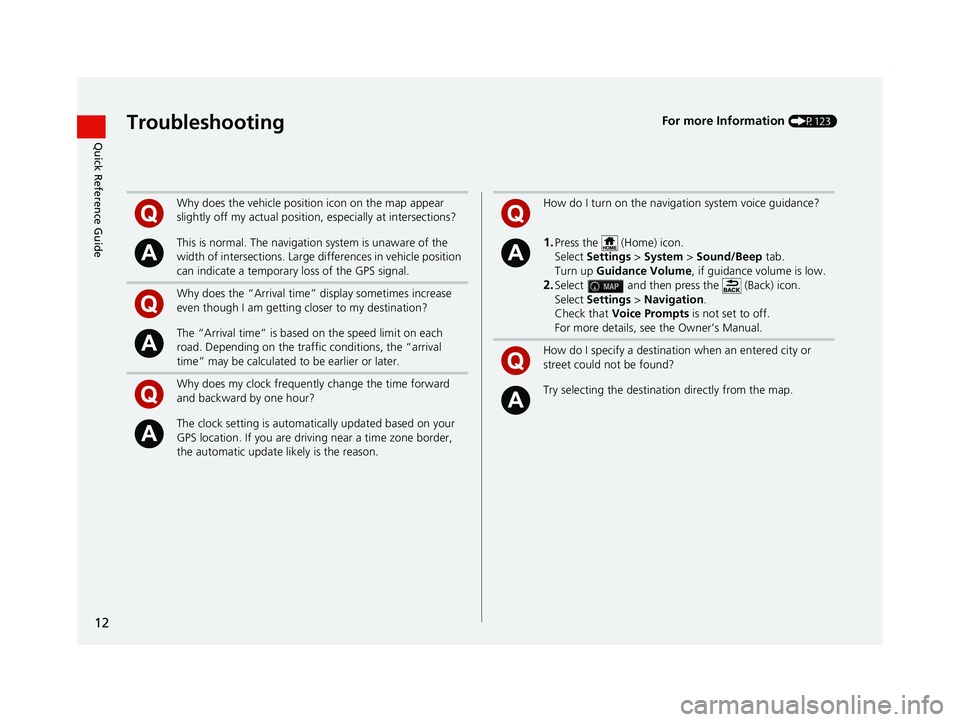
12
Quick Reference GuideTroubleshootingFor more Information (P123)
Why does the vehicle position icon on the map appear
slightly off my actual position, especially at intersections?
This is normal. The navigation system is unaware of the
width of intersections. Large di fferences in vehicle position
can indicate a temporary loss of the GPS signal.
Why does the “Arrival time” display sometimes increase
even though I am getting closer to my destination?
The “Arrival time” is based on the speed limit on each
road. Depending on the traffic conditions, the “arrival
time” may be calculated to be earlier or later.
Why does my clock frequently change the time forward
and backward by one hour?
The clock setting is automatically updated based on your
GPS location. If you are driving near a time zone border,
the automatic update likely is the reason.
How do I turn on the navigation system voice guidance?
1.Press the (Home) icon.
Select Settings > System > Sound/Beep tab.
Turn up Guidance Volume , if guidance volume is low.
2.Select and then press the (Back) icon.
Select Settings > Navigation .
Check that Voice Prompts is not set to off.
For more details, see the Owner’s Manual.
How do I specify a destination when an entered city or
street could not be found?
Try selecting the destinat ion directly from the map.
18 RIDGELINE NAVI-31T6Z8100.book 12 ページ 2017年6月7日 水曜日 午後5時37分
Page 23 of 147

Continued21
uuPersonal Information uSaved Locations
System SetupH u (Back) uView Map
1.Select the vehicle icon.
2. Select Save.
3. Enter a name of the location.
4. Select Done.
5. Select OK.
■Saving Your Current Location1
Saving Your Current Location
Vehicle position may not be displayed when:
•The vehicle is traveling off-road.
•The vehicle position da ta cannot be updated.
18 RIDGELINE NAVI-31T6Z8100.book 21 ページ 2017年6月7日 水曜日 午後5時37分
Page 52 of 147
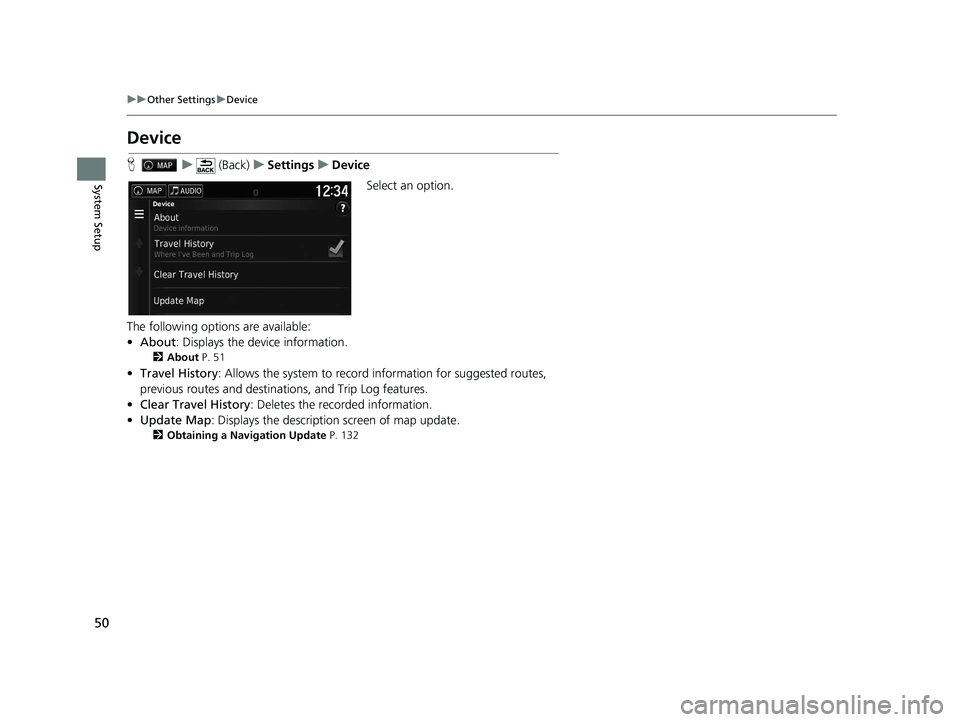
50
uuOther Settings uDevice
System Setup
Device
H u (Back) uSettings uDevice
Select an option.
The following options are available:
• About : Displays the device information.
2About P. 51
•Travel History : Allows the system to record information for suggested routes,
previous routes and destinat ions, and Trip Log features.
• Clear Travel History : Deletes the recorded information.
• Update Map : Displays the description screen of map update.
2Obtaining a Navigation Update P. 132
18 RIDGELINE NAVI-31T6Z8100.book 50 ページ 2017年6月7日 水曜日 午後5時37分
Page 86 of 147
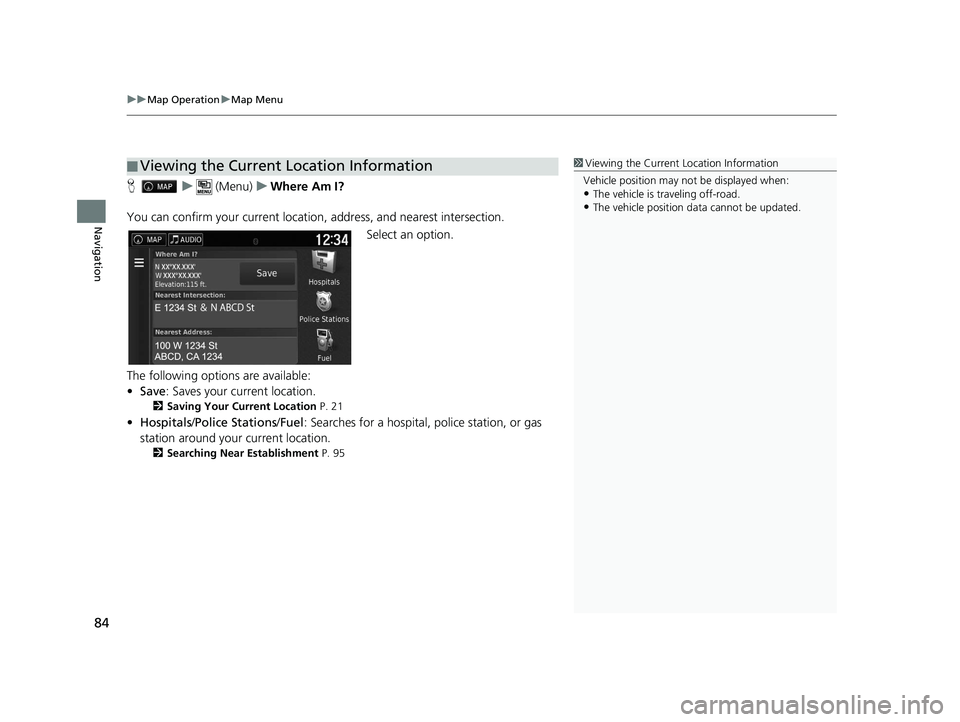
uuMap Operation uMap Menu
84
Navigation
H u (Menu) uWhere Am I?
You can confirm your current location , address, and nearest intersection.
Select an option.
The following options are available:
• Save : Saves your current location.
2Saving Your Current Location P. 21
•Hospitals /Police Stations /Fuel : Searches for a hospital, police station, or gas
station around your current location.
2 Searching Near Establishment P. 95
■Viewing the Current Location Information1
Viewing the Current Location Information
Vehicle position may not be displayed when:
•The vehicle is traveling off-road.
•The vehicle position da ta cannot be updated.
18 RIDGELINE NAVI-31T6Z8100.book 84 ページ 2017年6月7日 水曜日 午後5時37分
Page 95 of 147
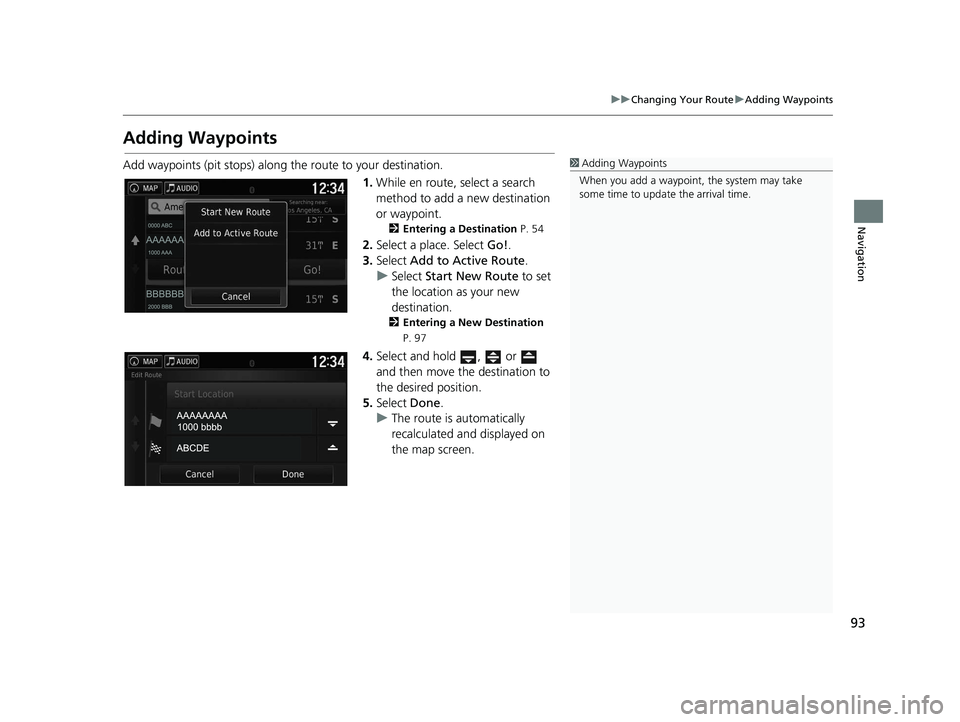
93
uuChanging Your Route uAdding Waypoints
Navigation
Adding Waypoints
Add waypoints (pit stops) along the route to your destination.
1.While en route, select a search
method to add a new destination
or waypoint.
2 Entering a Destination P. 54
2.Select a place. Select Go!.
3. Select Add to Active Route .
u Select Start New Route to set
the location as your new
destination.
2 Entering a New Destination
P. 97
4.Select and hold , or
and then move the destination to
the desired position.
5. Select Done.
u The route is automatically
recalculated and displayed on
the map screen.
1Adding Waypoints
When you add a waypoint, the system may take
some time to update the arrival time.
18 RIDGELINE NAVI-31T6Z8100.book 93 ページ 2017年6月7日 水曜日 午後5時37分
Page 125 of 147
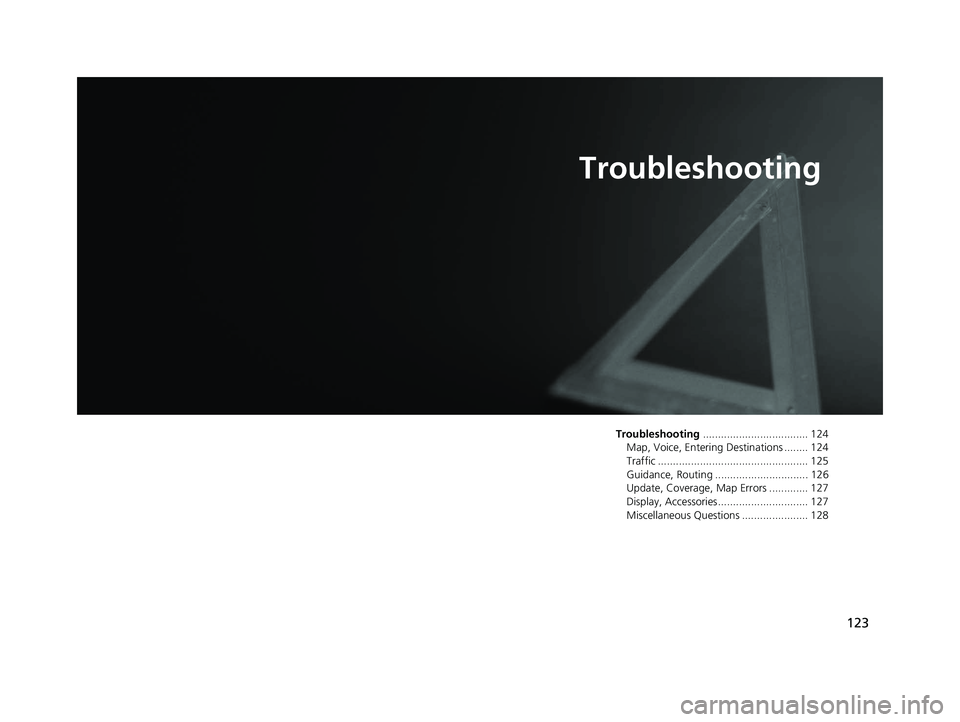
123
Troubleshooting
Troubleshooting................................... 124
Map, Voice, Entering Destinations ........ 124
Traffic .................................................. 125
Guidance, Routing ............................... 126
Update, Coverage, Map Errors ............. 127
Display, Accessories.............................. 127
Miscellaneous Questions ...................... 128
18 RIDGELINE NAVI-31T6Z8100.book 123 ページ 2017年6月7日 水曜日 午後5時37分
Page 129 of 147
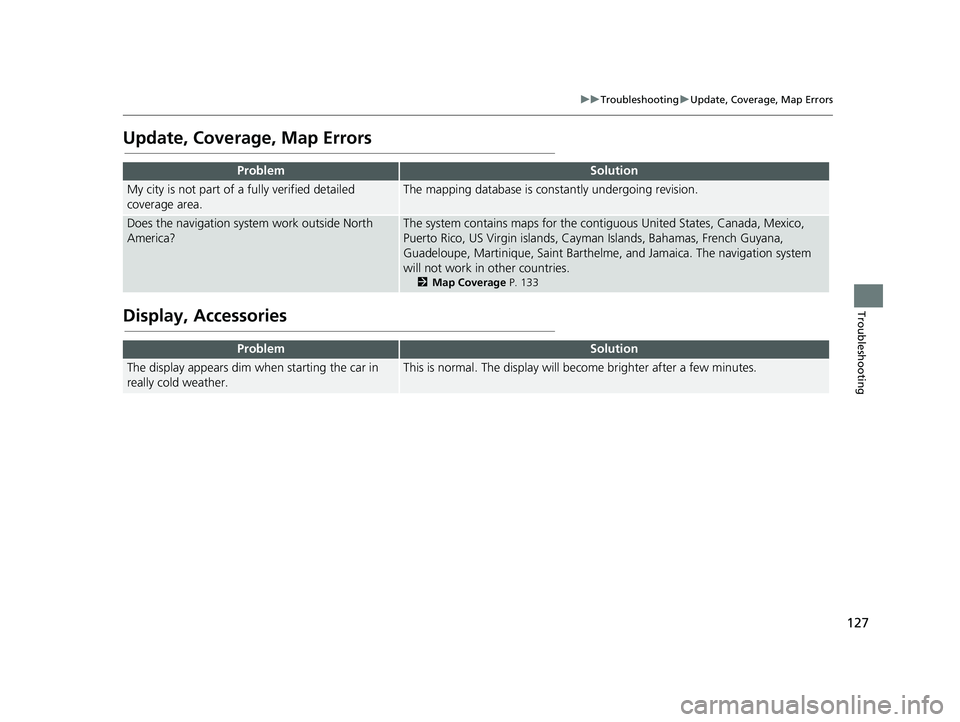
127
uuTroubleshooting uUpdate, Coverage, Map Errors
Troubleshooting
Update, Coverage, Map Errors
Display, Accessories
ProblemSolution
My city is not part of a fully verified detailed
coverage area.The mapping database is constantly undergoing revision.
Does the navigation syst em work outside North
America?The system contains maps for the contiguous United States, Canada, Mexico,
Puerto Rico, US Virgin islands, Caym an Islands, Bahamas, French Guyana,
Guadeloupe, Martinique, Saint Barthelme, and Jamaica. The navigation system
will not work in other countries.
2 Map Coverage P. 133
ProblemSolution
The display appears dim when starting the car in
really cold weather.This is normal. The display will become brighter after a few minutes.
18 RIDGELINE NAVI-31T6Z8100.book 127 ページ 2017年6月7日 水曜日 午後5時37分
Page 131 of 147
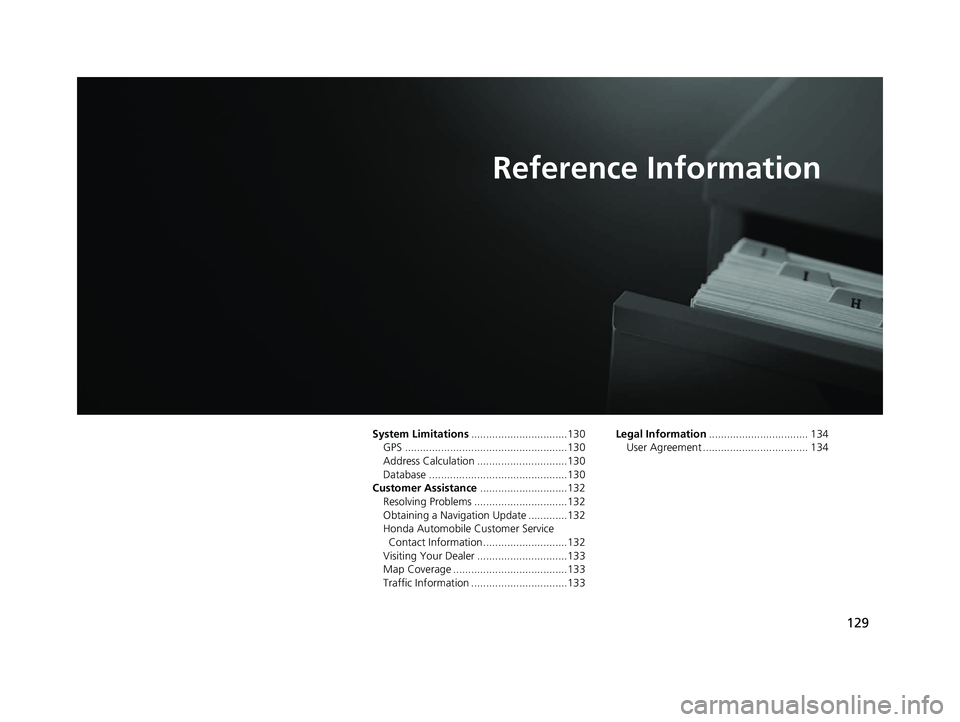
129
Reference Information
System Limitations................................130
GPS ......................................................130
Address Calculation ..............................130
Database ..............................................130
Customer Assistance .............................132
Resolving Problems ...............................132
Obtaining a Navigation Update .............132
Honda Automobile Customer Service Contact Information ............................132
Visiting Your Dealer ..............................133
Map Coverage ......................................133
Traffic Information ................................133 Legal Information
................................. 134
User Agreement ................................... 134
18 RIDGELINE NAVI-31T6Z8100.book 129 ページ 2017年6月7日 水曜日 午後5時37分
Page 133 of 147
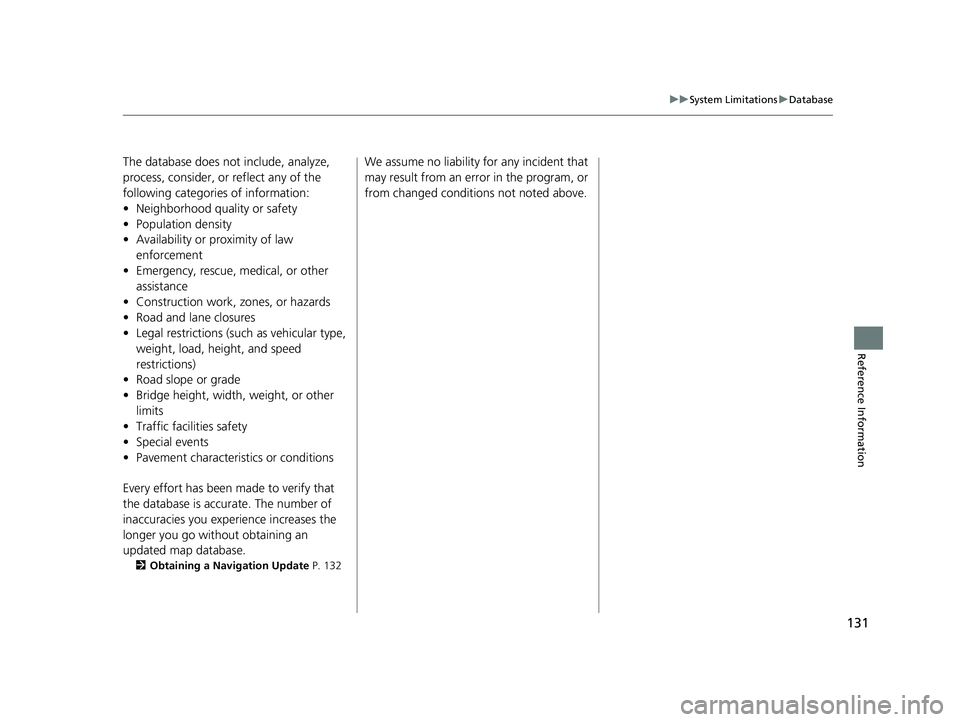
131
uuSystem Limitations uDatabase
Reference Information
The database does no t include, analyze,
process, consider, or reflect any of the
following categories of information:
• Neighborhood quality or safety
• Population density
• Availability or proximity of law enforcement
• Emergency, rescue, medical, or other assistance
• Construction work, zones, or hazards
• Road and lane closures
• Legal restrictions (such as vehicular type, weight, load, height, and speed
restrictions)
• Road slope or grade
• Bridge height, width, weight, or other
limits
• Traffic facilities safety
• Special events
• Pavement characteristics or conditions
Every effort has been made to verify that
the database is accurate. The number of
inaccuracies you experience increases the
longer you go without obtaining an
updated map database.
2 Obtaining a Navigation Update P. 132
We assume no liability for any incident that
may result from an error in the program, or
from changed conditions not noted above.
18 RIDGELINE NAVI-31T6Z8100.book 131 ページ 2017年6月7日 水曜日 午後5時37分