clock setting HONDA RIDGELINE 2020 Owner's Manual (in English)
[x] Cancel search | Manufacturer: HONDA, Model Year: 2020, Model line: RIDGELINE, Model: HONDA RIDGELINE 2020Pages: 591, PDF Size: 32.88 MB
Page 15 of 591
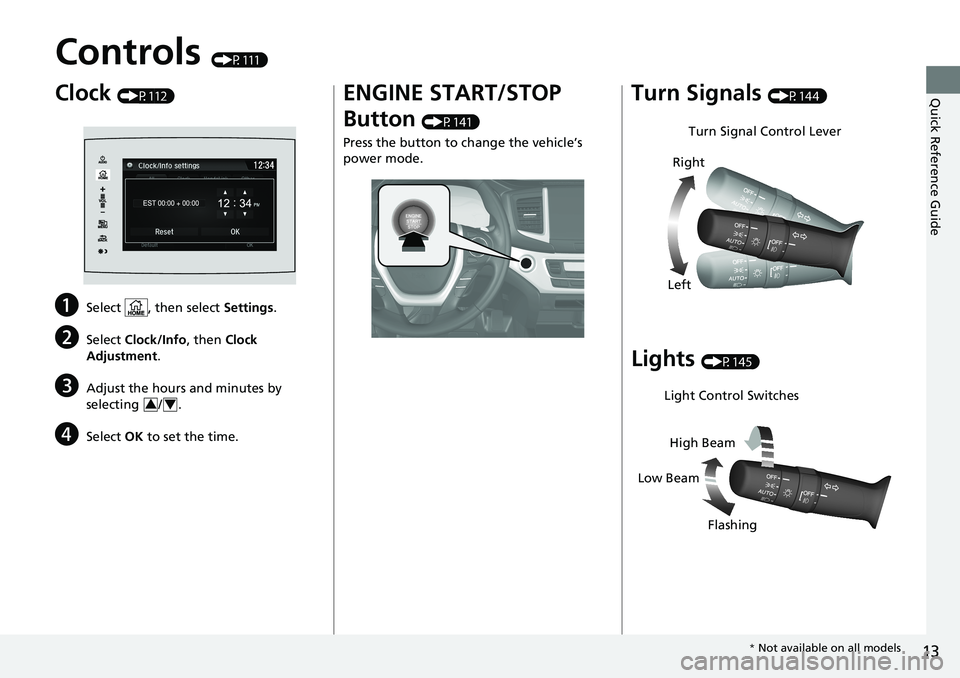
13
Quick Reference Guide
Controls (P111)
Clock (P112)
aSelect , then select Settings.
bSelect Clock/Info , then Clock
Adjustment .
cAdjust the hours and minutes by
selecting / .
dSelect OK to set the time.
34
ENGINE START/STOP
Button
(P141)
Press the button to ch ange the vehicle’s
power mode.
Turn Signals (P144)
Lights (P145)
Turn Signal Control Lever
Right
Left
Light Control Switches
Low Beam High Beam
Flashing
* Not available on all models
Page 114 of 591
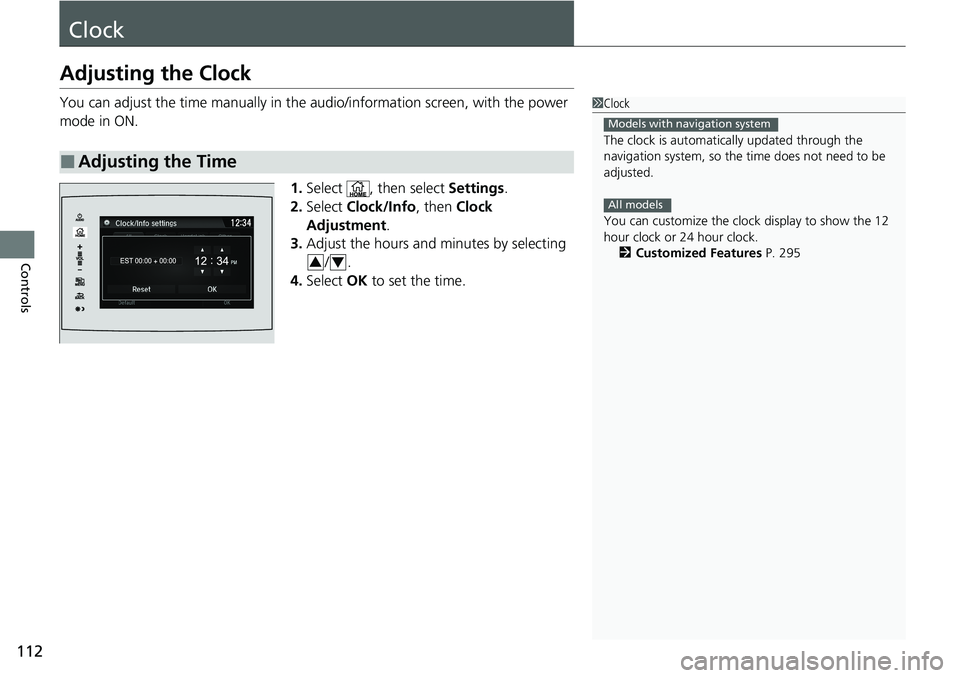
112
Controls
Clock
Adjusting the Clock
You can adjust the time manually in the audio/information screen, with the power
mode in ON.
1.Select , then select Settings.
2. Select Clock/Info , then Clock
Adjustment .
3. Adjust the hours and minutes by selecting
/.
4. Select OK to set the time.
■Adjusting the Time
1Clock
The clock is automatica lly updated through the
navigation system, so the ti me does not need to be
adjusted.
You can customize the clock display to show the 12
hour clock or 24 hour clock. 2 Customized Features P. 295
Models with navigation system
All models
34
Page 208 of 591
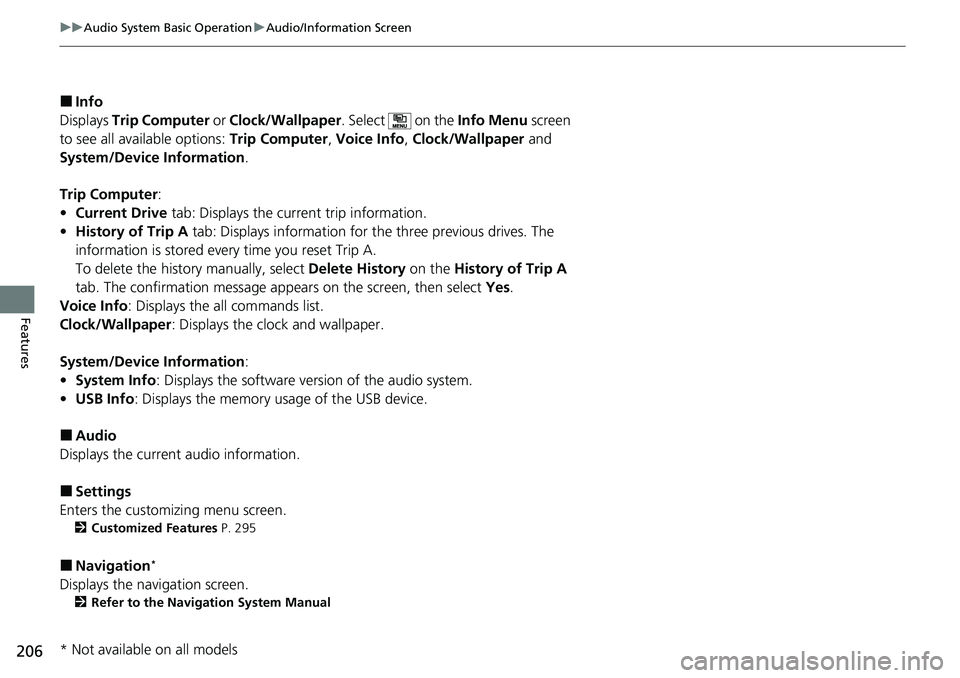
206
uuAudio System Basic Operation uAudio/Information Screen
Features
■Info
Displays Trip Computer or Clock/Wallpaper . Select on the Info Menu screen
to see all available options: Trip Computer, Voice Info, Clock/Wallpaper and
System/Device Information .
Trip Computer :
• Current Drive tab: Displays the current trip information.
• History of Trip A tab: Displays information for the three previous drives. The
information is stored every time you reset Trip A.
To delete the history manually, select Delete History on the History of Trip A
tab. The confirmation message app ears on the screen, then select Yes.
Voice Info : Displays the all commands list.
Clock/Wallpaper : Displays the clock and wallpaper.
System/Device Information :
• System Info: Displays the software version of the audio system.
• USB Info : Displays the memory usage of the USB device.
■Audio
Displays the current audio information.
■Settings
Enters the customiz ing menu screen.
2Customized Features P. 295
■Navigation*
Displays the navigation screen.
2Refer to the Navigation System Manual
* Not available on all models
Page 211 of 591
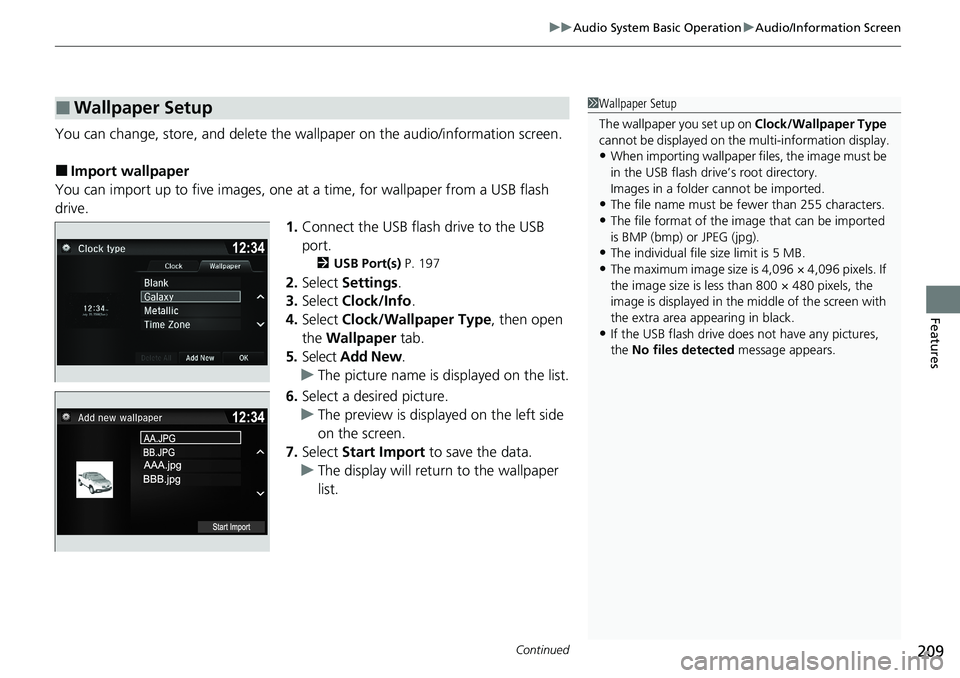
Continued209
uuAudio System Basic Operation uAudio/Information Screen
Features
You can change, store, and delete the wa llpaper on the audio/information screen.
■Import wallpaper
You can import up to five images, one at a time, for wallpaper from a USB flash
drive.
1.Connect the USB flas h drive to the USB
port.
2 USB Port(s) P. 197
2.Select Settings .
3. Select Clock/Info .
4. Select Clock/Wallpaper Type , then open
the Wallpaper tab.
5. Select Add New .
u The picture name is displayed on the list.
6. Select a desired picture.
u The preview is displayed on the left side
on the screen.
7. Select Start Import to save the data.
u The display will return to the wallpaper
list.
■Wallpaper Setup1Wallpaper Setup
The wallpaper you set up on Clock/Wallpaper Type
cannot be displayed on the multi-information display.
•When importing wallpaper files, the image must be
in the USB flash drive’s root directory.
Images in a folder cannot be imported.
•The file name must be fewer than 255 characters.
•The file format of the im age that can be imported
is BMP (bmp) or JPEG (jpg).
•The individual file size limit is 5 MB.
•The maximum image size is 4,096 × 4,096 pixels. If
the image size is less than 800 × 480 pixels, the
image is displayed in the middle of the screen with
the extra area appearing in black.
•If the USB flash drive doe s not have any pictures,
the No files detected message appears.
Page 212 of 591
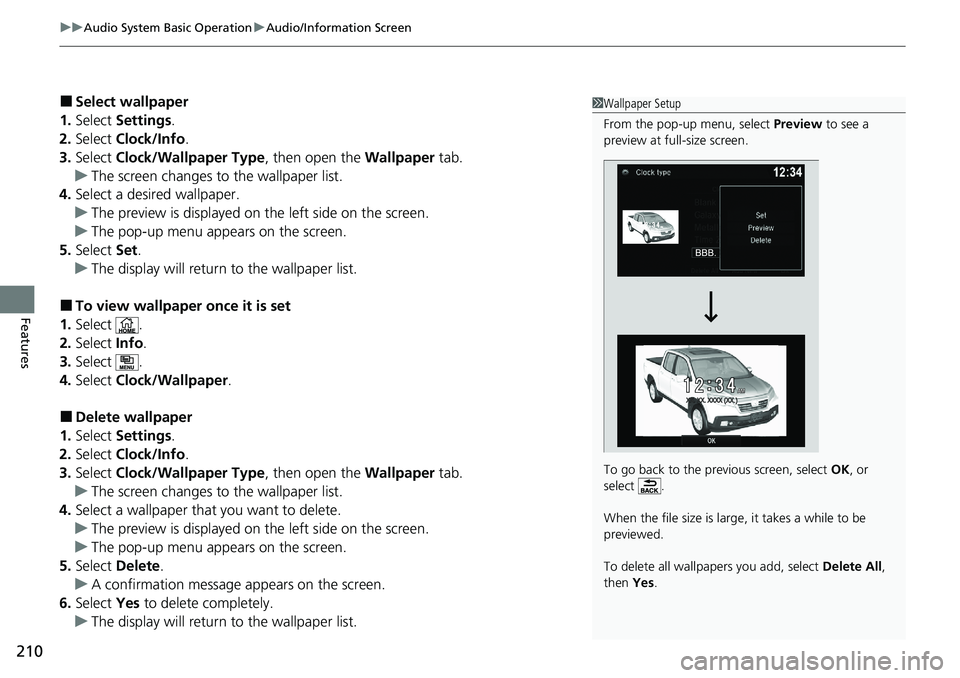
uuAudio System Basic Operation uAudio/Information Screen
210
Features
■Select wallpaper
1. Select Settings .
2. Select Clock/Info .
3. Select Clock/Wallpaper Type , then open the Wallpaper tab.
u The screen changes to the wallpaper list.
4. Select a desired wallpaper.
u The preview is displayed on the left side on the screen.
u The pop-up menu appears on the screen.
5. Select Set.
u The display will return to the wallpaper list.
■To view wallpaper once it is set
1. Select .
2. Select Info.
3. Select .
4. Select Clock/Wallpaper .
■Delete wallpaper
1. Select Settings .
2. Select Clock/Info .
3. Select Clock/Wallpaper Type , then open the Wallpaper tab.
u The screen changes to the wallpaper list.
4. Select a wallpaper that you want to delete.
u The preview is displayed on the left side on the screen.
u The pop-up menu appears on the screen.
5. Select Delete.
u A confirmation message appears on the screen.
6. Select Yes to delete completely.
u The display will return to the wallpaper list.
1Wallpaper Setup
From the pop-up menu, select Preview to see a
preview at full-size screen.
To go back to the previous screen, select OK, or
select .
When the file size is large, it takes a while to be
previewed.
To delete all wallpapers you add, select Delete All,
then Yes.
Page 259 of 591
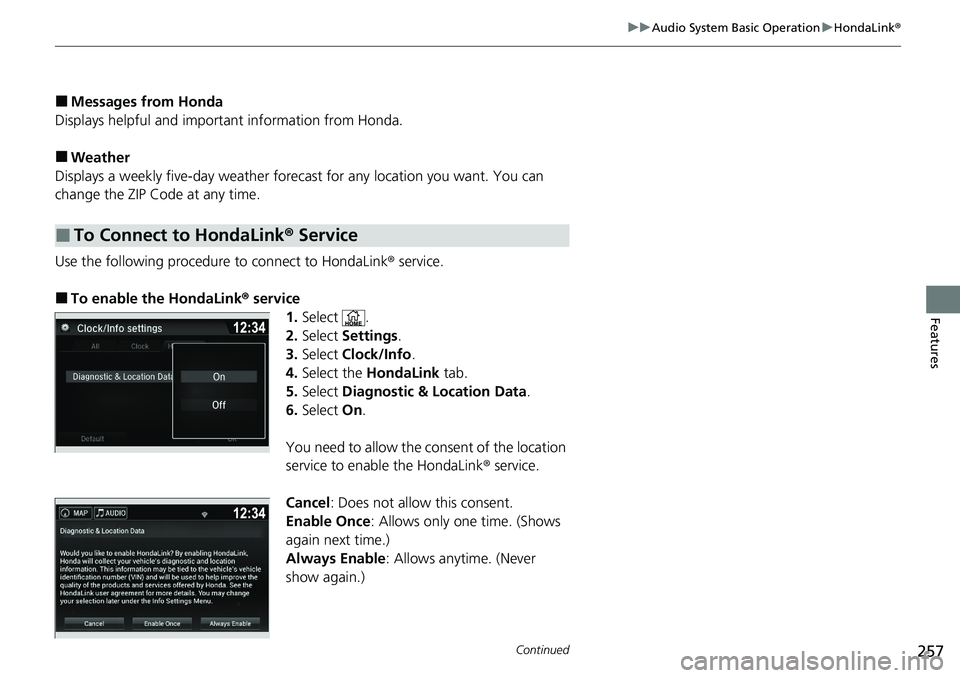
257
uuAudio System Basic Operation uHondaLink ®
Continued
Features
■Messages from Honda
Displays helpful and important information from Honda.
■Weather
Displays a weekly five-day weather forecast for any lo cation you want. You can
change the ZIP Code at any time.
Use the following procedure to connect to HondaLink® service.
■To enable the HondaLink ® service
1.Select .
2. Select Settings .
3. Select Clock/Info .
4. Select the HondaLink tab.
5. Select Diagnostic & Location Data.
6. Select On.
You need to allow the consent of the location
service to enable the HondaLink ® service.
Cancel : Does not allow this consent.
Enable Once : Allows only one time. (Shows
again next time.)
Always Enable: Allows anytime. (Never
show again.)
■To Connect to HondaLink ® Service
Page 308 of 591
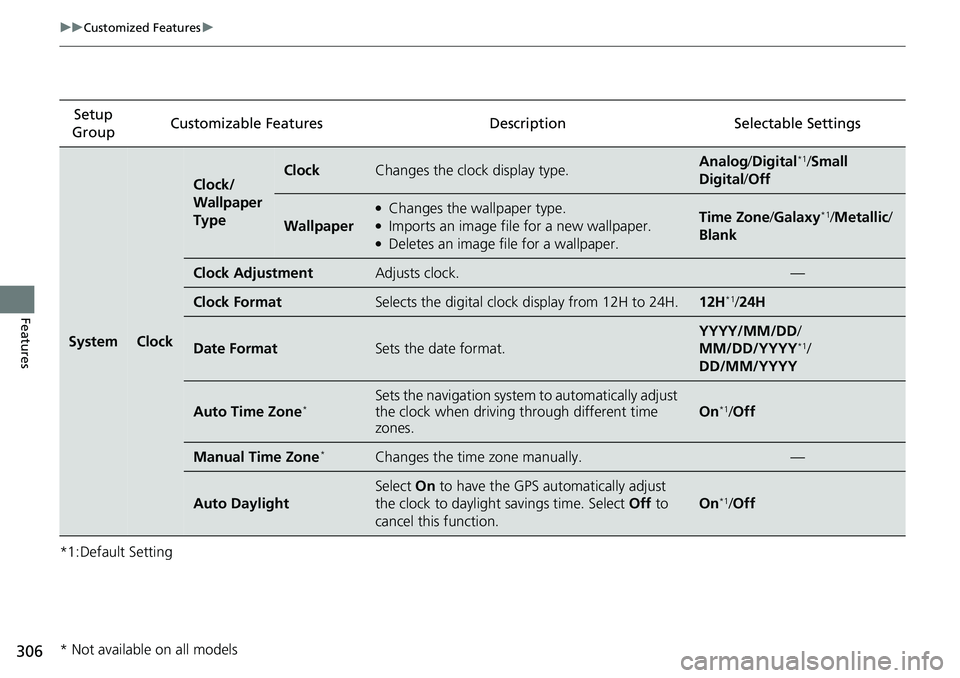
306
uuCustomized Features u
Features
*1:Default SettingSetup
Group Customizable Features Descri
ption Selectable Settings
SystemClock
Clock/
Wallpaper
TypeClockChanges the clock display type.Analog/Digital*1/Small
Digital /Off
Wallpaper
●Changes the wallpaper type.●Imports an image file for a new wallpaper.●Deletes an image file for a wallpaper.
Time Zone /Galaxy*1/Metallic /
Blank
Clock AdjustmentAdjusts clock.—
Clock FormatSelects the digital clock display from 12H to 24H.12H*1/ 24H
Date FormatSets the date format.
YYYY/MM/DD/
MM/DD/YYYY*1/
DD/MM/YYYY
Auto Time Zone*Sets the navigation system to automatically adjust
the clock when driving through different time
zones.
On*1/ Off
Manual Time Zone*Changes the time zone manually.—
Auto Daylight
Select On to have the GPS automatically adjust
the clock to daylight savings time. Select Off to
cancel this function.
On*1/ Off
* Not available on all models
Page 309 of 591
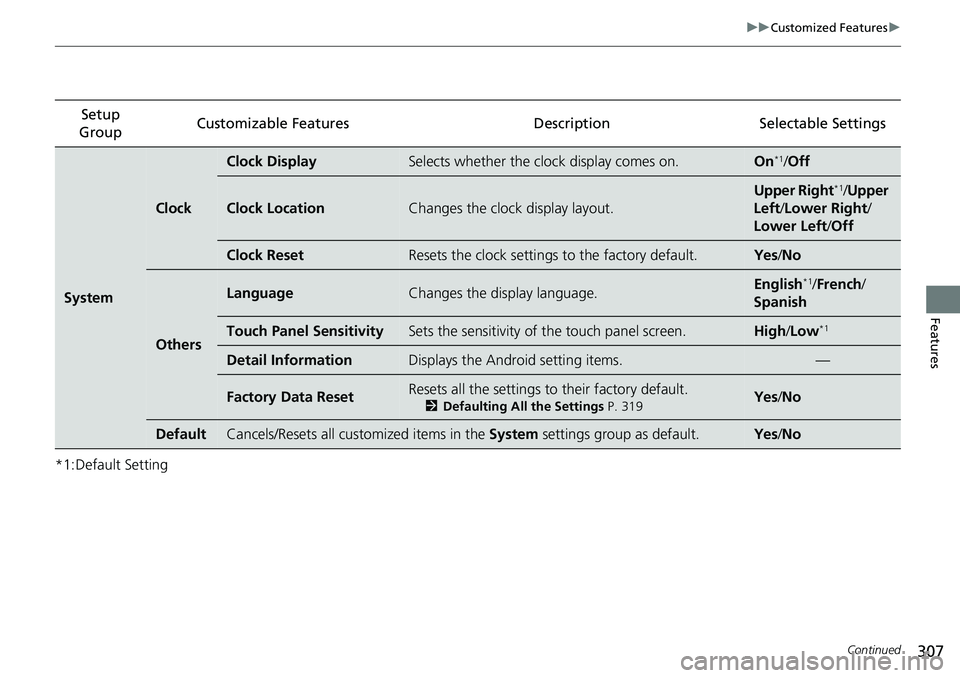
307
uuCustomized Features u
Continued
Features
*1:Default SettingSetup
Group Customizable Features Description Selectable Settings
System
Clock
Clock DisplaySelects whether the clock display comes on.On*1/
Off
Clock LocationChanges the clock display layout.
Upper Right*1/Upper
Left/ Lower Right /
Lower Left /Off
Clock ResetResets the clock settings to the factory default.Yes /No
Others
LanguageChanges the display language.English*1/French /
Spanish
Touch Panel SensitivitySets the sensitivity of the touch panel screen.High/Low*1
Detail InformationDisplays the Android setting items.—
Factory Data ResetResets all the settings to their factory default.
2 Defaulting All the Settings P. 319Yes /No
DefaultCancels/Resets all customized items in the System settings group as default.Yes/No
Page 317 of 591
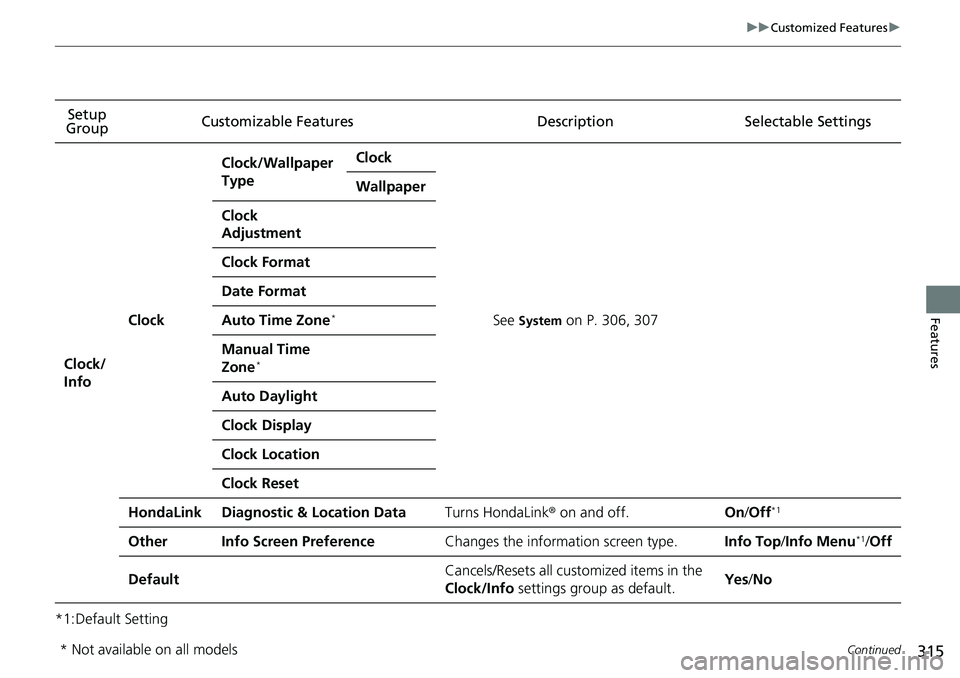
315
uuCustomized Features u
Continued
Features
*1:Default SettingSetup
Group Customizable Features Description Selectable Settings
Clock/
Info
Clock
Clock/Wallpaper
TypeClock
See System on P. 306, 307
Wallpaper
Clock
Adjustment
Clock Format
Date Format
Auto Time Zone*
Manual Time
Zone*
Auto Daylight
Clock Display
Clock Location
Clock Reset
HondaLinkDiagnostic & Location DataTurns HondaLink
® on and off.On/Off*1
OtherInfo Screen PreferenceChanges the information screen type.Info Top /Info Menu*1/Off
DefaultCancels/Resets all customized items in the
Clock/Info settings group as default.Yes/No
* Not available on all models
Page 588 of 591
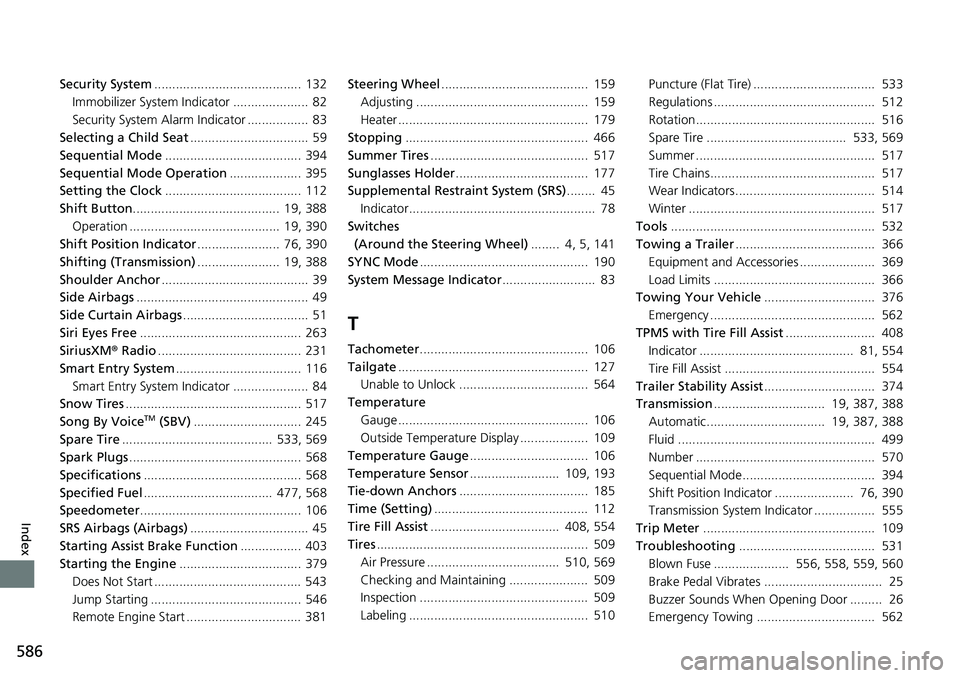
586
Index
Security System......................................... 132
Immobilizer System Indicator ..................... 82
Security System Alarm Indicator ................. 83
Selecting a Child Seat ................................. 59
Sequential Mode ...................................... 394
Sequential Mode Operation .................... 395
Setting the Clock ...................................... 112
Shift Button......................................... 19, 388
Operation .......................................... 19, 390
Shift Position Indicator ....................... 76, 390
Shifting (Transmission) ....................... 19, 388
Shoulder Anchor ......................................... 39
Side Airbags ................................................ 49
Side Curtain Airbags ................................... 51
Siri Eyes Free ............................................. 263
SiriusXM ® Radio ........................................ 231
Smart Entry System ................................... 116
Smart Entry System Indicator ..................... 84
Snow Tires ................................................. 517
Song By Voice
TM (SBV) .............................. 245
Spare Tire .......................................... 533, 569
Spark Plugs ................................................ 568
Specifications ............................................ 568
Specified Fuel .................................... 477, 568
Speedometer ............................................. 106
SRS Airbags (Airbags) ................................. 45
Starting Assist Brake Function ................. 403
Starting the Engine .................................. 379
Does Not Start ......................................... 543
Jump Starting .......................................... 546
Remote Engine Start ................................ 381 Steering Wheel
......................................... 159
Adjusting ................................................ 159
Heater ..................................................... 179
Stopping ................................................... 466
Summer Tires ............................................ 517
Sunglasses Holder ..................................... 177
Supplemental Restraint System (SRS) ........ 45
Indicator.................................................... 78
Switches (Around the Steering Wheel) ........ 4, 5, 141
SYNC Mode ............................................... 190
System Message Indicator .......................... 83
T
Tachometer............................................... 106
Tailgate ..................................................... 127
Unable to Unlock .................................... 564
Temperature Gauge ..................................................... 106
Outside Temperature Display ................... 109
Temperature Gauge ................................. 106
Temperature Sensor ......................... 109, 193
Tie-down Anchors .................................... 185
Time (Setting) ........................................... 112
Tire Fill Assist .................................... 408, 554
Tires ........................................................... 509
Air Pressure ..................................... 510, 569
Checking and Maintaining ...................... 509
Inspection ............................................... 509
Labeling .................................................. 510 Puncture (Flat Tire) .................................. 533
Regulations ............................................. 512
Rotation.................................................. 516
Spare Tire ....................................... 533, 569
Summer .................................................. 517
Tire Chains.............................................. 517
Wear Indicators....................................... 514
Winter .................................................... 517
Tools ......................................................... 532
Towing a Trailer ....................................... 366
Equipment and Accessories ..................... 369
Load Limits ............................................. 366
Towing Your Vehicle ............................... 376
Emergency .............................................. 562
TPMS with Tire Fill Assist ......................... 408
Indicator ........................................... 81, 554
Tire Fill Assist .......................................... 554
Trailer Stability Assist ............................... 374
Transmission ............................... 19, 387, 388
Automatic................................. 19, 387, 388
Fluid ....................................................... 499
Number .................................................. 570
Sequential Mode..................................... 394
Shift Position Indicator ...................... 76, 390
Transmission System Indicator ................. 555
Trip Meter ................................................ 109
Troubleshooting ...................................... 531
Blown Fuse ..................... 556, 558, 559, 560
Brake Pedal Vibrates ................................. 25
Buzzer Sounds When Opening Door ......... 26
Emergency Towing ................................. 562