HONDA RIDGELINE 2021 Owner's Manual (in English)
Manufacturer: HONDA, Model Year: 2021, Model line: RIDGELINE, Model: HONDA RIDGELINE 2021Pages: 597, PDF Size: 12.5 MB
Page 331 of 597
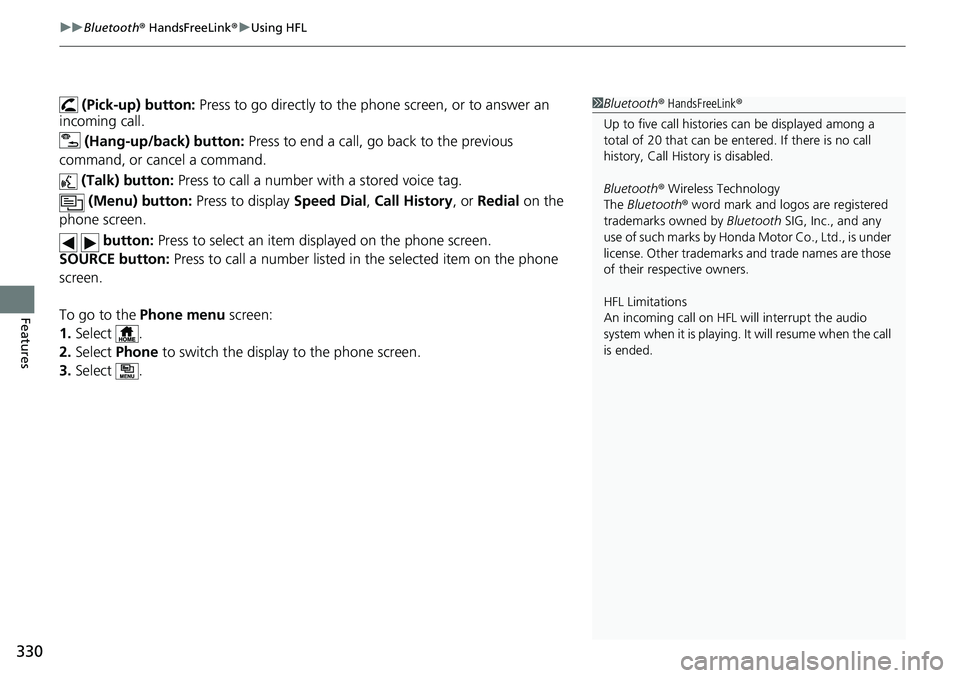
uuBluetooth ® HandsFreeLink ®u Using HFL
330
Features
(Pick-up) button: Press to go directly to the ph one screen, or to answer an
incoming call.
(Hang-up/back) button: Press to end a call, go back to the previous
command, or cancel a command.
(Talk) button: Press to call a number with a stored voice tag.
(Menu) button: Press to display Speed Dial, Call History , or Redial on the
phone screen.
button: Press to select an item displayed on the phone screen.
SOURCE button: Press to call a number listed in the selected item on the phone
screen.
To go to the Phone menu screen:
1. Select .
2. Select Phone to switch the display to the phone screen.
3. Select .1Bluetooth ® HandsFreeLink ®
Up to five call historie s can be displayed among a
total of 20 that can be entered. If there is no call
history, Call History is disabled.
Bluetooth ® Wireless Technology
The Bluetooth ® word mark and logos are registered
trademarks owned by Bluetooth SIG, Inc., and any
use of such marks by Honda Motor Co., Ltd., is under
license. Other trademarks and trade names are those
of their respective owners.
HFL Limitations
An incoming call on HFL will interrupt the audio
system when it is playing. It will resume when the call
is ended.
Page 332 of 597
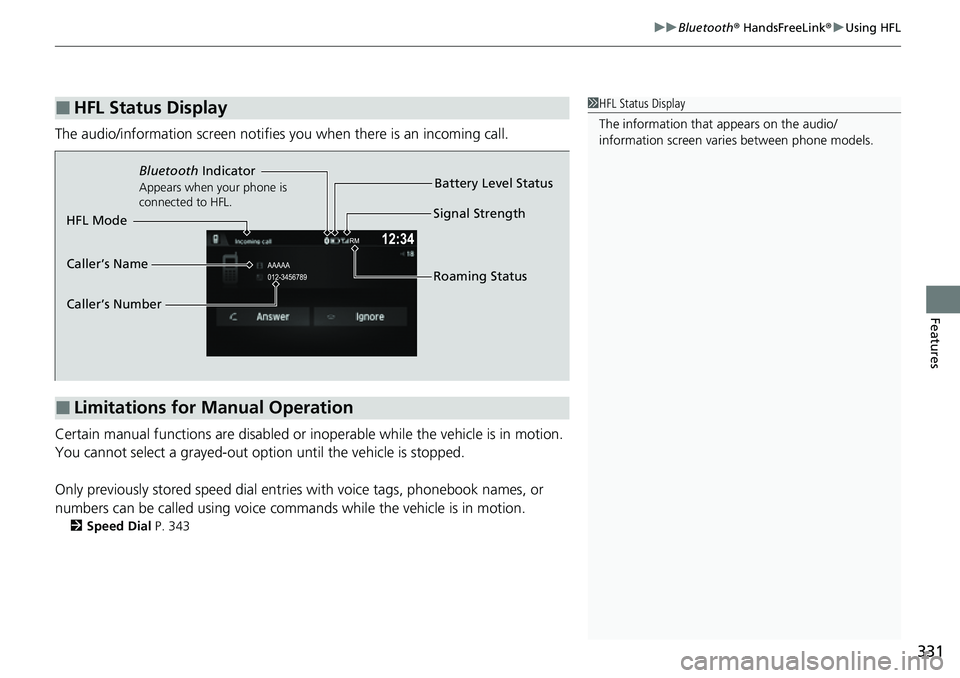
331
uuBluetooth ® HandsFreeLink ®u Using HFL
Features
The audio/information scr een notifies you when there is an incoming call.
Certain manual functions are disabled or inoperable while the vehicle is in motion.
You cannot select a grayed-out option until the vehicle is stopped.
Only previously stored speed dial entries with voice tags, phonebook names, or
numbers can be called using voice commands while the vehicle is in motion.
2 Speed Dial P. 343
■HFL Status Display1HFL Status Display
The information that appears on the audio/
information screen vari es between phone models.
■Limitations for Manual Operation
Bluetooth Indicator
Appears when your phone is
connected to HFL.
Signal Strength
HFL Mode Battery Level Status
Caller’s Name
Caller’s Number Roaming Status
Page 333 of 597
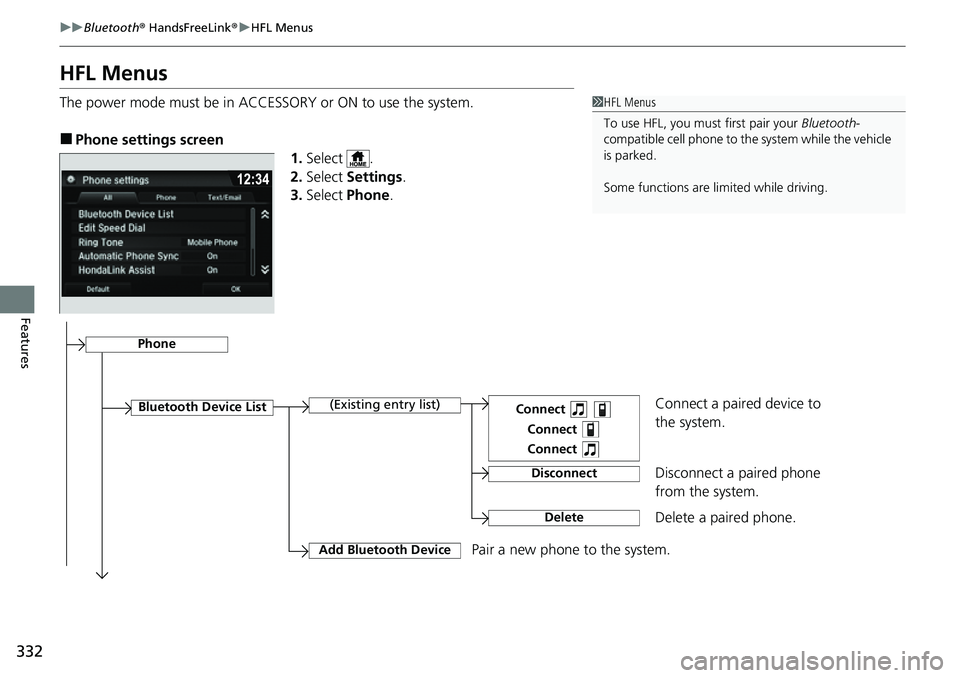
332
uuBluetooth ® HandsFreeLink ®u HFL Menus
Features
HFL Menus
The power mode must be in ACCESSORY or ON to use the system.
■Phone settings screen
1.Select .
2. Select Settings .
3. Select Phone .
1HFL Menus
To use HFL, you must first pair your Bluetooth-
compatible cell phone to th e system while the vehicle
is parked.
Some functions are limited while driving.
Disconnect a paired phone
from the system.
Bluetooth Device List(Existing entry list)
Disconnect
DeleteDelete a paired phone.
Add Bluetooth DevicePair a new phone to the system.
Phone
Connect a paired device to
the system.Connect
Connect
Connect
Page 334 of 597
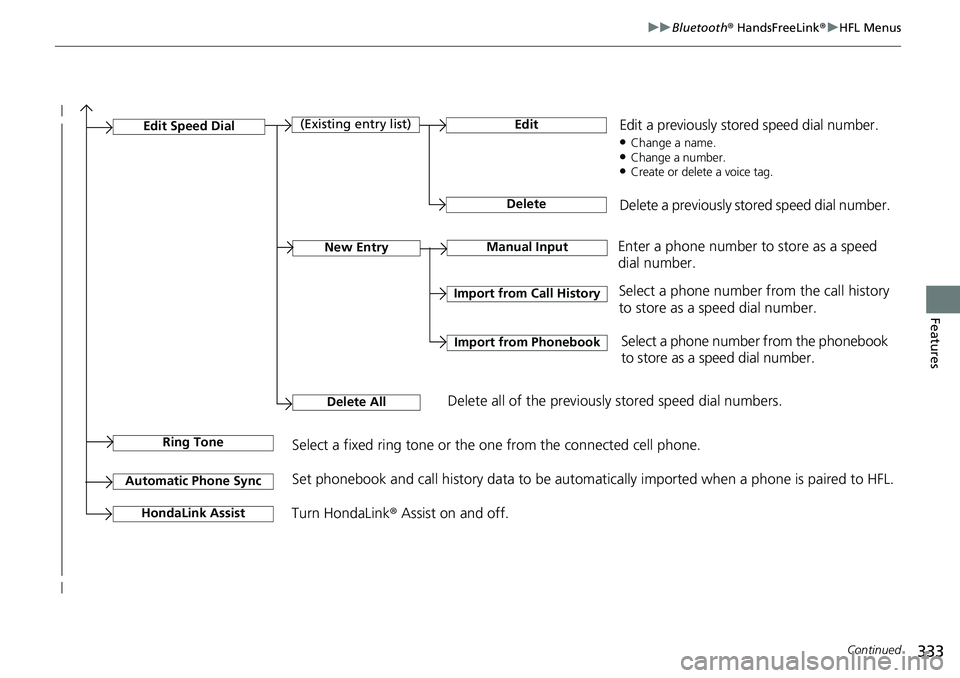
333
uuBluetooth ® HandsFreeLink ®u HFL Menus
Continued
Features
Manual InputNew Entry
Import from Call History
Import from Phonebook
Edit
Delete
(Existing entry list)Edit Speed Dial
Delete All
Enter a phone number to store as a speed
dial number.
Select a phone number from the call history
to store as a speed dial number.
Delete all of the previously stored speed dial numbers. Select a phone number from the phonebook
to store as a speed dial number.
Edit a previously stored speed dial number.
●Change a name.●Change a number.●Create or delete a voice tag.
Delete a previously stored speed dial number.
Ring ToneSelect a fixed ring tone or the one from the connected cell phone.
Automatic Phone SyncSet phonebook and call history data to be automatically imported when a phone is paired to HFL.
Turn HondaLink
® Assist on and off.HondaLink Assist
Page 335 of 597
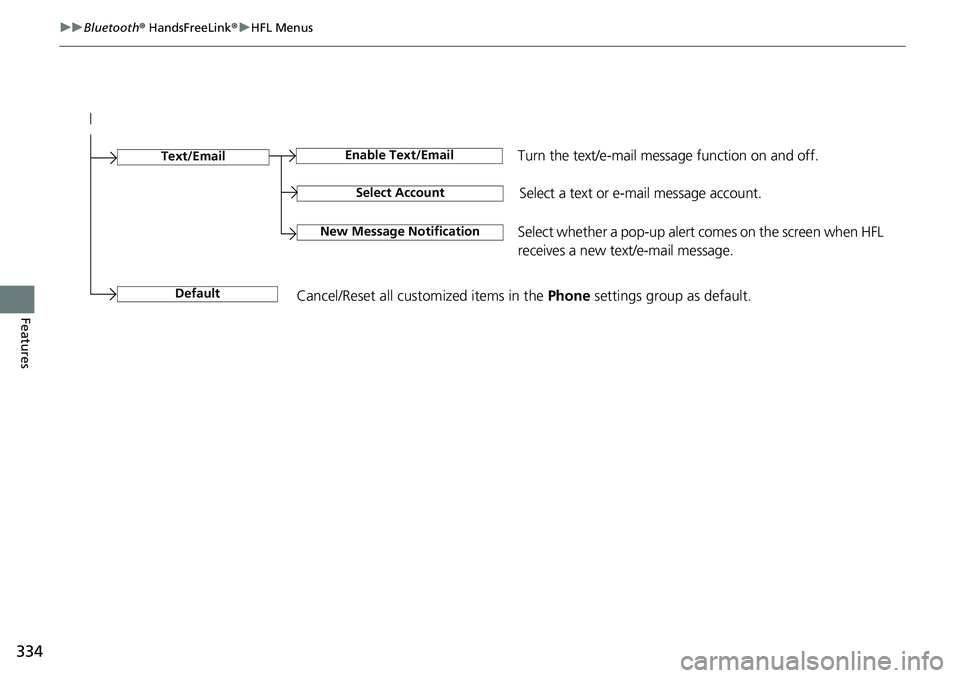
334
uuBluetooth ® HandsFreeLink ®u HFL Menus
Features
Select Account
Enable Text/EmailText/Email
New Message NotificationSelect whether a pop-up alert co mes on the screen when HFL
receives a new text/e-mail message.
Turn the text/e-mail message function on and off.
Select a text or e- mail message account.
DefaultCancel/Reset all customized items in the Phone settings group as default.
Page 336 of 597
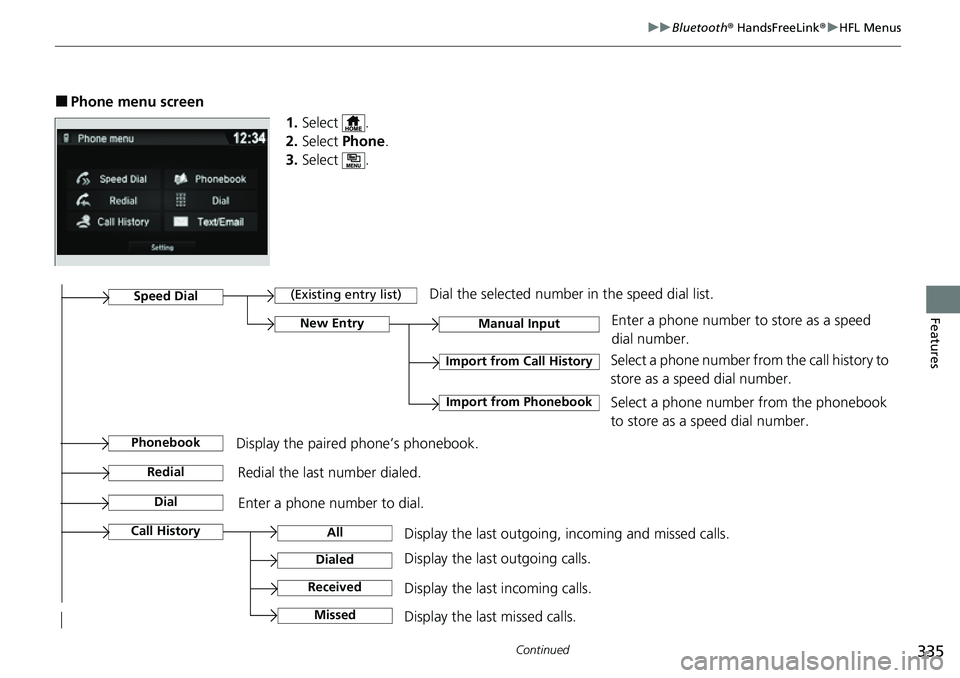
335
uuBluetooth ® HandsFreeLink ®u HFL Menus
Continued
Features
■Phone menu screen
1.Select .
2. Select Phone .
3. Select .
Display the last outgoing, incoming and missed calls. Select a phone number fro
m the call history to
store as a speed dial number.Call History
Speed Dial
All
Manual Input
Dialed
Received
Display the last outgoing calls.
Display the last incoming calls.
New Entry
Import from Call History
Import from PhonebookSelect a phone number from the phonebook
to store as a speed dial number. Enter a phone number to store as a speed
dial number.
MissedDisplay the last missed calls.
Dial
Redial
Enter a phone number to dial.
Redial the last number dialed.
(Existing entry list)Dial the selected number in the speed dial list.
PhonebookDisplay the paired phone’s phonebook.
Page 337 of 597
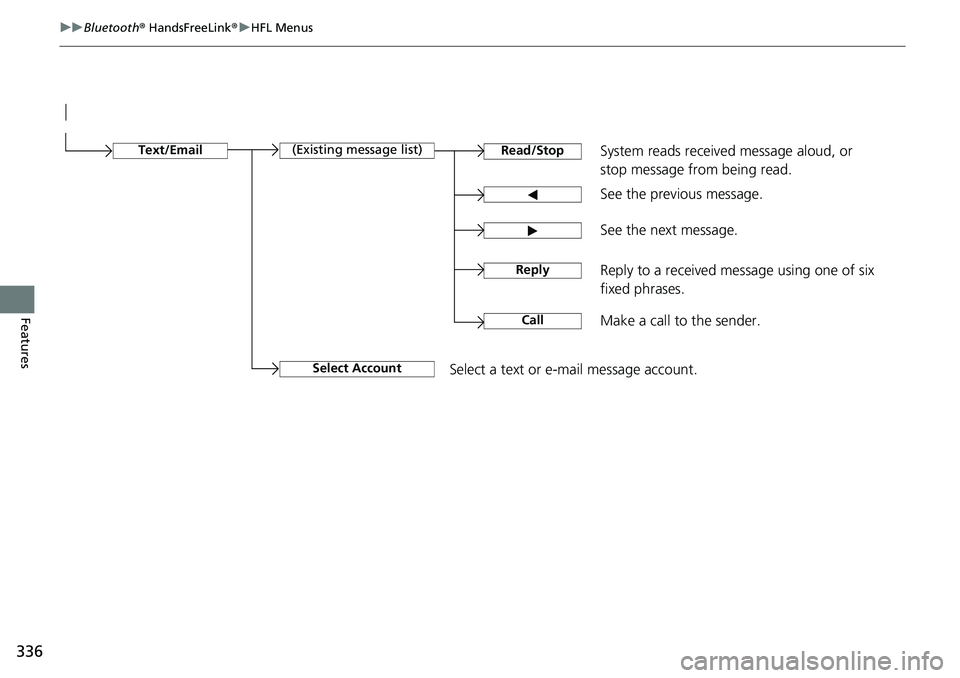
336
uuBluetooth ® HandsFreeLink ®u HFL Menus
Features
See the previous message.
Text/EmailRead/Stop(Existing message list)
See the next message. System reads received message aloud, or
stop message from being read.
Select AccountSelect a text or e-mail message account.
Reply to a received message using one of six
fixed phrases.
CallMake a call to the sender.
Reply
Page 338 of 597

Continued337
uuBluetooth ® HandsFreeLink ®u HFL Menus
Features
■To pair a cell phone (when there is no
phone paired to the system)
1. Select .
2. Select Phone .
3. Select Yes.
4. Make sure your phone is in search or
discoverable mode, then select Continue.
u HFL automatically searches for a
Bluetooth ® device.
5. Select your phone when it appears on the
list.
u If your phone does not appear, you can
select Refresh to search again.
u If your phone still does not appear, select
Phone Not Found and search for
Bluetooth ® devices using your phone.
From your phone, search for
HandsFreeLink .
6. The system gives you a pairing code on the
audio/information screen.
u Confirm if the pairing code on the screen
and your phone match.
This may vary by phone.
■Phone Setup1Phone Setup
Your Bluetooth -compatible phone must be paired to
the system before you ca n make and receive hands-
free calls.
Phone Pairing Tips:
•You cannot pair your phone while the vehicle is
moving.
•Up to six phones can be paired.
•Your phone’s battery may dr ain faster when it is
paired to the system.
Once you have paired a phone, you can see it
displayed on the screen with one or two icons on the
right side.
These icons indicate the following: : The phone can be used with HFL.
: The phone is compatible with Bluetooth® Audio.
If there is an active c onnection to Apple CarPlay,
pairing of additional Bluetooth-compatible devices is
unavailable.
Page 339 of 597
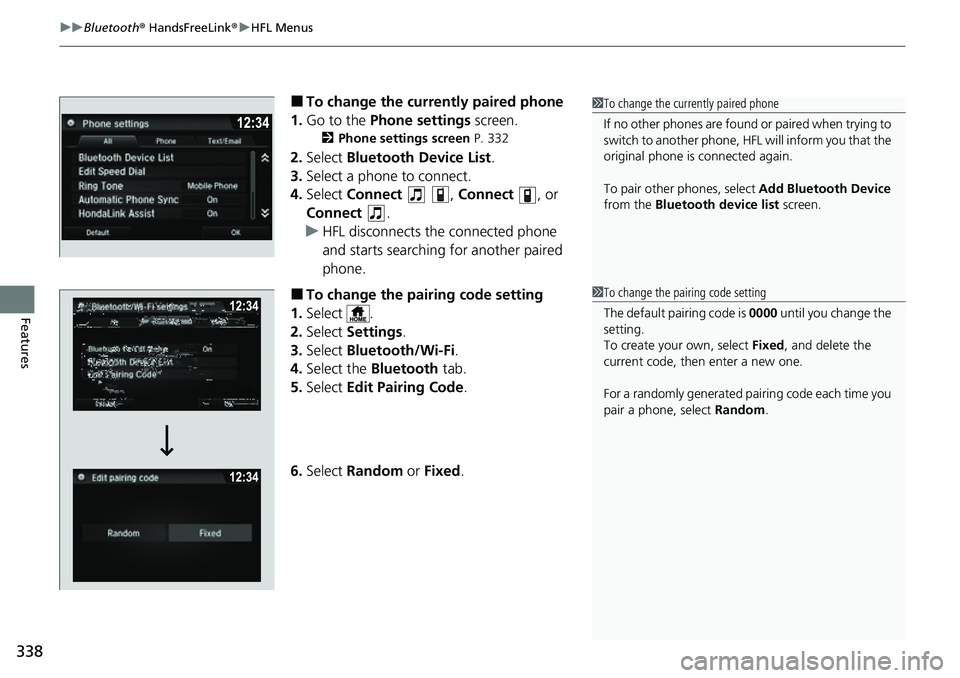
uuBluetooth ® HandsFreeLink ®u HFL Menus
338
Features
■To change the currently paired phone
1. Go to the Phone settings screen.
2Phone settings screen P. 332
2.Select Bluetooth Device List .
3. Select a phone to connect.
4. Select Connect , Connect , or
Connect .
u HFL disconnects the connected phone
and starts searching for another paired
phone.
■To change the pairing code setting
1. Select .
2. Select Settings .
3. Select Bluetooth/Wi-Fi .
4. Select the Bluetooth tab.
5. Select Edit Pairing Code .
6. Select Random or Fixed .
1To change the currently paired phone
If no other phones are found or paired when trying to
switch to another phone, HFL will inform you that the
original phone is connected again.
To pair other phones, select Add Bluetooth Device
from the Bluetooth device list screen.
1To change the pairing code setting
The default pairing code is 0000 until you change the
setting.
To create your own, select Fixed, and delete the
current code, then enter a new one.
For a randomly generated pair ing code each time you
pair a phone, select Random.
Page 340 of 597
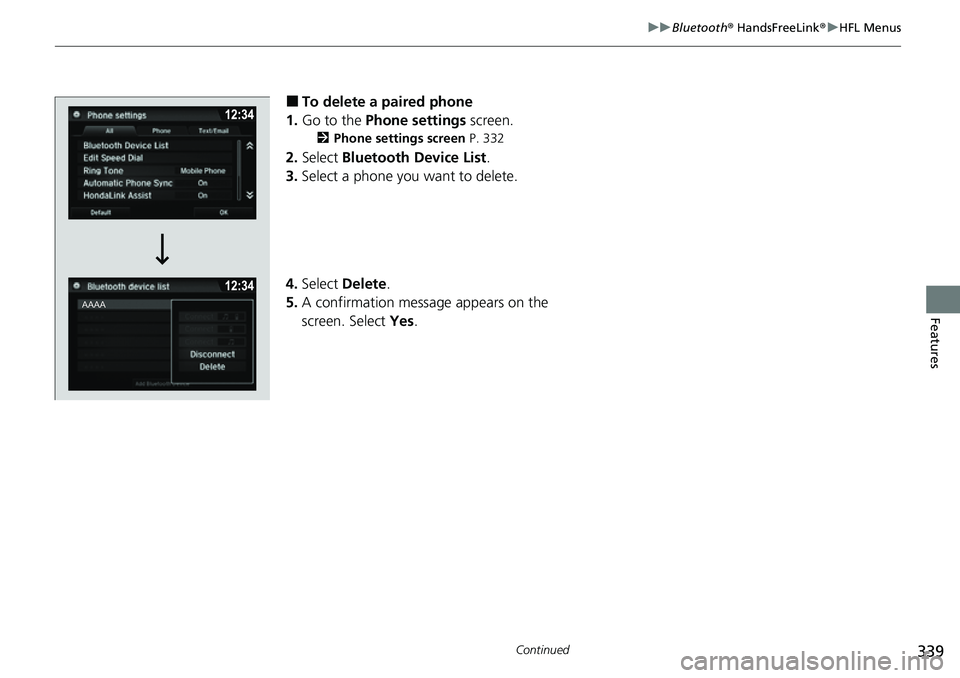
339
uuBluetooth ® HandsFreeLink ®u HFL Menus
Continued
Features
■To delete a paired phone
1. Go to the Phone settings screen.
2Phone settings screen P. 332
2.Select Bluetooth Device List .
3. Select a phone you want to delete.
4. Select Delete .
5. A confirmation message appears on the
screen. Select Yes.