change time HUMMER H2 2006 User Guide
[x] Cancel search | Manufacturer: HUMMER, Model Year: 2006, Model line: H2, Model: HUMMER H2 2006Pages: 502, PDF Size: 3.35 MB
Page 204 of 502
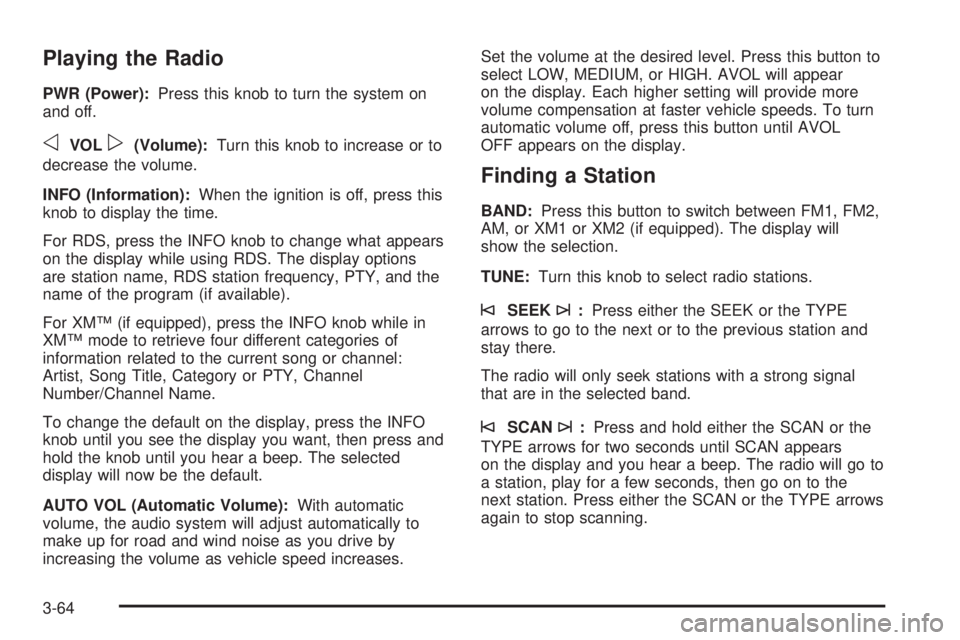
Playing the Radio
PWR (Power):Press this knob to turn the system on
and off.
oVOLp(Volume):Turn this knob to increase or to
decrease the volume.
INFO (Information):When the ignition is off, press this
knob to display the time.
For RDS, press the INFO knob to change what appears
on the display while using RDS. The display options
are station name, RDS station frequency, PTY, and the
name of the program (if available).
For XM™ (if equipped), press the INFO knob while in
XM™ mode to retrieve four different categories of
information related to the current song or channel:
Artist, Song Title, Category or PTY, Channel
Number/Channel Name.
To change the default on the display, press the INFO
knob until you see the display you want, then press and
hold the knob until you hear a beep. The selected
display will now be the default.
AUTO VOL (Automatic Volume):With automatic
volume, the audio system will adjust automatically to
make up for road and wind noise as you drive by
increasing the volume as vehicle speed increases.Set the volume at the desired level. Press this button to
select LOW, MEDIUM, or HIGH. AVOL will appear
on the display. Each higher setting will provide more
volume compensation at faster vehicle speeds. To turn
automatic volume off, press this button until AVOL
OFF appears on the display.
Finding a Station
BAND:Press this button to switch between FM1, FM2,
AM, or XM1 or XM2 (if equipped). The display will
show the selection.
TUNE:Turn this knob to select radio stations.
©SEEK¨:Press either the SEEK or the TYPE
arrows to go to the next or to the previous station and
stay there.
The radio will only seek stations with a strong signal
that are in the selected band.
©SCAN¨:Press and hold either the SCAN or the
TYPE arrows for two seconds until SCAN appears
on the display and you hear a beep. The radio will go to
a station, play for a few seconds, then go on to the
next station. Press either the SCAN or the TYPE arrows
again to stop scanning.
3-64
Page 215 of 502
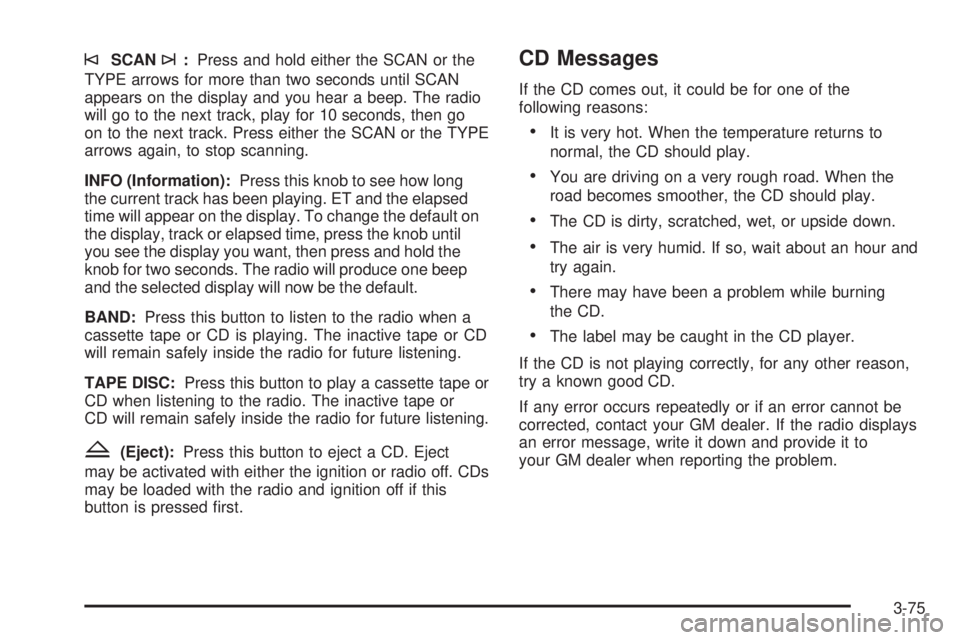
©SCAN¨:Press and hold either the SCAN or the
TYPE arrows for more than two seconds until SCAN
appears on the display and you hear a beep. The radio
will go to the next track, play for 10 seconds, then go
on to the next track. Press either the SCAN or the TYPE
arrows again, to stop scanning.
INFO (Information):Press this knob to see how long
the current track has been playing. ET and the elapsed
time will appear on the display. To change the default on
the display, track or elapsed time, press the knob until
you see the display you want, then press and hold the
knob for two seconds. The radio will produce one beep
and the selected display will now be the default.
BAND:Press this button to listen to the radio when a
cassette tape or CD is playing. The inactive tape or CD
will remain safely inside the radio for future listening.
TAPE DISC:Press this button to play a cassette tape or
CD when listening to the radio. The inactive tape or
CD will remain safely inside the radio for future listening.
Z(Eject):Press this button to eject a CD. Eject
may be activated with either the ignition or radio off. CDs
may be loaded with the radio and ignition off if this
button is pressed �rst.
CD Messages
If the CD comes out, it could be for one of the
following reasons:
It is very hot. When the temperature returns to
normal, the CD should play.
You are driving on a very rough road. When the
road becomes smoother, the CD should play.
The CD is dirty, scratched, wet, or upside down.
The air is very humid. If so, wait about an hour and
try again.
There may have been a problem while burning
the CD.
The label may be caught in the CD player.
If the CD is not playing correctly, for any other reason,
try a known good CD.
If any error occurs repeatedly or if an error cannot be
corrected, contact your GM dealer. If the radio displays
an error message, write it down and provide it to
your GM dealer when reporting the problem.
3-75
Page 217 of 502
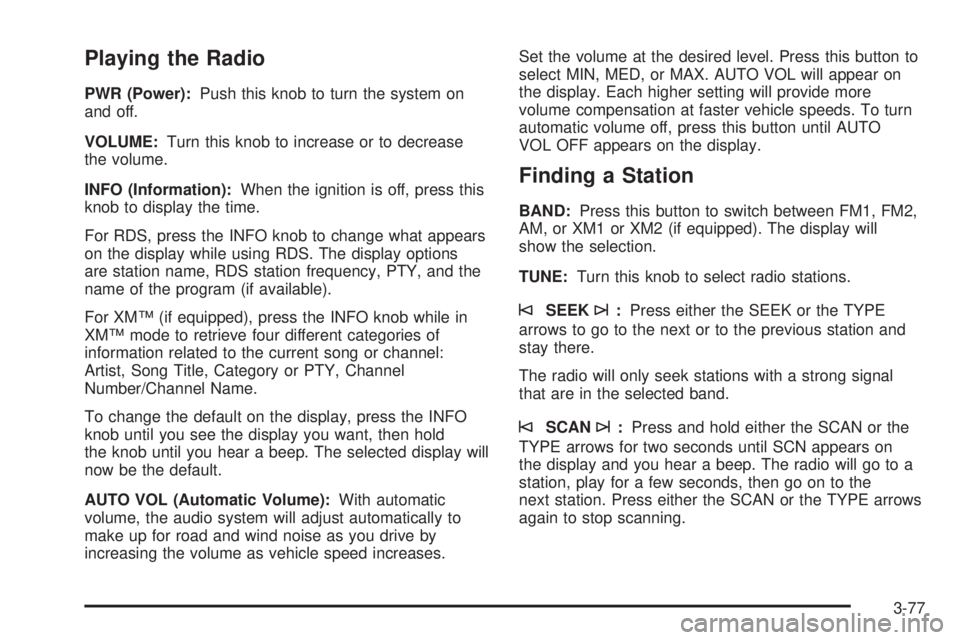
Playing the Radio
PWR (Power):Push this knob to turn the system on
and off.
VOLUME:Turn this knob to increase or to decrease
the volume.
INFO (Information):When the ignition is off, press this
knob to display the time.
For RDS, press the INFO knob to change what appears
on the display while using RDS. The display options
are station name, RDS station frequency, PTY, and the
name of the program (if available).
For XM™ (if equipped), press the INFO knob while in
XM™ mode to retrieve four different categories of
information related to the current song or channel:
Artist, Song Title, Category or PTY, Channel
Number/Channel Name.
To change the default on the display, press the INFO
knob until you see the display you want, then hold
the knob until you hear a beep. The selected display will
now be the default.
AUTO VOL (Automatic Volume):With automatic
volume, the audio system will adjust automatically to
make up for road and wind noise as you drive by
increasing the volume as vehicle speed increases.Set the volume at the desired level. Press this button to
select MIN, MED, or MAX. AUTO VOL will appear on
the display. Each higher setting will provide more
volume compensation at faster vehicle speeds. To turn
automatic volume off, press this button until AUTO
VOL OFF appears on the display.
Finding a Station
BAND:Press this button to switch between FM1, FM2,
AM, or XM1 or XM2 (if equipped). The display will
show the selection.
TUNE:Turn this knob to select radio stations.
©SEEK¨:Press either the SEEK or the TYPE
arrows to go to the next or to the previous station and
stay there.
The radio will only seek stations with a strong signal
that are in the selected band.
©SCAN¨:Press and hold either the SCAN or the
TYPE arrows for two seconds until SCN appears on
the display and you hear a beep. The radio will go to a
station, play for a few seconds, then go on to the
next station. Press either the SCAN or the TYPE arrows
again to stop scanning.
3-77
Page 226 of 502
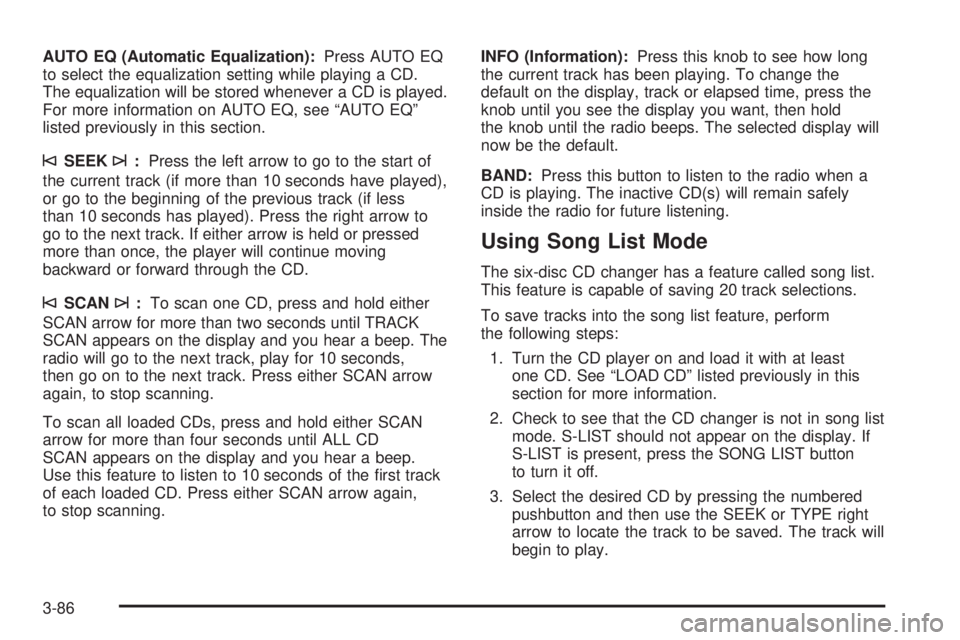
AUTO EQ (Automatic Equalization):Press AUTO EQ
to select the equalization setting while playing a CD.
The equalization will be stored whenever a CD is played.
For more information on AUTO EQ, see “AUTO EQ”
listed previously in this section.
©SEEK¨:Press the left arrow to go to the start of
the current track (if more than 10 seconds have played),
or go to the beginning of the previous track (if less
than 10 seconds has played). Press the right arrow to
go to the next track. If either arrow is held or pressed
more than once, the player will continue moving
backward or forward through the CD.
©SCAN¨:To scan one CD, press and hold either
SCAN arrow for more than two seconds until TRACK
SCAN appears on the display and you hear a beep. The
radio will go to the next track, play for 10 seconds,
then go on to the next track. Press either SCAN arrow
again, to stop scanning.
To scan all loaded CDs, press and hold either SCAN
arrow for more than four seconds until ALL CD
SCAN appears on the display and you hear a beep.
Use this feature to listen to 10 seconds of the �rst track
of each loaded CD. Press either SCAN arrow again,
to stop scanning.INFO (Information):Press this knob to see how long
the current track has been playing. To change the
default on the display, track or elapsed time, press the
knob until you see the display you want, then hold
the knob until the radio beeps. The selected display will
now be the default.
BAND:Press this button to listen to the radio when a
CD is playing. The inactive CD(s) will remain safely
inside the radio for future listening.
Using Song List Mode
The six-disc CD changer has a feature called song list.
This feature is capable of saving 20 track selections.
To save tracks into the song list feature, perform
the following steps:
1. Turn the CD player on and load it with at least
one CD. See “LOAD CD” listed previously in this
section for more information.
2. Check to see that the CD changer is not in song list
mode. S-LIST should not appear on the display. If
S-LIST is present, press the SONG LIST button
to turn it off.
3. Select the desired CD by pressing the numbered
pushbutton and then use the SEEK or TYPE right
arrow to locate the track to be saved. The track will
begin to play.
3-86
Page 230 of 502

VOL0(Volume):To adjust the volume on the
wireless headphones, use the volume control.
Notice:Do not store the headphones in heat or
direct sunlight. This could damage the headphones
and repairs will not be covered by your warranty.
Keep the headphones stored in a cool, dry place.
If there is a decreased audio signal during CD, MP3, or
DVD play, there may be a soft hissing noise through
the speakers and/or headphones. If the hissing sound in
the wireless headphones seem excessive, make sure
that the headphone batteries are fully charged. A
small amount of hissing is normal.
Battery Replacement
To change the batteries, do the following:
1. Press down on the left earpiece and slide the
battery compartment panel down to expose the
battery compartment.2. Replace the two AAA batteries in the compartment.
Make sure that they are installed correctly using the
diagram on the inside of the battery compartment.
3. Slide the battery compartment panel back and
then down until the panel closes into the
headphone ear piece.
If the headphones are to be stored for a long period of
time, remove the batteries, and keep them in a cool,
dry place.
Wired Headphones
There is a headphone jack on the left lower side of the
video screen. Use this jack with universal wired
headphones. To adjust the volume, do the following:
1. Plug the headphone into the corresponding
jack, located on the bottom left of the video screen,
next to the auxiliary jack.
2. Press the up or down arrow buttons on the monitor
to increase or to decrease the volume.
3-90
Page 237 of 502
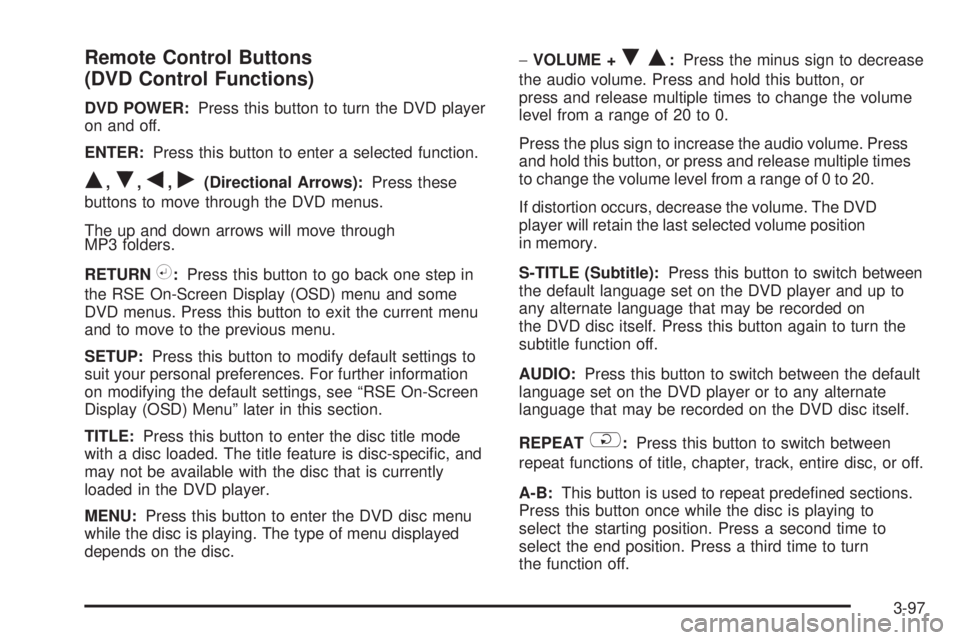
Remote Control Buttons
(DVD Control Functions)
DVD POWER:Press this button to turn the DVD player
on and off.
ENTER:Press this button to enter a selected function.
Q,R,q,r(Directional Arrows):Press these
buttons to move through the DVD menus.
The up and down arrows will move through
MP3 folders.
RETURN
%:Press this button to go back one step in
the RSE On-Screen Display (OSD) menu and some
DVD menus. Press this button to exit the current menu
and to move to the previous menu.
SETUP:Press this button to modify default settings to
suit your personal preferences. For further information
on modifying the default settings, see “RSE On-Screen
Display (OSD) Menu” later in this section.
TITLE:Press this button to enter the disc title mode
with a disc loaded. The title feature is disc-speci�c, and
may not be available with the disc that is currently
loaded in the DVD player.
MENU:Press this button to enter the DVD disc menu
while the disc is playing. The type of menu displayed
depends on the disc.−VOLUME +
RQ:Press the minus sign to decrease
the audio volume. Press and hold this button, or
press and release multiple times to change the volume
level from a range of 20 to 0.
Press the plus sign to increase the audio volume. Press
and hold this button, or press and release multiple times
to change the volume level from a range of 0 to 20.
If distortion occurs, decrease the volume. The DVD
player will retain the last selected volume position
in memory.
S-TITLE (Subtitle):Press this button to switch between
the default language set on the DVD player and up to
any alternate language that may be recorded on
the DVD disc itself. Press this button again to turn the
subtitle function off.
AUDIO:Press this button to switch between the default
language set on the DVD player or to any alternate
language that may be recorded on the DVD disc itself.
REPEAT
$:Press this button to switch between
repeat functions of title, chapter, track, entire disc, or off.
A-B:This button is used to repeat prede�ned sections.
Press this button once while the disc is playing to
select the starting position. Press a second time to
select the end position. Press a third time to turn
the function off.
3-97
Page 238 of 502

GOTO:Press this button to access scenes directly by
entering the time/title/chapter.
DISPLAY:Press this button to switch between display
functions of elapsed/remaining time, full information,
or off.
ZOOM:Press this button to zoom in on video images
during play or pause modes. Pressing and releasing
this button multiple times will increase the image size
in sequence, at 1, 2, or 3 times of normal size, or
ZOOM OFF.
In zoom modes, the direction arrow buttons can be used
to change the zoomed monitor viewing area.
MUTE
>:Press this button to mute the audio
sound output.
PLAY
r:Press this button to start playback of
the DVD.
STOP
c:Press this button to stop playback of
the DVD.
PAUSE
j:Press this button to pause a viewed image.
SLOW
p:Press this button to review in slow motion
during play or pause. Pressing and releasing this button
multiple times will decrease the review speed in
sequence at 1/2, 1/4, or 1/8 times of normal speed.FR/FF
r[(Fast Rewind/Fast Forward):Press
the left arrow to fast rewind the DVD. Pressing and
releasing this button multiple times will increase
the rewind speed in sequence at 2, 4, 8, 16, and
32 times of normal speed. To stop rewinding, press the
STOP button. This button may not work when the
DVD is playing the copyright information or the previews.
Press the right arrow to fast forward the DVD during
play or pause. Pressing and releasing this button
multiple times will increase the forward direction speed
in sequence at 2, 4, 8, 16, and 32 times of normal
speed. To stop fast forwarding, press the STOP button.
This button may not work when the DVD is playing
the copyright information or the previews.
PREV
g(Previous):Press this button to return to
the beginning of the current playing chapter or
track. Press this button again to return to the previous
chapter or track. While playback is in pause mode, press
and release this button multiple times to return to the
previous scenes one by one.
NEXT
l:Press this button to advance to the
beginning of the next chapter or track. While playback is
in pause mode, press and release this button multiple
times to advance the scenes one by one.
3-98
Page 239 of 502
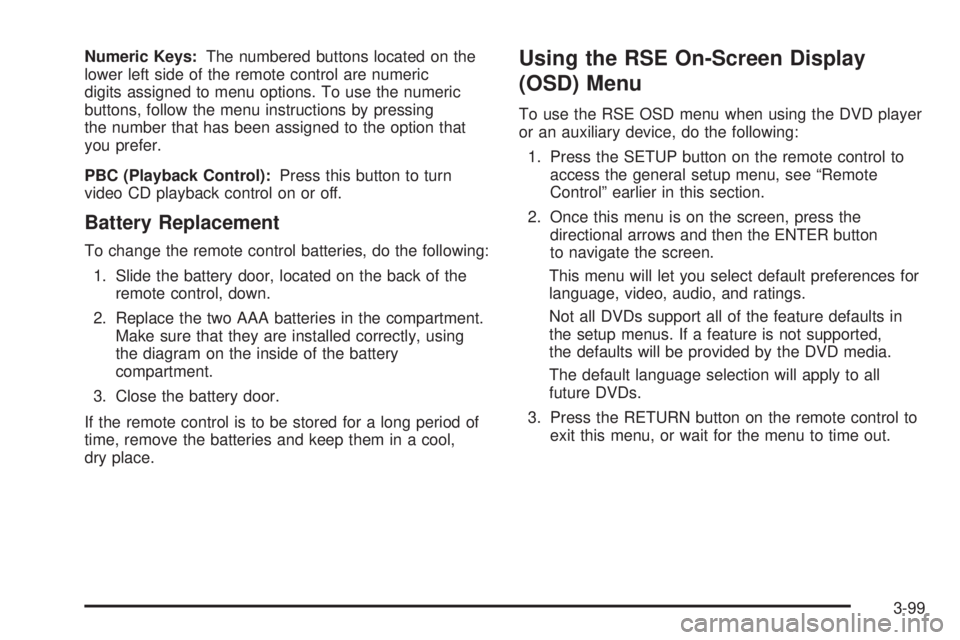
Numeric Keys:The numbered buttons located on the
lower left side of the remote control are numeric
digits assigned to menu options. To use the numeric
buttons, follow the menu instructions by pressing
the number that has been assigned to the option that
you prefer.
PBC (Playback Control):Press this button to turn
video CD playback control on or off.
Battery Replacement
To change the remote control batteries, do the following:
1. Slide the battery door, located on the back of the
remote control, down.
2. Replace the two AAA batteries in the compartment.
Make sure that they are installed correctly, using
the diagram on the inside of the battery
compartment.
3. Close the battery door.
If the remote control is to be stored for a long period of
time, remove the batteries and keep them in a cool,
dry place.
Using the RSE On-Screen Display
(OSD) Menu
To use the RSE OSD menu when using the DVD player
or an auxiliary device, do the following:
1. Press the SETUP button on the remote control to
access the general setup menu, see “Remote
Control” earlier in this section.
2. Once this menu is on the screen, press the
directional arrows and then the ENTER button
to navigate the screen.
This menu will let you select default preferences for
language, video, audio, and ratings.
Not all DVDs support all of the feature defaults in
the setup menus. If a feature is not supported,
the defaults will be provided by the DVD media.
The default language selection will apply to all
future DVDs.
3. Press the RETURN button on the remote control to
exit this menu, or wait for the menu to time out.
3-99
Page 240 of 502
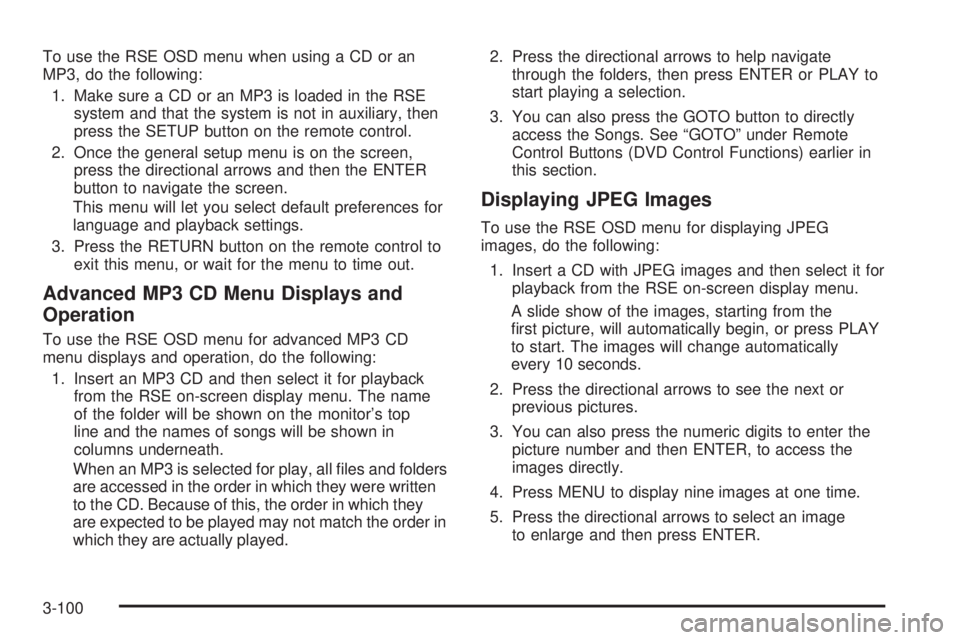
To use the RSE OSD menu when using a CD or an
MP3, do the following:
1. Make sure a CD or an MP3 is loaded in the RSE
system and that the system is not in auxiliary, then
press the SETUP button on the remote control.
2. Once the general setup menu is on the screen,
press the directional arrows and then the ENTER
button to navigate the screen.
This menu will let you select default preferences for
language and playback settings.
3. Press the RETURN button on the remote control to
exit this menu, or wait for the menu to time out.
Advanced MP3 CD Menu Displays and
Operation
To use the RSE OSD menu for advanced MP3 CD
menu displays and operation, do the following:
1. Insert an MP3 CD and then select it for playback
from the RSE on-screen display menu. The name
of the folder will be shown on the monitor’s top
line and the names of songs will be shown in
columns underneath.
When an MP3 is selected for play, all �les and folders
are accessed in the order in which they were written
to the CD. Because of this, the order in which they
are expected to be played may not match the order in
which they are actually played.2. Press the directional arrows to help navigate
through the folders, then press ENTER or PLAY to
start playing a selection.
3. You can also press the GOTO button to directly
access the Songs. See “GOTO” under Remote
Control Buttons (DVD Control Functions) earlier in
this section.
Displaying JPEG Images
To use the RSE OSD menu for displaying JPEG
images, do the following:
1. Insert a CD with JPEG images and then select it for
playback from the RSE on-screen display menu.
A slide show of the images, starting from the
�rst picture, will automatically begin, or press PLAY
to start. The images will change automatically
every 10 seconds.
2. Press the directional arrows to see the next or
previous pictures.
3. You can also press the numeric digits to enter the
picture number and then ENTER, to access the
images directly.
4. Press MENU to display nine images at one time.
5. Press the directional arrows to select an image
to enlarge and then press ENTER.
3-100
Page 241 of 502
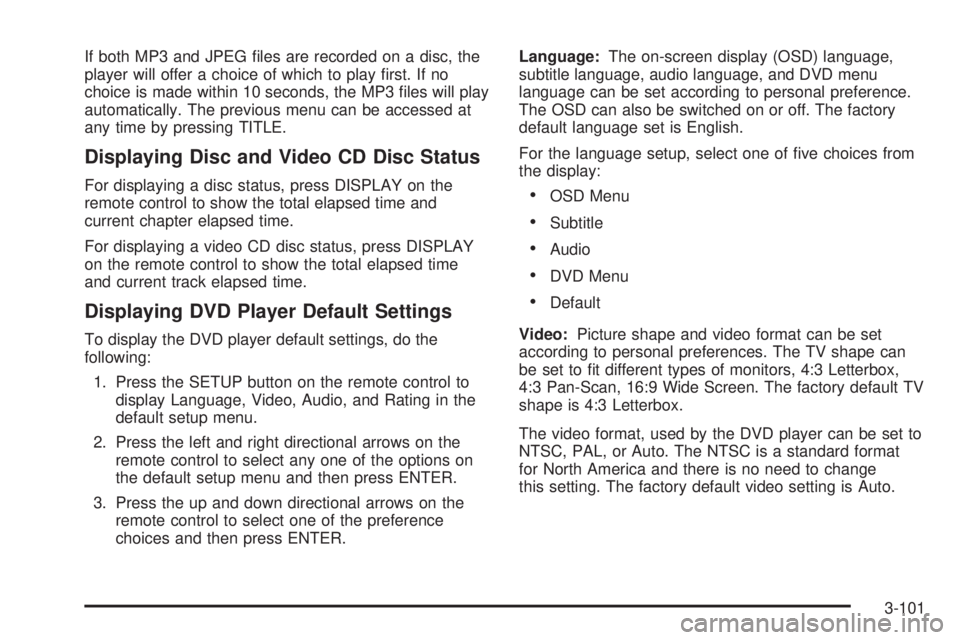
If both MP3 and JPEG �les are recorded on a disc, the
player will offer a choice of which to play �rst. If no
choice is made within 10 seconds, the MP3 �les will play
automatically. The previous menu can be accessed at
any time by pressing TITLE.
Displaying Disc and Video CD Disc Status
For displaying a disc status, press DISPLAY on the
remote control to show the total elapsed time and
current chapter elapsed time.
For displaying a video CD disc status, press DISPLAY
on the remote control to show the total elapsed time
and current track elapsed time.
Displaying DVD Player Default Settings
To display the DVD player default settings, do the
following:
1. Press the SETUP button on the remote control to
display Language, Video, Audio, and Rating in the
default setup menu.
2. Press the left and right directional arrows on the
remote control to select any one of the options on
the default setup menu and then press ENTER.
3. Press the up and down directional arrows on the
remote control to select one of the preference
choices and then press ENTER.Language:The on-screen display (OSD) language,
subtitle language, audio language, and DVD menu
language can be set according to personal preference.
The OSD can also be switched on or off. The factory
default language set is English.
For the language setup, select one of �ve choices from
the display:
OSD Menu
Subtitle
Audio
DVD Menu
Default
Video:Picture shape and video format can be set
according to personal preferences. The TV shape can
be set to �t different types of monitors, 4:3 Letterbox,
4:3 Pan-Scan, 16:9 Wide Screen. The factory default TV
shape is 4:3 Letterbox.
The video format, used by the DVD player can be set to
NTSC, PAL, or Auto. The NTSC is a standard format
for North America and there is no need to change
this setting. The factory default video setting is Auto.
3-101